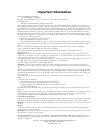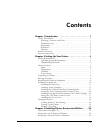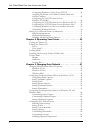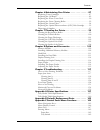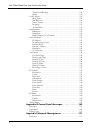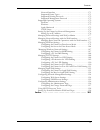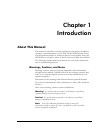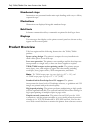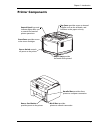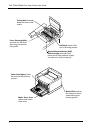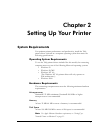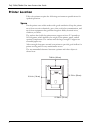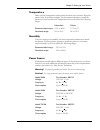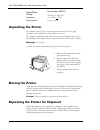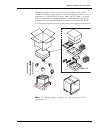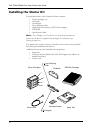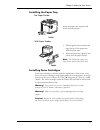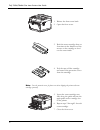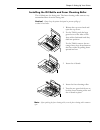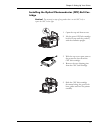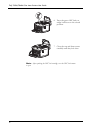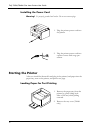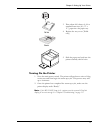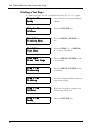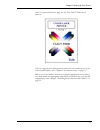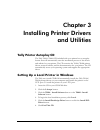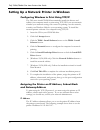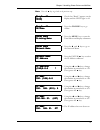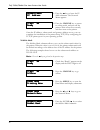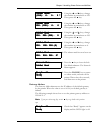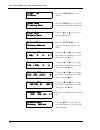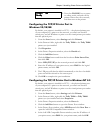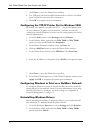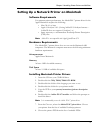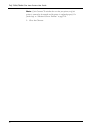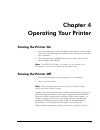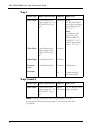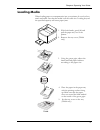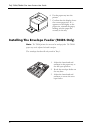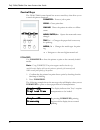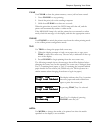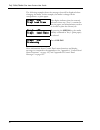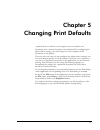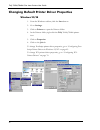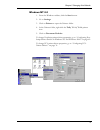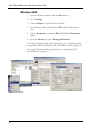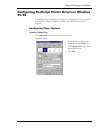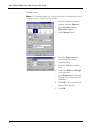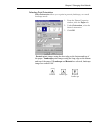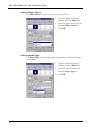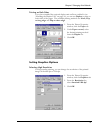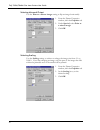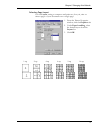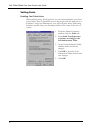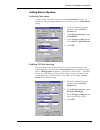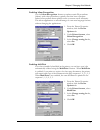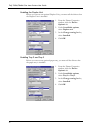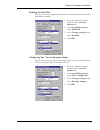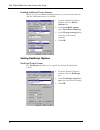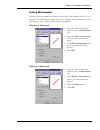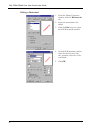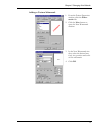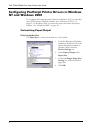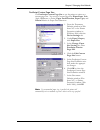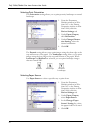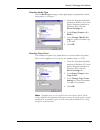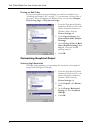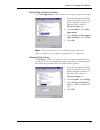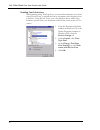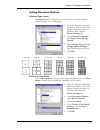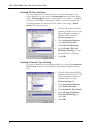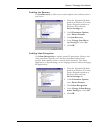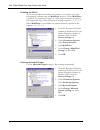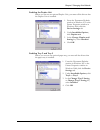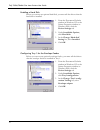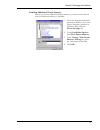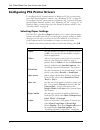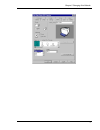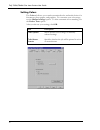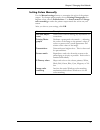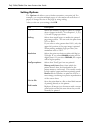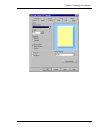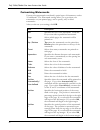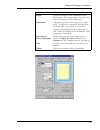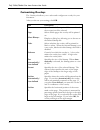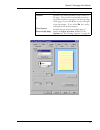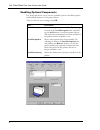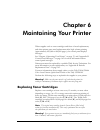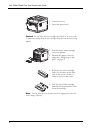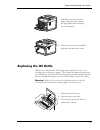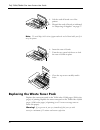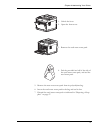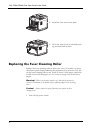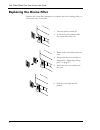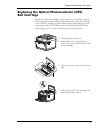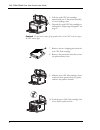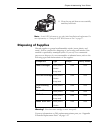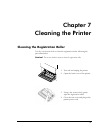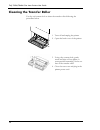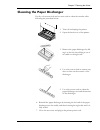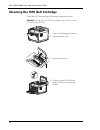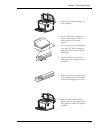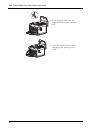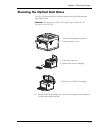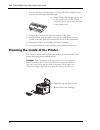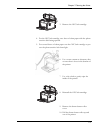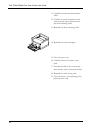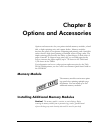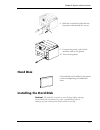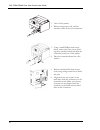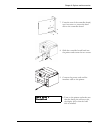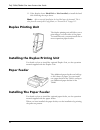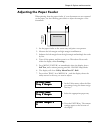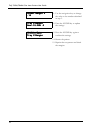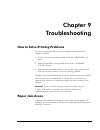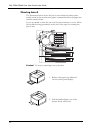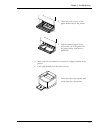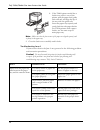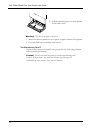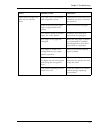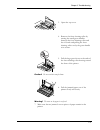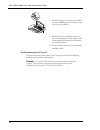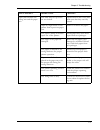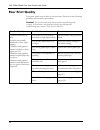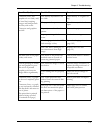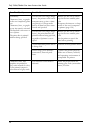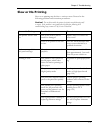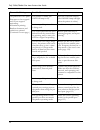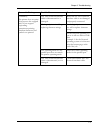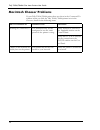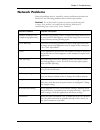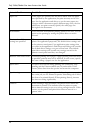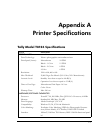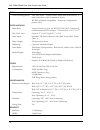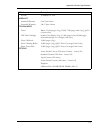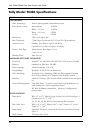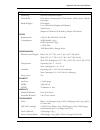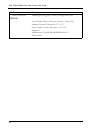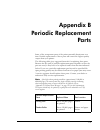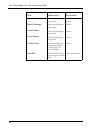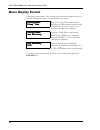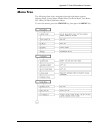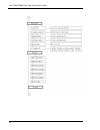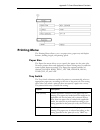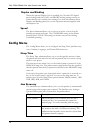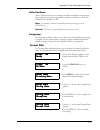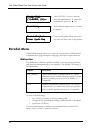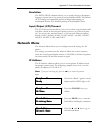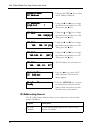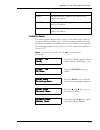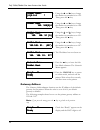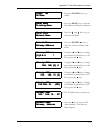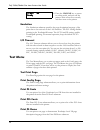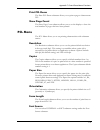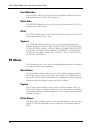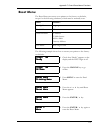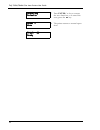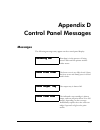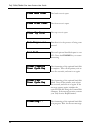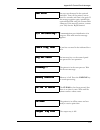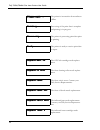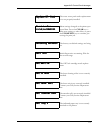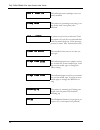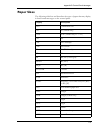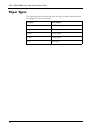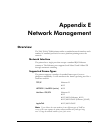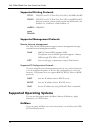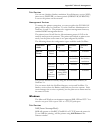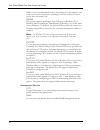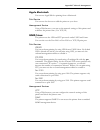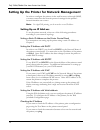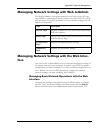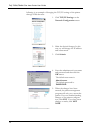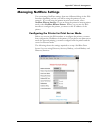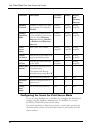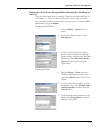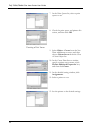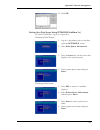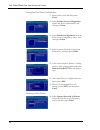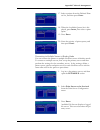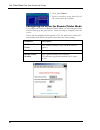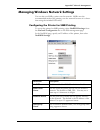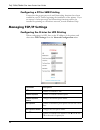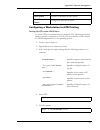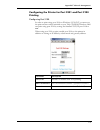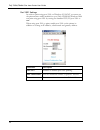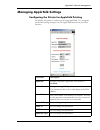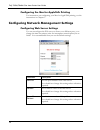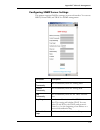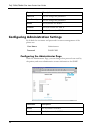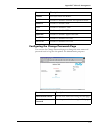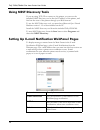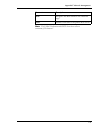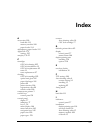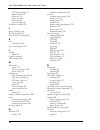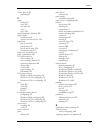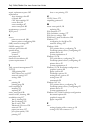- DL manuals
- Tally
- Printer
- T8106
- User Manual
Tally T8106 User Manual
Summary of T8106
Page 1
Tally t8106/t8406 color laser printers user guide.
Page 2: Important Information
Important information model: pk4220ec/us (t8106) pcx-pk4210ec/us (t8406) eec iec 950 /en 60950:1992+a1+a2+a3+a4+a11 (tuv gs certification) ul certification ul1950/1995 third edition, csa-22.2 no.950-95 this equipment generates and uses radio frequency energy and if not installed and used properly, t...
Page 3
Iii contents chapter 1 introduction . . . . . . . . . . . . . . . . . . . . . . . . . 1 about this manual . . . . . . . . . . . . . . . . . . . . . . . . . . . . . . . . . . . . . . . . 1 warnings, cautions, and notes . . . . . . . . . . . . . . . . . . . . . . . . . . . 1 numbered steps . . . . . ....
Page 4
Tally t8106/t8406 color laser printers user guide iv configuring windows to print using tcp/ip . . . . . . . . . . . . . 24 assigning the printer an ip address, subnet mask and gateway address . . . . . . . . . . . . . . . . . . . . . . . . . . . . . . . . . . . . . 24 configuring the tcp/ip printer...
Page 5
Contents v chapter 6 maintaining your printer . . . . . . . . . . . . . . 87 replacing toner cartridges . . . . . . . . . . . . . . . . . . . . . . . . . . . . . . . . 87 replacing the oil bottle . . . . . . . . . . . . . . . . . . . . . . . . . . . . . . . . . . . 89 replacing the waste toner pack ...
Page 6
Tally t8106/t8406 color laser printers user guide vi duplex and binding . . . . . . . . . . . . . . . . . . . . . . . . . . . . . . . . . 150 speed . . . . . . . . . . . . . . . . . . . . . . . . . . . . . . . . . . . . . . . . . . . . . 150 config menu. . . . . . . . . . . . . . . . . . . . . . . ....
Page 7
Contents vii network interface . . . . . . . . . . . . . . . . . . . . . . . . . . . . . . . . . . . 171 supported frame types . . . . . . . . . . . . . . . . . . . . . . . . . . . . . . . 171 supported printing protocols . . . . . . . . . . . . . . . . . . . . . . . . . . 172 supported management p...
Page 9: About This Manual
1 chapter 1 introduction about this manual this manual is intended to provide guidance for the proper installation, operation, and maintenance of your tally t8106/t8406 printer. Please read this manual carefully to ensure proper use of the printer. Keep the cd-rom in a safe place, where it can be re...
Page 10: Product Overview
Tally t8106/t8406 color laser printers user guide 2 numbered steps instructions are presented under main topic headings with easy-to-follow, sequential steps. Illustrations illustrations are displayed alongside numbered steps. Bold fonts software commands and key commands are printed in bold type fo...
Page 11: Printer Components
Chapter 1 introduction 3 printer components control panel keys and indicator lights allow you to control and monitor printer operations. Top cover provides access to internal supplies such as the oil bottle, and functions as the paper exit tray. Power switch controls all power to the printer. Front ...
Page 12
Tally t8106/t8406 color laser printers user guide 4 fusing unit thermally bonds the toner to the media. Fuser cleaning roller removes any dust from the fusing unit and the fixing roller. Oil bottle stores oil for use in the fixing process. Optical photoconductor (opc) belt cartridge processes laser ...
Page 13: System Requirements
5 chapter 2 setting up your printer system requirements for optimum printer performance and productivity, install the tally printer driver software in a computer operating system that meets the following specifications. Operating system requirements to use the tally printer drivers included for this...
Page 14: Printer Location
Tally t8106/t8406 color laser printers user guide 6 printer location tally color printers require the following environment specifications for optimal operation. Space put the printer on a stable surface with good ventilation. Keep the printer away from corrosive chemicals, gases, dust, and other co...
Page 15
Chapter 2 setting up your printer 7 temperature make sure the temperature in the printer location stays constant. Keep the printer away from direct sunlight. For best printer operation, install the printer in a location where the temperature levels stay within the following ranges: humidity excessiv...
Page 16: Unpacking The Printer
Tally t8106/t8406 color laser printers user guide 8 unpacking the printer the printer is heavy. Two or more persons must use the four grip locations on the underside of the printer to move it. The printer is packaged with a lift-off box top and bottom tray carton. Depending on the printer model, the...
Page 17
Chapter 2 setting up your printer 9 repacking a printer that has previously been installed needs careful attention. To find out more about the printer repacking instructions or for assistance, go to world wide web site www.Tally.Com, or contact tally at e-mail address support@tally.Com . See the tal...
Page 18: Installing The Starter Kit
Tally t8106/t8406 color laser printers user guide 10 installing the starter kit your printer comes with a starter kit that contains: • toner cartridges (4) • oil bottle • oil dropper • fuser cleaning roller • optical photoconductor (opc) belt cartridge • cd-rom • quick start guide note: the oil drop...
Page 19
Chapter 2 setting up your printer 11 installing the paper tray installing toner cartridges each toner cartridge is labeled with the capital letter of the toner color. Insert the toner cartridges in the appropriate slots in the printer from the bottom to the top as follows: c (cyan), m (magenta), y (...
Page 20
Tally t8106/t8406 color laser printers user guide 12 1. Release the front cover latch. 2. Open the front cover. 3. Rock the toner cartridge three or four times in the direction of the arrows on the cartridge to level out the toner inside. 4. Peel the tape off the cartridge and remove the protective ...
Page 21
Chapter 2 setting up your printer 13 installing the oil bottle and fuser cleaning roller the oil lubricates the fusing unit. The fuser cleaning roller removes any accumulated dust from the fusing unit. Caution! Always keep the printer horizontal to prevent spillage of residual oil and toner. 1. Rele...
Page 22
Tally t8106/t8406 color laser printers user guide 14 setting the fuser cleaning roller counter to zero printer software tracks fuser cleaner roller usage. After the counter reaches a pre-set number, the printer displays a message to indicate that maintenance is necessary. After initial installation,...
Page 23
Chapter 2 setting up your printer 15 installing the optical photoconductor (opc) belt car- tridge caution! Do not touch or wipe off any powder that is on the opc belt, or expose the opc belt to light. 1. Open the top and front covers. 2. Lift the green opc belt cartridge lock levers up until they un...
Page 24
Tally t8106/t8406 color laser printers user guide 16 note: after replacing the opc belt cartridge, reset the opc belt counter to zero. 6. Press the green opc belt car- tridge lock levers to the closed position. 7. Close the top and front covers carefully until they lock shut..
Page 25
Chapter 2 setting up your printer 17 setting the opc belt counter to zero printer software tracks opc belt usage. After the counter reaches a pre- set number, the printer displays a message to indicate that maintenance is necessary. After the first installation, and after every replacement of the op...
Page 26: Starting The Printer
Tally t8106/t8406 color laser printers user guide 18 installing the power cord warning! Use properly grounded wall sockets. Do not use converter plugs. Starting the printer after you install the starter kit and plug in the printer, load paper into the paper tray, turn on the printer, and print a tes...
Page 27
Chapter 2 setting up your printer 19 turning on the printer 3. Place about 100 sheets of a4 or standard letter-size (8-1/2” x 11”) paper into the paper tray. 4. Replace the tray cover (t8406 only). 5. Slide the paper tray back into the printer carefully until it locks. 1. Press the main power switch...
Page 28
Tally t8106/t8406 color laser printers user guide 20 printing a test page to print a test page, use a4 or standard letter-size (8-1/2” x 11”) paper. Tray 1: a4 tray 1: a4 tray 1: a4 tray 1: a4 ready ready ready ready 1. Check that the control panel displays “ready.” tray 1: a4 tray 1: a4 tray 1: a4 ...
Page 29
Chapter 2 setting up your printer 21 here is a typical printed test page for the tally t8106/t8406 color printers: if the test page doesn’t print properly, check for error indications on the control panel display. See “chapter 9 troubleshooting” on page 117. Before you can send files from your compu...
Page 31: Tally Printer Autoplay Cd
23 chapter 3 installing printer drivers and utilities tally printer autoplay cd the tally t8106/t8406 cd included with your printer has an autoplay feature that will automatically start the installation process of the drivers and utilities for your printer. The cd contains the t8106/t8406 printer dr...
Page 32
Tally t8106/t8406 color laser printers user guide 24 setting up a network printer in windows configuring windows to print using tcp/ip the tally auto-install cd-rom automatically installs the drivers and utilities your computer needs to print using tcp/ip. If you are uncertain whether your network s...
Page 33
Chapter 3 installing printer drivers and utilities 25 note: press the key to go back to the previous step. Tray1: a4 tray1: a4 tray1: a4 tray1: a4 ready ready ready ready 1. Check that “ready” appears on the display and the data light is off. Tray1: a4 tray1: a4 tray1: a4 tray1: a4 offline offline o...
Page 34
Tally t8106/t8406 color laser printers user guide 26 once the ip address, subnet mask and gateway address are set, you can complete the installation of the printer using tcp/ip by configuring the tcp/ip printer port for your operating system. Subnet mask the subnet mask submenu allows you to set the...
Page 35
Chapter 3 installing printer drivers and utilities 27 gateway address the gateway addr submenu sets the ip address of the default gateway for the printer. When the value is set to 0.0.0.0, no default gateway is defined. The following example shows how to set the printer gateway address to 192.168.31...
Page 36
Tally t8106/t8406 color laser printers user guide 28 tray1: a4 tray1: a4 tray1: a4 tray1: a4 offline offline offline offline 2. Press the online key to go offline. Panel menu panel menu panel menu panel menu printing menu printing menu printing menu printing menu 3. Press the menu key to start the p...
Page 37
Chapter 3 installing printer drivers and utilities 29 configuring the tcp/ip printer port in windows 95/98/me by default, your printer is installed on lpt1 — the physical printer port of your computer. To print over the network, you must now install a virtual port, and tell windows to print over the...
Page 38
Tally t8106/t8406 color laser printers user guide 30 7. Click close to close the printer ports window. 8. The lpr port will then be added automatically to the list of available ports and will be selected as the current port. 9. Click ok to complete the port installation. Configuring the tcp/ip print...
Page 39
Chapter 3 installing printer drivers and utilities 31 setting up a network printer on macintosh software requirements for optimum printer performance, the adobeps 8.7 printer driver for the apple macintosh requires the following: • mac os 8.1 or later • apple colorsync 2.0.1 (if using adobeps colors...
Page 40
Tally t8106/t8406 color laser printers user guide 32 note: if the connected to: window does not show your printer, verify the printer is connected to the network and the printer is configured properly. For further help, see “macintosh chooser problems” on page 134. 9. Close the chooser..
Page 41: Turning The Printer On
33 chapter 4 operating your printer turning the printer on 1. Press the main power switch. The printer will perform a series of diag- nostic tests and then begin the warm-up cycle. This process may take up to 4 minutes. 2. Once the printer has completed the warm-up cycle, make sure the printer displ...
Page 42
Tally t8106/t8406 color laser printers user guide 34 tray 1 trays 2 and 3 note: some types of paper may result in frequent paper jams or poor printing quality. When determining the paper to use, consult the table above for capacities. Media type media specifications capacity media size plain paper l...
Page 43: Loading Media
Chapter 4 operating your printer 35 loading media when loading paper or transparencies into your printer, do not load too much and make sure that the media is all the same size. Loading beyond the specified capacity will cause paper jams. 1. With both hands, gently lift and pull the paper tray out o...
Page 44
Tally t8106/t8406 color laser printers user guide 36 installing the envelope feeder (t8406 only) note: the t8106 printer does not need an envelope feeder. The t8106 paper tray can be adjusted to handle envelopes. The envelope feeder will only work in tray 1. 6. Put the paper tray into the printer. 7...
Page 45: Control Panel
Chapter 4 operating your printer 37 control panel the control panel is made up of four indicator lamps, the display, and seven function keys that allow you to control and monitor printer operations. Display the display provides messages indicating the state of the printer. The example display below ...
Page 46
Tally t8106/t8406 color laser printers user guide 38 control keys the t8106/t8406 control panel has seven control keys that allow you to control the printer functions. Formfeed use formfeed to force the printer to print to the currently loaded media. Note: using formfeed to print on paper smaller th...
Page 47
Chapter 4 operating your printer 39 clear use clear to clear the printer memory once a job has been started. 1. Press online to stop printing. 2. Cancel the print job on the sending computer. 3. Hold down clear for at least two seconds. When the print data is erased, the data lamp will shut off, and...
Page 48
Tally t8106/t8406 color laser printers user guide 40 the following example shows the messages that will be displayed when changing the media. In this example, the media is changed from transparencies to plain paper. . More information about control panel menu functions and display messages is contai...
Page 49
41 chapter 5 changing print defaults a printer driver is software your computer uses to translate your documents into a format the printer can understand. By configuring the printer driver settings, you can change how your computer sends documents to the printer. There are two ways that you can conf...
Page 50
Tally t8106/t8406 color laser printers user guide 42 changing default printer driver properties windows 95/98 1. From the windows taskbar, click the start button. 2. Go to settings . 3. Click on printers to open the printers folder. 4. In the printers folder, right click the tally t8106 / t8406 prin...
Page 51
Chapter 5 changing print defaults 43 windows nt 4.0 1. From the windows taskbar, click the start button. 2. Go to settings . 3. Click on printers to open the printers folder. 4. In the printers folder, right click the tally t8106 / t8406 printer icon. 5. Click on document defaults . To change postsc...
Page 52
Tally t8106/t8406 color laser printers user guide 44 windows 2000 1. From the windows taskbar, click the start button. 2. Go to settings . 3. Click on printers to open the printers folder. 4. In the printers folder, right-click the tally t8106 / t8406 printer icon. 5. Click on properties to open the...
Page 53: 95/98
Chapter 5 changing print defaults 45 configuring postscript printer drivers in windows 95/98 to configure the postscript printer drivers in windows 95/98, you must first open the printer properties window. See “windows 95/98” on page 42. Configuring paper options selecting media size use paper size ...
Page 54
Tally t8106/t8406 color laser printers user guide 46 custom sizes note: if a nonstandard paper size is specified, the printer will automatically select a standard size that is nearest to the size specified. 1. From the printer properties window, click the paper tab. 2. Select custom from the paper s...
Page 55
Chapter 5 changing print defaults 47 selecting print orientation print orientation allows you to print in portrait, landscape, or rotated landscape mode. Portrait prints images using the short edge as the bottom and top of the paper. Landscape prints images using the long edge as the bottom and top ...
Page 56
Tally t8106/t8406 color laser printers user guide 48 selecting paper source use paper source to select a specific tray to print from. Selecting media type use paper type to select plain paper, transparencies, labels, thick paper, or envelopes. 1. From the printer properties window, click the paper t...
Page 57
Chapter 5 changing print defaults 49 printing on both sides if you have installed the optional duplex unit and have enabled it (see “enabling the duplex unit” on page 56), you can use duplex to print on both sides of the paper. The available printing methods are none , flip on long edge and flip on ...
Page 58
Tally t8106/t8406 color laser printers user guide 50 selecting mirrored output use the print as a mirror image setting to flip an image horizontally. Selecting scaling use the scaling setting to reduce or enlarge the image size from 1% to 1000%. If you are enlarging an image, only the part of the im...
Page 59
Chapter 5 changing print defaults 51 selecting page layout use the layout setting to compress and print two, four, six, nine or sixteen pages of your document onto a single page. 1. From the printer properties window, click the graphics tab. 2. Under paper handling , select the desired layout from t...
Page 60
Tally t8106/t8406 color laser printers user guide 52 setting fonts enabling font substitution when printing using truetype fonts, you can either substitute your fonts with a device font or upload the font to the printer with the print job as a softfont. Using font substitutions, your jobs will print...
Page 61
Chapter 5 changing print defaults 53 setting device options switching color mode to print using only black toner, select the monochrome setting. To enable the color printing capabilities of the printer, use the color mode setting. Enabling ps color matching you can adjust colors to match the color o...
Page 62
Tally t8106/t8406 color laser printers user guide 54 enabling automatic tray switching if you have installed an optional paper feeder, you can use the automatic tray switching function to automatically switch between different paper trays. Enabling jam recovery use jam recovery to safely recover and...
Page 63
Chapter 5 changing print defaults 55 enabling idiom recognition use the idiom recognition feature to replace certain ps procedures (idioms) with other procedures, typically ones that have equivalent behavior but produce better-quality results or execute more efficiently. This allows applications to ...
Page 64
Tally t8106/t8406 color laser printers user guide 56 enabling the duplex unit before you can use an optional duplex unit, you must tell the drivers that the duplex unit is installed. Enabling tray 2 and tray 3 before you can use an optional paper tray, you must tell the drivers that the paper tray i...
Page 65
Chapter 5 changing print defaults 57 enabling the hard disk before you can use an optional hard disk, you must tell the drivers that the hard disk is installed. Configuring tray 1 for the envelope feeder before you can use an optional envelope feeder, you must tell the drivers that the envelope feed...
Page 66
Tally t8106/t8406 color laser printers user guide 58 enabling additional printer memory before you can use additional printer memory, you must tell the drivers that the additional memory is available. Setting postscript options postscript output format the postscript tab allows you to specify the de...
Page 67
Chapter 5 changing print defaults 59 setting watermarks custom color watermarks can identify special types of documents, such as “con- fidential.” the watermark settings allow you to position your watermarks on your printed page, and to specify, add, or delete watermarks. Selecting a watermark delet...
Page 68
Tally t8106/t8406 color laser printers user guide 60 editing a watermark 1. From the printer properties window, click the watermarks tab. 2. Select the watermark to be edited. 3. Click the edit button to open the edit watermark window. 4. In the edit watermark window, select the desired text, font, ...
Page 69
Chapter 5 changing print defaults 61 adding a custom watermark 1. From the printer properties window, click the water- marks tab. 2. Click the new button to open the new watermark window. 3. In the new watermark win- dow, select the desired text, font, size, position and color of the watermark. 4. C...
Page 70: Nt and Windows 2000
Tally t8106/t8406 color laser printers user guide 62 configuring postscript printer drivers in windows nt and windows 2000 to configure the postscript printer drivers in windows nt, you must first open the document defaults window. See “windows nt 4.0” on page 43. In windows 2000, you must first ope...
Page 71
Chapter 5 changing print defaults 63 postscript custom page size use postscript custom page size to set the printer to print on a custom page size. You can set custom page size dimensions , unit (inch, millimeter, or point), paper feed direction , paper type , and offsets relative to paper feed dire...
Page 72
Tally t8106/t8406 color laser printers user guide 64 selecting print orientation the orientation setting allows you to print portrait, landscape or rotated landscape. The portrait setting allows you to print images using the short edge as the top and bottom of the paper. The landscape setting allows...
Page 73
Chapter 5 changing print defaults 65 selecting media type use the media type setting, to select plain paper, transparencies, labels, thick paper, or envelopes. Selecting copy count the number of copies to be printed may be set from either the printer driver or the application. You can set any number...
Page 74
Tally t8106/t8406 color laser printers user guide 66 printing on both sides if you have installed an optional duplex unit and have enabled it (see “enabling the duplex unit” on page 73), you can print on both sides of the paper. When configuring the duplex unit, you can select simplex , flip on long...
Page 75
Chapter 5 changing print defaults 67 setting color mode for graphics use color appearance to select either color output or gray-scale output. Note: when the control panel is set to monochrome output, monochrome output is produced even if color output is specified under color appearance. Selecting pr...
Page 76
Tally t8106/t8406 color laser printers user guide 68 enabling font substitution when printing using truetype fonts, you can either substitute your fonts with a device font, or upload the font to the printer with the print job as a softfont. Using device fonts, your jobs will print faster, while usin...
Page 77
Chapter 5 changing print defaults 69 setting document options selecting page layout use page layout to compress two, four, six, nine or sixteen pages of your document onto a single page.. Switching color mode use the monochrome setting to print using only black toner. Use color mode to enable the co...
Page 78
Tally t8106/t8406 color laser printers user guide 70 enabling ps color matching use color adjustment to match the color of the printed image to the colors displayed on your screen. Presentations prints with pure bright colors. Photographs performs a “perceptual” color match — adjusting the colors of...
Page 79
Chapter 5 changing print defaults 71 enabling jam recovery use jam recovery to safely recover and complete jobs underway when a jam occurs. Enabling idiom recognition use idiom recognition to replace certain ps procedures (idioms) with other procedures, typically ones that have equivalent behavior b...
Page 80
Tally t8106/t8406 color laser printers user guide 72 enabling multiprint if you have installed a hard disk in the printer, you can have your jobs automatically collated using the multiprint function. When multiprint is enabled, if you print two copies of a three-page document, the printer will outpu...
Page 81
Chapter 5 changing print defaults 73 enabling the duplex unit before you can use an optional duplex unit, you must tell the drivers that the duplex unit is installed. Enabling tray 2 and tray 3 before you can use an optional paper tray, you must tell the drivers that the paper tray is installed. 1. ...
Page 82
Tally t8106/t8406 color laser printers user guide 74 enabling a hard disk before you can use an optional hard disk, you must tell the drivers that the hard disk is installed. Configuring tray 1 for the envelope feeder before you can use an optional envelope feeder, you must tell the drivers that the...
Page 83
Chapter 5 changing print defaults 75 enabling additional printer memory before you can use additional printer memory, you must tell the drivers that the additional memory is available. 1. From the document defaults window in windows nt or the printer properties window in windows 2000, click the devi...
Page 84
Tally t8106/t8406 color laser printers user guide 76 configuring pcl printer drivers to configure the pcl printer drivers in windows 95/98, you must first open the printer properties window. See “windows 95/98” on page 42. To configure the pcl printer drivers in windows nt, you must first open the d...
Page 85
Chapter 5 changing print defaults 77.
Page 86
Tally t8106/t8406 color laser printers user guide 78 setting colors the color tab allows you to make customized color and mode choices for documents, photographs, and graphics. To customize your color usage, use the manual settings option. To allow automatic color matching, use the perfect tone opti...
Page 87
Chapter 5 changing print defaults 79 setting colors manually use the manual settings button to customize the color of the printer output. For sharper photographs, choose printing photographs ; for brighter colors, choose presentations . Use screen match and image color matching to make the printer o...
Page 88
Tally t8106/t8406 color laser printers user guide 80 setting options the options tab allows you to further customize your print job. For example, you can print multiple pages of a document on each sheet of paper, or change the size of the page by using scaling. After you choose your settings, click ...
Page 89
Chapter 5 changing print defaults 81.
Page 90
Tally t8106/t8406 color laser printers user guide 82 customizing watermarks custom color watermarks can identify special types of documents, such as “confidential.” the watermark settings allow you to position your watermarks on your printed page, and to specify, add, or delete watermarks. After you...
Page 91
Chapter 5 changing print defaults 83 angle specifies the angle of the watermark on the printed page. Increasing angles rotate the water- mark in a counter-clockwise direction. Adjustment adjusts the position or the angle of the water- mark. To adjust the watermark, click and drag the watermark on th...
Page 92
Tally t8106/t8406 color laser printers user guide 84 customizing overlays the overlay tab allows you to select and configure an overlay for your document. After you choose your settings, click ok . Item description file specifies which file to print. File saves a list of the ten previous files selec...
Page 93
Chapter 5 changing print defaults 85 position y specifies the vertical position of the overlay on the page. The position is measured in percent- age points from the top edge to the bottom edge of the page. If you select 0 , the overlay will begin at the top margin. If you select 100 , the overlay wi...
Page 94
Tally t8106/t8406 color laser printers user guide 86 enabling optional components the setup tab allows you to set the available options, installed options, and installed memory of the printer driver. After you choose your settings, click ok . Item description available options shows what options are...
Page 95: Replacing Toner Cartridges
87 chapter 6 maintaining your printer when supplies such as toner cartridges and fuser oil need replacement, and when printer parts need replacement after high-volume printing (approximately 100,000 to 600,000 pages), the control panel displays messages. See “chapter 4 operating your printer” on pag...
Page 96
Tally t8106/t8406 color laser printers user guide 88 1. Unlock the lever. 2. Open the front cover. Caution! Do not install the toner cartridges upside-down or in reverse order. To avoid toner spillage, keep the toner cartridge horizontal with the labels facing upward. 3. Pull the empty toner cartrid...
Page 97: Replacing The Oil Bottle
Chapter 6 maintaining your printer 89 replacing the oil bottle replace the oil bottle after 12,000 pages have printed (at a 5% toner coverage rate on letter-size paper). The oil must be replaced sooner than the 12,000-page specification if the fusing unit has been replaced, because the new fusing un...
Page 98
Tally t8106/t8406 color laser printers user guide 90 replacing the waste toner pack replace the waste toner pack in the t8106 after 12,000 pages (3000 color pages) of printing. Replace the waste toner pack in the t8406 after 18,000 pages (4,500 color pages) of printing (at a 5% toner coverage rate o...
Page 99
Chapter 6 maintaining your printer 91 1. Unlock the lever. 2. Open the front cover. 3. Remove the used waste toner pack. 4. Peel the provided seal off of the side of the used waste toner pack, and seal the used toner pack. 5. Remove the new waste toner pack from its polyethylene bag. 6. Insert the u...
Page 100
Tally t8106/t8406 color laser printers user guide 92 replacing the fuser cleaning roller replace the fuser cleaning roller at least once every 12 months, or when the control panel display indicates that replacement is necessary. The life of the fuser cleaning roller in the t8106 is about 12,000 page...
Page 101
Chapter 6 maintaining your printer 93 2. Pull and unlock the lever. 3. Open the top cover fully. 4. Turn the two green lock levers to unlock the used fuser cleaning roller. 5. Lift the fuser cleaning roller out of the printer. 6. Discard the used fuser cleaning roller as indicated in “disposing of s...
Page 102: Replacing The Ozone Filter
Tally t8106/t8406 color laser printers user guide 94 replacing the ozone filter replace the ozone filter whenever you replace the fuser cleaning roller, at least once every 12 months. 1. Turn the power switch off. 2. At the rear of the printer, slide the ozone-filter case out. 3. Remove the ozone fi...
Page 103: Belt Cartridge
Chapter 6 maintaining your printer 95 replacing the optical photoconductor (opc) belt cartridge replace the opc belt cartridge at least once every 12 months, or when the control panel display indicates that replacement is necessary. The life of the opc belt cartridge for the t8106 is about 60,000 im...
Page 104
Tally t8106/t8406 color laser printers user guide 96 5. Pull the used opc belt cartridge upward and out of the printer carefully to avoid spilling toner. 6. Discard the used opc belt cartridge as indicated in “disposing of supplies” on page 97. Caution! Do not touch or wipe off any powder that is on...
Page 105: Disposing of Supplies
Chapter 6 maintaining your printer 97 disposing of supplies discard supplies as general nonflammable articles (waste plastics and metal). Follow a method for disposing of and sorting such articles if the method is specified by municipal bylaws. If you rely on a commercial processor to dispose of you...
Page 107
99 chapter 7 cleaning the printer cleaning the registration roller use dry soft cotton cloth to clean the registration roller following the procedure below. Caution! Do not use alcohol or water to clean the registration roller. 1. Turn off and unplug the printer. 2. Open the back cover of the printe...
Page 108: Cleaning The Transfer Roller
Tally t8106/t8406 color laser printers user guide 100 cleaning the transfer roller use dry soft cotton cloth to clean the transfer roller following the procedure below. 1. Turn off and unplug the printer. 2. Open the back cover of the printer. 3. Using a dry cotton cloth, gently rotate and wipe off ...
Page 109
Chapter 7 cleaning the printer 101 cleaning the paper discharger use dry soft cotton cloth and a cotton swab to clean the transfer roller following the procedure below. 1. Turn off and unplug the printer. 2. Open the back cover of the printer. 3. Remove the paper discharger by slid- ing it to the le...
Page 110
Tally t8106/t8406 color laser printers user guide 102 cleaning the opc belt cartridge clean the opc belt cartridge following the procedure below. Caution! Do not expose the opc belt cartridge to light, and do not touch the surface of the opc belt. 1. Turn off and unplug the printer. 2. Open the fron...
Page 111
Chapter 7 cleaning the printer 103 5. Pull the opc belt cartridge out of the printer. 6. Put the opc belt cartridge on a sheet of clean paper with the photosensitive belt facing upward. 7. Put several sheets of clean paper over the opc belt cartridge to protect the photosensitive belt from light. 8....
Page 112
Tally t8106/t8406 color laser printers user guide 104 11. Push the green opc belt car- tridge lock levers down until they lock. 12. Close the top and front covers and plug in the printer power cord..
Page 113
Chapter 7 cleaning the printer 105 cleaning the optical unit glass use dry soft cotton cloth to clean the optical unit glass following the procedure below. Caution! Do not expose the opc belt cartridge to light, and do not touch the surface of the opc belt. 6. Put the opc belt cartridge on a sheet o...
Page 114
Tally t8106/t8406 color laser printers user guide 106 7. Put several sheets of clean paper over the opc belt cartridge to pro- tect the photosensitive belt from light. 9. Using a dry cotton cloth, clean the surface of the glass. 10. On the t8106, slide the glass cover into the optical unit. On the t...
Page 115
Chapter 7 cleaning the printer 107 3. Remove the opc belt cartridge. 4. Put the opc belt cartridge on a sheet of clean paper with the photo- sensitive belt facing upward. 5. Put several sheets of clean paper over the opc belt cartridge to pro- tect the photosensitive belt from light. 6. Use a toner ...
Page 116
Tally t8106/t8406 color laser printers user guide 108 11. Carefully vacuum the drum cleaner roller. 12. Carefully vacuum around the waste toner removal auger directly below the drum cleaning roller. 13. Reinstall the drum cleaning roller. 14. Reinstall the toner cartridges. 15. Close the top cover. ...
Page 117: Memory Module
109 chapter 8 options and accessories options and accessories for your printer include memory modules, a hard disk, a duplex printing unit, and a paper feeder. Memory modules increase the speed of your printer computing and printing, and a hard disk caches data for high speed printing of multiple co...
Page 118
Tally t8106/t8406 color laser printers user guide 110 installation procedureafter you install additional memory: 1. Turn off the printer. 2. Remove the power cord, and the interface cables if they are connected. 3. Using a small phillips-head screw- driver, remove the two screws hold- ing the contro...
Page 119: Hard Disk
Chapter 8 options and accessories 111 hard disk installing the hard disk caution! The hard disk is sensitive to static discharge. Before removing the hard disk from its protective bag, touch a grounded metal object to discharge any static electricity that could be stored in your body. 8. Slide the c...
Page 120
Tally t8106/t8406 color laser printers user guide 112 1. Turn off the printer. 2. Remove the power cord, and the interface cables if they are connected. 3. Using a small phillips-head screw- driver, remove the two screws hold- ing the controller board, and slide the controller board out of the print...
Page 121
Chapter 8 options and accessories 113 7. From the rear of the controller board, use four screws to secure the hard disk to the controller board. 8. Slide the controller board back into the printer and secure the two screws. 9. Connect the power cord and the interface cable to the printer. Hard disk ...
Page 122: Duplex Printing Unit
Tally t8106/t8406 color laser printers user guide 114 duplex printing unit installing the duplex printing unit for details on how to install the optional duplex unit, see the operation manual supplied with the duplex unit. Paper feeder installing the paper feeder for details on how to install the op...
Page 123: Adjusting The Paper Feeder
Chapter 8 options and accessories 115 adjusting the paper feeder when printing from the paper feeder, if your documents are not centered on the paper, use the following procedure to adjust the margins of the documents. 1. Set the paper feeder as the source tray and print a test pattern. 2. Measure t...
Page 124
Tally t8106/t8406 color laser printers user guide 116 select margin 2 select margin 2 select margin 2 select margin 2 -15 -15 -15 -15 11. Use the navigation keys to change the value to the number calculated in step 3. Tray 2 margin tray 2 margin tray 2 margin tray 2 margin new:-15 old: 0 new:-15 old...
Page 125: Paper Jam Areas
117 chapter 9 troubleshooting how to solve printing problems to correct a printer problem, use the troubleshooting tables in this chapter as follows: possible causes are listed from top to bottom from the most to least likely. Some corrections are summarized. If needed, these corrections are support...
Page 126
Tally t8106/t8406 color laser printers user guide 118 clearing jam a the illustration below shows the jam a area within the printer. Jams usually occur in this area because paper is jammed between the paper tray and the transfer drum. If you are unable to clear the jam or if the jam continues to occ...
Page 127
Chapter 9 troubleshooting 119 3. Open the back cover(s) of the paper feeder and/or the printer. 4. Pull the jammed paper slowly and evenly out of the printer or the paper feeder, whichever is applicable. 5. Make sure that no jammed or torn pieces of paper remain in the printer. 6. Close and carefull...
Page 128
Tally t8106/t8406 color laser printers user guide 120 troubleshooting jam a if jams occur often in the jam a area, proceed to the following problem- and-correction procedures. Caution! Do not disassemble the printer for further troubleshooting and/ or repair. If the problem is not found and correcte...
Page 129
Chapter 9 troubleshooting 121 clearing jam d the illustration below shows the jam d area within the printer. Jams usually occur in this area because the paper jams near the transfer drum. If you are unable to clear the jam or if the jam continues to occur, follow the troubleshooting procedures at th...
Page 130
Tally t8106/t8406 color laser printers user guide 122 troubleshooting jam d if jams occur often in the jam d area, proceed to the following problem- and-correction procedures. Caution! Do not disassemble the printer for further troubleshooting and/ or repair. If the problem is not found and correcte...
Page 131
Chapter 9 troubleshooting 123 jam d possible cause correction paper from the paper tray jams near the transfer drum. The back cover is not locked and completely closed. Open and close the back cover and make sure that it is locked into position. Paper from a previous paper jam is caught inside of th...
Page 132
Tally t8106/t8406 color laser printers user guide 124 clearing jams e and f the illustration below shows the jam e and f areas within the printer. Jams usually occur in this area because the paper jams between the fuser unit and the paper exit. If you are unable to clear the jam or if the jam contin...
Page 133
Chapter 9 troubleshooting 125 3. Open the top cover. 4. Remove the fuser cleaning roller by turning the small green handles between the fuser cleaning roller and the oil bottle and pulling the fuser cleaning roller out by the green handle at its center. 5. Pull the large green levers at the ends of ...
Page 134
Tally t8106/t8406 color laser printers user guide 126 troubleshooting jams e and f if jams occur often in the jam e and f areas, proceed to the following problem-and-correction procedures. Caution! Do not disassemble the printer for further troubleshooting and/ or repair. If the problem is not found...
Page 135
Chapter 9 troubleshooting 127 jams e and jam f possible cause correction paper jams between the fusing unit and the paper exit. The back and/or top covers are not locked. Open and close the covers and make sure that they are fully locked. Paper is caught inside of the printer from a previous paper j...
Page 136: Poor Print Quality
Tally t8106/t8406 color laser printers user guide 128 poor print quality poor print quality may be due to various causes. Proceed to the following problem-and-correction procedures. Caution! Do not disassemble the printer for further troubleshooting and/ or repair. If the problem is not found and co...
Page 137
Chapter 9 troubleshooting 129 characters, lines, and graphics are too dark, and/ or have black striping. Images and backgrounds are dirty with toner. Characters and graphics are dull. The density adjustment is set too dark. Adjust density to a lighter set- ting. The paper is damp. Reload the tray wi...
Page 138
Tally t8106/t8406 color laser printers user guide 130 (continued) characters, lines, or graph- ics do not completely print out. Characters, lines, or graph- ics are incorrectly oriented. The linefeed is incorrect or out of phase. The print data is printed without being spooled. If a file size is too...
Page 139: Slow Or No Printing
Chapter 9 troubleshooting 131 slow or no printing slow or no printing may be due to various causes. Proceed to the following problem-and-correction procedures. Caution! Do not disassemble the printer for further troubleshooting and/ or repair. If the problem is not found and corrected after followin...
Page 140
Tally t8106/t8406 color laser printers user guide 132 the printer does not print. Print process has stopped and/or has stopped responding. Intermittent printing. Random characters and symbols are printed. (continued on next page.) the printer is offline (the online lamp is off). Press the online but...
Page 141
Chapter 9 troubleshooting 133 (continued) the printer does not print. Print process has stopped and/or has stopped responding. Intermittent printing. Random characters and symbols are printed. The lan network interface cable is disconnected or is damaged. Make sure the lan network interface cable is...
Page 142: Macintosh Chooser Problems
Tally t8106/t8406 color laser printers user guide 134 macintosh chooser problems if your tally t8106/t8406 printer does not show in the connected to: window when you click the tally t8106/t8406 printer icon in the chooser, check for the following items. Not in connected to: possible cause correction...
Page 143: Network Problems
Chapter 9 troubleshooting 135 network problems network problems may be caused by various problems and situations. Proceed to the following problem-and-correction procedures. Caution! Do not disassemble the printer for further troubleshooting and/ or repair. If the problem is not found and corrected ...
Page 144
Tally t8106/t8406 color laser printers user guide 136 paper size if the paper size specified for the driver differs from the paper size specified by the application, the print size may not be cor- rect. Set the application and driver to use the same paper size. If pages within a document specify dif...
Page 145
137 appendix a printer specifications tally model t8106 specifications t8106 description performance print technology: electro-photographic semiconductor laser print speed (letter): monochrome 24 ppm black + 1 color 12 ppm black + 2 colors 8 ppm 4 color 6 ppm resolution: 1200 x 600; 600 x 600 max. W...
Page 146
Tally t8106/t8406 color laser printers user guide 138 network management: tally web panel - virtual control panel from web browser, e- mail notification of job completion/errors hp web jetadmin compatibility - discovery/configuration/ printer status paper handling paper sizes: letter, executive, leg...
Page 147
Appendix a printer specifications 139 mttr: 30 minutes or less warranty standard warranty one year onsite extended warranty 2 & 3 years onsite consumables toner black - 12,000 pages (avg)/c,m,y 7200 pages each (avg) (@ 5% of each color) opc belt cartridge 60,000 color planes (avg) (15,000 pages colo...
Page 148
Tally t8106/t8406 color laser printers user guide 140 tally model t8406 specifications t8406 description performance print technology: electro-photographic semiconductor laser print speed (letter): monochrome 24 ppm black + 1 color 12 ppm black + 2 colors 8 ppm 4 color 6 ppm resolution: 1200 x 600; ...
Page 149
Appendix a printer specifications 141 duplexing: optional automatic duplex print media: plain paper, transparencies, thick stocks, labels (avery 5260) & envelopes media weights: plain paper: 18 to 24 lb bond (simplex and duplex) thick stock: simplex 43 lb bond (90 lb index); duplex 28 lb bond power ...
Page 150
Tally t8106/t8406 color laser printers user guide 142 waste toner pack 18,000 pages (avg.)(@5% toner coverage each color options lower feeder unit (w/500-sheet cassette - letter/a4); standard cassette (universal to 13" x 19") lower feeder cassette (500-sheet - 13" x 19") duplexer additional 64/128 m...
Page 151
143 appendix b periodic replacement parts some of the component parts of the printer naturally deteriorate over time. Periodic replacement of these parts will ensure the highest quality output from your printer. The following table gives suggested intervals for replacing these parts. Because the lif...
Page 152
Tally t8106/t8406 color laser printers user guide 144 separation pad about 120,000 pages are printed printer and paper feeder paper discharger about 240,000 pages are printed printer transfer roller about 240,000 pages are printed printer drum cleaner about 240,000 pages are printed printer transfer...
Page 153: Menu Navigation Keys
145 appendix c control panel menu functions menu navigation keys the menus on the control panel allow you to test and change the configuration of the printer. To navigate the menus, make sure that the data lamp is off, and that ready and offline display on the control panel. Online key: allows you t...
Page 154: Menu Display Format
Tally t8106/t8406 color laser printers user guide 146 menu display format following is an example of the control panel menus that display when you navigate through the menus to the jam recovery menu. To end the menu operations and return to the online mode, press the online key. Config menu config m...
Page 155: Menu Tree
Appendix c control panel menu functions 147 menu tree the following chart shows navigation through eight menu options: printing menu, config menu, parallel menu, network menu, test menu, pcl menu, ps menu, and reset menu. To enter the menus, press the online key, then press the menu key..
Page 156
Tally t8106/t8406 color laser printers user guide 148.
Page 157: Printing Menu
Appendix c control panel menu functions 149 printing menu the printing menu allows you to set paper sizes, paper tray and duplex features, binding length, and printing speed. Paper size the paper size menu allows you to specify the paper size for print jobs. However, printer driver and application s...
Page 158: Config Menu
Tally t8106/t8406 color laser printers user guide 150 duplex and binding when the optional duplex unit is installed, the on and off duplex menu settings and the long and short binding settings can be set. Printer drivers can override these settings. For more information about duplex and binding prin...
Page 159
Appendix c control panel menu functions 151 auto continue auto continue allows you to enable automatic resumption of print data processing that has been suspended by memory overflow or a full disk condition. The default of off. Note: to manually resume the suspended print data processing, press the ...
Page 160: Parallel Menu
Tally t8106/t8406 color laser printers user guide 152 parallel menu parallel menu settings allow you to specify connections for bidirectional communication, page description language, and input/output timeouts. Bidirection the bidirection submenu specifies whether or not the printer performs bidirec...
Page 161: Network Menu
Appendix c control panel menu functions 153 emulation the emulation submenu allows you to specify the page description language of print data to be received on the parallel interface. The default auto setting (recommended) and ps setting enable printing in postscript® format. Pcl disables printing i...
Page 162
Tally t8106/t8406 color laser printers user guide 154 ip addressing source the ip addr source submenu allows you to specify the source for the printer ip address.. Network menu network menu network menu network menu ip address ip address ip address ip address 5. Press the enter/ key to select the ip...
Page 163
Appendix c control panel menu functions 155 subnet mask the subnet mask submenu allows you to set the subnet mask value for the printer. When the value is set to 0.0.0.0, the printer subnet mask will be defined according to the address class of the ip address for the printer. The following example s...
Page 164
Tally t8106/t8406 color laser printers user guide 156 gateway address the gateway addr submenu function sets the ip address of the default gateway for the printer. When the value is set to 0.0.0.0, no default gateway is defined. The following example shows how to set the printer gateway address to 1...
Page 165
Appendix c control panel menu functions 157 tray1: a4 tray1: a4 tray1: a4 tray1: a4 offline offline offline offline 2. Press the online key to go offline. Panel menu panel menu panel menu panel menu printing menu printing menu printing menu printing menu 3. Press the menu key to start the panel menu...
Page 166: Test Menu
Tally t8106/t8406 color laser printers user guide 158 emulation the emulation submenu specifies the page description language of the print data to be received on the lan interface. The pcl setting disables printing in the postscript® format. The auto and ps settings enable postscript® printing. For ...
Page 167: Pcl Menu
Appendix c control panel menu functions 159 print pcl demo the print pcl demo submenu allows you to print a page to demonstrate pcl. Show page count the show page count submenu allows you to set the display to show the total number of pages that have been printed. Pcl menu the pcl menu allows you to...
Page 168: Ps Menu
Tally t8106/t8406 color laser printers user guide 160 font number from the pcl menu, you can use the font number submenu to enter a font number from 0 to 999. The default is 0. Point size the pt size default size set at 12.00, can be set from 4.00 to 999.75, in increments of 0.25 or 1.00. Pitch the ...
Page 169: Reset Menu
Appendix c control panel menu functions 161 reset menu the reset menu can restore your printer to the factory-set defaults, except for the following submenus, which must be manually reset: the following example shows how to return your printer to the factory- set defaults: menu submenu config menu l...
Page 170
Tally t8106/t8406 color laser printers user guide 162 restoring restoring restoring restoring defaults defaults defaults defaults 7. Press enter / key to execute the reset functions, or to cancel the reset, press the key. Reset = reset = reset = reset = menu menu menu menu 8. The printer returns to ...
Page 171: Messages
163 appendix d control panel messages messages the following messages may appear on the control panel display: canceling job canceling job canceling job canceling job print data is in the process of being erased. Wait until the printer reaches online status. Check front cover check front cover check...
Page 172
Tally t8106/t8406 color laser printers user guide 164 close back cover close back cover close back cover close back cover the back cover is open. Close front cover close front cover close front cover close front cover the front cover is open. Close top cover close top cover close top cover close top...
Page 173
Appendix d control panel messages 165 hdd error hdd error hdd error hdd error an error was detected in the optional hard disk. Turn off the printer, wait at least five seconds, and turn it on again. If the message appears again, initialize the optional hard disk using the format disk submenu. If the...
Page 174
Tally t8106/t8406 color laser printers user guide 166 please wait... Please wait... Please wait... Please wait... The printer is in transition from online to offline. Printing printing printing printing processing of the print data is complete and printing is in progress. Processing processing proce...
Page 175
Appendix d control panel messages 167 replace wt. Pack replace wt. Pack replace wt. Pack replace wt. Pack the waste toner pack needs replacement or is not properly installed. Reset to save reset to save reset to save reset to save y=clr/n=formfeed y=clr/n=formfeed y=clr/n=formfeed y=clr/n=formfeed m...
Page 176
Tally t8106/t8406 color laser printers user guide 168 set x toner cg set x toner cg set x toner cg set x toner cg the indicated toner cartridge is not cor- rectly installed. Sleep mode sleep mode sleep mode sleep mode the printer is operating in an energy-sav- ing mode until a new print job is recei...
Page 177: Paper Sizes
Appendix d control panel messages 169 paper sizes the following table lists and describes the types of paper that may display in fixed format messages on the control panel. Display description #10 commercial #10 a3 a3 (t8406 only) a3w a3w (t8406 only, 13” x 19”) a4 a4 a4l a4 landscape a4s a4 portrai...
Page 178: Paper Types
Tally t8106/t8406 color laser printers user guide 170 paper types the following table lists and describes the types of paper and media that may display on the control panel. Display description trans ohp transparency plain plain paper thick thick paper label label paper env envelope.
Page 179: Overview
171 appendix e network management overview the tally t8106/t8406 printers utilize a standard network interface and a number of standard protocols for cross-platform printing across the network. Network interface the printer has a single port that accepts a standard rj45 ethernet connector. The ether...
Page 180: Supported Operating Systems
Tally t8106/t8406 color laser printer user guide 172 supported printing protocols supported management protocols remote network management the tally t8106/t8406 printers support remote management through standard network management utilities. Supported ip configuration protocols if you are using ip ...
Page 181
Appendix e network management 173 print services you can use a bindery, bindery emulation, novell directory service (nds), print server (pserver) or remote printer (rprinter/nprinter) to access the printer on the network. Management services to manage the printer connection, you can use either the p...
Page 182
Tally t8106/t8406 color laser printer user guide 174 smb is not the recommended method for printing as it only supports one serial session; when the printer is printing a job from a client, it cannot receive data for another job. Lpr/lpd this printer supports printing from an lpr port in windows nt ...
Page 183
Appendix e network management 175 apple macintosh you can use appletalk for printing from a macintosh. Print service you can use the chooser to add the printer to your host. Management service using a web browser, you can set the network settings of this printer and reference the printer state. (use...
Page 184
Tally t8106/t8406 color laser printer user guide 176 setting up the printer for network management in order to configure the printer via the web browser or through snmp, you must ensure that the network protocol settings for the printer’s network interface are correct. Note: for appletalk printing, ...
Page 185: Face
Appendix e network management 177 managing network settings with web jetadmin the web jetadmin is a program installed as a web server on a pc that uses snmp to communicate with the printer over either tcp/ip or ipx/ spx protocols. Using web jetadmin, you can remotely configure the ip address of the ...
Page 186
Tally t8106/t8406 color laser printer user guide 178 following is an example of changing the tcp/ip settings of the printer through a web browser. 1. Click tcp/ip settings on the network configuration menu. 2. Make the desired changes. In this case, we will change the ip address and subnet mask. 3. ...
Page 187: Managing Netware Settings
Appendix e network management 179 managing netware settings you can manage netware settings from two different dialogs in the web interface depending on how you will be using the printer on your network. If you are using the printer in print server mode, select netware pserver settings . If you are ...
Page 188
Tally t8106/t8406 color laser printer user guide 180 configuring the server for print server mode if you are using netware 4.X or netware 5.X, configure the print server settings using the netware administrator. For netware 3.X, use the netware pconsole print console utility. For a basic operation i...
Page 189
Appendix e network management 181 setting up a print server using netware administrator (netware 4.X and 5.X) there are three basic steps to creating a print server under netware 4.X or netware 5.X. First, you must create a print queue; then, you must create a printer; finally, you must create the p...
Page 190
Tally t8106/t8406 color laser printer user guide 182 creating a print server 7. In the print queue list, select a print queue to use. 8. Check the print queue and printer allo- cation, and then click ok . 9. Select object - create from the net- ware administrator screen, and then choose printer serv...
Page 191
Appendix e network management 183 setting up a print server using pconsole (netware 3.X) to start pconsole, log in as a supervisor. Creating a print queue creating a print server 14. Click ok . 1. Log in to the primary server, and then open the pconsole screen. 2. Select print queue information . 3....
Page 192
Tally t8106/t8406 color laser printer user guide 184 setting the print server configuration selecting a print queue 9. Select print server and then press enter . 10. Select printer server configuration from print server information, and then press enter . 11. Select printer configuration from the pr...
Page 193
Appendix e network management 185 connecting to multiple servers in bindery mode you can connect the printer to multiple netware servers in bindery mode. To connect to multiple servers, first set up the primary server and then perform the settings for the secondary server. In the settings, define a ...
Page 194
Tally t8106/t8406 color laser printer user guide 186 configuring the server for remote printer mode to configure the server for remote printer mode, use the same procedure used for setting up the print server. Once the setup is complete, start the server. Unless the slot number for the printer is 25...
Page 195
Appendix e network management 187 managing windows network settings you can also use smb to print over the network. Smb is not the recommended method for printing over the network because it is slower than using the included lpr utility. Configuring the printer for smb printing to set up the printer...
Page 196: Managing Tcp/ip Settings
Tally t8106/t8406 color laser printer user guide 188 configuring a pc for smb printing ensure that the proper protocols and networking functions have been enabled in your pc before beginning the installation of the printer. If you are unsure of what protocols and networking functions need to be inst...
Page 197
Appendix e network management 189 configuring a workstation for lpd printing setting up lpd under unix/linux to set up lpd, root authentication is required. The following procedure shows a generic configuration of lpd. For more details, see the manual for lpd configuration on your operating system. ...
Page 198
Tally t8106/t8406 color laser printer user guide 190 configuring a pc for lpd printing the included lpr utility is installed on your pc when you install the print drivers using the tally cd-rom. Configuring the printer for ftp printing to configure the ftpd, specify an ip address of the printer, and...
Page 199
Appendix e network management 191 configuring the printer for port 2501 and port 9100 printing configuring port 9100 in order to print using port 9100 on windows 95/98/nt, you must use the print monitor utility included on your tally cd-rom. Windows 2000 can print using port 9100 by setting the stan...
Page 200
Tally t8106/t8406 color laser printer user guide 192 port 2501 settings in order to print using port 2501 on windows 95/98/nt, you must use the print monitor utility included on your tally cd-rom. Windows 2000 can print using port 2501 by setting the standard tcp/ip port 2501 to raw . When using por...
Page 201: Managing Appletalk Settings
Appendix e network management 193 managing appletalk settings configuring the printer for appletalk printing by default, the printer is ready to print using appletalk. If you require the default settings changed, use the appletalk menu from your web browser. Parameter description appletalk enables o...
Page 202
Tally t8106/t8406 color laser printer user guide 194 configuring the mac for appletalk printing for instructions on configuring your mac for appletalk printing, see the instructions in chapter 3. Configuring network management settings configuring web server settings you can reconfigure the web serv...
Page 203
Appendix e network management 195 configuring snmp server settings this printer supports snmp to manage its network interface. You can use mib ii, printer mib, and trap for snmp management. Parameter description monitor community sets a community name for reading mib. Control community sets a commun...
Page 204
Tally t8106/t8406 color laser printer user guide 196 configuring administration settings by default the user name and password for remote management of the printer are: configuring the administrator page with the administrator page, you can change what protocols are used by the printer, and enter ad...
Page 205
Appendix e network management 197 configuring the change passwords page you can use the change passwords page to change the user name and password used to log into the printer for administrative purposes. Contact sets syscontact for mib ii. Netware enables or disables netware and operation mode. Net...
Page 206: Using Nest Discovery Tools
Tally t8106/t8406 color laser printer user guide 198 using nest discovery tools if you are using tcp/ip to connect to the printer, you can use the included nest discovery tool to list the ip address of the printer, and find out the state of the printer through your web browser. To use the nest disco...
Page 207
Appendix e network management 199 note: the e-mail notification and smtp server boxes allow a maximum of 32 characters . Back navigates the main frame to the welcome page. Send submits form data to the printer web server. Parameter description.
Page 209
201 index a accessories 109 hard disk 111 memory module 109 paper feeder 114 adjustments, paper feeder 115 appletalk 175 settings 193 autoplay cd 23 c cartridges opc belt cleaning 102 opc belt installation 15 opc belt replacement 95 toner 11 toner replacement 87 cleaning opc belt cartridge 102 optic...
Page 210
Tally t8106/t8406 color laser printer user guide 202 opc belt cartridge 15 paper feeder 114 paper tray 11 power cord 18 starter kit 10 toner cartridges 11 ip address, setting 176 j jam a, clearing 118 jam d, clearing 121 jams e and f, clearing 124 k keys control panel 38 keys, control panel 145 l lo...
Page 211
Index 203 ozone filter 4, 10 replacing 94 p paper loading 35 sizes 169 test print 18 trays 3 types 170 paper discharger, cleaning 101 paper feeder installation 114 options and accessories 114 paper jam jam a area 118 jam d area 121 jam e and f areas 124 troubleshooting 117 paper tray, installation 1...
Page 212
Tally t8106/t8406 color laser printer user guide 204 repair, replacement parts 143 replacement fuser cleaning roller 92 oil bottle 89 opc belt cartridge 95 ozone filter 94 toner cartridges 87 waste toner pack 90 requirements, system 5 rj-45 port 3 s server print server mode 180 remote printer config...