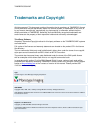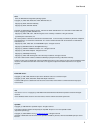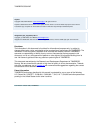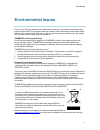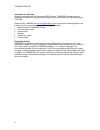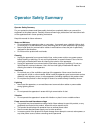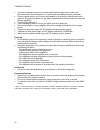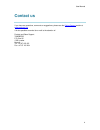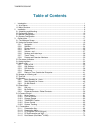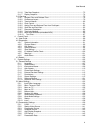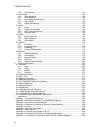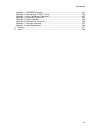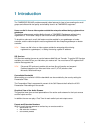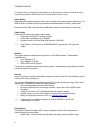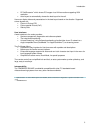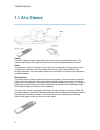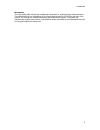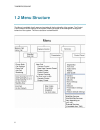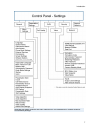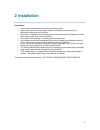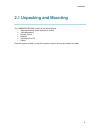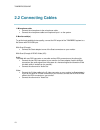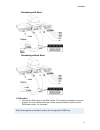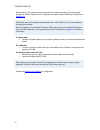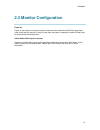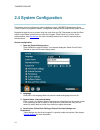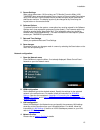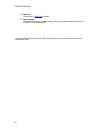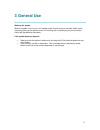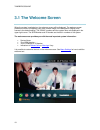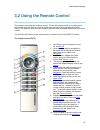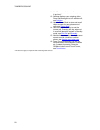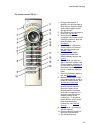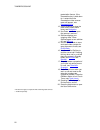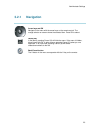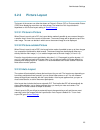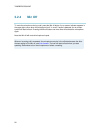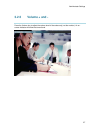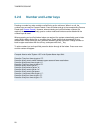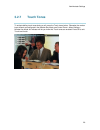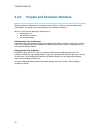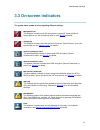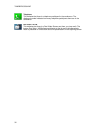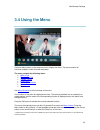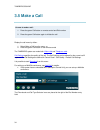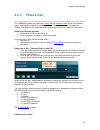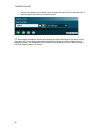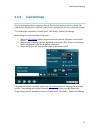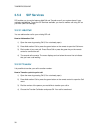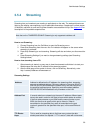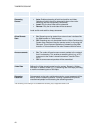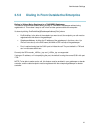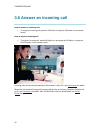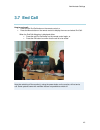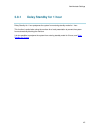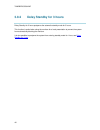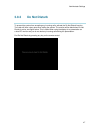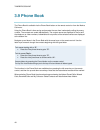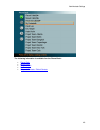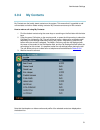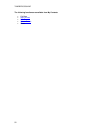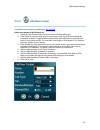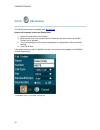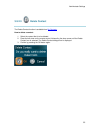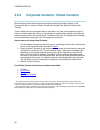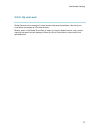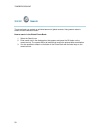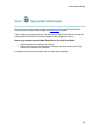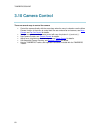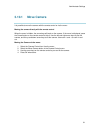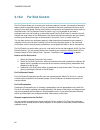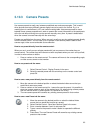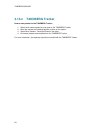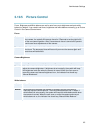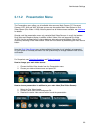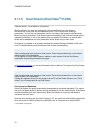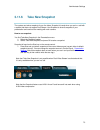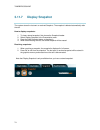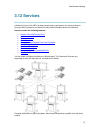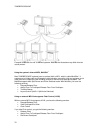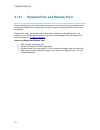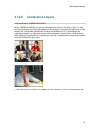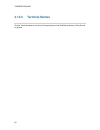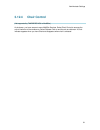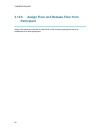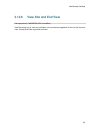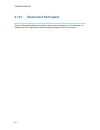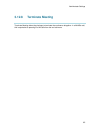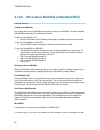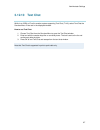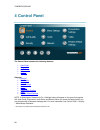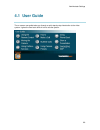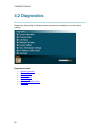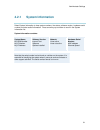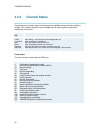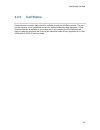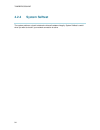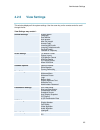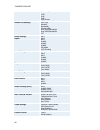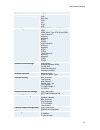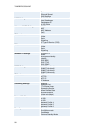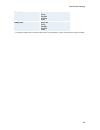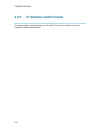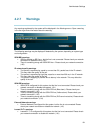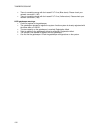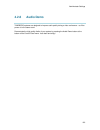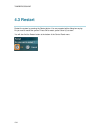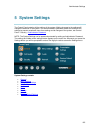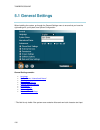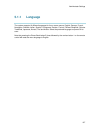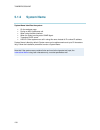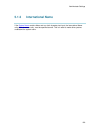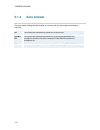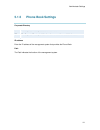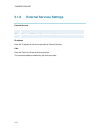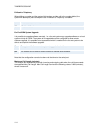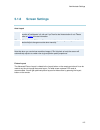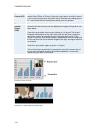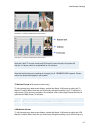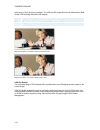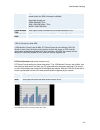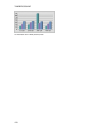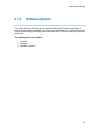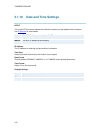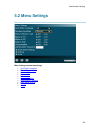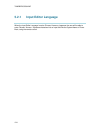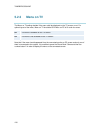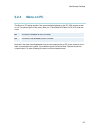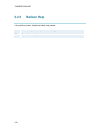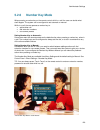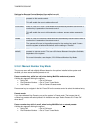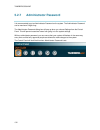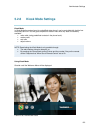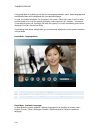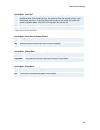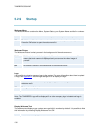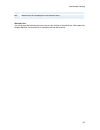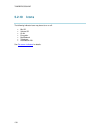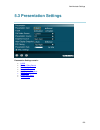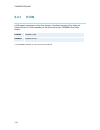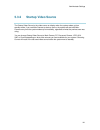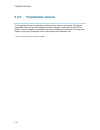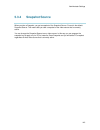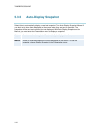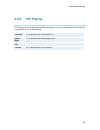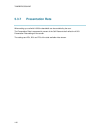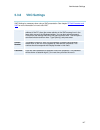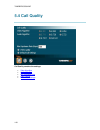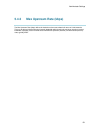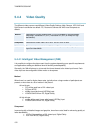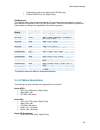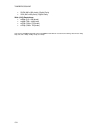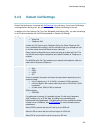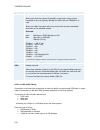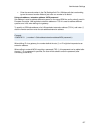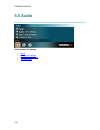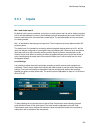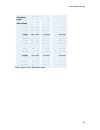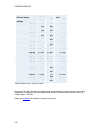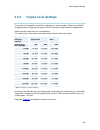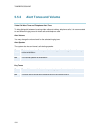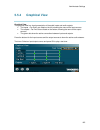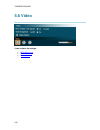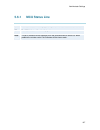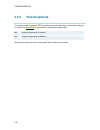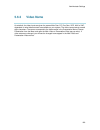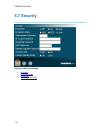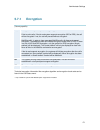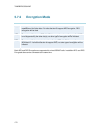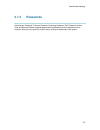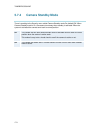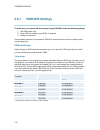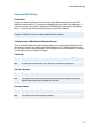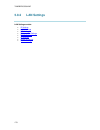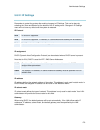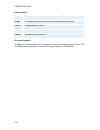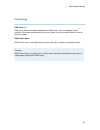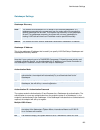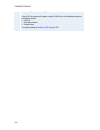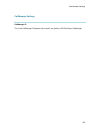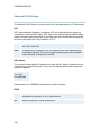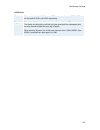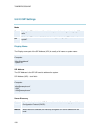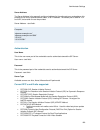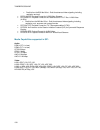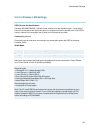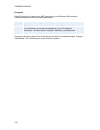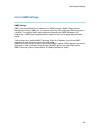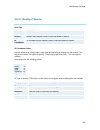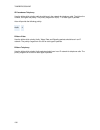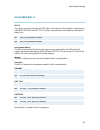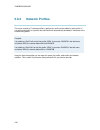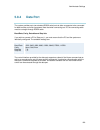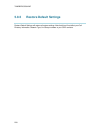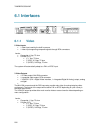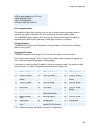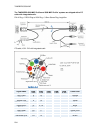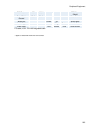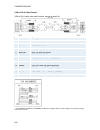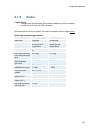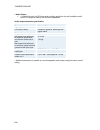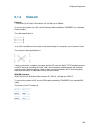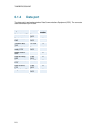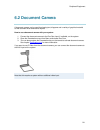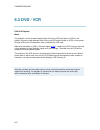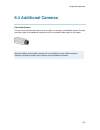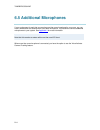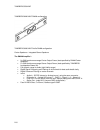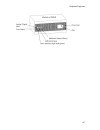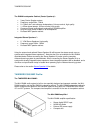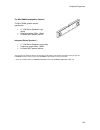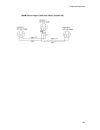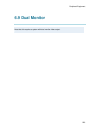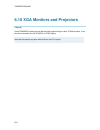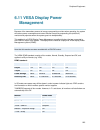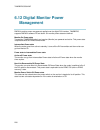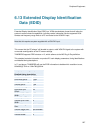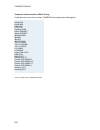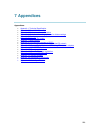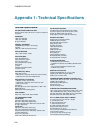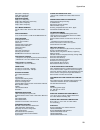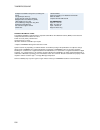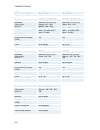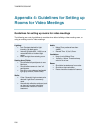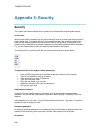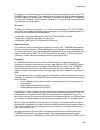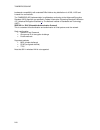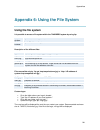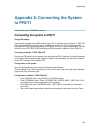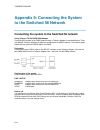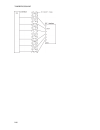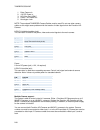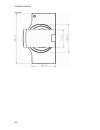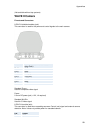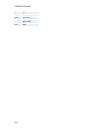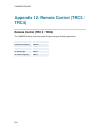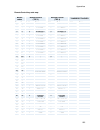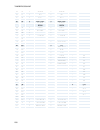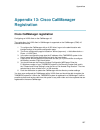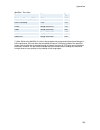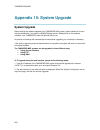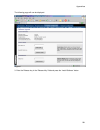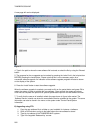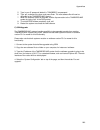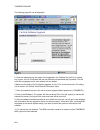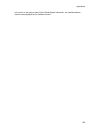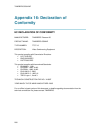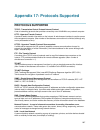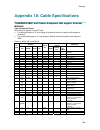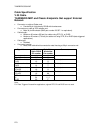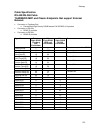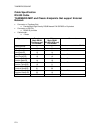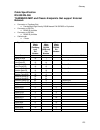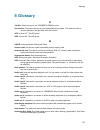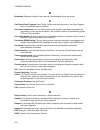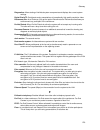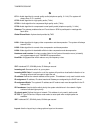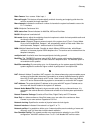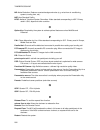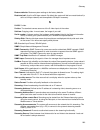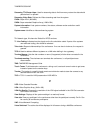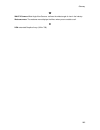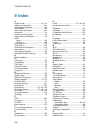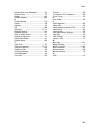- DL manuals
- TANDBERG
- Software
- 550 MXP
- User Manual
TANDBERG 550 MXP User Manual
Summary of 550 MXP
Page 1
User manual software version f5 d13721.05 june 2006 this document is not to be reproduced in whole or in part without permission in writing from:.
Page 2: Trademarks and Copyright
Tandberg 550 mxp ii trademarks and copyright all rights reserved. This document contains information that is proprietary to tandberg. No part of this publication may be reproduced, stored in a retrieval system, or transmitted, in any form, or by any means, electronically, mechanically, by photocopyi...
Page 3
User manual iii ecos ecos, the embedded configurable operating system. Copyright (c) 1998, 1999, 2000, 2001, 2002, 2003 red hat, inc. Copyright (c) 2002, 2003 john dallaway copyright (c) 2002, 2003 nick garnett copyright (c) 2002, 2003 jonathan larmour copyright (c) 2002, 2003 andrew lunn copyright ...
Page 4
Tandberg 550 mxp iv disclaimer the information in this document is furnished for informational purposes only, is subject to change without prior notice, and should not be construed as a commitment by tandberg. The information in this document is believed to be accurate and reliable; however tandberg...
Page 5: Environmental Issues
User manual v environmental issues thank you for buying a product which contributes to a reduction in pollution, and thereby helps save the environment. Our products reduce the need for travel and transport and thereby reduce pollution. Our products have either none or few consumable parts (chemical...
Page 6
Tandberg 550 mxp vi information for recyclers as part of compliance with the european weee directive, tandberg provides recycling information on request for all types of new equipment put on the market in europe after august 13th 2005. Please contact tandberg at recycling@tandberg.Net and provide th...
Page 7: Operator Safety Summary
User manual vii operator safety summary operator safety summary for your protection please read these safety instructions completely before you connect the equipment to the power source. Carefully observe all warnings, precautions and instructions both on the apparatus and in these operating instruc...
Page 8
Tandberg 550 mxp viii • the plug connecting the power cord to the product/power supply serves as the main disconnect device for this equipment. The power cord must always be easily accessible. • route the power cord so as to avoid it being walked on or pinched by items placed upon or against it. Pay...
Page 9: Contact Us
User manual ix contact us if you have any questions, comments or suggestions, please see the online support section at www.Tandberg.Net . It is also possible to send a fax or mail to the attention of: product and sales support tandberg p.O. Box 92 1325 lysaker norway tel: +47 67 125 125 fax: +47 67 ...
Page 10: Table of Contents
Tandberg 550 mxp x table of contents 1 introduction............................................................................................................................... 1 1.1 at a glance ..........................................................................................................
Page 11
User manual xi 3.11.6 take new snapshot................................................................................................. 73 3.11.7 display snapshot ..................................................................................................... 74 3.12 services ....................
Page 12
Tandberg 550 mxp xii 5.3.8 vnc settings ......................................................................................................... 147 5.4 call quality......................................................................................................................... 148 5.4.1 vi...
Page 13
User manual xiii appendix 11: tandberg cameras ....................................................................................... 247 appendix 12: remote control (trc3 / trc4) ........................................................................ 254 appendix 13: cisco callmanager registratio...
Page 15: 1 Introduction
1 1 introduction the tandberg 550 mxp provides essential video features for face to face meetings for small groups and offices with the quality and reliability found in all tandberg equipment. Users can dial in from a video system outside the enterprise without being registered to a gatekeeper the f...
Page 16
Tandberg 550 mxp 2 the system can be configured to act automatic or to give the user a choice of what to do every time the user presses a number key on the remote control, when in a call. Audio quality high-performance audio provides a richer, more complete visual communication experience. The mpeg4...
Page 17
Introduction 3 pc softpresenter tf which shows pc images via a lan connection supporting xga resolution. Auto layout to automatically choose the best layout for the call. Users can display video and presentations in the best layout based on the situation. Supported screen layouts are: picture in pic...
Page 18: 1.1 At A Glance
Tandberg 550 mxp 4 1.1 at a glance camera the built-in camera includes a high quality color camera with a fast pan/tilt/zoom action. The camera is controlled by the system's infrared remote control and operates pan/tilt and zoom. Codec the codec is the heart of the system. Its main task is the compr...
Page 19
Introduction 5 microphone the high quality table microphone is designed to be placed on a table during a videoconference. The ideal location for the microphone is on a flat surface at least 2m (6.5 ft) from the front of the system. The microphone cable should always point towards the system. The sys...
Page 20: 1.2 Menu Structure
Tandberg 550 mxp 6 1.2 menu structure the menu is available for all users and contains all the functionality of the system. The control panel contains all the settings of the system. Making changes to the settings will change the behavior of the system. The menu structure is shown below..
Page 21
Introduction 7 note that the system features and menu settings may vary depending on network selection and software package..
Page 22: 2 Installation
8 2 installation precautions: never install communication wiring during a lightning storm. Never install jacks for communication cables in wet locations unless the jack is specifically designed for wet locations. Never touch uninstalled communication wires or terminals unless the telephone line has ...
Page 23: 2.1 Unpacking and Mounting
Installation 9 2.1 unpacking and mounting the tandberg 550 mxp consists of the following items: videoconferencing system with built-in camera table microphone remote control batteries user manual on cd cables place the system centrally, on top of the monitor, close to the front and ensure it is stab...
Page 24: 2.2 Connecting Cables
Tandberg 550 mxp 10 2.2 connecting cables 1. Microphone cable connect the microphone to the microphone cable. Connect the microphone cable to microphone input 1 on the system. 2. Monitor cable(s) to get the best possible picture quality, connect the dvi output of the tandberg system to a flat screen...
Page 25
Installation 11 connecting with scart connecting without scart 3. Isdn cables connect the isdn cables to the isdn sockets (s/t-interface) provided by the service provider. The main number will be the number associated with the socket to which isdn cable number 1 is connected. Note! Some systems and ...
Page 26
Tandberg 550 mxp 12 north america: the system does not have a built-in network terminator. If the wall socket provides an isdn u-interface, an nt1 between the system and the isdn line is needed, see appendix 10 . Note! Write down the numbers associated with each of the isdn lines. They are needed fo...
Page 27: 2.3 Monitor Configuration
Installation 13 2.3 monitor configuration power on power on the monitor and use the monitor remote control to select the audio/video input used (refer to the monitor manual). If using s-video from the system, remember to select s-video input to avoid a black and white picture. Select audio/video inp...
Page 28: 2.4 System Configuration
Tandberg 550 mxp 14 2.4 system configuration the system must be configured for each installation unless tandberg management suite (tms) is used to configure the system. Configuration settings can be made via the system menu. Navigate through the menu system using the arrow keys and ok. Remember to p...
Page 29
Installation 15 5. Screen settings when using wide screen (16:9) monitors, set tv monitor format to wide (16:9). Tandberg also recommends setting picture layout to picture outside picture when using 16:9 monitors. Picture outside picture provides a display layout optimized for wide screen monitors. ...
Page 30
Tandberg 550 mxp 16 5. Data port please refer to data port for details 6. Save changes remember to save any changes made in the menu by selecting the save button on the menu line and pressing ok. * the international name field is only visible if the system name contains asian and non-latin character...
Page 31: 3 General Use
17 3 general use wake up the system when the system is not in use, it is in standby mode and the screen(s) are black. Wake up the system by picking up the remote control. An incoming call or pressing any key on the remote control will also wake up the system. If the system does not respond: make sur...
Page 32: 3.1 The Welcome Screen
Tandberg 550 mxp 18 3.1 the welcome screen when the system is switched on, the welcome screen will be displayed. The welcome screen presents the menu and displays your main camera image in the background (display main camera is the default setting). The isdn/ip numbers and the system name are displa...
Page 33: 3.2 Using The Remote Control
Administrator settings 19 3.2 using the remote control the system is controlled with a remote control. Think of the remote control as a mobile phone with number keys and call keys. Use the arrow keys and press ok to navigate through the menus. The system’s most commonly used functions are also acces...
Page 34
Tandberg 550 mxp 20 11. Use zoom + and – to zoom the camera in and out.* 12. Selfview displays your outgoing video. Press selfview again to turn selfview off, see selfview . 13. Use the phone book to store and recall video contacts for easy placement of calls, see phone book . 14. Use the red end ca...
Page 35
Administrator settings 21 the remote control (trc 4)**: 1. Change video source. If possible, you will start open a dual stream. Press the video source button again to stop the dual stream. 2. Mic off turns your microphone on and off, see mic off . 3. Arrow keys are used for navigation in the menu an...
Page 36
Tandberg 550 mxp 22 switches to a predefined presentation source. If the presentation key is held down for 1 second then the presentation video sources menu will appear, see presentation key . 12. Press ok/menu to show the menu and to select menu items, see navigation . 13. Use zoom + and – to zoom ...
Page 37: 3.2.1 Navigation
Administrator settings 23 3.2.1 navigation arrow keys and ok navigate in the menu with the arrow keys on the remote control. The orange selector on screen shows the selected item. Press ok to select. Cancel key in the menu, pressing cancel (x) will hide the menu. If the menu is hidden, bring it back...
Page 38: 3.2.2
Tandberg 550 mxp 24 3.2.2 selfview the term “selfview” means the outgoing image. In a normal call using the main camera, this is the image of you. The selfview button toggles the images between far end, selfview and dual video (if any). How to use selfview: 1. Outside a call, pressing the selfview b...
Page 39: 3.2.3
Administrator settings 25 3.2.3 picture layout the layout of the screen can either be shown as picture in picture (pip) or picture outside picture (pop) when displaying more than one video image. The behavior of the layout button is dependent on the picture layout setting in screen settings . 3.2.3....
Page 40: 3.2.4
Tandberg 550 mxp 26 3.2.4 mic off to mute the microphone during a call, press the mic off button. An on-screen indicator appears in the upper right corner when the microphone is off. In a call, if audio is detected, the on-screen symbol will start to flash. Pressing the mic off button one more time ...
Page 41: 3.2.5
Administrator settings 27 3.2.5 volume + and - press the volume key to adjust the volume level of the codec only (not the monitor). An on- screen indicator will show the current level..
Page 42: 3.2.6
Tandberg 550 mxp 28 3.2.6 number and letter keys pressing a number key when outside a call will bring up the call menu. When in a call, the number keys are used for camera presets. Press a number and go to the corresponding camera preset (see camera presets ). However, when accessing an input field ...
Page 43: 3.2.7
Administrator settings 29 3.2.7 touch tones to activate dialing touch tones during a call, press the touch tones button. Otherwise the number keys will work as configured in the number key mode, see control panel – menu settings – number key mode. An indicator will let you know that touch tones are ...
Page 44: 3.2.8
Tandberg 550 mxp 30 3.2.8 presets and extension numbers when pressing a number key on the remote control, while in a call, the user can decide what shall happen. The system can be configured to act automatic or manual. While in a call, the user presses a number key to: • add another call • dial exte...
Page 45: 3.3 On-Screen Indicators
Administrator settings 31 3.3 on-screen indicators the system has a number of icons signaling different settings: microphone off this indicator is shown when the microphone is turned off. Press the mic off button again to turn the microphone back on, see mic off for details. Volume off this indicato...
Page 46
Tandberg 550 mxp 32 telephone this indicates that there is a telephone participant in the conference. The displayed number indicates how many telephone participants there are in the conference. Duo video / h.239 this indicates that there is a dual video stream sent from you (near end). The feature d...
Page 47: 3.4 Using The Menu
Administrator settings 33 3.4 using the menu press the menu button on the remote control to display the menu. The menu contains all functions needed in order to control the system. The menu contains the following items: make a call standby / end call camera control presentation conference services c...
Page 48: 3.5 Make A Call
Tandberg 550 mxp 34 3.5 make a call it is easy to make a call: 1. Press the green call button on remote control and dial number 2. Press the green call button again to initiate the call display the call menu by either: 1. Select make a call from the menu, or 2. Press the green call button on the rem...
Page 49: 3.5.1
Administrator settings 35 3.5.1 place a call the tandberg system can make both video calls and telephone calls . A call type selector button is placed to the right of the number entry field. The button shows if it is a video call (default) or a telephone call. Press the button to show a drop down li...
Page 50
Tandberg 550 mxp 36 1. Use the arrow button on the remote control to select the place call icon and press ok, or 2. Press the green call button on the remote control. Tip: when dialing a telephone number and pressing the green call button on the remote control, the system will in most cases automati...
Page 51: 3.5.2 Call
Administrator settings 37 3.5.2 call settings the call settings specifies the quality of the call. Each call will be set up with the default call settings if the settings are not altered. Usually it is not necessary for the user to alter the settings. The call settings are defined in control panel -...
Page 52: 3.5.3 Sip
Tandberg 550 mxp 38 3.5.3 sip services sip enables you to use the features add call and transfer even if your system doesn’t have multipoint capabilities. To get the sip services available, you have to make a call using sip as your net. (see call settings) 3.5.3.1 add call you can add another call t...
Page 53: 3.5.4 Streaming
Administrator settings 39 3.5.4 streaming streaming lets you broadcast your meeting to participants on the web. The web participants can listen to the meeting, see snapshots, but not participate themselves. Snapshots of current stream (if multisite), selfview, far end and duovideo streams are access...
Page 54
Tandberg 550 mxp 40 more than 2 router hops. Streaming source* auto: enables streaming of both local and far end video. Selection of which site to be streamed is done using voice switching (the site that speaks is streamed). Local: only the local video will be streamed. Remote: only the far end vide...
Page 55: 3.5.5
Administrator settings 41 3.5.5 dialing in from outside the enterprice dialing in without being registered to a tandberg gatekeeper the feature enhancement enables dialing through a tandberg gatekeeper without being registered to it. This makes it easy to call in from a video system outside the ente...
Page 56: 3.6 Answer An Incoming Call
Tandberg 550 mxp 42 3.6 answer an incoming call how to answer an incoming call: to accept an incoming call, press the ok button or the green call button on the remote control. How to reject an incoming call: to reject an incoming call, select the reject icon and press the ok button, or press the end...
Page 57: 3.7 End Call
Administrator settings 43 3.7 end call how to end a call: press the red end call button on the remote control, or press the menu button on the remote control to display the menu and select end call. When the end call dialog box is displayed either: press the red end call button on the remote control...
Page 58: 3.8 Standby
Tandberg 550 mxp 44 3.8 standby the system will automatically go to standby mode when it is not in use. In standby mode, the screen(s) are black. It is however still possible to receive incoming calls. How to enter standby mode manually: select standby from the menu and select standby now, or press ...
Page 59: 3.8.1
Administrator settings 45 3.8.1 delay standby for 1 hour delay standby for 1 hour postpones the system from entering standby mode for 1 hour. This function is useful when using the monitors for a local presentation to prevent the system from automatically blanking the monitors. It is also possible t...
Page 60: 3.8.2
Tandberg 550 mxp 46 3.8.2 delay standby for 3 hours delay standby for 3 hours postpones the automatic standby mode for 3 hours. This function is useful when using the monitors for a local presentation to prevent the system from automatically blanking the monitors. It is also possible to postpone the...
Page 61: 3.8.3
Administrator settings 47 3.8.3 do not disturb to prevent the system from accepting any incoming calls, activate the do not disturb function. The caller will hear a busy tone when calling the system. The monitor will be black when do not disturb is active, see figure below. This is useful when using...
Page 62: 3.9 Phone Book
Tandberg 550 mxp 48 3.9 phone book the phone book is available via the phone book button on the remote control or from the make a call menu. Using the phone book is time saving and prevents the user from inadvertently calling the wrong number. The contacts are sorted alphabetically. The contact name...
Page 63
Administrator settings 49 the following information is available from the phone book: placed calls missed calls received calls my contacts corporate contacts / global contacts.
Page 64: 3.9.1 Call
Tandberg 550 mxp 50 3.9.1 call log the call log lists placed calls, missed calls and received calls. That allows the user to see which calls that are made in the past. The lists contain a maximum of 30 numbers and the numbers are stored in these lists until the system is restarted. If the contacts l...
Page 65: 3.9.2 My
Administrator settings 51 3.9.2 my contacts my contacts are the locally stored contacts on the system. This means that it is possible to add new contacts and edit or delete existing contacts. My contacts can store up to 200 contacts. How to make a call using my contacts: 1. Find the desired contact ...
Page 66
Tandberg 550 mxp 52 the following functions are available from my contacts: call now new contact edit contact delete contact close.
Page 67
Administrator settings 53 3.9.2.1 add new contact the new contact function is available from my contacts . Add a new contact to my contacts by: 1. Select the new contacts button to open the new contacts dialog box. 2. Enter name by using the letter keys on the remote control. Input will automaticall...
Page 68
Tandberg 550 mxp 54 3.9.2.2 edit contact the edit contact function is available from my contacts . How to edit a contact in the local phone book: 1. Select the contact that is to be edited. 2. Press the left arrow on the remote control, followed by the down arrow until the edit contact icon is selec...
Page 69
Administrator settings 55 3.9.2.3 delete contact the delete contact function is available from my contacts . How to delete a contact: 1. Select the contact that is to be deleted. 2. Press the left arrow on the remote control, followed by the down arrow until the delete contact icon is selected. The ...
Page 70: 3.9.3
Tandberg 550 mxp 56 3.9.3 corporate contacts / global contacts when selecting phone book the phone book opens showing the global contacts* or the corporate directory** below the folders: placed calls, missed calls, received calls and my contacts. These contacts cannot be changed locally by the syste...
Page 71
Administrator settings 57 3.9.3.1 up one level global contacts can be arranged in a tree structure with several sub folders. Use the up one level button to navigate up in the tree structure. When a search in the global phone book is made, by using the search function, only contacts matching the sear...
Page 72
Tandberg 550 mxp 58 3.9.3.2 search the phone book can contain an unlimited amount of global contacts. Using search makes it easier to find the wanted contact. How to search in the global phone book: 1. Select the search icon. 2. Enter search text in the dialogue box that appears and press the ok but...
Page 73
Administrator settings 59 3.9.3.3 copy contact to my contacts the copy contact to my contacts function is available from the placed calls, missed calls, received calls and global contacts folders, see phone book for details. It may be wise to copy contacts that are often used to my contacts. Note th...
Page 74: 3.10 Camera Control
Tandberg 550 mxp 60 3.10 camera control there are several ways to control the camera: control the camera directly with the arrow keys when the menu is closed or use the move camera function in the menu to control both the near end and far end camera, see move camera and far end control for details. ...
Page 75: 3.10.1
Administrator settings 61 3.10.1 move camera it is possible to move the camera with the remote control or via the menu. Moving the camera directly with the remote control when the menu is hidden, the arrow keys will work on the camera. If the menu is displayed, press the cancel button on the remote ...
Page 76: 3.10.2
Tandberg 550 mxp 62 3.10.2 far end control far end control allows you to control your conference partner’s camera. An example of when this feature could be especially helpful is if it is not possible to see what a participant at the far end is writing on their white board. Use far end control to mov...
Page 77: 3.10.3 Camera
Administrator settings 63 3.10.3 camera presets use camera presets to easily vary between predefined near end camera angles. This is useful when pictures from many different camera angles have to be sent to the far end. E.G. In a meeting there is a white board, a pc and a small meeting table. Use ca...
Page 78: 3.10.4 Tandberg
Tandberg 550 mxp 64 3.10.4 tandberg tracker how to save presets for the tandberg tracker: 1. Select which camera preset is to be used on the tandberg tracker. 2. Move the camera to the desired position to store on the tracker. 3. Select move camera - save new preset in the menu. 4. All camera preset...
Page 79: 3.10.5 Picture
Administrator settings 65 3.10.5 picture control focus, brightness and white balance are set for auto focus, auto brightness and auto white balance by default. If you need to set focus, brightness and white balance manually, go to picture control in the camera control menu. Focus auto auto focus con...
Page 80: 3.10.6
Tandberg 550 mxp 66 3.10.6 camera tracking through camera tracking and the use of two or three microphones, the camera can automatically position itself on the current speaker. Before using camera tracking, the camera positions used must be stored at preset 7 (mic1) and preset 8 (mic2). Note that th...
Page 81: 3.11 Presentation
Administrator settings 67 3.11 presentation the presentation functionality in the system enables you to show other available video sources in addition to your main camera. This is perfect for meetings where you would like to show a powerpoint presentation, for example. You can even use arrow keys up...
Page 82: 3.11.1
Tandberg 550 mxp 68 3.11.1 presentation key the quickest way to show a presentation is to use the presentation key on the remote control. The presentation key is used to start and stop a presentation. The presentation key will display pc (default*). When holding the presentation key for 1 second, th...
Page 83: 3.11.2 Presentation
Administrator settings 69 3.11.2 presentation menu the presentation menu offers you all available video sources; main camera, pc, document camera, vcr, aux and vnc. All these sources can be used as main video stream or dual video stream (duo video / h.239). Not all systems has all video sources avai...
Page 84: 3.11.3
Tandberg 550 mxp 70 3.11.3 pc presenter (dvi/vga input) (optional feature - not available on all systems) users often have their presentations on a laptop that is brought into the meeting room. Remember to connect your pc to the codec before you press the presentation button. Note that the image wil...
Page 85: 3.11.4
Administrator settings 71 3.11.4 pc softpresenter and vnc (optional feature) pc softpresenter is used to display pc images on your system without using a vga cable (pc presenter). The system and your pc must be connected to the same lan. In addition, vnc (virtual network computing) server software m...
Page 86: 3.11.5
Tandberg 550 mxp 72 3.11.5 dual stream (duovideo tf /h.239) (optional feature - not available on all systems) with dual stream you have the opportunity to show two different live video streams simultaneously, main video and one additional source. This is handy when showing a presentation. You see th...
Page 87: 3.11.6
Administrator settings 73 3.11.6 take new snapshot the system can take a snapshot of your live video. Snapshot is handy when you are in a call with a system that does not support dual stream. Use snapshot to show a snapshot of your presentation and continue the meeting with main camera. How to use s...
Page 88: 3.11.7
Tandberg 550 mxp 74 3.11.7 display snapshot the system stores the last sent or received snapshot. The snapshot is deleted automatically after the call. How to display snapshots: 1. To view a stored snapshot, first choose the snapshot header. 2. Select display snapshot in the presentation menu. 3. Pr...
Page 89: 3.12 Services
Administrator settings 75 3.12 services a multipoint control unit (mcu) enables several sites to participate in the same conference. During an mcu conference, the status line will provide information about the conference. Services contain the following features: • request floor and release floor • c...
Page 90
Tandberg 550 mxp 76 example of multisite for mid- to low end systems. Note that the illustrations may differ from the actual product. Using the system’s internal mcu, multisite tf * most tandberg mxp systems have an optional built-in mcu, which is called multisite*. It supports up to 6 video calls a...
Page 91
Administrator settings 77 terminate meeting using an external mcu with limited chair control support you may have the following services with an external mcu that does not support h.243, you have the following services: request/release floor terminal names * the multisite option is not available on ...
Page 92: 3.12.1
Tandberg 550 mxp 78 3.12.1 request floor and release floor when requesting floor, your video will be broadcasted in full screen to all other participants in the conference. Request floor is useful when you want to speak or display something in front of all participants. Release floor when you are do...
Page 93: 3.12.2
Administrator settings 79 3.12.2 conference layout (only supported by tandberg multisite*) with a tandberg multisite you can choose between the layouts: auto split, 4 split, 5+1 split and voice switched view. Auto split displays all participants on the screen simultaneously. 4 split displays the 4 l...
Page 94: 3.12.3
Tandberg 550 mxp 80 3.12.3 terminal names choose terminal names to see a list of the participants of the multisite conference. Press cancel to go back..
Page 95: 3.12.4
Administrator settings 81 3.12.4 chair control (not supported by tandberg mcu or multisite) as chairman, you have access to more multisite services. Select chair control to assume the role of chairman of the conference. Select release chair to end the role as chairman. A chair indicator appears when...
Page 96: 3.12.5
Tandberg 550 mxp 82 3.12.5 assign floor and release floor from participant assign floor allows the chairman to select which of the conference participants are to be broadcasted to all other participants..
Page 97: 3.12.6
Administrator settings 83 3.12.6 view site and end view (not supported by tandberg mcu or multisite) view site allows you to view any participant in the conference regardless of who has the floor and chair. Choose end view to go back to normal..
Page 98: 3.12.7
Tandberg 550 mxp 84 3.12.7 disconnect participant disconnect participant allows the chairman to disconnect any participant in the conference. In a multipoint call, this is equivalent to disconnecting a participant from the end call menu..
Page 99: 3.12.8
Administrator settings 85 3.12.8 terminate meeting terminate meeting allows the chairman to terminate the conference altogether. In a multisite call, this is equivalent to pressing end all calls from the end call menu..
Page 100: 3.12.9
Tandberg 550 mxp 86 3.12.9 more about multisite (embedded mcu) (optional feature*) calling in to a multisite any system can be part of a multisite conference by calling in to a multisite. The dial-in numbers to the multisite depends of the network that is used. To dial in to the multisite on ip: dia...
Page 101: 3.12.10 Text Chat
Administrator settings 87 3.12.10 text chat while in an isdn or ip call to another system supporting text chat (t.140), select text chat the services menu. Enter text in the displayed window. How to use text chat: 1. Choose text chat from the services menu to open the text chat window. 2. Enter text...
Page 102: 4 Control Panel
Tandberg 550 mxp 88 4 control panel the control panel contains the following features: user guide diagnostics audio demo restart settings* settings: general call quality security menu settings audio network presentation settings video restore default settings note: if administrator password is on, a...
Page 103: 4.1 User Guide
Administrator settings 89 4.1 user guide the on screen user guide takes you through a quick step-by-step introduction to the video system. It gives the user basic skills in how to use the system..
Page 104: 4.2 Diagnostics
Tandberg 550 mxp 90 4.2 diagnostics diagnostics allows testing of individual system components and displays the current system settings. Diagnostics contain: system information channel status call status system selftest view settings ip address conflict check warnings.
Page 105: 4.2.1 System
Administrator settings 91 4.2.1 system information select system information to view system numbers, line status, software version, hardware serial number and other useful information. Press arrow key up and down to scroll in the system information list. System information contains: system name my i...
Page 106: 4.2.2 Channel
Tandberg 550 mxp 92 4.2.2 channel status comprehensive information about the call progress is available through the channel status window. This window indicates the various stages each b-channel goes through whilst establishing a connection. Status - bri comments idle calling connected sync active r...
Page 107: 4.2.3 Call
Administrator settings 93 4.2.3 call status comprehensive information about the call is available through the call status window. The menu has two columns, one for transmitted and one for received audio/video/data information. If dual stream or multisite is available on your system and in use, press...
Page 108: 4.2.4 System
Tandberg 550 mxp 94 4.2.4 system selftest the system performs a check to determine internal hardware integrity. System selftest is useful when you want to check if your network connection is active..
Page 109: 4.2.5 View
Administrator settings 95 4.2.5 view settings this window displays all the system settings. Use the arrow key on the remote control to scroll through the list. View settings may contain*: general settings system name language dual monitor auto answer max call length access code incoming mcu calls in...
Page 110
Tandberg 550 mxp 96 document camera vcr aux vnc split screen default call settings call type network bandwidth restrict (56k) auto h320 bandwidth auto h323 bandwidth sip audio settings inputs mic1 mic2 mic3 audio4 audio5 audio6 mix mode vcr ducking level settings mic1 mic2 mic3 audio4 audio5 audio6 ...
Page 111
Administrator settings 97 brightness video name main cam aux doc cam vcr pc vga vnc network type isdn-bri\pri\leased e1\t1\external h331 isdn switch type etsi (euro isdn) line1 setup on number1 number2 spid1 spid2 line2 setup on number1 number2 spid1 spid2 line3 setup on number1 number2 spid1 spid2 ...
Page 112
Tandberg 550 mxp 98 gateway ethernet speed dns settings h.323 settings e.164 alias use gatekeeper gatekeeper ip h.323 prefix advanced h.323 settings rsvp nat nat address qos ip precedence audio video data signaling ip type of service (tos) diffserv audio video data signaling ieee802.1x settings ieee...
Page 113
Administrator settings 99 data port 1 baud rate parity databits stopbits mode data port 2 baud rate parity databits stopbits mode * the settings available will vary within the mxp system range depending on system and what software options installed..
Page 114: 4.2.6
Tandberg 550 mxp 100 4.2.6 ip address conflict check the system will give a warning if there is an ip conflict. The user may initiate this check by selecting ip address conflict check..
Page 115: 4.2.7 Warnings
Administrator settings 101 4.2.7 warnings any warnings registered by the system will be displayed in the warnings menu. Open a warning in the list to get more information about the warning. The following warnings may be displayed if detected by the system, depending on system type and configuration:...
Page 116
Tandberg 550 mxp 102 there is something wrong with the leased e1/t1 line (blue alarm). Please check your network connection. (192) there is something wrong with the leased e1/t1 line (yellow alarm). Please check your network connection. (193) h323 gatekeeper warnings could not register to the gateke...
Page 117: 4.2.8 Audio
Administrator settings 103 4.2.8 audio demo tandberg systems are designed to improve audio quality during a video conference – as if the person is in the same room! Demonstrate the high quality audio of your system by pressing the audio demo button at the bottom of the control panel menu. Lean back ...
Page 118: 4.3 Restart
Tandberg 550 mxp 104 4.3 restart restart the system by pressing the restart button. You are prompted with a dialog box saying: do you want to restart the system? Press ok to restart, press cancel (x) to abort. You will also find the restart button at the bottom of the control panel menu..
Page 119: 5 System Settings
Administrator settings 105 5 system settings the control panel contains all the settings of the system. Making changes to the settings will change the behavior of the system. It is recommended to password protect the access to the settings to prevent occasional users from making crucial changes to t...
Page 120: 5.1 General Settings
Tandberg 550 mxp 106 5.1 general settings when installing the system, go through the general settings menu to ensure that you have the right settings for your system, see system configuration. General settings contain: language system name / international name * auto answer phone book settings exter...
Page 121: 5.1.1 Language
Administrator settings 107 5.1.1 language the system supports 16 different languages for its on-screen menus; english, german, french, norwegian, swedish, italian, spanish, portuguese, russian, finnish, chinese simplified, chinese traditional, japanese, korean, thai and arabic. Select the preferred ...
Page 122: 5.1.2 System
Tandberg 550 mxp 108 5.1.2 system name system name identifies the system: on the welcome page. During an mcu conference call. When using the web-interface. When the codec is acting as an snmp agent. Towards a dhcp server. H323 id. Other systems can call in using this name instead of ip-number/ip-add...
Page 123: 5.1.3 International
Administrator settings 109 5.1.3 international name if the system name contains asian and non-latin character text input, the international name using latin characters only, must be specified as well. This is in order to make other systems understand the system name..
Page 124: 5.1.4 Auto
Tandberg 550 mxp 110 5.1.4 auto answer the auto answer setting decides whether an incoming call is put through automatically or manually. On the system will automatically answer all incoming calls. On+mic off the system will automatically answer all incoming calls and switch the microphone off when ...
Page 125: 5.1.5 Phone
Administrator settings 111 5.1.5 phone book settings corporate directory on the corporate directory is available in the menu. Off the corporate directory is hidden from the menu and is unavailable for users. Ip address enter the ip address of the management system that provides the phone book. Path ...
Page 126: 5.1.6
Tandberg 550 mxp 112 5.1.6 external services settings external services on when set to on external services are available. Off when set to off external services are unavailable. Ip address enter the ip address of the service provider for external services. Path enter the path to the external service...
Page 127: 5.1.7 Permissions
Administrator settings 113 5.1.7 permissions permissions contain settings for incoming telephone calls, far end control, remote software upgrade and fallback to telephony. Access code an access code will help you control the use of the system. All users must enter a code to identify themselves and t...
Page 128
Tandberg 550 mxp 114 fallback to telephony when dialing a number and the system fails to place a video call to the number dialed, the system will attempt to place a telephone call if fallback to telephony is enabled. On enables fallback from video calls to telephone calls. Off disables fallback. Far...
Page 129: 5.1.8 Screen
Administrator settings 115 5.1.8 screen settings auto layout on if auto layout is on the system will change layouts automatically depending on the number of participants in a call and if you have a dual video stream or not. Please refer to layout for more information. Off if auto layout is off there...
Page 130
Tandberg 550 mxp 116 picture in picture (pip) pressing the layout button on the remote will result in an extra picture in smaller view (picture in picture). Press the layout button to move it around in the corners of the screen and finally hide it. Pressing and holding layout for 1 second will hide ...
Page 131
Administrator settings 117 example of 1+2 picture outside picture (wide screen). Example of 1+3 picture outside picture (wide screen). Note that if both tv monitor format and vga format is set to normal, the system will skip the 1+3 layout, which is not beneficial for 4:3 monitors. Note that the fol...
Page 132
Tandberg 550 mxp 118 wide screen (16:9) monitor or projector. The vga and dvi output will then be optimized for wide screen vga and high definition (hd) display. Normal output format is optimized for normal vga monitors (4:3) wide output format is optimized for wide vga monitors (16:9) wide screen v...
Page 133
Administrator settings 119 auto vga output format will be optimized dependant of the video source format, refresh and of the edid information available. Supported formats are: svga (800x600) 75hz xga (1024x768) 60hz / 75hz wxga (1280x768) 60hz svga 800x600 75hz vga output format is forced to svga fo...
Page 134
Tandberg 550 mxp 120 pc presentation shown in wide (stretched) mode..
Page 135: 5.1.9 Software
Administrator settings 121 5.1.9 software options the system requires a valid option key to activate multisite and/or presenter functionality. In order to activate additional bandwidth, you need to enter a bandwidth key. A restart of the system is required after entering a new option and/or bandwidt...
Page 136: 5.1.10
Tandberg 550 mxp 122 5.1.10 date and time settings ntp ip this is the ntp time server address from which the system can get updated time information. See ip services for more details. Auto the ntp ip will be provided by the dhcp server. Manual the ntp ip address is set manually. Ip address the ip ad...
Page 137: 5.2 Menu Settings
Administrator settings 123 5.2 menu settings menu settings contain the settings: input editor language menu timeout in call menu on tv menu on pc balloon help number key mode administrator password kiosk mode settings startup icons.
Page 138: 5.2.1
Tandberg 550 mxp 124 5.2.1 input editor language when the input editor language is set to chinese, korean or japanese the user will be able to enter chinese / korean / japanese characters into an input field like the system name or phone book, using the remote control..
Page 139: 5.2.2
Administrator settings 125 5.2.2 menu timeout in call the menu appears on the bottom line of the screen. Set menu timeout in call to on if you want the menu to time out automatically when you are in a call. On the menus will time out automatically after 15 seconds if there is no activity on the remo...
Page 140: 5.2.3 Menu
Tandberg 550 mxp 126 5.2.3 menu on tv the menu on tv setting decides if the menu shall be displayed on the tv screen or not. For optimal layout of the menu, menu on tv should be off if menu on pc is on and vice versa. On the menu is available on the tv screen. Off the menu is not available on the tv...
Page 141: 5.2.4 Menu
Administrator settings 127 5.2.4 menu on pc the menu on pc setting decides if the menu shall be displayed on the pc (vga screen) screen or not. For optimal layout of the menu, menu on tv should be off if menu on pc is on and vice versa. On the menu is available on the pc screen. Off the menu is not ...
Page 142: 5.2.5 Balloon
Tandberg 550 mxp 128 5.2.5 balloon help it is possible to enable / disable the balloon help window. On choose on if you want help text windows to appear. Off there will be no help text window..
Page 143: 5.2.6
Administrator settings 129 5.2.6 number key mode when pressing a number key on the remote control, while in a call, the user can decide what shall happen. The system can be configured to act automatic or manual. While in a call, the user presses a number key to: • add another call • dial extension n...
Page 144
Tandberg 550 mxp 130 settings for remote control number keys while in a call: add call while in a call, the call menu will automatically appear when a number key is pressed on the remote control. This will enable the user to add another call. Touch tones while in a call, the touch tones mode will au...
Page 145
Administrator settings 131 if you have no stored presets on your system, you are likely not to use presets. Therefore the presets option is not present in the dialog box. Press arrow key to navigate in the list. Press ok on the remote control to select the desired entry. Press a number key while in ...
Page 146: 5.2.7
Tandberg 550 mxp 132 5.2.7 administrator password it is recommended to put an administrator password on the system. The administrator password can be maximum 5 digits long. The administrator password dialog box will pop up when you choose settings from the control panel. This will prevent occasional...
Page 147: 5.2.8
Administrator settings 133 5.2.8 kiosk mode settings kiosk mode in kiosk mode the system is set to a simplified state where it can be controlled with just the four arrow keys and ok. You will get a simplified on-screen menu with only basic functionality available: make calls (using predefined contac...
Page 148
Tandberg 550 mxp 134 if language menu is enabled you will first see the language selection menu. Select language and the welcome menu will be displayed with your desired language. In a call, the system will display far end video in full screen. If max call length is set to a value and the system is ...
Page 149
Administrator settings 135 kiosk mode - auto dial* on the system will automatically dial to the first contact in the phone book when he handset is lifted. If this contact is busy, the system will call the second number in the phone book and so on. If the user places the handset in the cradle, the sy...
Page 150: 5.2.9 Startup
Tandberg 550 mxp 136 5.2.9 startup welcome menu the welcome menu contains the menu, system status, your system name and dial in numbers. On the welcome menu is shown when the system wakes up from standby mode. Off the welcome menu is not shown when the system wakes up from standby mode. Press the ok...
Page 151
Administrator settings 137 off welcome text is not displayed on the welcome menu. Welcome text you can change the welcome text to any text you like, instead of the default text. Remember that display welcome text must be on to be able to edit the welcome text..
Page 152: 5.2.10 Icons
Tandberg 550 mxp 138 5.2.10 icons the following indicator icons may be set to on or off: mic off volume off on air encryption bad network telephone duovideo/h.239 see on-screen indicators for details..
Page 153: 5.3 Presentation Settings
Administrator settings 139 5.3 presentation settings presentation settings contain: h.239 startup video source presentation source snapshot source auto-display snapshot pip placing presentation rate vnc settings.
Page 154: 5.3.1 H.239
Tandberg 550 mxp 140 5.3.1 h.239 h.239 supports transmission of two video streams. It combines elements of duo video and people+content. If h.239 is disabled you will still be able to start tandberg dual video stream* enabled enables h.239 disabled disables h.239 * the tandberg 550 mxp can only rece...
Page 155: 5.3.2
Administrator settings 141 5.3.2 startup video source the startup video source is the video source on display when the system wakes up from standby mode. If you use main camera as start up source, the system will start with main camera every time the system wakes up from standby, regardless of what ...
Page 156: 5.3.3 Presentation
Tandberg 550 mxp 142 5.3.3 presentation source the presentation source is connected to the presentation button on the remote. Pressing the presentation button will put the presentation source on display. Presentation source is pc by default*. You can change the presentation source to any video sourc...
Page 157: 5.3.4 Snapshot
Administrator settings 143 5.3.4 snapshot source when you take a snapshot, you get a snapshot of the snapshot source. Current is the default snapshot source. This means that you take a snapshot of the video source that is currently active. You can change the snapshot source to any video source. In t...
Page 158: 5.3.5 Auto-Display
Tandberg 550 mxp 144 5.3.5 auto-display snapshot select auto to automatically display a received snapshot. Turn auto-display snapshot manual if you wish not to have them displayed on the screen when they are sent or received. The snapshots will be sent and received, but not displayed. With auto-disp...
Page 159: 5.3.6 Pip
Administrator settings 145 5.3.6 pip placing pip placing lets you decide where the pip shall appear. You can of course move the pip with the layout button on the remote anytime. Top right pip is placed in the top right corner. Bottom right pip is placed in the bottom right corner. Bottom left pip is...
Page 160: 5.3.7 Presentation
Tandberg 550 mxp 146 5.3.7 presentation rate when setting up a call with h.323 the bandwidth can be controlled by the user. The presentation rate is expressed in percent of the call rate and shall reflect the h.323 presentation rate settings of the sender. The settings are 25%, 50% and 75% of the to...
Page 161: 5.3.8 Vnc
Administrator settings 147 5.3.8 vnc settings vnc settings is necessary when using a vnc presentation. See chapter pc soft presenter and vnc for more information on how to use vnc. Address the ip-address of the pc with the vnc software installed. To find the ip- address of the pc, place the mouse po...
Page 162: 5.4 Call Quality
Tandberg 550 mxp 148 5.4 call quality call quality contains the settings: video algorithm audio algorithm max upstream rate video quality default call settings.
Page 163: 5.4.1 Video
Administrator settings 149 5.4.1 video algorithm the system will automatically select the best video algorithm based on the video source and the capabilities of the remote system. Use this menu to disable video algorithms in case you have interoperability issues calling other systems. H.264 bandwidt...
Page 164: 5.4.2 Audio
Tandberg 550 mxp 150 5.4.2 audio algorithm the system will automatically select the best audio algorithm based on the call rate and the capabilities of the remote system. Use this menu to disable audio algorithms in case you want to remove “low quality” audio, or if you have interoperability issues ...
Page 165: 5.4.3
Administrator settings 151 5.4.3 max upstream rate (kbps) the max upstream rate (kbps) defines the desired maximum transmitted call rate over h.323 networks. This is to be able to limit the outgoing (transmit) bandwidth whilst keeping the maximum incoming (receive) bandwidth, especially useful for h...
Page 166: 5.4.4 Video
Tandberg 550 mxp 152 5.4.4 video quality the different video sources need different video quality settings. Main camera, vcr, aux and split screen have motion as default. Pc, document camera and vnc have sharpness as default. Motion* optimized for smooth motion video (cif/sif or w288p for low bandwi...
Page 167
Administrator settings 153 w720p will be used from a wide format (hd720p) input vga/svga/xga from pc, digital clarity ivm resolution the following table shows relationship between transmission modes selected by the system when motion or sharpness is set in the call quality menu. Ivm will use this ta...
Page 168
Tandberg 550 mxp 154 svga (800 x 600 pixels), digital clarity vga (640 x 480 pixels), digital clarity wide (16:9) resolutions: w288p (512 x 288 pixels) w448p (768 x 448 pixels) w576p (1024 x 576 pixels) w720p (1280 x 720 pixels) note that the tandberg 550 mxp and the tandberg 1000 mxp do not transmi...
Page 169: 5.4.5
Administrator settings 155 5.4.5 default call settings default call settings are connected with call settings in the call menu. If you leave call settings unchanged when making a call, the system will use the default call settings in the call. In addition to the call settings call type, net, bandwid...
Page 170
Tandberg 550 mxp 156 bandwidth bandwidth decides the quality of the video picture. When set to auto the system will establish a connection using a proper bandwidth for the call, typically 384kbps for isdn calls and 768kbps for ip calls. When set to max the system will set up the call with maximum ba...
Page 171
Administrator settings 157 enter the second number in the call settings field. For 128 kbps calls that use bonding, ignore the second number field and just enter one number to be dialed. Using sub-address / extension address / mcu password sub-address is used to address different systems on the same...
Page 172: 5.5 Audio
Tandberg 550 mxp 158 5.5 audio audio contains the settings: inputs output level settings alert tones and volume graphical view.
Page 173: 5.5.1 Inputs
Administrator settings 159 5.5.1 inputs mic 1 and audio input 2 by default, both inputs are enabled. Just plug in an audio source and it is active. Audio inputs that are on will automatically be mixed. Unconnected inputs will automatically be muted. Select off to prevent audio/noise from connected b...
Page 174
Tandberg 550 mxp 160 the default level for mic 1 is set for use with an audio technica at871r or at841r microphone in an average videoconferencing room. The gain can be adjusted correctly for a wide range of microphones. A few examples of microphone levels are: audio technica at871r +3db (default) a...
Page 175
Administrator settings 161 signal levels - microphone inputs clipping level nominal level input menu level settings vpp dbu dbu 0.0 db 83.0 mvpp -28.4 dbu -46.4 dbu 1.5 db 69.8 mvpp -29.9 dbu -47.9 dbu 3.0 db 58.8 mvpp -31.4 dbu -49.4 dbu 4.5 db 49.4 mvpp -32.9 dbu -50.9 dbu 6.0 db 41.6 mvpp -34.4 d...
Page 176
Tandberg 550 mxp 162 signal levels - line level inputs clipping level nominal level input menu level settings vpp dbu dbu 0.0 db 15.5 vpp 17.0 dbu -1.0 dbu 1.5 db 13.0 vpp 15.5 dbu -2.5 dbu 3.0 db 11.0 vpp 14.0 dbu -4.0 dbu 4.5 db 9.2 vpp 12.5 dbu -5.5 dbu 6.0 db 7.8 vpp 11.0 dbu -7.0 dbu 7.5 db 6.5...
Page 177: 5.5.2
Administrator settings 163 5.5.2 output level settings the audio out is intended for connection to televisions or audio amplifiers. Digital mode (spdif) is supported when configuring the output to spdif mode by the web interface or dataport/xml. Adjust the audio output level to the loudspeakers. The...
Page 178: 5.5.3
Tandberg 550 mxp 164 5.5.3 alert tones and volume video call alert tone and telephone alert tone to help distinguish between incoming video calls and ordinary telephone calls, it is recommended to use different ringing tones for video calls and telephone calls. Alert volume you may change the volume...
Page 179: 5.5.4 Graphical
Administrator settings 165 5.5.4 graphical view graphical view the graphical view is a visual presentation of the audio inputs and audio outputs. • the inputs + far end in are listed on the left, showing the name of the input sources. • the outputs + far end out are listed on the bottom, showing the...
Page 180: 5.6 Video
Tandberg 550 mxp 166 5.6 video video contains the settings: mcu status line web snapshots video name.
Page 181: 5.6.1
Administrator settings 167 5.6.1 mcu status line on the mcu indicator will be displayed and provide information about the conference. Off the mcu indicator will not be displayed. Auto the mcu indicator will be displayed for a few seconds and then timed out. When grabbing the remote control, the indi...
Page 182: 5.6.2 Web
Tandberg 550 mxp 168 5.6.2 web snapshots the system is able to generate jpeg snapshots and provide them when requested (as ‘http get’ or via ftp). See appendix 6 for descriptions of the possible snapshot files. On snapshots generation is enabled. Off snapshots generation is disabled. Note that web s...
Page 183: 5.6.3 Video
Administrator settings 169 5.6.3 video name as a default, the video inputs are given the names main cam, pc, doc cam, vcr, aux or vnc, dependent on what video sources are available on your system. The video names cannot exceed eight characters. The names correspond to the video names in the presenta...
Page 184: 5.7 Security
Tandberg 550 mxp 170 5.7 security security contains the settings: encryption encryption mode passwords camera standby mode.
Page 185: 5.7.1 Encryption
Administrator settings 171 5.7.1 encryption (country specific) auto the system will try to set up calls using encryption. Point to point calls: if the far end system supports encryption (aes or des), the call will be encrypted. If not, the call will proceed without encryption. Multisite calls*: in o...
Page 186: 5.7.2 Encryption
Tandberg 550 mxp 172 5.7.2 encryption mode auto the system will try to use the most secure encryption - aes, dependent on the capabilities of the other sites. For sites that do not support aes encryption, des encryption will be tried. Aes the system will try to use aes with 128 bits encryption when ...
Page 187: 5.7.3 Passwords
Administrator settings 173 5.7.3 passwords administrator password, ip access password, streaming password, vnc password, access code and remote software upgrade password are duplicated from their respective menus. Using the security menu gives you a quick way to change all passwords of the system..
Page 188: 5.7.4
Tandberg 550 mxp 174 5.7.4 camera standby mode there is a setting to the security menu called camera standby mode on (default)/off. When camera standby mode is on, the camera turns away when standby is activated. When the system is activated the camera turns back to normal position. On the camera wi...
Page 189: 5.8 Network
Administrator settings 175 5.8 network the network menu contain: isdn-bri settings lan settings network profiles data port.
Page 190: 5.8.1 Isdn-Bri
Tandberg 550 mxp 176 5.8.1 isdn-bri settings to make sure your system will work properly using isdn-bri, make the following settings: 1. Set isdn switch type 2. Enter isdn line numbers (and spids, if required) 3. Disable unused lines some software versions do not support 6 isdn lines, therefore some...
Page 191
Administrator settings 177 advanced isdn settings sub address using a sub address enables you to connect up to eight isdn terminals to the same isdn telephone number and line. The terminals are addressed by using different sub addresses. To call a terminal with a sub address, separate the isdn telep...
Page 192: 5.8.2 Lan
Tandberg 550 mxp 178 5.8.2 lan settings lan settings contain: ip settings h.323 settings sip settings wireless lan settings snmp settings ip services quality of service 802.1x settings.
Page 193
Administrator settings 179 5.8.2.1 ip settings remember to restart the system after making changes to ip settings. This can be done by selecting the “save and restart” at the bottom of the ip setting menu. Changes in ip settings menu will not have any effect until the system is restarted. Ip protoco...
Page 194
Tandberg 550 mxp 180 ethernet speed auto the codec will auto-detect the speed/duplex on the lan. 10/half the codec will connect to the lan using 10mbps speed/half duplex. 10/full 10 mbps speed/full duplex. 100/half 100 mbps speed/half duplex. 100/full 100 mbps speed/full duplex. Ip access password b...
Page 195
Administrator settings 181 dns settings dns server 1-5 dns server defines the network addresses for dns servers. Up to 5 addresses may be specified. If the network addresses are unknown, please contact your administrator or internet service provider. Dns domain name dns domain name is the default do...
Page 196
Tandberg 550 mxp 182 5.8.2.2 h.323 settings e.164 alias this is the e.164 address of the system. The e.164 address is equivalent to a telephone number, sometimes combined with access codes. Valid characters are 0-9,* and #. When using a gatekeeper, the system will send a message to the gatekeeper co...
Page 197
Administrator settings 183 gatekeeper settings gatekeeper discovery auto the system will automatically try to register to any available gatekeeper. If a gatekeeper responds to the request sent from the codec within 30 seconds this specific gatekeeper will be used. This requires auto discovery on the...
Page 198
Tandberg 550 mxp 184 multiple h.323 aliases is set to off. If set to off, the system will register a single h.323-ids on the gatekeeper based on the following priority: • h.323 id • international name • system name the default setting for multiple h.323 aliases is off..
Page 199
Administrator settings 185 callmanager settings callmanager ip this is the callmanager ip-address that is used if you specify h.323 call setup: callmanager..
Page 200
Tandberg 550 mxp 186 advanced h.323 settings the advanced h.323 settings only have an effect if they are supported by your ip infrastructure. Nat nat, network address translation, is used when a pc and a videoconferencing system are connected to a router with nat support. Nat support in the videocon...
Page 201
Administrator settings 187 h.323 ports static when selecting static h.323 ports for tcp connections the ports 5555 to 5574 will be used for q.931 and h.245 respectively. Dynamic the system will allocate which ports to use when opening a tcp connection. The reason for doing this is to avoid using the...
Page 202
Tandberg 550 mxp 188 5.8.2.3 sip settings mode on setting the sip mode to on will enable the system for incoming and outgoing sip calls. Off setting the sip mode to off will disable incoming and outgoing sip calls from the system. Display name the display name part of the sip address (uri) is usuall...
Page 203
Administrator settings 189 server address the server address is the manually configured address for the outbound proxy and registrar. It is possible to use a fully qualified domain name, or an ip address. The default port is 5060 for tcp and udp, but another one can be provided. Server address: exam...
Page 204
Tandberg 550 mxp 190 draft-ietf-avt-rfc2032-bis-06.Txt - draft for advanced video signaling including resolution and mpi. Rfc 2190 rtp payload format for h.263 video streams rfc 2429 rtp payload format for the 1998 version of itu-t rec. H.263 video (h.263+) draft-ietf-avt-rfc2429-bis-05.Txt - draft ...
Page 205
Administrator settings 191 5.8.2.4 wireless lan settings ssid (service set identification) example “wlannetwork”. Defines a local network id for this wireless region. It must be the same for all end points and the access point. An endpoint will find the access point if the ssid is correct, however i...
Page 206
Tandberg 550 mxp 192 encryption select encryption if you want to use wep encryption on your wireless lan connection. Increased encryption level will decrease performance. Use key select which of the keys shown below you want to use. Key 1-4 the 64-bit keys can consist of a leading star (*) and 5 cha...
Page 207
Administrator settings 193 5.8.2.5 snmp settings snmp settings snmp trap host identifies the ip-address of the snmp manager. Snmp (simple network management protocol, snmp ver 1) is used for monitoring and configuring of different entities in a network. The system's snmp agent responds to requests f...
Page 208
Tandberg 550 mxp 194 5.8.2.6 ip services ntp ip this is the ntp time server address from which the system can get updated time information. This is a requirement for proper operation if h.235 authentication is implemented. The network time protocol (ntp) is used to synchronize the time of the system...
Page 209
Administrator settings 195 5.8.2.7 quality of service qos type off no qos is used. Diffserv diffserv qos method is used. Please see below for details. Ip precedence ip precedence qos method is used. Please see below for details. Ip precedence video used to define which priority audio, video, data an...
Page 210
Tandberg 550 mxp 196 ip precedence telephony used to define which priority audio should have in the network for telephone calls. The higher the number, the higher the priority. The priority ranges from 0(off) - 7 for each type of packets. Auto will provide the following priority: audio 4 diffserv vi...
Page 211
Administrator settings 197 5.8.2.8 ieee 802.1x 802.1x the system may be connected to an ieee 802.1x lan network. Supported 802.1x protocols are eap-md5, eap-peap and eap-ttls. The 802.1x authentication are enabled by setting 802.1x mode to on. On 802.1x authentication enabled off 802.1x authenticati...
Page 212: 5.8.3 Network
Tandberg 550 mxp 198 5.8.3 network profiles this menu consists of 7 network profiles; a prefix and a suffix can be added for each profile. If you add a prefix/suffix to a profile, this prefix/suffix will automatically be added in front/back of the number being dialed. Example: 0 is added as a call p...
Page 213: 5.8.4 Data
Administrator settings 199 5.8.4 data port the system provides up to two standard rs232 serial ports to allow a computer to be connected for data transfer and control purposes. Note that when connecting to a pc the connecting cable must be a straight through rs232 cable. Baud rate, parity, data bits...
Page 214: 5.8.5
Tandberg 550 mxp 200 5.8.5 restore default settings restore default settings will restore all system settings. Note that this will not affect your call directory information, network type, line setup numbers or your spid numbers..
Page 215: 6 Peripheral Equipment
201 6 peripheral equipment using the optional peripheral devices outlined in this chapter and the many others available, you will be able to build your own applications for use with the system, thereby better integrating the system into your business environment. This chapter will explain how to con...
Page 216: 6.1 Interfaces
Tandberg 550 mxp 202 6.1 interfaces 6.1.1 video 2 video inputs 1 video input used by the built-in camera. 1 video input supporting composite signals through rca connectors. Levels: composite: 1 vpp, 75 ohm s-video (y/c): y: 1 vpp, 75 ohm c (pal): 0.3 vpp, 75 ohm c (ntsc): 0.28 vpp, 75 ohm the system...
Page 217
Peripheral equipment 203 vga formats supported on 'dvi-i out': svga (800x600) 75hz xga (1024x768) 60hz hd720p (1280x720) 50,60 hz dvi and specifications: dvi stands for digital video interface, and is a form of video interface technology made to maximize the quality of flat panel lcd monitors and hi...
Page 218
Tandberg 550 mxp 204 the tandberg 6000 mxp profile and 3000 mxp profile* systems are shipped with a pc cable with integrated audio : dvi-a plug + 2*rca plug to vga plug + 3.5mm stereo plug, length 6m. Pc cable, vga - dvi with integrated audio signal name con. 3 pin con. 1 pin con. 5 pin con. 2 pin c...
Page 219
Peripheral equipment 205 rgb return c5 6, 7, 8 rgb coax shield outer shield ground shell shell outer shield audio left centre tip audio black audio right ring centre audio red audio gnd gnd sleeve gnd audio shield pc cable, vga - dvi with integrated audio * applies to t3000 mxp profile with new hard...
Page 220
Tandberg 550 mxp 206 vga to dvi-a cable pinouts* : vga to dvi-a cable male-male 5m black, maximum length 5m. No item description 1 cable ul20276 3coax*30#+ip*28#+5c*28#+aeb black od:7.0mm l-5000mm 2 connector hdd 15p male black 3 connector hdd 17p male black 4 tube pe tube black od:1.5*10 / 1.0*15 /...
Page 221: 6.1.2 Audio
Peripheral equipment 207 6.1.2 audio 2 audio inputs 1 microphone input (balanced, 24v phantom powered) via xlr connectors. 1 audio input (line level) via rca connectors. All audio inputs are active by default. For further information, refer to chapter audio . Audio input connector specification: con...
Page 222
Tandberg 550 mxp 208 1 audio output 1 output (line level) via rca connector providing audio from far end in addition to dial tones. This output is used by the monitor loudspeakers. Audio output connector specification: connector label audio outputs signal type unbalanced connector (codec) female rca...
Page 223: 6.1.3 Network
Peripheral equipment 209 6.1.3 network ethernet: 1 x ethernet (rj-45 jack) lan interface (10/100 mb) up to 768kbps to connect the system to a lan, use the ethernet cable provided by tandberg (or a standard ethernet cable). The cable specification is: 1 ------------ 1 2 ------------ 2 3 ------------ ...
Page 224: 6.1.4 Data
Tandberg 550 mxp 210 6.1.4 data port the data port(s) are implemented as data communications equipment (dce). The connector used are female 9-pin d-subs. Signal name direction pin number carrier detect, cd from dce 1 receive data, rxd from dce 2 transmit data, txd to dce 3 data terminal ready, dtr f...
Page 225: 6.2 Document Camera
Peripheral equipment 211 6.2 document camera a document camera can be used for showing text, diagrams and a variety of graphical material as well as small three-dimensional objects. How to use a document camera with your system: 1. Connect the document camera to the doc cam input, if available, on t...
Page 226: 6.3 Dvd / Vcr
Tandberg 550 mxp 212 6.3 dvd / vcr dvd/vcr playback mono for playback, connect a cable between video out on the vcr and video in (vcr) on the system. Connect a cable between audio out on the vcr and the audio in (vcr) on the system. Choose vcr from the presentation menu to activate the vcr input. Ma...
Page 227: 6.4 Additional Cameras
Peripheral equipment 213 6.4 additional cameras extra fixed cameras you can connect extra fixed cameras to your system, for example, a whiteboard camera. Connect the video output of the additional camera to one of the available video inputs on the system. Note that additional controllable cameras ar...
Page 228: 6.5 Additional Microphones
Tandberg 550 mxp 214 6.5 additional microphones if your environment is such that you require more than one microphone for your room, e.G. You have a whiteboard at a distance from your table microphone, it is possible to connect additional microphones to your system. See appendix 4 for more informati...
Page 229: 6.6 The Tandberg Dnam and
Peripheral equipment 215 6.6 the tandberg dnam and speakers tandberg 6000 mxp profile, tandberg 6000 mxp, tandberg 7000 mxp, tandberg 8000 mxp and tandberg maestro the tandberg digital natural audio module, dnam*: the dnam audio system is built on two specially designed and separate modules; the dna...
Page 230
Tandberg 550 mxp 216 tandberg 8000 mxp dnam configuration tandberg 6000 mxp profile dnam configuration center speakers + integrated stereo speakers the dnam amplifier*: 3 x 50w continuous average center output power (load specified by dnam center speakers). 2 x 50w continuous average stereo output p...
Page 231
Peripheral equipment 217.
Page 232
Tandberg 550 mxp 218 the dnam loudspeaker cabinet (center speakers)*: 3-way center speaker system frequency range 50hz - 20khz 2 x 130mm low- and midrange loudspeakers, 8 ohms nominal, high quality 1 x 25mm dome tweeter, 6 ohms nominal, high quality crossover filtered audio signals received from dna...
Page 233
Peripheral equipment 219 the mini-dnam loudspeaker cabinet*: the mini-dnam speaker cabinet specification: 2 * 15w stereo speakers, high quality frequency range 100hz - 20khz enclosed mdf speaker cabinet integrated stereo speakers**: 2 * 15w stereo speakers, high quality frequency range 100hz - 20khz...
Page 234: 6.7 Stereo Speaker Kit
Tandberg 550 mxp 220 6.7 stereo speaker kit note that the following applies only for systems with a stereo s/pdif output. The stereo speaker kit provides an pair of floor-standing loudspeakers in addition to the built-in dnam . Using these speakers will enable stereo functionality in your system and...
Page 235
Peripheral equipment 221.
Page 236: 6.8 Telephone Add-On
Tandberg 550 mxp 222 6.8 telephone add-on the system has a built in audio bridge* that can bring in voice over ip (voip) telephony or normal telephone sites using isdn. Note that this requires a system with mixed audio output (audio from local and far end) and one audio input without integrated echo...
Page 237: 6.9 Dual Monitor
Peripheral equipment 223 6.9 dual monitor note that this requires a system with dual monitor video output..
Page 238
Tandberg 550 mxp 224 6.10 xga monitors and projectors (optional) some tandberg systems can be delivered with optional single or dual tv/xga monitors. It can also be connected to any dvi/vga/pal or ntsc display. Note that this requires a system with minimum one dvi-i output..
Page 239: 6.11 Vesa Display Power
Peripheral equipment 225 6.11 vesa display power management because of the tremendous amount of energy consumed by monitors when operating, the system will reduce power consumption and extend monitor lifecycle by suspending the (switch off) monitors and projectors when the system goes into sleep/sta...
Page 240: 6.12 Digital Monitor Power
Tandberg 550 mxp 226 6.12 digital monitor power management dmpm is monitor power management applied over the digital dvi interface. Tandberg supports dmpm in software f2 and above. Six monitor power states are defined. Monitor on power state transmitter (tandberg codec) and receiver (monitor) are po...
Page 241: Data (Edid)
Peripheral equipment 227 6.13 extended display identification data (edid) extended display identification data (edid) is a vesa standard data format that will allow the system to communicate its capabilities, including vendor information like the supported vga- formats and frequency range limits to ...
Page 242
Tandberg 550 mxp 228 tested and verified monitors, edid & timing listed below are some of the monitors tandberg have tested and verified against: adi a715 dell w1700 dell w1900 eizo l367 eizo f730 ergoscan 400s hitachi cm640et hitachi cm769et ibm 9494-hbo ibm g97 ibm e74 ibm 6743-60n jvc lt-23x475 j...
Page 243: 7 Appendices
229 7 appendices appendices: appendix 1: technical specification appendix 2: bandwidth information appendix 3: environmental considerations appendix 4: guidelines for setting up rooms for video meetings appendix 5: security appendix 6: using the file system appendix 7: web interface appendix 8: conn...
Page 244
Tandberg 550 mxp 230 appendix 1: technical specifications technical specifications unit delivered complete with: wireless remote control, w.A.V.E. Ii camera, microphone and cables bandwidth h.320 up to 384 kbps h.323 up to 768 kbps sip up to 768 kbps firewall traversal tandberg expressway tm technol...
Page 245
Appendices 231 native pc resolutions: xga (1024 x 768 pixels) svga (800 x 600 pixels) vga (640 x 480 pixels) wide resolutions: w288p (512 x 288 pixels) w448p (768 x 448 pixels) receive only w576p (1024 x 576 pixels) w720p (1280 x 720 pixels) still image transfer cif, sif, 4cif (h.261 annex d), 4sif,...
Page 246
Tandberg 550 mxp 232 ip type of service (tos) ip adaptive bandwidth management (including flow control) auto gatekeeper discovery dynamic playout and lip-sync buffering intelligent packet loss recovery (iplr) h.245 dtmf tones in h.323 cisco callmanager integration using ecs ip address conflict warni...
Page 247: For Tandberg Endpoints
Appendices 233 appendix 2: bandwidth information for tandberg endpoints bandwidth information for tandberg endpoints model 8000mxp, 7000mxp 6000mxp, maestro bandwidth point to point isdn / ip standard: 768 / 3072 option: 1920 / 4096 standard: 768 / 3072 option: 1920 / 4096 multisite total: 3072kbps ...
Page 248
Tandberg 550 mxp 234 h.264 up to 2mbps up to 2mbps picture mode multisite vs, cp4, cp5+1 vs, cp4, cp5+1 model 990mxp / 990net mxp 880mxp / 880net mxp bandwidth point to point isdn / ip standard: 1920 (ip only) options: 512 / 1920 990net: 768 / 1920 standard: 1152 (ip only) option: 384 / 1152 multisi...
Page 249: Appendix 3: Environmental
Appendices 235 appendix 3: environmental considerations environmental considerations this section explains how to carry out basic adjustments and simple tests to ensure that you send and receive the best possible image and audio quality when using your system. Iris control and lighting by default th...
Page 250: Rooms For Video Meetings
Tandberg 550 mxp 236 appendix 4: guidelines for setting up rooms for video meetings guidelines for setting up rooms for video meetings the following are a set of guidelines to consider when either building a video meeting room, or using an existing room for video meetings. Lighting: low contrast des...
Page 251
Appendices 237 how to prepare a typical room for videoconferencing: the illustration below shows the principles of a typical room designed to obtain the best results when using a videoconference system. If the system has a separate microphone, it should be placed at the front of the table to ensure ...
Page 252: Appendix 5: Security
Tandberg 550 mxp 238 appendix 5: security security the system has several features both to protect from unauthorized use and system access: access code: when access code is enabled, the user will be asked to enter an access code before he/she is able to make a call. The system will verify if the ent...
Page 253
Appendices 239 by setting an ip access password on the system, all access to the system using ip (telnet, ftp and web) requires a password. This password can be enabled from telnet or dataport using the command: ippassword . The default ip username and password is "tandberg". To remove this password...
Page 254
Tandberg 550 mxp 240 backwards compatibility) with extended diffie hellman key distribution via h.320, h.323 and leased line connections. The tandberg aes implementation is validated as conforming to the advanced encryption standard (aes) algorithm, as specified in federal information processing sta...
Page 255: Using The File System
Appendices 241 appendix 6: using the file system using the file system it is possible to access a file system within the tandberg system by using ftp: dos- window: ftp , or web- browser: ftp:// description of the different files: all.Prm all settings in the system (including directory) dir.Prm direc...
Page 256: Appendix 7: Web Interface
Tandberg 550 mxp 242 appendix 7: web interface web interface it is possible to access and maintain the system remotely via a local area network (lan) using a standard web-browser. Connect your system to a lan with a network cable. How to configure your system for web interface: 1. Open control panel...
Page 257: To Pri/t1
Appendices 243 appendix 8: connecting the system to pri/t1 (not available on all tandberg systems) connecting the system to pri/t1 using csu adapter connecting the system to the isdn network via the e1/t1-interface using an adtran t1 esf csu ace or equivalent csu, will allow up to 1.54 mbps connecti...
Page 258: To The Switched 56 Network
Tandberg 550 mxp 244 appendix 9: connecting the system to the switched 56 network connecting the system to the switched 56 network using telesync ts-256 sw56/isdn adapter connecting the system to the sw56 network using a telesync adapter is described below. There are different telesync adapters for ...
Page 259: Adapters
Appendices 245 appendix 10: connecting the system to isdn using nt1 network adapters connecting the system to isdn using nt1 network adapters connecting connect the first isdn cable from isdn 1 on the system to the s-interface on your first nt1 network adapter. Connect the other isdn cables to the a...
Page 260
Tandberg 550 mxp 246.
Page 261: Tandberg Precision Hd Camera
Appendices 247 appendix 11: tandberg cameras tandberg precision hd camera (available to tandberg 8000 mxp, 6000 mxp profile, 3000 mxp profile*, maestro mxp and edge 75/85/95 mxp) pin-outs and connectors.
Page 262
Tandberg 550 mxp 248 1. Extra camera in 2. 12v dc power in 3. Hd video out, hdmi** 4. Codec – hd video out 5. Kensington lock note! The enclosed tandberg camera cables must be used! Do not use other camera cables as this might cause problems with the transfer of video signals from the precision hd c...
Page 263
Appendices 249 the maximum length of the camera cable for multiple cameras supported by tandberg is 20 m (65 ft). * applies to t3000 mxp profile with new hardware. ** disabled when connected to a tandberg system using the tandberg camera cable. This output does not support hdcp (high bandwidth digit...
Page 264
Tandberg 550 mxp 250 top view:.
Page 265: Wave II Camera
Appendices 251 (not available with set top systems) wave ii camera pinouts and connectors 8-pin rj (shielded modular jack): this connector is used for the power and control signals to the main camera. Pin-8 +12v (presence when connected in daisy chain) pin-7 gnd pin-6 gnd pin-5 rxd (in) pin-4 txd (o...
Page 266
Tandberg 550 mxp 252 pin-5 gnd pin-4 rxd (in) pin-3 txd (out) pin-2 presence (+12v in daisy chain) pin-1 gnd.
Page 267
Appendices 253 dimensions front view: side view: rear view: underside view:.
Page 268: Trc4)
Tandberg 550 mxp 254 appendix 12: remote control (trc3 / trc4) remote control (trc 3 / trc4) the tandberg remote control transmits ir-signals using the following parameters: protocol siemens sda2208 reference frequency 485khz address 4 & 7 ir wavelength 940nm ir carrier frequency 30khz.
Page 269
Appendices 255 remote control key code map: button codes remote control (trc 3) remote control (trc 4) tandberg tracker dec hex address button name address button name address button name 0 0 1 1 0 number 1 0 number 1 2 2 0 number 2 0 number 2 3 3 0 number 3 0 number 3 4 4 0 number 4 0 number 4 5 5 ...
Page 270
Tandberg 550 mxp 256 32 20 0 right 0 right 33 21 0 ok 0 ok 34 22 0 call 0 call 35 23 0 end call 0 end call 36 24 0 phone book 0 phone book 37 25 0 menu 0 menu 38 26 0 cancel 0 cancel 39 27 0 0 40 28 0 layout 0 layout 41 29 42 2a 0 main cam 43 2b 0 pc 44 2c 0 doc cam 45 2d 0 dvd 46 2e 0 aux 47 2f 0 h...
Page 271: Registration
Appendices 257 appendix 13: cisco callmanager registration cisco callmanager registration configuring an h.323 client on the callmanager 4.0 the registration of a h.323 client in callmanager is supported on the callmanager (ccm) 4.0 software and forward. 1. To configure the callmanager with an h.323...
Page 272: Diagnostic Tools For Ip
Tandberg 550 mxp 258 appendix 14: diagnostics tools for ip diagnostic tools for ip to use these tools, will require using a pc and setting up a telnet session towards the system. Q.931 to show q.931 trace during a call you need to issue the command ‘syslog on’. One can get traces for ras, q.931 and ...
Page 273
Appendices 259 multisite + duo video function port type gatekeeper discovery (ras) 1719 udp q.931 call setup 1720 tcp h.245* range 5555-5574 tcp video range 2326-2405 udp audio range 2326-2405 udp data/fecc range 2326-2405 udp (*) note: while using multisite, if a site is disconnected and reconnecte...
Page 274: Appendix 15: System Upgrade
Tandberg 550 mxp 260 appendix 15: system upgrade system upgrade before starting the software upgrade of the tandberg mxp system, please make sure to have the new software file, (for instance s050000f30.Pkg) and the release key for this software available. Your tandberg partner will provide this for ...
Page 275
Appendices 261 the following page will now be displayed: figure 1 3. Enter the release key in the ‘release key’ field and press the ‘install software’ button..
Page 276
Tandberg 550 mxp 262 a new page will now be displayed: figure 2 4. Type in the path to where the new software file is stored, or select the file by using the ‘browse’ button. 5. The progress for the sw upgrade can be tracked by pressing the ‘telnet’ link in the help text box before pressing the inst...
Page 277
Appendices 263 5. Type in your ip password (default is “tandberg”) as password. 6. Type ‘put and press enter. The new software file will now be uploaded to the tandberg mxp system. 7. When the software upload is complete, end the ftp connection to the tandberg mxp system by typing ‘bye’ in the dos p...
Page 278
Tandberg 550 mxp 264 the following page will now be displayed: figure 3 5. Enter the release key for the system to be upgraded in the ‘release key’ field. If no release key is given, the far end system will use the previously stored release key if possible. This will work when upgrading from a main ...
Page 279
Appendices 265 in the menu on the system under ‘control panel/system information’, the installed software should now be displayed as the ‘software version’..
Page 280: Appendix 16: Declaration of
Tandberg 550 mxp 266 appendix 16: declaration of conformity ec declaration of conformity manufacturer: tandberg telecom as product name: tandberg 550mxp type number: ttc7-13 description: video conferencing equipment this product complies with commission directives: lvd 73/23/eec emc 89/336/eec r&tte...
Page 281: Protocols Supported
267 appendix 17: protocols supported protocols supported tcp/ip - transmission control protocol/internet protocol a set of networking protocols that provides connectivity over lan/wan to any network computer. Http - hypertext transfer protocol a protocol used to transfer information on the internet....
Page 282
Tandberg 550 mxp 268 wan – wide area network a communications network connecting geographically separated computers, printers, and other devices. Ssl - secure sockets layer ssl is a proposed open standard for establishing a secure communications channel to prevent the interception of critical inform...
Page 283
Glossary 269 appendix 18: cable specifications tandberg mxp and classic endpoints that support external network external network pinout with respect to signals on the net port: • for balanced signals a “0”=low voltage is defined as terminal a positive with respect to terminal b. • for unbalanced sig...
Page 284
Tandberg 550 mxp 270 cable specification v.35 cable tandberg mxp and classic endpoints that support external network • connector on cable at codec end: o female 26 pin high-density dsub with thumbscrews. • connectors on cable at v.35-adapter end: o male 34 pin winchester (amp part number 201357-1 or...
Page 285
Glossary 271 cable specification v.35/rs-366 cable tandberg mxp and classic endpoints that support external network • connector on cable at codec end: o female 26 pin high-density dsub with thumbscrews. • connectors on cable at v.35-adapter end: o male 34 pin winchester (amp part number 201357-1 or ...
Page 286
Tandberg 550 mxp 272 cable specification rs-449 cable tandberg mxp and classic endpoints that support external network • connector on tandberg end: o female 26pin high density dsub newark p/n 50f2055 or equivalent • connector on rs-449: o dsub 37 pin male signal name female 26pin dsub (tandberg end)...
Page 287
Glossary 273 cable specification rs-449/rs-366 cable tandberg mxp and classic endpoints that support external network • connector on tandberg end: o female 26pin high density dsub newark p/n 50f2055 or equivalent • connector on rs-449: o dsub 37 pin male • connector on rs-366: o dsub 25 pin male sig...
Page 288
Tandberg 550 mxp 274 cable specification rs-530 cable tandberg mxp and classic endpoints that support external network • connector on tandberg end: o female 26pin high density dsub newark p/n 50f2055 or equivalent • connector on rs-530: o dsub 25 pin male • cable length: o 1 meter signal name female...
Page 289
Glossary 275 cable specification rs-530/rs-366 tandberg mxp and classic endpoints that support external network • connector on tandberg end: o female 26pin high density dsub newark p/n 50f2055 or equivalent • connector on rs-530: o dsub 25 pin male • connector on rs-366: o dsub 25 pin male • cable l...
Page 290
Tandberg 550 mxp 276 cable specification rs-449 cable to kiv-7 tandberg mxp and classic endpoints that support external network • connector on tandberg end: o female 26pin high density dsub newark p/n 50f2055 or equivalent • connector on rs-449: o dsub 37 pin male signal name female 26pin dsub (tand...
Page 291: 8 Glossary
Glossary 277 8 glossary # 199 av1: external input for the tandberg/loewe monitor. 2nd monitor: the second monitor of your videoconferencing system. The second monitor is normally placed on the right side of the first monitor. 4cif: 4 times cif, 704x576 pixels 4sif: 4 times sif, 704x480 pixels a aacl...
Page 292
Tandberg 550 mxp 278 b bandwidth: decides the quality of the video call. High bandwidth gives high quality. C call control data triggered: uses txdata, rxdata and clock signals only. Use data triggered when no handshake signal is available. Call control leased line: is a non-dialing protocol and sho...
Page 293
Glossary 279 diagnostics: allows testing of individual system components and displays the current system settings. Digital claritytf: participants enjoy presentations of exceptionally high quality resolution video. Disconnect site: as a chairman, you get the option disconnect site. Disconnect site a...
Page 294
Tandberg 550 mxp 280 g g.711: audio algorithm for normal quality audio (telephone quality, 3.1 khz) the system will always have g.711 enabled. G.722: audio algorithm for high quality audio (7 khz). G.722.1: audio algorithm for compressed high quality audio (7 khz) g.728: audio algorithm for compress...
Page 295
Glossary 281 m main camera: your camera. Video input 1 max call length: this feature will automatically end both incoming and outgoing calls when the call time exceeds the length specified. Max channels: indicates the maximum number of channels the system is allowed to use on the e1/t1 interface. Mc...
Page 296
Tandberg 550 mxp 282 nr: noise reduction. Reduces constant background noise (e.G. Noise from air-conditioning systems, cooling fans, etc.). Nsf: non standard facility. Ntsc: national television system committee. Video standard corresponding to 4sif. Primary used in usa, japan and other countries. O ...
Page 297
Glossary 283 restore defaults: restores system settings to the factory defaults. Restricted call: a call to a 56 kbps network. By default the system will dial an unrestricted call (a call to a 64 kbps network) and downspeed to 56 kbps if necessary. S s-vhs: s-video s-video: the standard camera uses ...
Page 298
Tandberg 550 mxp 284 streaming ttl/router hops: used for streaming data to limit how many routers the data should pass before it is rejected. Streaming video rate: defines the video streaming rate from the system. Svga: super vga. (800x600) sxga: super extended graphics array (1280x1024) system info...
Page 299
Glossary 285 w wave ii camera: wide angle view camera - delivers the widest angle of view in the industry. Welcome menu: the welcome menu displays the menu when you are outside a call. X xga: extended graphics array (1024 x 768).
Page 300: 9 Index
Tandberg 550 mxp 286 9 index a access code......................................91, 113 additional microphone .............................214 administrator password...........................129 alert speaker ...........................................164 alert tones and volume .......................
Page 301
Index 287 release floor from participant ..................82 request floor ............................................78 restart .....................................................104 restore defaults.......................................200 s screen settings ......................................