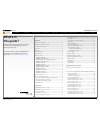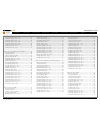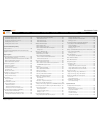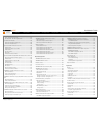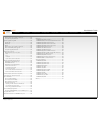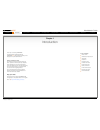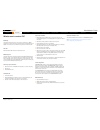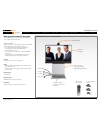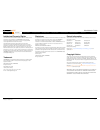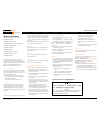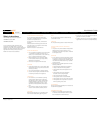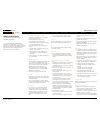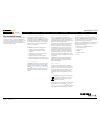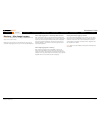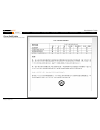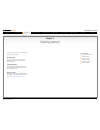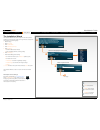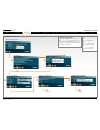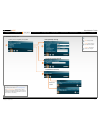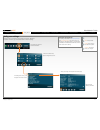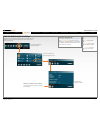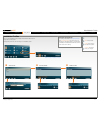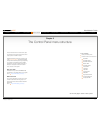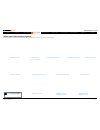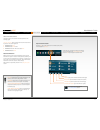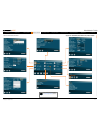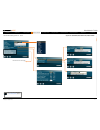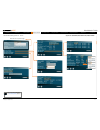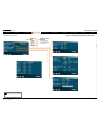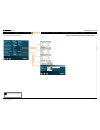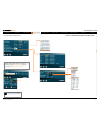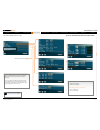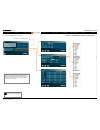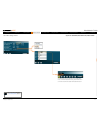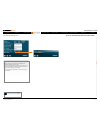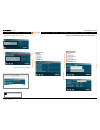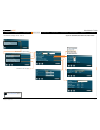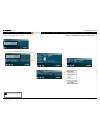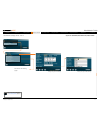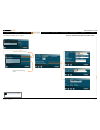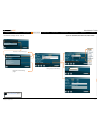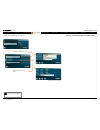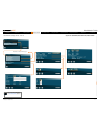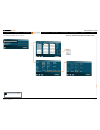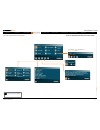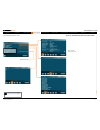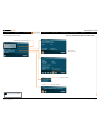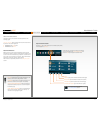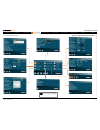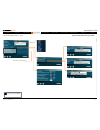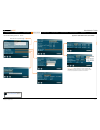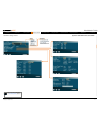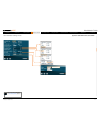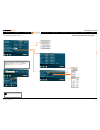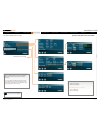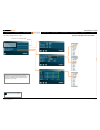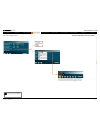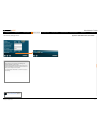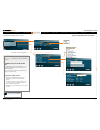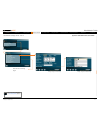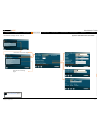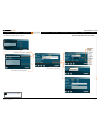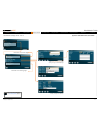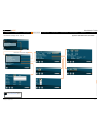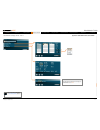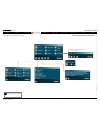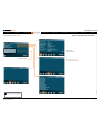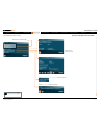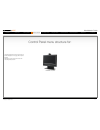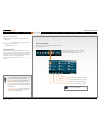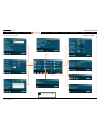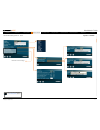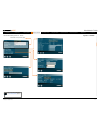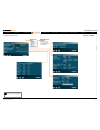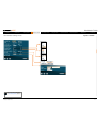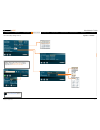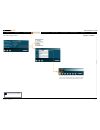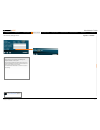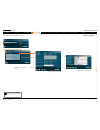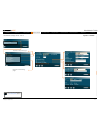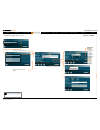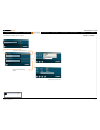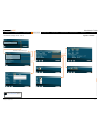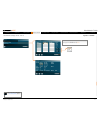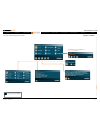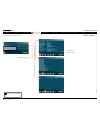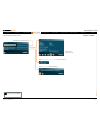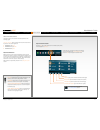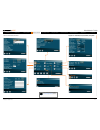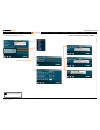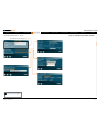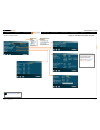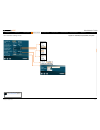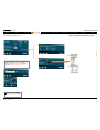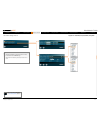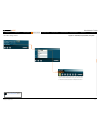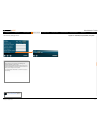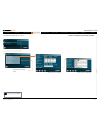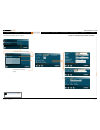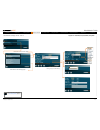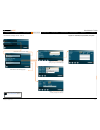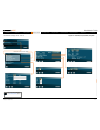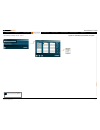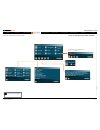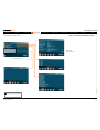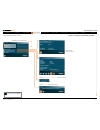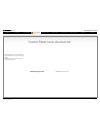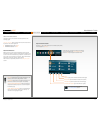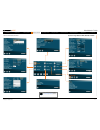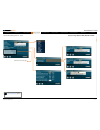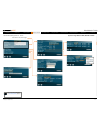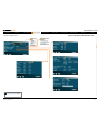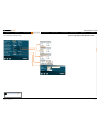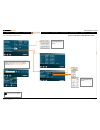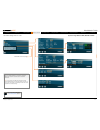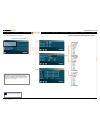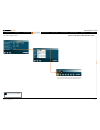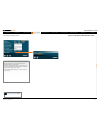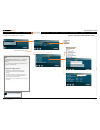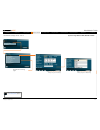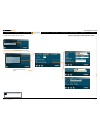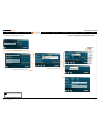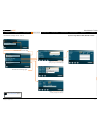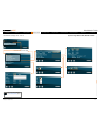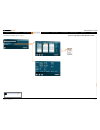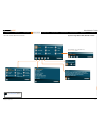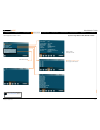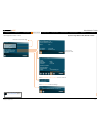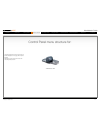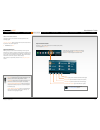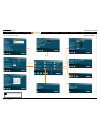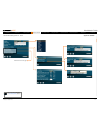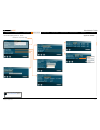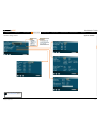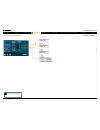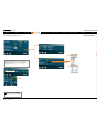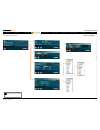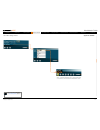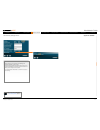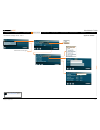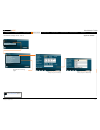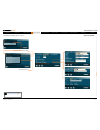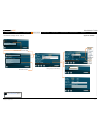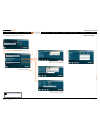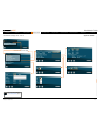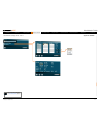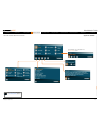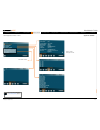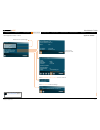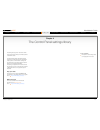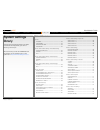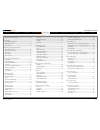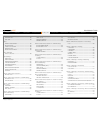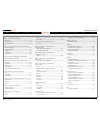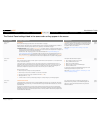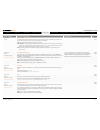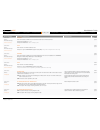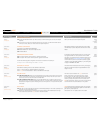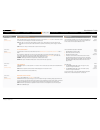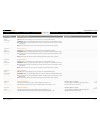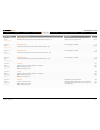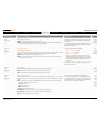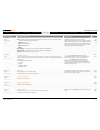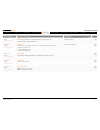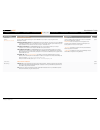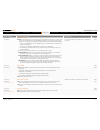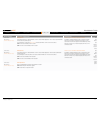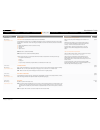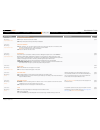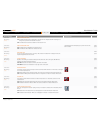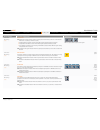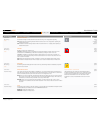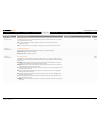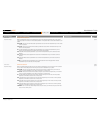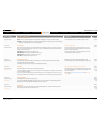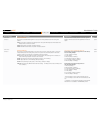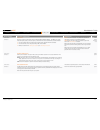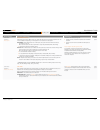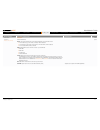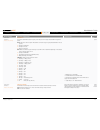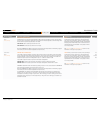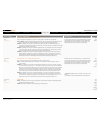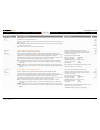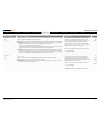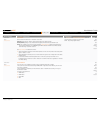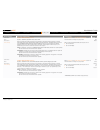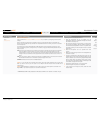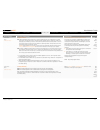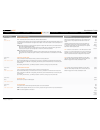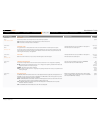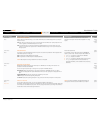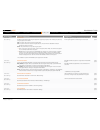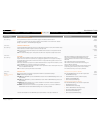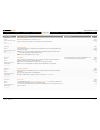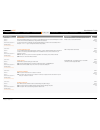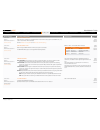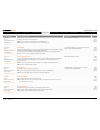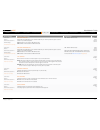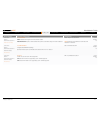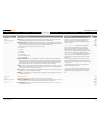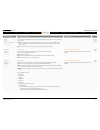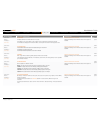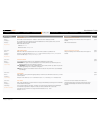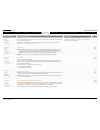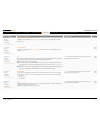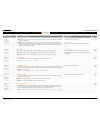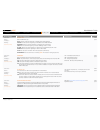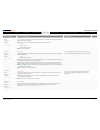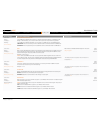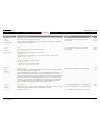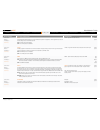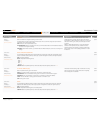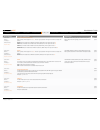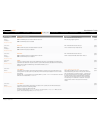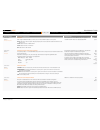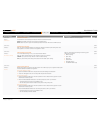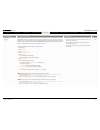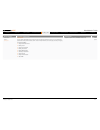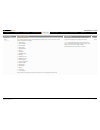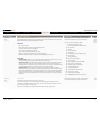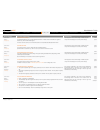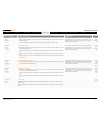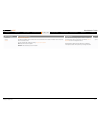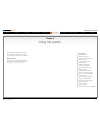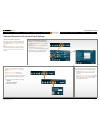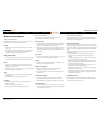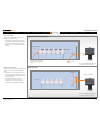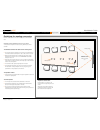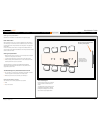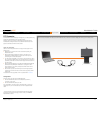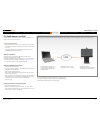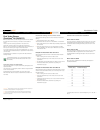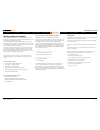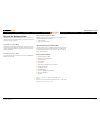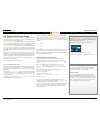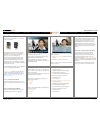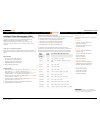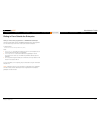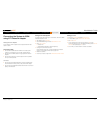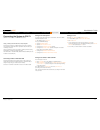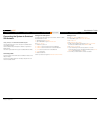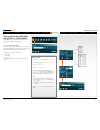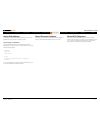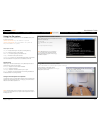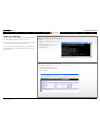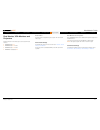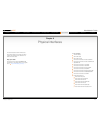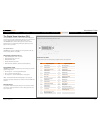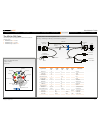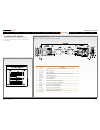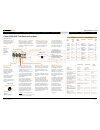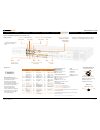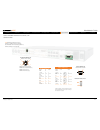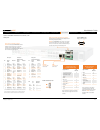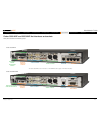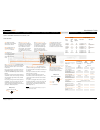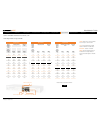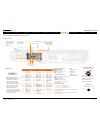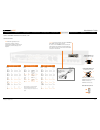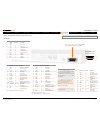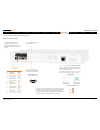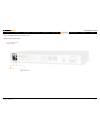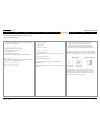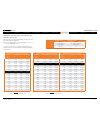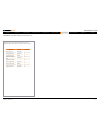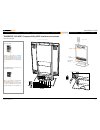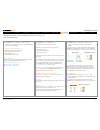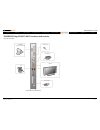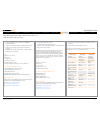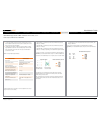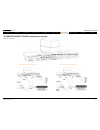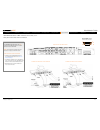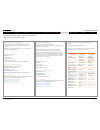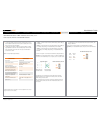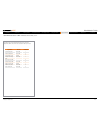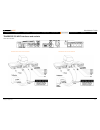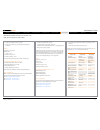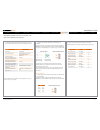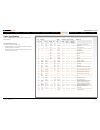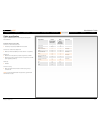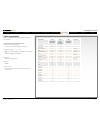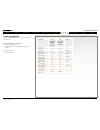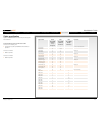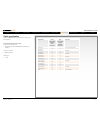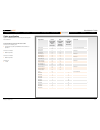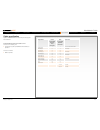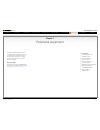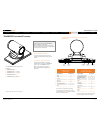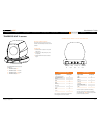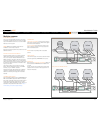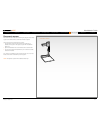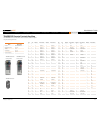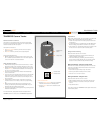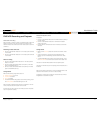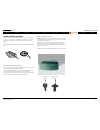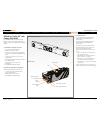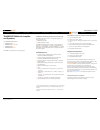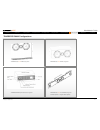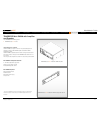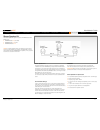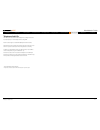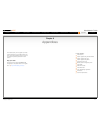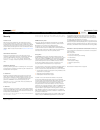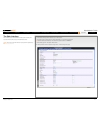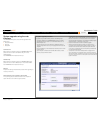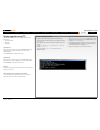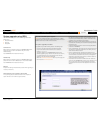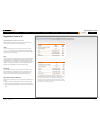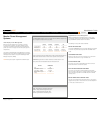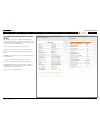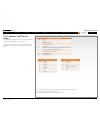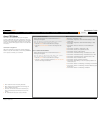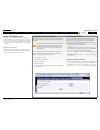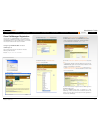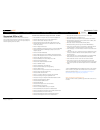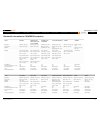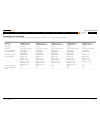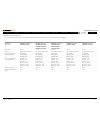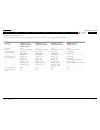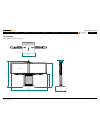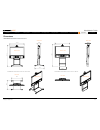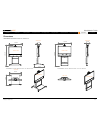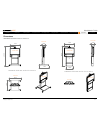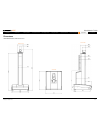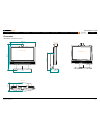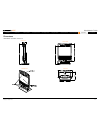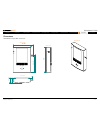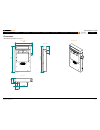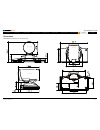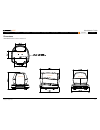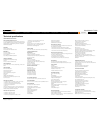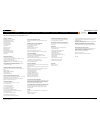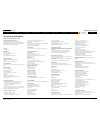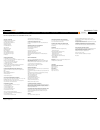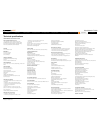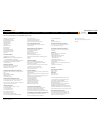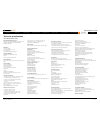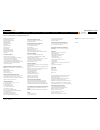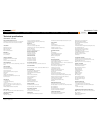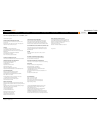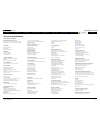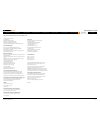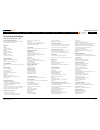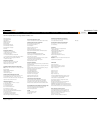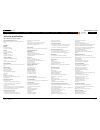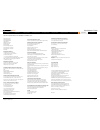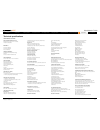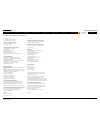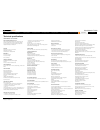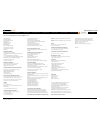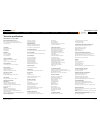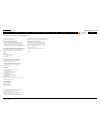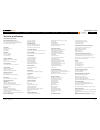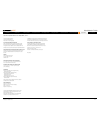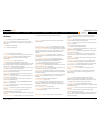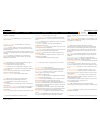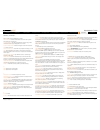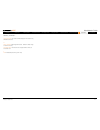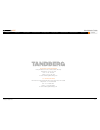- DL manuals
- TANDBERG
- Software
- 1000 MXP
- Administrator's Manual
TANDBERG 1000 MXP Administrator's Manual
Summary of 1000 MXP
Page 1
Software version f8 august 2010 www.Tandberg.Com tandberg mxp administrator guide d14033.06—august 2010 1.
Page 2
Chapter 0 table of contents - hidden text anchor the top menu bar and the entries in the table of contents are all hyperlinks, just click on them to go to the topic. We recommend you visit the tandberg web site regularly for an updated version of this guide. Go to: http://www.Tandberg.Com/docs what’...
Page 3
The network settings menus - part 4 ........................................ 43 the network settings menus - part 5 ........................................ 44 the network settings menus - part 6 ........................................ 45 the network settings menus - part 7 ...........................
Page 4
The network settings menus - part 5 ...................................... 152 the network settings menus - part 6 ...................................... 153 the network settings menus - part 7 ...................................... 154 the other control panel menu buttons .............................
Page 5
The vga to dvi cable ................................................................ 257 vga - dvi connector with audio ............................................. 257 pc cable, vga - dvi with integrated audio .............................. 257 the vga to dvi-a cable ................................
Page 6
Backup .................................................................................... 319 what happens if the upgrade is interrupted ............................. 319 the system upgrade procedure ............................................... 319 system upgrade using isdn .......................
Page 7
Chapter 1 introduction - hidden text anchor introduction in this chapter... What’s new? Intellectual property rights trademark disclaimer copyright notice license information patent information safety instructions environmental issues monitor information china rohs table chapter 1 thank you for choo...
Page 8
What’s new in version f8? Multiway this feature will extend point to point calls to conferences on mcus hosted in the network. The new participant will be consulted before he is added to the conference. The feature is supported on h.323 and sip. Sip ice standards based nat traversal for the sip prot...
Page 9
Power cable mic cable pc cable ethernet cable foot stand (standalone, wheelbase or wall mounting foot module) precisionhd camera monitor 52’’ full hd lcd in the bottom module: • audio amplifier (dnam) • tandberg codec 6000 mxp tandberg profile 52” with codec 6000 mxp 3 x microphones with cables remo...
Page 10
Intellectual property rights this administrator guide and the products to which it relates contain information that is proprietary to tandberg and its licensors. Information regarding the products is found on the page entitled license agreements and patent information. This administrator guide may b...
Page 11
• if the apparatus has been subjected to excessive shock by being dropped. • if the cabinet has been damaged. • if the apparatus seems to be overheated. • if the apparatus emits smoke or abnormal odor. • if the apparatus fails to operate in accordance with the operating instructions. Accessories use...
Page 12
Safety instructions the following safety instructions applies to: tandberg compass mxp tandberg utility mxp for your protection please read these safety instructions completely before you connect the equipment to the power source. Carefully observe all warnings, precautions and instructions both on ...
Page 13
Safety instructions the following safety instructions applies to: tandberg tactical mxp for your protection please read these safety instructions completely before you connect the equipment to the power source. Carefully observe all warnings, precautions and instructions both on the apparatus and in...
Page 14
Environmental issues thank you for buying a product which contributes to a reduction in pollution, and thereby helps save the environment. Our products reduce the need for travel and transport and thereby reduce pollution. Our products have either none or few consumable parts (chemicals, toner, gas,...
Page 15
Monitors - after image lagging caution! Avoid displaying the same images continuously over a long period of time on the monitors. Displaying the same images such as still images for a long time may cause after-image lagging. This may occur in the cases described here. After image lagging due to rema...
Page 16
China rohs table these products complies with the chineese rohs. D14033.06—august 2010 16 mxp administrator guide contents introduction getting started the menu structure the settings library using the system physical interfaces peripheral equipment contact us appendices introduction.
Page 17
Chapter 2 getting started - hidden text anchor getting started chapter 2 this chapter introduces you to your mxp product and gets you up and going. Remote control for your convenience you can print out the description of the remote control and plastic laminate the page. Installation wizard the insta...
Page 18
Presentation key switches to a predefined presentation source. If the presentation key is held down for one second then the presentation video sources menu will appear. Mic off turns your microphone on and off. Volume + and – adjusts the codec volume only and not the monitor volume. Press ok/menu to...
Page 19
Mic off turns your microphone on and off. Volume + and – adjusts the codec volume only and not the monitor volume. Press ok/menu to show the menu and select menu items. Layout key toggles between full screen and different display layouts. Press the call key to place a call. Camera presets camera pre...
Page 20
The installation wizard the installation wizard starts automatically when the video system is installed at the first time and guides you through the basic configuration of the system in the following steps: 1. Welcome page 2. Select language 3. Enter system name 4. Enter software option keys 5. Ente...
Page 21
Read more about static ip address... Read more about external manager settings... Read more about software options... Previous : step back. Next : step forward. Finish : save changes and restart the system. Cancel : exit without saving any changes. Next page... Next page... Read more about sip setti...
Page 22
Read more about gatekeeper settings... Read more about call manager settings... Previous : step back. Next : step forward. Finish : save changes and restart the system. Cancel : exit without saving any changes. Specify how to register your system enter gatekeeper settings - or enter call manager set...
Page 23
Verify your settings press any button on the remote control to wake up the system. Navigate to the system information page, as described below, to verify the settings. Click on arrow down/up to scroll. In the call menu, press the control panel button. In the control panel menu, press the diagnostics...
Page 24
View the default system settings press any button on the remote control to wake up the system. Go to the installation menu and view default settings menu to see a listing of the default system settings. In the call menu, press the control panel button. Restore to default system settings click on res...
Page 25
Read more about installation profiles... Save profile activate profile delete profile installation profiles you can create installation profiles to easily switch between different sets of configurations for the system. Configure the system and save the settings in an installation profile. Previous :...
Page 26
Chapter 3 the menu structure - hidden text anchor each menu item is described in the settings library section. The control panel menu structure chapter 3 the control panel menu structure section gives an overview of all the control panel menus for all video systems in the mxp f–series. Detailed info...
Page 27
Each menu item is described in the settings library section. Tandberg 8000 mxp tandberg 6000 mxp profile tandberg maestro mxp tandberg 1700 mxp tandberg 1000 mxp tandberg 550 mxp tandberg edge 95/85/75 mxp tandberg tactical mxp tandberg 3000 mxp profile tandberg 990/880/770 mxp select your video mee...
Page 28
Menu structure for 8000 mxp, 6000 mxp profile, maestro mxp chapter 3 - 8000, 6000, maestro - hidden text anchor each menu item is described in the settings library section. This guide describes the menu structure for the systems displayed on this page, with all options installed. Descriptions of eac...
Page 29
Open the control panel press the ok key on the remote control to wake up the system, and to display the call menu . In the call menu, use the arrow keys on the remote control to navigate to the control panel button and press the ok key to display the control panel. Each menu item is described in the...
Page 30
Each menu item is described in the settings library section. The control panel overview applies to: 8000 mxp, 6000 mxp profile, maestro mxp d14033.06—august 2010 30 mxp administrator guide contents introduction getting started the menu structure the settings library using the system physical interfa...
Page 31
Each menu item is described in the settings library section. Described on the next page. The general settings menus - part 1 applies to: 8000 mxp, 6000 mxp profile, maestro mxp d14033.06—august 2010 31 mxp administrator guide contents introduction getting started the menu structure the settings libr...
Page 32
Each menu item is described in the settings library section. Described on the previous page. The general settings menus - part 2 applies to: 8000 mxp, 6000 mxp profile, maestro mxp d14033.06—august 2010 32 mxp administrator guide contents introduction getting started the menu structure the settings ...
Page 33
Each menu item is described in the settings library section. The menu settings menus applies to: 8000 mxp, 6000 mxp profile, maestro mxp d14033.06—august 2010 33 mxp administrator guide contents introduction getting started the menu structure the settings library using the system physical interfaces...
Page 34
Each menu item is described in the settings library section. The presentation settings menus applies to: 8000 mxp, 6000 mxp profile, maestro mxp d14033.06—august 2010 34 mxp administrator guide contents introduction getting started the menu structure the settings library using the system physical in...
Page 35
Each menu item is described in the settings library section. Note! The call settings are also available from the call menu. When making a call you can change the call settings. Choose set as default to make the changes the new default call settings . The call quality settings menus applies to: 8000 ...
Page 36
Each menu item is described in the settings library section. Described on the next page. Tip! If stereo speakers are enabled in the menu without having any stereo speakers connected to the digital nam, it may cause the acoustic echo-canceller to malfunction. Tip! It is your echo canceller that impro...
Page 37
Each menu item is described in the settings library section. Described on the previous page. Tip! To ensure correct behavior of the agc (automatic gain control), it is crucial that the levels on the input connectors are adjusted correctly using the audio input level settings. The agc will not compen...
Page 38
Each menu item is described in the settings library section. The video name typed in will appear in the presentation menu. To find the presentation menu, press the ok button on the remote control and select the presentation button. The video settings menus applies to: 8000 mxp, 6000 mxp profile, mae...
Page 39
Each menu item is described in the settings library section. Password protection of the control panel making changes to the control panel settings will change the behavior of the system. We recommend password protecting the access to the control panel settings to prevent occasional users from making...
Page 40
Each menu item is described in the settings library section. Described on the following pages. When the isdn switch type is national isdn then the auto bri config menu is enabled. The network settings menus - part 1 applies to: 8000 mxp, 6000 mxp profile, maestro mxp d14033.06—august 2010 40 mxp adm...
Page 41
Each menu item is described in the settings library section. Described on the next page. Described on the previous page. The network settings menus - part 2 applies to: 8000 mxp, 6000 mxp profile, maestro mxp d14033.06—august 2010 41 mxp administrator guide contents introduction getting started the ...
Page 42
Each menu item is described in the settings library section. Described on the previous page. The network settings menus - part 3 applies to: 8000 mxp, 6000 mxp profile, maestro mxp d14033.06—august 2010 42 mxp administrator guide contents introduction getting started the menu structure the settings ...
Page 43
Each menu item is described in the settings library section. Described on the following pages. Select save and restart after making changes to ip settings select save and restart after making changes to dns settings the network settings menus - part 4 applies to: 8000 mxp, 6000 mxp profile, maestro ...
Page 44
Each menu item is described in the settings library section. Described on the following pages. Described on the previous page. The network settings menus - part 5 applies to: 8000 mxp, 6000 mxp profile, maestro mxp d14033.06—august 2010 44 mxp administrator guide contents introduction getting starte...
Page 45
Each menu item is described in the settings library section. Described on the following pages. Described on the previous page. The network settings menus - part 6 applies to: 8000 mxp, 6000 mxp profile, maestro mxp select save and restart after making changes to sip settings d14033.06—august 2010 45...
Page 46
Each menu item is described in the settings library section. Select save and restart after making changes to ip services described on the following pages. Described on the previous page. The network settings menus - part 7 applies to: 8000 mxp, 6000 mxp profile, maestro mxp d14033.06—august 2010 46 ...
Page 47
Each menu item is described in the settings library section. Described on the previous page. The network settings menus - part 8 applies to: 8000 mxp, 6000 mxp profile, maestro mxp d14033.06—august 2010 47 mxp administrator guide contents introduction getting started the menu structure the settings ...
Page 48
Each menu item is described in the settings library section. The network settings menus - part 9 applies to: 8000 mxp, 6000 mxp profile, maestro mxp d14033.06—august 2010 48 mxp administrator guide contents introduction getting started the menu structure the settings library using the system physica...
Page 49
Each menu item is described in the settings library section. The installation menu is described in the getting started section. The other control panel menu buttons applies to: 8000 mxp, 6000 mxp profile, maestro mxp d14033.06—august 2010 49 mxp administrator guide contents introduction getting star...
Page 50
Each menu item is described in the settings library section. Described overleaf. Click on arrow down/up to scroll. The diagnostics menu - part 1 applies to: 8000 mxp, 6000 mxp profile, maestro mxp d14033.06—august 2010 50 mxp administrator guide contents introduction getting started the menu structu...
Page 51
Each menu item is described in the settings library section. Described on the previous page. Click on warnings to see the warnings. Click on ip address conflict check to see the conflicts. The diagnostics menu - part 2 applies to: 8000 mxp, 6000 mxp profile, maestro mxp click on arrow down/up to scr...
Page 52
Menu structure for 3000 mxp profile, tactical mxp chapter 3 - 3000, tactical - hidden text anchor each menu item is described in the settings library section. Control panel menu structure for: this guide describes the menu structure for the systems displayed on this page, with all options installed....
Page 53
Open the control panel press the ok key on the remote control to wake up the system, and to display the call menu . In the call menu, use the arrow keys on the remote control to navigate to the control panel button and press the ok key to display the control panel. Each menu item is described in the...
Page 54
Each menu item is described in the settings library section. The control panel overview applies to: 3000 mxp profile, tactical mxp d14033.06—august 2010 54 mxp administrator guide contents introduction getting started the menu structure the settings library using the system physical interfaces perip...
Page 55
Each menu item is described in the settings library section. Described on the next page. The general settings menus - part 1 applies to: 3000 mxp profile, tactical mxp d14033.06—august 2010 55 mxp administrator guide contents introduction getting started the menu structure the settings library using...
Page 56
Each menu item is described in the settings library section. Described on the previous page. Note : the monitor brightness , monitor contrast and monitor color settings applies to systems shipped with tandberg remote control only, which means there will not be any second remote control for the monit...
Page 57
Each menu item is described in the settings library section. The menu settings menus applies to: 3000 mxp profile, tactical mxp d14033.06—august 2010 57 mxp administrator guide contents introduction getting started the menu structure the settings library using the system physical interfaces peripher...
Page 58
Each menu item is described in the settings library section. The presentation settings menus applies to: 3000 mxp profile, tactical mxp d14033.06—august 2010 58 mxp administrator guide contents introduction getting started the menu structure the settings library using the system physical interfaces ...
Page 59
Each menu item is described in the settings library section. The call quality settings menus applies to: 3000 mxp profile, tactical mxp note! The call settings are also available from the call menu. When making a call you can change the call settings. Choose set as default to make the changes the ne...
Page 60
Each menu item is described in the settings library section. Described on the next page. Tip! If stereo speakers are enabled in the menu without having any stereo speakers connected to the digital nam, it may cause the acoustic echo-canceller to malfunction. Tip! It is your echo canceller that impro...
Page 61
Each menu item is described in the settings library section. Described on the previous page. The audio settings menus - part 2 applies to: 3000 mxp profile, tactical mxp tip! To ensure correct behavior of the agc (automatic gain control), it is crucial that the levels on the input connectors are adj...
Page 62
Each menu item is described in the settings library section. The video settings menus applies to: 3000 mxp profile, tactical mxp the video name typed in will appear in the presentation menu. To find the presentation menu, press the ok button on the remote control and select the presentation button. ...
Page 63
Each menu item is described in the settings library section. Password protection of the control panel making changes to the control panel settings will change the behavior of the system. We recommend password protecting the access to the control panel settings to prevent occasional users from making...
Page 64
Each menu item is described in the settings library section. Described on the following pages. The network settings menus - part 1 applies to: 3000 mxp profile, tactical mxp tandberg tactical mxp the camera port setting does not apply to tandberg tactical mxp . Tandberg 3000/tactical/990/880 net mxp...
Page 65
Each menu item is described in the settings library section. Select save and restart after making changes to ip settings select save and restart after making changes to dns settings described on the following pages. The network settings menus - part 2 applies to: 3000 mxp profile, tactical mxp d1403...
Page 66
Each menu item is described in the settings library section. Described on the following pages. Described on the previous page. The network settings menus - part 3 applies to: 3000 mxp profile, tactical mxp d14033.06—august 2010 66 mxp administrator guide contents introduction getting started the men...
Page 67
Each menu item is described in the settings library section. Described on the following pages. Described on the previous page. The network settings menus - part 4 applies to: 3000 mxp profile, tactical mxp select save and restart after making changes to sip settings d14033.06—august 2010 67 mxp admi...
Page 68
Each menu item is described in the settings library section. Described on the following pages. Described on the previous page. Select save and restart after making changes to ip services select save and restart after making changes to wlan settings the network settings menus - part 5 applies to: 300...
Page 69
Each menu item is described in the settings library section. Described on the previous page. The network settings menus - part 6 applies to: 3000 mxp profile, tactical mxp d14033.06—august 2010 69 mxp administrator guide contents introduction getting started the menu structure the settings library u...
Page 70
Each menu item is described in the settings library section. Tandberg tactical mxp the camera port setting does not apply to tandberg tactical mxp . The network settings menus - part 7 applies to: 3000 mxp profile, tactical mxp d14033.06—august 2010 70 mxp administrator guide contents introduction g...
Page 71
Each menu item is described in the settings library section. The other control panel menu buttons applies to: 3000 mxp profile, tactical mxp the installation menu is described in the getting started section. D14033.06—august 2010 71 mxp administrator guide contents introduction getting started the m...
Page 72
Each menu item is described in the settings library section. Described overleaf. Click on arrow down/up to scroll. Note: the channel status do not apply to net versions. The diagnostics menus - part 1 applies to: 3000 mxp profile, tactical mxp d14033.06—august 2010 72 mxp administrator guide content...
Page 73
Each menu item is described in the settings library section. Described on the previous page. The diagnostics menus - part 2 applies to: 3000 mxp profile, tactical mxp click on warnings to see the warnings. Click on ip address conflict check to see the conflicts. Click on arrow down/up to scroll. D14...
Page 74
Menu structure for 1700 mxp chapter 3 - 1700 - hidden text anchor each menu item is described in the settings library section. Control panel menu structure for: this guide describes the menu structure for the systems displayed on this page, with all options installed. Descriptions of each menu item ...
Page 75
Open the control panel press the ok key on the remote control to wake up the system, and to display the call menu . In the call menu, use the arrow keys on the remote control to navigate to the control panel button and press the ok key to display the control panel. Each menu item is described in the...
Page 76
Each menu item is described in the settings library section. The control panel overview applies to: 1700 mxp d14033.06—august 2010 76 mxp administrator guide contents introduction getting started the menu structure the settings library using the system physical interfaces peripheral equipment contac...
Page 77
Each menu item is described in the settings library section. Described on the next page. The general settings menus - part 1 applies to: 1700 mxp d14033.06—august 2010 77 mxp administrator guide contents introduction getting started the menu structure the settings library using the system physical i...
Page 78
Each menu item is described in the settings library section. Described on the previous page. The general settings menus - part 2 applies to: 1700 mxp d14033.06—august 2010 78 mxp administrator guide contents introduction getting started the menu structure the settings library using the system physic...
Page 79
Each menu item is described in the settings library section. The menu settings menus applies to: 1700 mxp d14033.06—august 2010 79 mxp administrator guide contents introduction getting started the menu structure the settings library using the system physical interfaces peripheral equipment contact u...
Page 80
Each menu item is described in the settings library section. The presentation settings menus applies to: 1700 mxp d14033.06—august 2010 80 mxp administrator guide contents introduction getting started the menu structure the settings library using the system physical interfaces peripheral equipment c...
Page 81
Each menu item is described in the settings library section. The call quality settings menus applies to: 1700 mxp note! The call settings are also available from the call menu. When making a call you can change the call settings. Choose set as default to make the changes the new default call setting...
Page 82
Each menu item is described in the settings library section. The audio settings menus applies to: 1700 mxp d14033.06—august 2010 82 mxp administrator guide contents introduction getting started the menu structure the settings library using the system physical interfaces peripheral equipment contact ...
Page 83
Each menu item is described in the settings library section. The video name typed in will appear in the presentation menu. To find the presentation menu, press the ok button on the remote control and select the presentation button. The video settings menus applies to: 1700 mxp d14033.06—august 2010 ...
Page 84
Each menu item is described in the settings library section. The security settings menus applies to: 1700 mxp password protection of the control panel making changes to the control panel settings will change the behavior of the system. We recommend password protecting the access to the control panel...
Page 85
Each menu item is described in the settings library section. Described on the following pages. Select save and restart after making changes to ip settings select save and restart after making changes to dns settings the network settings menus - part 1 applies to: 1700 mxp d14033.06—august 2010 85 mx...
Page 86
Each menu item is described in the settings library section. Described on the following pages. Described on the previous page. The network settings menus - part 2 applies to: 1700 mxp d14033.06—august 2010 86 mxp administrator guide contents introduction getting started the menu structure the settin...
Page 87
Each menu item is described in the settings library section. Described on the following pages. Described on the previous page. Applies to: 1700 mxp the network settings menus - part 3 select save and restart after making changes to sip settings d14033.06—august 2010 87 mxp administrator guide conten...
Page 88
Each menu item is described in the settings library section. Select save and restart after making changes to ip services described on the following pages. Described on the previous page. The network settings menus - part 4 applies to: 1700 mxp d14033.06—august 2010 88 mxp administrator guide content...
Page 89
Each menu item is described in the settings library section. Described on the previous page. The network settings menus - part 5 applies to: 1700 mxp d14033.06—august 2010 89 mxp administrator guide contents introduction getting started the menu structure the settings library using the system physic...
Page 90
Each menu item is described in the settings library section. Info: the isdn profile, which is profile number 2, does not apply to the tandberg 1700 mxp . The network settings menus - part 6 applies to: 1700 mxp d14033.06—august 2010 90 mxp administrator guide contents introduction getting started th...
Page 91
Each menu item is described in the settings library section. The other control panel menu buttons applies to: 1700 mxp the installation menu is described in the getting started section. D14033.06—august 2010 91 mxp administrator guide contents introduction getting started the menu structure the sett...
Page 92
Each menu item is described in the settings library section. Described overleaf. Click on arrow down/up to scroll. The diagnostics menus - part 1 applies to: 1700 mxp d14033.06—august 2010 92 mxp administrator guide contents introduction getting started the menu structure the settings library using ...
Page 93
Each menu item is described in the settings library section. Described on the previous page. The diagnostics menus - part 2 applies to: 1700 mxp click on warnings to see the warnings. Click on ip address conflict check to see the conflicts. Click on arrow down/up to scroll. D14033.06—august 2010 93 ...
Page 94
Menu structure for 1000 mxp, compass mxp, utility mxp chapter 3 - 1000, compass, utility - hidden text anchor each menu item is described in the settings library section. Control panel menu structure for: this guide describes the menu structure for the systems displayed on this page, with all option...
Page 95
Open the control panel press the ok key on the remote control to wake up the system, and to display the call menu . In the call menu, use the arrow keys on the remote control to navigate to the control panel button and press the ok key to display the control panel. Each menu item is described in the...
Page 96
Each menu item is described in the settings library section. The control panel overview applies to: 1000 mxp, compass mxp, utility mxp d14033.06—august 2010 96 mxp administrator guide contents introduction getting started the menu structure the settings library using the system physical interfaces p...
Page 97
Each menu item is described in the settings library section. Described overleaf. The general settings menus - part 1 applies to: 1000 mxp, compass mxp, utility mxp d14033.06—august 2010 97 mxp administrator guide contents introduction getting started the menu structure the settings library using the...
Page 98
Each menu item is described in the settings library section. Described on the previous page. The general settings menus - part 2 applies to: 1000 mxp, compass mxp, utility mxp d14033.06—august 2010 98 mxp administrator guide contents introduction getting started the menu structure the settings libra...
Page 99
Each menu item is described in the settings library section. Kiosk mode functionality will be heavily restricted in kiosk mode! Read more about kiosk mode in the appendices section. The menu settings menus applies to: 1000 mxp, compass mxp, utility mxp d14033.06—august 2010 99 mxp administrator guid...
Page 100
Each menu item is described in the settings library section. The presentation settings menus applies to: 1000 mxp, compass mxp, utility mxp d14033.06—august 2010 100 mxp administrator guide contents introduction getting started the menu structure the settings library using the system physical interf...
Page 101
Each menu item is described in the settings library section. The call quality settings menus applies to: 1000 mxp, compass mxp, utility mxp note! The call settings are also available from the call menu. When making a call you can change the call settings. Choose set as default to make the changes th...
Page 102
Each menu item is described in the settings library section. Headset button for tandberg 1000 mxp • activate the headset by pressing the button in front, located below the tandberg logo. • deactivate the headset by pressing the button once more. The audio settings menus applies to: 1000 mxp, compass...
Page 103
Each menu item is described in the settings library section. The video name typed in will appear in the presentation menu. To find the presentation menu, press the ok button on the remote control and select the presentation button. The video settings menus applies to: 1000 mxp, compass mxp, utility ...
Page 104
Each menu item is described in the settings library section. The security settings menus applies to: 1000 mxp, compass mxp, utility mxp password protection of the control panel making changes to the control panel settings will change the behavior of the system. We recommend password protecting the a...
Page 105
Each menu item is described in the settings library section. Described on the next pages. The network settings menus - part 1 applies to: 1000 mxp, compass mxp, utility mxp d14033.06—august 2010 105 mxp administrator guide contents introduction getting started the menu structure the settings library...
Page 106
Each menu item is described in the settings library section. Select save and restart after making changes to ip settings select save and restart after making changes to dns settings described on the following pages. The network settings menus - part 2 applies to: 1000 mxp, compass mxp, utility mxp d...
Page 107
Each menu item is described in the settings library section. Described on the following pages. Described on the previous page. The network settings menus - part 3 applies to: 1000 mxp, compass mxp, utility mxp d14033.06—august 2010 107 mxp administrator guide contents introduction getting started th...
Page 108
Each menu item is described in the settings library section. Select save and restart after making changes to sip settings described on the following pages. Described on the previous page. The network settings menus - part 4 applies to: 1000 mxp, compass mxp, utility mxp d14033.06—august 2010 108 mxp...
Page 109
Each menu item is described in the settings library section. Described on the following pages. Described on the previous page. The network settings menus - part 5 applies to: 1000 mxp, compass mxp, utility mxp select save and restart after making changes to ip services select save and restart after ...
Page 110
Each menu item is described in the settings library section. Described on the previous page. The network settings menus - part 6 applies to: 1000 mxp, compass mxp, utility mxp d14033.06—august 2010 110 mxp administrator guide contents introduction getting started the menu structure the settings libr...
Page 111
Each menu item is described in the settings library section. The network settings menus - part 7 applies to: 1000 mxp, compass mxp, utility mxp d14033.06—august 2010 111 mxp administrator guide contents introduction getting started the menu structure the settings library using the system physical in...
Page 112
Each menu item is described in the settings library section. The other control panel menu buttons applies to: 1000 mxp, compass mxp, utility mxp the installation menu is described in the getting started section. D14033.06—august 2010 112 mxp administrator guide contents introduction getting started ...
Page 113
Each menu item is described in the settings library section. Described overleaf. Click on arrow down/up to scroll. The diagnostics menus - part 1 applies to: 1000 mxp, compass mxp, utility mxp d14033.06—august 2010 113 mxp administrator guide contents introduction getting started the menu structure ...
Page 114
Each menu item is described in the settings library section. Described on the previous page. The diagnostics menus - part 2 applies to: 1000 mxp, compass mxp, utility mxp click on warnings to see the warnings. Click on ip address conflict check to see the conflicts. Click on arrow down/up to scroll....
Page 115
Menu structure for edge 95/85/75 mxp, 990/880/770 mxp chapter 3 - edge 95/85/75, 990/880/770 - hidden text anchor each menu item is described in the settings library section. Control panel menu structure for: tandberg edge 95/85/75 mxp tandberg edge 95/85/75 mxp tandberg 990/880/770 mxp this guide d...
Page 116
About control panel open the control panel press the ok key on the remote control to wake up the system, and to display the call menu . In the call menu, use the arrow keys on the remote control to navigate to the control panel button and press the ok key to display the control panel. Each menu item...
Page 117
Each menu item is described in the settings library section. The control panel overview applies to: edge 95/85/75 mxp, 990/880/770 mxp d14033.06—august 2010 117 mxp administrator guide contents introduction getting started the menu structure the settings library using the system physical interfaces ...
Page 118
Each menu item is described in the settings library section. Described on the next page. The general settings menus - part 1 applies to: edge 95/85/75 mxp, 990/880/770 mxp d14033.06—august 2010 118 mxp administrator guide contents introduction getting started the menu structure the settings library ...
Page 119
Each menu item is described in the settings library section. Described on the previous page. The general settings menus - part 2 applies to: edge 95/85/75 mxp, 990/880/770 mxp d14033.06—august 2010 119 mxp administrator guide contents introduction getting started the menu structure the settings libr...
Page 120
Each menu item is described in the settings library section. The menu settings menus applies to: edge 95/85/75 mxp, 990/880/770 mxp d14033.06—august 2010 120 mxp administrator guide contents introduction getting started the menu structure the settings library using the system physical interfaces per...
Page 121
Each menu item is described in the settings library section. The presentation settings menus applies to: edge 95/85/75 mxp, 990/880/770 mxp d14033.06—august 2010 121 mxp administrator guide contents introduction getting started the menu structure the settings library using the system physical interf...
Page 122
Each menu item is described in the settings library section. The bandwidth selections may differ between these products. The call quality settings menus applies to: edge 95/85/75 mxp, 990/880/770 mxp note! The call settings are also available from the call menu. When making a call you can change the...
Page 123
Each menu item is described in the settings library section. Described on the next page. Tip! If stereo speakers are enabled in the menu without having any stereo speakers connected to the digital nam, it may cause the acoustic echo-canceller to malfunction. Tip! It is your echo canceller that impro...
Page 124
Each menu item is described in the settings library section. Described on the previous page. Tip! To ensure correct behavior of the agc (automatic gain control), it is crucial that the levels on the input connectors are adjusted correctly using the audio input level settings. The agc will not compen...
Page 125
Each menu item is described in the settings library section. The video name typed in will appear in the presentation menu. To find the presentation menu, press the ok button on the remote control and select the presentation button. The video settings menus applies to: edge 95/85/75 mxp, 990/880/770 ...
Page 126
Each menu item is described in the settings library section. The security settings menus applies to: edge 95/85/75 mxp, 990/880/770 mxp password protection of the control panel making changes to the control panel settings will change the behavior of the system. We recommend password protecting the a...
Page 127
Each menu item is described in the settings library section. Described on the next pages. The network settings menus - part 1 applies to: edge 95/85/75 mxp, 990/880/770 mxp tandberg 3000/tactical/990/880 net mxp the tandberg 990/880/3000 net mxp is equipped with rs449/v.35/x.21 network interface ins...
Page 128
Each menu item is described in the settings library section. Select save and restart after making changes to ip settings select save and restart after making changes to dns settings described on the following pages. The network settings menus - part 2 applies to: edge 95/85/75 mxp, 990/880/770 mxp d...
Page 129
Each menu item is described in the settings library section. Described on the following pages. Described on the previous page. The network settings menus - part 3 applies to: edge 95/85/75 mxp, 990/880/770 mxp d14033.06—august 2010 129 mxp administrator guide contents introduction getting started th...
Page 130
Each menu item is described in the settings library section. Select save and restart after making changes to sip settings described on the following pages. Described on the previous page. The network settings menus - part 4 applies to: edge 95/85/75 mxp, 990/880/770 mxp d14033.06—august 2010 130 mxp...
Page 131
Each menu item is described in the settings library section. Described on the following pages. Described on the previous page. The network settings menus - part 5 applies to: edge 95/85/75 mxp, 990/880/770 mxp select save and restart after making changes to ip services select save and restart after ...
Page 132
Each menu item is described in the settings library section. Described on the previous page. The network settings menus - part 6 applies to: edge 95/85/75 mxp, 990/880/770 mxp d14033.06—august 2010 132 mxp administrator guide contents introduction getting started the menu structure the settings libr...
Page 133
Each menu item is described in the settings library section. The network settings menus - part 7 applies to: edge 95/85/75 mxp, 990/880/770 mxp d14033.06—august 2010 133 mxp administrator guide contents introduction getting started the menu structure the settings library using the system physical in...
Page 134
Each menu item is described in the settings library section. The other control panel menu buttons applies to: edge 95/85/75 mxp, 990/880/770 mxp the installation menu is described in the getting started section. D14033.06—august 2010 134 mxp administrator guide contents introduction getting started ...
Page 135
Each menu item is described in the settings library section. Note! The channel status do not apply to net versions. Described overleaf. Click on arrow down/up to scroll. The diagnostics menus - part 1 applies to: edge 95/85/75 mxp, 990/880/770 mxp d14033.06—august 2010 135 mxp administrator guide co...
Page 136
Each menu item is described in the settings library section. Described on the previous page. The diagnostics menus - part 2 applies to: edge 95/85/75 mxp, 990/880/770 mxp click on warnings to see the warnings. Click on ip address conflict check to see the conflicts. Click on arrow down/up to scroll....
Page 137
Menu structure for 550 mxp chapter 3 - 550 - hidden text anchor each menu item is described in the settings library section. Control panel menu structure for: this guide describes the menu structure for the systems displayed on this page, with all options installed. Descriptions of each menu item ar...
Page 138
Open the control panel press the ok key on the remote control to wake up the system, and to display the call menu . In the call menu, use the arrow keys on the remote control to navigate to the control panel button and press the ok key to display the control panel. Each menu item is described in the...
Page 139
Each menu item is described in the settings library section. The control panel overview applies to: 550 mxp d14033.06—august 2010 139 mxp administrator guide contents introduction getting started the menu structure the settings library using the system physical interfaces peripheral equipment contac...
Page 140
Each menu item is described in the settings library section. Described on the next page. The general settings menus - part 1 applies to: 550 mxp d14033.06—august 2010 140 mxp administrator guide contents introduction getting started the menu structure the settings library using the system physical i...
Page 141
Each menu item is described in the settings library section. Described on the previous page. The general settings menus - part 2 applies to: 550 mxp d14033.06—august 2010 141 mxp administrator guide contents introduction getting started the menu structure the settings library using the system physic...
Page 142
Each menu item is described in the settings library section. The menu settings menus applies to: 550 mxp d14033.06—august 2010 142 mxp administrator guide contents introduction getting started the menu structure the settings library using the system physical interfaces peripheral equipment contact u...
Page 143
Each menu item is described in the settings library section. The presentation settings menus applies to: 550 mxp d14033.06—august 2010 143 mxp administrator guide contents introduction getting started the menu structure the settings library using the system physical interfaces peripheral equipment c...
Page 144
Each menu item is described in the settings library section. The call quality settings menus applies to: 550 mxp note! The call settings are also available from the call menu. When making a call you can change the call settings. Choose set as default to make the changes the new default call settings...
Page 145
Each menu item is described in the settings library section. The audio settings menus applies to: 550 mxp d14033.06—august 2010 145 mxp administrator guide contents introduction getting started the menu structure the settings library using the system physical interfaces peripheral equipment contact ...
Page 146
Each menu item is described in the settings library section. The video name typed in will appear in the presentation menu. To find the presentation menu, press the ok button on the remote control and select the presentation button. The video settings menus applies to: 550 mxp d14033.06—august 2010 1...
Page 147
Each menu item is described in the settings library section. The security settings menus applies to: 550 mxp password protection of the control panel making changes to the control panel settings will change the behavior of the system. We recommend password protecting the access to the control panel ...
Page 148
Each menu item is described in the settings library section. Described on the next pages. The network settings menus - part 1 applies to: 550 mxp d14033.06—august 2010 148 mxp administrator guide contents introduction getting started the menu structure the settings library using the system physical ...
Page 149
Each menu item is described in the settings library section. Select save and restart after making changes to ip settings select save and restart after making changes to dns settings described on the following pages. The network settings menus - part 2 applies to: 550 mxp d14033.06—august 2010 149 mx...
Page 150
Each menu item is described in the settings library section. Described overleaf. Described on the previous page. The network settings menus - part 3 applies to: 550 mxp d14033.06—august 2010 150 mxp administrator guide contents introduction getting started the menu structure the settings library usi...
Page 151
Each menu item is described in the settings library section. Select save and restart after making changes to sip settings described overleaf. Described on the previous page. The network settings menus - part 4 applies to: 550 mxp d14033.06—august 2010 151 mxp administrator guide contents introductio...
Page 152
Each menu item is described in the settings library section. Described overleaf. Described on the previous page. The network settings menus - part 5 applies to: 550 mxp select save and restart after making changes to ip services select save and restart after making changes to wlan settings d14033.06...
Page 153
Each menu item is described in the settings library section. Described on the previous page. The network settings menus - part 6 applies to: 550 mxp d14033.06—august 2010 153 mxp administrator guide contents introduction getting started the menu structure the settings library using the system physic...
Page 154
Each menu item is described in the settings library section. The network settings menus - part 7 applies to: 550 mxp d14033.06—august 2010 154 mxp administrator guide contents introduction getting started the menu structure the settings library using the system physical interfaces peripheral equipme...
Page 155
Each menu item is described in the settings library section. The other control panel menu buttons applies to: 550 mxp the installation menu is described in the getting started section. D14033.06—august 2010 155 mxp administrator guide contents introduction getting started the menu structure the sett...
Page 156
Each menu item is described in the settings library section. Described overleaf. Click on arrow down/up to scroll. The diagnostics menus - part 1 applies to: 550 mxp d14033.06—august 2010 156 mxp administrator guide contents introduction getting started the menu structure the settings library using ...
Page 157
Each menu item is described in the settings library section. Described on the previous page. The diagnostics menus - part 2 applies to: 550 mxp click on warnings to see the warnings. Click on ip address conflict check to see the conflicts. Click on arrow down/up to scroll. D14033.06—august 2010 157 ...
Page 158
Chapter 4 the control panel settings library - hidden text anchor the control panel settings library chapter 4 the settings library gives an overview of all the control panel menu settings for all video systems in the mxp f–series. The administrators guide describes the mxp endpoints (f-series). Be ...
Page 159
Table of contents table of contents general > language .......................................................................... 163 system name .................................................................... 163 international name ....................................................... 163 au...
Page 160
General > multipoint call options multipoint call settings ............................................. 173 menu settings > input editor language ................................................. 173 number key mode ............................................................ 174 simple menu .........
Page 161
Audio > graphical view graphical view ................................................................ 198 test tone........................................................................... 198 video > camera tracking mode ................................................ 198 mcu status line .........
Page 162
H.323 ports ....................................................................... 214 network > lan settings > sip settings sip mode............................................................................. 214 display name .................................................................... 21...
Page 163
The control panel settings listed in the same order as they appear in the menus menu address settings description information product control panel > general > language set the preferred language to be used in the menus. Select a language: english, german, norwegian, french, swedish, danish, italian...
Page 164
Menu address settings description information product control panel > general > autoanswer the autoanswer setting determines whether an incoming call is put through automatically or manually. The autoanswer setting has no effect when the video system is in call (busy). On: the system will automatica...
Page 165
Menu address settings description information product control panel > general > external server settings > external services address enter the ip address or dns name of the service provider host for external services. Example with ip address: 10.0.0.1 example with dns name: tms.Eu.Company.Com all mx...
Page 166
Menu address settings description information product control panel > general > permissions far end camera control on: the far end will be able to select your video sources, control the camera (pan, tilt, zoom) and request snapshots off: the far end can access none of the features above on your syst...
Page 167
Menu address settings description information product control panel > general > screen settings use screen as local pc monitor when the use screen as local pc monitor is set to on you can use the selfview button of the remote control to switch from local pc display to standard conference layout. On:...
Page 168
Menu address settings description information product control panel > general > screen settings > aspect ratio aspect ratio tv 1 clip: adjust the source by clipping it, to match the aspect ratio of the destination window. Letterbox: adjust the source by adding black bars, to match the aspect ratio o...
Page 169
Menu address settings description information product control panel > general > screen settings monitor color 3000 mxp profile: use the arrow keys to adjust the monitor color level (value: 0 - 4) this setting applies to 3000 mxp profile shipped without a separate remote control for the monitor. See ...
Page 170
Menu address settings description information product control panel > general > screen settings > video out tv monitor format for wide screen monitors only. Normal: output is optimized for normal tv monitors (4:3) wide: output is optimized for wide tv monitors (16:9). To fully leverage your wide scr...
Page 171
Menu address settings description information product control panel > general > screen settings > video out vga out quality dual auto: the vga output format will be optimized depending on video source format, refresh rate and edid information available. Supported formats are: svga (800x600) 75 hz xg...
Page 172
Menu address settings description information product control panel > general > software options new bandwidth key to activate a new bandwidth, enter the new bandwidth key and restart the system. If the key is invalid, the original key will be used. Please contact your tandberg representative to ord...
Page 173
Menu address settings description information product control panel > general > multipoint call options multipoint call settings you can make multipoint calls using the built-in multisite* on your system, or by using the external multiway tm ** solution. Disable multipoint calls: when disable multip...
Page 174
Menu address settings description information product control panel > menu settings > number key mode manual: this will enable a pop-up menu allowing you to choose what to happen when you press a number key while in a call. Depending of the options installed and whether or not you have any stored ca...
Page 175
Menu address settings description information product control panel > menu settings > general menu settings menu on tv this setting allows you to decide whether or not the menu will be displayed on the tv screen (the pal/ntsc s-video and composite outputs). For optimal layout of the menu, menu on tv...
Page 176
Menu address settings description information product control panel > menu settings > kiosk mode settings kiosk mode take care! Functionality will be heavily restricted in kiosk mode! In kiosk mode the system is set to a simplified state where it can be controlled just with the four arrow keys and o...
Page 177
Menu address settings description information product control panel > menu settings > kiosk mode settings allow use of remote control on: all keys on the remote control are enabled. Off: all keys except the arrow keys and ok key are disabled. All mxp systems control panel > menu settings > kiosk mod...
Page 178
Menu address settings description information product control panel > menu settings > startup display welcome time on: the welcome date and time is displayed on the welcome menu. Requires the ntp ip settings to be configured to synchronize with the ntp time server. Off: the welcome date and time is ...
Page 179
Menu address settings description information product control panel > menu settings > icons encryption on: enables the encryption indicator. When encryption (secure conference) is active one of the indicators will be shown, according to the level of security • double padlock the indicator is shown w...
Page 180
Menu address settings description information product control panel > menu settings > icons camera tracking the camera tracking icon indicates that the camera is zooming in on a single person speaking. On: enables the camera tracking indicator. When the camera zoom in on a single person speaking the...
Page 181
Menu address settings description information product control panel > presentation settings > force mac input use this setting if the system does not recognize mac computers as a presentation source, it turns the pc input for mac computers on and off. On: if set to on, the system will recognize all ...
Page 182
Menu address settings description information product control panel > presentation settings > presentation source select the presentation source to be displayed on screen when the blue presentation key on the remote control is pressed. The number of choices are dependent of what presentation sources...
Page 183
Menu address settings description information product control panel > presentation settings > auto-display snapshot auto: a sent or received snapshot will automatically be displayed on the screen (the default setting). Manual: the snapshots will be sent and received, but not displayed. To see the sn...
Page 184
Menu address settings description information product control panel > call quality > video algorithm use this menu to disable video algorithms in case you have interoperability issues when calling other systems. H.261: legacy video compression and decompression. The system will always have h.261 ena...
Page 185
Menu address settings description information product control panel > call quality > aac-ld 128 specify a call rate for stereo audio, aac-ld 128 kbps (advanced audio coding - low delay). To enable stereo cd-quality audio you need to specify a call rate for which stereo automatically should be enable...
Page 186
Menu address settings description information product control panel > call quality > video quality sharpness & motion video quality can be set for main camera, pc, vnc, vcr, aux, document camera and split screen. The choices available are depending on what equipment is connected to the video system....
Page 187
Menu address settings description information product control panel > call quality > default call settings network network alternatives: auto: the system will select the correct network depending on the entered number: • if an ip-address (e.G. 10.12.34.56 ) is entered, h.323 is selected • if the fir...
Page 188
Menu address settings description information product control panel > call quality > default call settings bandwidth the system’s bandwidth decides the quality of the video picture. The higher the bandwidth the higher the quality. Auto: when set to auto the system will establish a connection using a...
Page 189
Menu address settings description information product control panel > audio > level settings line in left, line in right level settings lets you set each level independently. Adjust the input level setting to match the output level of the unit you are connecting to the line inputs. The input level s...
Page 190
Menu address settings description information product control panel > audio > audio inputs audio inputs - mic 1-3 and audio inputs 4-6 lets you configure the inputs (mic 1-3, audio in 4-6) and gives an overview of the signal levels. Mic 1, 2 and 3: are intended for electret type microphones. The mic...
Page 191
Menu address settings description information product control panel > audio > audio inputs vcr ducking the vcr ducking is only valid for audio input 6. If input 5 and 6 is configured to one stereo input pair (see stereo settings) then the vcr ducking will apply to both input 5 and 6. On: if vcr duck...
Page 192
Menu address settings description information product control panel > audio > audio outputs audio out 1-3 applies to: 8000 mxp, 6000 mxp profile, maestro mxp out1: is intended for connection to tandberg digital natural audio module, televisions or audio amplifiers. Out2 (aux): is intended for connec...
Page 193
Menu address settings description information product control panel > audio > audio outputs out 1 mode set the mode for the audio out 1. The default mode is auto. Analog: setting the out 1 mode to analog will override the auto-detected mode. Spdif (digital): setting the out 1 mode to spdif (digital)...
Page 194
Menu address settings description information product control panel > audio > audio outputs > level settings output level settings - out 1-3 applies to: 8000 mxp, 6000 mxp profile, maestro mxp adjust the audio output levels according to the parameters of the external audio equipment connected. These...
Page 195
Menu address settings description information product control panel > audio > echo control mic 1-3* and audio 4* lets you control the echo canceller and noice reduction at your system by configuring the echo control settings. Each of the three microphone inputs and audio input 4 has a separate acous...
Page 196
Menu address settings description information product control panel > audio > stereo settings stereo i/o mode on: if stereo i/o mode is on the audio input 5 and 6 and audio output 2 and 3 will behave as a stereo input/output pair (vcr-left and right). The vcr ducking and agc setting for audio input ...
Page 197
Menu address settings description information product control panel > audio > audio leveling audio leveling (agc) agc - automatic gain control of mics, aux, vcr and received audio. The agc (automatic gain control) controls the audio level from mics, aux, vcr and received audio so that strong signals...
Page 198
Menu address settings description information product control panel > audio > alert tones & volume key tones the unit can produce a sound every time a remote control key is pressed. On: there will be a sound indicator when pressing keys on the remote control off: the remote control key tones is swit...
Page 199
Menu address settings description information product control panel > video > floor to full screen with the floor to full screen setting you can decide where the picture shall be displayd when a participant requests the floor. On: when floor to full screen is set to on, anyone who requests floor wil...
Page 200
Menu address settings description information product control panel > security settings > encryption provided that all parties participating have equipment supporting encryption, video meetings may be set up using encrypted communication. Off: the system will not send or receive encrypted data. On: ...
Page 201
Menu address settings description information product control panel > security settings > remote upgrade password set the password to be used for remote software upgrade. The default password is blank. In addition to the password, remote software upgrade must be enabled. Go to: control panel > gener...
Page 202
Menu address settings description information product control panel > network > isdn > or isdn, external, leased e1/t1 > isdn-bri settings isdn switch type select the type of isdn network connected to your unit. Note that 1tr6 should only be used if you are operating the system behind a pabx. All mx...
Page 203
Menu address settings description information product control panel > network > isdn > or isdn, external, leased e1/t1 > isdn-bri settings > advanced isdn settings sub address using a sub address enables you to connect up to eight isdn terminals to the same isdn telephone number and line. The termin...
Page 204
Menu address settings description information product control panel > network > isdn, external, leased e1/t1 > isdn-pri settings isdn-pri number range enter the range of numbers for your isdn-pri line. If these numbers are programmed and msn is on, only calls to these numbers will be answered. See a...
Page 205
Menu address settings description information product control panel > network > isdn, external, leased e1/t1 > isdn-pri settings > line settings e1 crc-4 e1 crc-4 is used for most e1-pri configurations. On: select on if e1 crc-4 is supported by your e1 network equipment. Off: select off if e1 crc-4 ...
Page 206
Menu address settings description information product control panel > network > isdn, external, leased e1/t1 > isdn-pri settings > advanced isdn-pri settings nsf code video call network service facility (nsf) is a non-standard facility and your network provider may require a service selection in you...
Page 207
Menu address settings description information product control panel > network > isdn, external, leased e1/t1 > leased e1/t1 settings t1 line coding b8zs: indicates how the signals on the line should be coded. B8zs-restricted: if parts of the line between the systems use restricted coding, this shoul...
Page 208
Menu address settings description information product control panel > network > isdn, external, leased e1/t1 > external network settings call control rs366: dialing is the only dialing protocol supported and would normally be used together with network clocking rs449/v.35 compatible when the externa...
Page 209
Menu address settings description information product control panel > network > isdn > or isdn, external, leased e1/t1 > h.331 settings h.331 the h.331 broadcast mode decides the negotiation quality, dependent on if there is a one-way or two-way communication. On: used when broadcasting a videoconfe...
Page 210
Menu address settings description information product control panel > network > lan settings > ip settings ip address ip address defines the network address of the codec. This address is only used in static mode. In dhcp-mode, the address is assigned automatically. The ip address is displayed on the...
Page 211
Menu address settings description information product control panel > network > lan settings > ip settings > dns settings dns server 1 - 5 set the dns - domain name server - address to define the network addresses for dnss. Up to 5 addresses may be specified. If the network addresses are unknown, pl...
Page 212
Menu address settings description information product control panel > network > lan settings > h.323 settings > gatekeeper settings h.323 id when using a gatekeeper, the system will send a message to the gatekeeper containing both the e.164 alias and the h.323 id of the system. The h.323 id of the s...
Page 213
Menu address settings description information product control panel > network > lan settings > h.323 settings > call manager settings call manager extension if call manager was enabled in the h.323 call setup , you may enter a call manager extention in this field. Example: 524036 control panel > net...
Page 214
Menu address settings description information product control panel > network > lan settings > h.323 settings > advanced h.323 settings h.323 ports static: when selecting static h.323 ports for tcp connections the ports 5555 - 5574 will be used for q.931 and h.245 respectively. Dynamic: the system w...
Page 215
Menu address settings description information product control panel > network > lan settings > sip settings sip server settings server type select the sip server type. Auto: should be used when registering to standard sip servers like openser. Nortel: must be used when registering to a nortel mcs 51...
Page 216
Menu address settings description information product control panel > network > lan settings > sip settings sip nat traversal ice mode the system support ice (“interactive connectivity establishment”) nat traversal, and turn (“traversal using relays around nat”) media relays. On: the system will cho...
Page 217
Menu address settings description information product control panel > network > lan settings > sip settings sip nat traversal sip authentication for turn if your turn user credentials are the same as for the sip authentication (network > lan settings > sip settings > authentication), you can check m...
Page 218
Menu address settings description information product control panel > network > lan settings > wireless lan settings > encryption use key select which of the keys shown below you want to use. The key you select must have a valid encryption key, or no data will be transmitted. Contact your network ad...
Page 219
Menu address settings description information product control panel > network > lan settings > ip services http http (hypertext transfer protocol) is a web-interface for system management, call management such as call transfer, diagnostics and software uploads on: the http protocol is enabled. Off: ...
Page 220
Menu address settings description information product control panel > network > lan settings > quality of service qos type select a method and configure the settings for that method. The qos settings must be supported by the infrastructure. This is a one time configuration by the network administrat...
Page 221
Menu address settings description information product control panel > network > lan settings > quality of service > diffserv video audio, video, data, signaling enter a priority, which ranges from 0 to 63 for each type of packets. The higher the number, the higher the priority. Audio: recommended va...
Page 222
Menu address settings description information product control panel > network > lan settings > ieee 802.1x settings eap-md5 on: the eap-md5 protocol is enabled. Default mode is on. Off: the eap-md5 protocol is disabled eap - extensible authentication protocol md5 - message digest algorithm 5 all mxp...
Page 223
Menu address settings description information product control panel > network > network profiles network when using the network profiles 5, 6 and 7 you can make a network selection for the profile. Auto: when set to auto the system will parse (analyze) the number to dial and decide what network to u...
Page 224
Menu address settings description information product control panel > network > camera port camera port mode the camera port can be used by both precision hd camera and wave ii camera. Visca: select visca mode if the camera support the visca protocol. Auto: select auto and the system will automatica...
Page 225
Menu address settings description information product control panel > installation > wizard installation wizard the installation wizard runs automatically when you install the system and you can start it anytime from the installation menu in the control panel. Using the installation wizard is conven...
Page 226
Menu address settings description information product control panel > buttons > user guide user guide the on-system user guide serves to help you when you feel stuck and time is short. It is not an exhaustive presentation of the system’s features, but it comes in handy whenever you need to get yours...
Page 227
Menu address settings description information product control panel > buttons > diagnostics system information the content of system information will differ depending on which product you have and which optional features are installed and activated. • system name • active ip address • ethernet speed...
Page 228
Menu address settings description information product control panel > buttons > diagnostics channel status isdn-pri and isdn-pri channel status gives information about the call progress. The information indicates the various stages each isdn b-channel goes through whilst establishing a connection. B...
Page 229
Menu address settings description information product control panel > buttons > diagnostics detailed call status the detailed call status menu provides detailed information on audio, video and duovideo in regards to packet loss, jitter and packets dropped. The menu has two columns, one for transmitt...
Page 230
Menu address settings description information product control panel > buttons > diagnostics > warnings isdn-bri warnings • isdn is enabled on bri line x, but the line is not connected. Please check your network connection or disable the line. (101) • there is something wrong with isdn-bri line x. Pl...
Page 231
Menu address settings description information product control panel > buttons > restart restart the system you will find the restart button at the bottom of the control panel menu. Select the restart button and press ok on the remote control. You are prompted with a dialog box saying: do you want to...
Page 232
Chapter 5 using the system - hidden text anchor using the system chapter 5 learn about room guidelines, how to apply your own logo, isdn connections and how to set up your video system for different areas of utilization. Stay up-to-date we recommend you visit the tandberg web site regularly for an u...
Page 233
Setting the administrator password • use the arrow keys of the remote control to navigate to the control panel icon and press ok • navigate to the security icon and press ok • navigate to the administrator password and key in a password (pin code) • navigate to the save icon and press ok to leave me...
Page 234
General room guidelines the physical conditions when building a video meeting room, or using an existing room for video meetings there are a few guidelines to consider. Lighting • the illumination should be distributed evenly in the room to obtain low contrast • the ideal light intensity is a little...
Page 235
The audio quality to keep the high quality audio, make sure there is free sight to the speaker module • there should be free sight between the ears of the participants and the system speaker module • participant sitting too far away from the video system may not have the same audio quality as the ot...
Page 236
Video system guidelines for meeting room setup for team collaboration rooms, team meeting rooms and showroom floor. General recommendations for the room layout to fully utilize the experience there are some guidelines you should consider. The distance between the table and the video system • consult...
Page 237
Sharing a pc presentation general recommendations are described on the previous page. Dual video stream with dual video stream you can view two different live video streams simultaneously, the main video and one additional source. This could for example be both a pc presentation and the person who g...
Page 238
Pc presenter pc presenter is used for displaying pc images on your video system using a vga-dvi cable between the pc and video system. Plugging a pc into the system is made extremely simple through the pc presenter, avoiding the need for any additional hardware such as a projector, pc/video converte...
Page 239
Info: on most laptop pcs you must press a special key combination to switch the pc image from the pc screen to the video screen. When the pc is connected to the codec, press the presentation key on the remote control to display the pc image on the video system. The vnc software must be running on th...
Page 240
Call rate with duovideotf/h.239/bfcp when network is h.323 the system will use the available call rate for audio, data, main video, and duovideotf/h.239 if opened. When the network is h.323 the duovideotf/h.239 rate will approximately be the same as the main video rate. When network is sip the syste...
Page 241
Recommended wireless network adapters tandberg has tested some wireless network adapters. A wireless network adapter is typically a small box connected to the endpoint (in this case) by a regular network cable, and powered either from a usb connector or from the net by an ac/dc-adapter. An option is...
Page 242
Services for multipoint calls a multipoint control unit (mcu) enables several sites to articipate in the same conference. During an mcu conference, the status line will provide information about the conference. Embedded or external mcu the mcu can be embedded or external (mps), but when making a cal...
Page 243
How to create an access code file and upload the file on your pc create the file to be used as a list of valid access codes and save it as access.Txt. The access.Txt file is a plain text file with one line per access code. As an example of an access.Txt file, consider the following: 1234 1250 a1 b2 ...
Page 244
Chapter 8 - kiosk mode - hidden text anchor when you press the place a call button the phone book is displayed. 1. Use arrow up/down to select an item from the list 2. Press the ok button to start the call. When in a call, the system will display the far end video in full screen. If the language men...
Page 245
Video input configured to sharpness sharpness* gives improved quality of detailed images and graphics and lower frame rate. Sharpness is ideal for enhancing quality at lower bandwidths. • 4cif will be used from a pal video input, digital clarity • 4sif will be used from a ntsc video input, digital c...
Page 246
Dialing in from outside the enterprise dialing in without being registered to a tandberg gatekeeper the feature enables dialing through a tandberg gatekeeper without being registered to it. This makes it easy to call in from a video system outside the enterprise. It's done by dialing: endpointalias@...
Page 247
Connecting the system to isdn using nt1 network adapter placing the nt1 adapter for convenience the nt1 adapters could be placed inside the video systems cabinet. Connecting cables • connect the first isdn cable from isdn1 on the video system (codec) to the s-interface on your first nt1 network adap...
Page 248
Configure the video system to configure the video system go to control panel > network > isdn/ external/leased e1/t1 and: • set network type to isdn-pri then go to isdn-pri settings: • specify number range • specify isdn-pri switch type • configure the channel hunting settings. • configure the line ...
Page 249
Configure the video system to configure the video system go to control panel > network > isdn/ external/leased e1/t1 and: • set network type to isdn-bri • set the isdn switch type to national isdn go to line 1 setup : • enable line 1, set to on • number1 : enter the number from the first sw56 line •...
Page 250
Setting up bonded isdn calls using h.221 or 2x64k (2x56k) bonded isdn calls are used when bridging of two or more isdn channels to achieve higher data rates. H.221 or 2x64 (2x56) calling some older or low end video systems do not have the ability to make bonded isdn calls. In these cases it is neces...
Page 251
About sub-address a sub-address is used to differentiate between systems on the same isdn line and is primarily used in european countries. How to specify a sub-address to specify an isdn sub-address or its lan equivalent extension address (tcs-4), add a star (*) after the number and then enter the ...
Page 252
Using the file system it is possible to access a file directory within the tandberg video system by means of ftp or http: using a dos window: ftp using a web browser: ftp:// or http:// description of files all.Prm - includes all settings in the system (including directory) dir.Prm - directory entrie...
Page 253
Apply your own logo using a web browser open a web browser and type http:// • select endpoint configuration > files • locate your file and press upload • restart the system apply your own logo using a dos window open a dos window and go to the folder where your logo is located. • type: ftp system> •...
Page 254
Dual monitor, xga monitors and projectors systems with dual monitor video outputs can be used with dual monitors: • tandberg 8000 mxp • tandberg 6000 mxp profile • tandberg 3000 mxp profile • tandberg 770/880/990 mxp dual monitor the dual monitor configuration requires a system with dual monitor vid...
Page 255
Chapter 6 the physical interfaces - hidden text anchor physical interfaces chapter 6 this section describes the dvi interface and the physical interface of the codecs and video systems. You will also find an overview of the external network cables. Stay up-to-date we recommend you visit the tandberg...
Page 256
The dvi-i connector the illustration shows a female dvi socket from the front. The dvi-i pin-out table the table shows the dvi-i combined analog and digital connector pin assignments the digital visual interface (dvi) the digital visual interface (dvi) is a video interface standard designed to maxim...
Page 257
Vga - dvi connector with audio cable: 5 coax*30#1p*28#*5c*28# ul style: ul 20276 75 ohm, coax the vga to dvi cable the following systems are shipped with the vga to dvi pc cable with integrated audio: • tandberg 6000 mxp profile • tandberg 3000 mxp profile • tandberg edge 75/85/95 mxp 1 9 17 2 6 7 8...
Page 258
Vga to dvi-a cable pin assignments vga to dvi-a cable pinouts vga to dvi-a cable** male-male 5m black, maximum length 5m. Pc cable, vga - dvi with integrated audio no item description 1 cable ul20276 3coax*30#+ip*28#+5c*28#+aeb black od:7.0mm l-5000mm 2 connector hdd 15p male black 3 connector hdd 1...
Page 259
Microphone inputs nos. 1–3 . Three balanced microphone inputs for electret microphones balanced, 24v phantom powered via xlr connectors. The phantom powering of xlr socket no. 3 can be switched off. The mic. Input no. 3 will then be a balanced line level input. Tip! Unused, but connected audio input...
Page 260
Audio inputs 4, 5 & 6 signal levels signal levels clipping levels nominal level input menu level setting [db] [vpp] [dbu] [dbu] 0.0 15.5 17.0 –1.0 1.5 13.0 15.5 –2.5 3.0 11.0 14.0 –4.0 4.5 9.2 12.5 –5.5 6.0 7.8 11.0 –7.0 7.5 6.5 9.5 –8.5 9.0 5.5 8.0 –10.0 10.5 4.6 6.5 –11.5 12.0 3.9 5.0 –13.0 13.5 3...
Page 261
Dvi-i pin-out pin assignment pin assignment pin assignment 1 t.M.D.S. Data 2– 9 t.M.D.S. Data 1– 17 t.M.D.S. Data 0– 2 t.M.D.S. Data 2+ 10 t.M.D.S. Data 1+ 18 t.M.D.S. Data 0+ 3 t.M.D.S. Data 2/4 shield 11 t.M.D.S. Data 1/3 shield 19 t.M.D.S. Data 0/5 shield 4 t.M.D.S. Data 4– 12 t.M.D.S. Data 3– 20...
Page 262
S-video mini-din pin-out external view of socket pin 1: ground (luminance) pin 2: ground (chrominance) pin 3: luminance (y) pin 4: chrominance (c) 1 3 4 2 9-pin d-sub pin-out external view of socket 6 9 1 5 tandberg wave ii camera cable pin-out signal name rj- 45 dsub +12v dc 8 4 gnd 7 5 +12v dc 3 4...
Page 263
E1/t1 interface pri pin- out crossover pri cable pin 1 rx+ 4 pin 2 rx– 5 pin 4 tx+ 1 pin 5 tx– 2 usb interface. For future use. Data ports data port 1 data port 2 wave ii camera pin signal name direction signal name direction 1 carrier detect, cd from dce carrier detect, cd from dce 2 receive data, ...
Page 264
Power cord socket accepts 100–240 v 50–60 hz 1 a max. Power switch caution! This equipment must be grounded! Codec 6000 mxp interfaces and sockets, cont... Power socket & on/off switch d14033.06—august 2010 264 mxp administrator guide contents introduction getting started the menu structure the sett...
Page 265
Audio sockets video sockets dc power socket and on/off switch network interface sockets pc card camera isdn bri net socket camera audio sockets video sockets dc power socket and on/off switch network interface sockets pc card codec 3000 mxp codec 3000 mxp net the codec 3000 mxp comes in two flavours...
Page 266
Microphone inputs nos. 1–2 . Two balanced microphone inputs for electret microphones balanced, 24v phantom powered via xlr connectors. Use audio input no. 3 to connect to external playback devices. This input can also be configured as a microphone input. It will then function in lieu of the mic. 2 i...
Page 267
Audio inputs 3 & 4 signal levels signal levels clipping levels nominal level input menu level setting [db] [vpp] [dbu] [dbu] 0.0 15.5 17.0 –1.0 1.5 13.0 15.5 –2.5 3.0 11.0 14.0 –4.0 4.5 9.2 12.5 –5.5 6.0 7.8 11.0 –7.0 7.5 6.5 9.5 –8.5 9.0 5.5 8.0 –10.0 10.5 4.6 6.5 –11.5 12.0 3.9 5.0 –13.0 13.5 3.3 ...
Page 268
Single s-video output mini-din socket s-video input mini-din socket aux. Camera single dual composite video output rca sockets composite video input rca sockets doc. Camera vcr pc dvi-i input sockets (digital visual interface, integrated digital and analogue) dvi output note! The system will automat...
Page 269
S-video mini-din pin-out external view of socket pin 1: ground (luminance) pin 2: ground (chrominance) pin 3: luminance (y) pin 4: chrominance (c) 1 3 4 2 camera connect the camera here. Use a tandberg 3000 wave ii camera cable or similar. To connect a non-tandberg camera use the split cable supplie...
Page 270
Rj-45 connector pin-out isdn bri interface. Isdn i.420 (rj-45 jack) basic rate interface s/t (2b + d), 128 kbps per isdn i/f. Use any standard bri cable to connect the codec to bri. S/t interface bri pin out pin 3 tx+ pin 4 rx+ pin 5 rx– pin 6 tx– tip! Wherever applicable, the use of category 5 cabl...
Page 271
V35 dte → dce pin signal name direction description 1 fgnd ↔ frame gnd on equipment 11 sd(a) → send data / transmit 12 sd(b) → send data / transmit 13 rd(a) ← receive data 14 rd(b) ← receive data 15 scr(a) ← signal clock receive 16 scr(b) ← signal clock receive 17 sct(a) ← signal clock transmit 18 s...
Page 272
Ethernet lan (rj-45 jack) interface (10/100 mb). Up to 4 or 6 mbps, depending on the bandwidth option installed. Use any standard ethernet cable to connect the codec to a lan. If no lan is available and the codec is connected directly to a computer, use a crossover cable. Usb interface. For future u...
Page 273
Power cord socket. Accepts 12 v dc / 4.3 a power switch caution! This equipment must be grounded! Codec 3000 mxp interfaces and sockets, cont... Power socket & on/off switch d14033.06—august 2010 273 mxp administrator guide contents introduction getting started the menu structure the settings librar...
Page 274
Power connect the video system to your lan to let the pc and the video system share a single lan connection, connect your pc to the lan through the video system. Audio/line in rs-232 dvi-i for pc presentations tandberg 1700 mxp interfaces and sockets rear panel sockets headset toggle button headset ...
Page 275
Video input • 1 vga/dvi-i (dvi = digital visual interface, i = integrated digital & analog) input, analog or digital. Vga formats supported on dvi-i in svga (800x600) 60hz, 72hz, 75hz, 85hz xga (1024x768) 60 hz, 70hz, 75hz sxga (1280x1024) 60hz hd720p (1280x720) 50 hz, 60 hz wxga (1280x768, 1280x800...
Page 276
Headset input headset output signal type unbalanced unbalanced connector (codec) 3.5mm jack, sleeve-gnd, tip-microphone 3.5mm stereo jack, sleeve-gnd, tip-left, ring-right impedance 2200 ohms low input is system input (from headset), output is system output (to headset) figures shown inverted denote...
Page 277
Data port the data port(s) are implemented as data communications equipment (dce). The connectors used are female 9-pin d-subs. Tandberg 1700 mxp interfaces and sockets, cont... Data port - pin specification signal name direction pin number carrier detect, cd from dce 1 receive data, rxd from dce 2 ...
Page 278
Wlan card rear panel sockets kensington lock the tandberg compass mxp is built for use in public areas. Compass mxp has a 1000 mxp inside the box and is intended for use in kiosk mode . The physical interfaces is identical to 1000 mxp but some features may not be in use. Example: wlan is not in use ...
Page 279
Video input the tandberg 1000 mxp , compass mxp , utility mxp have: • 1 vga/dvi-i (dvi = digital visual interface, i = integrated digital & analog) input, analog or digital. Vga formats supported on dvi-i in svga (800x600) 60hz, 72hz, 75hz, 85hz xga (1024x768) 60 hz, 70hz, 75hz sxga (1280x1024) 60hz...
Page 280
Tandberg precision hd camera pc lan/ethernet microphone monitor power supply tandberg edge 95/85/75 mxp interfaces and sockets rear panel sockets d14033.06—august 2010 280 mxp administrator guide contents introduction getting started the menu structure the settings library using the system physical ...
Page 281
5 video inputs • 1 (one) 9 pin dsub is used for connecting the tandberg precision hd camera. • 1 video inputs supporting s-video through mini-din connectors. • 2 video inputs supporting composite signals through rca connectors. • 1 vga/dvi-i (dvi = digital visual interface, i = integrated digital & ...
Page 282
Isdn-bri interface • 4 x isdn i.420 (rj-45 jack) basic rate interface s/t (2b+d), 128 kbps per isdn i/f to connect the system to bri, use the isdn cable provided by tandberg (or a standard bri cable). The pinout of the s/t interface is: ethernet • edge 75 mxp: 1 x ethernet (rj-45 jack) lan interface...
Page 283
Camera port pin-outs for the camera port when using the tandberg precision hd camera. Camera cable the tandberg edge 75/85/95 mxp system is shipped with a pc cable with integrated audio. The enclosed tandberg camera cables must be used! Do not use other camera cables as this might cause problems wit...
Page 284
Connecting without scart adapter connecting with scart adapter tandberg 990/880/770 mxp interfaces and sockets rear panel sockets d14033.06—august 2010 284 mxp administrator guide contents introduction getting started the menu structure the settings library using the system physical interfaces perip...
Page 285
Connecting without scart adapter connecting with scart adapter 990/880 net mxp rear panel tandberg 990/880/3000 net mxp the tandberg 990/880/3000 net mxp is equipped with rs449/v.35/x.21 network interface instead of isdn-bri. Note! The references to isdn in the user manual do not apply to the net ve...
Page 286
5 video inputs 1 video input used by the built-in camera. 1 video input supporting s-video through a mini-din connector. 2 video inputs supporting composite signals through rca connectors. 1 vga/dvi-i (dvi = digital visual interface, i = integrated digital & analog) input, analog or digital. Levels ...
Page 287
Isdn-bri interface • 4 x isdn i.420 (rj-45 jack) basic rate interface s/t (2b+d), 128 kbps per isdn i/f to connect the system to bri, use the isdn cable provided by tandberg (or a standard bri cable). The pinout of the s/t interface is: ethernet • 770mxp: 1 x ethernet (rj-45 jack) lan interface (10/...
Page 288
Data port - pin specification signal name direction pin number carrier detect, cd from dce 1 receive data, rxd from dce 2 transmit data, txd to dce 3 data terminal ready, dtr from dce 4 signal ground, gnd - 5 data set ready, dsr from dce 6 ready to send, rts to dce 7 clear to send, cts from dce 8 ri...
Page 289
Connecting without scart adapter connecting with scart adapter tandberg 550 mxp interfaces and sockets rear panel sockets d14033.06—august 2010 289 mxp administrator guide contents introduction getting started the menu structure the settings library using the system physical interfaces peripheral eq...
Page 290
2 video inputs • 1 video input used by the built-in camera. • 2 video inputs supporting composite signals through rca connectors. Levels composite: 1 vpp, 75 ohm s-video (y/c): y: 1 vpp, 75 ohm c (pal): 0.3 vpp, 75 ohm c (ntsc): 0.28 vpp, 75 ohm the system will automatically adapt to a pal or ntsc i...
Page 291
Ethernet • 1 x ethernet (rj-45 jack) lan interface (10/100 mb) up to 768kbps to connect the system to a lan, use the ethernet cable provided by tandberg (or a standard ethernet cable). If no lan is available and the codec is connected directly to a computer, use a crossover cable. If no dhcp server ...
Page 292
Cable specification applies to tandberg mxp and classic endpoints that supports external network external network pinout with respect to signals on the net port: • for balanced signals a “0”=low voltage is defined as terminal a positive with respect to terminal b. • for unbalanced signals a “0”= low...
Page 293
Cable specification applies to tandberg mxp and classic endpoints that supports external network external network v.35 cable connector on cable at the codec end: • female 26 pin high-density dsub with thumbscrews. Connectors on cable at v.35-adapter end: • male 34 pin winchester (amp part number 201...
Page 294
Cable specification applies to tandberg mxp and classic endpoints that supports external network external network v.35/rs-366 cable connector on cable at the codec end: • female 26 pin high-density dsub with thumbscrews. Connectors on cable at v.35-adapter end: • male 34 pin winchester (amp part num...
Page 295
Cable specification applies to tandberg mxp and classic endpoints that supports external network external network rs-449 cable connector at the tandberg end: • female 26pin high density dsub newark p/n 50f2055 or equivalent connector on rs-449: • dsub 37 pin male pin-out on rs-449 cable signal name ...
Page 296
Cable specification applies to tandberg mxp and classic endpoints that supports external network external network rs-449/rs-366 cable connector at the tandberg end: • female 26pin high density dsub newark p/n 50f2055 or equivalent connector on rs-449: • dsub 37 pin male connector on rs-366: • dsub 2...
Page 297
Cable specification applies to tandberg mxp and classic endpoints that supports external network external network rs-530 cable connector at the tandberg end: • female 26pin high density dsub newark p/n 50f2055 or equivalent connector on rs-530: • dsub 25 pin male cable length: • 1 meter pin-out on r...
Page 298
Cable specification applies to tandberg mxp and classic endpoints that supports external network external network rs-530/rs-366 cable connector at the tandberg end: • female 26pin high density dsub newark p/n 50f2055 or equivalent connector on rs-530: • dsub 25 pin male connector on rs-366: • dsub 2...
Page 299
Cable specification applies to tandberg mxp and classic endpoints that supports external network external network rs-449 cable to kiv-7 connector at the tandberg end: • female 26pin high density dsub newark p/n 50f2055 or equivalent connector on rs-449: • dsub 37 pin male pin-out on rs-449 cable to ...
Page 300
Chapter 7 peripheral equipment - hidden text anchor peripheral equipment chapter 7 learn about peripheral equipment which are connected or can be connected to one or more of the video system described in this guide. This section gives a description of cameras, remote controls, document camera, audio...
Page 301
Extra camera 12v dc in power hd video out hdmi hd video out codec kensington lock the tandberg precision hd camera is available to: • tandberg 8000 mxp • tandberg 6000 mxp profile • tandberg 3000 mxp profile* • tandberg maestro mxp • tandberg edge 75/85/95 mxp tandberg precision hd camera - with pin...
Page 302
The tandberg wave ii camera is available to: • tandberg 8000 mxp • tandberg 6000 mxp profile • tandberg 3000 mxp profile • tandberg maestro mxp tandberg wave ii camera - pin-out and connectors pin-out on 8 pin rj (shielded modular jack) signal name pin number +12v (presence when connected in daisy c...
Page 303
Connectors precision hd camera : the 6 pin rj connector is used when cascading cameras, extra camera signal and external camera detection. Wave ii camera : the 6 pin rj connector is used when cascading cameras, control (out) signal and external camera detection. Note : it does not provide power for ...
Page 304
Document camera document camera a document camera can be used for showing text, diagrams and a variety of graphical material as well as small three-dimensional objects. How to use a document camera with your system: 1. Connect the document camera to the doc cam video input, if available, on the syst...
Page 305
Tandberg remote controls key map the tandberg remote controls (trc3, trc4 and tracker) transmit ir-signals using the following parameters: button codes remote control trc3 remote control trc4 dec hex address button name address button name 0 0 1 1 0 number 1 0 number 1 2 2 0 number 2 0 number 2 3 3 ...
Page 306
Preparations before using camera tracking, the camera positions must be stored at preset 7 (mic1), preset 8 (mic2) and/or preset 9 (mic3). • position the microphones on the table to pickup the audio from all participants • locate the area which is covered by mic1 (and later mic2 and/or mic3 accordin...
Page 307
Dvd/vcr recording and playback dvd/vcr recording when recording a conference in stereo, the vcr will record the video as it appears on the main monitor, the local audio and the remote audio. The vcr will record the conference in stereo if stereo audio is used in the conference. Recording a video con...
Page 308
Audio science microphone tandberg’s award-winning audio science microphone is a ceiling- mounted, wide coverage, boundary microphone, which can eliminate the need for table microphones. It is designed to pick up the audio from all conference participants seated within in its pick-up area, defined by...
Page 309
The dnam amplifier • 3 x 50w continuous average center output power (load specified by dnam center loudspeakers) • 2 x 50w continuous average stereo output power (load specified by dnam stereo loudspeakers) • full dynamic range for audio (20hz–20khz) • digital signal processing and filtering on all ...
Page 310
Tandberg dnam with amplifier and speakers the tandberg dnam applies to: • tandberg 8000 mxp • tandberg 6000 mxp profile • tandberg 6000 mxp • tandberg maestro mxp the dnam’s, are described on the following pages tandberg dnam (digital natural audio module)* the dnam audio system is built on two spec...
Page 311
Tandberg dnam configurations tandberg 8000 mxp dnam configuration tandberg 6000 mxp dnam configuration tandberg 6000 mxp profile dnam configuration centered speakers + integrated stero speakers tandberg dnam amplifier backside configuration d14033.06—august 2010 311 mxp administrator guide contents ...
Page 312
Tandberg mini-dnam with amplifier and speaker the tandberg mini-dnam applies to: • tandberg 3000 mxp profile tandberg mini-dnam* the mini-dnam audio system is built on two specially designed and separate modules; the mini-dnam amplifier and the mini-dnam loudspeaker cabinet. The mini-dnam loudspeake...
Page 313
Dnam stereo output cable (from stereo speaker kit) stereo speaker kit the stereo speaker kit applies for systems with dnam and a stereo spdif output: • tandberg 8000 mxp (standard) • tandberg 6000 mxp profile • tandberg maestro mxp note! If the stereo speakers setting is enabled in the menu without ...
Page 314
Telephone add-on the video system has a built in audio bridge* that can bring in voice over ip (voip) telephony or normal telephone sites using isdn. A built in audio bridge is an audio mcu (multipoint conference unit). Note that this requires a system with mixed audio output (audio from local and f...
Page 315
Chapter 8 appendices with glossary - hidden text anchor appendices chapter 8 learn about security, how to upgrade your video system, diagnostics tools, the web interface, and much more in the appendices section. In the end you will find the product specification for each product. Stay up-to-date we ...
Page 316
Security access code when access code is enabled, the user will be asked to enter an access code before he/she can make a call. The system will verify if the entered access code is valid by checking the code with the allowed codes listed in the access.Txt file on the ftp-server in the system. If no ...
Page 317
The web interface you can easily access and maintain the video system remotely via a local area network (lan) using a standard web-browser. Note! The access to the web interface may be password protected by the ip access password . Open the web interface 1. In the address field type the ip-address o...
Page 318
System upgrade using the web interface the tandberg mxp systems can be software upgraded in three different ways: • using web interface • using ftp • using isdn software file before starting the software upgrade of the tandberg mxp system, please make sure to have the new software file, (for instanc...
Page 319
System upgrade using ftp the tandberg mxp systems can be software upgraded in three different ways: • using web interface • using ftp • using isdn software file before starting the software upgrade of the tandberg mxp system, please make sure to have the new software file, (for instance s050000f30.P...
Page 320
System upgrade using isdn the tandberg mxp systems can be software upgraded in three different ways: • using web interface • using ftp • using isdn software file before starting the software upgrade of the tandberg mxp system, please make sure to have the new software file, (for instance s050000f30....
Page 321
Diagnostics tools for ip using diagnostic tools for ip (h.323) using the diagnostics tools for ip will require a pc and setting up a telnet session towards the pc and the video system. Q.931 to show q.931 trace during a call you need to issue the command ‘ syslog on’. One can get traces for ras, q.9...
Page 322
Monitor power management systems vesa display power management because of the tremendous amount of energy consumed by monitors when operating, the system will reduce power consumption and extend monitor lifecycle by suspending the (switch off) monitors and projectors when the system goes into sleep/...
Page 323
Extended display identification data (edid) extended display identification data (edid) is a vesa standard data format that will allow the system to communicate its capabilities, including vendor information like the supported vga-formats and frequency range limits to a pc connected to the xga/dvi i...
Page 324
E1/t1 networks - nsf service codes at&t offers several digital switched services. These include sdn with service code 1 and accunet with service code 6. To the right you will find a list of common service profiles. As these profiles may change, contact your service provider to get the correct profil...
Page 325
About fips mode when fips mode is enabled, the video system will operate according to nist fips 140-2 level 1 requirements. This means that only services and cryptographic algorithms that are accepted according to this standard will be used. Options and menu items which is not approved will be graye...
Page 326
About fips mode, cont... When fips mode is enabled, the video system will operate according to nist fips 140-2 level 1 requirements. This means that only services and cryptographic algorithms that are accepted according to this standard will be used. Options and menu items which is not approved will...
Page 327
Cisco callmanager registration 1) log on to callmanager: 2) select device > add new device : the registration of a tandberg mxp in cisco callmanager is supported on the callmanager (ccm) 4.0 software and forward. The tandberg plug in for cisco call manager must be installed. This example is valid fo...
Page 328
Current rfcs and drafts supported in sip* for mxp • rfc 1889 rtp: a transport protocol for real-time applications • rfc 2190 rtp payload format for h.263 video streams • rfc 2327 sdp: session description protocol • rfc 2396 uniform resource identifiers (uri): generic syntax • rfc 2429 rtp payload fo...
Page 329
Bandwidth information for tandberg mxp endpoints model 8000mxp 6000mxp profile, maestro mxp, profile 52” with 6000mxp 3000mxp profile, 3000netmxp tactical mxp (isdn,v35) 1700mxp 1000mxp bandwidth point to point isdn / ip standard: 768 / 3072 option: 1920 / 4096 standard: 768 / 3072 option: 1920 / 40...
Page 330
Declaration of conformity for tandberg mxp endpoints manufacturer tandberg telecom as tandberg telecom as tandberg telecom as tandberg telecom as tandberg telecom as product name tandberg 8000mxp tandberg 6000mxp profile tandberg 3000mxp profile tandberg maestro tandberg 1700mxp type number ttc60-04...
Page 331
Declaration of conformity for tandberg mxp endpoints manufacturer tandberg telecom as tandberg telecom as tandberg telecom as tandberg telecom as tandberg telecom as product name tandberg 1000mxp tandberg edge 75 mxp tandberg edge 85 mxp tandberg edge 95 mxp tandberg 770mxp tandberg 880mxp tandberg ...
Page 332
Declaration of conformity for tandberg mxp endpoints manufacturer tandberg telecom as tandberg telecom as tandberg telecom as tandberg telecom as product name tandberg compass mxp tandberg utility mxp tandberg codec 3000mxp tandberg codec 6000mxp tandberg profile 52 type number ttc4-02 ttc7-09 ttc6-...
Page 333
Dimensions tandberg 8000 mxp dimensions 2522 1737 732 855 8 6 3 1600 200 bottom view front view side view d14033.06—august 2010 333 mxp administrator guide contents introduction getting started the menu structure the settings library using the system physical interfaces peripheral equipment contact ...
Page 334
Dimensions tandberg profile 52” with codec 6000 mxp dimensions 24,6 49,3 1572,4 36,3 15,0 1205,2 652,6 1447,8 1498 165,5 662,0 2,3 20,0 1614,8 r 32,0 r 13,0 r 33,0 r 30,0 96,0 170,0 680,0 d14033.06—august 2010 334 mxp administrator guide contents introduction getting started the menu structure the s...
Page 335
Dimensions tandberg 6000 mxp profile dimensions 01 dd.Mm.Yy nnn initial drawing. Rev. Date init. Change part name part number date prepared checked compliance european projection signature processes - tolerances - unit sheet size scale part weight dimensions without paint or finish mm a3 - - : - spe...
Page 336
Dimensions tandberg 3000 mxp profile 42” dimensions 01 dd.Mm.Yy nnn initial drawing. Rev. Date init. Change part name part number date prepared checked compliance european projection signature processes - tolerances - unit sheet size scale part weight dimensions without paint or finish mm a3 - - : -...
Page 337
Dimensions tandberg 3000 mxp profile 32” dimensions 1505 785 209 793 1 55 5 558 785 209 762 922 01 dd.Mm.Yy nnn initial drawing. Rev. Date init. Change part name part number date prepared checked compliance european projection signature processes - tolerances - unit sheet size scale part weight dime...
Page 338
Dimensions tandberg maestro mxp dimensions top view front view side view d14033.06—august 2010 338 mxp administrator guide contents introduction getting started the menu structure the settings library using the system physical interfaces peripheral equipment contact us appendices appendices.
Page 339
Dimensions tandberg 1700 mxp dimensions 01 20.06.06 tokr initial drawing. Rev. Date init. Change tandberg 1700 date prepared checked compliance european projection signature processes - tolerances - unit sheet size scale weight flame class requirement : mm a3 - 1:5 specification type: thickness: col...
Page 340
Dimensions tandberg 1000 mxp dimensions top view front view side view perspective d14033.06—august 2010 340 mxp administrator guide contents introduction getting started the menu structure the settings library using the system physical interfaces peripheral equipment contact us appendices appendices.
Page 341
Dimensions tandberg edge 95/85/75 mxp dimensions the tandberg precision hd camera is a part of edge 95/85/75 mxp . See dimensions for tandberg precision hd camera d14033.06—august 2010 341 mxp administrator guide contents introduction getting started the menu structure the settings library using the...
Page 342
Dimensions tandberg 990/880/770 mxp and 550 mxp dimensions top view front view side view perspective d14033.06—august 2010 342 mxp administrator guide contents introduction getting started the menu structure the settings library using the system physical interfaces peripheral equipment contact us ap...
Page 343
Dimensions tandberg compass mxp dimensions xx dd.Mm.Yy nnn initial drawing. Rev. Date init. Change compass assy part number date prepared checked compliance european projection signature processes - tolerances - unit sheet size scale weight flame class requirement : mm a3 - - : - specification type:...
Page 344
Dimensions tandberg utility mxp dimensions xx dd.Mm.Yy nnn initial drawing. Rev. Date init. Change utility assy part number date prepared checked compliance european projection signature processes - tolerances - unit sheet size scale weight flame class requirement : mm a3 - - : - specification type:...
Page 345
Dimensions tandberg precisionhd camera dimensions back view side view bottom view top view d14033.06—august 2010 345 mxp administrator guide contents introduction getting started the menu structure the settings library using the system physical interfaces peripheral equipment contact us appendices a...
Page 346
Dimensions tandberg wave ii camera dimensions bottom view front view side view back view d14033.06—august 2010 346 mxp administrator guide contents introduction getting started the menu structure the settings library using the system physical interfaces peripheral equipment contact us appendices app...
Page 347
Unit delivered complete with: 2 x 50” wide-screen plasma monitors, wireless remote control, tracker, tandberg precisionhd camera, microphone, digital audio module tm , integrated cabling and stand, and optional satellite stereo speakers monitors dual 50” plasma screens 16:9 high resolution widescree...
Page 348
Security features management via https and ssh ip administration password menu administration password dialing access code streaming password h.243 mcu password vnc password snmp security alerts disable ip services md-5 challenge network settings protection sip authentication via ntlm sip authentica...
Page 349
Unit delivered complete with: 1 wide flatscreen monitor, wireless remote control, tandberg precisionhd camera, microphone, digital audio module, integrated speakers, integrated cabling, wall-mount, pedestal, tracker and optional wheel base monitor 50” wxga monitor bandwidth h.320 up to 2 mbps h.323 ...
Page 350
Security features management via https and ssh ip administration password menu administration password dialing access code streaming password h.243 mcu password vnc password snmp security alerts disable ip services md-5 challenge network settings protection sip authentication via ntlm sip authentica...
Page 351
Unit delivered complete with: 1 wide flatscreen monitor, wireless remote control, tandberg precisionhd camera, microphone, digital audio module, integrated speakers, integrated cabling, wall-mount, pedestal and optional wheel base monitor 32” or 42” wxga monitor bandwidth h.320 up to 512 kbps h.323 ...
Page 352
Management via https and ssh ip administration password menu administration password dialing access code streaming password h243 mcu password vnc password snmp security alerts disable ip services md-5 challenge network settings protection sip authentication via ntlm sip authentication via digest fip...
Page 353
Unit delivered complete with: integrated 5” lcd display, tandberg precisionhd camera, microphone, digital natural audio module (dnam), integrated cabling, cart bandwidth h.320 up to 2 mbps h.323 up to 4 mbps point-to-point sip up to 4 mbps up to 6 mbps total multisite bandwidth firewall traversal ta...
Page 354
Management via https and ssh ip administration password menu administration password dialing access code streaming password h243 mcu password vnc password snmp security alerts disable ip services md-5 challenge network settings protection sip authentication via ntlm sip authentication via digest fip...
Page 355
Unit delivered complete with: integrated hd camera with camera cover, 20” widescreen lcd, wireless remote control, microphone, and cables lcd screen widescreen lcd (16:9) wide view angle screen wxga; 1366 x 768 auto or manual brightness bandwidth h.323 up to 2 mbps sip up to 2 mbps firewall traversa...
Page 356
Internal streaming server other major standards supported h.231, h.233, h.234, h.235 v2&v3, h.239, h.241, h.243, h.281, h.323, rfc 3261, rfc 2237, rfc 3264, rc 3311, rfc 3550, rfc 2032, rfc 2190, rfc 2429, rfc 3407 camera 1/3” cmos 65° horizontal field of view 38° vertical field of view (monitor and...
Page 357
Unit delivered complete with: wireless remote control, built-in camera, microphone, speakers, cables, 12.1” lcd screen, table-top stand lcd screen wide view angle screen xga resolution auto or manual brightness bandwidth h.320 up to 384 kbps h.323 up to 768 kbps sip up to 768 kbps firewall traversal...
Page 358
Pc presenter (dvi-i, sxga in) pc softpresenter digital clarity & native formats dual monitor emulation (side by side) streaming compatible with cisco ip/tv, apple quicktime®, realplayer® v8, vlc media player etc. System management support for the tandberg management suite total management via embedd...
Page 359
Unit delivered complete with: wireless remote control, tandberg precisionhd camera, microphone, brackets, and cables bandwidth 95 mxp: h.320 up to 512 kbps h.323 & sip up to 2 mbps 85 mxp: h.320 up to 384 kbps h.323 & sip up to 1.1 mbps 75 mxp: h.320 up to 128 kbps h.323 & sip up to 768 kbps firewal...
Page 360
Streaming password h.243 mcu password vnc password snmp security alerts disable ip services md-5 challenge network settings protection sip authentication via ntlm sip authentication via digest fips mode network interfaces 4 x isdn bri (rj-45), s-interface 1 x lan/ethernet (rj-45) 10/100 mbit (lan/ds...
Page 361
Unit delivered complete with: wireless remote control,w.A.V.E ii camera, microphone and cables bandwidth 990 mxp: h.320 up to 512 kbps h.323 & sip up to 2 mbps 880 mxp: h.320 up to 384 kbps h.323 & sip up to 1.1 mbps 770 mxp: h.320 up to 128 kbps h.323 & sip up to 768 kbps firewall traversal tandber...
Page 362
Dialing access code streaming password h.243 mcu password vnc password snmp security alerts disable ip services md-5 challenge network settings protection sip authentication via ntlm sip authentication via digest fips mode network interfaces 4 x isdn bri (rj-45), s-interface 1 x lan/ethernet (rj-45)...
Page 363
Unit delivered complete with: wireless remote control, w.A.V.E. Ii camera, microphone, and cables bandwidth h.320 up to 384 kbps h.323 up to 768 kbps sip up to 768 kbps firewall traversal tandberg expresswaytm technology auto nat h.460.18, h.460.19 firewall traversal video standards h.261, h.263, h....
Page 364
Technical specifications far-end camera control 15 near and far-end camera pre-sets voice-activated camera positioning closed captioning/text chat t.140 text chat available from telnet, web and user interface presentations and collaboration soft presenter package including: pc softpresenter digital ...
Page 365
Unit delivered complete with: case with integrated 3000 mxp codec, lcd monitor, user interface, remote control, camera, microphone, speaker, ac-to-dc and dc-to-dc power regulator, privacy audio headset and wheels and handle cart monitor display type: color tft lcd screen screen size: 15,4” wide pixe...
Page 366
Technical specifications streaming password h243 mcu password network settings protection vnc password snmp security alerts disable ip services md-5 challenge network settings protection sip authentication via ntlm sip authentication via digest fips mode network interfaces 4 x isdn bri (rj-45), s-in...
Page 367
Unit delivered complete with: built-in camera, microphone, speakers, cables, 12.1” lcd screen, led light source, telephone handset, wall-mount bracket lcd screen wide view angle screen xga resolution auto brightness bandwidth h.320 up to 384 kbps h.323 up to 768 kbps sip up to 768 kbps firewall trav...
Page 368
Technical specifications 200 number local directory directories in local languages 19 selectable menu languages arabic, simplified chinese, traditional chinese, english, french, german, italian, japanese, korean, norwegian, portuguese, russian, spanish, suomi, swedish and thai chinese, korean, japan...
Page 369
Unit delivered complete with: built-in camera, microphone, speakers, cables, 12.1” lcd screen, led light source, telephone handset, wall-mount bracket, remote control lcd screen wide view angle screen xga resolution auto brightness bandwidth h.320 up to 384 kbps h.323 up to 768 kbps sip up to 768 kb...
Page 370
Technical specifications 400 number global directory 200 number local directory directories in local languages 19 selectable menu languages arabic, simplified chinese, traditional chinese, english, french, german, italian, japanese, korean, norwegian, portuguese, russian, spanish, suomi, swedish and...
Page 371
199 av1: external input for the tandberg/loewe monitor. 2nd monitor: the second monitor of your video communication system. The second monitor is normally placed on the right side of the first monitor. 4cif: 4 times cif, 704x576 pixels 4sif: 4 times sif, 704x480 pixels a aacld : advanced audio codin...
Page 372
Ethernet speed : the speed (mbps) on the connection from the system to the lan. F fallback to telephony : enables fallback from video calls to telephony/speech calls. Far end : in a video conference, far end means the remote side of the conference. Far end camera is your conference partner’s camera....
Page 373
Primary used in europe, middle east and asia parallel dial : channels will be dialed and connected in parallel when setting up a bonding call. Pc presentertf : an easily accessible pc connection plug. When connected the pc image is displayed on the monitor. Pc softpresentertf : shows pc images via t...
Page 374
Voice switched : the active site will be displayed in full screen during a multisite conference. W wave ii camera : wide angle view camera - delivers the widest angle of view in the industry. Welcome menu : the welcome menu displays the menu when you are outside a call. X xga : extended graphics arr...
Page 375
Philip pedersens vei 20, 1366 lysaker, norway telephone: +47 67 125 125 fax: +47 67 125 234 video: +47 67 126 126 e-mail: tandberg@tandberg.Com 1212 avenue of the americas 24th floor, new york, ny 10036 telephone: +1 212 692 6500 fax: +1 212 692 6501 video: +1 212 692 6535 e-mail: tandberg@tandberg....