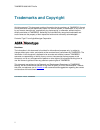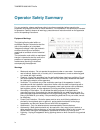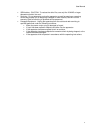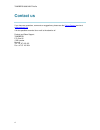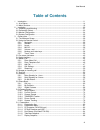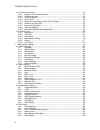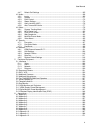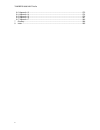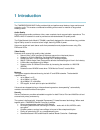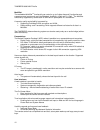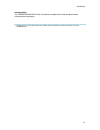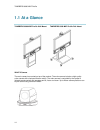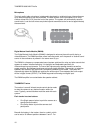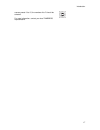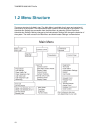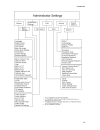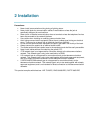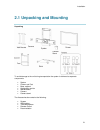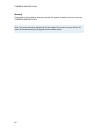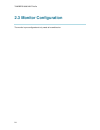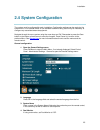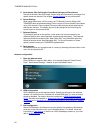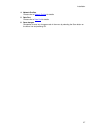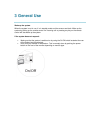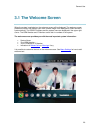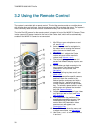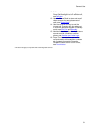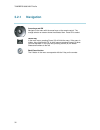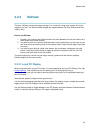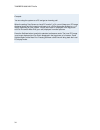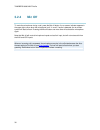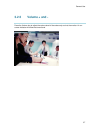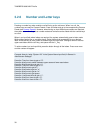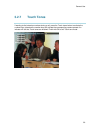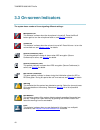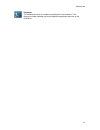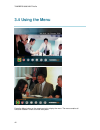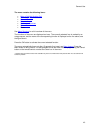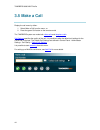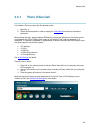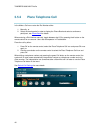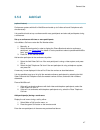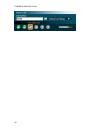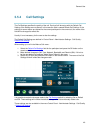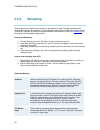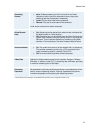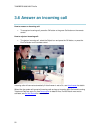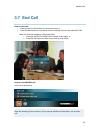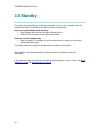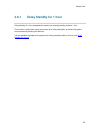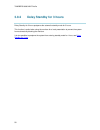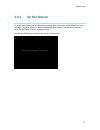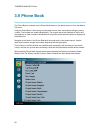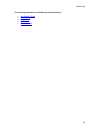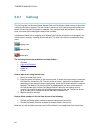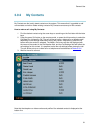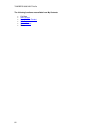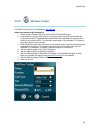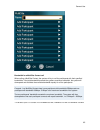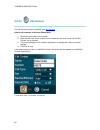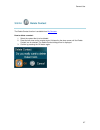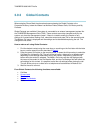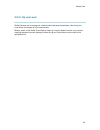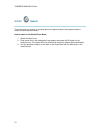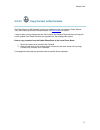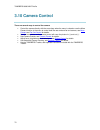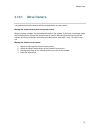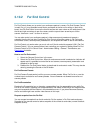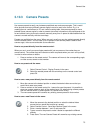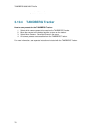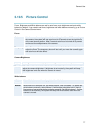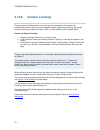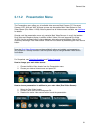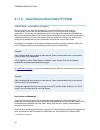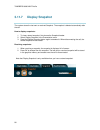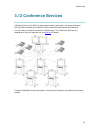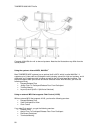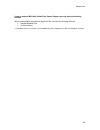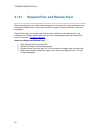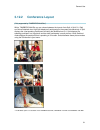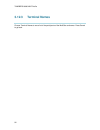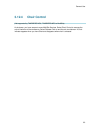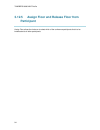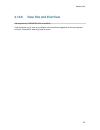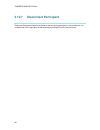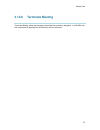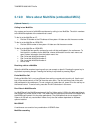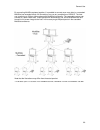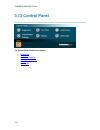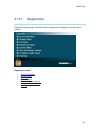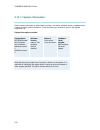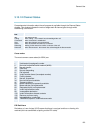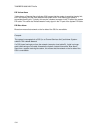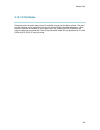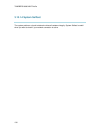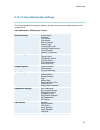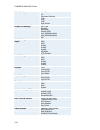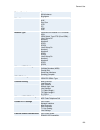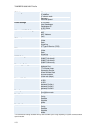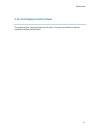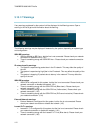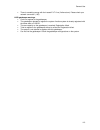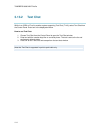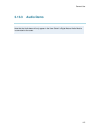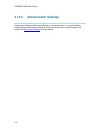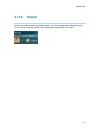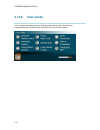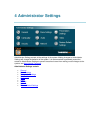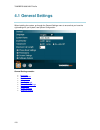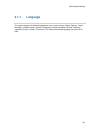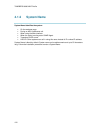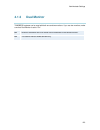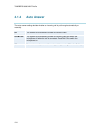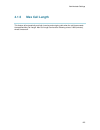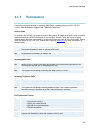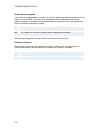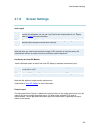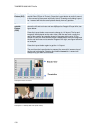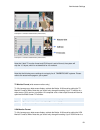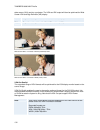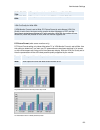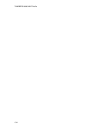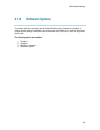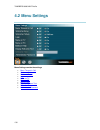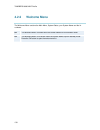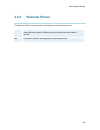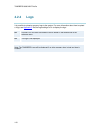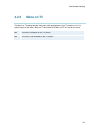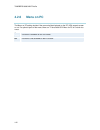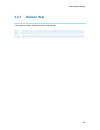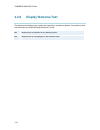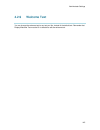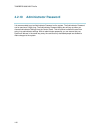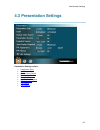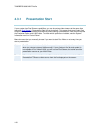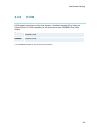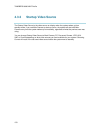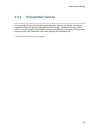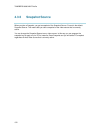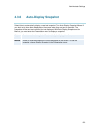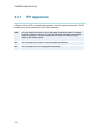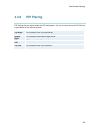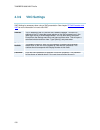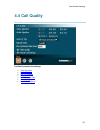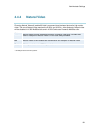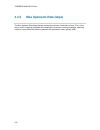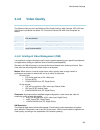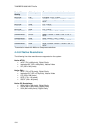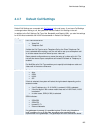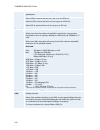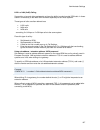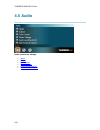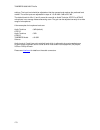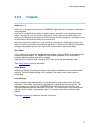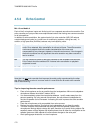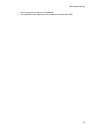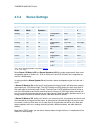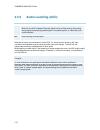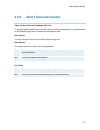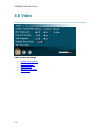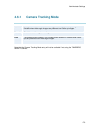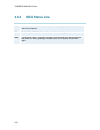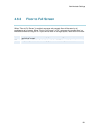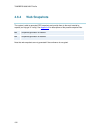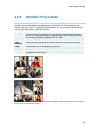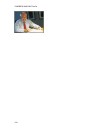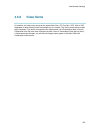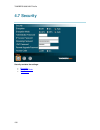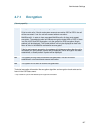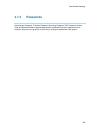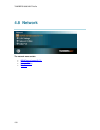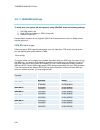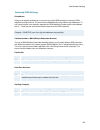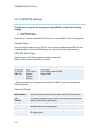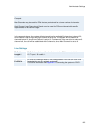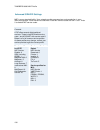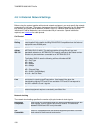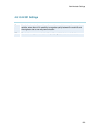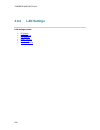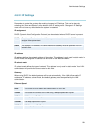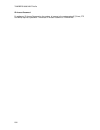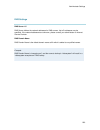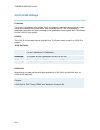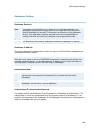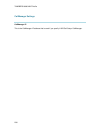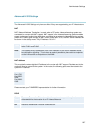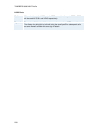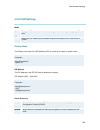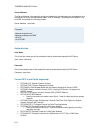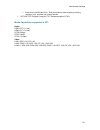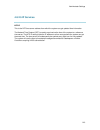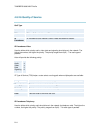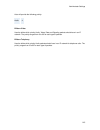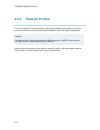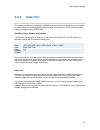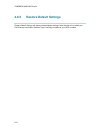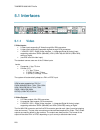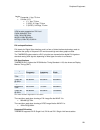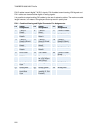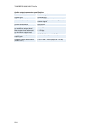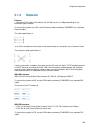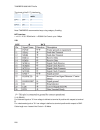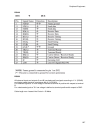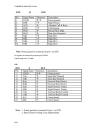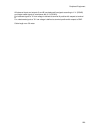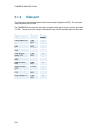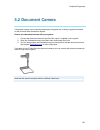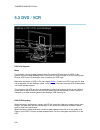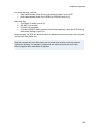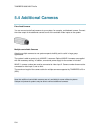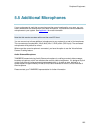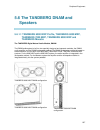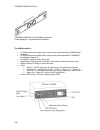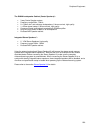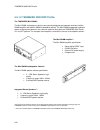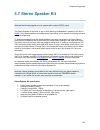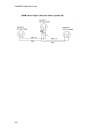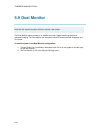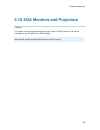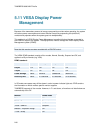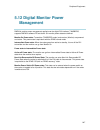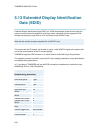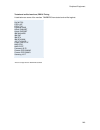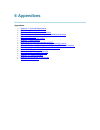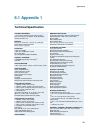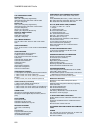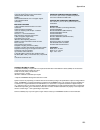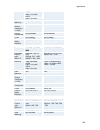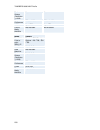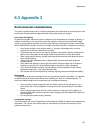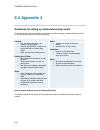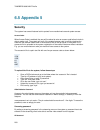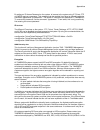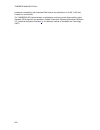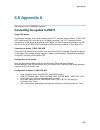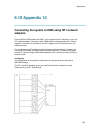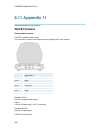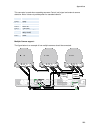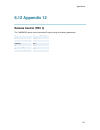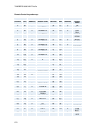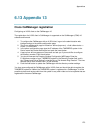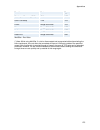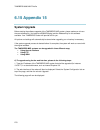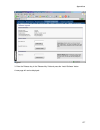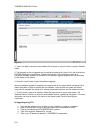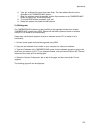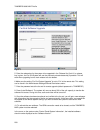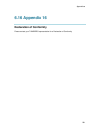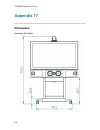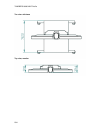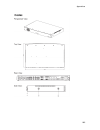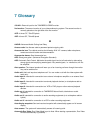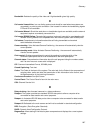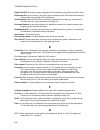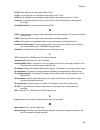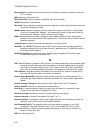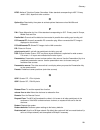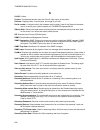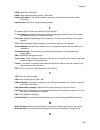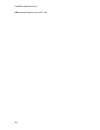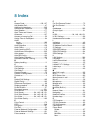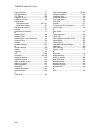- DL manuals
- TANDBERG
- Software
- 6000 MXP Profile
- User Manual
TANDBERG 6000 MXP Profile User Manual
Summary of 6000 MXP Profile
Page 1
User manual software version f3 d13833.01 this document is not to be reproduced in whole or in part without permission in writing from:.
Page 2: Trademarks And Copyright
Tandberg 6000 mxp profile ii trademarks and copyright all rights reserved. This document contains information that is proprietary to tandberg. No part of this publication may be reproduced, stored in a retrieval system, or transmitted, in any form, or by any means, electronically, mechanically, by p...
Page 3: Environmental Issues
User manual iii environmental issues thank you for buying a product, which contributes to a reduction in pollution, and thereby helps save the environment. Our products reduce the need for travel and transport and thereby reduce pollution. Our products have either none or few consumable parts (chemi...
Page 4: Operator Safety Summary
Tandberg 6000 mxp profile iv operator safety summary for your protection, please read these safety instructions completely before operating the equipment and keep this manual for future reference. The information in this summary is intended for operators. Carefully observe all warnings, precautions ...
Page 5
User manual v isdn cables - caution - to reduce the risk of fire, use only no. 26 awg or larger telecommunication line cord. Servicing - do not attempt to service the apparatus yourself as opening or removing covers may expose you to dangerous voltages or other hazards, and will void the warranty. R...
Page 6: Contact Us
Tandberg 6000 mxp profile vi contact us if you have any questions, comments or suggestions, please see the online support service at www.Tandberg.Net . It is also possible to send a fax or mail to the attention of: product and sales support tandberg p.O. Box 92 1325 lysaker norway tel: +47 67 125 12...
Page 7: Table Of Contents
User manual vii table of contents 1 introduction............................................................................................................................. 11 1.1 at a glance ..............................................................................................................
Page 8
Tandberg 6000 mxp profile viii 3.12 conference services.......................................................................................................... 87 3.12.1 request floor and release floor............................................................................ 90 3.12.2 conference...
Page 9
User manual ix 4.4.7 default call settings .............................................................................................. 165 4.5 audio .................................................................................................................................. 168 4.5.1 inputs ...
Page 10
Tandberg 6000 mxp profile x 6.13 appendix 13 ..................................................................................................................... 273 6.14 appendix 14 .......................................................................................................................
Page 11: 1 Introduction
1 introduction the tandberg 6000 mxp profile provides high-end performance features, large monitors and precision audio. This creates a collaborative meeting environment for medium to large-sized meeting rooms. Audio quality high-performance audio provides a richer, more complete visual communicatio...
Page 12
Tandberg 6000 mxp profile 12 multisite* the embedded multisite tf functionality can cater for up to 6 video sites and 5 audio sites and supports screen layouts such as voiceswitched, autosplit, 4 split and 5+1 split. Tf the multisite functionality supports any combination of isdn and ip participants...
Page 13
Introduction 13 interoperability the tandberg 6000 mxp profile is worldwide compatible with other standards-based videoconferencing systems. * - optional feature. To check which options are installed, select control panel - system information in the menu. Tf - tandberg first.
Page 14: 1.1 At A Glance
Tandberg 6000 mxp profile 14 1.1 at a glance tandberg 6000 mxp profile wall mount tandberg 6000 mxp profile roll about wave ii camera the main camera is mounted on top of the product. The main camera includes a high quality color camera with a fast pan/tilt/zoom action. The main camera is controlled...
Page 15
Introduction 15 monitors the main monitor displays the far-end and near-end videoconferencing sites in addition to the menus and video from connected video sources. Note that the tandberg 6000 mxp profile is shipped with different monitors depending on product variants; there are two different varia...
Page 16
Tandberg 6000 mxp profile 16 microphone the high quality table microphone is designed to be placed on a table during a videoconference. Up to three microphones can be connected. The ideal location for the microphone is on a flat surface at least 2m (6.5 ft) from the front of the system. The system w...
Page 17
Introduction 17 camera preset 10 to 15, the numbers a to f should be selected. For more information, contact your local tandberg representative..
Page 18: 1.2 Menu Structure
Tandberg 6000 mxp profile 18 1.2 menu structure the menu structure is divided in two. The main menu is available for all users and contains all functionality of the system. The administrator menu contains all the settings of the system. The administrator settings are accessible from the main menu by...
Page 19
Introduction 19.
Page 20: 2 Installation
2 installation precautions: never install communication wiring during a lightning storm. Never install jacks for communication cables in wet locations unless the jack is specifically designed for wet locations. Never touch uninstalled communication wires or terminals unless the telephone line has be...
Page 21
Installation 21 2.1 unpacking and mounting unpacking to avoid damage to the unit during transportation the system is delivered as separate components: system column and foot base, optional high quality monitor wall brackets camera camera stand the accessories box contains the following: screws isdn ...
Page 22
Tandberg 6000 mxp profile 22 mounting please refer to the installation sheet provided with the system for details on how to mount the tandberg 6000 mxp profile. Note! The camera should be aligned with the front edge of the monitor to ensure that the ir- sensor in the camera can pick up signals from ...
Page 23: 2.2 Connecting Cables
Installation 23 2.2 connecting cables all cables needed in standard configuration are already connected to the codec. Connect these cables to their respective parts of the system. 1. Power cables connect the power cable to an electrical distribution socket. 2. Monitor cables connect the dvi cable to...
Page 24: 2.3 Monitor Configuration
Tandberg 6000 mxp profile 24 2.3 monitor configuration the monitor is pre-configured and only needs to be switched on..
Page 25: 2.4 System Configuration
Installation 25 2.4 system configuration the system must be configured for each installation. Configuration settings can be made via the system menu. If an external imux or non-standard network is being used it may be necessary to configure any associated external equipment. Navigate through the men...
Page 26
Tandberg 6000 mxp profile 26 5. Auto answer, max call length, phone book settings and permissions leave auto answer, max call length, access code and permissions unchanged if no special needs are required. See chapter general settings for more information. 6. Screen settings when using wide screen (...
Page 27
Installation 27 4. Network profiles please refer to network profiles for details 5. Data port please refer to data port for details 6. Save changes remember to save any changes made in the menu by selecting the save button on the menu line and pressing ok..
Page 28: 3 General Use
3 general use wake up the system when the system is not in use, it is in standby mode and the screens are black. Wake up the system by picking up the remote control. An incoming call or pressing any key on the remote control will also wake up the system. If the system does not respond: make sure tha...
Page 29: 3.1 The Welcome Screen
General use 29 3.1 the welcome screen when the system is switched on, the welcome screen will be displayed. The welcome screen presents the menu and displays your main camera image in the background (main camera is system default). The isdn/ip numbers and the system name are displayed in the upper r...
Page 30
Tandberg 6000 mxp profile 30 3.2 using the remote control the system is controlled with a remote control. Think of the remote control as a mobile phone with number keys and call keys. Use the arrow keys and ok to navigate the menu. The system ’ s most commonly used functions are also accessible dire...
Page 31
General use 31 12. Selfview displays your outgoing video. Press selfview again to turn selfview off, see selfview . 13. Use the phone book to store and recall video contacts for easy placement of calls, see phone book . 14. Use the red end call key to end the current call. Pressing this key when not...
Page 32: 3.2.1
Tandberg 6000 mxp profile 32 3.2.1 navigation arrow keys and ok navigate in the menu with the arrow keys on the remote control. The orange selector on screen shows the selected item. Press ok to select. Cancel key in the main menu, pressing cancel (x) will hide the menu. If the menu is hidden, bring...
Page 33: 3.2.2
General use 33 3.2.2 selfview the term “ selfview ” means the outgoing image. In a normal call, using main camera, this is the image of your self. The selfview button toggles the images between far end, selfview and dual video (if any). How to use selfview: 1. Outside a call, pressing the selfview b...
Page 34
Tandberg 6000 mxp profile 34 example: you are using the system as a pc and get an incoming call. When the setting “ use screen as local pc monitor ” is on, you will keep your pc image displayed locally and the incoming call pops up in a pip or as smaller images in a 1+3 layout, depending on your sys...
Page 35: 3.2.3
General use 35 3.2.3 layout the layout of the screen can either be shown as picture in picture (pip) or picture outside picture (pop) when displaying more than one video image. The behaviour of the layout button is dependent on the picture layout setting in screen settings . 3.2.3.1 picture in pictu...
Page 36: 3.2.4
Tandberg 6000 mxp profile 36 3.2.4 mic off to mute the microphone during a call, press the mic off button. An on-screen indicator appears in the upper right corner when the microphone is off. In a call, if audio is detected, the on-screen symbol will start to flash. Pressing the mic off button one m...
Page 37: 3.2.5
General use 37 3.2.5 volume + and - press the volume key to adjust the volume level of the codec only and not the monitor. An on- screen indicator will show the current level..
Page 38: 3.2.6
Tandberg 6000 mxp profile 38 3.2.6 number and letter keys pressing a number key when outside a call will bring up the call menu. When in a call, the number keys are used for camera presets. Press a number and go to the corresponding camera preset (see camera presets ). However, when having an input ...
Page 39: 3.2.7
General use 39 3.2.7 touch tones if wanting to dial extension numbers during a call, press the touch tones button to activate the number keys, otherwise the number keys will activate the corresponding camera presets. An indicator will tell that touch tones are enabled. Finish with ok to exit touch t...
Page 40: 3.3 On-Screen Indicators
Tandberg 6000 mxp profile 40 3.3 on-screen indicators the system has a number of icons signaling different settings: microphone off this indicator is shown when the microphone is turned off. Press the mic off button again to turn the microphone back on, see mic off for details. Volume off this indic...
Page 41
General use 41 telephone this indicates that there is a telephone participant in the conference. The displayed number indicates how many telephone participants there are in the conference..
Page 42: 3.4 Using The Menu
Tandberg 6000 mxp profile 42 3.4 using the menu main menu outside a call and in a call. Press the menu button on the remote control to display the menu. The menu contains all functions needed in order to control the system..
Page 43
General use 43 the menu contains the following items: make a call / add another call standby / end call camera control presentation conference services control panel close see menu structure for a full overview of the menu. The functions of the menu are displayed as icons. The currently selected ico...
Page 44: 3.5 Make A Call
Tandberg 6000 mxp profile 44 3.5 make a call display the call menu by either: 1. Select make a call from the menu, or 2. Press the green call button on the remote control the tandberg system can make both video calls and telephone calls . Call settings specifies the quality of the call. It is possib...
Page 45: 3.5.1
General use 45 3.5.1 place video call in the make a call menu enter the dial number either: 1. Manually, or 2. Select the book symbol in order to display the phone book and select a conference participant. When dialing manually, toggle between abc/abc by pressing the # button on the remote control a...
Page 46: 3.5.2
Tandberg 6000 mxp profile 46 3.5.2 place telephone call in the make a call menu enter the dial number either: 1. Manually, or 2. Select the book symbol in order to display the phone book and select a conference participant, see phone book for details. When entering a dial number manually, toggle bet...
Page 47: 3.5.3
General use 47 3.5.3 add call (optional feature) conference systems with built-in multisite can handle up to 6 video calls and 5 telephone calls simultaneously. It is possible to both set up a conference with many participants and also add participants during a conference. Set up a conference with t...
Page 48
Tandberg 6000 mxp profile 48.
Page 49: 3.5.4
General use 49 3.5.4 call settings the call settings specifies the quality of the call. Each call will be set up with the default call settings if the settings are not altered. In this case the field is named default call settings. If the settings for some reason are altered for the current particip...
Page 50: 3.5.5
Tandberg 6000 mxp profile 50 3.5.5 streaming streaming lets you broadcast your meeting to participants on web. The web participants can listen to the meeting, see snapshots, but not participate themselves. Snapshots of current stream (if multisite), selfview, far end and duovideo streams are accessi...
Page 51
General use 51 streaming source* auto: enables streaming of both local and far end video. Selection of which site to be streamed is done using voice switching (the site that speaks is streamed). Local: only the local video will be streamed. Remote: only the far end video will be streamed. Local and ...
Page 52
Tandberg 6000 mxp profile 52 3.6 answer an incoming call how to answer an incoming call: to accept an incoming call, press the ok button or the green call button on the remote control. How to reject an incoming call: to reject an incoming call, select the reject icon and press the ok button, or pres...
Page 53: 3.7 End Call
General use 53 3.7 end call how to end a call: press the red end call button on the remote control, or press the menu button on the remote control to display the menu and select end call. When the end call dialog box is displayed either: press the red end call button on the remote control again, or ...
Page 54: 3.8 Standby
Tandberg 6000 mxp profile 54 3.8 standby the system will automatically go to standby mode when it is not in use. In standby mode, the screen(s) are black. It is however still possible to receive incoming calls. How to turn on the standby mode manually: select standby from the menu and select standby...
Page 55: 3.8.1
General use 55 3.8.1 delay standby for 1 hour delay standby for 1 hour postpones the system from entering standby mode for 1 hour. This function is useful when using the monitors for a local presentation to prevent the system from automatically blanking the monitors. It is also possible to postpone ...
Page 56: 3.8.2
Tandberg 6000 mxp profile 56 3.8.2 delay standby for 3 hours delay standby for 3 hours postpones the automatic standby mode for 3 hours. This function is useful when using the monitors for a local presentation to prevent the system from automatically blanking the monitors. It is also possible to pos...
Page 57: 3.8.3
General use 57 3.8.3 do not disturb to prevent the system from accepting any incoming calls, the function do not disturb has to be activated. The caller will hear a busy tone when calling the system. The monitor will be black when do not disturb is active, see figure below. End do not disturb by pre...
Page 58: 3.9 Phone Book
Tandberg 6000 mxp profile 58 3.9 phone book the phone book is available via the phone book button on the remote control or from the make a call menu. Using the phone book is time saving and prevents the user from inadvertently calling the wrong number. The contacts are sorted alphabetically. The con...
Page 59
General use 59 the following information is available from the phone book: last number dialed missed calls call history my contacts global contacts.
Page 60: 3.9.1
Tandberg 6000 mxp profile 60 3.9.1 call log the call log lists last number dialed, missed calls and call history allows the user to see which calls that are made in the past. The lists contain a maximum of 30 numbers and the numbers are stored in these lists until the system is restarted. If the con...
Page 61: 3.9.2
General use 61 3.9.2 my contacts my contacts are the locally stored contacts on the system. This means that it is possible to add new contacts and edit or delete existing contacts. My contacts can store up to 200 contacts. How to make a call using my contacts: 1. Find the desired contact using the a...
Page 62
Tandberg 6000 mxp profile 62 the following functions are available from my contacts: call now new contact new multisite contact edit contact delete contact close.
Page 63
General use 63 3.9.2.1 add new contact the new contact function is available from my contacts . Add a new contact to my contacts by: 1. Select the new contacts button to open the new contacts dialog box. 2. Enter name by using the letter keys on the remote control. Input will automatically be interp...
Page 64
Tandberg 6000 mxp profile 64 3.9.2.2 new multisite contact (optional feature*) the new multisite contact function is available from my contacts . It is possible to pre-define the participants of a conference meeting as a multisite contact. All participants in the multisite contact will then be conne...
Page 65
General use 65 bandwidth for a multisite contact call when calling a multisite contact, the system will try to call the participants with their specified bandwidths. If the total bandwidth exceeds the systems maximum bandwidth, the system will downspeed and distribute the available bandwidth equally...
Page 66
Tandberg 6000 mxp profile 66 3.9.2.3 edit contact the edit contact function is available from my contacts . How to edit a contact in the local phone book: 1. Select the contact that is to be edited. 2. Press the left arrow on the remote control, followed by the down arrow until the edit contact icon...
Page 67
General use 67 3.9.2.4 delete contact the delete contact function is available from my contacts . How to delete a contact: 1. Select the contact that is to be deleted. 2. Press the left arrow on the remote control, followed by the down arrow until the delete contact icon is selected. The delete cont...
Page 68: 3.9.3
Tandberg 6000 mxp profile 68 3.9.3 global contacts when selecting phone book the phone book opens showing the global contacts or the corporate directory, below the folders last number dialled, missed calls, call history and my contacts. Global contacts are available if the system is connected to an ...
Page 69
General use 69 3.9.3.1 up one level global contacts can be arranged in a tree structure with several sub folders. Use the up one level button to navigate up in the tree structure. When a search in the global phone book is made, by using the search function, only contacts matching the search text are...
Page 70
Tandberg 6000 mxp profile 70 3.9.3.2 search the phone book can contain an unlimited amount of global contacts. Using search makes it easier to find the wanted contact. How to search in the global phone book: 1. Select the search icon. 2. Enter search text in the dialogue box that appears and press t...
Page 71
General use 71 3.9.3.3 copy contact to my contacts the copy contact to my contacts function is available from the last number dialed, missed calls, call history and global contacts folders, see phone book for details. It may be wise to copy contacts that are often used to my contacts. Note that the ...
Page 72: 3.10 Camera Control
Tandberg 6000 mxp profile 72 3.10 camera control there are several ways to control the camera: control the camera directly with the arrow keys when the menu is closed or use the move camera function in the menu to control both the near end and far end camera, see move camera and far end control for ...
Page 73: 3.10.1
General use 73 3.10.1 move camera it is possible to move the camera with the remote control or via the menu. Moving the camera directly with the remote control when the menu is hidden, the arrow keys will work on the camera. If the menu is displayed, press the cancel button on the remote control to ...
Page 74: 3.10.2
Tandberg 6000 mxp profile 74 3.10.2 far end control far end control allows you to control your conference partner ’ s camera. Far end camera control is useful if e.G. It is not possible to see what a participant at the far end is writing on their white board. Use far end control to move the far end ...
Page 75: 3.10.3
General use 75 3.10.3 camera presets use camera presets to easily vary between predefined near end camera angles. This is useful when pictures from many different camera angles have to be sent to the far end. E.G. In a meeting there is a white board, a pc and a small meeting table. Use camera preset...
Page 76: 3.10.4
Tandberg 6000 mxp profile 76 preset on that number. 3.10.4 tandberg tracker how to save presets for the tandberg tracker: 1. Select which camera preset to be used on the tandberg tracker. 2. Move the camera to the desired position to store on the tracker. 3. Select move camera - save new preset in t...
Page 77: 3.10.5
General use 77 3.10.5 picture control focus, brightness and white balance are set for auto focus, auto brightness and auto white balance by default. If you need to set focus, brightness and white balance manually, go to picture control in the camera control menu. Focus auto auto focus continuously u...
Page 78: 3.10.6
Tandberg 6000 mxp profile 78 3.10.6 camera tracking through camera tracking and the use of two or three microphones, the camera can automatically position itself on the current speaker. Before using camera tracking, the camera positions used must be stored at preset 7 (mic1), preset 8 (mic2) and/or ...
Page 79: 3.11 Presentation
General use 79 3.11 presentation the presentation functionality in the system enables you to show other available video sources in addition to your main camera. This is perfect for meetings where you would like to show a powerpoint presentation for instance. You can even use arrow keys up and down o...
Page 80: 3.11.1
Tandberg 6000 mxp profile 80 3.11.1 presentation key the quickest way to show a presentation is to use the presentation key on the remote control. The presentation key is used to start and stop a presentation. The presentation key will display pc (default*) or the last used presentation source. When...
Page 81: 3.11.2
General use 81 3.11.2 presentation menu the presentation menu offers you all available video sources; main camera, pc, document camera, vcr, aux and vnc. All these sources can be used as main video stream or dual video stream (duo video / h.239). Not all systems has all video sources available, see ...
Page 82: 3.11.3
Tandberg 6000 mxp profile 82 3.11.3 pc presenter (dvi/xga input) (optional feature - not available on all systems) users often have their presentations on a laptop that is brought into the meeting room. Remember to connect your pc to the codec before you press the presentation button. Note that the ...
Page 83: 3.11.4
General use 83 3.11.4 pc soft presenter and vnc (optional feature) pc softpresenter is used to display pc images on your system without using a vga cable (pc presenter). The system and your pc must be connected to the same lan. In addition, vnc (virtual network computing) server software must be ins...
Page 84: 3.11.5
Tandberg 6000 mxp profile 84 3.11.5 dual stream (duovideotf/h.239) (optional feature - not available on all systems) with dual stream you have the opportunity to show two different live video streams simultaneously, main video and one additional source. This is handy when showing a presentation. You...
Page 85: 3.11.6
General use 85 3.11.6 take new snapshot the system can take a snapshot of your live video. Snapshot is handy when you are in a call with a system that does not support dual stream. Use snapshot to show a snapshot of your presentation and continue the meeting with main camera. How to use snapshot: yo...
Page 86: 3.11.7
Tandberg 6000 mxp profile 86 3.11.7 display snapshot the system stores the last sent or received snapshot. The snapshot is deleted automatically after the call. How to display snapshots: 1. To view a stored snapshot, first choose the snapshot header. 2. Select display snapshot in the presentation me...
Page 87: 3.12 Conference Services
General use 87 3.12 conference services a multipoint control unit (mcu) enables several sites to participate in the same conference. During an mcu conference, the status line will provide information about the conference. You can make a multipoint conference in different ways. The conference service...
Page 88
Tandberg 6000 mxp profile 88 example of multisite for mid- to low end systems. Note that the illustrations may differ from the actual product. Using the system ’ s internal mcu, multisite tf * most tandberg mxp systems has an optional built-in mcu, which is called multisite*. It supports up to 6 vid...
Page 89
General use 89 using an external mcu with limited chair control support you may have the following services with an external mcu that does not support h.243, you have the following services: request/release floor terminal names * the multisite option is not available on the tandberg 550 mxp, tandber...
Page 90: 3.12.1
Tandberg 6000 mxp profile 90 3.12.1 request floor and release floor when requesting floor, your video will be broadcasted in full screen to all other participants in the conference. Request floor is useful when you want to speak or display something in front of all participants. Release floor when y...
Page 91: 3.12.2
General use 91 3.12.2 conference layout (only supported by tandberg multisite*) with a tandberg multisite you can choose between the layouts: auto split, 4 split, 5+1 split and voice switched view. Auto split displays all participants on the screen simultaneously. 4 split displays the 4 last speakin...
Page 92: 3.12.3
Tandberg 6000 mxp profile 92 3.12.3 terminal names choose terminal names to see a list of the participants of the multisite conference. Press cancel to go back..
Page 93: 3.12.4
General use 93 3.12.4 chair control (not supported by tandberg mcu, tandberg mps or multisite) as chairman, you have access to more multisite services. Select chair control to assume the role of chairman of the conference. Select release chair to end the role as chairman. A chair indicator appears w...
Page 94: 3.12.5
Tandberg 6000 mxp profile 94 3.12.5 assign floor and release floor from participant assign floor allows the chairman to select which of the conference participants that is to be broadcasted to all other participants..
Page 95: 3.12.6
General use 95 3.12.6 view site and end view (not supported by tandberg mcu or multisite) view site allows you to view any participant in the conference regardless of whom having floor and chair. Choose end view to go back to normal..
Page 96: 3.12.7
Tandberg 6000 mxp profile 96 3.12.7 disconnect participant disconnect participant allows the chairman to disconnect any participant in the conference. In a multipoint call, this is equivalent to disconnecting a participant from the end call menu..
Page 97: 3.12.8
General use 97 3.12.8 terminate meeting terminate meeting allows the chairman to terminate the conference altogether. In a multisite call, this is equivalent to pressing end all calls from the end call menu..
Page 98: 3.12.9
Tandberg 6000 mxp profile 98 3.12.9 more about multisite (embedded mcu) (optional feature*) calling in to a multisite any system can be part of a multisite conference by calling in to a multisite. The dial-in numbers to the multisite depends of the network that is used. To dial in to the multisite o...
Page 99
General use 99 by connecting multisite systems together, it is possible to connect even more sites in a cascaded multisite (see example below). All connections can use any combination of isdn/ip. The host can connect up to 5 other video systems with multisite functionality. The cascaded systems can ...
Page 100: 3.13 Control Panel
Tandberg 6000 mxp profile 100 3.13 control panel the control panel contains the features: diagnostics text chat audio demonstration administrator settings restart user guide.
Page 101: 3.13.1
General use 101 3.13.1 diagnostics diagnostics allows testing of individual system components and displays the current system settings. Diagnostics contain: system information channel status call status system selftest view administrator settings ip address conflict check warnings.
Page 102
Tandberg 6000 mxp profile 102 3.13.1.1 system information select system information to view system numbers, line status, software version, hardware serial number and other useful information. Press arrow key up and down to scroll in the system information list. System information contains: system na...
Page 103
General use 103 3.13.1.2 channel status comprehensive information about the call progress is available through the channel status window. This window indicates the various stages each b-channel goes through whilst establishing a connection. Status - bri comments idle calling connected sync active re...
Page 104
Tandberg 6000 mxp profile 104 pri yellow alarm yellow alarm or remote alarm indicator (rai) means that the system is receiving framing info, but in this framing info the other side tells the system that it is not reading the system ’ s transmitted framing info. Typically, this may be a broken connec...
Page 105
General use 105 3.13.1.3 call status comprehensive information about the call is available through the call status window. The menu has two columns, one for transmitted and one for received audio/video/data information. If dual stream or multisite is available on your system and in use, pressing the...
Page 106
Tandberg 6000 mxp profile 106 3.13.1.4 system selftest the system performs a check to determine internal hardware integrity. System selftest is useful when you want to check if your network connection is active..
Page 107
General use 107 3.13.1.5 view administrator settings this window displays all the system settings. Use the arrow key on the remote control to scroll through the list. View administrator settings may contain*: general settings system name language dual monitor auto answer max call length access code ...
Page 108
Tandberg 6000 mxp profile 108 video quality main camera pc document camera vcr aux vnc split screen default call settings call type network bandwidth restrict (56k) auto h320 bandwidth auto h323 bandwidth sip audio settings inputs mic1 mic2 mic3 audio4 audio5 audio6 mix mode vcr ducking level settin...
Page 109
General use 109 picture control focus white balance brightness video name main cam aux doc cam vcr pc vga vnc network type isdn-bri\pri\leased e1\t1\enternal h331 isdn switch type etsi (euro isdn), … line1 setup on number1 number2 spid1 spid2 line2 setup on number1 number2 spid1 spid2 line3 setup on...
Page 110
Tandberg 6000 mxp profile 110 ip settings ip assignment ip address ip subnet mask gateway ethernet speed h.323 settings e.164 alias use gatekeeper gatekeeper ip h.323 prefix advanced h.323 settings rsvp nat nat address qos ip precedence audio video data signaling ip type of service (tos) diffserv au...
Page 111
General use 111 3.13.1.6 ip address conflict check the system will give a warning if there is an ip conflict. The user may initiate this check by selecting ip address conflict check..
Page 112
Tandberg 6000 mxp profile 112 3.13.1.7 warnings if any warnings registered by the system it will be displayed in the warnings menu. Open a warning in the list to get more information about the warning. The following warnings may be displayed if detected by the system, depending on system type and co...
Page 113
General use 113 there is something wrong with the leased e1/t1 line (yellow alarm). Please check your network connection. (193) h323 gatekeeper warnings could not register to the gatekeeper. The gatekeeper rejected to register the system. Another system is already registered with the same alias or h...
Page 114: 3.13.2
Tandberg 6000 mxp profile 114 3.13.2 text chat while in an isdn or ip call to another system supporting text chat (t.140), select text chat from the control panel. Enter text in the displayed window. How to use text chat: 1. Choose text chat from the control panel to open the text chat window. 2. En...
Page 115: 3.13.3
General use 115 3.13.3 audio demo note that the audio demo will only appear in the user guide if a digital natural audio module is connected to the codec..
Page 116: 3.13.4
Tandberg 6000 mxp profile 116 3.13.4 administrator settings administrator settings contains the configuration of the whole system. It is recommended to password protect administrator settings to prevent occasional users to make changes to the system. See administrator settings for further details..
Page 117: 3.13.5
General use 117 3.13.5 restart restart the system by pressing the restart button. You are prompted with a dialog box saying: do you want to restart the system? Press ok to restart, press cancel (x) to abort..
Page 118: 3.13.6
Tandberg 6000 mxp profile 118 3.13.6 user guide the on screen user guide takes you through a quick step-by-step introduction to videoconferencing. It gives the user basic skills in how to use the system..
Page 119: 4 Administrator Settings
4 administrator settings administrator settings contain all the settings of the system. Making changes to administrator settings will change the behavior of the system. It is recommended to password protect the access to administrator settings to prevent occasional users from making crucial changes ...
Page 120: 4.1 General Settings
Tandberg 6000 mxp profile 120 4.1 general settings when installing the system, go through the general settings menu to ensure that you have the right settings for your system, see system configuration. General settings contain: language system name dual monitor autoanswer max call length phone book ...
Page 121: 4.1.1
Administrator settings 121 4.1.1 language the system supports 15 different languages for its on-screen menus; english, german, french, norwegian, swedish, italian, spanish, portuguese, chinese simplified, chinese traditional, japanese, russian, korean, finnish and thai. Select the preferred language...
Page 122: 4.1.2
Tandberg 6000 mxp profile 122 4.1.2 system name system name identifies the system: on the welcome page. During an mcu conference call. When using the web-interface. When the codec is acting as an snmp agent. Towards a dhcp server. H323 id. Other systems can call in using this name instead of ip-numb...
Page 123: 4.1.3
Administrator settings 123 4.1.3 dual monitor tandberg systems can be used with both one and two monitors. If you use two monitors, make sure that dual monitor is set to "on". On selfview, snapshots and dual stream will be displayed on the second monitor. Off the second monitor shows selfview only..
Page 124: 4.1.4
Tandberg 6000 mxp profile 124 4.1.4 auto answer the auto answer setting decides whether an incoming call is put through automatically or manually. On the system will automatically answer all incoming calls. On+mic off the system will automatically answer all incoming calls and switch the microphone ...
Page 125: 4.1.5
Administrator settings 125 4.1.5 max call length this feature will automatically end both incoming and outgoing calls when the call time exceeds the specified max call length. Max call length can have the following values: 0-999 (minutes), where 0 means off..
Page 126: 4.1.6
Tandberg 6000 mxp profile 126 4.1.6 phone book settings corporate directory on the corporate directory is available in the menu. Off the corporate directory is hidden from the menu and is unavailable for users. Ip address enter the ip address of the management system that provides the phone book. Pa...
Page 127: 4.1.7
Administrator settings 127 4.1.7 permissions permissions contains settings for incoming mcu calls, incoming telephone calls, far end control, remote software upgrade and fallback to telephony. Access code an access code will help you control the use of the system. All users must enter a code to iden...
Page 128
Tandberg 6000 mxp profile 128 remote software upgrade it is possible to upgrade software remotely, i.E. A far end system may upgrade software on a local system via http on isdn. The system to be upgraded must be configured to allow remote software upgrade. It is possible to set a password which is n...
Page 129: 4.1.8
Administrator settings 129 4.1.8 screen settings auto layout on if auto layout is on the system will change layouts automatically depending on the number of participants in a call and if you have a dual video stream or not. Please refer to layout for more information. Off if auto layout is off there...
Page 130
Tandberg 6000 mxp profile 130 picture in picture (pip) pressing the layout button on the remote will result in an extra picture in smaller view (picture in picture). Press the layout button to move it around in the corners of the screen and finally hide it. Pressing and holding layout for 1 second w...
Page 131
Administrator settings 131 example of 1+2 picture outside picture (wide screen). Example of 1+3 picture outside picture (wide screen). Note that if both tv monitor format and vga format is set to normal, the system will skip the 1+3 layout, which is not beneficial for 4:3 monitors. Note that the fol...
Page 132
Tandberg 6000 mxp profile 132 wide screen (16:9) monitor or projector. The vga and dvi output will then be optimized for wide screen vga and high definition (hd) display. Normal output format is optimized for normal vga monitors (4:3) wide output format is optimized for wide vga monitors (16:9) wide...
Page 133
Administrator settings 133 svga 800x600 75hz vga output format is forced to svga format (800x600) 75hz xga 1024x768 60hz vga output format is forced to xga format (1024x768) 60hz vga out quality for wide xga: if vga monitor format is set to wide, pc picture format is set to normal, vga out quality i...
Page 134
Tandberg 6000 mxp profile 134.
Page 135: 4.1.9
Administrator settings 135 4.1.9 software options the system requires a valid option key to activate multisite and/or presenter functionality. In order to activate additional bandwidth, you need to enter a bandwidth key. A restart of the system is required after entering a new option and/or bandwidt...
Page 136: 4.2 Menu Settings
Tandberg 6000 mxp profile 136 4.2 menu settings menu settings contain the settings: menu timeout in call welcome menu welcome picture logo menu on tv menu on pc balloon help display welcome text welcome text administrator password.
Page 137: 4.2.1
Administrator settings 137 4.2.1 menu timeout in call main menu appears on the bottom line of the screen. Set menu timeout in call to on if you want the menu to time out automatically when you are in a call. On the menu will time out automatically after 15 seconds if there is no activity on the remo...
Page 138: 4.2.2
Tandberg 6000 mxp profile 138 4.2.2 welcome menu the welcome menu contains the main menu, system status, your system name and dial in numbers. On the welcome menu is shown when the system wakes up from standby mode. Off the welcome menu is not shown when the system wakes up from standby mode. Press ...
Page 139: 4.2.3
Administrator settings 139 4.2.3 welcome picture the welcome picture is what you see in the background of the welcome menu. Selfview selfview is shown in the background of the welcome menu. In most cases this means that main camera is displayed and you can see the video image of yourself. Off no pic...
Page 140: 4.2.4
Tandberg 6000 mxp profile 140 4.2.4 logo it is possible to upload a company logo to the system. For more information about how to upload a logo, see appendix 6 . Set the logo settings to on to display the logo. On choose on if you want the company logo to appear in the background of the welcome menu...
Page 141: 4.2.5
Administrator settings 141 4.2.5 menu on tv the menu on tv setting decides if the menu shall be displayed on the tv screen or not. For optimal layout of the menu, menu on tv should be off if menu on pc is on and vice versa. On the menu is available on the tv screen. Off the menu is not available on ...
Page 142: 4.2.6
Tandberg 6000 mxp profile 142 4.2.6 menu on pc the menu on pc setting decides if the menu shall be displayed on the pc (vga screen) screen or not. For optimal layout of the menu, menu on tv should be off if menu on pc is on and vice versa. On the menu is available on the pc screen. Off the menu is n...
Page 143: 4.2.7
Administrator settings 143 4.2.7 balloon help it is possible to enable / disable the balloon help window. On choose on if you want help text windows to appear. Off there will be no help text window..
Page 144: 4.2.8
Tandberg 6000 mxp profile 144 4.2.8 display welcome text the welcome text displays your system name and dial in numbers by default. It is possible to hide this information by choosing display welcome text off. On welcome text is displayed on the welcome menu. Off welcome text is not displayed on the...
Page 145: 4.2.9
Administrator settings 145 4.2.9 welcome text you can change the welcome text to any text you like, instead of the default text. Remember that display welcome text must be on to be able to edit the welcome text..
Page 146: 4.2.10
Tandberg 6000 mxp profile 146 4.2.10 administrator password it is recommended to put an administrator password on the system. The administrator password can be maximum 5 digits long. The administrator password dialog box will pop up when you choose administrator settings from the control panel. This...
Page 147: 4.3 Presentation Settings
Administrator settings 147 4.3 presentation settings presentation settings contain: presentation start h.239 startup video source presentation source snapshot source auto-display snapshot pip appearance pip placing vnc settings.
Page 148: 4.3.1
Tandberg 6000 mxp profile 148 4.3.1 presentation start if your system has dual stream capabilities, you can show two video streams at the same time (see also dual stream ). Presentation start is auto by default. This means that you will start dual stream (a second video stream) automatically when st...
Page 149: 4.3.2
Administrator settings 149 4.3.2 h.239 h.239 supports transmission of two video streams. It combines elements of duo video and people+content. If h.239 is disabled you will still be able to start tandberg dual video stream* enabled enables h.239 disabled disables h.239 * the tandberg 550 mxp can onl...
Page 150: 4.3.3
Tandberg 6000 mxp profile 150 4.3.3 startup video source the startup video source is the video source on display when the system wakes up from standby mode. If you use main camera as start up source, the system will start with main camera every time the system wakes up from standby, regardless of wh...
Page 151: 4.3.4
Administrator settings 151 4.3.4 presentation source the presentation source is connected to the presentation button on the remote. Pressing the presentation button will put the presentation source on display. Presentation source is pc by default*. You can change the presentation source to any video...
Page 152: 4.3.5
Tandberg 6000 mxp profile 152 4.3.5 snapshot source when you take a snapshot, you get a snapshot of the snapshot source. Current is the default snapshot source. This means that you take a snapshot of the video source that is currently active. You can change the snapshot source to any video source. I...
Page 153: 4.3.6
Administrator settings 153 4.3.6 auto-display snapshot select auto to automatically display a received snapshot. Turn auto-display snapshot manual if you wish not to have them displayed on the screen when they are sent or received. The snapshots will be sent and received, but not displayed. With aut...
Page 154: 4.3.7
Tandberg 6000 mxp profile 154 4.3.7 pip appearance a picture in picture (pip) is a smaller picture placed in one of the corners of the screen. The pip enables you to see an extra picture in your video conference. Auto pip auto means that picture in picture will appear automatically when it is suitab...
Page 155: 4.3.8
Administrator settings 155 4.3.8 pip placing pip placing lets you decide where the pip shall appear. You can of course move the pip with the layout button on the remote anytime. Top right pip is placed in the top right corner. Bottom right pip is placed in the bottom right corner. Bottom left pip is...
Page 156: 4.3.9
Tandberg 6000 mxp profile 156 4.3.9 vnc settings vnc settings is necessary when using a vnc presentation. See chapter pc soft presenter and vnc for more information on how to use vnc. Address the ip-address of the pc with the vnc software installed. To find the ip- address of the pc, place the mouse...
Page 157: 4.4 Call Quality
Administrator settings 157 4.4 call quality call quality contains the settings: video algorithm audio algorithm aac-ld 128kbps natural video max upstream rate video quality default call settings.
Page 158: 4.4.1
Tandberg 6000 mxp profile 158 4.4.1 video algorithm the system will automatically select the best video algorithm based on the video source and the capabilities of the remote system. Use this menu to disable video algorithms in case you have interoperability issues calling other systems. H.264 bandw...
Page 159: 4.4.2
Administrator settings 159 4.4.2 audio algorithm the system will automatically select the best audio algorithm based on the call rate and the capabilities of the remote system. Use this menu to disable audio algorithms in case you want to remove “ low quality ” audio, or if you have interoperability...
Page 160: 4.4.3
Tandberg 6000 mxp profile 160 4.4.3 aac-ld 128kbps (stereo audio) specify a call rate for 128kbps aac-ld. From this call rate and above, "128kbps aac-ld" is available. On lower call rates "64kbps aac-ld" is available. Stereo audio requires twice the bandwidth as mono cd-quality audio. Therefore we r...
Page 161: 4.4.4
Administrator settings 161 4.4.4 natural video choosing natural video will enable 60 fields* per second true interlaced picture for high motion video. The use of natural video requires the h.263+ and h.263++ video protocols. Natural video will be disabled in h.323 multisite calls and in h.320 contin...
Page 162: 4.4.5
Tandberg 6000 mxp profile 162 4.4.5 max upstream rate (kbps) the max upstream rate (kbps) defines the desired maximum transmitted call rate. This is to be able to limit the outgoing bandwidth whilst keeping the maximum incoming bandwidth, especially useful for home offices with different upstream an...
Page 163: 4.4.6
Administrator settings 163 4.4.6 video quality the different video sources need different video quality settings. Main camera, vcr, aux and split screen have motion as default. Pc, document camera and vnc have sharpness as default. Motion optimized for smooth motion video (cif/sif for low bandwidths...
Page 164
Tandberg 6000 mxp profile 164 basic video quality video input transmission mode selection rules motion pal icif@50 -> cif -> qcif motion ntsc isif@60 -> icif@60 -> sif@60 -> cif -> qcif motion vga cif -> qcif motion svga cif -> qcif motion xga cif -> qcif sharpness pal 4xcif -> vga -> cif -> qcif sh...
Page 165: 4.4.7
Administrator settings 165 4.4.7 default call settings default call settings are connected with call settings in the call menu. If you leave call settings unchanged when making a call, the system will use the default call settings in the call. In addition to the call settings call type, net, bandwid...
Page 166
Tandberg 6000 mxp profile 166 number into an ip-address, see h.323 settings for more information about gatekeepers. Select isdn to ensure that the call is set up as an isdn call. Select h.323 to ensure that the call is set up as an h.323 call. Select sip to ensure that the call is set up as an sip c...
Page 167
Administrator settings 167 h.221 or 2x64 (2x56) calling some older or low end video systems do not have the ability to make bonded isdn calls. In these cases it is necessary to dial both isdn numbers separately to call those systems. These types of calls are often referred to as h.221 calls 2x64 cal...
Page 168: 4.5 Audio
Tandberg 6000 mxp profile 168 4.5 audio audio contains the settings: inputs outputs echo control stereo settings audio levelling (agc) alert tones and volume.
Page 169: 4.5.1
Administrator settings 169 4.5.1 inputs mic 1- 3 and audio input 4-6 by default, all inputs are enabled. Just plug in an audio source and it is active. Audio inputs that are on will automatically be mixed. Unconnected inputs will automatically be muted. Select off to prevent audio/noise from connect...
Page 170
Tandberg 6000 mxp profile 170 settings. The input level should be adjusted so that the average level reaches the preferred level marker. The audio inputs are adjustable in steps of 1.5 db from 0 db to 22.5 db. The default levels for mic 1,2 and 3 are set for use with an audio technica at871r or at84...
Page 171: 4.5.2
Administrator settings 171 4.5.2 outputs audio out 1 - 3 audio out 1 is intended for connection to tandberg digital natural audio module, televisions or audio amplifiers. Audio out 2 is intended for connection to audio recording equipment or to a telephone add-on hybrid. The signal is a mix of audio...
Page 172: 4.5.3
Tandberg 6000 mxp profile 172 4.5.3 echo control mic 1-3 and audio 4 each of the 3 microphone inputs and audio input 4 has a separate acoustic echo canceller. One echo canceller per input provides more sophisticated control than having one common canceller for all microphones. In addition to echo ca...
Page 173
Administrator settings 173 avoid moving the microphone or loudspeaker. In the presence of low frequency noise, enable the noise reduction (nr)..
Page 174: 4.5.4
Tandberg 6000 mxp profile 174 4.5.4 stereo settings settings output response out 1 mode* stereo i/o mode stereo speakers audio out 1 audio out 2 audio out 3 analog off off loudspeaker mono aux vcr analog off on loudspeaker left loudspeaker right vcr analog on off loudspeaker mono vcr-left vcr-right ...
Page 175
Administrator settings 175 note that if stereo speakers are enabled in the menu without having any stereo speakers connected to the digital nam, it may cause the acoustic echo-canceller to malfunction. If the system is connected to a digital nam, stereo sound on the loudspeakers shall be present if ...
Page 176: 4.5.5
Tandberg 6000 mxp profile 176 4.5.5 audio levelling (agc) on select on to allow automatic adjustments (automatic gain control) of audio levels. When on, the agc maintains the audio signal level at a fixed value by attenuating strong signals and amplifying weak signals. Very weak signals, i.E. Noise ...
Page 177: 4.5.6
Administrator settings 177 4.5.6 alert tones and volume video call alert tone and telephone alert tone to help distinguish between incoming video calls and ordinary telephone calls, it is recommended to use different ringing tones for video calls and telephone calls. Alert volume you may change the ...
Page 178: 4.6 Video
Tandberg 6000 mxp profile 178 4.6 video video contains the settings: camera tracking mode mcu status line floor to full screen web snapshots multisite picture mode video name.
Page 179: 4.6.1
Administrator settings 179 4.6.1 camera tracking mode slow the system waits a while before zooming in on a single person speaking. Suitable when wide-angle images are preferred over close-up images. Normal should be used in regular meetings. Fast the system quickly zooms in on a single person speaki...
Page 180: 4.6.2
Tandberg 6000 mxp profile 180 4.6.2 mcu status line on the multisite / mcu / duovideo indicators will be displayed and provide information about the conference. Off the multisite / mcu / duovideo indicators will not be displayed. Auto the multisite / mcu / duovideo indicators will be displayed for a...
Page 181: 4.6.3
Administrator settings 181 4.6.3 floor to full screen when "floor to full screen" is enabled, someone who requests floor will be seen by all participants as full screen. When "floor to full screen" is "off", someone who request floor in a multisite conference using the 5+1 layout will be seen in the...
Page 182: 4.6.4
Tandberg 6000 mxp profile 182 4.6.4 web snapshots the system is able to generate jpeg snapshots and provide them to the world outside by request (as ‘ http get ’ or via ftp). See appendix 6 for descriptions of the possible snapshot files. On snapshots generation is enabled. Off snapshots generation ...
Page 183: 4.6.5
Administrator settings 183 4.6.5 multisite picture mode multisite* picture mode decides the default layout of a multisite call. Choose between the layouts: auto split, 4 split, 5+1 split, and voice switched. You can change the layout during a call using the layout option in multisite services. Auto ...
Page 184
Tandberg 6000 mxp profile 184 voice switched mode.
Page 185: 4.6.6
Administrator settings 185 4.6.6 video name as a default, the video inputs are given the names main cam, pc, doc cam, vcr, aux or vnc, dependent on what video sources are available on your system. The video names cannot exceed eight characters. The names correspond to the video names in the presenta...
Page 186: 4.7 Security
Tandberg 6000 mxp profile 186 4.7 security security contains the settings: encryption encryption mode passwords.
Page 187: 4.7.1
Administrator settings 187 4.7.1 encryption (country specific) auto the system will try to set up calls using encryption. Point to point calls: if the far end system supports encryption (aes or des), the call will be encrypted. If not, the call will proceed without encryption. Multisite calls*: in o...
Page 188: 4.7.2
Tandberg 6000 mxp profile 188 4.7.2 encryption mode auto the system will try to use the most secure encryption - aes, dependent on the capabilities of the other sites. For sites that do not support aes encryption, des encryption will be tried. Aes the system will try to use aes with 128 bits encrypt...
Page 189: 4.7.3
Administrator settings 189 4.7.3 passwords administrator password, ip access password, streaming password, vnc password, access code and remote software upgrade password are duplicated from their respective menus. Using the security menu gives you a quick way to change all passwords of the system..
Page 190: 4.8 Network
Tandberg 6000 mxp profile 190 4.8 network the network menu contain: isdn/external/leased e1/t1 lan settings network profiles data port.
Page 191: 4.8.1
Administrator settings 191 4.8.1 isdn/external/leased e1/t1 network type before using the system it is necessary to specify which network to use and define its settings. Isdn- bri if you want to use your system via isdn-bri, you should select network type: isdn-bri and enter the isdn bri settings me...
Page 192
Tandberg 6000 mxp profile 192 4.8.1.1 isdn-bri settings to make sure your system will work properly using isdn-bri, make the following settings: 1. Set isdn switch type 2. Enter isdn line numbers (+ spids if required) 3. Disable unused lines some software versions do not support 6 isdn lines, theref...
Page 193
Administrator settings 193 advanced isdn settings sub address using a sub address enables you to connect up to eight isdn terminals to the same isdn telephone number and line. The terminals are addressed by using different sub addresses. To call a terminal with a sub address, separate the isdn telep...
Page 194
Tandberg 6000 mxp profile 194 4.8.1.2 isdn-pri settings to make sure your system will work properly using isdn-pri, configure the following settings: 1. Set pri switch type 2. Enter pri line number note that the t1 format is predefined to esf and the line code is b8zs. This is not configurable. Numb...
Page 195
Administrator settings 195 example: max channels may be used for pris that are provisioned for a lower number of channels. High channel, low channel and search may be used for pris provisioned with specific requirements for b-channel usage. In the example above, the system will start searching for a...
Page 196
Tandberg 6000 mxp profile 196 advanced isdn-pri settings nsf is a non standard facility. Your network provider may require a service selection in your isdn configuration. Enter the service code here. Valid nsf service codes are from 1 to 31. Enter 0 to disable nsf service codes. Example: at&t offers...
Page 197
Administrator settings 197 4.8.1.3 leased e1/t1 settings call control auto when auto is selected, the system will automatically initiate a connection as soon as it detects that the far end tries to make a call. This mode is also commonly known as "data triggered" mode, because the existence of certa...
Page 198
Tandberg 6000 mxp profile 198 4.8.1.4 external network settings before using the system together with external network equipment, you must specify the network parameters on this page. The system has support for up to 2 mbps (depending on the bandwidth key loaded) using the external network (rs449/v....
Page 199
Administrator settings 199 4.8.1.5 h.331 settings on used when broadcasting a videoconference from one site to many others, e.G. Via satellite, where there is no possibility to negotiate quality between the receivers and the originator due to one-way communication. Off standard two-way communication...
Page 200: 4.8.2
Tandberg 6000 mxp profile 200 4.8.2 lan settings lan settings contain: ip settings h.323 settings sip settings snmp settings ip services quality of service.
Page 201
Administrator settings 201 4.8.2.1 ip settings remember to restart the system after making changes to ip settings. This can be done by selecting the “ save and restart ” at the bottom of the ip setting menu. Changes in ip settings menu will not have any effect before the system is restarted. Ip-assi...
Page 202
Tandberg 6000 mxp profile 202 ip access password by setting an ip access password on the system, all access to the system using ip (telnet, ftp and web) requires a password. The default ip access password is “ tandberg ” ..
Page 203
Administrator settings 203 dns settings dns server 1-5 dns server defines the network addresses for dns servers. Up to 5 addresses may be specified. If the network addresses are unknown, please contact your administrator or internet service provider. Dns domain name dns domain name is the default do...
Page 204
Tandberg 6000 mxp profile 204 4.8.2.2 h.323 settings e.164 alias this is the e.164 address of the system. The e.164 address is equivalent to a telephone number, sometimes combined with access codes. Valid characters are 0-9,* and #. When using a gatekeeper, the system will send a message to the gate...
Page 205
Administrator settings 205 gatekeeper settings gatekeeper discovery auto the system will automatically try to register on any available gatekeeper. If a gatekeeper responds to the request sent from the codec within 30 seconds this specific gatekeeper will be used. This requires auto discovery on the...
Page 206
Tandberg 6000 mxp profile 206 callmanager settings callmanager ip this is the callmanager ip-address that is used if you specify h.323 call setup: callmanager..
Page 207
Administrator settings 207 advanced h.323 settings the advanced h.323 settings only have an effect if they are supported by your ip infrastructure. Nat nat, network address translation, is used when a pc and a videoconferencing system are connected to a router with nat support. Nat support in the vi...
Page 208
Tandberg 6000 mxp profile 208 h.323 ports static when selecting static h.323 ports for tcp connections the ports 5555 to 5565 will be used for q.931 and h.245 respectively. Dynamic the system will allocate which ports to use when opening a tcp connection. The reason for doing this is to avoid using ...
Page 209
Administrator settings 209 4.8.2.3 sip settings mode on setting the sip mode to on will enable the system for incoming and outgoing sip calls. Off setting the sip mode to off will disable incoming and outgoing sip calls from the system. Display name the display name part of the sip address (uri) is ...
Page 210
Tandberg 6000 mxp profile 210 server address the server address is the manually configured address for the outbound proxy and registrar. It is possible to use a fully qualified domain name, or an ip address. The default port is 5060 for tcp and udp, but another one can be provided. Server address: e...
Page 211
Administrator settings 211 draft-ietf-avt-rfc2429-bis-05.Txt - draft for advanced video signaling including resolution, mpi, annexes and custom formats. Rfc 3047 rtp payload format for itu-t recommendation g.722.1 media capabilities supported in sip: audio: pcmu (g.711 u-law) pcma (g.711 a-law) g.72...
Page 212
Tandberg 6000 mxp profile 212 4.8.2.4 snmp settings snmp settings snmp trap host identifies the ip-address of the snmp manager. Snmp (simple network management protocol, snmp ver 1) is used for monitoring and configuring of different entities in a network. The system's snmp agentresponds to requests...
Page 213
Administrator settings 213 4.8.2.5 ip services ntp ip this is the ntp time server address from which the system can get updated time information. The network time protocol (ntp) is used to synchronize the time of the system to a reference time server. The ntp ip setting holds the ip address to a tim...
Page 214
Tandberg 6000 mxp profile 214 4.8.2.6 quality of service qos type off no qos is used. Diffserv diffserv qos method is used. Please see below for details. Ip precedence ip precedence qos method is used. Please see below for details. Ip precedence video used to define which priority audio, video, data...
Page 215
Administrator settings 215 auto will provide the following priority: audio 4 diffserv video used to define which priority audio, video, data and signaling packets should have in an ip network. The priority ranges from 0 to 63 for each type of packets. Diffserv telephony used to define which priority...
Page 216: 4.8.3
Tandberg 6000 mxp profile 216 4.8.3 network profiles this menu consists of 7 network profiles; a prefix can be added for each profile. If you add a prefix to a profile, this prefix will automatically be added in front of the number being dialed. Example: 0 is added as a call prefix to the 2nd profil...
Page 217: 4.8.4
Administrator settings 217 4.8.4 data port the system provides up to two standard rs232 serial ports to allow a computer to be connected for data transfer and control purposes. Note that when connecting to a pc the connecting cable must be a straight through rs232 cable. Baud rate, parity, databits ...
Page 218: 4.8.5
Tandberg 6000 mxp profile 218 4.8.5 restore default settings restore default settings will restore all administrator settings. Note that this will not affect your call directory information, network type, line setup numbers or your spid numbers..
Page 219: 5 Peripheral Equipment
5 peripheral equipment using the optional peripheral devices outlined in this chapter and the many others available, you will be able to build your own applications for use with the system, thereby better integrating the system into your business environment. This chapter will explain how to connect...
Page 220: 5.1 Interfaces
Tandberg 6000 mxp profile 220 5.1 interfaces 5.1.1 video 5 video inputs: 2 video inputs supporting s-video through mini-din connectors. 2 video inputs supporting composite signals through rca connectors. 1 vga/dvi-i (dvi = digital video interface, i = integrated digital & analog) input supporting re...
Page 221
Peripheral equipment 221 levels: composite: 1 vpp, 75 ohm s-video (y/c): y: 1 vpp, 75 ohm c (pal): 0.3 vpp, 75 ohm c (ntsc): 0.28 vpp, 75 ohm vga formats supported on 'dvi-i out': svga (800x600) 75hz xga (1024x768) 60hz wxga (1280x768) 60hz hd720p (1280x720) 50,60 hz dvi and specifications: dvi stan...
Page 222
Tandberg 6000 mxp profile 222 dvi-d cables transmit digital t.M.D.S. Signals, dvi-a cables transmit analog vga signals and dvi-i cables can transmit either digital or analog signals. It is possible to extend existing dvi cables by the use of extension cables. The maximum cable length however, is 5 m...
Page 223: 5.1.2
Peripheral equipment 223 5.1.2 audio 6 audio inputs: 3 microphone inputs (balanced, 24v phantom powered) via xlr connectors. 3 audio inputs (line level) via rca connectors. All audio inputs are active by default. For further information, refer to chapter audio . Audio input connector specification: ...
Page 224
Tandberg 6000 mxp profile 224 audio output connector specification: connector label audio outputs signal type unbalanced connector (codec) female rca/phono, sleeve-ground, centre-signal output impedance 680 ohms max output level when set to maximum output level max output level when set to minimum o...
Page 225: 5.1.3
Peripheral equipment 225 5.1.3 network ethernet: 1 x ethernet (rj-45 jack) lan interface (10/100 mb) up to 4 or 6 mbps depending on the bandwidth option installed. To connect the system to a lan, use the ethernet cable provided by tandberg (or a standard ethernet cable). The cable specification is: ...
Page 226
Tandberg 6000 mxp profile 226 the pinout of the e1/t1 interface is: pri pinout crossover pri cable pin-1 rx+ 4 pin-2 rx- 5 pin-4 tx- 1 pin-5 tx+ 2 note! Tandberg recommends always using category 5 cabling. Net interface: 1 x x.21 / v.35 / rs449 with 1 x rs366 call control up to 2 mbps v35: v.10 (rs4...
Page 227
Peripheral equipment 227 rs449: rs366: all balanced inputs and outputs (a and b) use balanced line signals according to v.11 (rs422) and single ended signals in accordance with v.10 (rs423). For balanced signals a "0"=low voltage is defined as terminal a positive with respect to terminal b. For unba...
Page 228
Tandberg 6000 mxp profile 228 all signals are electrically according to rs232. Cable length max: 5 meter x21:.
Page 229
Peripheral equipment 229 all balanced inputs and outputs (a and b) use balanced line signals according to v.11 (rs422) and single ended signals in accordance with v.10 (rs423). For balanced signals a "0"=low voltage is defined as terminal a positive with respect to terminal b. For unbalanced signals...
Page 230: 5.1.4
Tandberg 6000 mxp profile 230 5.1.4 data port the data port(s) are implemented as data communications equipment (dce). The connector used are female 9-pin d-subs. The tandberg main camera is normally connected to data port 2 and pin number 4 provides 12v dc / 1 amps to the main camera. Otherwise the...
Page 231: 5.2 Document Camera
Peripheral equipment 231 5.2 document camera a document camera can be used for showing text, diagrams and a variety of graphical material as well as small three-dimensional objects. How to use a document camera with your system: 1. Connect the document camera to the doc cam input, if available, on t...
Page 232: 5.3 Dvd / Vcr
Tandberg 6000 mxp profile 232 5.3 dvd / vcr installing a vcr/dvd-recorder/player dvd/vcr playback mono for playback, connect a cable between video out on the vcr and video in (vcr) on the system. Connect a cable between audio out on the vcr and the audio in (vcr) on the system. Choose vcr from the p...
Page 233
Peripheral equipment 233 for stereo recording, connect: video cable between video out 2 on the system to video in on the vcr audio cable between audio out 2 (vcr l) to vcr/dvd audio in (l) audio cable between audio out 3 (vcr r) to vcr/dvd audio in (r) make sure that: that stereo i/o mode is set to ...
Page 234: 5.4 Additional Cameras
Tandberg 6000 mxp profile 234 5.4 additional cameras extra fixed cameras you can connect extra fixed cameras to your system, for example, a whiteboard camera. Connect the video output of the additional camera to one of the available video inputs on the system. Multiple controllable cameras attaching...
Page 235: 5.5 Additional Microphones
Peripheral equipment 235 5.5 additional microphones if your environment is such that you require more than one microphone for your room, e.G. You have a whiteboard at a distance from your table microphone, it is possible to connect additional microphones to your system. See appendix 4 for more infor...
Page 236
Tandberg 6000 mxp profile 236.
Page 237: Speakers
Peripheral equipment 237 5.6 the tandberg dnam and speakers 5.6.1.1 tandberg 6000 mxp profile, tandberg 6000 mxp, tandberg 7000 mxp, tandberg 8000 mxp and tandberg maestro the tandberg digital natural audio module, dnam*: the dnam audiosystem is built on two specially designed and separate modules; ...
Page 238
Tandberg 6000 mxp profile 238 tandberg 6000 mxp profile dnam configuration center speakers + integrated stereo speakers the dnam amplifier*: 3 x 50w continuous average center output power (load specified by dnam center speakers). 2 x 50w continuous average stereo output power (load specified by tand...
Page 239
Peripheral equipment 239 the dnam loudspeaker cabinet (center speakers)*: 3-way center speaker system frequency range 50hz - 20khz 2 x 130mm low- and midrange loudspeakers, 8 ohms nominal, high quality 1 x 25mm dome tveeter, 6 ohms nominal, high quality crossover filtered audio signals received from...
Page 240
Tandberg 6000 mxp profile 240 5.6.1.2 tandberg 3000 mxp profile: the tandberg mini-dnam*: the mini-dnam audiosystem is built on two specially designed and separete modules; the mini- dnam amplifier and the mini-dnam loudspeaker cabinet. The mini-dnam loudspeaker cabinet is stereo-configured and base...
Page 241: 5.7 Stereo Speaker Kit
Peripheral equipment 241 5.7 stereo speaker kit note that the following applies only for systems with a stereo s/pdif output. The stereo speaker kit provides an pair of floor-standing loudspeakers in addition to the built-in dnam . Using these speakers will enable stereo functionality in your system...
Page 242
Tandberg 6000 mxp profile 242.
Page 243: 5.8 Telephone Add-On
Peripheral equipment 243 5.8 telephone add-on the system has a built in audio bridge* that can bring in voice over ip (voip) telephony or normal telephone sites using isdn. Note that this requires a system with mixed audio output (audio from local and far end) and one audio input without integrated ...
Page 244: 5.9 Dual Monitor
Tandberg 6000 mxp profile 244 5.9 dual monitor note that this requires a system with dual monitor video output. The dual monitor option consists of an additional monitor, bigger cabinet top-plate and associated cabling. The dual monitor can be used to show full screen selfview, snapshots and duo vid...
Page 245
Peripheral equipment 245 5.10 xga monitors and projectors (optional) the system can be delivered with optional single or dual tv/xga monitors. It can also be connected to any dvi/vga/pal or ntsc display. Note that this requires a system with minimum one dvi-i output..
Page 246: 5.11 Vesa Display Power
Tandberg 6000 mxp profile 246 5.11 vesa display power management because of the tremendous amount of energy consumed by monitors when operating, the system will reduce power consumption and extend monitor lifecycle by suspending the (switch off) monitors and projectors when the system goes into slee...
Page 247: Management
Peripheral equipment 247 5.12 digital monitor power management dmpm is monitor power management applied over the digital dvi interface. Tandberg supports dmpm in software f2 and above. Six monitor power states are defined. Monitor on power state: transmitter (tandberg codec) and receiver (monitor) a...
Page 248: Data (Edid)
Tandberg 6000 mxp profile 248 5.13 extended display identification data (edid) extended display identification data (edid) is a vesa standard data format that will allow the system to communicate its capabilities, including vendor information like the supported vga- formats and frequency range limit...
Page 249
Peripheral equipment 249 tested and verified monitors, edid & timing listed below are some of the monitors tandberg have tested and verified against: adi a715 dell w1700 eizo l367 eizo f730 ergoscan 400s hitachi cm640et hitachi cm769et ibm 9494-hbo ibm g97 ibm e74 ibm 6743-60n jvc lt-23x475 l ö ewe ...
Page 250: 6 Appendices
6 appendices appendices: appendix 1: technical specification appendix 2: bandwidth information appendix 3: environmental considerations appendix 4: guidelines for setting up videoconferencing rooms appendix 5: security appendix 6: using the file system appendix 7: web interface appendix 8: connectin...
Page 251: 6.1 Appendix 1
Appendices 251 6.1 appendix 1 technical specification system components 1 or 2 monitors, wireless remote control, tracker, w.A.V.E. Ii camera, microphone, audio moduletm, integrated cabling, cart monitor pioneer 50" ntsc/pal or pioneer 43" ntsc/pal optional high-resolution monitors other monitors su...
Page 252
Tandberg 6000 mxp profile 252 ntsc, pal, vga, svga, xga, w-xga or sxga live video resolutions native ntsc: 4sif (704 x 480 pixels), digital clarity interlaced sif (352 x 480 pixels), natural video sif (352 x 240 pixels) native pal: 4cif (704 x 576 pixels), digital clarity interlaced cif (352 x 576 p...
Page 253
Appendices 253 maximum call length timer automatic spid and line number configuration (national isdn, gr-2941-core) softmux nato standard kg194 / kiv-7 encryptor support h.331 broadcast mode uri dialing multisite features h.323/h.320/sip/telephony/voip in the same conference audio and video transcod...
Page 254: 6.2 Appendix 2
Tandberg 6000 mxp profile 254 6.2 appendix 2 bandwidth information for tandberg endpoints model 8000mxp, 7000mxp 6000mxp, maestro bandwidth point to point isdn / ip standard: 768 / 3072 option: 1920 / 4096 standard: 768 / 3072 option: 1920 / 4096 multisite total: 3072kbps 4x768 video + 4 audio 3x153...
Page 255
Appendices 255 4x768 video + no audio 4x512 video + 3 audio rate matching yes yes dual stream (duovideo / h.239) yes yes secure conference all bandwidths all bandwidths h.264 up to 2mbps up to 2mbps picture mode multisite vs, cp4, cp5+1 vs, cp4, cp5+1 model 990mxp / 990net mxp 880mxp / 880net mxp ba...
Page 256
Tandberg 6000 mxp profile 256 dual stream (duovideo / h.239) yes yes secure conference all bandwidths all bandwidths h.264 up to 768 up to 768 picture mode multisite not available not available model 550mxp bandwidth point to point isdn / ip standard: 768 (ip only) options: 128 / 768, 384 / 768 mult...
Page 257: 6.3 Appendix 3
Appendices 257 6.3 appendix 3 environmental considerations this section explains how to carry out basic adjustments and simple tests to ensure that you send and receive the best possible image and audio quality when using your system. Iris control and lighting by default the system camera will use a...
Page 258: 6.4 Appendix 4
Tandberg 6000 mxp profile 258 6.4 appendix 4 guidelines for setting up videoconferencing rooms the following are a set of guidelines to consider when either building a videoconferencing room, or using an existing room for videoconferencing. Lighting: low contrast desired for light intensity. No dark...
Page 259
Appendices 259 the microphone should be placed at the front of the table to ensure that all speech will be detected. The best position for the microphone is at least 2 meters (6.5 feet) in front of the system on a plain, flat table with at least 0.3 meters (12 inches) of table in front of the microp...
Page 260: 6.5 Appendix 5
Tandberg 6000 mxp profile 260 6.5 appendix 5 security the system has several features both to protect from unauthorized use and system access: access code: when access code is enabled, the user will be asked to enter an access code before he/she is able to make a call. The system will verify if the ...
Page 261
Appendices 261 by setting an ip access password on the system, all access to the system using ip (telnet, ftp and web) requires a password. This password can be enabled from telnet or dataport using the command: ippassword . The default ip username and password is "tandberg". To remove this password...
Page 262
Tandberg 6000 mxp profile 262 backwards compatibility) with extended diffie hellman key distribution via h.320, h.323 and leased line connections. The tandberg aes implementation is validated as conforming to the advanced encryption standard (aes) algorithm, as specified in federal information proce...
Page 263: 6.6 Appendix 6
Appendices 263 6.6 appendix 6 using the file system it is possible to access a file system within the tandberg system by using ftp: dos- window: ftp , or web- browser: ftp:// description of the different files: all.Prm all settings in the system (including directory) dir.Prm directory entries (up to...
Page 264: 6.7 Appendix 7
Tandberg 6000 mxp profile 264 6.7 appendix 7 web interface it is possible to access and maintain the system remotely via a local area network (lan) using a standard web-browser. Connect your system to a lan with a network cable. How to configure your system for web interface: 1. Openadministrator se...
Page 265: 6.8 Appendix 8
Appendices 265 6.8 appendix 8 (not available on all tandberg systems) connecting the system to pri/t1 using csu adapter connecting the system to the isdn network via the e1/t1-interface using an adtran t1 esf csu ace or equivalent csu, will allow up to 1.54 mbps connection. The e1/t1-interface must ...
Page 266: 6.9 Appendix 9
Tandberg 6000 mxp profile 266 6.9 appendix 9 connecting the system to the switched 56 network using telesync ts-256 sw56/isdn adapter connecting the system to the sw56 network using a telesync adapter is described below. There are different telesync adapters for different configurations of sw56 netw...
Page 267: 6.10 Appendix 10
Appendices 267 6.10 appendix 10 connecting the system to isdn using nt1 network adapters connecting connect the first isdn cable from isdn 1 on the system to the s-interface on your first nt1 network adapter. Connect the other isdn cables to the appropriate nt1 network adapters. Connect the u-interf...
Page 268: 6.11 Appendix 11
Tandberg 6000 mxp profile 268 6.11 appendix 11 (not available with set top systems) wave ii camera pinouts and connectors 8-pin rj (shielded modular jack): this connector is used for the power and control signals to the main camera. Pin-8 +12v (presence when connected in daisy chain) pin-7 gnd pin-6...
Page 269
Appendices 269 this connector is used when cascading cameras: control (out) signal and external camera detection. Note: it does not provide power for cascaded camera. Pri pinout pin-6 gnd pin-5 gnd pin-4 rxd (in) pin-3 txd (out) pin-2 presence (+12v in daisy chain) pin-1 gnd multiple camera support:...
Page 270
Tandberg 6000 mxp profile 270 dimensions front view: side view: rear view: underside view:.
Page 271: 6.12 Appendix 12
Appendices 271 6.12 appendix 12 remote control (trc 3) the tandberg remote control transmits ir-signals using the following parameters: protocol siemens sda2208 reference frequency 485khz address 4 & 7 ir wavelenght 940nm ir carrier ferquency 30khz.
Page 272
Tandberg 6000 mxp profile 272 remote control keycode map: button codes remote control button codes remote control decimal hex address button name decimal hex address button name 0 00 33 21 0 ok 1 01 0 number 1 34 22 0 call 2 02 0 number 2 35 23 0 end call 3 03 0 number 3 36 24 0 phone book 4 04 0 nu...
Page 273: 6.13 Appendix 13
Appendices 273 6.13 appendix 13 cisco callmanager registration configuring an h.323 client on the callmanager 4.0 the registration of a h.323 client in callmanager is supported on the callmanager (ccm) 4.0 software and forward. 1. To configure the callmanager with an h.323 client, log on to the admi...
Page 274: 6.14 Appendix 14
Tandberg 6000 mxp profile 274 6.14 appendix 14 diagnostic tools for ip to use these tools, will require using a pc and setting up a telnet session towards the system. Q.931 to show q.931 trace during a call you need to issue the command ‘ syslog on ’ .One can get traces for ras, q.931 and h.245 with...
Page 275
Appendices 275 function port type gatekeeper discovery (ras) 1719 udp q.931 call setup 1720 tcp h.245* range 5555-5565 tcp video range 2326-2405 udp audio range 2326-2405 udp data/fecc range 2326-2405 udp multisite + duo video (*) note: while using multisite, if a site is disconnected and reconnecte...
Page 276: 6.15 Appendix 15
Tandberg 6000 mxp profile 276 6.15 appendix 15 system upgrade before starting the software upgrade of the tandberg mxp system, please make sure to have the new software file, (for instance s050000f30.Pkg) and the release key for this software available. Your tandberg partner will provide this for yo...
Page 277
Appendices 277 figure 1 3. Enter the release key in the ‘ release key ’ field and press the ‘ install software ’ button. A new page will now be displayed:.
Page 278
Tandberg 6000 mxp profile 278 figure 2 4. Type in the path to where the new software file is stored, or select the file by using the ‘ browse ’ button. 5. The progress for the sw upgrade can be tracked by pressing the ‘ telnet ’ link in the help text box before pressing the install button. Please no...
Page 279
Appendices 279 6. Type ‘ put and press enter. The new software file will now be uploaded to the tandberg mxp system. 7. When the software upload is complete, end the ftp connection to the tandberg mxp system by typing ‘ bye ’ in the dos prompt. 8. To exit the dos window completely, type ‘ exit ’ 9. ...
Page 280
Tandberg 6000 mxp profile 280 figure 3 5. Enter the release key for the system to be upgraded in the ‘ release key ’ field. If no release key is given, the far end system will use the previously stored release key if possible. This will work when upgrading from a main release to a dot release. 6 mak...
Page 281: 6.16 Appendix 16
Appendices 281 6.16 appendix 16 declaration of conformity please contact your tandberg representative for a declaration of conformity.
Page 282: Appendix 17
Tandberg 6000 mxp profile 282 appendix 17 dimensions front view, 50'' monitor.
Page 283
Appendices 283 front view, 43'' monitor.
Page 284
Tandberg 6000 mxp profile 284 top view, with base top view, monitor.
Page 285: Codec
Appendices 285 codec.
Page 286: 7 Glossary
7 glossary # 199 av1: external input for the tandberg/loewe monitor. 2nd monitor: the second monitor of your videoconferencing system. The second monitor is normally placed on the right side of the first monitor. 4cif: 4 times cif, 704x576 pixels 4sif: 4 times sif, 704x480 pixels a aacld: advanced a...
Page 287
Glossary 287 b bandwidth: decides the quality of the video call. High bandwidth gives high quality. C call control leased line: is a non-dialing protocol and should be used when two systems are connected in a point-to-point connection. Use leased line when the handshaking signals dtr and cd are avai...
Page 288
Tandberg 6000 mxp profile 288 digital claritytf: participants enjoy presentations of exceptionally high quality resolution video. Disconnect site: as a chairman, you get the option disconnect site. Disconnect site allows you to disconnect any participant in the conference. Do not disturb: when do no...
Page 289
Glossary 289 g.722: audio algorithm for high quality audio (7 khz). G.722.1: audio algorithm for compressed high quality audio (7 khz) g.728: audio algorithm for compressed normal quality audio (telephone quality, 3.1 khz) gateway: the gateway enables sites on ip and sites on isdn to participate in ...
Page 290
Tandberg 6000 mxp profile 290 max channels: indicates the maximum number of channels the system is allowed to use on the e1/t1 interface. Mcu: multipoint conference unit. Mcu status line: shows indicators for multisite, mcu and duovideo micoff: microphone is switched off. Mix mode: how to adjust the...
Page 291
Glossary 291 ntsc: national television system committee. Video standard corresponding to 4sif. Primary used in usa, japan and other countries. O option key: required by the system to activate optional features such as multisite and presenter. P pal: phase alternation by line. Video standard correspo...
Page 292
Tandberg 6000 mxp profile 292 s s-vhs: s-video s-video: the standard camera uses one of the s-video inputs in the codec. Selfview: outgoing video. In most cases, the image of your self. Serial number: a unique number (the hardware serial number, listed in the system information menu) to identify you...
Page 293
Glossary 293 svga: super vga. (800x600) sxga: super extended graphics array (1280x1024) system information: lists system numbers, line status, software version and other useful information. System name: identifies a videoconferencing system t t1: network type, 24 channels. Default for ntsc versions....
Page 294
Tandberg 6000 mxp profile 294 xga: extended graphics array (1024 x 768).
Page 295: 8 Index
8 index a access code....................................102, 127 add another call........................................47 additional microphone .............................235 administrator password...........................146 alert speaker ...........................................177 alert ...
Page 296
Tandberg 6000 mxp profile 296 picture control ...........................................77 pip appearance.......................................154 pip placing ..............................................155 postpone 1 hour ........................................55 postpone 3 hours.................