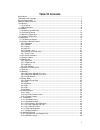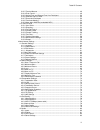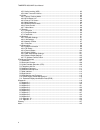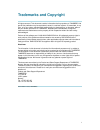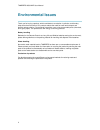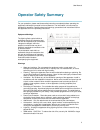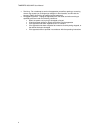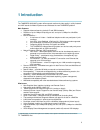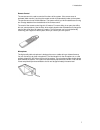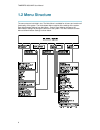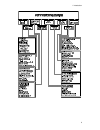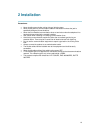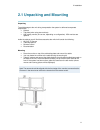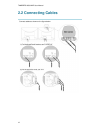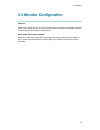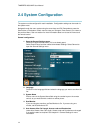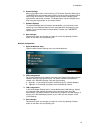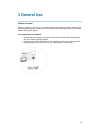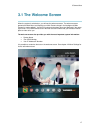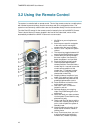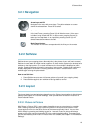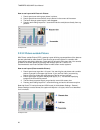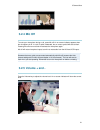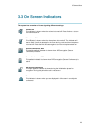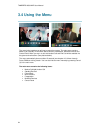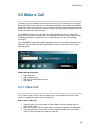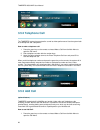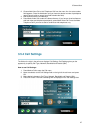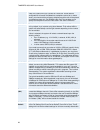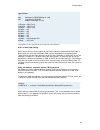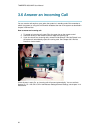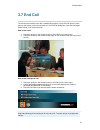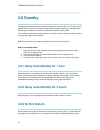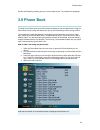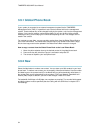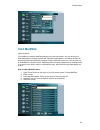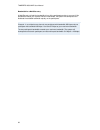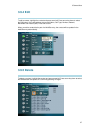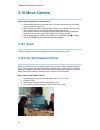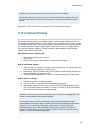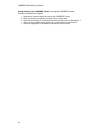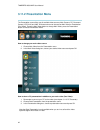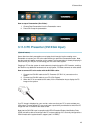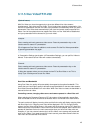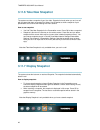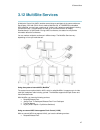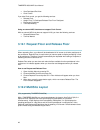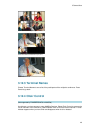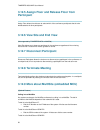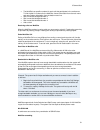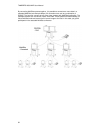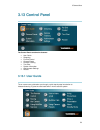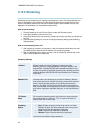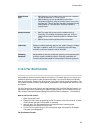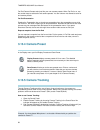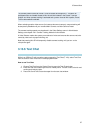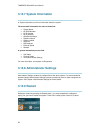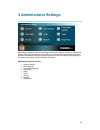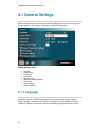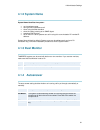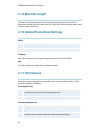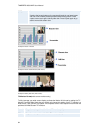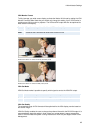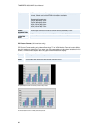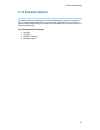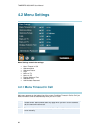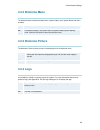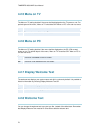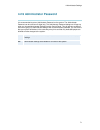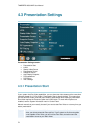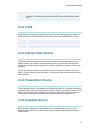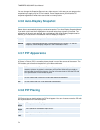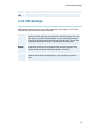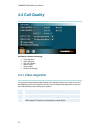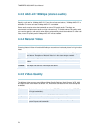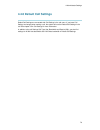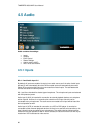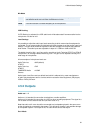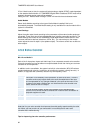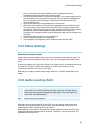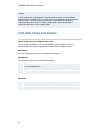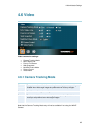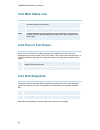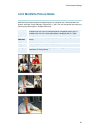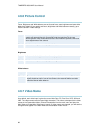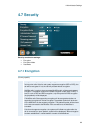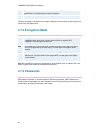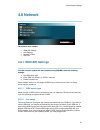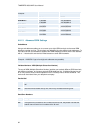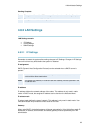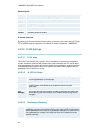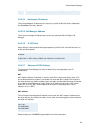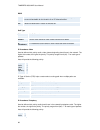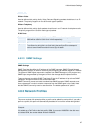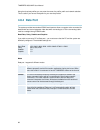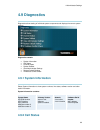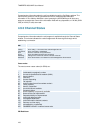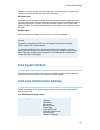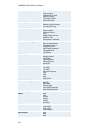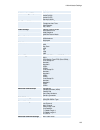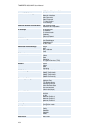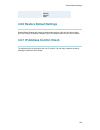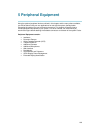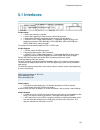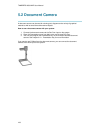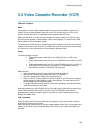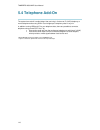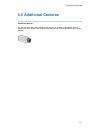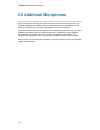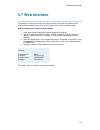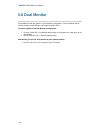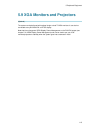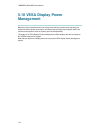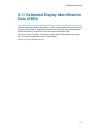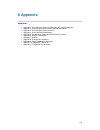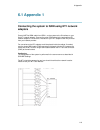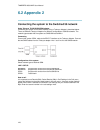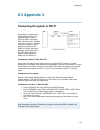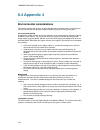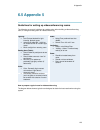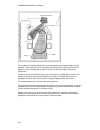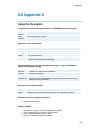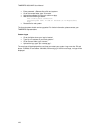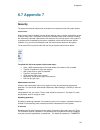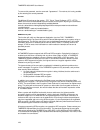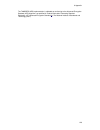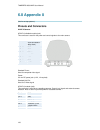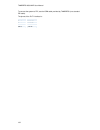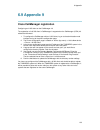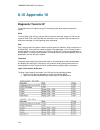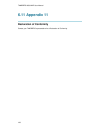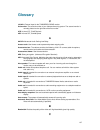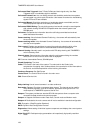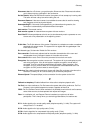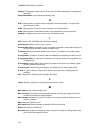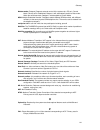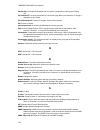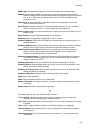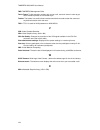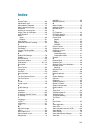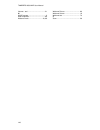- DL manuals
- TANDBERG
- Software
- 3000 MXP Profile
- User Manual
TANDBERG 3000 MXP Profile User Manual
Summary of 3000 MXP Profile
Page 1
User manual software version f1 d13357.01 this document is not to be reproduced in whole or in part without permission in writing from:.
Page 2: Table Of Contents
Ii table of contents user manual .............................................................................................................................. 1 trademarks and copyright ........................................................................................................ 1 enviro...
Page 3
Table of contents iii 3.12.3 terminal names .................................................................................................... 49 3.12.4 chair control ......................................................................................................... 49 3.12.5 assign floor an...
Page 4
Tandberg 3000 mxp user manual iv 4.5.5 audio leveling (agc).............................................................................................. 83 4.5.6 alert tones and volume.......................................................................................... 84 4.6 video ..............
Page 5: Trademarks And Copyright
1 trademarks and copyright all rights reserved. This document contains information that is proprietary to tandberg. No part of this publication may be reproduced, stored in a retrieval system, or transmitted, in any form, or by any means, electronically, mechanically, by photocopying, or otherwise, ...
Page 6: Environmental Issues
Tandberg 3000 mxp user manual 2 environmental issues thank you for buying a product, which contributes to a reduction in pollution, and thereby helps save the environment. Our products reduce the need for travel and transport and thereby reduce pollution. Our products have either none or few consuma...
Page 7: Operator Safety Summary
User manual 3 operator safety summary for your protection, please read these safety instructions completely before operating the equipment and keep this manual for future reference. The information in this summary is intended for operators. Carefully observe all warnings, precautions and instruction...
Page 8
Tandberg 3000 mxp user manual 4 servicing - do not attempt to service the apparatus yourself as opening or removing covers may expose you to dangerous voltages or other hazards, and will void the warranty. Refer all servicing to qualified service personnel. Damaged equipment - unplug the apparatus f...
Page 9: 1 Introduction
5 1 introduction the tandberg 3000 mxp system offers superior audio and video quality in a fully featured unit. Mxp stands for media experience and indicates the new tandberg platform. Main features: supports videoconferencing via both ip and isdn networks. Selection of up to 2 mbps call quality per...
Page 10: 1.1 At A Glance
Tandberg 3000 mxp user manual 6 1.1 at a glance camera the main camera is mounted on top of the monitor. The main camera includes a high quality color camera with a fast pan/tilt/zoom action. The main camera is controlled by the system ’ s infra-red remote control and operates pan/tilt, focus and zo...
Page 11
1 introduction 7 remote control the remote control is used to control all functions of the system. If the screen saver is activated (black monitor), touching the remote control will automatically wake up the system. The remote control uses 4 aaa batteries. The system will tell you when batteries are...
Page 12: 1.2 Menu Structure
Tandberg 3000 mxp user manual 8 1.2 menu structure the menu structure is divided in two. The main menu is available for all users and contains all functionality of the system. The administrator menu contains all the settings of the system. Enter administrator settings from main menu - control panel....
Page 13
1 introduction 9.
Page 14: 2 Installation
10 2 installation precautions: never install communication wiring during a lightning storm. Never install jacks for communication cables in wet locations unless the jack is specifically designed for wet locations. Never touch uninstalled communication wires or terminals unless the telephone line has...
Page 15
2 installation 11 2.1 unpacking and mounting unpacking to avoid damage to the unit during transportation the system is delivered as separate components: cabinet top plate (when using two monitors) high quality monitor (one or two, depending on configuration). Xga monitors are optional. Inside the ca...
Page 16: 2.2 Connecting Cables
Tandberg 3000 mxp user manual 12 2.2 connecting cables connect cables as shown on the figure below:.
Page 17: 2.3 Monitor Configuration
2 installation 13 2.3 monitor configuration power on power on the monitor and use the monitor remote control to select the audio/video input used (refer to your monitor manual). If you are using s-video from the system, remember to select s-video input to avoid a black and white picture. Select audi...
Page 18: 2.4 System Configuration
Tandberg 3000 mxp user manual 14 2.4 system configuration the system must be configured for each installation. Configuration settings can be made via the system menu. Navigate through the menu system using the arrow keys and ok. Remember to press the save button on the bottom of each menu to save yo...
Page 19
2 installation 15 6. Screen settings when using wide screen (16:9) monitors, set tv monitor format to wide (16:9). Tandberg also recommends setting picture layout to picture outside picture when using 16:9 monitors. Picture outside picture provides a display layout optimized for wide screen monitors...
Page 20: 3 General Use
16 3 general use wake up the system when the system is not in use, it is in standby mode and the screens are black. Wake up the system by picking up the remote control. An incoming call or pressing any key on the remote will also wake up the system. If the system does not respond: make sure that the...
Page 21: 3.1 The Welcome Screen
3 general use 17 3.1 the welcome screen when the system is switched on, you will see the welcome screen. The welcome screen presents the main menu and displays your main camera image in the background (main camera is system default). Your dial in numbers and system name are displayed in the upper ri...
Page 22
Tandberg 3000 mxp user manual 18 3.2 using the remote control the system is controlled with a remote control. Think of the remote control as a mobile phone with number keys and call keys. Use the arrow keys and ok to navigate the menu. The system ’ s most commonly used functions are also accessible ...
Page 23: 3.2.1 Navigation
3 general use 19 3.2.1 navigation arrow keys and ok navigate in the menu with arrow keys. The yellow selector on screen shows the selected item. Press ok to select. Cancel key in the main menu, pressing cancel (x) will hide the menu. If the menu is hidden, bring it back with ok. In other menus, pres...
Page 24
Tandberg 3000 mxp user manual 20 how to use layout with picture in picture: 1. Press layout once to bring up a picture in picture. 2. Press layout three more times to move it around in the corners of the screen. 3. The fourth time you press layout, it will disappear. 4. Pressing and holding layout f...
Page 25: 3.2.4 Mic Off
3 general use 21 example of side by side 3.2.4 mic off to mute your microphone during a call, press mic off. An on-screen indicator appears when the microphone is off. In a call, if audio is detected, the on-screen symbol will start to flash. Pressing mic off one more time will activate the micropho...
Page 26: 3.2.7 Touch Tones
Tandberg 3000 mxp user manual 22 3.2.6 number and letter keys pressing a number key when you are outside a call will take you to the call menu. When you are in a call, the number keys are used for camera presets. Press a number and you go to the corresponding camera preset (see chapter 3.10.3 camera...
Page 27: 3.3 On Screen Indicators
3 general use 23 3.3 on screen indicators the system has a number of icons signaling different settings: volume off this indicator is shown when the volume is turned off. Press volume + to turn the volume back on. Microphone off this indicator is shown when the microphone is turned off. The indicato...
Page 28: 3.4 Using The Menu
Tandberg 3000 mxp user manual 24 3.4 using the menu main menu outside a call and in a call. The menu is the interface you will use to control the system. The main menu contains: make a call, standby, phone book, move camera, presentation, multisite services and control panel. When you are in a call,...
Page 29: 3.5 Make A Call
3 general use 25 3.5 make a call to make a call, choose make a call from the main menu. If you are already in a call, choose add another call from the main menu to call another participant (if your system has multisite capabilities). Pressing the green key on the remote has the same effect as pressi...
Page 30: 3.5.2 Telephone Call
Tandberg 3000 mxp user manual 26 3.5.2 telephone call the tandberg system has great audio- as well as video performance. Use the system both as a videophone and a telephone! How to make a telephone call: 1. Press the green key on the remote or choose make a call from the main menu to open the call m...
Page 31: 3.5.4 Call Settings
3 general use 27 2. Choose add video call or add telephone call from the menu line. An extra number field appears. Press the add button until you have the desired number of participants (press cancel inside an empty input field to delete the field). 3. Dial numbers with the number keys. 4. Press mak...
Page 32
Tandberg 3000 mxp user manual 28 call type call type can be set to video call (default) or telephone call. Using video, the system will try to connect as a video call. Some network configurations will cause the fallback to a telephone call to fail. In these cases, you should set the call type to tel...
Page 33
3 general use 29 type of calls* auto: 384 kbps on isdn/768 kbps on lan max: 512 kbps on isdn-bri 2mbps (1920 kbps, ip only) 1472 kbps = 23b, ip only 1152 kbps = 18b, ip only 768 kbps = 12b, ip only 512 kbps = 8b 384 kbps = 6b 320 kbps = 5b 256 kbps = 4b 192 kbps = 3b 128 kbps = 2b, bonding/h.221 64 ...
Page 34
Tandberg 3000 mxp user manual 30 3.6 answer an incoming call you can receive calls anytime, even when the system is in standby mode. But remember to switch the system on using the on/off switch located at the rear of the system as described in chapter 3 general use. How to answer an incoming call: 1...
Page 35: 3.7 End Call
3 general use 31 3.7 end call the remote control works much like a mobile/cellular phone. Press end call from the main menu or the red key on the remote control. In the end call dialog box, press end call again. Press cancel (x) to continue the call. How to end a call: 1. Press the red key on the re...
Page 36: 3.8 Standby
Tandberg 3000 mxp user manual 32 3.8 standby the system will automatically go to standby mode when it is not in use. You can also choose standby from the main menu (outside a call) to put the system to standby. In standby mode, the screen(s) are black. It is however still possible to receive incomin...
Page 37: 3.9 Phone Book
3 general use 33 end do not disturb by pressing any key on the remote control. The indicator will disappear. 3.9 phone book the local phone book stores up to 200 contacts including the last numbers dialed. Using the phone book is time saving and makes sure you do not inadvertently call the wrong num...
Page 38: 3.9.1 Global Phone Book
Tandberg 3000 mxp user manual 34 3.9.1 global phone book if your system is connected to an external management system like the tandberg management suite (tms), it is possible to use a central contact list from the management system. These contacts can not be changed locally by the system, only from ...
Page 39: 3.9.3 Multisite
3 general use 35 3.9.3 multisite (optional feature) it is possible to pre-define multisite meetings using the phone book. You can have up to 6 video participants (including yourself) and 5 telephone participants in a meeting. All sites will then be connected automatically instead of having to add si...
Page 40
Tandberg 3000 mxp user manual 36 bandwidth for a multisite entry a multisite entry will add the bandwidths from all the participants and try to connect. If this bandwidth exceeds your systems maximum bandwidth, the system will downspeed and distribute the available bandwidth equally on the participa...
Page 41: 3.9.4 Edit
3 general use 37 3.9.4 edit to edit a contact, highlight the contact and press arrow left. Press arrow key down to select the edit button. In the edit window you can edit name, call type, number, network, bandwidth and restrict (56k). Press ok to save. When you edit a contact that is part of a multi...
Page 42: 3.10 Move Camera
Tandberg 3000 mxp user manual 38 3.10 move camera there are several ways to move the camera: choose move camera from the main menu. Use the arrow keys to pan and tilt the camera. Press ok when done. When the menu is hidden, the arrow keys will work on the camera. Hide the menu with the cancel (x) ke...
Page 43: 3.10.3 Camera Presets
3 general use 39 example: you cannot see what the far end is writing on their whiteboard. Choose move camera from the main menu. Choose far end from the dialog box. Use zoom and arrow keys to move the far end camera. Press ok when done to go back to normal. See also 3.13.3 far end control for more a...
Page 44
Tandberg 3000 mxp user manual 40 saving presets for the tandberg tracker: (see separate tandberg tracker instructions included with the tracker): 1. Select which camera preset to be used on the tandberg tracker. 2. Move the camera to the position you want to save on the tracker. 3. Save camera prese...
Page 45: 3.11 Presentation
3 general use 41 3.11 presentation the presentation functionality in the system enables you to show pc, document camera, vcr, aux and vnc in addition to your main camera. This is perfect for meetings where you would like to show a powerpoint presentation for instance. You can even use arrow keys up ...
Page 46: 3.11.2 Presentation Menu
Tandberg 3000 mxp user manual 42 3.11.2 presentation menu the presentation menu offers you all available video sources; main camera, pc, document camera, vcr, aux and vnc. All these sources can be used as main video or presentation (duo video). Press the main video button to change main video, press...
Page 47
3 general use 43 how to stop a presentation (duo video): 1. Choose stop presentation from the presentation menu. 2. Press ok to stop the presentation. 3.11.3 pc presenter (dvi/xga input) (optional feature) users often have their presentations on a laptop that is brought into the meeting room. Rememb...
Page 48
Tandberg 3000 mxp user manual 44 vga-formats supported on 'dvi-i in'. (vesa compliant) svga 800x600 60,72,75,85 hz xga 1024x768 60,70,75 hz sxga 1280x1024 60hz 3.11.4 pc soft presenter and vnc (optional feature) pc softpresenter is used to display pc images on your system without using a vga cable (...
Page 49: 3.11.5 Duo Videotf/h.239
3 general use 45 3.11.5 duo videotf/h.239 (optional feature) with duo video you have the opportunity to show two different live video streams simultaneously, main video and duo video. This is handy when showing a presentation. You see the live presentation and the live video of the presenter simulta...
Page 50: 3.11.6 Take New Snapshot
Tandberg 3000 mxp user manual 46 3.11.6 take new snapshot the system can take a snapshot of your live video. Snapshot is handy when you are in a call with a system that does not support duo video. Use snapshot to show a snapshot of your presentation and continue the meeting with main camera. How to ...
Page 51: 3.12 Multisite Services
3 general use 47 3.12 multisite services a multipoint control unit (mcu) enables several sites to participate in the same conference. See chapter 3.5.3 add call for how to make a multisite call. In tandberg's embedded mcu, multisite, you can have a maximum of 4 video- and 3 telephone-participants in...
Page 52: 3.12.2 Multisite Layout
Tandberg 3000 mxp user manual 48 view participant/end view chair control if you take chair control, you get the following services: release chair assign floor to participant/release floor from participant disconnect participant terminate meeting using an external mcu that does not support chair cont...
Page 53: 3.12.3 Terminal Names
3 general use 49 continuous presence layout 4 split advanced continuous precense layout (3+1) voice switched mode 3.12.3 terminal names choose terminal names to see a list of the participants of the mulitpoint conference. Press cancel to go back. 3.12.4 chair control (not supported by tandberg mcu o...
Page 54: Participant
Tandberg 3000 mxp user manual 50 3.12.5 assign floor and release floor from participant assign floor allows the chairman to select which of the conference participants that is to be broadcasted to all other participants. 3.12.6 view site and end view (not supported by tandberg mcu or multisite) view...
Page 55
3 general use 51 the multisite has specific numbers for each call that participates in the conference. To find the dial-in numbers for the multisite, choose information from the main menu and open system information from the bottom menu line. Site 2 must dial multisite number 2. Site 3 must dial mul...
Page 56
Tandberg 3000 mxp user manual 52 by connecting multisite systems together, it is possible to connect even more sites in a cascaded multisite (see example below). All connections can use any combination of isdn/ip. The host can connect up to 5 other video systems with multisite functionality. The cas...
Page 57: 3.13 Control Panel
3 general use 53 3.13 control panel the control panel contains the features: user guide streaming far end control camera preset camera tracking text chat system information administrator settings restart 3.13.1 user guide the on screen user guide takes you through a quick step-by-step introduction t...
Page 58: 3.13.2 Streaming
Tandberg 3000 mxp user manual 54 3.13.2 streaming streaming lets you broadcast your meeting to participants on web. The web participants can listen to the meeting, see snapshots, but not participate themselves. Snapshots of current stream (if multisite), selfview, far end and duovideo streams are ac...
Page 59: 3.13.3 Far End Control
3 general use 55 allow remote start on: streaming can be started from external user interfaces like the web-browser or telnet session. Off: streaming can only be started from the video conferencing system using the remote control, or by using the data port. This will prevent activation of streaming ...
Page 60: 3.13.4 Camera Preset
Tandberg 3000 mxp user manual 56 far end camera presets works just like your own camera presets. When far end is on, use the number keys to activate far end camera presets. You are however not allowed to save far end camera presets. Far end presentation pressing the presentation key or choosing a pr...
Page 61: 3.13.6 Text Chat
3 general use 57 the camera position stored at preset 7 must be related to microphone 1. Therefore all participants who are located closest to mic1 should be included in the preset 7 camera position etc. When camera tracking is activated and a person close to mic1 speaks, preset 7 will be automatica...
Page 62: 3.13.7 System Information
Tandberg 3000 mxp user manual 58 3.13.7 system information in system information you find all information about the system. The most useful information for users is listed first: system name my isdn number my ip number my ip address multisite number(s) software version option installed serial no mac...
Page 63: 4 Administrator Settings
59 4 administrator settings administrator settings contain all the settings of the system. Making changes to administrator settings will change the behavior of the system. It is recommended to password protect the access to administrator settings to prevent occasional users from making crucial chang...
Page 64: 4.1 General Settings
Tandberg 3000 mxp user manual 60 4.1 general settings when installing the system, go through the general settings menu to ensure that you have the right settings for your system, see chapter 2.4 system configuration. General settings contain: language system name dual monitor autoanswer max call len...
Page 65: 4.1.2 System Name
4 administrator settings 61 4.1.2 system name system name identifies the system: on the welcome page. During an mcu conference call. When using the web-interface. When the codec is acting as an snmp agent. Towards a dhcp server. As an h323 id. Other systems can call in using this name instead of ip-...
Page 66: 4.1.5 Max Call Length
Tandberg 3000 mxp user manual 62 4.1.5 max call length this feature will automatically end both incoming and outgoing calls when the call time exceeds the specified max call length. Max call length can have the following values: 0-999 (minutes), where 0 means off. 4.1.6 global phone book settings gl...
Page 67: 4.1.8 Screen Settings
4 administrator settings 63 far end control on the far end will be able to: • control your camera • select your video sources • activate your camera presets • request snapshots off the far end can access none of the four features above on the local system. You will however still be able to control t...
Page 68
Tandberg 3000 mxp user manual 64 (pop) view. Pressing the layout button on the remote will result in one large image and one or two smaller pictures placed outside the big picture. Press layout once more to get a side by side view. Press layout again to go back to normal full screen view. Example of...
Page 69
4 administrator settings 65 vga monitor format to fully leverage your wide screen display, activate the native 16:9 format by setting the vga monitor format to wide. Note that you should only change this setting if your vga monitor is a wide screen (16:9) monitor or projector. The vga and dvi output...
Page 70
Tandberg 3000 mxp user manual 66 auto vga output format will be optimized dependant of the video source format, refresh and of the edid information available. Supported formats are: svga (800x600) 75hz svga (800x600) 90hz xga (1024x768) 60hz xga (1024x768) 75hz svga 800x600 72hz vga output format is...
Page 71: 4.1.9 Software Options
4 administrator settings 67 4.1.9 software options the system requires a valid option key to activate multisite and/or presenter functionality. In order to activate additional bandwidth, you need to enter a bandwidth key. A restart of the system is required after entering a new option and/or bandwid...
Page 72: 4.2 Menu Settings
Tandberg 3000 mxp user manual 68 4.2 menu settings menu settings contain the settings: menu timeout in call welcome menu welcome picture logo menu on tv menu on pc display welcome text welcome text administrator password 4.2.1 menu timeout in call main menu appears on the bottom line of the screen. ...
Page 73: 4.2.2 Welcome Menu
4 administrator settings 69 4.2.2 welcome menu the welcome menu contains the main menu, system status, your system name and dial in numbers. On the welcome menu is shown when the system wakes up from standby mode. Off the welcome menu is not shown when the system wakes up from standby mode. Press th...
Page 74: 4.2.5 Menu On Tv
Tandberg 3000 mxp user manual 70 4.2.5 menu on tv the menu on tv setting decides if the menu shall be displayed on the tv screen or not. For optimal layout of the menu, 'menu on tv' should be off if 'menu on pc' is on and vice versa. On the menu is available on the tv screen. Off the menu is not ava...
Page 75
4 administrator settings 71 4.2.9 administrator password it is recommended to put an administrator password on the system. The administrator password can be maximum 5 digits long. The administrator password dialog box will pop up when you choose administrator settings from the control panel. This wi...
Page 76: 4.3 Presentation Settings
Tandberg 3000 mxp user manual 72 4.3 presentation settings presentation settings contain: presentation start h.239 startup video source presentation source snapshot source auto-display snapshot pip appearance pip placing vnc settings 4.3.1 presentation start if your system has duo video capabilities...
Page 77: 4.3.2 H.239
4 administrator settings 73 manual when starting a presentation, a dialog box appears asking if you want to start duo video. In this way you can choose manually if you want to use duo video or not. 4.3.2 h.239 h.239 supports transmission of two video streams. It combines elements of duo video and pe...
Page 78: 4.3.7 Pip Appearance
Tandberg 3000 mxp user manual 74 you can change the snapshot source to any video source. In this way you can program the snapshot key to apply only for pc for instance. Press snapshot and you will take a pc snapshot regardless of what video source that is currently active. 4.3.6 auto-display snapsho...
Page 79: 4.3.9 Vnc Settings
4 administrator settings 75 top left pip is placed in the top left corner. 4.3.9 vnc settings vnc settings is necessary when using a vnc presentation. See chapter 3.11.4 pc soft presenter and vnc for more about how to use vnc. Address the ip-address of the pc with the vnc software installed. To find...
Page 80: 4.4 Call Quality
Tandberg 3000 mxp user manual 76 4.4 call quality call quality contains the settings: video algorithm audio algorithm aac-ld 128kbps natural video video quality default call settings 4.4.1 video algorithm the system will automatically select the best video algorithm based on the video source and the...
Page 81: 4.4.2 Audio Algorithm
4 administrator settings 77 4.4.2 audio algorithm the system will automatically select the best audio algorithm based on the call rate and the capabilities of the remote system. Use this menu to disable audio algorithms in case you want to remove “ low quality ” audio, or if you have interoperabilit...
Page 82: 4.4.4 Natural Video
Tandberg 3000 mxp user manual 78 4.4.3 aac-ld 128kbps (stereo audio) specify a call rate for 128kbps aac-ld. From this call rate and above, "128kbps aac-ld" is available. On lower call rates "64kbps aac-ld" is available. Stereo audio requires twice the bandwidth as mono cd-quality audio. Therefore w...
Page 83
4 administrator settings 79 4.4.6 default call settings default call settings are connected with call settings in the call menu. If you leave call settings unchanged when making a call, the system will use the default call settings in the call. See chapter 3.5.4 call settings for more information. I...
Page 84: 4.5 Audio
Tandberg 3000 mxp user manual 80 4.5 audio audio contains the settings: inputs outputs echo control stereo settings audio leveling (agc) alert tones and volume 4.5.1 inputs mic 1- 2 and audio input 3-4 by default, all inputs are enabled. Just plug in an audio source and it is active. Audio inputs th...
Page 85: 4.5.2 Outputs
4 administrator settings 81 mix mode auto the adjustment of each microphone signal is done automatically to obtain the best possible audio and minimize the background noise. Fixed fixed will maintain a constant weighting of all microphones. Vcr ducking if vcr ducking is activated, the vcr audio leve...
Page 86: 4.5.3 Echo Control
Tandberg 3000 mxp user manual 82 if out 1 mode is set to auto, the system will select analog or digital (spdif) mode dependent on the detected audio module. If a tandberg digital nam is detected, spdif mode will be selected, otherwise analog mode will be selected. Setting the out 1 mode to either an...
Page 87: 4.5.4 Stereo Settings
4 administrator settings 83 place all microphones as far as possible from the loudspeaker. Minimum loudspeaker-microphone distance should be 2 meters. It is recommended to place the microphones between 1 and 2 meters away from the persons speaking. By using several microphones, the ratio distance lo...
Page 88
Tandberg 3000 mxp user manual 84 example: in most conferences, the participants will speak at different levels, and be at different distances from the microphones. As a result, some of the participants would be harder to hear than others. The agc corrects this problem by automatically increasing the...
Page 89: 4.6 Video
4 administrator settings 85 4.6 video video contains the settings: camera tracking mode mcu status line floor to full screen web snapshots multisite picture mode picture control video name 4.6.1 camera tracking mode slow: the system waits a while before zooming in on a single person speaking. Suitab...
Page 90: 4.6.2 McU Status Line
Tandberg 3000 mxp user manual 86 4.6.2 mcu status line on the multisite/mcu/duovideo indicators will be displayed and provide information about the conference. Off the multisite/mcu/duovideo indicators will not be displayed. Auto the multisite/mcu/duovideo indicators will be displayed for a few seco...
Page 91
4 administrator settings 87 4.6.5 multisite picture mode multisite picture mode decides the default layout of a multipoint call. Choose between the layouts: auto split, voice switched, 4 split and 3 +1 split. You can change the layout during a call using the layout option in multipoint services. Aut...
Page 92: 4.6.6 Picture Control
Tandberg 3000 mxp user manual 88 4.6.6 picture control focus, brightness and white balance are set for auto focus, auto brightness and auto white balance by default. If you need to set focus, brightness and white balance manually, go to picture control in video settings. Focus auto in auto mode the ...
Page 93: 4.7 Security
4 administrator settings 89 4.7 security security contains the settings: encryption encryption mode passwords 4.7.1 encryption (country specific) auto the system will try to set up calls using encryption. Point to point calls: if the far end system supports encryption (aes or des), the call will be ...
Page 94: 4.7.2 Encryption Mode
Tandberg 3000 mxp user manual 90 on the system will only send and receive encrypted data. The call will not be established if not all participants support encryption. Off the system will not send or receive encrypted data. Technical encryption information like encryption algorithm and encryption che...
Page 95: 4.8 Network
4 administrator settings 91 4.8 network the network menu contain: isdn-bri settings lan settings network profiles data port 4.8.1 isdn-bri settings to make sure your system will work properly using isdn-bri, make the following settings: 1. Set isdn switch type 2. Enter isdn line numbers (+ spids if ...
Page 96
Tandberg 3000 mxp user manual 92 example: numbers spids isdn bri 1: 67838498 67838498 016783849800 016783849810 isdn bri 2: 23478060 23478070 012347806000 012347807000 isdn bri 3: 23478420 23478430 012347842000 012347843000 isdn bri 4: 23478520 23478530 012347852000 012347853000 4.8.1.3 advanced isd...
Page 97: 4.8.2 Lan Settings
4 administrator settings 93 sending complete on the system will send the isdn message information element sending complete. Off the system will not send sending complete. 4.8.2 lan settings lan settings contain: ip settings h.323 settings snmp settings 4.8.2.1 ip settings remember to restart the sys...
Page 98
Tandberg 3000 mxp user manual 94 ethernet speed auto the codec will auto-detect the speed/duplex on the lan. 10/half the codec will connect to the lan using 10mbps speed/half duplex. 10/full 10 mbps speed/full duplex. 100/half 100 mbps speed/half duplex. 100/full 100 mbps speed/full duplex. Ip acces...
Page 99
4 administrator settings 95 manual the system will use a specific gatekeeper identified by gatekeeper ip-address. 4.8.2.2.4 gatekeeper ip-address this is the gatekeeper ip-address that is used if you specify h.323 call setup: gatekeeper and gatekeeper discovery: manual. 4.8.2.2.5 call manager addres...
Page 100
Tandberg 3000 mxp user manual 96 rsvp auto resource reservation protocol enables the systems to request the optimal amount of bandwidth for the duration of an ip videoconference. Off resource reservation protocol is switched off. Qos type off no qos is used. Diffserv diffserv qos method is used. Ple...
Page 101: 4.8.3 Network Profiles
4 administrator settings 97 diffserv video used to define which priority audio, video, data and signaling packets should have in an ip network. The priority ranges from 0 to 63 for each type of packets. Diffserv telephony used to define which priority audio packets should have in an ip network for t...
Page 102: 4.8.4 Data Port
Tandberg 3000 mxp user manual 98 using the three last profiles you can enter the name of a profile, prefix and network selection. This is useful if you have a fixed prefix for your service provider. 4.8.4 data port the system provides two standard rs232 serial ports to allow a computer to be connect...
Page 103: 4.9 Diagnostics
4 administrator settings 99 4.9 diagnostics diagnostics allows testing of individual system components and displays the current system settings. Diagnostics contain: system information call status channel status system selftest view administrator settings restore default settings ip address conflict...
Page 104: 4.9.3 Channel Status
Tandberg 3000 mxp user manual 100 comprehensive information about the call is available through the call status window. The menu has two columns, one for transmitted and one for received audio/video/data information. If duo video or multisite is used, pressing the up/down keys will show one page per...
Page 105: 4.9.4 System Selftest
4 administrator settings 101 red alarm or loss of signal (los) means that there is no signal and thus no framing info received (this has same effect as pulling out the pri cable). Pri yellow alarm yellow alarm or remote alarm indicator (rai) means that the system is receiving framing info, but in th...
Page 106
Tandberg 3000 mxp user manual 102 screen settings tv monitor format picture layout vga monitor format vga out quality pc picture format allow vga 50hz software options options installed hardware serial number current option key menu settings menu timeout in call welcome menu welcome picture logo dis...
Page 107
4 administrator settings 103 audio4 audio leveling (agc) mic1-3, audio4 audio5 (aux) audio6 (vcr) received audio alert tones & volume video call alert tone telephone alert tone alert speaker key tones video settings camera tracking mode mcu status line web snapshot multisite picture mode picture con...
Page 108
Tandberg 3000 mxp user manual 104 nsf code telephone call leased e1/t1 settings call control network interface max channels start channels t1 line coding line settings external network configuration call control rs66 rs449/v.35 compatible ip settings ip assignment ip address ip subnet mask gateway e...
Page 109
4 administrator settings 105 parity databits stopbits mode 4.9.6 restore default settings restore default settings will restore all administrator settings. Note that this will not affect your call directory information, network type, line setup numbers or your spid numbers. 4.9.7 ip address conflict...
Page 110: 5 Peripheral Equipment
106 5 peripheral equipment using the optional peripheral devices outlined in this chapter and the many others available, you will be able to build your own applications for use with the system, thereby better integrating the system into your business environment. This chapter will explain how to con...
Page 111: 5.1 Interfaces
5 peripheral equipment 107 5.1 interfaces 5 video inputs 1 video input used by the camera. 1 video input supporting s-video through a mini-din connector. 2 video inputs supporting composite signals through rca connectors. 1 vga/dvi-i (dvi = digital video interface, i = integrated digital & analog) i...
Page 112: 5.2 Document Camera
Tandberg 3000 mxp user manual 108 5.2 document camera a document camera can be used for showing text, diagrams and a variety of graphical material as well as small three-dimensional objects. How to use a document camera with your system: 1. Connect the document camera to the doc cam input on the sys...
Page 113
5 peripheral equipment 109 5.3 video cassette recorder (vcr) vcr/dvd - playback mono for playback, connect a cable between video out on the vcr and video in (vcr) on the system. Connect a cable between audio out on the vcr and the audio in (vcr) on the system. Choose vcr from the presentation menu t...
Page 114: 5.4 Telephone Add-On
Tandberg 3000 mxp user manual 110 5.4 telephone add-on the system have a built in audio bridge* that can bring in voice over ip (voip) telephony or normal telephone sites using isdn. It can bridge upto 3 telephony sites in any mix. In addition to using isdn and ip for your telephone sites, there are...
Page 115: 5.5 Additional Cameras
5 peripheral equipment 111 5.5 additional cameras extra fixed cameras you can connect extra fixed cameras to your system, for example, a whiteboard camera. Connect the video output of the additional camera to one of the available video inputs on the system..
Page 116: 5.6 Additional Microphones
Tandberg 3000 mxp user manual 112 5.6 additional microphones if your environment is such that you require more than one microphone for your room, e.G. You have a whiteboard at a distance from your table microphone; it is possible to connect additional microphones to your system. See appendix 5 for m...
Page 117: 5.7 Web Interface
5 peripheral equipment 113 5.7 web interface it is possible to access and maintain the system remotely via a local area network (lan) using a standard web-browser. Connect your system to a lan with a network cable. How to configure your system for web interface: 1. Openadministrator settings and cho...
Page 118: 5.8 Dual Monitor
Tandberg 3000 mxp user manual 114 5.8 dual monitor it is possible to install the system in a dual monitor configuration. The dual monitor can be used to show full screen selfview, still images and duo video. To use the system in the dual monitor configuration: 1. Connect "video out 3" (composite vid...
Page 119
5 peripheral equipment 115 5.9 xga monitors and projectors (optional) the system can be delivered with optional single or dual tv/xga monitors. It can also be connected to any dvi/vga/pal or ntsc display. Note that the unit supports vesa display power management on the dvi/vga output (see chapter 5....
Page 120: 5.10 Vesa Display Power
Tandberg 3000 mxp user manual 116 5.10 vesa display power management because of the tremendous amount of energy consumed by monitors when operating, the system will reduce power consumption and extend monitor lifecycle by suspend (switch off) monitors and projectors when the system goes into sleep/s...
Page 121: Data (Edid)
5 peripheral equipment 117 5.11 extended display identification data (edid) extended display identification data (edid) is a vesa standard data format that will allow the system to communicate its capabilities, including vendor information like the supported vga- formats and frequency range limits t...
Page 122: 6 Appendix
118 6 appendix appendixes: appendix 1: connecting the system to isdn using nt1 network adapters appendix 2: connecting the system to the switched 56 network appendix 3: connecting the system to pri/t1 appendix 4: environmental considerations appendix 5: guidelines for setting up videoconferencing ro...
Page 123: 6.1 Appendix 1
6 appendix 119 6.1 appendix 1 connecting the system to isdn using nt1 network adapters connecting connect the first isdn cable from isdn 1 on the system to the s-interface on your first nt1 network adapter. Connect the other isdn cables to the appropriate nt1 network adapters. Connect the u-interfac...
Page 124: 6.2 Appendix 2
Tandberg 3000 mxp user manual 120 6.2 appendix 2 connecting the system to the switched 56 network using telesync ts-256 sw56/isdn adapter connecting the system to the sw56 network using a telesync adapter is described below. There are different telesync adapters for different configurations of sw56 ...
Page 125: 6.3 Appendix 3
6 appendix 121 6.3 appendix 3 connecting the system to pri/t1 using csu adapter connecting the system to the isdn network via the e1/t1- interface using an adtran t1 esf csu ace or equivalent csu, will allow up to 1.54 mbps connection. The e1/t1-interface must be connected to a csu approved accordin...
Page 126: 6.4 Appendix 4
Tandberg 3000 mxp user manual 122 6.4 appendix 4 environmental considerations this section explains how to carry out basic adjustments and simple tests to ensure that you send and receive the best possible image and audio quality when using your system. Iris control and lighting by default the syste...
Page 127: 6.5 Appendix 5
6 appendix 123 6.5 appendix 5 guidelines for setting up videoconferencing rooms the following are a set of guidelines to consider when either building a videoconferencing room, or using an existing room for videoconferencing. Lighting: low contrast desired for light intensity. No dark spots. Intensi...
Page 128
Tandberg 3000 mxp user manual 124 the microphone should be placed at the front of the table to ensure that all speech will be detected. The best position for the microphone is at least 2 meters (6.5 feet) in front of the system on a plain, flat table with at least 0.3 meters (12 inches) of table in ...
Page 129: 6.6 Appendix 6
6 appendix 125 6.6 appendix 6 using the file system it is possible to access a file system within the tandberg system by using ftp: dos- window: ftp , or web- browser: ftp:// description of the different files: all.Prm all settings in the system (including directory) dir.Prm directory entries (up to...
Page 130
Tandberg 3000 mxp user manual 126 enter password: go to the remote folder, type “ cd remote ” upload the software file, type put wait until the following is shown: 226 closing data connection. 5437569 bytes sent in 808.01 seconds (6.73 kbytes/sec) ftp> restart the far end system. The far end system ...
Page 131: 6.7 Appendix 7
6 appendix 127 6.7 appendix 7 security the system has several features both to protect from unauthorized use and system access: access code: when access code is enabled, the user will be asked to enter an access code before he/she is able to make a call. The system will verify if the entered access ...
Page 132
Tandberg 3000 mxp user manual 128 to remove this password, use the command: "ippassword ” . From telnet, this is only possible by first entering the correct password. Services the different ip services on the system - ftp, telnet, telnet challenge, http, https, snmp and h.323 can be disabled to prev...
Page 133
6 appendix 129 the tandberg aes implementation is validated as conforming to the advanced encryption standard (aes) algorithm, as specified in federal information processing standard publication 197, advanced encryption standard, by the national institute of standards and technology (nist)..
Page 134: 6.8 Appendix 8
Tandberg 3000 mxp user manual 130 6.8 appendix 8 (not for set top systems) pinouts and connectors wave ii camera: 8-pin rj (shielded modular jack): this connector is used for the power and control signals to the main camera. Pin-8 +12v (presence when connected in daisy chain) pin-7 gnd pin-6 gnd pin...
Page 135
6 appendix 131 multiple camera support: the figure below is an example of how multiple cameras should be connected: ethernet: to connect the system to a lan, use the ethernet cable provided by tandberg (or a standard ethernet cable). If no lan is available and the codec is connected directly to a co...
Page 136
Tandberg 3000 mxp user manual 132 to connect the system to pri, use the isdn cable provided by tandberg (or a standard pri cable). The pinout of the e1/t1 interface is: pin-1 tip rx pin-2 ring rx pin-4 ring tx pin-5 tip tx.
Page 137: 6.9 Appendix 9
6 appendix 133 6.9 appendix 9 cisco callmanager registration configuring an h.323 client on the callmanager 4.0 the registration of a h.323 client in callmanager is supported on the callmanager (ccm) 4.0 software and forward. 1. To configure the callmanager with an h.323 client, log on to the admini...
Page 138: 6.10 Appendix 10
Tandberg 3000 mxp user manual 134 6.10 appendix 10 diagnostic tools for ip to use these tools, will require using a pc and setting up a telnet session towards the system. Q.931 to show q.931 trace during a call you need to issue the command ‘ syslog on ’ .One can get traces for ras, q.931 and h.245 ...
Page 139
6 appendix 135 (*) note: while using multisite, if a site is disconnected and reconnected without terminating the entire conference, the next site to be connected will have a h.245 port outside of the specified range. If this functionality is required through a firewall, the range of tcp ports can b...
Page 140: 6.11 Appendix 11
Tandberg 3000 mxp user manual 136 6.11 appendix 11 declaration of conformity contact your tandberg representative for a declaration of conformity..
Page 141: Glossary
137 glossary # 199 av1: external input for the tandberg/loewe monitor. 2nd monitor: the second monitor of your videoconferencing system. The second monitor is normally placed on the right side of the first monitor. 4cif: 4 times cif, 704x576 pixels 4sif: 4 times sif, 704x480 pixels a aacld: advanced...
Page 142
Tandberg 3000 mxp user manual 138 call control data triggered: uses txdata, rxdata and clock signals only. Use data triggered when no handshake signal is available. Call control leased line: is a non-dialing protocol and should be used when two systems are connected in a point-to-point connection. U...
Page 143
Glossary 139 disconnect site: as a chairman, you get the option disconnect site. Disconnect site allows you to disconnect any participant in the conference. Do not disturb: when do not disturb is active the system will not accept any incoming calls. The caller will hear a busy tone when calling the ...
Page 144
Tandberg 3000 mxp user manual 140 gateway: the gateway enables sites on ip and sites on isdn to participate in meetings with each other. Global phone book: a phone book provided by tms. H h.261: video algorithm for legacy video compression and decompression. The system will always transmit h.261 h.2...
Page 145
Glossary 141 modem mode: (dataport) supports external control of the system via a pc as in control mode. Once a call is established, dataport 1 will automatically switch to data mode. When the call disconnects, dataport 1 switches back to control mode. Msn: multiple subscriber number. Possible to at...
Page 146
Tandberg 3000 mxp user manual 142 parallel dial: channels will be dialed and connected in parallel when setting up a bonding call. Pc presentertf: an easily accessible pc connection plug. When connected the pc image is displayed on the monitor. Pc softpresentertf: shows pc images via the lan connect...
Page 147
Glossary 143 snmp traps: generated by the agent to inform the manager about important events. Softmux: ensures high reliability and includes the unique downspeeding feature. It also makes it possible to dial to another videoconferencing equipment, phones and mobile phones in a uniform way, and provi...
Page 148
Tandberg 3000 mxp user manual 144 tms: tandberg management suite touch tones: to dial extension numbers ect. During a call, use touch tones in order to get tones instead of preset on the number keys. Tracker: the tracker is a small infrared remote control device made to steer the camera to any desir...
Page 149: Index
145 index a access code...........................................62 add another call.....................................26 administrator password..........................70 alert tones and volume .........................84 allowance ...............................................62 answer an inc...
Page 150
Tandberg 3000 mxp user manual 146 volume + and - .......................................21 w wave-camera ..........................................6 web snapshots ......................................86 welcome menu.................................16, 68 welcome picture................................