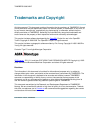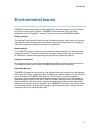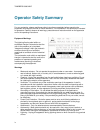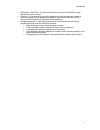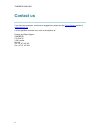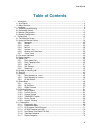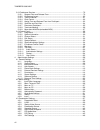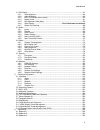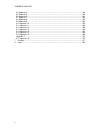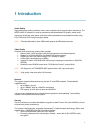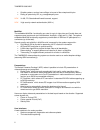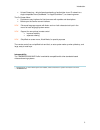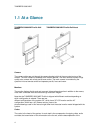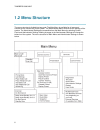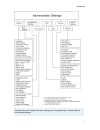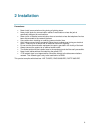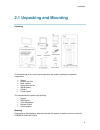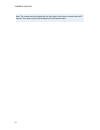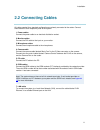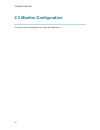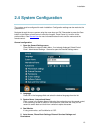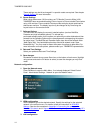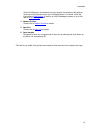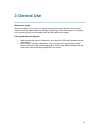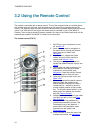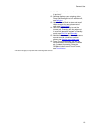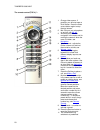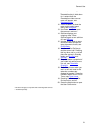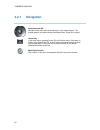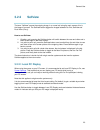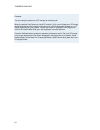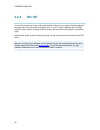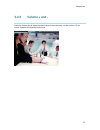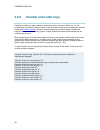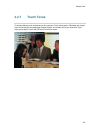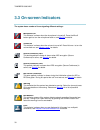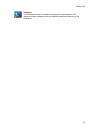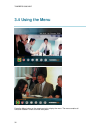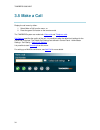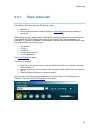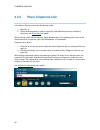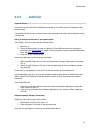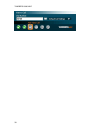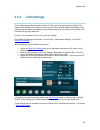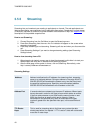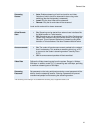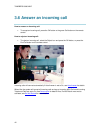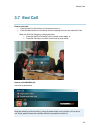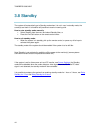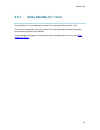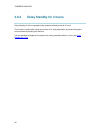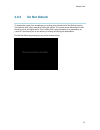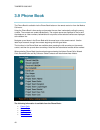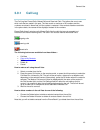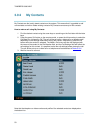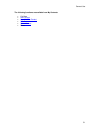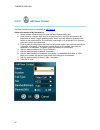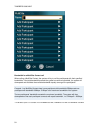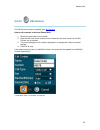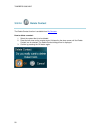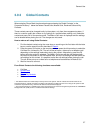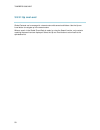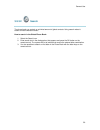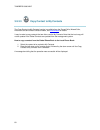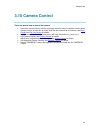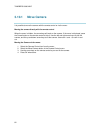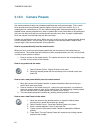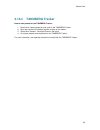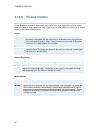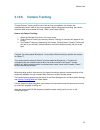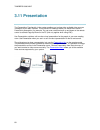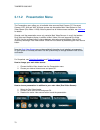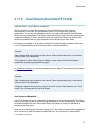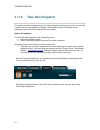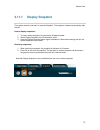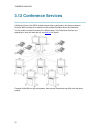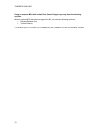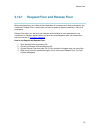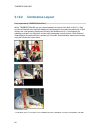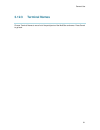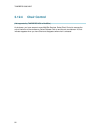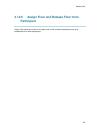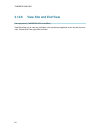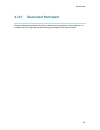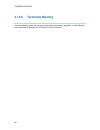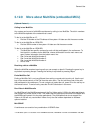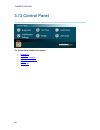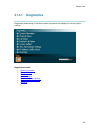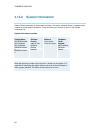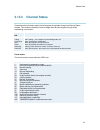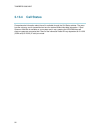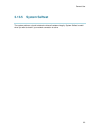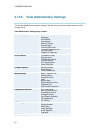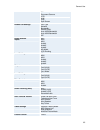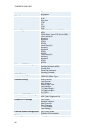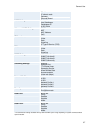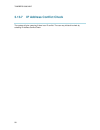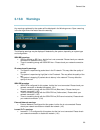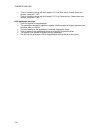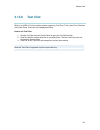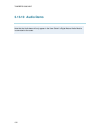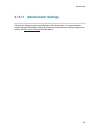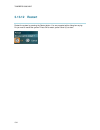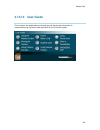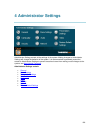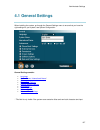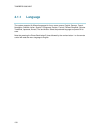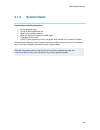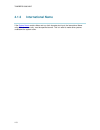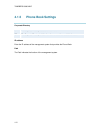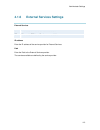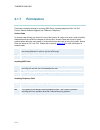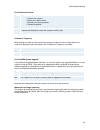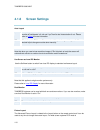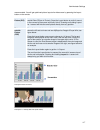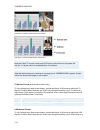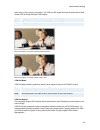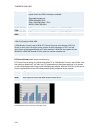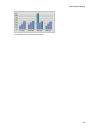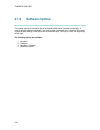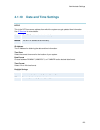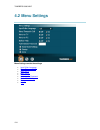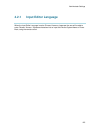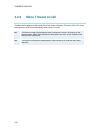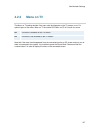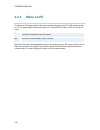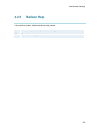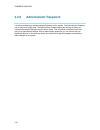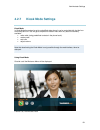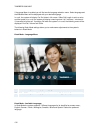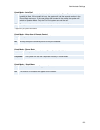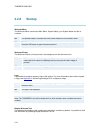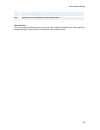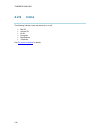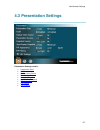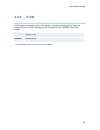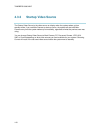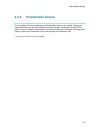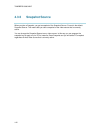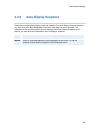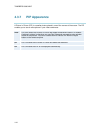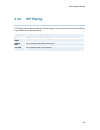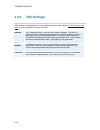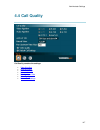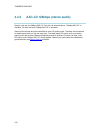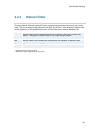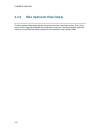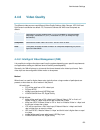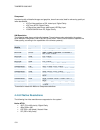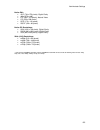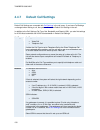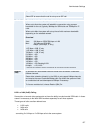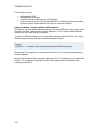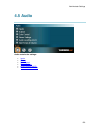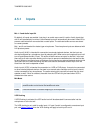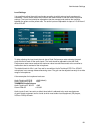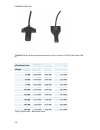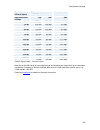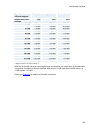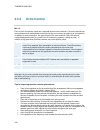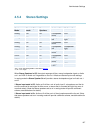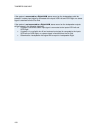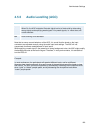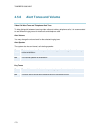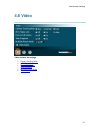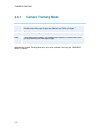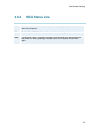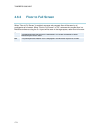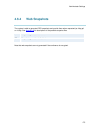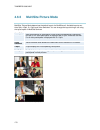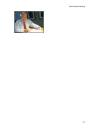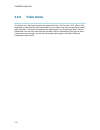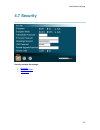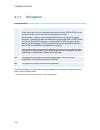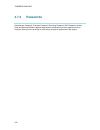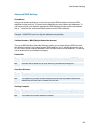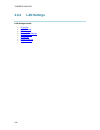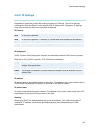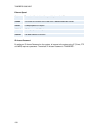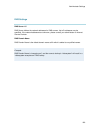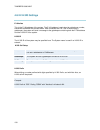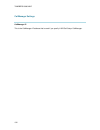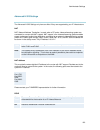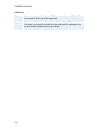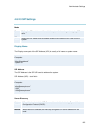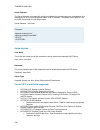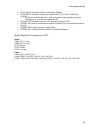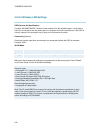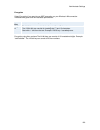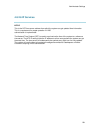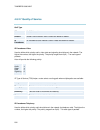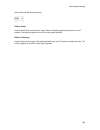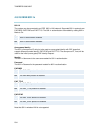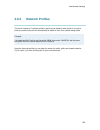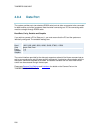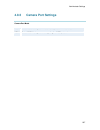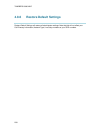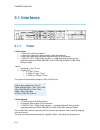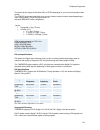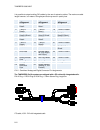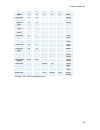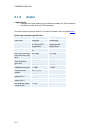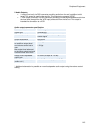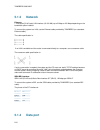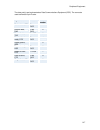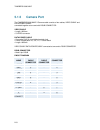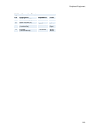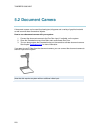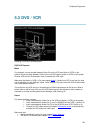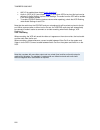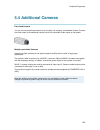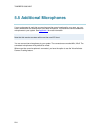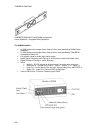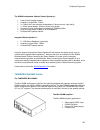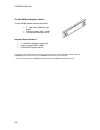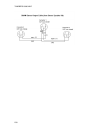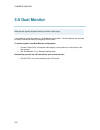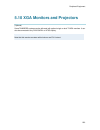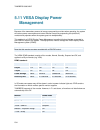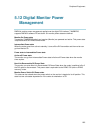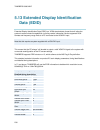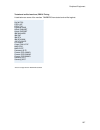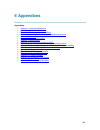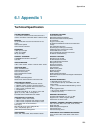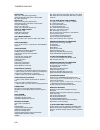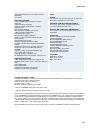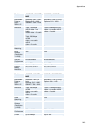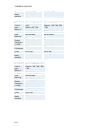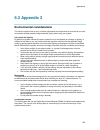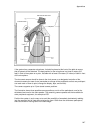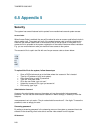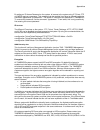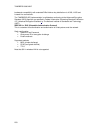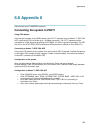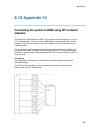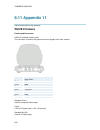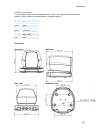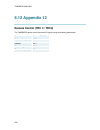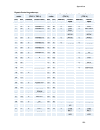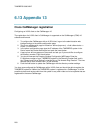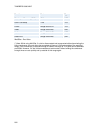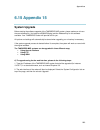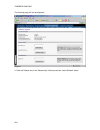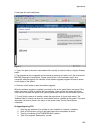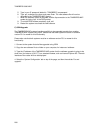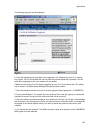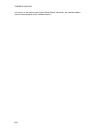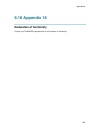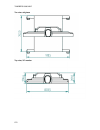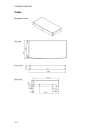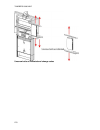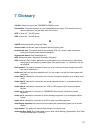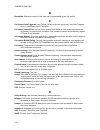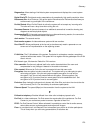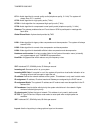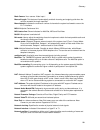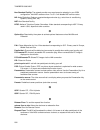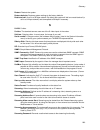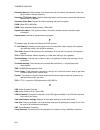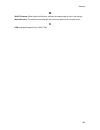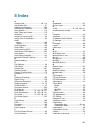- DL manuals
- TANDBERG
- Software
- 3000 MXP Profile
- User Manual
TANDBERG 3000 MXP Profile User Manual
Summary of 3000 MXP Profile
Page 1
User manual software version f4 d13834.02 this document is not to be reproduced in whole or in part without permission in writing from:.
Page 2: Trademarks And Copyright
Tandberg 3000 mxp ii trademarks and copyright all rights reserved. This document contains information that is proprietary to tandberg. No part of this publication may be reproduced, stored in a retrieval system, or transmitted, in any form, or by any means, electronically, mechanically, by photocopy...
Page 3: Environmental Issues
User manual iii environmental issues tandberg visual communication products significantly reduce the need for travel and thereby help reduce various types of pollution. Tandberg recommends the use of low energy peripherals, such as energystar ™ monitors. Thank you for buying a tandberg product. Batt...
Page 4: Operator Safety Summary
Tandberg 3000 mxp iv operator safety summary for your protection, please read these safety instructions completely before operating the equipment and keep this manual for future reference. The information in this summary is intended for operators. Carefully observe all warnings, precautions and inst...
Page 5
User manual v isdn cables - caution - to reduce the risk of fire, use only no. 26 awg or larger telecommunication line cord. Servicing - do not attempt to service the apparatus yourself as opening or removing covers may expose you to dangerous voltages or other hazards, and will void the warranty. R...
Page 6: Contact Us
Tandberg 3000 mxp vi contact us if you have any questions, comments or suggestions, please see the online support section at www.Tandberg.Net . It is also possible to send a fax or mail to the attention of: product and sales support tandberg p.O. Box 92 1325 lysaker norway tel: +47 67 125 125 fax: +...
Page 7: Table Of Contents
User manual vii table of contents 1 introduction............................................................................................................................... 1 1.1 at a glance .............................................................................................................
Page 8
Tandberg 3000 mxp viii 3.12 conference services.......................................................................................................... 76 3.12.1 request floor and release floor............................................................................ 79 3.12.2 conference layout....
Page 9
User manual ix 4.4 call quality......................................................................................................................... 147 4.4.1 video algorithm...................................................................................................... 148 4.4.2 audio alg...
Page 10
Tandberg 3000 mxp x 6.4 appendix 4 ......................................................................................................................... 246 6.5 appendix 5 ......................................................................................................................... 24...
Page 11: 1 Introduction
1 1 introduction audio quality high-performance audio provides a richer, more complete visual communication experience. The mpeg4 aac-ld standard is used to provide true standards-based cd-quality, stereo audio. Users can record and send stereo audio from stereo presentation and playback sources usi...
Page 12
Tandberg 3000 mxp 2 outside systems, such as home offices, to be part of the enterprise dial plan. Dialing to systems by uri, e.G. User@company.Com. New h.460, itu standardized firewall traversal, support new high security network authentication (802.1x) multisite* the embedded multisite tf function...
Page 13
Introduction 3 unicast streaming – which allows broadcasting of audio/video via an ip network to a single compatible client (realmedia ™ or apple quicktime ™ ) or streaming server. The on-screen menu: provides an easy interface for first-time users with symbols and descriptions. Builds upon the fami...
Page 14: 1.1 At A Glance
Tandberg 3000 mxp 4 1.1 at a glance tandberg 3000 mxp profile wall mount tandberg 3000 mxp profile roll about camera the camera cables are put through the camera bracket, which is then mounted on top of the monitor. The main camera is fastened to the camera bracket. The main camera includes a high q...
Page 15
Introduction 5 incoming information. The name codec comes from a combination of the two words compression and decompression. Column and base the roll about system is easily movable due to large wheels and handles, at the back of the monitor. The codec is located inside the bracket assembly behind th...
Page 16: 1.2 Menu Structure
Tandberg 3000 mxp 6 1.2 menu structure the menu structure is divided into two parts. The main menu is available for all users and contains all the functionality of the system. The administrator menu contains all the settings of the system. The administrator settings are accessible from the main menu...
Page 17
Introduction 7 note that the system features and menu settings may vary depending on network selection and software package..
Page 18: 2 Installation
8 2 installation precautions: never install communication wiring during a lightning storm. Never install jacks for communication cables in wet locations unless the jack is specifically designed for wet locations. Never touch uninstalled communication wires or terminals unless the telephone line has ...
Page 19
Installation 9 2.1 unpacking and mounting unpacking to avoid damage to the unit during transportation the system is delivered as separate components: system column and foot base, optional high quality monitor wall brackets camera camera stand the accessories box contains the following: screws isdn c...
Page 20
Tandberg 3000 mxp 10 note! The camera should be aligned with the front edge of the monitor to ensure that the ir- sensor in the camera can pick up the signals from the remote control..
Page 21: 2.2 Connecting Cables
Installation 11 2.2 connecting cables all cables needed for a standard configuration are already connected to the codec. Connect these cables to their respective parts of the system. 1. Power cables connect the power cable to an electrical distribution socket. 2. Monitor cables connect the dvi cable...
Page 22: 2.3 Monitor Configuration
Tandberg 3000 mxp 12 2.3 monitor configuration the monitor is pre-configured and only needs to be switched on..
Page 23: 2.4 System Configuration
Installation 13 2.4 system configuration the system must be configured for each installation. Configuration settings can be made via the system menu. Navigate through the menu system using the arrow keys and ok. Remember to press the save button on the bottom of each menu to save the changes. Press ...
Page 24
Tandberg 3000 mxp 14 these settings may be left unchanged if no special needs are required. See chapter general settings for more information. 6. Screen settings when using wide screen (16:9) monitors, set tv monitor format to wide (16:9). Tandberg also recommends setting picture layout to picture o...
Page 25
Installation 15 select lan settings in the network menu and specify the necessary lan settings according to the instructions from your lan administrator. For details, follow the instructions in lan settings . If there is an h.323 gatekeeper present on your lan, refer to h.323 settings as well. 4. Ne...
Page 26: 3 General Use
16 3 general use wake up the system when the system is not in use, it is in standby mode and the screen is black. This is to help protect the monitor display. Wake up the system by picking up the remote control. An incoming call or pressing any key on the remote control will also wake up the system....
Page 27: 3.1 The Welcome Screen
General use 17 3.1 the welcome screen when the system is switched on, the welcome screen will be displayed. The welcome screen presents the menu and displays your main camera image in the background (display main camera is the default setting). The isdn/ip numbers and the system name are displayed i...
Page 28
Tandberg 3000 mxp 18 3.2 using the remote control the system is controlled with a remote control. Think of the remote control as a mobile phone with number keys and call keys. Use the arrow keys and press ok to navigate through the menus. The system ’ s most commonly used functions are also accessib...
Page 29
General use 19 11. Use zoom + and – to zoom the camera in and out.* 12. Selfview displays your outgoing video. Press selfview again to turn selfview off, see selfview . 13. Use the phone book to store and recall video contacts for easy placement of calls, see phone book . 14. Use the red end call ke...
Page 30
Tandberg 3000 mxp 20 the remote control (trc 4)**: 1. Change video source. If possible, you will start open a dual stream. Press the video source button again to stop the dual stream. 2. Mic off turns your microphone on and off, see mic off . 3. Arrow keys are used for navigation in the menu and for...
Page 31
General use 21 presentation source. If the presentation key is held down for 1 second then the presentation video sources menu will appear, see presentation key . 12. Press ok/menu to show the menu and to select menu items, see navigation . 13. Use zoom + and – to zoom the camera in and out.* 14. Se...
Page 32: 3.2.1
Tandberg 3000 mxp 22 3.2.1 navigation arrow keys and ok navigate in the menu with the arrow keys on the remote control. The orange selector on screen shows the selected item. Press ok to select. Cancel key in the main menu, pressing cancel (x) will hide the menu. If the menu is hidden, bring it back...
Page 33: 3.2.2
General use 23 3.2.2 selfview the term “ selfview ” means the outgoing image. In a normal call using the main camera, this is the image of yourself. The selfview button toggles the images between far end, selfview and dual video (if any). How to use selfview: 1. Outside a call, pressing the selfview...
Page 34
Tandberg 3000 mxp 24 example: you are using the system as a pc and get an incoming call. When the setting “ use screen as local pc monitor ” is on, you will keep your pc image displayed locally and the incoming call pops up in a pip or as smaller images in a 1+3 layout, depending on your system. You...
Page 35: 3.2.3
General use 25 3.2.3 layout the layout of the screen can either be shown as picture in picture (pip) or picture outside picture (pop) when displaying more than one video image. The behavior of the layout button is dependent on the picture layout setting in screen settings . 3.2.3.1 picture in pictur...
Page 36: 3.2.4
Tandberg 3000 mxp 26 3.2.4 mic off to mute the microphone during a call, press the mic off button. An on-screen indicator appears in the upper right corner when the microphone is off. In a call, if audio is detected, the on-screen symbol will start to flash. Pressing the mic off button one more time...
Page 37: 3.2.5
General use 27 3.2.5 volume + and - press the volume key to adjust the volume level of the codec only (not the monitor). An on- screen indicator will show the current level..
Page 38: 3.2.6
Tandberg 3000 mxp 28 3.2.6 number and letter keys pressing a number key when outside a call will bring up the call menu. When in a call, the number keys are used for camera presets. Press a number and go to the corresponding camera preset (see camera presets ). However, when accessing an input field...
Page 39: 3.2.7
General use 29 3.2.7 touch tones to activate dialing touch tones during a call, press the touch tones button. Otherwise the number keys will activate the corresponding camera presets. An indicator will let you know that touch tones are enabled. Finish with ok to exit touch tone mode..
Page 40: 3.3 On-Screen Indicators
Tandberg 3000 mxp 30 3.3 on-screen indicators the system has a number of icons signaling different settings: microphone off this indicator is shown when the microphone is turned off. Press the mic off button again to turn the microphone back on, see mic off for details. Volume off this indicator is ...
Page 41
General use 31 telephone this indicates that there is a telephone participant in the conference. The displayed number indicates how many telephone participants there are in the conference..
Page 42: 3.4 Using The Menu
Tandberg 3000 mxp 32 3.4 using the menu main menu outside a call and in a call. Press the menu button on the remote control to display the menu. The menu contains all functions needed in order to control the system..
Page 43
General use 33 the menu contains the following items: make a call / add another call standby / end call camera control presentation conference services control panel close see menu structure for a full overview of the menu. The functions of the menu are displayed as icons. The currently selected ico...
Page 44: 3.5 Make A Call
Tandberg 3000 mxp 34 3.5 make a call display the call menu by either: 1. Select make a call from the menu, or 2. Press the green call button on the remote control the tandberg system can make both video calls and telephone calls . Call settings specifies the quality of the call. It is possible to al...
Page 45: 3.5.1
General use 35 3.5.1 place video call in the make a call menu enter the dial number either: 1. Manually, or 2. Select the book symbol in order to display the phone book and select a conference participant. When dialing manually, toggle between abc/abc by pressing the # button on the remote control a...
Page 46: 3.5.2
Tandberg 3000 mxp 36 3.5.2 place telephone call in the make a call menu enter the dial number either: 1. Manually, or 2. Select the book symbol in order to display the phone book and select a conference participant, see phone book for details. When entering a dial number manually, toggle between abc...
Page 47: 3.5.3
General use 37 3.5.3 add call (optional feature) conference systems with built-in multisite can handle up to 4 video calls and 3 telephone calls simultaneously. It is possible to both set up a conference with many participants and also add participants during a conference. Set up a conference with t...
Page 48
Tandberg 3000 mxp 38.
Page 49: 3.5.4
General use 39 3.5.4 call settings the call settings specifies the quality of the call. Each call will be set up with the default call settings if the settings are not altered. In this case the field is labeled default call settings. If the settings for some reason are altered for the current partic...
Page 50: 3.5.5
Tandberg 3000 mxp 40 3.5.5 streaming streaming lets you broadcast your meeting to participants on he web. The web participants can listen to the meeting, see snapshots, but not participate themselves. Snapshots of current stream (if multisite), selfview, far end and duovideo streams are accessible v...
Page 51
General use 41 streaming source* auto: enables streaming of both local and far end video. Selection of which site to be streamed is done using voice switching (the site that speaks is streamed). Local: only the local video will be streamed. Remote: only the far end video will be streamed. Local and ...
Page 52
Tandberg 3000 mxp 42 3.6 answer an incoming call how to answer an incoming call: to accept an incoming call, press the ok button or the green call button on the remote control. How to reject an incoming call: to reject an incoming call, select the reject icon and press the ok button, or press the en...
Page 53: 3.7 End Call
General use 43 3.7 end call how to end a call: press the red end call button on the remote control, or press the menu button on the remote control to display the menu and select end call. When the end call dialog box is displayed either: press the red end call button on the remote control again, or ...
Page 54: 3.8 Standby
Tandberg 3000 mxp 44 3.8 standby the system will automatically go to standby mode when it is not in use. In standby mode, the screen(s) are black. It is however still possible to receive incoming calls. How to enter standby mode manually: select standby from the menu and select standby now, or press...
Page 55: 3.8.1
General use 45 3.8.1 delay standby for 1 hour delay standby for 1 hour postpones the system from entering standby mode for 1 hour. This function is useful when using the monitors for a local presentation to prevent the system from automatically blanking the monitors. It is also possible to postpone ...
Page 56: 3.8.2
Tandberg 3000 mxp 46 3.8.2 delay standby for 3 hours delay standby for 3 hours postpones the automatic standby mode for 3 hours. This function is useful when using the monitors for a local presentation to prevent the system from automatically blanking the monitors. It is also possible to postpone th...
Page 57: 3.8.3
General use 47 3.8.3 do not disturb to prevent the system from accepting any incoming calls, activete the do not disturb function. The caller will hear a busy tone when calling the system. The monitor will be black when do not disturb is active, see figure below. This is useful when using the displa...
Page 58: 3.9 Phone Book
Tandberg 3000 mxp 48 3.9 phone book the phone book is available via the phone book button on the remote control or from the make a call menu. Using the phone book is time saving and prevents the user from inadvertently calling the wrong number. The contacts are sorted alphabetically. The contact nam...
Page 59: 3.9.1
General use 49 3.9.1 call log the call log lists placed calls, missed calls and received calls. That allows the user to see which calls that are made in the past. The lists contain a maximum of 30 numbers and the numbers are stored in these lists until the system is restarted. If the contacts listed...
Page 60: 3.9.2
Tandberg 3000 mxp 50 3.9.2 my contacts my contacts are the locally stored contacts on the system. This means that it is possible to add new contacts and edit or delete existing contacts. My contacts can store up to 200 contacts. How to make a call using my contacts: 1. Find the desired contact using...
Page 61
General use 51 the following functions are available from my contacts: call now new contact new multisite contact edit contact delete contact close.
Page 62
Tandberg 3000 mxp 52 3.9.2.1 add new contact the new contact function is available from my contacts . Add a new contact to my contacts by: 1. Select the new contacts button to open the new contacts dialog box. 2. Enter name by using the letter keys on the remote control. Input will automatically be ...
Page 63
General use 53 3.9.2.2 new multisite contact (optional feature*) the new multisite contact function is available from my contacts . It is possible to pre-define the participants of a conference meeting as a multisite contact. All participants in the multisite contact will then be connected automatic...
Page 64
Tandberg 3000 mxp 54 bandwidth for a multisite contact call when calling a multisite contact, the system will try to call the participants with their specified bandwidths. If the total bandwidth exceeds the system's maximum bandwidth, the system will downspeed and distribute the available bandwidth ...
Page 65
General use 55 3.9.2.3 edit contact the edit contact function is available from my contacts . How to edit a contact in the local phone book: 1. Select the contact that is to be edited. 2. Press the left arrow on the remote control, followed by the down arrow until the edit contact icon is selected. ...
Page 66
Tandberg 3000 mxp 56 3.9.2.4 delete contact the delete contact function is available from my contacts . How to delete a contact: 1. Select the contact that is to be deleted. 2. Press the left arrow on the remote control, followed by the down arrow until the delete contact icon is selected. The delet...
Page 67: 3.9.3
General use 57 3.9.3 global contacts when selecting phone book the phone book opens showing the global contacts* or the corporate directory** below the folders placed calls, missed calls, received calls and my contacts. These contacts cannot be changed locally by the system, only from the management...
Page 68
Tandberg 3000 mxp 58 3.9.3.1 up one level global contacts can be arranged in a tree structure with several sub folders. Use the up one level button to navigate up in the tree structure. When a search in the global phone book is made, by using the search function, only contacts matching the search te...
Page 69
General use 59 3.9.3.2 search the phone book can contain an unlimited amount of global contacts. Using search makes it easier to find the wanted contact. How to search in the global phone book: 1. Select the search icon. 2. Enter search text in the dialogue box that appears and press the ok button o...
Page 70
Tandberg 3000 mxp 60 3.9.3.3 copy contact to my contacts the copy contact to my contacts function is available from the placed calls, missed calls, received calls and global contacts folders, see phone book for details. It may be wise to copy contacts that are often used to my contacts. Note that th...
Page 71: 3.10 Camera Control
General use 61 3.10 camera control there are several ways to control the camera: control the camera directly with the arrow keys when the menu is closed or use the move camera function in the menu to control both the near end and far end camera, see move camera and far end control for details. Use t...
Page 72: 3.10.1
Tandberg 3000 mxp 62 3.10.1 move camera it is possible to move the camera with the remote control or via the menu. Moving the camera directly with the remote control when the menu is hidden, the arrow keys will work on the camera. If the menu is displayed, press the cancel button on the remote contr...
Page 73: 3.10.2
General use 63 3.10.2 far end control far end control allows you to control your conference partner ’ s camera. An example of when this feature could be especially helpful is if it is not possible to see what a participant at the far end is writing on their white board. Use far end control to move t...
Page 74: 3.10.3
Tandberg 3000 mxp 64 3.10.3 camera presets use camera presets to easily vary between predefined near end camera angles. This is useful when pictures from many different camera angles have to be sent to the far end. E.G. In a meeting there is a white board, a pc and a small meeting table. Use camera ...
Page 75: 3.10.4
General use 65 3.10.4 tandberg tracker how to save presets for the tandberg tracker: 1. Select which camera preset is to be used on the tandberg tracker. 2. Move the camera to the desired position to store on the tracker. 3. Select move camera - save new preset in the menu. 4. All camera presets are...
Page 76: 3.10.5
Tandberg 3000 mxp 66 3.10.5 picture control focus, brightness and white balance are set for auto focus, auto brightness and auto white balance by default. If you need to set focus, brightness and white balance manually, go to picture control in the camera control menu. Focus auto auto focus continuo...
Page 77: 3.10.6
General use 67 3.10.6 camera tracking through camera tracking and the use of two or three microphones, the camera can automatically position itself on the current speaker. Before using camera tracking, the camera positions used must be stored at preset 7 (mic1) and preset 8 (mic2). How to use camera...
Page 78: 3.11 Presentation
Tandberg 3000 mxp 68 3.11 presentation the presentation functionality in the system enables you to show other available video sources in addition to your main camera. This is perfect for meetings where you would like to show a powerpoint presentation, for example. You can even use arrow keys up and ...
Page 79: 3.11.1
General use 69 3.11.1 presentation key the quickest way to show a presentation is to use the presentation key on the remote control. The presentation key is used to start and stop a presentation. The presentation key will display pc (default*). When holding the presentation key for 1 second, the pre...
Page 80: 3.11.2
Tandberg 3000 mxp 70 3.11.2 presentation menu the presentation menu offers you all available video sources; main camera, pc, document camera, vcr, aux and vnc. All these sources can be used as main video stream or dual video stream (duo video / h.239). Not all systems has all video sources available...
Page 81: 3.11.3
General use 71 3.11.3 pc presenter (dvi/xga input) (optional feature - not available on all systems) users often have their presentations on a laptop that is brought into the meeting room. Remember to connect your pc to the codec before you press the presentation button. Note that the image will app...
Page 82: 3.11.4
Tandberg 3000 mxp 72 3.11.4 pc soft presenter and vnc (optional feature) pc softpresenter is used to display pc images on your system without using a vga cable (pc presenter). The system and your pc must be connected to the same lan. In addition, vnc (virtual network computing) server software must ...
Page 83: 3.11.5
General use 73 3.11.5 dual stream (duovideotf/h.239) (optional feature - not available on all systems) with dual stream you have the opportunity to show two different live video streams simultaneously, main video and one additional source. This is handy when showing a presentation. You see the live ...
Page 84: 3.11.6
Tandberg 3000 mxp 74 3.11.6 take new snapshot the system can take a snapshot of your live video. Snapshot is handy when you are in a call with a system that does not support dual stream. Use snapshot to show a snapshot of your presentation and continue the meeting with main camera. How to use snapsh...
Page 85: 3.11.7
General use 75 3.11.7 display snapshot the system stores the last sent or received snapshot. The snapshot is deleted automatically after the call. How to display snapshots: 1. To view a stored snapshot, first choose the snapshot header. 2. Select display snapshot in the presentation menu. 3. Press t...
Page 86: 3.12 Conference Services
Tandberg 3000 mxp 76 3.12 conference services a multipoint control unit (mcu) enables several sites to participate in the same conference. During an mcu conference, the status line will provide information about the conference. You can make a multipoint conference in different ways. The conference s...
Page 87
General use 77 example of multisite for mid- to low end systems. Note that the illustrations may differ from the actual product. Using the system ’ s internal mcu, multisite tf * most tandberg mxp systems have an optional built-in mcu, which is called multisite*. It supports up to 6 video calls and ...
Page 88
Tandberg 3000 mxp 78 using an external mcu with limited chair control support you may have the following services with an external mcu that does not support h.243, you have the following services: request/release floor terminal names * the multisite option is not available on the tandberg 550 mxp, t...
Page 89: 3.12.1
General use 79 3.12.1 request floor and release floor when requesting floor, your video will be broadcasted in full screen to all other participants in the conference. Request floor is useful when you want to speak or display something in front of all participants. Release floor when you are done an...
Page 90: 3.12.2
Tandberg 3000 mxp 80 3.12.2 conference layout (only supported by tandberg multisite*) with a tandberg multisite you can choose between the layouts: auto split, 4 split, 5+1 split and voice switched view. Auto split displays all participants on the screen simultaneously. 4 split displays the 4 last s...
Page 91: 3.12.3
General use 81 3.12.3 terminal names choose terminal names to see a list of the participants of the multisite conference. Press cancel to go back..
Page 92: 3.12.4
Tandberg 3000 mxp 82 3.12.4 chair control (not supported by tandberg mcu or multisite) as chairman, you have access to more multisite services. Select chair control to assume the role of chairman of the conference. Select release chair to end the role as chairman. A chair indicator appears when you ...
Page 93: 3.12.5
General use 83 3.12.5 assign floor and release floor from participant assign floor allows the chairman to select which of the conference participants are to be broadcasted to all other participants..
Page 94: 3.12.6
Tandberg 3000 mxp 84 3.12.6 view site and end view (not supported by tandberg mcu or multisite) view site allows you to view any participant in the conference regardless of who has the floor and chair. Choose end view to go back to normal..
Page 95: 3.12.7
General use 85 3.12.7 disconnect participant disconnect participant allows the chairman to disconnect any participant in the conference. In a multipoint call, this is equivalent to disconnecting a participant from the end call menu..
Page 96: 3.12.8
Tandberg 3000 mxp 86 3.12.8 terminate meeting terminate meeting allows the chairman to terminate the conference altogether. In a multisite call, this is equivalent to pressing end all calls from the end call menu..
Page 97: 3.12.9
General use 87 3.12.9 more about multisite (embedded mcu) (optional feature*) calling in to a multisite any system can be part of a multisite conference by calling in to a multisite. The dial-in numbers to the multisite depends of the network that is used. To dial in to the multisite on ip: dial the...
Page 98: 3.13 Control Panel
Tandberg 3000 mxp 88 3.13 control panel the control panel contains the features: diagnostics text chat audio demonstration administrator settings restart user guide.
Page 99: 3.13.1
General use 89 3.13.1 diagnostics diagnostics allows testing of individual system components and displays the current system settings. Diagnostics contain: system information channel status call status system selftest view administrator settings ip address conflict check warnings.
Page 100: 3.13.2
Tandberg 3000 mxp 90 3.13.2 system information select system information to view system numbers, line status, software version, hardware serial number and other useful information. Press arrow key up and down to scroll in the system information list. System information contains: system name my isdn ...
Page 101: 3.13.3
General use 91 3.13.3 channel status comprehensive information about the call progress is available through the channel status window. This window indicates the various stages each b-channel goes through whilst establishing a connection. Status - bri comments idle calling connected sync active relea...
Page 102: 3.13.4
Tandberg 3000 mxp 92 3.13.4 call status comprehensive information about the call is available through the call status window. The menu has two columns, one for transmitted and one for received audio/video/data information. If dual stream or multisite is available on your system and in use, pressing ...
Page 103: 3.13.5
General use 93 3.13.5 system selftest the system performs a check to determine internal hardware integrity. System selftest is useful when you want to check if your network connection is active..
Page 104: 3.13.6
Tandberg 3000 mxp 94 3.13.6 view administrator settings this window displays all the system settings. Use the arrow key on the remote control to scroll through the list. View administrator settings may contain*: general settings system name language dual monitor auto answer max call length access co...
Page 105
General use 95 pc document camera vcr aux vnc split screen default call settings call type network bandwidth restrict (56k) auto h320 bandwidth auto h323 bandwidth sip audio settings inputs mic1 mic2 mic3 audio4 audio5 audio6 mix mode vcr ducking level settings mic1 mic2 mic3 audio4 audio5 audio6 ou...
Page 106
Tandberg 3000 mxp 96 white balance brightness video name main cam aux doc cam vcr pc vga vnc network type isdn-bri\pri\leased e1\t1\enternal h331 isdn switch type etsi (euro isdn), … line1 setup on number1 number2 spid1 spid2 line2 setup on number1 number2 spid1 spid2 line3 setup on number1 number2 ...
Page 107
General use 97 ip address ip subnet mask gateway ethernet speed h.323 settings e.164 alias use gatekeeper gatekeeper ip h.323 prefix advanced h.323 settings rsvp nat nat address qos ip precedence audio video data signaling ip type of service (tos) diffserv audio video data signaling snmp settings sn...
Page 108: 3.13.7
Tandberg 3000 mxp 98 3.13.7 ip address conflict check the system will give a warning if there is an ip conflict. The user may initiate this check by selecting ip address conflict check..
Page 109: 3.13.8
General use 99 3.13.8 warnings any warnings registered by the system will be displayed in the warnings menu. Open a warning in the list to get more information about the warning. The following warnings may be displayed if detected by the system, depending on system type and configuration: isdn bri w...
Page 110
Tandberg 3000 mxp 100 there is something wrong with the leased e1/t1 line (blue alarm). Please check your network connection. (192) there is something wrong with the leased e1/t1 line (yellow alarm). Please check your network connection. (193) h323 gatekeeper warnings could not register to the gatek...
Page 111: 3.13.9
General use 101 3.13.9 text chat while in an isdn or ip call to another system supporting text chat (t.140), select text chat from the control panel. Enter text in the displayed window. How to use text chat: 1. Choose text chat from the control panel to open the text chat window. 2. Enter text with ...
Page 112: 3.13.10 Audio Demo
Tandberg 3000 mxp 102 3.13.10 audio demo note that the audio demo will only appear in the user guide if a digital natural audio module is connected to the codec..
Page 113
General use 103 3.13.11 administrator settings administrator settings contains the configuration of the whole system. It is recommended to password protect administrator settings to prevent occasional users from making changes to the system. See administrator settings for further details..
Page 114: 3.13.12 Restart
Tandberg 3000 mxp 104 3.13.12 restart restart the system by pressing the restart button. You are prompted with a dialog box saying: do you want to restart the system? Press ok to restart, press cancel (x) to abort..
Page 115: 3.13.13 User Guide
General use 105 3.13.13 user guide the on screen user guide takes you through a quick step-by-step introduction to videoconferencing. It gives the user basic skills in how to use the system..
Page 116: 4 Administrator Settings
106 4 administrator settings administrator settings contain all the settings of the system. Making changes to administrator settings will change the behavior of the system. It is recommended to password protect the access to administrator settings to prevent occasional users from making crucial chan...
Page 117: 4.1 General Settings
Administrator settings 107 4.1 general settings when installing the system, go through the general settings menu to ensure that you have the right settings for your system, see system configuration. General settings contain: language system name / international name * autoanswer phone book settings ...
Page 118: 4.1.1
Tandberg 3000 mxp 108 4.1.1 language the system supports 16 different languages for its on-screen menus; english, german, french, norwegian, swedish, italian, spanish, portuguese, russian, finnish, chinese simplified, chinese traditional, japanese, korean, thai and arabic. Select the preferred langu...
Page 119: 4.1.2
Administrator settings 109 4.1.2 system name system name identifies the system: on the welcome page. During an mcu conference call. When using the web-interface. When the codec is acting as an snmp agent. Towards a dhcp server. H323 id. Other systems can call in using this name instead of ip-number/...
Page 120: 4.1.3
Tandberg 3000 mxp 110 4.1.3 international name if the system name contains asian and non-latin character text input, the international name using latin characters only, must be specified as well. This is in order to make other systems understand the system name..
Page 121: 4.1.4
Administrator settings 111 4.1.4 auto answer the auto answer setting decides whether an incoming call is put through automatically or manually. On the system will automatically answer all incoming calls. On+mic off the system will automatically answer all incoming calls and switch the microphone off...
Page 122: 4.1.5
Tandberg 3000 mxp 112 4.1.5 phone book settings corporate directory on the corporate directory is available in the menu. Off the corporate directory is hidden from the menu and is unavailable for users. Ip address enter the ip address of the management system that provides the phone book. Path the p...
Page 123: 4.1.6
Administrator settings 113 4.1.6 external services settings external services on when set to on external services are available. Off when set to off external services are unavailable. Ip address enter the ip address of the service provider for external services. Path enter the path to the external s...
Page 124: 4.1.7
Tandberg 3000 mxp 114 4.1.7 permissions permissions contains settings for incoming mcu calls, incoming telephone calls, far end control, remote software upgrade and fallback to telephony. Access code an access code will help you control the use of the system. All users must enter a code to identify ...
Page 125
Administrator settings 115 far end camera control on the far end will be able to: • control your camera • select your video sources • activate your camera presets • request snapshots off the far end can access none of the four features above on the local system. You will however still be able to con...
Page 126: 4.1.8
Tandberg 3000 mxp 116 4.1.8 screen settings auto layout on if auto layout is on the system will change layouts automatically depending on the number of participants in a call and if you have a dual video stream or not. Please refer to layout for more information. Off if auto layout is off there will...
Page 127
Administrator settings 117 recommended. You will get optimized picture layouts for wide screen by pressing the layout button on the remote. Picture in picture (pip) pressing the layout button on the remote will result in an extra picture in smaller view (picture in picture). Press the layout button ...
Page 128
Tandberg 3000 mxp 118 example of 1+2 picture outside picture (wide screen). Example of 1+3 picture outside picture (wide screen). Note that if both tv monitor format and vga format is set to normal, the system will skip the 1+3 layout, which is not beneficial for 4:3 monitors. Note that the followin...
Page 129
Administrator settings 119 wide screen (16:9) monitor or projector. The vga and dvi output will then be optimized for wide screen vga and high definition (hd) display. Normal output format is optimized for normal vga monitors (4:3) wide output format is optimized for wide vga monitors (16:9) wide sc...
Page 130
Tandberg 3000 mxp 120 auto vga output format will be optimized dependant of the video source format, refresh and of the edid information available. Supported formats are: svga (800x600) 75hz xga (1024x768) 60hz / 75hz wxga (1280x768) 60hz svga 800x600 75hz vga output format is forced to svga format ...
Page 131
Administrator settings 121 pc presentation shown in wide (stretched) mode..
Page 132: 4.1.9
Tandberg 3000 mxp 122 4.1.9 software options the system requires a valid option key to activate multisite and/or presenter functionality. In order to activate additional bandwidth, you need to enter a bandwidth key. A restart of the system is required after entering a new option and/or bandwidth key...
Page 133: 4.1.10
Administrator settings 123 4.1.10 date and time settings ntp ip this is the ntp time server address from which the system can get updated time information. See ip services for more details. Auto the ntp ip address is set automatically. Manual the ntp ip address is set manually. Ip address the ip add...
Page 134: 4.2 Menu Settings
Tandberg 3000 mxp 124 4.2 menu settings menu settings contain the settings: input editor language menu timeout in call menu on tv menu on pc balloon help administrator password kiosk mode settings startup icons.
Page 135: 4.2.1
Administrator settings 125 4.2.1 input editor language when the input editor language is set to chinese, korean or japanese the user will be able to enter chinese / korean / japanese characters into an input field like the system name or phone book, using the remote control..
Page 136: 4.2.2
Tandberg 3000 mxp 126 4.2.2 menu timeout in call the main menu appears on the bottom line of the screen. Set menu timeout in call to on if you want the menu to time out automatically when you are in a call. On the menu will time out automatically after 15 seconds if there is no activity on the remot...
Page 137: 4.2.3
Administrator settings 127 4.2.3 menu on tv the menu on tv setting decides if the menu shall be displayed on the tv screen or not. For optimal layout of the menu, menu on tv should be off if menu on pc is on and vice versa. On the menu is available on the tv screen. Off the menu is not available on ...
Page 138: 4.2.4
Tandberg 3000 mxp 128 4.2.4 menu on pc the menu on pc setting decides if the menu shall be displayed on the pc (vga screen) screen or not. For optimal layout of the menu, menu on tv should be off if menu on pc is on and vice versa. On the menu is available on the pc screen. Off the menu is not avail...
Page 139: 4.2.5
Administrator settings 129 4.2.5 balloon help it is possible to enable / disable the balloon help window. On choose on if you want help text windows to appear. Off there will be no help text window..
Page 140: 4.2.6
Tandberg 3000 mxp 130 4.2.6 administrator password it is recommended to put an administrator password on the system. The administrator password can be maximum 5 digits long. The administrator password dialog box will pop up when you choose administrator settings from the control panel. This will pre...
Page 141: 4.2.7
Administrator settings 131 4.2.7 kiosk mode settings kiosk mode in kiosk mode the system is set to a simplified state where it can be controlled with just the four arrow keys and ok. You will get a simplified on-screen menu with only basic functionality available: make calls (using predefined contac...
Page 142
Tandberg 3000 mxp 132 if language menu is enabled you will first see the language selection menu. Select language and the welcome menu will be displayed with your desired language. In a call, the system will display far end video in full screen. If max call length is set to a value and the system is...
Page 143
Administrator settings 133 kiosk mode - auto dial* on the system will automatically dial to the first contact in the phone book when he handset is lifted. If this contact is busy, the system will call the second number in the phone book and so on. If the user places the handset in the cradle, the sy...
Page 144: 4.2.8
Tandberg 3000 mxp 134 4.2.8 startup welcome menu the welcome menu contains the main menu, system status, your system name and dial in numbers. On the welcome menu is shown when the system wakes up from standby mode. Off the welcome menu is not shown when the system wakes up from standby mode. Press ...
Page 145
Administrator settings 135 on welcome text is displayed on the welcome menu. Off welcome text is not displayed on the welcome menu. Welcome text you can change the welcome text to any text you like, instead of the default text. Remember that display welcome text must be on to be able to edit the wel...
Page 146: 4.2.9
Tandberg 3000 mxp 136 4.2.9 icons the following indicator icons may be set to on or off: mic off volume off on air encryption bad network telephone see on-screen indicators for details..
Page 147: 4.3 Presentation Settings
Administrator settings 137 4.3 presentation settings presentation settings contain: presentation start h.239 startup video source presentation source snapshot source auto-display snapshot pip appearance pip placing vnc settings.
Page 148: 4.3.1
Tandberg 3000 mxp 138 4.3.1 presentation start if your system has dual stream capabilities, you can show two video streams at the same time (see also dual stream ). Presentation start is auto by default. This means that you will start dual stream (a second video stream) automatically when starting a...
Page 149: 4.3.2
Administrator settings 139 4.3.2 h.239 h.239 supports transmission of two video streams. It combines elements of duo video and people+content. If h.239 is disabled you will still be able to start tandberg dual video stream* enabled enables h.239 disabled disables h.239 * the tandberg 550 mxp can onl...
Page 150: 4.3.3
Tandberg 3000 mxp 140 4.3.3 startup video source the startup video source is the video source on display when the system wakes up from standby mode. If you use main camera as start up source, the system will start with main camera every time the system wakes up from standby, regardless of what the p...
Page 151: 4.3.4
Administrator settings 141 4.3.4 presentation source the presentation source is connected to the presentation button on the remote. Pressing the presentation button will put the presentation source on display. Presentation source is pc by default*. You can change the presentation source to any video...
Page 152: 4.3.5
Tandberg 3000 mxp 142 4.3.5 snapshot source when you take a snapshot, you get a snapshot of the snapshot source. Current is the default snapshot source. This means that you take a snapshot of the video source that is currently active. You can change the snapshot source to any video source. In this w...
Page 153: 4.3.6
Administrator settings 143 4.3.6 auto-display snapshot select auto to automatically display a received snapshot. Turn auto-display snapshot manual if you wish not to have them displayed on the screen when they are sent or received. The snapshots will be sent and received, but not displayed. With aut...
Page 154: 4.3.7
Tandberg 3000 mxp 144 4.3.7 pip appearance a picture in picture (pip) is a smaller picture placed in one of the corners of the screen. The pip enables you to see an extra picture in your video conference. Auto pip auto means that picture in picture will appear automatically when it is suitable. A pi...
Page 155: 4.3.8
Administrator settings 145 4.3.8 pip placing pip placing lets you decide where the pip shall appear. You can of course move the pip with the layout button on the remote anytime. Top right pip is placed in the top right corner. Bottom right pip is placed in the bottom right corner. Bottom left pip is...
Page 156: 4.3.9
Tandberg 3000 mxp 146 4.3.9 vnc settings vnc settings is necessary when using a vnc presentation. See chapter pc soft presenter and vnc for more information on how to use vnc. Address the ip-address of the pc with the vnc software installed. To find the ip- address of the pc, place the mouse pointer...
Page 157: 4.4 Call Quality
Administrator settings 147 4.4 call quality call quality contains the settings: video algorithm audio algorithm aac-ld 128kbps natural video max upstream rate video quality default call settings.
Page 158: 4.4.1
Tandberg 3000 mxp 148 4.4.1 video algorithm the system will automatically select the best video algorithm based on the video source and the capabilities of the remote system. Use this menu to disable video algorithms in case you have interoperability issues calling other systems. H.264 bandwidth eff...
Page 159: 4.4.2
Administrator settings 149 4.4.2 audio algorithm the system will automatically select the best audio algorithm based on the call rate and the capabilities of the remote system. Use this menu to disable audio algorithms in case you want to remove “ low quality ” audio, or if you have interoperability...
Page 160: 4.4.3
Tandberg 3000 mxp 150 4.4.3 aac-ld 128kbps (stereo audio) specify a call rate for 128kbps aac-ld. From this call rate and above, "128kbps aac-ld" is available. On lower call rates "64kbps aac-ld" is available. Stereo audio requires twice the bandwidth as mono cd-quality audio. Therefore we recommend...
Page 161: 4.4.4
Administrator settings 151 4.4.4 natural video choosing natural video will enable 60 fields* per second true interlaced picture for high motion video. The use of natural video requires the h.263+ and h.263++ video protocols. Natural video will be disabled in h.323 multisite calls and in h.320 contin...
Page 162: 4.4.5
Tandberg 3000 mxp 152 4.4.5 max upstream rate (kbps) the max upstream rate (kbps) defines the desired maximum transmitted call rate. This is to be able to limit the outgoing bandwidth whilst keeping the maximum incoming bandwidth, especially useful for home offices with different upstream and downst...
Page 163: 4.4.6
Administrator settings 153 4.4.6 video quality the different video sources need different video quality settings. Main camera, vcr, aux and split screen have motion as default. Pc, document camera and vnc have sharpness as default. Motion* optimized for smooth motion video (cif/sif or w288p for low ...
Page 164
Tandberg 3000 mxp 154 sharpness*: improved quality of detailed images and graphics, lower frame rate, ideal for enhancing quality at lower bandwidths. 4cif will be used from a pal video input, digital clarity 4sif from ntsc, digital clarity w720p will be used from a wide format (hd720p) input vga/sv...
Page 165
Administrator settings 155 native pal: 4cif (704 x 576 pixels), digital clarity 448p (576 x 448) icif (352 x 576 pixels), natural video cif (352 x 288 pixels) qcif (176 x 144 pixels) sqcif (128 x 96 pixels) native pc resolutions: xga (1024 x 768 pixels), digital clarity svga (800 x 600 pixels), digi...
Page 166: 4.4.7
Tandberg 3000 mxp 156 4.4.7 default call settings default call settings are connected with call settings in the call menu. If you leave call settings unchanged when making a call, the system will use the default call settings in the call. In addition to the call settings call type, net, bandwidth an...
Page 167
Administrator settings 157 select h.323 to ensure that the call is set up as an h.323 call. Select sip to ensure that the call is set up as an sip call. Bandwidth bandwidth decides the quality of the video picture. When set to auto the system will establish a connection using a proper bandwidth for ...
Page 168
Tandberg 3000 mxp 158 place this type of call by: set network to isdn set bandwidth to 128 kbps a field for the 2nd number pops up in call settings. Enter the second number in the call settings field. For 128 kbps calls that use bonding, ignore the second number field and just enter one number to be...
Page 169: 4.5 Audio
Administrator settings 159 4.5 audio audio contains the settings: inputs outputs echo control stereo settings audio levelling (agc) alert tones and volume.
Page 170: 4.5.1
Tandberg 3000 mxp 160 4.5.1 inputs mic 1- 2 and audio input 3-4 by default, all inputs are enabled. Just plug in an audio source and it is active. Audio inputs that are on will automatically be mixed. Unconnected inputs will automatically be muted. Select off to prevent audio/noise from connected bu...
Page 171
Administrator settings 161 level settings it is possible to adjust the audio input levels according to which external audio equipment is connected. The on-screen audio level indicator will make it easier to set the correct input level settings. The input level should be adjusted so that the average ...
Page 172
Tandberg 3000 mxp 162 tandberg audio science microphone elements: audio technica at-861pz and crown pzm- 6d signal levels - microphone inputs clipping level nominal level input menu level settings vpp dbu dbu 0.0 db 83.0 mvpp -28.4 dbu -46.4 dbu 1.5 db 69.8 mvpp -29.9 dbu -47.9 dbu 3.0 db 58.8 mvpp ...
Page 173
Administrator settings 163 signal levels - line level inputs clipping level nominal level input menu level settings vpp dbu dbu 0.0 db 15.5 vpp 17.0 dbu -1.0 dbu 1.5 db 13.0 vpp 15.5 dbu -2.5 dbu 3.0 db 11.0 vpp 14.0 dbu -4.0 dbu 4.5 db 9.2 vpp 12.5 dbu -5.5 dbu 6.0 db 7.8 vpp 11.0 dbu -7.0 dbu 7.5 ...
Page 174: 4.5.2
Tandberg 3000 mxp 164 4.5.2 outputs audio out 1 - 2 audio out 1 is intended for connection to televisions or audio amplifiers. Audio out 2 is intended for connection to a vcr or other recording equipment. The signal is a mix of audio from far end and local end (except vcr in). Note that audio out 2 ...
Page 175
Administrator settings 165 signal levels - line level outputs* absoolute max. Output level nominal level output menu level settings vpp dbu dbu 0.0 db 1.2 vpp -5.5 dbu -23.5 dbu 1.5 db 1.4 vpp -4.0 dbu -22.0 dbu 3.0 db 1.6 vpp -2.5 dbu -20.5 dbu 4.5 db 1.9 vpp -1.0 dbu -19.0 dbu 6.0 db 2.3 vpp 0.5 d...
Page 176: 4.5.3
Tandberg 3000 mxp 166 4.5.3 echo control mic 1-2 each of the 2 microphone inputs has a separate acoustic echo canceller. One echo canceller per input provides more sophisticated control than having one common canceller for all microphones. In addition to echo cancellation, the system has built-in no...
Page 177: 4.5.4
Administrator settings 167 4.5.4 stereo settings settings output response out 1 mode* stereo input mode stereo speakers audio out 1 audio out 2 analog off off loudspeaker mono vcr analog off on loudspeaker left loudspeaker right analog on off loudspeaker mono vcr analog on on loudspeaker left loudsp...
Page 178
Tandberg 3000 mxp 168 if the system is connected to a digital nam, stereo sound on the loudspeakers shall be present if a stereo input signal is connected to the inputs vcr-left and vcr-right or a stereo signal is received from the far end. If the system is not connected to a digital nam, stereo sou...
Page 179: 4.5.5
Administrator settings 169 4.5.5 audio levelling (agc) on select on to allow automatic adjustments (automatic gain control) of audio levels. When on, the agc maintains the audio signal level at a fixed value by attenuating strong signals and amplifying weak signals. Very weak signals, i.E. Noise alo...
Page 180: 4.5.6
Tandberg 3000 mxp 170 4.5.6 alert tones and volume video call alert tone and telephone alert tone to help distinguish between incoming video calls and ordinary telephone calls, it is recommended to use different ringing tones for video calls and telephone calls. Alert volume you may change the volum...
Page 181: 4.6 Video
Administrator settings 171 4.6 video video contains the settings: camera tracking mode mcu status line floor to full screen web snapshots multisite picture mode video name.
Page 182: 4.6.1
Tandberg 3000 mxp 172 4.6.1 camera tracking mode slow the system waits a while before zooming in on a single person speaking. Suitable when wide-angle images are preferred over close-up images. Normal should be used in regular meetings. Fast the system quickly zooms in on a single person speaking. S...
Page 183: 4.6.2
Administrator settings 173 4.6.2 mcu status line on the multisite / mcu / duovideo indicators will be displayed and provide information about the conference. Off the multisite / mcu / duovideo indicators will not be displayed. Auto the multisite / mcu / duovideo indicators will be displayed for a fe...
Page 184: 4.6.3
Tandberg 3000 mxp 174 4.6.3 floor to full screen when "floor to full screen" is enabled, someone who requests floor will be seen by all participants as full screen. When "floor to full screen" is "off", someone who request floor in a multisite conference using the 5+1 layout will be seen in the larg...
Page 185: 4.6.4
Administrator settings 175 4.6.4 web snapshots the system is able to generate jpeg snapshots and provide them when requested (as ‘ http get ’ or via ftp). See appendix 6 for descriptions of the possible snapshot files. On snapshots generation is enabled. Off snapshots generation is disabled. Note th...
Page 186: 4.6.5
Tandberg 3000 mxp 176 4.6.5 multisite picture mode multisite* picture mode determines the default layout of a multisite call. Available layouts are: auto split, 4 split, 5+1 split, and voice switched. You can change the layout during a call using the layout option in multisite services. Auto split a...
Page 187
Administrator settings 177 voice switched mode.
Page 188: 4.6.6
Tandberg 3000 mxp 178 4.6.6 video name as a default, the video inputs are given the names main cam, pc, doc cam, vcr, aux or vnc, dependent on what video sources are available on your system. The video names cannot exceed eight characters. The names correspond to the video names in the presentation ...
Page 189: 4.7 Security
Administrator settings 179 4.7 security security contains the settings: encryption encryption mode passwords.
Page 190: 4.7.1
Tandberg 3000 mxp 180 4.7.1 encryption (country specific) auto the system will try to set up calls using encryption. Point to point calls: if the far end system supports encryption (aes or des), the call will be encrypted. If not, the call will proceed without encryption. Multisite calls*: in order ...
Page 191: 4.7.2
Administrator settings 181 4.7.2 encryption mode auto the system will try to use the most secure encryption - aes, dependent on the capabilities of the other sites. For sites that do not support aes encryption, des encryption will be tried. Aes the system will try to use aes with 128 bits encryption...
Page 192: 4.7.3
Tandberg 3000 mxp 182 4.7.3 passwords administrator password, ip access password, streaming password, vnc password, access code and remote software upgrade password are duplicated from their respective menus. Using the security menu gives you a quick way to change all passwords of the system..
Page 193: 4.8 Network
Administrator settings 183 4.8 network the network menu contain: isdn-bri settings lan settings network profiles data port camera port settings.
Page 194: 4.8.1
Tandberg 3000 mxp 184 4.8.1 isdn-bri settings to make sure your system will work properly using isdn-bri, make the following settings: 1. Set isdn switch type 2. Enter isdn line numbers (and spids, if required) 3. Disable unused lines some software versions do not support 6 isdn lines, therefore som...
Page 195
Administrator settings 185 advanced isdn settings sub address using a sub address enables you to connect up to eight isdn terminals to the same isdn telephone number and line. The terminals are addressed by using different sub addresses. To call a terminal with a sub address, separate the isdn telep...
Page 196: 4.8.2
Tandberg 3000 mxp 186 4.8.2 lan settings lan settings contain: ip settings h.323 settings sip settings wireless lan settings snmp settings ip services quality of service 802.1x settings.
Page 197
Administrator settings 187 4.8.2.1 ip settings remember to restart the system after making changes to ip settings. This can be done by selecting the “ save and restart ” at the bottom of the ip setting menu. Changes in ip settings menu will not have any effect until the system is restarted. Ip proto...
Page 198
Tandberg 3000 mxp 188 ethernet speed auto the codec will auto-detect the speed/duplex on the lan. 10/half the codec will connect to the lan using 10mbps speed/half duplex. 10/full 10 mbps speed/full duplex. 100/half 100 mbps speed/half duplex. 100/full 100 mbps speed/full duplex. Ip access password ...
Page 199
Administrator settings 189 dns settings dns server 1-5 dns server defines the network addresses for dns servers. Up to 5 addresses may be specified. If the network addresses are unknown, please contact your administrator or internet service provider. Dns domain name dns domain name is the default do...
Page 200
Tandberg 3000 mxp 190 4.8.2.2 h.323 settings e.164 alias this is the e.164 address of the system. The e.164 address is equivalent to a telephone number, sometimes combined with access codes. Valid characters are 0-9,* and #. When using a gatekeeper, the system will send a message to the gatekeeper c...
Page 201
Administrator settings 191 gatekeeper settings gatekeeper discovery auto the system will automatically try to register to any available gatekeeper. If a gatekeeper responds to the request sent from the codec within 30 seconds this specific gatekeeper will be used. This requires auto discovery on the...
Page 202
Tandberg 3000 mxp 192 callmanager settings callmanager ip this is the callmanager ip-address that is used if you specify h.323 call setup: callmanager..
Page 203
Administrator settings 193 advanced h.323 settings the advanced h.323 settings only have an effect if they are supported by your ip infrastructure. Nat nat, network address translation, is used when a pc and a videoconferencing system are connected to a router with nat support. Nat support in the vi...
Page 204
Tandberg 3000 mxp 194 h.323 ports static when selecting static h.323 ports for tcp connections the ports 5555 to 5574 will be used for q.931 and h.245 respectively. Dynamic the system will allocate which ports to use when opening a tcp connection. The reason for doing this is to avoid using the same...
Page 205
Administrator settings 195 4.8.2.3 sip settings mode on setting the sip mode to on will enable the system for incoming and outgoing sip calls. Off setting the sip mode to off will disable incoming and outgoing sip calls from the system. Display name the display name part of the sip address (uri) is ...
Page 206
Tandberg 3000 mxp 196 server address the server address is the manually configured address for the outbound proxy and registrar. It is possible to use a fully qualified domain name, or an ip address. The default port is 5060 for tcp and udp, but another one can be provided. Server address: examples:...
Page 207
Administrator settings 197 rfc 2190 rtp payload format for h.263 video streams rfc 2429 rtp payload format for the 1998 version of itu-t rec. H.263 video (h.263+) draft-ietf-avt-rfc2429-bis-05.Txt - draft for advanced video signaling including resolution, mpi, annexes and custom formats. Rfc 3047 rt...
Page 208
Tandberg 3000 mxp 198 4.8.2.4 wireless lan settings ssid (service set identification) example “ wlannetwork ” . Defines a local network id for this wireless region. It must be the same for all end points and the access point. An endpoint will find the access point if the ssid is correct, however if ...
Page 209
Administrator settings 199 encryption select encryption if you want to use wep encryption on your wireless lan connection. Increased encryption level will decrease performance. Use key select which of the keys shown below you want to use. Key 1- 4 the 64-bit keys can consist of a leading star (*) an...
Page 210
Tandberg 3000 mxp 200 4.8.2.5 snmp settings snmp settings snmp trap host identifies the ip-address of the snmp manager. Snmp (simple network management protocol, snmp ver 1) is used for monitoring and configuring of different entities in a network. The system's snmp agentresponds to requests from sn...
Page 211
Administrator settings 201 4.8.2.6 ip services ntp ip this is the ntp time server address from which the system can get updated time information. This is a requirement for proper operation if h.235 authentication is implemented. The network time protocol (ntp) is used to synchronize the time of the ...
Page 212
Tandberg 3000 mxp 202 4.8.2.7 quality of service qos type off no qos is used. Diffserv diffserv qos method is used. Please see below for details. Ip precedence ip precedence qos method is used. Please see below for details. Ip precedence video used to define which priority audio, video, data and sig...
Page 213
Administrator settings 203 auto will provide the following priority: audio 4 diffserv video used to define which priority audio, video, data and signaling packets should have in an ip network. The priority ranges from 0 to 63 for each type of packets. Diffserv telephony used to define which priority...
Page 214
Tandberg 3000 mxp 204 4.8.2.8 ieee 802.1x 802.1x the system may be connected to an ieee 802.1x lan network. Supported 802.1x protocols are eap-md5, eap-peap and eap-ttls. The 802.1x authentication are enabled by setting 802.1x mode to on. On 802.1x authentication enabled off 802.1x authentication di...
Page 215: 4.8.3
Administrator settings 205 4.8.3 network profiles this menu consists of 7 network profiles; a prefix can be added for each profile. If you add a prefix to a profile, this prefix will automatically be added in front of the number being dialed. Example: 0 is added as a call prefix to the 2nd profile, ...
Page 216: 4.8.4
Tandberg 3000 mxp 206 4.8.4 data port the system provides up to two standard rs232 serial ports to allow a computer to be connected for data transfer and control purposes. Note that when connecting to a pc the connecting cable must be a straight through rs232 cable. Baud rate, parity, databits and s...
Page 217: 4.8.5
Administrator settings 207 4.8.5 camera port settings camera port mode auto select auto and the system will automatically detect wave cameras. Visca select visca if using a camera supporting the visca protocol..
Page 218: 4.8.6
Tandberg 3000 mxp 208 4.8.6 restore default settings restore default settings will restore all administrator settings. Note that this will not affect your call directory information, network type, line setup numbers or your spid numbers..
Page 219: 5 Peripheral Equipment
209 5 peripheral equipment using the optional peripheral devices outlined in this chapter and the many others available, you will be able to build your own applications for use with the system, thereby better integrating the system into your business environment. This chapter will explain how to con...
Page 220: 5.1 Interfaces
Tandberg 3000 mxp 210 5.1 interfaces 5.1.1 video 5 video inputs 1 video input used by the camera. 1 video input supporting s-video through a mini-din connector. 2 video inputs supporting composite signals through rca connectors. 1 vga/dvi-i (dvi = digital video interface, i = integrated digital & an...
Page 221
Peripheral equipment 211 the format of the output will be either pal or ntsc depending on your country ’ s standard video format. The vga/dvi output provides either main monitor video or second monitor video depending on menu configuration. This is the output used in a standard 3000 mxp profile conf...
Page 222
Tandberg 3000 mxp 212 it is possible to extend existing dvi cables by the use of extension cables. The maximum cable length however, is 5 meters. Going beyond that may result in quality loss. Pin signal assignment pin signal assignment pin signal assignment 1 t.M.D.S. Data2- 9 t.M.D.S. Data1- 17 t.M...
Page 223
Peripheral equipment 213 signal name conn. 1 conn. 2 conn. 3 conn. 4 conn. 5 cable color ddc clock 6 15 orange ddc data 7 12 white vertical sync 8 14 yellow ddc power (+5v) 14, 16 9 red digital return 15 5, 10 black rgb red c1 1 red coax rgb green c2 2 green coax rgb blue c3 3 blue coax horizontal s...
Page 224: 5.1.2
Tandberg 3000 mxp 214 5.1.2 audio 4 audio inputs 2 microphone inputs (balanced, 24v phantom powered) via xlr connectors. 2 audio inputs (line level) via rca connectors. All audio inputs are active by default. For further information, refer to chapter audio . Audio input connector specification: conn...
Page 225
Peripheral equipment 215 2 audio outputs 1 output (line level) via rca connector providing audio from far end in addition to dial tones. This output is used by the monitor. This output also supports s/pdif. 1 vcr output (line level) via rca connector providing a mixed signal between audio from the l...
Page 226: 5.1.3
Tandberg 3000 mxp 216 5.1.3 network ethernet: 1 x ethernet (rj-45 jack) lan interface (10/100 mb) up to 2 mbps or 2.3 mbps depending on the bandwidth option installed. To connect the system to a lan, use the ethernet cable provided by tandberg (or a standard ethernet cable). The cable specification ...
Page 227
Peripheral equipment 217 the data port(s) are implemented as data communications equipment (dce). The connector used are female 9-pin d-subs. Signal name direction pin number carrier detect, cd from dce 1 receive data, rxd from dce 2 transmit data, txd to dce 3 data terminal ready, dtr from dce 4 si...
Page 228: 5.1.5
Tandberg 3000 mxp 218 5.1.5 camera port the tandberg 3000 wave ii camera cable consists of two cables, video cable and data/power cable connected together at one end with dsub connector. Video cable • length 1900mm • s-video connector data/power cable • connector rj45, 8 pin shielded modular jack • ...
Page 229
Peripheral equipment 219 s_video connection pinout pin description impedance level 1 gnd ground (y) - - 2 gnd ground (c) - - 3 y intensity (luminance) 75 ohms 1v incl. Sync. 4 c color (chrominance) 75 ohms 0.3v burst.
Page 230: 5.2 Document Camera
Tandberg 3000 mxp 220 5.2 document camera a document camera can be used for showing text, diagrams and a variety of graphical material as well as small three-dimensional objects. How to use a document camera with your system: 1. Connect the document camera to the doc cam input, if available, on the ...
Page 231: 5.3 Dvd / Vcr
Peripheral equipment 221 5.3 dvd / vcr installing a vcr/dvd-recorder/player dvd/vcr playback mono for playback, connect a cable between video out on the vcr and video in (vcr) on the system. Connect a cable between audio out on the vcr and the audio in (vcr) on the system. Choose vcr from the presen...
Page 232
Tandberg 3000 mxp 222 aac-ld is enabled (see chapter audio algorithm ) audio in (vcr) is on (see chapter audio ). If audio from vcr is too low, this level can be adjusted in audio settings, inputs, level settings. The audio from the vcr will be audible in the local speaker system. To enable vcr/dvd ...
Page 233: 5.4 Additional Cameras
Peripheral equipment 223 5.4 additional cameras extra fixed cameras you can connect extra fixed cameras to your system, for example, a whiteboard camera. Connect the video output of the additional camera to one of the available video inputs on the system. Multiple controllable cameras attaching mult...
Page 234: 5.5 Additional Microphones
Tandberg 3000 mxp 224 5.5 additional microphones if your environment is such that you require more than one microphone for your room, e.G. You have a whiteboard at a distance from your table microphone, it is possible to connect additional microphones to your system. See appendix 4 for more informat...
Page 235: Speakers
Peripheral equipment 225 5.6 the tandberg dnam and speakers tandberg 6000 mxp profile, tandberg 6000 mxp, tandberg 7000 mxp, tandberg 8000 mxp and tandberg maestro the tandberg digital natural audio module, dnam*: the dnam audiosystem is built on two specially designed and separate modules; the dnam...
Page 236
Tandberg 3000 mxp 226 tandberg 6000 mxp profile dnam configuration center speakers + integrated stereo speakers the dnam amplifier*: 3 x 50w continuous average center output power (load specified by dnam center speakers). 2 x 50w continuous average stereo output power (load specified by tandberg lou...
Page 237
Peripheral equipment 227 the dnam loudspeaker cabinet (center speakers)*: 3-way center speaker system frequency range 50hz - 20khz 2 x 130mm low- and midrange loudspeakers, 8 ohms nominal, high quality 1 x 25mm dome tweeter, 6 ohms nominal, high quality crossover filtered audio signals received from...
Page 238
Tandberg 3000 mxp 228 the mini-dnam loudspeaker cabinet*: the mini-dnam speaker cabinet specification: 2 * 15w stereo speakers, high quality frequency range 100hz - 20khz enclosed mdf speaker cabinet integrated stereo speakers**: 2 * 15w stereo speakers, high quality frequency range 100hz - 20khz en...
Page 239: 5.7 Stereo Speaker Kit
Peripheral equipment 229 5.7 stereo speaker kit note that the following applies only for systems with a stereo s/pdif output. The stereo speaker kit provides an pair of floor-standing loudspeakers in addition to the built-in dnam . Using these speakers will enable stereo functionality in your system...
Page 240
Tandberg 3000 mxp 230
Page 241: 5.8 Telephone Add-On
Peripheral equipment 231 5.8 telephone add-on the system has a built in audio bridge* that can bring in voice over ip (voip) telephony or normal telephone sites using isdn. Note that this requires a system with mixed audio output (audio from local and far end) and one audio input without integrated ...
Page 242: 5.9 Dual Monitor
Tandberg 3000 mxp 232 5.9 dual monitor note that this requires a system with dual monitor video output. It is possible to install the system in a dual monitor configuration. The dual monitor can be used to show full screen selfview, still images and duo video. To use the system in the dual monitor c...
Page 243
Peripheral equipment 233 5.10 xga monitors and projectors (optional) some tandberg systems can be delivered with optional single or dual tv/xga monitors. It can also be connected to any dvi/vga/pal or ntsc display. Note that this requires a system with minimum one dvi-i output..
Page 244: 5.11 Vesa Display Power
Tandberg 3000 mxp 234 5.11 vesa display power management because of the tremendous amount of energy consumed by monitors when operating, the system will reduce power consumption and extend monitor lifecycle by suspending the (switch off) monitors and projectors when the system goes into sleep/standb...
Page 245: Management
Peripheral equipment 235 5.12 digital monitor power management dmpm is monitor power management applied over the digital dvi interface. Tandberg supports dmpm in software f2 and above. Six monitor power states are defined. Monitor on power state transmitter (tandberg codec) and receiver (monitor) ar...
Page 246: Data (Edid)
Tandberg 3000 mxp 236 5.13 extended display identification data (edid) extended display identification data (edid) is a vesa standard data format that will allow the system to communicate its capabilities, including vendor information like the supported vga- formats and frequency range limits to a p...
Page 247
Peripheral equipment 237 tested and verified monitors, edid & timing listed below are some of the monitors tandberg have tested and verified against: adi a715 dell w1700 eizo l367 eizo f730 ergoscan 400s hitachi cm640et hitachi cm769et ibm 9494-hbo ibm g97 ibm e74 ibm 6743-60n jvc lt-23x475 lg l3200...
Page 248: 6 Appendices
238 6 appendices appendices: appendix 1: technical specification appendix 2: bandwidth information appendix 3: environmental considerations appendix 4: guidelines for setting up videoconferencing rooms appendix 5: security appendix 6: using the file system appendix 7: web interface appendix 8: conne...
Page 249: 6.1 Appendix 1
Appendices 239 6.1 appendix 1 technical specification system components 1 or 2 monitors, wireless remote control, w.A.V.E. Ii camera, microphone, integrated cabling, rollabout stand monitor lg 32" ntsc/pal flat screen and pioneer 43 ” flat screen xga monitor optional other monitors supported bandwid...
Page 250
Tandberg 3000 mxp 240 live video resolutions native ntsc: 4sif (704 x 480 pixels), digital clarity interlaced sif (352 x 480 pixels), natural video sif (352 x 240 pixels) native pal: 4cif (704 x 576 pixels), digital clarity interlaced cif (352 x 576 pixels), natural video cif (352 x 288 pixels) qcif...
Page 251
Appendices 241 h.331 broadcast mode nato standard kg194 / kiv-7 encryptor support** uri dialing ip version 6 multisite features h.323/h.320/sip/telephony/voip in the same conference audio and video transcoding video rate matching from 56 kbps - maximum conference rate cp4 and voice switched best imp...
Page 252: 6.2 Appendix 2
Tandberg 3000 mxp 242 6.2 appendix 2 bandwidth information for tandberg endpoints model 8000mxp, 7000mxp 6000mxp, maestro bandwidth point to point isdn / ip standard: 768 / 3072 option: 1920 / 4096 standard: 768 / 3072 option: 1920 / 4096 multisite total: 3072kbps 4x768 video + 4 audio 3x1536 video ...
Page 253
Appendices 243 model 3000mxp / 3000net mxp 2000mxp, 1500mxp bandwidth point to point isdn / ip standard: 384 / 1536 option: 512 / 1920 3000net: 384 / 1536 standard: 1920 (ip only) options: 512 / 1920 multisite total: 1536kbps 4x512 video + no audio 4x384 video + 3 audio total: 2304kbps 4x768 video +...
Page 254
Tandberg 3000 mxp 244 picture mode multisite vs, cp4, cp5+1 vs, cp4, cp5+1 model 770mxp 1000mxp bandwidth point to point isdn / ip standard: 768 (ip only) option: 128 / 768 standard: 768 (ip only) options: 128 / 768, 384 / 768 multisite not available not available rate matching not available not ava...
Page 255: 6.3 Appendix 3
Appendices 245 6.3 appendix 3 environmental considerations this section explains how to carry out basic adjustments and simple tests to ensure that you send and receive the best possible image and audio quality when using your system. Iris control and lighting by default the system camera will use a...
Page 256: 6.4 Appendix 4
Tandberg 3000 mxp 246 6.4 appendix 4 guidelines for setting up videoconferencing rooms the following are a set of guidelines to consider when either building a videoconferencing room, or using an existing room for videoconferencing. Lighting: low contrast desired for light intensity. No dark spots. ...
Page 257
Appendices 247 if the system has a separate microphone, it should be placed at the front of the table to ensure that all speech will be detected. The best position for the microphone is at least 2 meters (6.5 feet) in front of the system on a plain, flat table with at least 0.3 meters (12 inches) of...
Page 258: 6.5 Appendix 5
Tandberg 3000 mxp 248 6.5 appendix 5 security the system has several features both to protect from unauthorized use and system access: access code: when access code is enabled, the user will be asked to enter an access code before he/she is able to make a call. The system will verify if the entered ...
Page 259
Appendices 249 by setting an ip access password on the system, all access to the system using ip (telnet, ftp and web) requires a password. This password can be enabled from telnet or dataport using the command: ippassword . The default ip username and password is "tandberg". To remove this password...
Page 260
Tandberg 3000 mxp 250 backwards compatibility) with extended diffie hellman key distribution via h.320, h.323 and leased line connections. The tandberg aes implementation is validated as conforming to the advanced encryption standard (aes) algorithm, as specified in federal information processing st...
Page 261: 6.6 Appendix 6
Appendices 251 6.6 appendix 6 using the file system it is possible to access a file system within the tandberg system by using ftp: dos- window: ftp , or web- browser: ftp:// description of the different files: all.Prm all settings in the system (including directory) dir.Prm directory entries (up to...
Page 262: 6.7 Appendix 7
Tandberg 3000 mxp 252 6.7 appendix 7 web interface it is possible to access and maintain the system remotely via a local area network (lan) using a standard web-browser. Connect your system to a lan with a network cable. How to configure your system for web interface: 1. Openadministrator settings a...
Page 263: 6.8 Appendix 8
Appendices 253 6.8 appendix 8 (not available on all tandberg systems) connecting the system to pri/t1 using csu adapter connecting the system to the isdn network via the e1/t1-interface using an adtran t1 esf csu ace or equivalent csu, will allow up to 1.54 mbps connection. The e1/t1-interface must ...
Page 264: 6.9 Appendix 9
Tandberg 3000 mxp 254 6.9 appendix 9 connecting the system to the switched 56 network using telesync ts-256 sw56/isdn adapter connecting the system to the sw56 network using a telesync adapter is described below. There are different telesync adapters for different configurations of sw56 networks. Th...
Page 265: 6.10 Appendix 10
Appendices 255 6.10 appendix 10 connecting the system to isdn using nt1 network adapters connecting connect the first isdn cable from isdn 1 on the system to the s-interface on your first nt1 network adapter. Connect the other isdn cables to the appropriate nt1 network adapters. Connect the u-interf...
Page 266: 6.11 Appendix 11
Tandberg 3000 mxp 256 6.11 appendix 11 (not available with set top systems) wave ii camera pinouts and connectors 8-pin rj (shielded modular jack): this connector is used for the power and control signals to the main camera. Pin-8 +12v (presence when connected in daisy chain) pin-7 gnd pin-6 gnd pin...
Page 267
Appendices 257 6-pin rj (modular jack): this connector is used when cascading cameras: control (out) signal and external camera detection. Note: it does not provide power for cascaded camera. Pri pinout pin-6 gnd pin-5 gnd pin-4 rxd (in) pin-3 txd (out) pin-2 presence (+12v in daisy chain) pin-1 gnd...
Page 268: 6.12 Appendix 12
Tandberg 3000 mxp 258 6.12 appendix 12 remote control (trc 3 / trc4) the tandberg remote control transmits ir-signals using the following parameters: protocol siemens sda2208 reference frequency 485khz address 4 & 7 ir wavelenght 940nm ir carrier ferquency 30khz.
Page 269
Appendices 259 remote control keycode map: button codes remote control (trc 3 / trc 4) button codes remote control (trc 3) remote control (trc 4) dec hex address button name dec hex address button name address button name 0 00 33 21 0 ok 0 ok 1 01 0 number 1 34 22 0 call 0 call 2 02 0 number 2 35 23...
Page 270: 6.13 Appendix 13
Tandberg 3000 mxp 260 6.13 appendix 13 cisco callmanager registration configuring an h.323 client on the callmanager 4.0 the registration of a h.323 client in callmanager is supported on the callmanager (ccm) 4.0 software and forward. 1. To configure the callmanager with an h.323 client, log on to t...
Page 271: 6.14 Appendix 14
Appendices 261 6.14 appendix 14 diagnostic tools for ip to use these tools, will require using a pc and setting up a telnet session towards the system. Q.931 to show q.931 trace during a call you need to issue the command ‘ syslog on ’ .One can get traces for ras, q.931 and h.245 with this command. ...
Page 272
Tandberg 3000 mxp 262 function port type gatekeeper discovery (ras) 1719 udp q.931 call setup 1720 tcp h.245* range 5555-5574 tcp video range 2326-2405 udp audio range 2326-2405 udp data/fecc range 2326-2405 udp multisite + duo video (*) note: while using multisite, if a site is disconnected and rec...
Page 273: 6.15 Appendix 15
Appendices 263 6.15 appendix 15 system upgrade before starting the software upgrade of the tandberg mxp system, please make sure to have the new software file, (for instance s050000f30.Pkg) and the release key for this software available. Your tandberg partner will provide this for you. All options ...
Page 274
Tandberg 3000 mxp 264 the following page will now be displayed: figure 1 3. Enter the release key in the ‘ release key ’ field and press the ‘ install software ’ button..
Page 275
Appendices 265 a new page will now be displayed: figure 2 4. Type in the path to where the new software file is stored, or select the file by using the ‘ browse ’ button. 5. The progress for the sw upgrade can be tracked by pressing the ‘ telnet ’ link in the help text box before pressing the instal...
Page 276
Tandberg 3000 mxp 266 5. Type in your ip password (default is “ tandberg ” ) as password. 6. Type ‘ put and press enter. The new software file will now be uploaded to the tandberg mxp system. 7. When the software upload is complete, end the ftp connection to the tandberg mxp system by typing ‘ bye ’...
Page 277
Appendices 267 the following page will now be displayed: figure 3 5. Enter the release key for the system to be upgraded in the ‘ release key ’ field. If no release key is given, the far end system will use the previously stored release key if possible. This will work when upgrading from a main rele...
Page 278
Tandberg 3000 mxp 268 in the menu on the system under ‘ control panel/system information ’ , the installed software should now be displayed as the ‘ software version ’ ..
Page 279: 6.16 Appendix 16
Appendices 269 6.16 appendix 16 declaration of conformity contact your tandberg representative for a declaration of conformity..
Page 280: Appendix 17
Tandberg 3000 mxp 270 appendix 17 dimensions front view, 43'' monitor.
Page 281
Appendices 271 front view, 32'' monitor.
Page 282
Tandberg 3000 mxp 272 top view, with base top view, 32'' monitor.
Page 283
Appendices 273 top view, 43'' monitor.
Page 284
Tandberg 3000 mxp 274 codec.
Page 285: 6.17 Appendix 18
Appendices 275 6.17 appendix 18 how to remove the codec pull out codec and remove cables.
Page 286
Tandberg 3000 mxp 276 unscrew bolts as indicated and change codec.
Page 287: 7 Glossary
277 7 glossary # 199 av1: external input for the tandberg/loewe monitor. 2nd monitor: the second monitor of your videoconferencing system. The second monitor is normally placed on the right side of the first monitor. 4cif: 4 times cif, 704x576 pixels 4sif: 4 times sif, 704x480 pixels a aacld: advanc...
Page 288
Tandberg 3000 mxp 278 b bandwidth: decides the quality of the video call. High bandwidth gives high quality. C call control data triggered: uses txdata, rxdata and clock signals only. Use data triggered when no handshake signal is available. Call control leased line: is a non-dialing protocol and sh...
Page 289
Glossary 279 diagnostics: allows testing of individual system components and displays the current system settings. Digital claritytf: participants enjoy presentations of exceptionally high quality resolution video. Disconnect site: as a chairman, you get the option disconnect site. Disconnect site a...
Page 290
Tandberg 3000 mxp 280 g g.711: audio algorithm for normal quality audio (telephone quality, 3.1 khz) the system will always have g.711 enabled. G.722: audio algorithm for high quality audio (7 khz). G.722.1: audio algorithm for compressed high quality audio (7 khz) g.728: audio algorithm for compres...
Page 291
Glossary 281 m main camera: your camera. Video input 1 max call length: this feature will automatically end both incoming and outgoing calls when the call time exceeds the length specified. Max channels: indicates the maximum number of channels the system is allowed to use on the e1/t1 interface. Mc...
Page 292
Tandberg 3000 mxp 282 non standard facility: the network provider may require service selection in your isdn configuration. Valid nsf codes are from 1 to 31. 0 will disable nsf service codes. Nr: noise reduction. Reduces constant background noise (e.G. Noise from air-conditioning systems, cooling fa...
Page 293
Glossary 283 restart: restarts the system. Restore defaults: restores system settings to the factory defaults. Restricted call: a call to a 56 kbps network. By default the system will dial an unrestricted call (a call to a 64 kbps network) and downspeed to 56 kbps if necessary. S s-vhs: s-video s-vi...
Page 294
Tandberg 3000 mxp 284 streaming source: select between local video and/or far end video to be streamed. Local and far end audio is always streamed. Streaming ttl/router hops: used for streaming data to limit how many routers the data should pass before it is rejected. Streaming video rate: defines t...
Page 295
Glossary 285 w wave ii camera: wide angle view camera - delivers the widest angle of view in the industry. Welcome menu: the welcome menu displays the main menu when you are outside a call. X xga: extended graphics array (1024 x 768).
Page 297: 8 Index
287 8 index a access code......................................90, 114 add another call........................................37 additional microphone .............................224 administrator password...........................130 alert speaker ...........................................170 a...
Page 298
Tandberg 3000 mxp 288 r release chair ............................................82 release floor ............................................79 release floor from participant ..................83 request floor ............................................79 restart ....................................