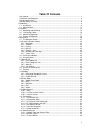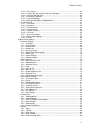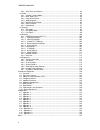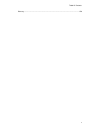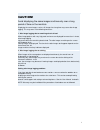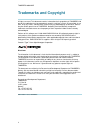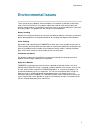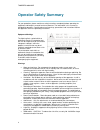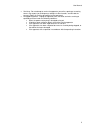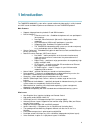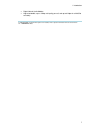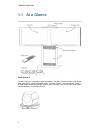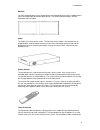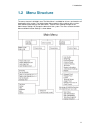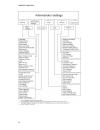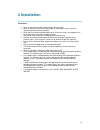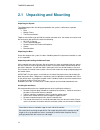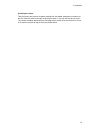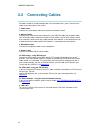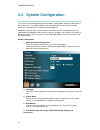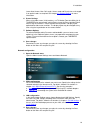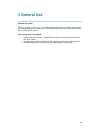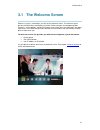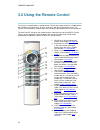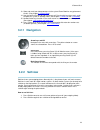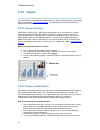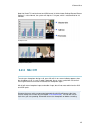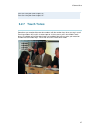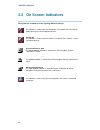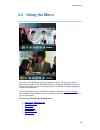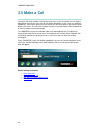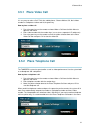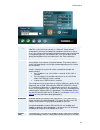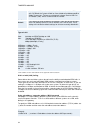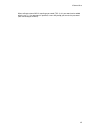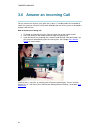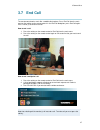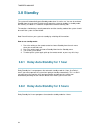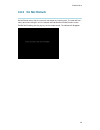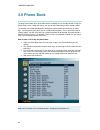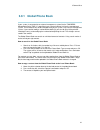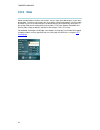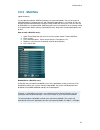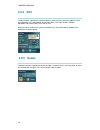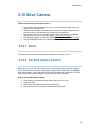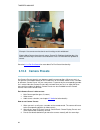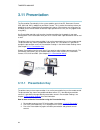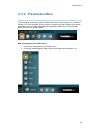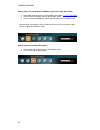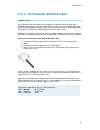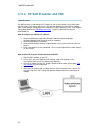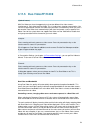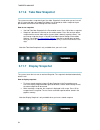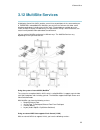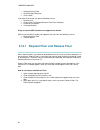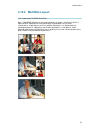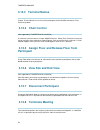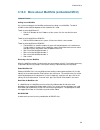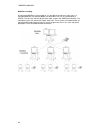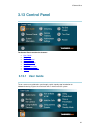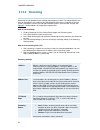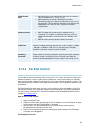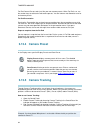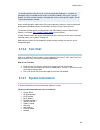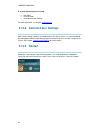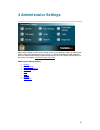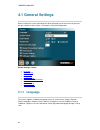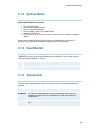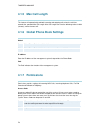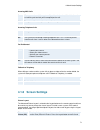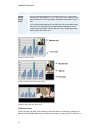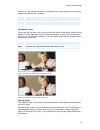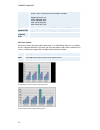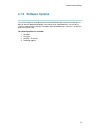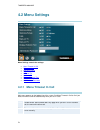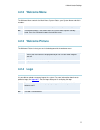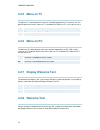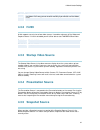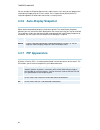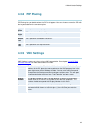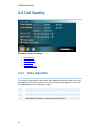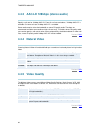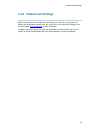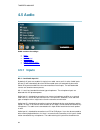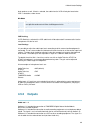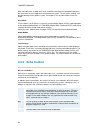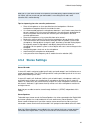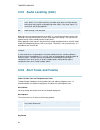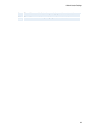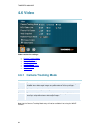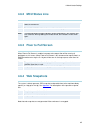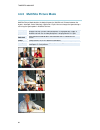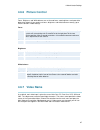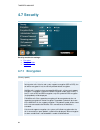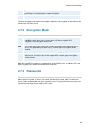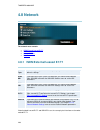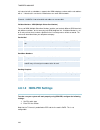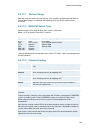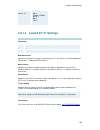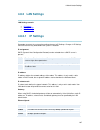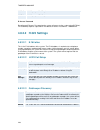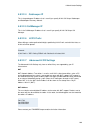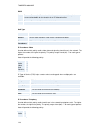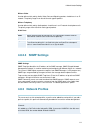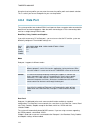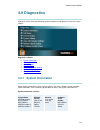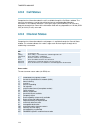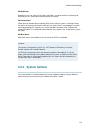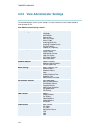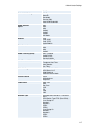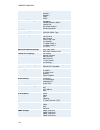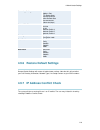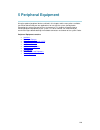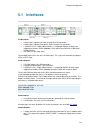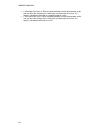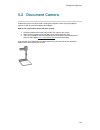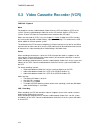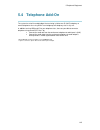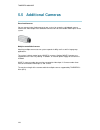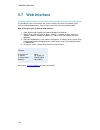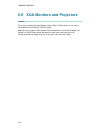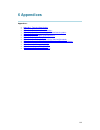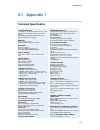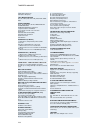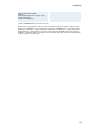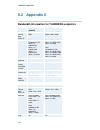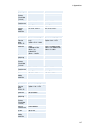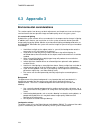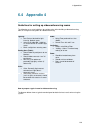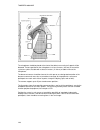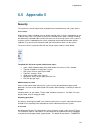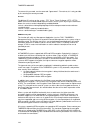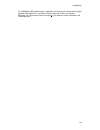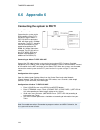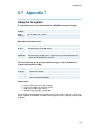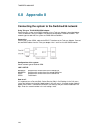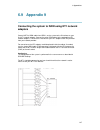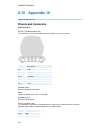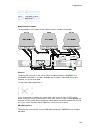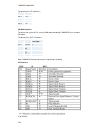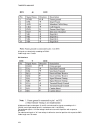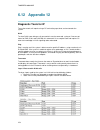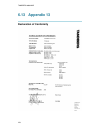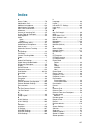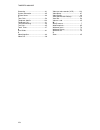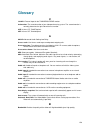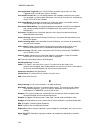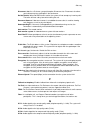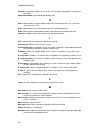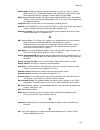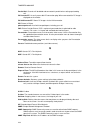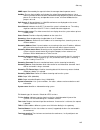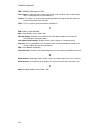- DL manuals
- TANDBERG
- Software
- 8000 MXP
- User Manual
TANDBERG 8000 MXP User Manual
Summary of 8000 MXP
Page 1
User manual software version f1 d13353.02 this document is not to be reproduced in whole or in part without permission in writing from:.
Page 2: Table Of Contents
Ii table of contents user manual........................................................................................................................... 1 trademarks and copyright .................................................................................................... 2 environmental ...
Page 3
Table of contents iii 3.12.4 chair control ....................................................................................................... 58 3.12.5 assign floor and release floor from participant ............................................... 58 3.12.6 view site and end view .................
Page 4
Tandberg 8000 mxp iv 4.5.6 alert tones and volume........................................................................................ 92 4.6 video .............................................................................................................................. 94 4.6.1 camera tracki...
Page 5
Table of contents v glossary................................................................................................................................. 159.
Page 7
1 caution! Avoid displaying the same images continuously over a long period of time on the monitors. Displaying the same images such as still images for a long time may cause after-image lagging. This may occur in the following two cases: 1. After image lagging due to remaining electrical load when ...
Page 8: Trademarks And Copyright
Tandberg 8000 mxp 2 trademarks and copyright all rights reserved. This document contains information that is proprietary to tandberg. No part of this publication may be reproduced, stored in a retrieval system, or transmitted, in any form, or by any means, electronically, mechanically, by photocopyi...
Page 9: Environmental Issues
User manual 3 environmental issues thank you for buying a product, which contributes to a reduction in pollution, and thereby helps save the environment. Our products reduce the need for travel and transport and thereby reduce pollution. Our products have either none or few consumable parts (chemica...
Page 10: Operator Safety Summary
Tandberg 8000 mxp 4 operator safety summary for your protection, please read these safety instructions completely before operating the equipment and keep this manual for future reference. The information in this summary is intended for operators. Carefully observe all warnings, precautions and instr...
Page 11
User manual 5 servicing - do not attempt to service the apparatus yourself as opening or removing covers may expose you to dangerous voltages or other hazards, and will void the warranty. Refer all servicing to qualified service personnel. Damaged equipment - unplug the apparatus from the outlet and...
Page 12: 1 Introduction
6 1 introduction the tandberg 8000 mxp system offers superior audio and video quality in a fully featured unit. Mxp stands for media experience and indicates the new tandberg platform. Main features: supports videoconferencing via both ip and isdn networks. Built-in multisite tf *: a maximum of 6 si...
Page 13
1 introduction 7 digital natural audio module tm higher bandwidth, up to 4 mbps call quality per call, and up to 6 mbps for a multisite call totally. * - optional feature. To check which options are installed, choose system information from the control panel. Tf- tandberg first..
Page 14: 1.1 At A Glance
Tandberg 8000 mxp 8 1.1 at a glance wave ii camera the main camera is mounted on top of the product. The main camera includes a high quality color camera with a fast pan/tilt/zoom action. The main camera is controlled by the system ’ s infrared remote control and operates pan/tilt, focus and zoom. Y...
Page 15
1 introduction 9 monitors the main monitor displays the far-end and near-end videoconferencing sites in addition to the menus and video from connected video sources. The second monitor displays selfview, snapshots and duo video. Codec the codec is the heart of the system. The main task for the codec...
Page 16
Tandberg 8000 mxp 10 point towards the system. The system will automatically equalize sound levels. Loud and soft voices are picked up and transmitted to the far end at approximately the same level. Digital natural audio module the digital natural audio module (dnam) is designed to enhance audio qua...
Page 17: 1.2 Menu Structure
1 introduction 11 1.2 menu structure the menu structure is divided in two. The main menu is available for all users and contains all functionality of the system. The administrator menu contains all the settings of the system. Enter administrator settings from main menu - control panel. Making change...
Page 18
Tandberg 8000 mxp 12.
Page 19: 2 Installation
13 2 installation precautions: never install communication wiring during a lightning storm. Never install jacks for communication cables in wet locations unless the jack is specifically designed for wet locations. Never touch uninstalled communication wires or terminals unless the telephone line has...
Page 20
Tandberg 8000 mxp 14 2.1 unpacking and mounting unpacking the system to avoid damage to the unit during transportation the system is delivered as separate components: base monitor frame two plasma monitors together with the base you will find the monitor connector units, the monitor rear covers and ...
Page 21
2 installation 15 installing the camera take the camera and remove the plastic backing from the double-sided pads on the base of the unit. Place the camera centrally on top of the monitor, in line with the front of the screen. The camera should be aligned with the front edge of the monitor to ensure...
Page 22
Tandberg 8000 mxp 16 2.2 connecting cables all cables needed in standard configuration are connected to the system. Connect these cables to the other parts of the system: 1. Power cable connect the system power cable to an electrical distribution socket. 2. Monitor cables connect to the vga input of...
Page 23
2 installation 17 2.3 monitor configuration monitor configuration power up the system by using the power rail in the bottom of the base. Switch the system on by activating the power switch on the codec (located on the right hand side at the rear of the codec). A green light is shown (located in the ...
Page 24
Tandberg 8000 mxp 18 2.4 system configuration the system must be configured for each installation. Configuration settings can be made via the system menu. If an external imux or non-standard network is being used it may be necessary to configure any associated external equipment. Navigate through th...
Page 25
2 installation 19 leave auto answer, max call length, access code and permissions unchanged if no special needs are required. See chapter 4.1 general settings for more information. 6. Screen settings when using wide screen (16:9) monitors, set tv monitor format to wide (16:9). Tandberg also recommen...
Page 26: 3 General Use
20 3 general use wake up the system when the system is not in use, it is in standby mode and the screens are black. Wake up the system by picking up the remote control. An incoming call or pressing any key on the remote will also wake up the system. If the system does not respond: make sure that the...
Page 27
3 general use 21 3.1 the welcome screen when the system is switched on, you will see the welcome screen. The welcome screen presents the main menu and displays your main camera image in the background (main camera is system default). Your dial in numbers and system name are displayed in the upper ri...
Page 28
Tandberg 8000 mxp 22 3.2 using the remote control the system is controlled with a remote control. Think of the remote control as a mobile phone with number keys and call keys. Use the arrow keys and ok to navigate the menu. The system ’ s most commonly used functions are also accessible directly fro...
Page 29: 3.2.1 Navigation
3 general use 23 13. Store and recall your video contacts via the system phone book for easy placement of calls. (see chapter 3.9 phone book ) 14. Use the red end call key to end the current call. Pressing this key when not in a call will place the system in standby mode. (see chapter 3.7 end call a...
Page 30: 3.2.3 Layout
Tandberg 8000 mxp 24 3.2.3 layout the layout button has two behaviors depending on the picture layout setting in administrator settings (see chapter 4.1.8 screen settings ). It can provide either a picture in picture or a picture outside picture. 3.2.3.1 picture in picture with picture in picture (p...
Page 31: 3.2.4 Mic Off
3 general use 25 note that if both tv monitor format and vga format (in administrator settings\general\screen settings) is set to normal, the system will skip the 1+3 layout, which is not beneficial for 4:3 monitors. Example of pop example of side by side 3.2.4 mic off to mute your microphone during...
Page 32: 3.2.5 Volume + And -
Tandberg 8000 mxp 26 3.2.5 volume + and - press the volume key to adjust the volume level. An on-screen indicator will show the current level. 3.2.6 number and letter keys pressing a number key when you are outside a call will take you to the call menu. When you are in a call, the number keys are us...
Page 33: 3.2.7 Touch Tones
3 general use 27 press the 1-key three times to get a "1". Press the 2-key four times to get a "2". Press the 3-key four times to get a "3". 3.2.7 touch tones sometimes you need to dial extension numbers with the number keys when you are in a call. Pressing numbers will result in a camera preset. In...
Page 34
Tandberg 8000 mxp 28 3.3 on screen indicators the system has a number of icons signaling different settings: microphone off this indicator is shown when the microphone is turned off. Press the mic off button again to turn the microphone back on. Volume off this indicator is shown when the volume is ...
Page 35: 3.4 Using The Menu
3 general use 29 3.4 using the menu main menu outside a call and in a call. The menu is the interface you will use to control the system. The main menu contains: make a call, standby, phone book, move camera, presentation, multisite services and control panel. When you are in a call, add another cal...
Page 36: 3.5 Make A Call
Tandberg 8000 mxp 30 3.5 make a call to make a call, choose make a call from the main menu. If you are already in a call, choose add another call from the main menu to call another participant (if your system has multisite capabilities). Pressing the green key on the remote has the same effect as pr...
Page 37
3 general use 31 3.5.1 place video call it is very easy to make a call. Think of a mobile phone; -choose make a call, dial a video number or a telephone number and hit the green key. How to place a video call: 1. Press the green key on the remote or choose make a call from the main menu to open the ...
Page 38: 3.5.3 Add Call
Tandberg 8000 mxp 32 3.5.3 add call (optional feature) tandberg system's built-in multisite can handle video calls and telephone calls including yourself. With the add call buttons it is possible to connect to several participants simultaneously, avoiding dialing each participant one by one, which c...
Page 39
3 general use 33 call type call type can be set to video call (default) or telephone call. Using video, the system will try to connect as a video call. Some network configurations will cause the fallback to a telephone call to fail. In these cases, you should set the call type to telephone and the c...
Page 40
Tandberg 8000 mxp 34 do not support 64kbps channels and require the use of restricted 56kbps calls. By default the system will dial an unrestricted call and downspeed to 56kbps if necessary. To force a restricted call, choose restrict (56k) on. An indicator “ (56k) ” will be shown beside the number....
Page 41
3 general use 35 when calling to external mcu ’ s requiring a password (tsc-1), this password can be added after the star (*). If no password is specified, a menu will prompt you to enter the password (after connecting to the mcu)..
Page 42
Tandberg 8000 mxp 36 3.6 answer an incoming call you can receive calls anytime, even when the system is in standby mode. But remember to switch the system on using the on/off switch located at the rear of the system as described in chapter 3 general use. How to answer an incoming call: 1. To accept ...
Page 43: 3.7 End Call
3 general use 37 3.7 end call the remote control works much like a mobile/cellular phone. Press end call from the main menu or the red key on the remote control. In the end call dialog box, press end call again. Press cancel (x) to continue the call. How to end a call: 1. Press the red key on the re...
Page 44: 3.8 Standby
Tandberg 8000 mxp 38 3.8 standby the system will automatically go to standby mode when it is not in use. You can also choose standby from the main menu (outside a call) to put the system to standby. In standby mode, the screen(s) are black. It is however still possible to receive incoming calls. The...
Page 45: 3.8.3 Do Not Disturb
3 general use 39 3.8.3 do not disturb do not disturb means that the system will not accept any incoming calls. The caller will hear a busy tone when calling this unit. An indicator will indicate when do not disturb is active. End do not disturb by pressing any key on the remote control. The indicato...
Page 46: 3.9 Phone Book
Tandberg 8000 mxp 40 3.9 phone book the local phone book stores up to 200 contacts including the last numbers dialed. Using the phone book is time saving and makes sure you do not inadvertently call the wrong number. The contacts are sorted alphabetically. Navigate the phone book with arrow keys or ...
Page 47
3 general use 41 3.9.1 global phone book if your system is connected to an external management system like the tandberg management suite (tms), it is possible to use a central contact list from the management system. These contacts can not be changed locally by the system, only from the management s...
Page 48: 3.9.2 New
Tandberg 8000 mxp 42 3.9.2 new select the new button to make a new contact. You can store up to 200 contacts in your local phone book. To make a new contact, you must specify a name and number. Use the number and letter keys on the remote control (in the name field you will automatically write lette...
Page 49: 3.9.3 Multisite
3 general use 43 3.9.3 multisite (optional feature) it is possible to pre-define multisite meetings using the phone book. You can have up to 6 video participants (including yourself) and 5 telephone participants in a meeting. All sites will then be connected automatically instead of having to add si...
Page 50: 3.9.4 Edit
Tandberg 8000 mxp 44 3.9.4 edit to edit a contact, highlight the contact and press arrow left. Press arrow key down to select the edit button. In the edit window you can edit name, call type, number, network, bandwidth and restrict (56k). Press ok to save. When you edit a contact that is part of a m...
Page 51: 3.10 Move Camera
3 general use 45 3.10 move camera there are several ways to move the camera: choose move camera from the main menu. Use the arrow keys to pan and tilt the camera. Press ok when done. When the menu is hidden, the arrow keys will work on the camera. Hide the menu with the cancel (x) key and adjust the...
Page 52: 3.10.3 Camera Presets
Tandberg 8000 mxp 46 example: you cannot see what the far end is writing on their whiteboard. Choose move camera from the main menu. Choose far end from the dialog box. Use zoom and arrow keys to move the far end camera. Press ok when done to go back to normal. See also 3.13.3 far end control for mo...
Page 53
3 general use 47 how to save a new preset: 1. Position the camera in the desired position. 2. Press a number for 1 second to save the corresponding preset. 3. Alternatively, open the presets menu in control panel. Choose save new preset. You can save 15 presets on numbers 0-14. Enter a number (0-14)...
Page 54: 3.11 Presentation
Tandberg 8000 mxp 48 3.11 presentation the presentation functionality in the system enables you to show pc, document camera, vcr, aux and vnc in addition to your main camera. This is perfect for meetings where you would like to show a powerpoint presentation for instance. You can even use arrow keys...
Page 55
3 general use 49 3.11.2 presentation menu the presentation menu offers you all available video sources; main camera, pc, document camera, vcr, aux and vnc. All these sources can be used as main video or presentation (duo video). Press the main video button to change main video, press the presentatio...
Page 56
Tandberg 8000 mxp 50 how to show a pc presentation in addition to your main video (duo video): 1. Remember to connect your pc to the codec (see chapter 3.11.3 pc presenter ). 2. Choose start presentation from the presentation menu. 3. In the presentation dialog box, choose a presentation source and ...
Page 57
3 general use 51 3.11.3 pc presenter (dvi/xga input) (optional feature) users often have their presentations on a laptop that is brought into the meeting room. Remember to connect your pc to the codec before you press the presentation button. Note that the image will appear smoother on the system if...
Page 58
Tandberg 8000 mxp 52 3.11.4 pc soft presenter and vnc (optional feature) pc softpresenter is used to display pc images on your system without using a vga cable (pc presenter). The system and your pc must be connected to the same lan. In addition, vnc (virtual network computing) server software must ...
Page 59
3 general use 53 3.11.5 duo videotf/h.239 (optional feature) with duo video you have the opportunity to show two different live video streams simultaneously, main video and duo video. This is handy when showing a presentation. You see the live presentation and the live video of the presenter simulta...
Page 60
Tandberg 8000 mxp 54 3.11.6 take new snapshot the system can take a snapshot of your live video. Snapshot is handy when you are in a call with a system that does not support duo video. Use snapshot to show a snapshot of your presentation and continue the meeting with main camera. How to use snapshot...
Page 61: 3.12 Multisite Services
3 general use 55 3.12 multisite services a multipoint control unit (mcu) enables several sites to participate in the same conference. In tandberg's embedded mcu, multisite, you can have a maximum of 6 video- and 5 telephone-participants including yourself (the host). The participants are tiled up on...
Page 62
Tandberg 8000 mxp 56 request/release floor view participant/end view chair control if you take chair control, you get the following services: release chair assign floor to participant/release floor from participant disconnect participant terminate meeting using an external mcu that does not support ...
Page 63
3 general use 57 3.12.2 multisite layout (only supported by tandberg multisite) with a tandberg multisite you can choose between the layouts: auto split, 4 split, 5+1 split and voice switched view. Auto split displays all participants on the screen simultaneously. 4 split displays the 4 last speakin...
Page 64: 3.12.3 Terminal Names
Tandberg 8000 mxp 58 3.12.3 terminal names choose terminal names to see a list of the participants of the multisite conference. Press cancel to go back. 3.12.4 chair control (not supported by tandberg mcu or multisite) as chairman, you have access to more multisite services. Select chair control to ...
Page 65
3 general use 59 3.12.9 more about multisite (embedded mcu) (optional feature) calling in to a multisite any system can be part of a multisite conference by calling in to a multisite. The dial-in numbers to the multisite depends of the network that is used. To dial in to the multisite on ip: dial th...
Page 66
Tandberg 8000 mxp 60 multisite cascading by connecting multisite systems together, it is possible to connect even more sites in a cascaded multisite (see example below). All connections can use any combination of isdn/ip. The host can connect up to 5 other video systems with multisite functionality....
Page 67: 3.13 Control Panel
3 general use 61 3.13 control panel the control panel contains the features: user guide streaming far end control camera preset camera tracking text chat system information administrator settings restart 3.13.1 user guide the on screen user guide takes you through a quick step-by-step introduction t...
Page 68: 3.13.2 Streaming
Tandberg 8000 mxp 62 3.13.2 streaming streaming lets you broadcast your meeting to participants on web. The web participants can listen to the meeting, see snapshots, but not participate themselves. Snapshots of current stream (if multisite), selfview, far end and duovideo streams are accessible via...
Page 69
3 general use 63 allow remote start on: streaming can be started from external user interfaces like the web-browser or telnet session. Off: streaming can only be started from the video conferencing system using the remote control, or by using the data port. This will prevent activation of streaming ...
Page 70: 3.13.4 Camera Preset
Tandberg 8000 mxp 64 far end camera presets works just like your own camera presets. When far end is on, use the number keys to activate far end camera presets. You are however not allowed to save far end camera presets. Far end presentation pressing the presentation key or choosing a presentation f...
Page 71: 3.13.6 Text Chat
3 general use 65 the camera position stored at preset 7 must be related to microphone 1. Therefore all participants who are located closest to mic1 should be included in the preset 7 camera position etc. When camera tracking is activated and a person close to mic1 speaks, preset 7 will be automatica...
Page 72: 3.13.9 Restart
Tandberg 8000 mxp 66 in system information you also find: call status channel status view administrator settings for more information, see chapter 4.9 diagnostics . 3.13.8 administrator settings administrator settings contains the configuration of the whole system. It is recommended to password prot...
Page 73: 4 Administrator Settings
67 4 administrator settings administrator settings contain all the settings of the system. Making changes to administrator settings will change the behavior of the system. It is recommended to password protect the access to administrator settings to prevent occasional users from making crucial chang...
Page 74: 4.1 General Settings
Tandberg 8000 mxp 68 4.1 general settings when installing the system, go through the general settings menu to ensure that you have the right settings for your system, see chapter 2.4 system configuration. General settings contain: language system name dual monitor autoanswer max call length global p...
Page 75: 4.1.2 System Name
4 administrator settings 69 4.1.2 system name system name identifies the system: on the welcome page. During an mcu conference call. When using the web-interface. When the codec is acting as an snmp agent. Towards a dhcp server. As an h323 id. Other systems can call in using this name instead of ip-...
Page 76: 4.1.5 Max Call Length
Tandberg 8000 mxp 70 4.1.5 max call length this feature will automatically end both incoming and outgoing calls when the call time exceeds the specified max call length. Max call length can have the following values: 0-999 (minutes), where 0 means off. 4.1.6 global phone book settings global on glob...
Page 77: 4.1.8 Screen Settings
4 administrator settings 71 incoming mcu calls on when you are in a call, the system will provide visual and audible indications of an incoming call and ask you to accept/reject the call. Off the system will not accept incoming calls when you are in a call. Incoming telephone calls on the system wil...
Page 78
Tandberg 8000 mxp 72 finally hide it. Picture outside picture (pop) pressing the layout button on the remote will result in a smaller view placed outside the big picture. Press layout once more to get emulated dual monitor view. Press layout again to go back to normal full screen view. Pressing the ...
Page 79
4 administrator settings 73 wide screen (16:9) monitor or projector. All composite- and s-video output format will then be optimized for wide screen tv monitors. Normal output format is optimized for normal tv monitors (4:3) wide output format is optimized for wide tv monitors (16:9) vga monitor for...
Page 80
Tandberg 8000 mxp 74 auto vga output format will be optimized dependant of the video source format, refresh and of the edid information available. Supported formats are: svga (800x600) 75hz svga (800x600) 90hz xga (1024x768) 60hz xga (1024x768) 75hz svga 800x600 75hz vga output format is forced to s...
Page 81: 4.1.9 Software Options
4 administrator settings 75 4.1.9 software options the system requires a valid option key to activate multisite and/or presenter functionality. In order to activate additional bandwidth, you need to enter a bandwidth key. A restart of the system is required after entering a new option and/or bandwid...
Page 82: 4.2 Menu Settings
Tandberg 8000 mxp 76 4.2 menu settings menu settings contain the settings: menu timeout in call welcome menu welcome picture logo menu on tv menu on pc display welcome text welcome text administrator password 4.2.1 menu timeout in call main menu appears on the bottom line of the screen. Set menu tim...
Page 83: 4.2.2 Welcome Menu
4 administrator settings 77 4.2.2 welcome menu the welcome menu contains the main menu, system status, your system name and dial in numbers. On the welcome menu is shown when the system wakes up from standby mode. Off the welcome menu is not shown when the system wakes up from standby mode. Press th...
Page 84: 4.2.5 Menu On Tv
Tandberg 8000 mxp 78 4.2.5 menu on tv the menu on tv setting decides if the menu shall be displayed on the tv screen or not. For optimal layout of the menu, 'menu on tv' should be off if 'menu on pc' is on and vice versa. On the menu is available on the tv screen. Off the menu is not available on th...
Page 85
4 administrator settings 79 4.2.9 administrator password it is recommended to put an administrator password on the system. The administrator password can be maximum 5 digits long. The administrator password dialog box will pop up when you choose administrator settings from the control panel. This wi...
Page 86: 4.3 Presentation Settings
Tandberg 8000 mxp 80 4.3 presentation settings presentation settings contain: presentation start h.239 startup video source presentation source snapshot source auto-display snapshot pip appearance pip placing vnc settings 4.3.1 presentation start if your system has duo video capabilities, you can sh...
Page 87: 4.3.2 H.239
4 administrator settings 81 manual when starting a presentation, a dialog box appears asking if you want to start duo video. In this way you can choose manually if you want to use duo video or not. 4.3.2 h.239 h.239 supports transmission of two video streams. It combines elements of duo video and pe...
Page 88: 4.3.7 Pip Appearance
Tandberg 8000 mxp 82 you can change the snapshot source to any video source. In this way you can program the snapshot key to apply only for pc for instance. Press snapshot and you will take a pc snapshot regardless of what video source that is currently active. 4.3.6 auto-display snapshot select aut...
Page 89: 4.3.8 Pip Placing
4 administrator settings 83 4.3.8 pip placing pip placing lets you decide where the pip shall appear. You can of course move the pip with the layout button on the remote anytime. Top right pip is placed in the top right corner. Bottom right pip is placed in the bottom right corner. Bottom left pip i...
Page 90: 4.4 Call Quality
Tandberg 8000 mxp 84 4.4 call quality call quality contains the settings: video algorithm audio algorithm aac-ld 128kbps natural video video quality default call settings 4.4.1 video algorithm the system will automatically select the best video algorithm based on the video source and the capabilitie...
Page 91: 4.4.2 Audio Algorithm
4 administrator settings 85 4.4.2 audio algorithm the system will automatically select the best audio algorithm based on the call rate and the capabilities of the remote system. Use this menu to disable audio algorithms in case you want to remove “ low quality ” audio, or if you have interoperabilit...
Page 92: 4.4.4 Natural Video
Tandberg 8000 mxp 86 4.4.3 aac-ld 128kbps (stereo audio) specify a call rate for 128kbps aac-ld. From this call rate and above, "128kbps aac-ld" is available. On lower call rates "64kbps aac-ld" is available. Stereo audio requires twice the bandwidth as mono cd-quality audio. Therefore we recommend ...
Page 93
4 administrator settings 87 4.4.6 default call settings default call settings are connected with call settings in the call menu. If you leave call settings unchanged when making a call, the system will use the default call settings in the call. See chapter 3.5.4 call settings for more information. I...
Page 94: 4.5 Audio
Tandberg 8000 mxp 88 4.5 audio audio contains the settings: inputs outputs echo control stereo settings audio levelling (agc) alert tones and volume 4.5.1 inputs mic 1- 3 and audio input 4-6 by default, all inputs are enabled. Just plug in an audio source and it is active. Audio inputs that are on w...
Page 95: 4.5.2 Outputs
4 administrator settings 89 local speaker as well. If auto is selected, the audio from the vcr will only be heard when vcr is selected as video source. Mix mode auto the adjustment of each microphone signal is done automatically to obtain the best possible audio and minimize the background noise. Fi...
Page 96: 4.5.3 Echo Control
Tandberg 8000 mxp 90 note that audio out 2 or audio out 3 never should be connected to a loudspeaker placed in the same room as the microphones connected to the system. This will cause “ howling ” and possible damage to the speaker system. If an output is off, no audio will be sent to that output. O...
Page 97: 4.5.4 Stereo Settings
4 administrator settings 91 note that it is your echo canceller that improves the audio quality experienced by the other site. When you hear an echo of your own audio it is most likely the far end ’ s echo canceller that is malfunctioning. Tips for improving the echo canceller performance: place all...
Page 98
Tandberg 8000 mxp 92 4.5.5 audio levelling (agc) on select on to allow automatic adjustments (automatic gain control) of audio levels. When on, the agc maintains the audio signal level at a fixed value by attenuating strong signals and amplifying weak signals. Very weak signals, i.E. Noise alone, wi...
Page 99
4 administrator settings 93 on there will be a sound indicator when pressing keys on the remote control. Off there will be no sound when pressing keys on the remote control..
Page 100: 4.6 Video
Tandberg 8000 mxp 94 4.6 video video contains the settings: camera tracking mode mcu status line floor to full screen web snapshots multisite picture mode picture control video name 4.6.1 camera tracking mode slow: the system waits a while before zooming in on a single person speaking. Suitable when...
Page 101: 4.6.2 McU Status Line
4 administrator settings 95 4.6.2 mcu status line on the multisite/mcu/duovideo indicators will be displayed and provide information about the conference. Off the multisite/mcu/duovideo indicators will not be displayed. Auto the multisite/mcu/duovideo indicators will be displayed for a few seconds a...
Page 102
Tandberg 8000 mxp 96 4.6.5 multisite picture mode multisite picture mode decides the default layout of a multisite call. Choose between the layouts: auto split, voice switched, 4 split and +1 split. You can change the layout during a call using the layout option in multisite services. Auto split aut...
Page 103: 4.6.6 Picture Control
4 administrator settings 97 4.6.6 picture control focus, brightness and white balance are set for auto focus, auto brightness and auto white balance by default. If you need to set focus, brightness and white balance manually, go to picture control in video settings. Focus auto in auto mode the focus...
Page 104: 4.7 Security
Tandberg 8000 mxp 98 4.7 security security contains the settings: encryption encryption mode passwords 4.7.1 encryption (country specific) auto the system will try to set up calls using encryption. Point to point calls: if the far end system supports encryption (aes or des), the call will be encrypt...
Page 105: 4.7.2 Encryption Mode
4 administrator settings 99 on the system will only send and receive encrypted data. The call will not be established if not all participants support encryption. Off the system will not send or receive encrypted data. Technical encryption information like encryption algorithm and encryption check co...
Page 106: 4.8 Network
Tandberg 8000 mxp 100 4.8 network the network menu contain: isdn/external/leased e1/t1 lan settings network profiles data port 4.8.1 isdn/external/leased e1/t1 network type before using the system it is necessary to specify which network to use and define its settings. Isdn- bri if you want to use y...
Page 107
4 administrator settings 101 4.8.1.1 isdn-bri settings to make sure your system will work properly using isdn-bri, make the following settings: 1. Set isdn switch type 2. Enter isdn line numbers (+ spids if required) 3. Disable unused lines some software versions do not support 6 isdn lines, therefo...
Page 108
Tandberg 8000 mxp 102 call a terminal with a sub address, separate the isdn telephone number and the sub address with a ‘ * ’ . Note that this service has limited access on some isdn networks. Example: 12345678*2 (up to four digit sub addresses are possible). Validate numbers / msn (multiple subscri...
Page 109
4 administrator settings 103 4.8.1.2.1 number range enter the range of numbers for your pri line. If this number is programmed and msn: on (see validate numbers in advanced isdn settings) only calls to this number will be answered. 4.8.1.2.2 isdn pri switch type select the type of pri switch to whic...
Page 110
Tandberg 8000 mxp 104 in the example above, the system will start searching for available b-channels at channel 20, since search is set to high and high channel is set to 20. The system will not search for channels below 10, since low channel is set to 10. Furthermore if the user tries to make an 8 ...
Page 111
4 administrator settings 105 call redirection service: 23 vnet/vision: 1 800: 2 prism1, prismii, wats: 3 900: 4 dal: 5 4.8.1.3 leased e1/t1 settings call control auto the call connects automatically when video data is present. Manual the call has to be connected manually. Network interface indicates...
Page 112: 4.8.1.5 H.331 Settings
Tandberg 8000 mxp 106 4.8.1.4 external network settings before using the system together with external network equipment, you must specify the network parameters on this page. The system has support for up to 2 mbps using the external network (rs449/v.35/x.21) interface. Note that the physical inter...
Page 113: 4.8.2 Lan Settings
4 administrator settings 107 4.8.2 lan settings lan settings contain: ip settings h.323 settings snmp settings 4.8.2.1 ip settings remember to restart the system after making changes to ip settings. Changes in ip settings menu will not have any effect before the system is restarted. Ip-assignment dh...
Page 114: 4.8.2.2 H.323 Settings
Tandberg 8000 mxp 108 100/half 100 mbps speed/half duplex. 100/full 100 mbps speed/full duplex. Ip access password by setting an ip access password on the system, all access to the system using ip (telnet, ftp and web) requires a password. The default ip access password is “ tandberg ” . 4.8.2.2 h.3...
Page 115
4 administrator settings 109 4.8.2.2.4 gatekeeper ip this is the gatekeeper ip-address that is used if you specify h.323 call setup: gatekeeper and gatekeeper discovery: manual. 4.8.2.2.5 callmanager ip this is the callmanager ip-address that is used if you specify h.323 call setup: call manager. 4....
Page 116
Tandberg 8000 mxp 110 rsvp auto resource reservation protocol enables the systems to request the optimal amount of bandwidth for the duration of an ip videoconference. Off resource reservation protocol is switched off. Qos type off no qos is used. Diffserv diffserv qos method is used. Please see bel...
Page 117: 4.8.2.3 Snmp Settings
4 administrator settings 111 diffserv video used to define which priority audio, video, data and signaling packets should have in an ip network. The priority ranges from 0 to 63 for each type of packets. Diffserv telephony used to define which priority audio packets should have in an ip network for ...
Page 118: 4.8.4 Data Port
Tandberg 8000 mxp 112 using the three last profiles you can enter the name of a profile, prefix and network selection. This is useful if you have a fixed prefix for your service provider. 4.8.4 data port the system provides two standard rs232 serial ports to allow a computer to be connected for data...
Page 119: 4.9 Diagnostics
4 administrator settings 113 4.9 diagnostics diagnostics allows testing of individual system components and displays the current system settings. Diagnostics contain: system information call status channel status system selftest view administrator settings restore default settings ip address conflic...
Page 120: 4.9.2 Call Status
Tandberg 8000 mxp 114 4.9.2 call status comprehensive information about the call is available through the call status window. The menu has two columns, one for transmitted and one for received audio/video/data information. If duo video or multisite is used, pressing the up/down keys will show one pa...
Page 121: 4.9.4 System Selftest
4 administrator settings 115 pri red alarm red alarm or loss of signal (los) means that there is no signal and thus no framing info received (this has same effect as pulling out the pri cable). Pri yellow alarm yellow alarm or remote alarm indicator (rai) means that the system is receiving framing i...
Page 122
Tandberg 8000 mxp 116 4.9.5 view administrator settings this window displays all the system settings. Use the arrow key on the remote control to scroll through the list. View administrator settings contain: general settings system name language dual monitor auto answer max call length access code in...
Page 123
4 administrator settings 117 split screen default call settings call type network bandwidth restrict (56k) auto h320 bandwidth auto h323 bandwidth audio settings inputs mic1 mic2 mic3 audio4 audio5 audio6 mix mode outputs out1 out2 (aux) out3 (vcr) audio module echo control mic1 mic2 mic3 audio4 aud...
Page 124
Tandberg 8000 mxp 118 line3 setup on number1 number2 spid1 spid2 advanced isdn settings subaddress validate numbers (msn) parallel dial send own numbers sending complete isdn-pri settings number range isdn-pri switch type channel hunting max channels low channel high channel search high, low line se...
Page 125
4 administrator settings 119 streaming settings address address port ttl/router hops streaming source allow remote start announcements video rate (kbps) network profiles auto 2h.320 h.323 network profile 4 network profile 5 network profile 6 security encryption encryption mode data port 1 baud rate ...
Page 126: 5 Peripheral Equipment
120 5 peripheral equipment using the optional peripheral devices outlined in this chapter and the many others available, you will be able to build your own applications for use with the system, thereby better integrating the system into your business environment. This chapter will explain how to con...
Page 127: 5.1 Interfaces
5 peripheral equipment 121 5.1 interfaces 5 video inputs: 2 video inputs supporting s-video through mini-din connectors. 2 video inputs supporting composite signals through rca connectors. 1 vga/dvi-i (dvi = digital video interface, i = integrated digital & analog) input supporting resolutions svga ...
Page 128
Tandberg 8000 mxp 122 1 aux output (line level) via rca connector providing a mixed signal between audio from the local side (except from the aux input) and audio from the far end. This output is intended for connection to a telephone add-on system. 1 vcr output (line level) via rca connector provid...
Page 129: 5.2 Document Camera
5 peripheral equipment 123 5.2 document camera a document camera can be used for showing text, diagrams and a variety of graphical material as well as small three-dimensional objects. How to use a document camera with your system: 1. Connect the document camera to the doc cam input on the system. 2....
Page 130
Tandberg 8000 mxp 124 5.3 video cassette recorder (vcr) vcr/dvd - playback mono for playback, connect a cable between video out on the vcr and video in (vcr) on the system. Connect a cable between audio out on the vcr and the audio in (vcr) on the system. Choose vcr from the presentation menu to act...
Page 131: 5.4 Telephone Add-On
5 peripheral equipment 125 5.4 telephone add-on the system has a built in audio bridge* that can bring in voice over ip (voip) telephony or normal telephone sites using isdn. It can bridge up to 5 telephony sites in any mix. In addition to using isdn and ip for your telephone sites, there are possib...
Page 132: 5.5 Additional Cameras
Tandberg 8000 mxp 126 5.5 additional cameras extra fixed cameras you can connect extra fixed cameras to your system, for example, a whiteboard camera. Connect the video output of the additional camera to one of the available video inputs on the system. Multiple controllable cameras attaching multipl...
Page 133
5 peripheral equipment 127 5.6 additional microphones if your environment is such that you require more than one microphone for your room, e.G. You have a whiteboard at a distance from your table microphone; it is possible to connect additional microphones to your system. See appendix 4 for more inf...
Page 134: 5.7 Web Interface
Tandberg 8000 mxp 128 5.7 web interface it is possible to access and maintain the system remotely via a local area network (lan) using a standard web-browser. Connect your system to a lan with a network cable. How to configure your system for web interface: 1. Openadministrator settings and choose n...
Page 135: 5.8 Dual Monitor
5 peripheral equipment 129 5.8 dual monitor tandberg 8000 mxp is a dual monitor system with the dual monitor option included..
Page 136
Tandberg 8000 mxp 130 5.9 xga monitors and projectors (optional) the system can be delivered with optional single or dual tv/xga monitors. It can also be connected to any dvi/vga/pal or ntsc display. Note that the unit supports vesa display power management on the dvi/vga output (see chapter 5.10 ve...
Page 137
5 peripheral equipment 131 5.10 stereo speaker kit the stereo speaker kit provides an pair of floor-standing loudspeakers in addition to the built- in dnam (standard equipment on tandberg 8000 mxp). Using these speakers will enable stereo functionality in your system and thereby enhance the sound ex...
Page 138: 6 Appendices
132 6 appendices appendices: appendix 1: technical specification appendix 2: bandwidth information appendix 3: environmental considerations appendix 4: guidelines for setting up videoconferencing rooms appendix 5: security appendix 6: connecting the system to pri/t1 appendix 7: using the file system...
Page 139: 6.1 Appendix 1
6 appendices 133 6.1 appendix 1 technical specification system components 2 x 50" wide-screen plasma monitors, wireless remote control, tracker, w.A.V.E. Ii camera, microphone, digital audio moduletm, integrated cabling and stand optional satellite stereo speakers monitors dual 50" plasma screens 16...
Page 140
Tandberg 8000 mxp 134 xga (1024 x 768) svga (800 x 600 pixels) vga (640 x 480 pixels) still image transfer cif, sif, 4cif (h.261 annex d), 4sif, vga, svga, xga audio standards g.711, g.722, g.722.1, g.728 , mpeg4 aac-ld audio features cd-quality 20khz mono and stereo telephone add-on via multisite f...
Page 141
6 appendices 135 automatic spid and line number configuration (national isdn, gr-2941-core) soft mux nato standard kg194 / kiv-7 encryptor support h.331 broadcast mode ip address conflict warning * requires tandberg management suite 9.0 or newer system features vary depending on network selection an...
Page 142: 6.2 Appendix 2
Tandberg 8000 mxp 136 6.2 appendix 2 bandwidth information for tandberg endpoints model 8000mxp, 7000mxp 6000mxp, maestro bandwidth point to point isdn / ip standard: 1920 / 4096 standard: 768 / 3072 option: 1920 / 4096 multisite total: 6144kbps6x1152 video + 5 audio5x1536 video + no audio4x1920 vid...
Page 143
6 appendices 137 matching dual stream (duovideo / h.239) yes yes secure conference all bandwidths all bandwidths h.264 up to 768 up to 768 picture mode multisite vs, cp4, cp5+1 vs, cp4, cp5+1 model 990mxp 880mxp bandwidth point to point isdn / ip standard: 1920 (ip only) options: 512 / 1920 standard...
Page 144: 6.3 Appendix 3
Tandberg 8000 mxp 138 6.3 appendix 3 environmental considerations this section explains how to carry out basic adjustments and simple tests to ensure that you send and receive the best possible image and audio quality when using your system. Iris control and lighting by default the system camera wil...
Page 145: 6.4 Appendix 4
6 appendices 139 6.4 appendix 4 guidelines for setting up videoconferencing rooms the following are a set of guidelines to consider when either building a videoconferencing room, or using an existing room for videoconferencing. Lighting: low contrast desired for light intensity. No dark spots. Inten...
Page 146
Tandberg 8000 mxp 140 the microphone should be placed at the front of the table to ensure that all speech will be detected. The best position for the microphone is at least 2 meters (6.5 feet) in front of the system on a plain, flat table with at least 0.3 meters (12 inches) of table in front of the...
Page 147: 6.5 Appendix 5
6 appendices 141 6.5 appendix 5 security the system has several features both to protect from unauthorized use and system access: access code: when access code is enabled, the user will be asked to enter an access code before he/she is able to make a call. The system will verify if the entered acces...
Page 148
Tandberg 8000 mxp 142 to remove this password, use the command: "ippassword ” . From telnet, this is only possible by first entering the correct password. Services the different ip services on the system - ftp, telnet, telnet challenge, http, https, snmp and h.323 can be disabled to prevent access t...
Page 149
6 appendices 143 the tandberg aes implementation is validated as conforming to the advanced encryption standard (aes) algorithm, as specified in federal information processing standard publication 197, advanced encryption standard, by the national institute of standards and technology (nist)..
Page 150: 6.6 Appendix 6
Tandberg 8000 mxp 144 6.6 appendix 6 connecting the system to pri/t1 using csu adapter connecting the system to the isdn network via the e1/t1- interface using an adtran t1 esf csu ace or equivalent csu, will allow up to 1.54 mbps connection. The e1/t1-interface must be connected to a csu approved a...
Page 151: 6.7 Appendix 7
6 appendices 145 6.7 appendix 7 using the file system it is possible to access a file system within the tandberg system by using ftp: dos- window: ftp , or web- browser: ftp:// description of the different files: all.Prm all settings in the system (including directory) dir.Prm directory entries (up ...
Page 152: 6.8 Appendix 8
Tandberg 8000 mxp 146 6.8 appendix 8 connecting the system to the switched 56 network using telesync ts-256 sw56/isdn adapter connecting the system to the sw56 network using a telesync adapter is described below. There are different telesync adapters for different configurations of sw56 networks. Th...
Page 153: 6.9 Appendix 9
6 appendices 147 6.9 appendix 9 connecting the system to isdn using nt1 network adapters connecting connect the first isdn cable from isdn 1 on the system to the s-interface on your first nt1 network adapter. Connect the other isdn cables to the appropriate nt1 network adapters. Connect the u-interf...
Page 154: 6.10 Appendix 10
Tandberg 8000 mxp 148 6.10 appendix 10 (not for set top systems) pinouts and connectors wave ii camera: 8-pin rj (shielded modular jack): this connector is used for the power and control signals to the main camera. Pin-8 +12v (presence when connected in daisy chain) pin-7 gnd pin-6 gnd pin-5 rxd (in...
Page 155
6 appendices 149 pin-4 rxd (in) pin-3 txd (out) pin-2 presence (+12v in daisy chain) pin-1 gnd multiple camera support: the figure below is an example of how multiple cameras should be connected: ethernet: to connect the system to a lan, use the ethernet cable provided by tandberg (or a standard eth...
Page 156
Tandberg 8000 mxp 150 the pinout of the s/t interface is: pri pinout pin-3 tx+ pin-4 rx+ pin-5 rx- pin-6 tx- pri isdn interface: to connect the system to pri, use the isdn cable provided by tandberg (or a standard pri cable). The pinout of the e1/t1 interface is: pri pinout crossover pri cable pin-1...
Page 157
6 appendices 151 for balanced signals a "0"=low voltage is defined as terminal a positive with respect to terminal b. For unbalanced signals a "0"= low voltage is defined as terminal positive with respect to gnd. Cable length max: leased line control = 20 meter rs449 interface: rs366 interface: all ...
Page 158
Tandberg 8000 mxp 152 all signals are electrically according to rs232. Cable length max: 5 meter x21 interface: all balanced inputs and outputs (a and b) use balanced line signals according to v.11 (rs422) and single ended signals in accordance with v.10 (rs423). For balanced signals a "0"=low volta...
Page 159: 6.11 Appendix 11
6 appendices 153 6.11 appendix 11 cisco callmanager registration configuring an h.323 client on the callmanager 4.0 the registration of a h.323 client in callmanager is supported on the callmanager (ccm) 4.0 software and forward. 1. To configure the callmanager with an h.323 client, log on to the ad...
Page 160: 6.12 Appendix 12
Tandberg 8000 mxp 154 6.12 appendix 12 diagnostic tools for ip to use these tools, will require using a pc and setting up a telnet session towards the system. Q.931 to show q.931 trace during a call you need to issue the command ‘ syslog on ’ .One can get traces for ras, q.931 and h.245 with this co...
Page 161
6 appendices 155 (*) note: while using multisite, if a site is disconnected and reconnected without terminating the entire conference, the next site to be connected will have a h.245 port outside of the specified range. If this functionality is required through a firewall, the range of tcp ports can...
Page 162: 6.13 Appendix 13
Tandberg 8000 mxp 156 6.13 appendix 13 declaration of conformity.
Page 163: Index
157 index a access code...........................................70 add another call.....................................31 additional microphone ..........................126 administrator password..........................78 alert tones and volume .........................92 allowance ..............
Page 164
Tandberg 8000 mxp 158 streaming ...............................................61 system information.................................65 system name .........................................68 t take chair ..............................................58 telephone add-on ................................
Page 165: Glossary
159 glossary # 199 av1: external input for the tandberg/loewe monitor. 2nd monitor: the second monitor of your videoconferencing system. The second monitor is normally placed on the right side of the first monitor. 4cif: 4 times cif, 704x576 pixels 4sif: 4 times sif, 704x480 pixels a aacld: advanced...
Page 166
Tandberg 8000 mxp 160 call control data triggered: uses txdata, rxdata and clock signals only. Use data triggered when no handshake signal is available. Call control leased line: is a non-dialing protocol and should be used when two systems are connected in a point-to-point connection. Use leased li...
Page 167
Glossary 161 disconnect site: as a chairman, you get the option disconnect site. Disconnect site allows you to disconnect any participant in the conference. Do not disturb: when do not disturb is active the system will not accept any incoming calls. The caller will hear a busy tone when calling the ...
Page 168
Tandberg 8000 mxp 162 gateway: the gateway enables sites on ip and sites on isdn to participate in meetings with each other. Global phone book: a phone book provided by tms. H h.261: video algorithm for legacy video compression and decompression. The system will always transmit h.261 h.263: video al...
Page 169
Glossary 163 modem mode: (dataport) supports external control of the system via a pc as in control mode. Once a call is established, dataport 1 will automatically switch to data mode. When the call disconnects, dataport 1 switches back to control mode. Msn: multiple subscriber number. Possible to at...
Page 170
Tandberg 8000 mxp 164 parallel dial: channels will be dialed and connected in parallel when setting up a bonding call. Pc presentertf: an easily accessible pc connection plug. When connected the pc image is displayed on the monitor. Pc softpresentertf: shows pc images via the lan connection. Pip: pi...
Page 171
Glossary 165 snmp traps: generated by the agent to inform the manager about important events. Softmux: ensures high reliability and includes the unique downspeeding feature. It also makes it possible to dial to another videoconferencing equipment, phones and mobile phones in a uniform way, and provi...
Page 172
Tandberg 8000 mxp 166 tms: tandberg management suite touch tones: to dial extension numbers ect. During a call, use touch tones in order to get tones instead of preset on the number keys. Tracker: the tracker is a small infrared remote control device made to steer the camera to any desired location ...