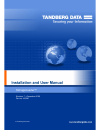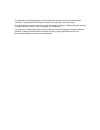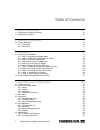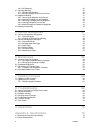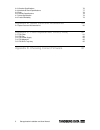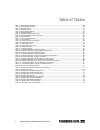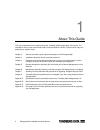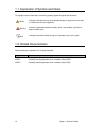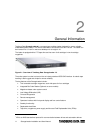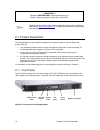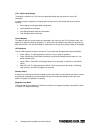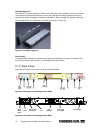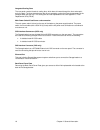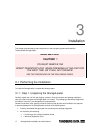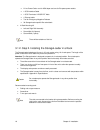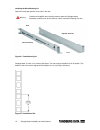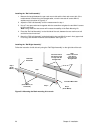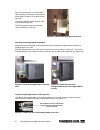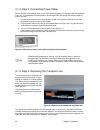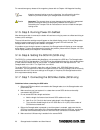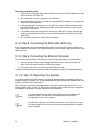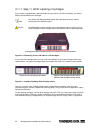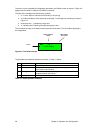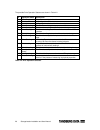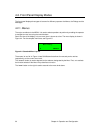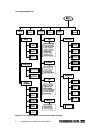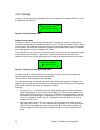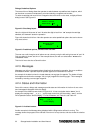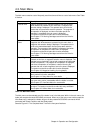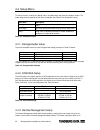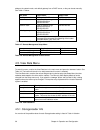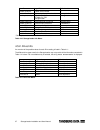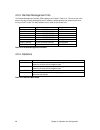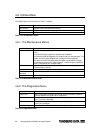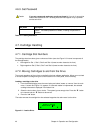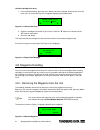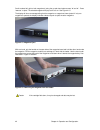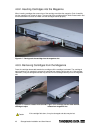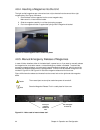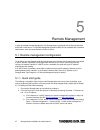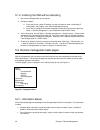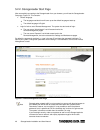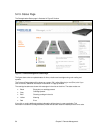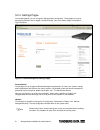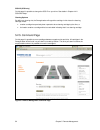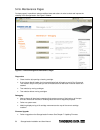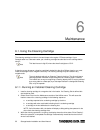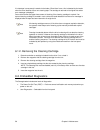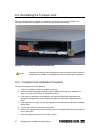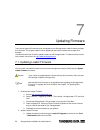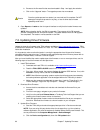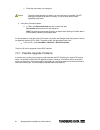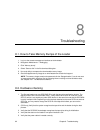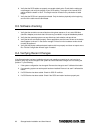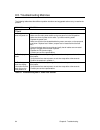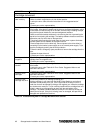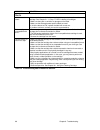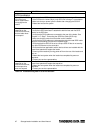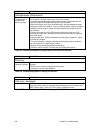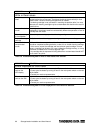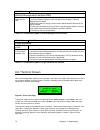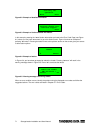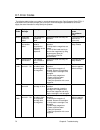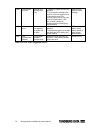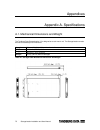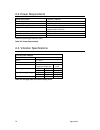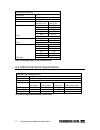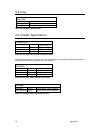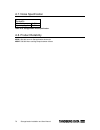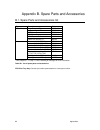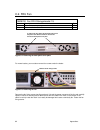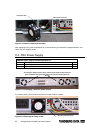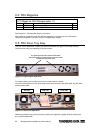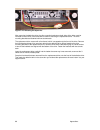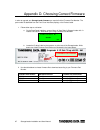- DL manuals
- Tandberg Data
- Network Storage Server
- StorageLoader
- Installation And User Manual
Tandberg Data StorageLoader Installation And User Manual
Summary of StorageLoader
Page 1
© tandberg data asa storageloader revision 7 – december 2008 part no. 433061.
Page 2
This publication may describe designs for which patents are granted or pending. By publishing this information, tandberg data asa conveys no license under any patent or any other rights. Every effort has been made to avoid errors in text and diagrams. However, tandberg data asa assumes no responsibi...
Page 3
3storageloader installation and user manual table of contents 1. About this guide 9 1.1. Explanation of symbols and notes 10 1.2. Related documentation 10 2. General information 11 2.1. Product description 12 2.1.1. Front panel 12 2.1.2. Rear panel 15 3. Installation 17 3.1. Performing the installat...
Page 4
4 indexes. 4.6.3. Set password 40 4.7. Cartridge handling 40 4.7.1. Cartridge slot numbers 40 4.7.2. Moving cartridges to and from the drive 40 4.8. Magazine handling 41 4.8.1. Removing the magazine from the unit 41 4.8.2. Inserting cartridges into the magazine 43 4.8.3. Removing cartridges from the...
Page 5
5storageloader installation and user manual a.3. Vibration specifications 76 a.4. Mechanical shock specifications 77 a.5. Drop 78 a.6. Climatic specifications 78 a.7. Noise specification 79 a.8. Product reliability 79 appendix b. Spare parts and accessories 80 b.1. Spare parts and accessories list 8...
Page 6
6 indexes. Table of figures figure 2.1. Overview of tandberg data storageloader 1u....................................................................................................... 11 figure 2.2. Front panel of the storageloader. ....................................................................
Page 7
7storageloader installation and user manual table of tables table 4.1. Robot operation statuses........................................................................................................................................ 28 table 4.2. Drive operation statuses. ...............................
Page 9
9storageloader installation and user manual 1 1. About this guide this manual describes how to install and use the tandberg data storageloader, adi version. It is intended for use by anyone who would install, use and maintain the device. Pictures shown may vary depending on product model. Chapter 2 ...
Page 10
10 chapter 1. About this guide. 1.1. Explanation of symbols and notes to highlight important information, the following symbols appear throughout this document. Caution indicates a situation that may cause possible damage to equipment, loss of data, or interference with other equipment. Warning indi...
Page 11
11storageloader installation and user manual 2 2. General information tandberg data storageloader is a compact tape cartridge loader designed for secure, reliable, unattended system backup. The version described in this manual is the adi 1 version. The loader can be mounted in a 19” rack or used as ...
Page 12
12 chapter 2. General information. Note capacity and data transfer rates are drive dependant. Please refer to tandberg data web site www.Tandbergdata.Com for related documentation and data sheets with specifications. 2.1. Product description the storageloader has several features designed to increas...
Page 13
13storageloader installation and user manual lcd – liquid crystal display the display is a backlit 122 x 32, dot-matrix graphical display that can show four lines of 20 characters. In various modes of operation, the display panel screens and control buttons allow you to do the following: • enter set...
Page 14
14 chapter 2. General information. Internal components the storageloader features the main internal components shown in the figure below. Figure 2.3. Internal components of the storageloader. Tape drive the storageloader is equipped with one tape drive, which is located in the centre in the back of ...
Page 15
15storageloader installation and user manual cartridge magazines there are two removable magazines (frus), each holding four tape cartridges, see figure 2.4 below. The magazine includes design features to ensure that cartridges are always inserted correctly and stay securely seated. All magazine han...
Page 16
16 chapter 2. General information. Integrated cooling fans the rear panel contains forced-air cooling fans, which draw air inward through the front and expel it out in the back. The fans start whenever the drive is operating or when the internal temperature in the storageloader gets too high. The co...
Page 17: Read Me First
17storageloader installation and user manual 3 3. Installation this chapter provides step-by-step instructions on how to properly prepare and install the tandberg data storageloader. Read me first caution! ! You must remove the robot transport lock when powering up the unit for the first time or it ...
Page 18
18 chapter 3. Installation. • 2 line power cords: one for usa/japan and one for european power outlets • 1 scsi interface cable • 1 scsi terminator lvd/se ext male • 1 ethernet cable • tool for emergency magazine release • 30 storageloader specific bar code labels • a rack mounting kit • left and ri...
Page 19
19storageloader installation and user manual installing the rack mounting kit determine the proper position of the rails in the rack. Warning consider rack stability when deciding where to place the storageloader, hazardous conditions can be the result of uneven mechanical loading of a rack. Figure ...
Page 20
20 chapter 3. Installation. Installing the “rail left assembly” 1. Measure the length between the rear rack mount rails and the front rack mount rails. If the measurement is shorter than the storageloader, move the two sets of screws m4x12, washers and nuts shown in figure 3.3. 2. Adjust the “rail l...
Page 21
21storageloader installation and user manual figure 3.4 shows step 5 in the description: rack mounting kit mounted in rack with one screw m6x12 in upper hole on both left and right side. On the rear side two screws must be used on both left and right side. Totally six screws are used to install the ...
Page 22
22 chapter 3. Installation. 3.1.3. Step 3. Connecting power cable before connecting the storageloader to your host computer system you should run the self-diagnostic of the unit. This preparation requires power to the storageloader. Go through the following steps to perform this test: 1. Use the pow...
Page 23
23storageloader installation and user manual for manual/emergency release of the magazine, please refer to chapter 4.8. Magazine handling. Note keep the transport locking screw in a safe place. You will need it to lock the robotics if you need to return your storageloader for service or repair. Caut...
Page 24
24 chapter 3. Installation. Connecting the scsi bus cable 1. On the rear of the storageloader, attach the device connector of the scsi cable to one of the scsi connectors, see figure 2.5. 2. Secure the cable with the thumbscrews on the connector. 3. Connect the other end of the scsi cable to the app...
Page 25
25storageloader installation and user manual 3.1.11. Step 11. Bcr: labelling of cartridges if your loader is equipped with a barcode reader and you want to use this functionality, you need to attach barcode labels to the cartridges. Note you need to use storageloader specific bar code labels to ensu...
Page 26
26 chapter 3. Installation. 3.2. Dismounting the storageloader from the rack make sure that you have disconnected all the cables before you start dismounting the storageloader from the rack. Unscrew the m5x8 screw at the back of the rack mounting kit. (see figure 3.7) unscrew the m6x12 screws at the...
Page 27
27storageloader installation and user manual 4 4. Operation and configuration the front panel interface (fpi) consists of a small lcd panel capable of displaying four lines of 20 characters each, and four control buttons, one near each corner of the display. The buttons have soft labels in the corne...
Page 28
28 chapter 4. Operation and configuration. Once the unit has completed the initialization processes, the default screen as shown in figure 4.3, appears and the loader is ready for scsi/sas commands. The map of the cartridges has the following symbols: 1. A “ ? ” when status is unknown and inventory ...
Page 29
29storageloader installation and user manual the possible drive operation statuses are shown in table 4.2. # operation status description 1 drive empty there is no cartridge in the drive 2 drive loaded a cartridge is loaded. 3 drive idle a cartridge is loaded and the drive is ready to use it 4 drive...
Page 30
30 chapter 4. Operation and configuration. 4.2. Front panel display modes the front panel displays three types of screens for different purposes: the menus, the dialogs and the messages. 4.2.1. Menus the major contributor is the menu. It is used to select operations to perform by enabling the operat...
Page 31
31storageloader installation and user manual the complete menu tree figure 4.5. The complete menu tree for the front panel interface..
Page 32
32 chapter 4. Operation and configuration. 4.2.2. Dialogs a dialog is a screen type used to get detailed input from the operator, for example a scsi id, a name or a password. See figure 4.6. ▲ ok main dialog text dialog entry value ▼ 4 4 4 4 figure 4.6. Standard dialog layout. Dialogs, discrete valu...
Page 33
33storageloader installation and user manual dialogs, predefined options the second form of dialog allows the operator to select between a predefined set of options, which can be shown on-screen simultaneously, as when selecting a magazine slot number. To select a cartridge and move it from a magazi...
Page 34
34 chapter 4. Operation and configuration. 4.3. Main menu the main menu contains a set of frequently used functions and links to a set of sub menus. See table 4.3 below. Item name description load to drive loads a cartridge from a selected magazine slot into the drive. When select is pressed on this...
Page 35
35storageloader installation and user manual 4.4. Setup menu to enter this menu, scroll to the “ setup “ item in the main menu and press the “ select “ button. The loader enter the busy state when this menu is selected. See table 4.4 for setup menu items. Item name description storageloader setup th...
Page 36
36 chapter 4. Operation and configuration. Address, the network mask, and default gateway from a dhcp server, or they can be set manually. See table 4.7 below. Item name legal values. Default value set ip addr.Mode static mode, dhcp mode dhcp mode static ip address * legal ip address range: 000.000....
Page 37
37storageloader installation and user manual item name legal values default value loader serial no. Loader serial number --- loader slots state view status for each loader slot not applicable loader personality at1280-1r vs160 at3200-1r lto2 storageloader storageloader loader product id current hw/f...
Page 38
38 chapter 4. Operation and configuration. 4.5.3. Remote management info the remote management interface (rmi) settings info is listed in table 4.12. This menu tree is the place to find the currently allocated dynamic ip address, default gateway and network mask when running in dhcp mode. The mac ad...
Page 39
39storageloader installation and user manual 4.6. Utilities menu the utilities menu items are listed in table 4.14 below. Item name description maintenance displays a set of maintenance functions diagnostics displays a list of exercise test programs access control set password table 4.14. Utilities ...
Page 40
40 chapter 4. Operation and configuration. 4.6.3. Set password caution if you set a password, make sure you do not forget it. If you do, it can only be cleared with assistance from tandberg data technical support or by a qualified service technician. Item name description set password allows the ope...
Page 41
41storageloader installation and user manual unload a cartridge from drive 1. From the default display, press the menu button and select “ unload from drive “ from the main menu.A screen like figure 4.12 appears displaying the available slots. Ok cancel unload from drive to slot: 2 4678 3 3 3 3 4 4 ...
Page 42
42 chapter 4. Operation and configuration. Scroll to select left, right or both magazine(s) using the up and down button arrows “ ▲ ” and “ ▼ ” . Press “ select “ to eject. The selected magazine will pop out 2 to 3 cm. See figure 4.15. The display will show a message telling that the magazine or mag...
Page 43
43storageloader installation and user manual 4.8.2. Inserting cartridges into the magazine when inserting cartridges the access door of the cartridge must face the magazine. Push it carefully into the magazine until it locks in place. The rear side of the cartridge with the write protect switch and ...
Page 44
44 chapter 4. Operation and configuration. 4.8.4. Inserting a magazine into the unit the right and left magazines are mirrored and can only be inserted into the correct left or right magazine bay. See figure 4.20 below. 1. Enter the back of the magazine into the correct magazine bay. Make sure it is...
Page 45
45storageloader installation and user manual figure 4.22. Magazine release tool in use on right magazine. 4.9. Standby functionality on the front panel a standby button is available. To activate standby mode, press the button for a minimum of 2 seconds, the storageloader will then enter a standby mo...
Page 47
47storageloader installation and user manual 5 5. Remote management in order to facilitate remote management, the storageloader is equipped with an ethernet interface and a built in web server. The remote management interface (rmi) can be accessed with a standard web browser, such as internet explor...
Page 48
48 chapter 5. Remote management. 5.1.2. Enabling the rmi without rebooting 1. Connect the storageloader to the network. 2. Configure network: a. If you want to use a static ip address, use the front panel to enter a valid static ip configuration, see chapter 4.4.3. Remote management setup. B. If you...
Page 49
49storageloader installation and user manual 5.2.2. Storageloader start page after successfully connecting to the storageloader from your browser, you will see the storageloader start page, figure 5.2. This contains: • choose language. The language used last time will come up as the default language...
Page 50
50 chapter 5. Remote management. 5.2.3. Status page the storageloader status page is illustrated in figure 5.3 below. Figure 5.3. Remote management status page. The figure above show an updated status of drives, robotics and cartridges using color-coding and symbols. The drive and robot status will ...
Page 51
51storageloader installation and user manual 5.2.4. Settings pages on the setting pages, you can change the storageloader configuration. These pages can only be accessed by someone who is logged in as administrator. One of the setting pages is illustrated in figure 5.4 below. Figure 5.4. Remote mana...
Page 52
52 chapter 5. Remote management. Scsi-id (scsi only) on this page it is possible to change the scsi-id on your drive. See details in chapter 4.4.2. Scsi/sas setup. Cleaning options by defining a cleaning slot, the storageloader will regard the cartridge in this slot as the cleaning cartridge unless:...
Page 53
53storageloader installation and user manual 5.2.6. Maintenance pages on these pages it is possible to select predefined tests and actions in order to check and improve the reliability of the storageloader. See figure 5.5 below. Figure 5.5. Remote management maintenance pages. Diagnostics • clean th...
Page 55
55storageloader installation and user manual 6 6. Maintenance 6.1. Using the cleaning cartridge the cleaning cartridge is similar in size and shape to the regular lto data cartridge. If your storageloader has a barcode reader, put a cleaning cartridge barcode label on the cartridge before using it. ...
Page 56
56 chapter 6. Maintenance. If a data tape is erroneously inserted via the loader “clean now” menu, this is detected by the loader when the drive identifies it as a non-cleaning tape. The cartridge is returned to its original slot and an error message is displayed. Some drive families and types have ...
Page 57
57storageloader installation and user manual 6.3. Reinstalling the transport lock before the storageloader is shipped over a distance, the transport lock must be installed. The transport lock will prevent damage to the robotics during transport and handling. Figure 6.1. Transport lock marked with re...
Page 58
58 chapter 6. Maintenance. 6.4. Field replaceable units (frus) tape drives, magazines, power supply, fans and dust filters are field replaceable units (frus), see figure 6.2 below. They can easily be removed/replaced for quick field service while the loader is mounted in a rack, see appendix c. Fiel...
Page 59
59storageloader installation and user manual 7 7. Updating firmware there are two types of firmware that can be updated on the storageloader: loader firmware and tape drive firmware. This chapter explains how to update both the loader firmware and the tape drive firmware. The administrative user is ...
Page 60
60 chapter 7. Updating firmware. B. Browse to the firmware file that was downloaded in step 1 and apply the selection. C. Click on the “upgrade” button. The upgrade process has now started. 3. Open reports > loader on the front panel interface to verify that the loader firmware was updated. Note: af...
Page 61
61storageloader installation and user manual c. Follow the instructions in the program. 4. Verify drive firmware update a. In tdkit, click device overview and take a look at the label fw revision below the picture of the tape drive. Note: be aware that some tape drives do not report when flashing is...
Page 62
62 chapter 8. Troubleshooting. 8 8. Troubleshooting 8.1. How to take memory dumps of the loader 1. Log in to the remote management interface as administrator. 2. Navigate to maintenance → debugging. 3. Click “memory dump”. 4. Select “save to disk” in the file download dialog box. 5. Use a zip utilit...
Page 63
63storageloader installation and user manual 6. Verify that the scsi cables are properly connected at both ends. Check that the cables are not damaged, and verify the lengths of your scsi cabling. The length of the internal scsi cabling inside the loader is 15cm. This length must be included in any ...
Page 64
64 chapter 8. Troubleshooting. 8.5. Troubleshooting matrices the following tables describes different problem situations and suggested actions to try to resolve the problem. Problem solution power 1. Storageloader does not power on • check the power cord connection. • make sure the main power switch...
Page 65
65storageloader installation and user manual problem solution cartridge movement loader does not take inventory • make sure the transport screw is removed. • make sure both magazines are in their locked position. • look up the error code; follow the instructions in the “suggested action” column. • c...
Page 66
66 chapter 8. Troubleshooting. Problem solution media media barcode labels • make sure the barcode labels are applied in the correct orientation on the cartridge. See chapter 3.1.11. Step 11. Bcr: labelling of cartridges. • make sure there are no wrinkles or damages on the label. • make sure that st...
Page 67
67storageloader installation and user manual problem solution scsi problems changed drive scsi id, but the host server system does not recognize the new id • make sure that all scsi devices on the same bus have unique id numbers. • if the scsi bus is narrow (50-pin) only scsi ids 0 through 7 are ava...
Page 68
68 chapter 8. Troubleshooting. Problem solution storageloader performance the storageloader is not efficiently backing up data • check the network bandwidth from the host system. If you are backing up data over a network, consider comparing to a local-only backup. • verify that the host application ...
Page 69
69storageloader installation and user manual problem solution write or read issues contaminated head avoid contamination by ensuring that the loader is installed in a clean, contamination-free environment. Cartridges should be stored vertically in their plastic cases. Continue cleaning the tape driv...
Page 70
70 chapter 8. Troubleshooting. Problem solution remote management interface (rmi) the unit does not respond on the rmi • verify that the ethernet cable is connected to the correct hub. • verify the ethernet settings via the front panel. See chapter 5. Remote management for details. • reboot the load...
Page 71
71storageloader installation and user manual reboot the loader and retry the operation. More back figure 8.2. Example of detailed information. If the problem persists please call technical support. Back figure 8.3. Example of further detailed information. In this example, pressing the “ back ” butto...
Page 72
72 chapter 8. Troubleshooting. 8.7. Error codes the following table list the error codes in numerical sequence by their fault symptom code (fsc). If a persistent error condition prompts you to call your technical support representative, be sure to supply the code information to help identify the pro...
Page 73
73storageloader installation and user manual 1209 failed to fetch at slot 09 failed to eject cartridge from drive 1. Reboot the loader and retry the operation. 2. Try to eject the cartridge from the drive via the front panel menu. 3. Remove the drive fru. Connect power to drive and push the drive’s ...
Page 75
75storageloader installation and user manual 9. Appendixes appendix a. Specifications a.1. Mechanical dimensions and weight the tandberg data storageloader 1u is designed as a rack mount unit. The storageloader can also be used as a tabletop unit. Dimensions: length 740 mm (29.13 in) ± 0.5 mm from f...
Page 76
76 appendixes. A.2. Power requirements rated input voltage 100 vac - 240vac rated input current 1.5a - 0.8a input voltage range 90 vac – 264vac input frequency 47 hz – 63 hz inrush current (cold start) less than 30 a, 115vac less than 60 a, 230 vac average power consumption 35w average input current...
Page 77
77storageloader installation and user manual random vibration crest factor 3 axes x, y, z duration 30 min/axis frequency (hz) level (g 2 /hz) 5 2.0e-5 17 3.0e-4 150 3.0e-4 200 8.0e-5 500 8.0e-5 operating total 0.27g rms 5 2.3e-3 500 2.3e-3 non operating/storage total 1.07g rms 5 0.03 8 0.03 40 0.003...
Page 78
78 appendixes. A.5. Drop drop test standard astm d-4169 drop sequence 10 drops, 1 corner, 3 edges, 6 faces drop height 76 cm (30 inches) table a.6. Storageloader drop test. A.6. Climatic specifications temperature operating range +10 ° c to +35 ° c gradient 10 ° c/hour non-operating range -35 ° c to...
Page 79
79storageloader installation and user manual a.7. Noise specification acoustic idle (l w a) 60 dba operating (l w a) 65 dba table a.10. Storageloader noise specification. A.8. Product reliability mtbf: 250.000 hours for storageloader electronics msbf: 500.000 mean cartridge swaps between failures.
Page 80
80 appendixes. Appendix b. Spare parts and accessories b.1. Spare parts and accessories list type description p/n magazine left lto 808738-00 magazine right lto 808739-00 fru fan 808740-00 fru power supply 808749-01 fru filter 808741-00 spare parts rackmount rail kit 1u 808703 accessory kit 1u lto a...
Page 81
81storageloader installation and user manual appendix c. Field replacement units (frus) c.1. Fru filter s808741 filter fru storageloader 1u item description qty 1 filter 1 2 quick installation guide filter 1 when needed, the dust filter can be pulled out and a new one slid into the front-bezel assem...
Page 82
82 appendixes. C.2. Fru fan s808740 fan fru storageloader 1u item description qty 1 fan 1 2 quick installation guide fan 1 figure c.2. Removing the back panel cover plate. For newer loaders, you must also remove four screws under the loader. Figure c.3. Removing the fan. Remove the fan fixing screws...
Page 83
83storageloader installation and user manual figure c.4. Notch in chassis for fan cable. After replacing a fan, pack the defective fan in the same box you received the replacement fan, and return it to your support center. C.3. Fru power supply s808696 power supply fru storageloader 1u item descript...
Page 84
84 appendixes. Remove the fixing screw (see figure above). Withdraw the power-supply and carefully unhook the connectors for power and fan (see figure below) before completely removing the power-supply module. Figure c.7. Fan power. After removing the power-supply, insert the replacement unit carefu...
Page 85
85storageloader installation and user manual c.4. Fru magazine lto magazine fru storageloader 1u item part no description qty 1 s808738 magazine left lto 1 2 s808739 magazine right lto 1 see chapter 4.7. Cartridge handling for instructions. After replacing a magazine, pack the defective magazine in ...
Page 86
86 appendixes. Figure c.10. Releasing the tape drive. After removing the defective drive, the drive mounting brackets on both sides of the drive must be removed from the drive, since these will be used for mounting the replacement-drive. The drive mounting brackets are fastened with two screws each....
Page 87
87storageloader installation and user manual appendix d. Choosing correct firmware in order to upgrade your storageloader firmware you need to find the firmware part number. The part number is attainable from the front panel interface (display) or the product label. 1. Follow either step a or b belo...
Page 89
89storageloader installation and user manual notes © tandberg data asa www.Tandbergdata.Com part no: 433061 revision: 7 december 2008.