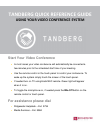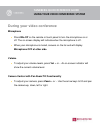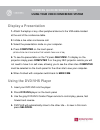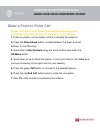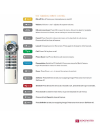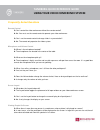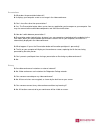TANDBERG H104 Instructions Manual
of
7
Start Your Video Conference
In most cases your video conference will automatically be connected a
few minutes prior to the scheduled start time of your meeting.
Use the remote control or the touch panel to control your conference. To
wake up the system simply touch the screen of the touch panel.
If needed turn on TV using black NEC remote. Green light will appear
when it is on.
To toggle the microphone on, if needed press the Mic-Off button on the
remote control or touch panel.
For assistance please dial
Ridgewater Helpdesk
– Ext. 5734
Media Services
– Ext. 5584
TANDBERG QUICK REFERENCE GUIDE
USING YOUR VIDEO CONFERENCE SYSTEM