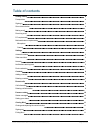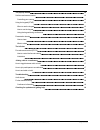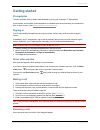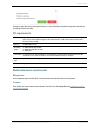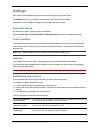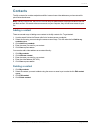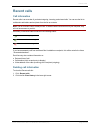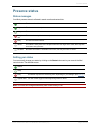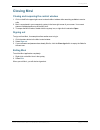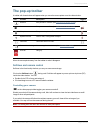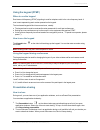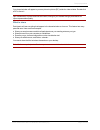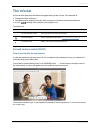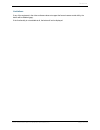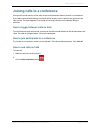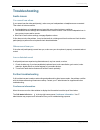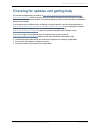- DL manuals
- TANDBERG
- Other
- TELEPRESENCE MOVI 4.1 - FOR MAC OS X
- User Manual
TANDBERG TELEPRESENCE MOVI 4.1 - FOR MAC OS X User Manual
Summary of TELEPRESENCE MOVI 4.1 - FOR MAC OS X
Page 1
Cisco telepresence movi 4.1 user guide for windows d14409.06 january 2011.
Page 2: Table Of Contents
Cisco telepresence movi for windows user guide (4.1) page 2 of 20 table of contents getting started 4 prerequisites 4 signing in 4 show video window 4 making a call 4 receiving a call 4 pc requirements 5 multimedia device requirements 5 microphone 5 camera 5 settings 6 automatic startup 6 video reso...
Page 3
Cisco telepresence movi for windows user guide (4.1) page 3 of 20 the pop-up toolbar 12 selfview and camera control 12 controlling your camera 12 using the keypad (dtmf) 13 when to use the keypad 13 how to use the keypad 13 using the keypad during conferences 13 presentation sharing 13 how to share ...
Page 4: Getting Started
Getting started cisco telepresence movi for windows user guide (4.1) page 4 of 20 getting started prerequisites the movi software client is usually made available to you by your company’s it administrator. A web camera, a microphone, and loudspeakers or a headset must be connected to your computer f...
Page 5
Getting started cisco telepresence movi for windows user guide (4.1) page 5 of 20 answer or reject the call by clicking the buttons, or close the dialog using the x to ignore the call without this being visible to the caller. Pc requirements processor a processor supporting sse3 (such as pentium 4 p...
Page 6: Settings
Settings cisco telepresence movi for windows user guide (4.1) page 6 of 20 settings movi comes with predefined settings that should work out of the box for most users. The settings button in the movi control window brings up the settings dialog. Remember to store changes to settings by clicking ok w...
Page 7
Settings cisco telepresence movi for windows user guide (4.1) page 7 of 20 device selection you may want to use different audio and video devices than those movi has picked by default. For example, your camera and your pc may both have built-in microphones. The drop-down lists let you choose from al...
Page 8: Contacts
Contacts cisco telepresence movi for windows user guide (4.1) page 8 of 20 contacts the my contacts list contains endpoints and movi users whose video addresses you have stored for quick retrieval and reuse. Note: the my contacts list, the recent calls list and your password are stored per windows u...
Page 9: Recent Calls
Recent calls cisco telepresence movi for windows user guide (4.1) page 9 of 20 recent calls call information recent calls is an overview of your latest outgoing, incoming, and missed calls. You can use the list to redial and to add callers and recipients from the list as contacts. Note: the list of ...
Page 10: Presence Status
Presence status cisco telepresence movi for windows user guide (4.1) page 10 of 20 presence status status messages your movi presence status is reflected in search results and contact lists. Online this is an online movi user. Registered this is a connected endpoint. Away the user has set this statu...
Page 11: Closing Movi
Closing movi cisco telepresence movi for windows user guide (4.1) page 11 of 20 closing movi closing and reopening the control window 1. Click on the x in the upper right corner to close the movi window while remaining available to receive calls. 2. Movi is now placed in your computer's systray in t...
Page 12: The Pop-Up Toolbar
The pop-up toolbar cisco telepresence movi for windows user guide (4.1) page 12 of 20 the pop-up toolbar a toolbar with these buttons will appear when you move the mouse pointer over the video window: icon controls description toggled selfview see yourself on camera. (see selfview and camera control...
Page 13
The pop-up toolbar cisco telepresence movi for windows user guide (4.1) page 13 of 20 using the keypad (dtmf) when to use the keypad dual-tone multi-frequency (dtmf) signaling is used for telephone calls in the voice-frequency band. A tone is sent representing each number pressed on the keypad. The ...
Page 14
The pop-up toolbar cisco telepresence movi for windows user guide (4.1) page 14 of 20 your shared window will appear to you as a picture-in-picture (pip) inside the video window. Double-click a pip to focus it. Tip: if bandwidth or system resources are limited, turning off your camera during a prese...
Page 15: The Info Bar
The info bar cisco telepresence movi for windows user guide (4.1) page 15 of 20 the info bar an info bar with information and buttons will appear when you are in a call. The information is: n the duration of the conference. N the address of the recipient of the call; either one person or the device ...
Page 16
The info bar cisco telepresence movi for windows user guide (4.1) page 16 of 20 limitations if any of the equipment in the video conference does not support the far-end camera control ability, the button will be disabled (gray). If the functionality is not available at all, the button will not be di...
Page 17
Joining calls to a conference cisco telepresence movi for windows user guide (4.1) page 17 of 20 joining calls to a conference during a call you can have up to four calls on hold, switch between them or join them in a conference. If you make a new call while talking, the current call will be put on ...
Page 18: Troubleshooting
Troubleshooting cisco telepresence movi for windows user guide (4.1) page 18 of 20 troubleshooting audio issues you cannot hear others if you cannot hear the other participant(s), make sure your loudspeakers or headphones are connected. Then check all volume controls: n your headphones or loudspeake...
Page 19
Checking for updates and getting help cisco telepresence movi for windows user guide (4.1) page 19 of 20 checking for updates and getting help we recommend registering your product at http://www.Tandberg.Com/services/video-conferencing- product-registration.Jsp in order to receive notifications abou...
Page 20
Checking for updates and getting help cisco telepresence movi for windows user guide (4.1) page 20 of 20 the specifications and information regarding the products in this manual are subject to change without notice. All statements, information, and recommendations in this manual are believed to be a...