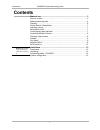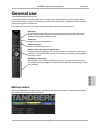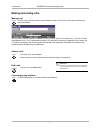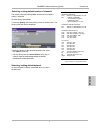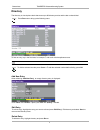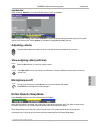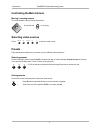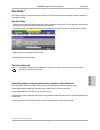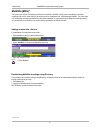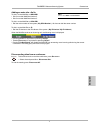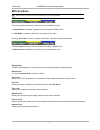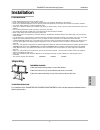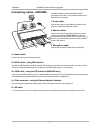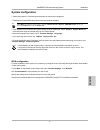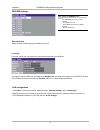- DL manuals
- TANDBERG
- Conference System
- Videoconferencing System
- Short User Manual
TANDBERG Videoconferencing System Short User Manual
Summary of Videoconferencing System
Page 1
English software version b3 and above d12501-03 this document is not to be reproduced in whole or in part without permission in writing from: short user manual - english.
Page 2
Tandberg videoconferencing system general use 2 contents general use ........................................................................................ 3 start-up screen ................................................................................................ 3 making and ending calls ....
Page 3
Tandberg videoconferencing system general use 3 english your system should be in standby mode. When in standby mode, pressing any key or picking up the remote control will wake up the system. An incoming call will also wake up the system. If the system does not respond, make sure the system is switc...
Page 4
Tandberg videoconferencing system general use 4 answer a call to answer a call, press c onnect . Manual answer of a call is needed if the autoanswer facility is switched off. End a call to end a call, press d isconnect . Correcting keying mistakes to delete the last digit (or character) entered, pre...
Page 5
Tandberg videoconferencing system general use 5 english selecting / setting default number of channels the default call quality setting ‘auto’ will be used if no specific quality is selected. To select quality (bandwidth): • press the ‘quality’ quick key when you are in the dial menu. The quality me...
Page 6
Tandberg videoconferencing system general use 6 add new entry when selecting ‘add new entry’, an empty directory entry is displayed: enter ‘name’ and ‘number’. Specify also ‘net’ and ‘quality’ if needed. Edit entry to edit an entry, highlight the entry you want to edit and press ‘edit entry’. Edit t...
Page 7
Tandberg videoconferencing system general use 7 english adjusting volume press v olume to adjust the volume level. An on-screen indicator will show the current level. + - selfview move pip mic off microphone on/off to mute your microphone, press m ic o ff . An on screen indicator will appear. Press ...
Page 8
Tandberg videoconferencing system general use 8 presets the preset buttons enable you to pre-store up to ten different camera positions. Selecting presets to select a preset, use the keys p1 p2 p3 or press p until the on-screen indicator ‘preset 0-9’appears and use 0-9 to activate p0-p9 presets. To ...
Page 9
Tandberg videoconferencing system general use 9 english duo video * duo video is useful if you want to display live video from your document camera or another camera in addition to live video of yourself. Add duo video • press any other video source than used on the main connection during a call. Th...
Page 10
Tandberg videoconferencing system general use 10 • press ‘add site’ to bring up the multisite dial menu. • enter the number to call. • press c onnect connect • press c onnect to bring up the following menu: adding an extra site - dial out first establish a normal point-to-point call. Multisite (mcu)...
Page 11
Tandberg videoconferencing system general use 11 english disconnecting sites from a conference to disconnect a site or end the conference, press d isconnect . • select site and press o k or ‘disconnect site’. To end the meeting press ‘disconnect all’. Disconnect adding an extra site - dial in to dia...
Page 12
Tandberg videoconferencing system general use 12 this menu provides access to the most commonly used mcu functions. If ‘ request floor’ is selected, ‘request floor’ will change to ‘release floor’. If ‘ view site#’ is selected, ‘view site #’ will change to ‘end view’. Selecting ‘take chair’ will send...
Page 13
Tandberg videoconferencing system installation 13 english precautions • never install telephone wiring during a lightning storm. • never install telephone jacks in wet locations unless the jack is specifically designed for wet locations. • never touch uninstalled telephone wires or terminals unless ...
Page 14
Tandberg videoconferencing system installation 14 5a. Isdn cables - using bri interface connect the isdn cables to the isdn sockets (s/t-interface) provided by the service provider. Your main number will be the number associated with the socket to which isdn cable number 1 is connected. 5b. Isdn cab...
Page 15
Tandberg videoconferencing system installation 15 english isdn configuration for each installation of the system it is necessary to configure the unit. All configuration parameters are available via the menu system. • press m enu on the remote control. Select the menu ‘terminal settings’, then ‘netw...
Page 16
Tandberg videoconferencing system installation 16 isdn-bri settings isdn switch type select the type of isdn network connected to your unit. Line setup this menu allows you to program the numbers associated with your isdn line. If you want to use this isdn line, you need to set ‘enabled: on’ and ent...