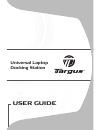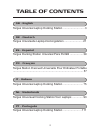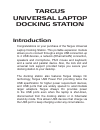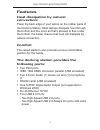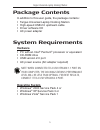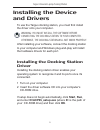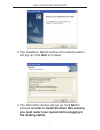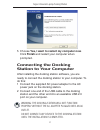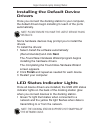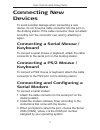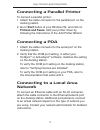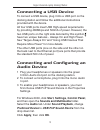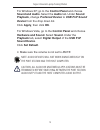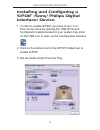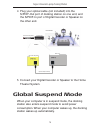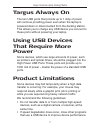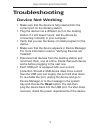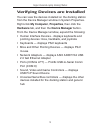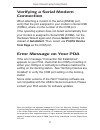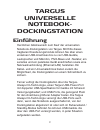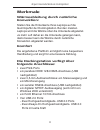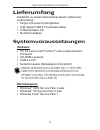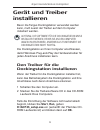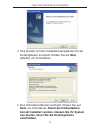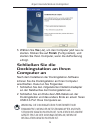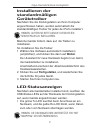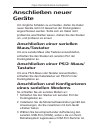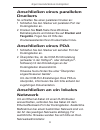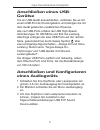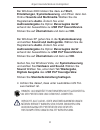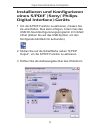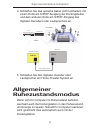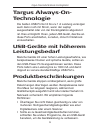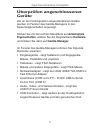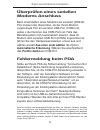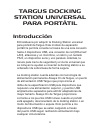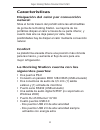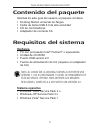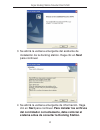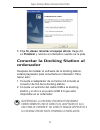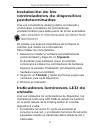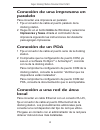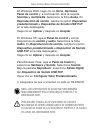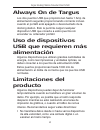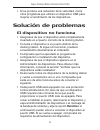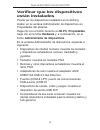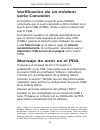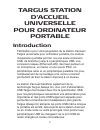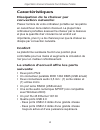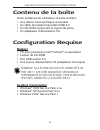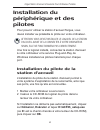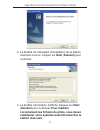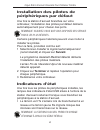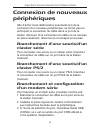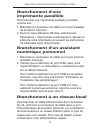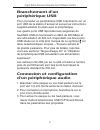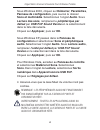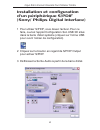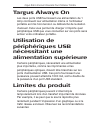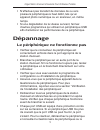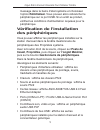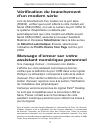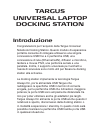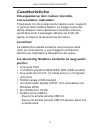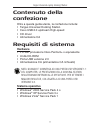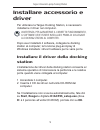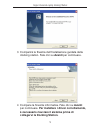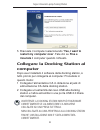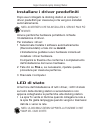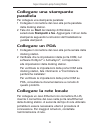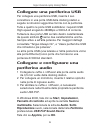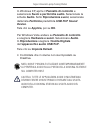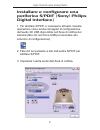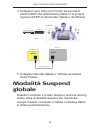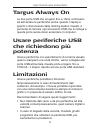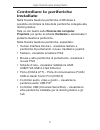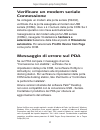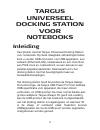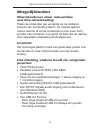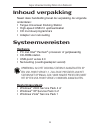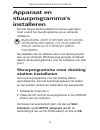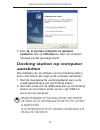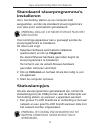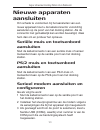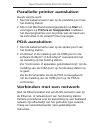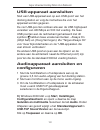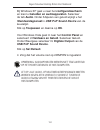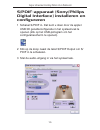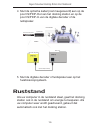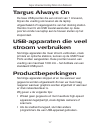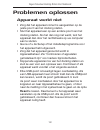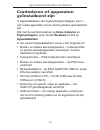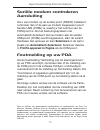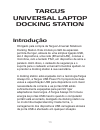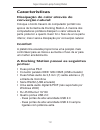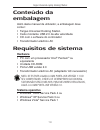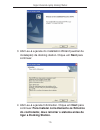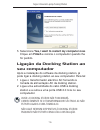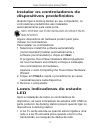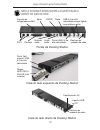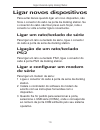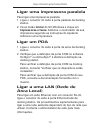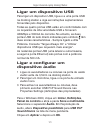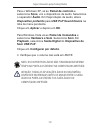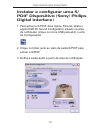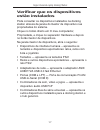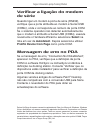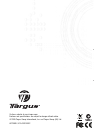Targus Universal notebook docking station User Manual
Summary of Universal notebook docking station
Page 1
User guide universal laptop docking station visit our website at www.Targus.Com features and specifications are subject to change without notice. © 2008 targus group international, inc. And targus group (uk) ltd. Acp45eu / 410-0391-003c.
Page 2: Table of Contents
Table of contents targus universal laptop docking station ............................ 3 targus universelle laptop-dockingstation ........................ 1 targus docking station universal para portátil ................. 39 targus station d’accueil universelle pour ordinateur portable ................
Page 3: Targus
Targus universal laptop docking station introduction congratulations on your purchase of the targus universal laptop docking station. This portable expansion module allows you to connect through a single usb connection up to 4 usb devices, a network (ethernet/lan) connection, speakers and microphone...
Page 4: Features
Targus universal laptop docking station features heat dissipation by natural convection: comfort the docking station provides the following ports: place the back edge of your laptop on the rubber pads of the docking station. Most laptops dissipate heat through the bottom and the more air that’s allo...
Page 5: Package Contents
Targus universal laptop docking station package contents in addition to this user guide, the package contains: • targus universal laptop docking station • high-speed usb 2.0 upstream cable • driver software cd • ac power adapter system requirements hardware • pc with an intel ® pentium ® processor o...
Page 6: Installing The Device
Targus universal laptop docking station installing the device and drivers warning: you must install the software before connecting the docking station to your computer. Otherwise, the docking station will not work properly. To use the targus docking station, you must first install the driver onto yo...
Page 7: Next
Targus universal laptop docking station 3 the installation wizard window of the docking station will pop up. Click next to proceed. 4 the information window will pop up. Click next to proceed. In order to install the driver files properly, you must restart your system before plugging in the docking ...
Page 8: Finish
Targus universal laptop docking station 5 choose yes, i want to restart my computer now . Click finish and restart your computer when prompted. Connecting the docking station to your computer after installing the docking station software, you are ready to connect the docking station to your computer...
Page 9: Drivers
Targus universal laptop docking station installing the default device drivers once you connect the docking station to your computer, the default drivers begin installing for each of the ports automatically. Note: please ensure you have the latest service packs installed. Some hardware devices may pr...
Page 10
Targus universal laptop docking station 10 docking station ports docking station left-side view docking station right-side view laptop support pad serial s/pdif network high-speed usb 2.0 always-on with extra power ps/2 parallel audio in audio out high-speed usb 2.0 port cable lock slot “easy access...
Page 11: Connecting New
11 targus universal laptop docking station connecting new devices connecting a serial mouse / keyboard connecting a ps/2 mouse / keyboard connecting and configuring a serial modem to avoid possible damage when connecting a new device, do not force the cable connector into the port on the docking sta...
Page 12: Connecting A Pda
Targus universal laptop docking station 12 connecting a parallel printer connecting a pda connecting to a local area network to connect a parallel printer: 1 attach the cable connector to the parallel port on the docking station. 2 go to start button of your window os, and click on printers and faxe...
Page 13: Connecting A Usb Device
1 targus universal laptop docking station connecting a usb device connecting and configuring an audio device to connect a usb device, plug it into a usb port on the docking station and follow the additional instructions provided with the device. All four usb ports meet usb high-speed requirements by...
Page 14: Control Panel
Targus universal laptop docking station 1 for windows xp, go to the control panel and choose sound and audio . Select the audio tab. Under sound playback , change preferred device to usb pnp sound device from the drop down list. Click apply , then click ok . For windows vista, go to the control pane...
Page 15: Installing and Configuring A
1 targus universal laptop docking station installing and configuring a s/pdif (sony/ philips digital interface) device 1 in order to enable s/pdif, you have to turn it on. This can be done by opening the usb 3d sound configuration applet located in your system tray (click on the usb icon to open up ...
Page 16: Global Suspend Mode
Targus universal laptop docking station 1 4 plug your optical cable (not included) into the s/pdif-out port of docking station on one end, and the s/pdif-in port of digital decoder or speaker on the other end. 5 connect your digital decoder or speaker to the home theater system. When your computer i...
Page 17: Targus Always On
1 targus universal laptop docking station the two usb ports that provide up to 1 amp of power will continue providing power even when the laptop is powered down or disconnected from the docking station. This allows you to charge any usb device you connect to these ports without powering your laptop....
Page 18: Reset
Targus universal laptop docking station 1 • make sure that the device is fully inserted into the correct port on the docking station. • plug the device into a different port on the docking station. If it still doesn’t work, test the device by connecting it directly to your computer. • verify that yo...
Page 19: My Computer
1 targus universal laptop docking station verifying devices are installed you can view the devices installed on the docking station from the device manager window in system properties. Right-click my computer , properties , then click the hardware tab, and then the device manager button. From the de...
Page 20: Error Message On Your Pda
Targus universal laptop docking station 20 palm and hotsync are registered trademarks of palm, inc. Microsoft, windows, windows vista and activesync are either registered trademarks or trademarks of microsoft corporation in the united states and/or other countries. All trademarks and registered trad...
Page 21: Targus
21 targus universelle notebook- dockingstation einführung herzlichen glückwunsch zum kauf der universellen notebook-dockingstation von targus. Mit hilfe dieses tragbaren erweiterungsmoduls können sie über einen einzelnen usb-anschluss bis zu vier usb-geräte, lautsprecher und mikrofon, ps/2-maus und ...
Page 22: Merkmale
Targus universelle notebook-dockingstation 22 merkmale wärmeableitung durch natürliche konvektion: komfort die dockingstation verfügt über folgende anschlüsse: stellen sie die hinterkante ihres laptops auf die gummipuffer der dockingstation. Bei den meisten laptops wird die wärme über die unterseite...
Page 23: Lieferumfang
23 targus universelle notebook-dockingstation lieferumfang zusätzlich zu diesem benutzerhandbuch umfasst der lieferumfang: • targus universal-dockingstation • high-speed usb 2.0 upstream-kabel • treibersoftware-cd • netzstromadapter systemvoraussetzungen hardware • pc mit einem intel ® pentium ® ode...
Page 24: Gerät Und Treiber
Targus universelle notebook-dockingstation 24 gerät und treiber installieren achtung: die software fÜr die dockingstation muss installiert werden, bevor sie an den computer angeschlossen wird. Andernfalls funktioniert die dockingstation nicht richtig. Bevor die targus dockingstation verwendet werden...
Page 25: Next
25 targus universelle notebook-dockingstation 3 das fenster mit dem installationsassistenten für die dockingstation erscheint. Klicken sie auf next (weiter), um fortzufahren. 4 das informationsfenster erscheint. Klicken sie auf next, um fortzufahren. Damit die treiberdateien korrekt installiert werd...
Page 26: Yes
Targus universelle notebook-dockingstation 26 5 wählen sie yes (ja), um den computer jetzt neu zu starten. Klicken sie auf finish (fertig stellen), und starten sie ihren computer, wenn die aufforderung erfolgt. Schließen sie die dockingstation an ihren computer an nach dem installieren der dockingst...
Page 27: Installieren Der
27 targus universelle notebook-dockingstation installieren der standardmäßigen gerätetreiber nachdem sie die dockingstation an ihren computer angeschlossen haben, werden automatisch die standardmäßigen treiber für jeden der ports installiert. Hinweis: achten sie bitte darauf, die neuesten servicepac...
Page 28
Targus universelle notebook-dockingstation 28 ports an der dockingstation linke seite der dockingstation rechte seite der dockingstation laptopauflage seriell s/pdif netzwerk always-on hochgeschwindigkeits- usb 2.0 mit extra kraft ps/2 parallel audioeingang audioausgang hochgeschwindigkeits- usb 2.0...
Page 29: Anschließen Neuer
29 targus universelle notebook-dockingstation anschließen neuer geräte anschließen einer seriellen maus/tastatur anschließen einer ps/2-maus/ tastatur anschließen und konfigurieren eines seriellen modems um mögliche schäden zu vermeiden, dürfen die kabel neuer geräte nicht mit gewalt an der dockings...
Page 30: Druckers
Targus universelle notebook-dockingstation 30 anschließen eines parallelen druckers anschließen eines pda anschließen an ein lokales netzwerk so schließen sie einen parallelen drucker an: 1 schließen sie den stecker am parallelen port der dockingstation an. 2 drücken sie start -taste ihres windows- ...
Page 31: Anschließen Eines Usb-
31 targus universelle notebook-dockingstation anschließen eines usb- gerätse anschließen und konfigurieren eines audiogeräts um ein usb-gerät anzuschließen, verbinden sie es mit einem usb-port der dockingstation und befolgen die mit dem gerät gelieferten zusätzlichen hinweise. Alle vier usb-ports er...
Page 32: Start
Targus universelle notebook-dockingstation 32 hinweis: audiogerÄte funktionieren nicht gleichzeitig an der portstation und dem host-computer. Vorsicht: alle audio- oder multimediaanwendungen mÜssen beendet worden sein, bevor zwischen dem audioausgang der portstation und dem des hostcomputers umgesch...
Page 33: Eines S/pdif (Sony/ Philips
33 targus universelle notebook-dockingstation installieren und konfigurieren eines s/pdif (sony/ philips digital interface)-geräts 1 um die s/pdif-funktion zu aktivieren, müssen sie sie einschalten. Dies kann erfolgen, indem man das usb 3d-soundkonfigurierungsprogramm im infofeld öffnet (klicken sie...
Page 34: Allgemeiner
Targus universelle notebook-dockingstation 34 4 schließen sie das optische kabel (nicht enthalten) mit einem ende am s/pdif-ausgang der dockingstation und dem anderen ende am s/pdif-eingang des digitalen decoders oder lautsprechers an. 5 schließen sie den digitalen decoder oder lautsprecher am home-...
Page 35: Targus Always-On-
35 targus universelle notebook-dockingstation die beiden usb-ports mit bis zu 1 a leistung versorgen auch dann noch mit strom, wenn der laptop ausgeschaltet oder von der dockingstation abgetrennt ist. Dies ermöglicht ihnen, jedes usb gerät, das sie an diese ports anschließen, zu laden, ohne ihr note...
Page 36: Störungsbeseitigung
Targus universelle notebook-dockingstation 36 • kontrollieren sie, ob das gerät vollständig am richtigen port der dockingstation angeschlossen ist. • schließen die das gerät an einen anderem port der dockingstation an. Sollte es immer noch nicht funktionieren, überprüfen sie das gerät, indem sie es ...
Page 37: Überprüfen Angeschlossener
37 targus universelle notebook-dockingstation Überprüfen angeschlossener geräte die an der dockingstation angeschlossenen geräte werden im fenster des geräte-managers in den systemeigenschaften angezeigt. Klicken sie mit der rechten maustaste auf arbeitsplatz , eigenschaften , wählen sie die registe...
Page 38: Fehlermeldung Beim Pda
Targus universelle notebook-dockingstation 38 palm und hotsync sind eingetragene marken der palm, inc. Microsoft, windows, windows vista und activesync sind eingetragene marken der microsoft corporation in den usa und/oder in anderen ländern. Alle eingetragenen marken sind das eigentum des jeweilige...
Page 39: Targus Docking
39 targus docking station universal para portÁtil introducción enhorabuena por adquirir la docking station universal para portátil de targus. Este módulo de expansión portátil le permite conectar a través de una sola conexión hasta 4 dispositivos usb, una conexión de red (ethernet/ lan), altavoces y...
Page 40: Características
Targus docking station universal para portátil 40 características disipación del calor por convección natural: confort la docking station cuenta con los siguientes puertos: sitúe el borde trasero del portátil sobre las almohadillas de goma de la docking station. La mayoría de los portátiles disipan ...
Page 41: Contenido Del Paquete
41 targus docking station universal para portátil contenido del paquete además de esta guía del usuario, el paquete contiene: • docking station universal de targus • cable de datos usb 2.0 de alta velocidad • cd de controladores • adaptador de corriente ca requisitos del sistema hardware • pc con pr...
Page 42: Instalación Del
Targus docking station universal para portátil 42 instalación del dispositivo y los controladores advertencia: debe instalar el software de la docking station antes de conectarla al ordenador. De lo contrario, Ésta no funcionarÁ correctamente. Para usar la docking station de targus debe instalar pri...
Page 43: Next
43 targus docking station universal para portátil 3 se abrirá la ventana emergente del asistente de instalación de la docking station. Haga clic en next para continuar. 4 se abrirá la ventana emergente de información. Haga clic en next para continuar. Para instalar los archivos del controlador corre...
Page 44: Finalizar
Targus docking station universal para portátil 44 5 elija sí, deseo reiniciar el equipo ahora . Haga clic en finalizar y reinicie el ordenador cuando se le pida. Conectar la docking station al ordenador después de instalar el software de la docking station, estará preparado para conectarla al ordena...
Page 45: Instalación De Los
45 targus docking station universal para portátil instalación de los controladores de dispositivo predeterminados una vez conectada la docking station al ordenador, comenzarán a instalarse los controladores predeterminados para cada puerto de forma automática. Nota: asegÚrese de tener instalados los...
Page 46
Targus docking station universal para portátil 46 puertos de la docking station vista de lado izquierdo de la docking station vista de lado derecho de la docking station soporte del portátil serie s/pdif red usb 2.0 de alta velocidad siempre activado con energía extra ps/2 paralelo entrada de audio ...
Page 47: Conexión De
47 targus docking station universal para portátil conexión de dispositivos nuevos conexión de un ratón / teclado serie conexión de un ratón / teclado ps/2 conexión y configuración de un módem de serie para evitar posibles daños al conectar un dispositivo nuevo, no fuerce el conector del cable al pue...
Page 48: Paralelo
Targus docking station universal para portátil 48 conexión de una impresora en paralelo conexión de un pda conexión a una red de área local para conectar una impresora en paralelo: 1 fije el conector de cable al puerto paralelo de la docking station. 2 haga clic en el botón inicio de windows y selec...
Page 49: Conexión De Un Dispositivo
49 targus docking station universal para portátil conexión de un dispositivo usb conexión y configuración de un dispositivo de audio para conectar a un dispositivo usb, conéctelo a un puerto usb de la docking station y siga las instrucciones adicionales que se proporcionan con el dispositivo. Los cu...
Page 50: Inicio
Targus docking station universal para portátil 50 en windows 2000, haga clic en inicio , opciones , panel de control y, a continuación, abra la carpeta sonidos y multimedia . Seleccione la ficha audio . En reproducción de sonido , cambie la opción dispositivo predeterminado a dispositivo de sonido u...
Page 51: Digital Sony/ Philips)
51 targus docking station universal para portátil instalación y configuración de un dispositivo s/pdif (interfaz digital sony/ philips) 1 para poder habilitar el s/pidf debe encenderlo. Para ello, abra la subaplicación de configuración de sonido usb 3d situada en su bandeja de sistema (haga clic en ...
Page 52: Modo De Suspensión
Targus docking station universal para portátil 52 4 conecte el cable óptico (no incluido) en el puerto de salida s/pdif-out de la docking station a un extremo y el puerto de entrada s/pdif-in del decodificador digital o el altavoz al otro extremo. 5 conecte el decodificador digital o altavoz al sist...
Page 53: Always On De Targus
53 targus docking station universal para portátil los dos puertos usb que proporcionan hasta 1 amp de alimentación seguirán proporcionando corriente incluso cuando el portátil esté apagado o desconectado de la docking station. Esto le permite cargar cualquier dispositivo usb que conecte a estos puer...
Page 54: Reiniciar
Targus docking station universal para portátil 54 • asegúrese de que el dispositivo está completamente insertado en el puerto correcto de la docking station. • conecte el dispositivo a un puerto distinto de la docking station. Si sigue sin funcionar, pruébelo conectándolo directamente al ordenador. ...
Page 55: Mi Pc
55 targus docking station universal para portátil puede ver los dispositivos instalados en la docking station en la ventana administrador de dispositivos en propiedades del sistema. Haga clic con el botón derecho en mi pc , propiedades , haga clic en la ficha hardware y, a continuación, en el botón ...
Page 56: Mensaje De Error En El Pda
Targus docking station universal para portátil 56 palm y hotsync son marcas registradas o marcas comerciales de palm, inc. Microsoft, windows, windows vista y activesync son marcas registradas o marcas comerciales de microsoft corporation en los estados unidos y/o en otros países. Todas las marcas c...
Page 57: Targus Station
57 targus station d’accueil universelle pour ordinateur portable introduction félicitations pour votre acquisition de la station d’accueil targus universelle pour ordinateur portable. Ce module d’expansion portable permet, via une seule connexion usb, de brancher jusqu’à 4 périphériques usb, une con...
Page 58: Caractéristiques
Targus station d’accueil universelle pour ordinateur portable 58 caractéristiques dissipation de la chaleur par convection naturelle: confort la station d’accueil offre les ports suivants: placez l’arrière de votre ordinateur portable sur les patins en caoutchouc de la station d’accueil. La plupart ...
Page 59: Contenu De La Boîte
59 targus station d’accueil universelle pour ordinateur portable contenu de la boîte outre ce manuel de l’utilisateur, la boîte contient : • une station d’accueil targus universelle • un câble de transfert haut-débit usb 2.0 • un cd-rom comportant le logiciel de pilote • un adaptateur d’alimentation...
Page 60: Installation Du
Targus station d’accueil universelle pour ordinateur portable 60 installation du périphérique et des pilotes attention: vous devez installer le logiciel de la station d’accueil avant de la connecter À votre ordinateur. Sinon, elle ne fonctionnera pas correctement. Pour pouvoir utiliser la station d’...
Page 61: Next
61 targus station d’accueil universelle pour ordinateur portable 3 la fenêtre de l’assistant d’installation de la station d’accueil s’ouvre. Cliquez sur next ( suivant ) pour continuer. 4 la fenêtre information s’affiche. Cliquez sur next ( suivant ) pour continuer. Pour installer correctement les f...
Page 62: Yes, I Want to Restart My
Targus station d’accueil universelle pour ordinateur portable 62 5 sélectionnez l’option yes, i want to restart my computer now ( oui, je veux redémarrer mon ordinateur maintenant ). Cliquez sur finish ( terminer ) et redémarrez votre ordinateur à l’invite du système. Branchement de la station d’acc...
Page 63: Installation Des Pilotes De
63 targus station d’accueil universelle pour ordinateur portable installation des pilotes de périphériques par défaut une fois la station d’accueil branchée sur votre ordinateur, l’installation des pilotes par défaut démarre automatiquement pour chacun des ports. Remarque: assurez-vous que vous disp...
Page 64
Targus station d’accueil universelle pour ordinateur portable 64 ports de la station d’accueil station d’accueil vue latérale gauche station d’accueil vue latérale droite patin de support du portable série s/pdif réseau deux ports usb 2.0 toujours activés et dotés d’une puissance supérieure ps/2 par...
Page 65: Connexion De Nouveaux
65 targus station d’accueil universelle pour ordinateur portable connexion de nouveaux périphériques branchement d’une souris/d’un clavier série branchement d’une souris/d’un clavier ps/2 branchement et configuration d’un modem série afin d’éviter toute détérioration éventuelle lors de la connexion ...
Page 66: Branchement D’Une
Targus station d’accueil universelle pour ordinateur portable 66 branchement d’une imprimante parallèle branchement d’un assistant numérique personnel branchement à un réseau local pour brancher une imprimante parallèle, procédez comme suit: 1 branchez le connecteur du câble sur le port parallèle de...
Page 67: Branchement D’Un
67 targus station d’accueil universelle pour ordinateur portable branchement d’un périphérique usb connexion et configuration d’un périphérique audio pour connecter un périphérique usb, branchez-le sur un port usb de la station d’accueil et suivez les instructions supplémentaires fournies avec le pé...
Page 68: Démarrer
Targus station d’accueil universelle pour ordinateur portable 68 sous windows 2000, cliquez sur démarrer , paramètres , panneau de configuration , puis ouvrez le dossier sons et multimédia . Sélectionnez l’onglet audio . Sous lecture des sons , remplacez le périphérique par défaut par usb pnp sound ...
Page 69: D’Un Périphérique S/pdif
69 targus station d’accueil universelle pour ordinateur portable installation et configuration d’un périphérique s/pdif (sony/ philips digital interface) 1 pour utiliser s/pdif, vous devez l’activer. Pour ce faire, ouvrez l’applet configuration son usb 3d situé dans la barre d’état système (cliquez ...
Page 70: Mode Veille Général
Targus station d’accueil universelle pour ordinateur portable 70 4 branchez une extrémité de votre câble optique (non inclus) sur le port sortie s/pdif de la station d’accueil et l’autre extrémité sur le port entrée s/pdif du décodeur numérique ou du haut-parleur. 5 branchez le décodeur numérique ou...
Page 71: Targus Always On
71 targus station d’accueil universelle pour ordinateur portable les deux ports usb fournissant une alimentation de 1 amp continuent leur alimentation même si l’ordinateur portable est mis hors tension ou débranché de la station d’accueil. Cela vous permet de charger n’importe quel périphérique usb ...
Page 72: Dépannage
Targus station d’accueil universelle pour ordinateur portable 72 • vérifiez que le connecteur du périphérique est correctement enfoncé dans le port approprié de la station d’accueil. • branchez le périphérique sur un autre port de la station d’accueil. S’il ne fonctionne toujours pas, testez le péri...
Page 73: Réinitialiser
73 targus station d’accueil universelle pour ordinateur portable message dans la barre d’état système et choisissez l’option réinitialiser . Vous pouvez alors rebrancher le périphérique sur le port usb. Si un arrêt se produit, vérifiez les conditions d’alimentation requises pour le périphérique. Vér...
Page 74: Message D’Erreur Sur Votre
Targus station d’accueil universelle pour ordinateur portable 74 palm et hotsync sont des marques déposées ou commerciales de palm, inc. Microsoft, windows, windows vista et activesync sont des marques déposées ou commerciales de microsoft corporation aux États-unis et/ou dans d’autres pays. Toutes ...
Page 75: Targus
75 targus universal laptop docking station introduzione congratulazioni per l’acquisto della targus universal notebook docking station. Questo modulo di espansione portatile consente di collegare attraverso una singola connessione usb fino a 4 periferiche usb, una connessione di rete (ethernet/lan),...
Page 76: Caratteristiche
Targus universal laptop docking station 76 caratteristiche dissipazione del calore tramite convezione naturale: comfort la docking station include le seguenti porte: posizionate il bordo posteriore del laptop sopra i supporti in gomma della docking station. La maggior parte del laptop dissipa il cal...
Page 77: Contenuto Della
77 targus universal laptop docking station contenuto della confezione oltre a questa guida utente, la confezione include: • targus universal docking station • cavo usb 2.0 upstream high-speed • cd driver • alimentatore ca requisiti di sistema hardware • pc con processore intel ® pentium ® o equivale...
Page 78: Installare Accessorio E
Targus universal laptop docking station 78 installare accessorio e driver avvertenza: per garantirne il corretto funzionamento, il software deve essere installato prima di collegare la docking station al computer. Per utilizzare la targus docking station, è necessario installarne il driver nel compu...
Page 79: Avanti
79 targus universal laptop docking station 3 comparirà la finestra dell’installazione guidata della docking station. Fate clic su avanti per continuare. 4 compare la finestra informativa. Fate clic su avanti per continuare. Per installare i driver correttamente, è necessario riavviare il sistema pri...
Page 80: Yes, I Want to
Targus universal laptop docking station 80 5 riavviate il computer selezionando “ yes, i want to restart my computer now ”. Fate clic su fine e riavviate il computer quando richiesto. Collegare la docking station al computer dopo aver installato il software della docking station, è tutto pronto per ...
Page 81: Avanti
81 targus universal laptop docking station installare i driver predefiniti dopo aver collegato la docking station al computer, i driver predefiniti per ciascuna porta vengono installati automaticamente. Nota: accertatevi che sia installato il service pack piÙ recente. Alcune periferiche hardware pot...
Page 82
Targus universal laptop docking station 82 porte della docking station vista laterale sinistra della docking station vista laterale destra della docking station supporto per laptop seriale s/pdif rete usb 2.0 ad alta velocità sempre attivo con potenza extra ps/2 parallela ingresso audio uscita audio...
Page 83: Collegare Nuove
83 targus universal laptop docking station collegare nuove periferiche collegare mouse / tastiera seriali collegare un mouse / tastiera ps/2 collegare e configurare un modem seriale per evitare possibili danni durante la connessione di una nuova periferica, non inserite forzatamente il connettore de...
Page 84: Collegare Una Stampante
Targus universal laptop docking station 84 collegare una stampante parallela collegare un pda collegare la rete locale per collegare una stampante parallela: 1 collegate il connettore del cavo alla porta parallela della docking station. 2 fate clic su start del desktop di windows e selezionate stamp...
Page 85: Collegare Una Periferica Usb
85 targus universal laptop docking station collegare una periferica usb collegare e configurare una periferica audio per collegare una periferica usb, inserite il suo connettore in una porta usb della docking station e seguite le istruzioni aggiuntive fornite con la periferica. Tutte e quattro le po...
Page 86: Pannello Di Controllo
Targus universal laptop docking station 86 in windows xp, aprite il pannello di controllo e selezionate suoni e periferiche audio . Selezionate la scheda audio . Sotto riproduzione suoni , selezionate dalla lista periferica predefinita usb pnp sound device . Fate clic su applica , poi su ok . Per wi...
Page 87: Installare E Configurare Una
87 targus universal laptop docking station installare e configurare una periferica s/pdif (sony/ philips digital interface) 1 per abilitare s/pdif, è necessario attivarlo. Questa operazione viene svolta nell’applet di configurazione dell’audio 3d usb disponibile nell’area di notifica del sistema (fa...
Page 88: Modalità Suspend
Targus universal laptop docking station 88 4 collegate il cavo ottico (non fornito) tra la porta di uscita s/pdif-out della docking station e la porta di ingresso s/pdif-in del decoder digitale o dei diffusori. 5 collegate il decoder digitale o i diffusori al sistema home theater. Quando il computer...
Page 89: Targus Always On
89 targus universal laptop docking station le due porte usb che erogano fino a 1amp continuano ad alimentare le periferiche anche quando il laptop è spento o disconnesso dalla docking station. Questo vi permette di caricare ogni strumento usb che si collega a queste porte senza dover accendere il co...
Page 90: Reset
Targus universal laptop docking station 90 • controllate che sia correttamente inserita nella porta adeguata della docking station. • collegate la periferica ad un’altra porta della docking station. Se continua a non funzionare, controllate la periferica collegandola direttamente al computer. • veri...
Page 91: Controllare Le Periferiche
91 targus universal laptop docking station controllare le periferiche installate nella finestra gestione periferiche di windows è possibile controllare la lista delle periferiche collegate alla docking station. Fate un clic destro sulle risorse del computer , proprietà , poi aprite la scheda hardwar...
Page 92: Messaggio Di Errore Sul Pda
Targus universal laptop docking station 92 palm e hotsync sono marchi registrati o marchi di fabbrica di palm, inc. Microsoft, windows, windows vista e activesync sono marchi registrati o marchi di fabbrica di microsoft corporation negli stati uniti e/o in altri paesi. Tutti i marchi di fabbrica e i...
Page 93: Targus
93 targus universeel docking station voor notebooks inleiding veel plezier met het targus universeel docking station voor notebooks. Op deze draagbare uitbreidingsmodule kunt u via één usb-connector vier usb-apparaten, een netwerk (ethernet/lan), luidsprekers en een microfoon, een ps/2-muis en -toet...
Page 94: Mogelijkheden
Targus universeel docking station voor notebooks 94 mogelijkheden warmteafvoer door natuurlijke warmte-uitwisseling: comfort het docking station heeft de volgende poorten: plaats de onderzijde van uw laptop op de rubberen steunen van het docking station. De meeste laptops voeren warmte af via de ond...
Page 95: Inhoud Verpakking
95 targus universeel docking station voor notebooks inhoud verpakking naast deze handleiding bevat de verpakking de volgende onderdelen: • targus universeel docking station • high-speed usb 2.0 upstreamkabel • cd met stuurprogramma’s • adapter voor netvoeding systeemvereisten hardware • pc met intel...
Page 96: Apparaat En
Targus universeel docking station voor notebooks 96 apparaat en stuurprogramma’s installeren waarschuwing: u moet de software van het docking station installeren voordat u dit op uw computer aansluit. Anders zal het station niet correct functioneren. Om het targus docking station te kunnen gebruiken...
Page 97: Volgende
97 targus universeel docking station voor notebooks 3 het venster van de installatiewizard van het docking station verschijnt. Klik op volgende om door te gaan. 4 het informatievenster verschijnt. Klik op volgende om door te gaan. Om het stuurprogramma correct te installeren moet u het systeem opnie...
Page 98: Opstarten
Targus universeel docking station voor notebooks 98 5 kies ja, ik wil mijn computer nu opnieuw opstarten . Klik op voltooien en start uw computer opnieuw als dat gevraagd wordt. Docking station op computer aansluiten na installatie van de software voor het docking station kunt u het station als volg...
Page 99: Standaard Stuurprogramma’S
99 targus universeel docking station voor notebooks standaard stuurprogramma’s installeren als u het docking station op uw computer hebt aangesloten, worden de standaard stuurprogramma’s voor elke poort automatisch geïnstalleerd. Opmerking: zorg dat u de nieuwste service packs hebt geÏnstalleerd. Vo...
Page 100
Targus universeel docking station voor notebooks 100 poorten docking station linkerzijde docking station rechterzijde docking station laptop steunkussen serieel s/pdif netwerk hoge snelheid usb 2.0 always-on poort met extra vermogen ps/2 parallel audio- ingang audio- uitgang hoge snelheid usb 2.0 po...
Page 101: Nieuwe Apparaten
101 targus universeel docking station voor notebooks nieuwe apparaten aansluiten seriële muis en toetsenbord aansluiten ps/2 muis en toetsenbord aansluiten serieel modem aansluiten en configureren om schade te voorkomen bij het aansluiten van een nieuw apparaat moet u de kabelconnector voorzichtig a...
Page 102: Pda Aansluiten
Targus universeel docking station voor notebooks 102 parallelle printer aansluiten pda aansluiten verbinden met een netwerk ga als volgt te werk: 1 sluit de kabelconnector aan op de parallelle poort van het docking station. 2 klik in het windows besturingssysteem op start en vervolgens op printers e...
Page 103: Usb-Apparaat Aansluiten
103 targus universeel docking station voor notebooks usb-apparaat aansluiten audioapparaat aansluiten en configureren sluit een usb-apparaat aan op een usb-poort van het docking station en volg de instructies die voor het apparaat worden gegeven. De vier usb-poorten voldoen alle aan de usb highspeed...
Page 104: Configuratiescherm
Targus universeel docking station voor notebooks 104 bij windows xp gaat u naar het configuratiescherm en kiest u geluiden en audioapparaten . Selecteer de tab audio . Onder afspelen van geluid wijzigt u het standaardapparaat in usb pnp sound device van de keuzelijst. Klik op toepassen en daarna op ...
Page 105: Configureren
105 targus universeel docking station voor notebooks s/pdif-apparaat (sony/philips digital interface) installeren en configureren 1 schakel s/pdif in. Dat kunt u doen door de applet usb 3d geluidsconfiguratie in het systeemvak te openen (klik op het usb-pictogram om het configuratiescherm te openen)...
Page 106: Ruststand
Targus universeel docking station voor notebooks 106 4 sluit de optische kabel (niet meegeleverd) aan op de poort s/pdif-out van het docking station en op de poort s/pdif-in van de digitale decoder of de luidspreker. 5 sluit de digitale decoder of luidspreker aan op het huisbioscoopsysteem. Als uw c...
Page 107: Targus Always On
107 targus universeel docking station voor notebooks de twee usb-poorten die een stroom van 1 a leveren, blijven die voeding ook leveren als de laptop uitgeschakeld of losgekoppeld is van het docking station. Hierdoor kunt u elk usb toestel aansluiten op deze poorten zonder uw laptop aan te hoeven s...
Page 108: Reset
Targus universeel docking station voor notebooks 108 • zorg dat het apparaat correct is aangesloten op de juiste poort van het docking station. • sluit het apparaat aan op een andere poort van het docking station. Als het dan nog niet werkt, test het apparaat dan door het rechtstreeks op uw computer...
Page 109: Controleren of Apparaten
109 targus universeel docking station voor notebooks controleren of apparaten geïnstalleerd zijn in apparaatbeheer van systeemeigenschappen kunt u zien welke apparaten op het docking station geïnstalleerd zijn. Klik met de rechtermuisknop op deze computer en eigenschappen , open de tab hardware en k...
Page 110: Foutmelding Op Uw Pda
Targus universeel docking station voor notebooks 110 palm en hotsync zijn gedeponeerde handelsmerken of handelsmerken van palm, inc. Microsoft, windows, windows vista en activesync zijn gedeponeerde handelsmerken of handelsmerken van microsoft corporation in de verenigde staten en/of andere landen. ...
Page 111: Targus
111 targus universal laptop docking station introdução obrigado pela compra da targus universal notebook docking station. Este módulo portátil de expansão permite-lhe ligar, através de uma simples ligação usb, até 4 dispositivos, uma rede (ethernet/lan), colunas e microfone, rato e teclado ps/2, um ...
Page 112: Características
Targus universal laptop docking station 112 características dissipação do calor através de convecção natural: comfort a docking station possui as seguintes portas: coloque o bordo traseiro do computador portátil nos apoios de borracha da docking station. A maioria dos computadores portáteis dissipam...
Page 113: Conteúdo Da
113 targus universal laptop docking station conteúdo da embalagem além deste manual de utilizador, a embalagem deve conter: • targus universal docking station • cabo montante usb 2.0 de alta velocidade • cd com o software do controlador • transformador eléctrico ac requisitos de sistema hardware • p...
Page 114: Instalar O Dispositivo E
Targus universal laptop docking station 114 instalar o dispositivo e os controladores aviso: deve instalar primeiro o software da docking station antes da ligar ao seu computador. Caso contrÁrio, a docking station nÃo funcionarÁ correctamente. Para utilizar a targus docking station, é necessário ins...
Page 115: Next
115 targus universal laptop docking station 3 abrir-se-á a janela do installation wizard (auxiliar de instalação) da docking station. Clique em next para continuar. 4 abrir-se-á a janela information. Clique em next para continuar. Para instalar correctamente os ficheiros do controlador, deve reinici...
Page 116: Finish
Targus universal laptop docking station 116 5 seleccione yes, i want to restart my computer now . Clique em finish e reinicie o computador quando lhe for pedido. Ligação da docking station ao seu computador após a instalação do software da docking station, já pode ligar a docking station ao seu comp...
Page 117: Instalar Os Controladores De
117 targus universal laptop docking station instalar os controladores de dispositivos predefinidos quando ligar a docking station ao seu computador, os controladores predefinidos são instalados automaticamente para cada porta. Nota: verifique que estÃo instalados os service packs mais recentes. Algu...
Page 118
Targus universal laptop docking station 118 portas da docking station vista do lado esquerdo da docking station vista do lado direito da docking station suporte do computador portátil série s/pdif rede usb 2.0 de alta velocidade sempre ligada com potência extra ps/2 paralela entrada áudio saída áudi...
Page 119: Ligar Novos Dispositivos
119 targus universal laptop docking station ligar novos dispositivos ligar um rato/teclado de série ligação de um rato/teclado ps/2 ligar e configurar um modem de série para evitar danos quando ligar um novo dispositivo, não force o conector do cabo na porta da docking station. Se o conector do cabo...
Page 120: Ligar Um Pda
Targus universal laptop docking station 120 ligar uma impressora paralela ligar um pda ligar a uma lan (rede de Área local) para ligar uma impressora paralela: 1 ligue o conector do cabo à porta paralela da docking station. 2 vá ao botão iniciar do so windows e clique em impressoras e faxes . Adicio...
Page 121: Ligar Um Dispositivo Usb
121 targus universal laptop docking station ligar um dispositivo usb ligar e configurar um dispositivo áudio para ligar um dispositivo usb, ligue-o a uma porta usb na docking station e siga as instruções suplementares fornecidas pelo dispositivo. Todas as quatro portas usb estão em conformidade com ...
Page 122: Painel De Controlo
Targus universal laptop docking station 122 para o windows xp, vá ao painel de controlo e seleccione sons , voz e dispositivos de áudio. Seleccione o separador Áudio . Em reprodução de áudio, altere dispositivo preferido para usb pnp sound device na lista de menu pendente. Clique em aplicar e depois...
Page 123: Instalar E Configurar Uma S/
123 targus universal laptop docking station instalar e configurar uma s/ pdif dispositivo (sony/ philips digital interface) 1 para activar a s/pdif, deve ligá-la. Para tal, abara o applet usb 3d sound configuration situado na área de notificação (clique no ícone usb para abrir o ecrã de configuração...
Page 124: Modo De Suspensão
Targus universal laptop docking station 124 4 ligue uma ponta do seu cabo óptico (não incluído) à porta de saída s/pdif da docking station e a outra à porta de entrada s/pdif do descodificador digital ou colunas. 5 ligue o descodificador digital ou as colunas ao sistema home theater. Quando o seu co...
Page 125: Targus Always On
125 targus universal laptop docking station as duas portas usb que fornecem até 1amp de corrente continuarão a fornecer energia mesmo se o computador portátil estiver encerrado ou desligado da docking station. Permite-lhe carregar qualquer tipo de dispositivo usb que seja ligado a estas portas sem t...
Page 126: Reset
Targus universal laptop docking station 126 • verifique que o dispositivo está totalmente inserido na porta correcta da docking station. • ligue o dispositivo a outra porta da docking station. Se o problema persistir, teste o dispositivo ligando-o directamente ao computador. • verifique que executou...
Page 127: Estão Instalados
127 targus universal laptop docking station verificar que os dispositivos estão instalados pode consultar os dispositivos instalados na docking station através da janela do gestor de dispositivo nas propriedades do sistema. Clique no botão direito em o meu computador, propriedade, e clique no separa...
Page 128: Mensagem De Erro No Pda
Targus universal laptop docking station 128 palm e hotsync sã marcas comerciais registadas da palm, inc. Microsoft, windows, windows vista e activesync sã marcas comerciais registadas da microsoft corporation nos estados unidos de américa e/ou outros países. Todas as marcas comerciais e marcas comer...
Page 129: User Guide
User guide universal laptop docking station visit our website at www.Targus.Com features and specifications are subject to change without notice. © 2008 targus group international, inc. And targus group (uk) ltd. Acp45eu / 410-0391-003c.