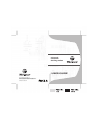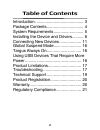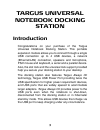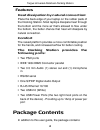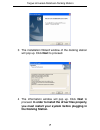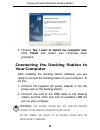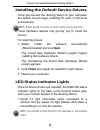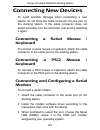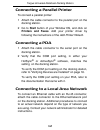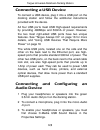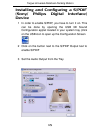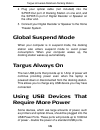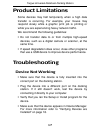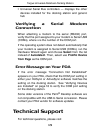Targus Universal notebook docking station User Manual
Summary of Universal notebook docking station
Page 1
Visit our website at www.Targus.Com features and specifications subject to change without notice. ©2007 targus group international, inc. And targus, inc. Acp45us / 410-0391-001b user guide universal notebook docking station.
Page 2: Table of Contents
2 table of contents introduction .......................................... 3 package contents................................ 4 system requirements.......................... 5 installing the device and drivers.......... 6 connecting new devices ................... 11 global suspend mode...............
Page 3: Targus Universal
3 targus universal notebook docking station introduction congratulations on your purchase of the targus universal notebook docking station. This portable expansion module allows you to connect through a single usb connection up to 4 usb devices, a network (ethernet/lan) connection, speakers and micr...
Page 4: Features
4 targus universal notebook docking station features heat dissipation by natural convection: place the back edge of your laptop on the rubber pads of the docking station. Most laptops dissipate heat through the bottom and the more air that’s allowed to flow under the bottom, the better chance that h...
Page 5: System Requirements
5 targus universal notebook docking station • targus universal docking station • high-speed usb 2.0 upstream cable • driver software cd • ac power adapter (required) system requirements hardware • pc with an intel ® pentium ® processor or equivalent • cd-rom drive • usb version 2.0 port • ac power s...
Page 6: Installing The Device and
6 targus universal notebook docking station installing the device and drivers to use the targus docking station, you must first install the driver onto your computer. Warning: y ou must install the d ocking s tation software before connecting it to your computer . O therwise , the d ocking s tation ...
Page 7: Next
7 targus universal notebook docking station 3 the installation wizard window of the docking station will pop up. Click next to proceed. 4 the information window will pop up. Click next to proceed. In order to install the driver files properly, you must restart your system before plugging in the dock...
Page 8: Finish
8 targus universal notebook docking station 5 choose yes, i want to restart my computer now . Click finish and restart your computer when prompted. Connecting the docking station to your computer after installing the docking station software, you are ready to connect the docking station to your comp...
Page 9: Next
9 targus universal notebook docking station installing the default device drivers once you connect the docking station to your computer, the default drivers begin installing for each of the ports automatically. Note: p lease ensure you have the latest service packs installed some hardware devices ma...
Page 10: “Easy Access”
10 targus universal notebook docking station docking station ports docking station left-sided view docking station right-sided view “easy access” usb port targus defcon (not included) cl, pa410u usb to pc audio in audio out ac adapter connection laptop support pad serial s/pdif network usb power por...
Page 11: Connecting New Devices
11 targus universal notebook docking station connecting new devices to avoid possible damage when connecting a new device, do not force the cable connector into the port on the docking station. If the cable connector does not attach smoothly, turn the connector over and try attaching it again. Conne...
Page 12: Start
12 targus universal notebook docking station connecting a parallel printer to connect a parallel printer: 1 attach the cable connector to the parallel port on the docking station. 2 go to start button of your window os, and click on printers and faxes . Add your printer driver by following the instr...
Page 13: Connecting A Usb Device
13 targus universal notebook docking station connecting a usb device to connect a usb device, plug it into a usb port on the docking station and follow the additional instructions provided with the device. All four usb ports meet usb high-speed requirements by providing 480mbps and 500ma of power. H...
Page 14: Start, Settings, Control
14 targus universal notebook docking station for windows ® 2000, click start, settings, control panel , and then open the sounds and multimedia folder. Select the audio tab. Under sound playback, change preferred device to c-media usb sound device from the drop down list. Click apply , then click ok...
Page 15: Device
15 targus universal notebook docking station installing and configuring a s/pdif (sony/ philips digital interface) device 1 in order to enable s/pdif, you have to turn it on. This can be done by opening the usb 3d sound configuration applet located in your system tray (click on the usb icon to open ...
Page 16: Global Suspend Mode
16 targus universal notebook docking station 4 plug your optical cable (not included) into the s/pdif-out port of docking station on one end, and the s/pdif-in port of digital decoder or speaker on the other end. 5 connect your digital decoder or speaker to the home theater system. Global suspend mo...
Page 17: Product Limitations
17 targus universal notebook docking station product limitations some devices may halt temporarily when a high data transfer is occurring. For example, your mouse may respond slowly while a graphic print job is printing or while you are experiencing heavy network traffic. We recommend the following ...
Page 18: Reset
18 targus universal notebook docking station • disconnect all devices from the docking station and reconnect them, one at a time. Check that each device works before plugging in the next one. • each usb port is equipped with over-current protection. Should a usb device draw more current than the usb...
Page 19: Verifying A Serial Modem
19 targus universal notebook docking station • universal serial bus controllers — displays the other devices installed for the docking station and generic hub verifying a serial modem connection when attaching a modem to the serial (rs232) port, verify that the port assigned to your modem is serial ...
Page 20: Australia
20 targus universal notebook docking station us internet: www.Targus.Com/support.Asp australia internet: www.Targus.Com/au email: infoaust@targus.Com telephone: 1800-641-645 new zealand telephone: 0800-633-222 product registration targus recommends that you register your targus accessory shortly aft...
Page 21: Regulatory Compliance
21 targus universal notebook docking station regulatory compliance this device complies with part 15 of the fcc rules. Operation is subject to the following two conditions: (1) this device may not cause harmful interference, and (2) this device must accept any interference received, including interf...