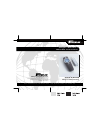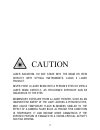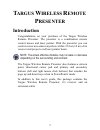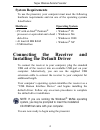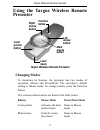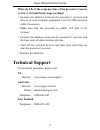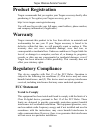B russels h annover b arcelona t okyo m ilan a msterdam s ingapore l ondon p aris n ew y ork l os a ngeles t oronto h ong k ong s ydney targus wireless remote presenter user’s guide making your mobile life easier. Making your mobile life easier. Visit our web site at: www.Targus.Com features and spe...
2 caution laser radiation. Do not stare into the beam or view directly with optical instruments. Class ii laser product. Never point a laser beam into a person’s eyes or view a laser beam directly, as prolonged exposure can be hazardous to the eyes. Momentary exposure from a laser pointer, such as a...
3 t argus w ireless r emote p resenter introduction congratulations on your purchase of the targus wireless remote presenter. The presenter is a combination remote control mouse and laser pointer. With the presenter you can control cursor movement anywhere within 33 feet (10 m) of its receiver and p...
4 targus wireless remote presenter system requirements to use the presenter, your computer must meet the following hardware requirements and run one of the operating systems listed below. Connecting the receiver and installing the default driver to connect the receiver to your computer, plug the sta...
5 targus wireless remote presenter using the targus wireless remote presenter targus wireless remote presenter changing modes to maximize its features, the presenter has two modes of operation, mouse and powerpoint. The presenter’s default setting is mouse mode. To change modes, press the function b...
6 targus wireless remote presenter safety measures • never point the presenter at people, especially their faces, or look directly into the presenter’s laser beam, to avoid possible eye damage. • avoid pointing the presenter’s laser beam at a mirror or other highly reflective surface. • keep the pre...
7 targus wireless remote presenter receiver input power two aaa batteries (3 volt, dc) transmission radio frequency modulation frequency 433 mhz (europe/australia) 900 mhz (north america) effective distance up to 33 feet (10 m) power consumption mouse – 10 ma, laser – 18 ma standby mode 0.6 ma (two ...
8 targus wireless remote presenter troubleshooting the presenter is not working or is interfering with another remote device – what should i do? The presenter has 256 identification codes that allow it to operate without interference from other radio frequency devices. The presenter and its receiver...
9 targus wireless remote presenter what do i do if the response time of the presenter’s mouse is slow or intermittently stops working? • increase the distance between the presenter’s receiver and the rest of your computer equipment. Use the usb extension cable if necessary. • make sure that the pres...
10 targus wireless remote presenter product registration targus recommends that you register your targus accessory shortly after purchasing it. To register your targus accessory, go to: http://www.Targus.Com/registration.Asp you will need to provide your full name, email address, phone number, and c...
11 targus wireless remote presenter if this equipment does cause harmful interference to radio or television reception, which can be determined by turning the equipment off and on, the user is encouraged to try to correct the interference by one or more of the following measures: • reorient or reloc...