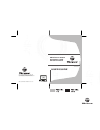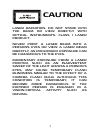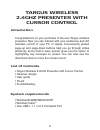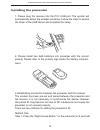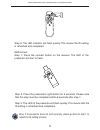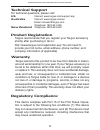Targus wireless multimedia presenter User Manual
Other manuals for wireless multimedia presenter:
User Manual, User Manual, User Manual, User Manual, User Manual, User Manual, User Manual, User Manual
of
8
USER GUIDE
Visit our Website at www.targus.com Features and
specifications subject to change without notice.
© 2007 Targus Group International, Inc. and Targus, Inc.
AMP06US / AMP02US / PAUM30U 410-1086-001A
Wireless 2.4GHz
Presenter with
Cursor Control
30
USER GUIDE
Visit our Website at www.targus.com Features and
specifications subject to change without notice.
© 2007 Targus Group International, Inc. and Targus, Inc.
AMP06US / 410-0008-001A
Wireless 2.4GHz
Presenter with
Cursor Control
30