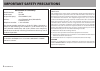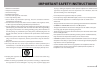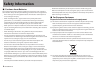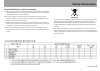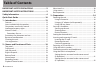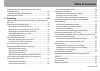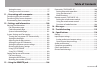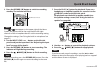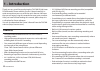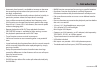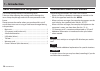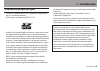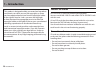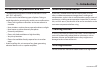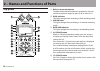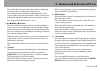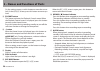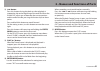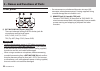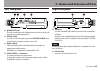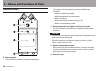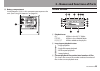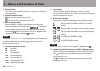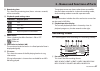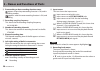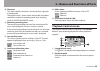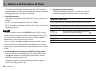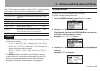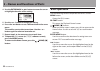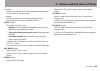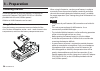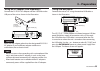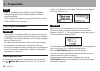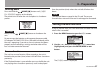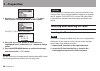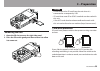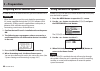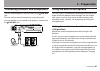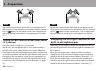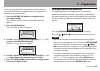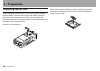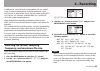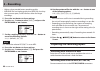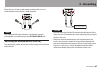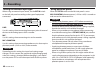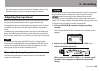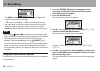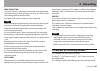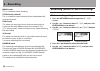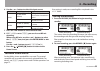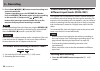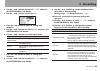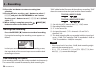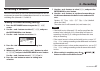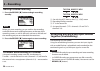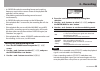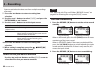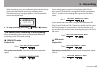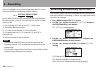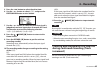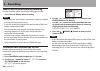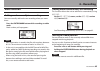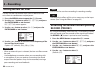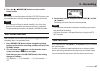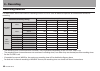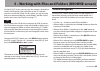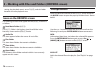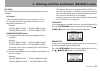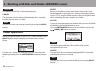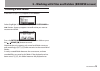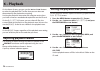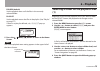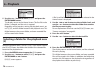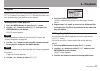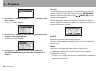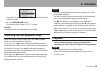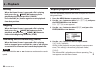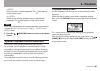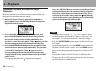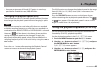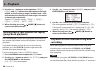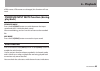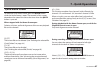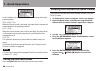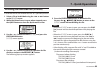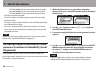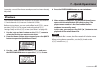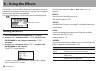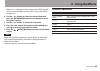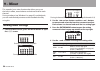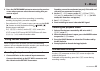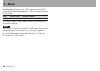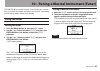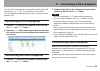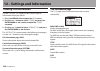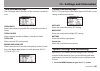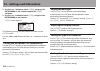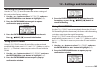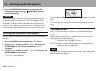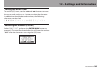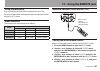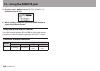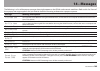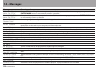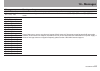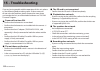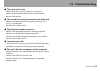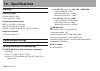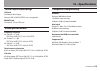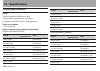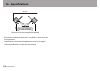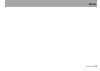- DL manuals
- Tascam
- Voice Recorder
- DR-40
- Owner's Manual
Tascam DR-40 Owner's Manual
Summary of DR-40
Page 1
Dr-40 linear pcm recorder d01157920a owner’s manual this device has a serial number located on the bottom panel. Please record it and retain it for your records. Serial number: __________________.
Page 2: Important Safety Precautions
2 tascam dr-40 declaration of conformity model number: dr-40 trade name: tascam responsible party: teac america, inc. Address: 7733 telegraph road, montebello, california, u.S. A. Telephone number: 1-323-726-0303 this device complies with part 15 of the fcc rules. Operation is subject to the followi...
Page 3
Tascam dr-40 3 important safety instructions 1 read these instructions. 2 keep these instructions. 3 heed all warnings. 4 follow all instructions. 5 do not use this apparatus near water. 6 clean only with dry cloth. 7 do not block any ventilation openings. Install in accordance with the manufacturer...
Page 4: Safety Information
4 tascam dr-40 cautions about batteries 8 this product uses batteries. Misuse of batteries could cause a leak, rupture or other trouble. Always abide by the following precautions when using batteries. Never recharge non-rechargeable batteries. The batteries could rupture or • leak, causing fire or i...
Page 5: Safety Information
Tascam dr-40 5 safety information disposal of batteries and/or accumulators (a) waste batteries and/or accumulators should be disposed of separately from the municipal waste stream via designated collection facilities appointed by the government or the local authorities. (b) by disposing of waste ba...
Page 6: Table of Contents
6 tascam dr-40 important safety precautions ..........................2 important safety instructions .........................3 safety information ......................................................4 quick start guide ......................................................10 1 – introduction .......
Page 7: Table of Contents
Tascam dr-40 7 table of contents swapping the left-right channels of the built-in microphone pair ............................................................................. 42 microphone position detection ............................................ 43 attaching the tilt foot ......................
Page 8: Table of Contents
8 tascam dr-40 table of contents 5 – working with files and folders (browse screen) ..................................................69 screen navigation ........................................................................... 69 icons on the browse screen ..........................................
Page 9: Table of Contents
Tascam dr-40 9 setting the tuner ........................................................................ 97 tuning a musical instrument ................................................. 97 11 – connecting with a computer ............................98 transferring files to a computer .................
Page 10: Quick Start Guide
10 tascam dr-40 quick start guide try recording and playback with tascam dr-40. The unit contains a factory-installed sd card, and will by default produce 44.1 khz, 16-bit wav files. Higher-quality or longer files can be produced using other recording settings. See “selecting file format, sampling f...
Page 11: Quick Start Guide
Tascam dr-40 11 3 press the record [ 0 ] button to switch to recording standby. The indicator will flash. Record button/indicator note if the or icon appears in the upper right of the home screen, the adjustment for the angle and the left-right channels of the microphone do not suit the recording se...
Page 12: 1 – Introduction
12 tascam dr-40 1 – introduction thank you very much for purchasing the tascam dr-40 linear pcm recorder. Please read this owner’s manual carefully in order to maximize your use of all the unit’s features. We hope that you will enjoy using this recorder for many years to come. After you have finishe...
Page 13: 1 – Introduction
Tascam dr-40 13 automatic level control is available to increase or decrease • the recording volume when the input sound is too low or too high, respectively. Limiter function automatically reduces the level suitably in • particular portions where the input level is too high low cut filter convenien...
Page 14: 1 – Introduction
14 tascam dr-40 items included with the product the dr-40 package contains the following items. Take care when opening the package not to damage the items. Keep the package materials for transportation in the future. Please contact the retailer where you purchased this unit if any of these items are...
Page 15: Intellectual Property Rights
Tascam dr-40 15 intellectual property rights tascam is a trademark of teac corporation, registered in • the u.S. And other countries. Sdhc logo is a trademark of sd-3c, llc. • supply of this product does not convey a license nor imply • any right to distribute mpeg layer-3 compliant content created ...
Page 16: About Sd Cards
16 tascam dr-40 this product is designed to help you record and reproduce sound works to which you own the copyright, or where you have obtained permission from the copyright holder or the rightful licensor. Unless you own the copyright, or have obtained the appropriate permission from the copyright...
Page 17: Beware of Condensation
Tascam dr-40 17 precautions for placement and use the operating temperature should be between 0°c and • 40°c (32°f and 104°f). Do not install in the following types of places. Doing so • could degrade the sound quality and/or cause malfunctions. Places with significant vibrations or that are otherwi...
Page 18: Top Panel
18 tascam dr-40 2 – names and functions of parts top panel 1 built-in stereo microphone cardioid stereo electret condenser microphone. You can set the microphone angles to open (a-b), or close (x-y). 2 dual indicator this lights orange when recording in dual recording mode. 3 4ch indicator this ligh...
Page 19
Tascam dr-40 19 press when the 3/4 input level meter pull-up is displayed to switch to the 1/2 input level meter pull-up. Press and hold when recording or playing back in dual or 4ch mode to use the solo function, which switches the monitored sound from other sources to channels 1 and 2. Press and h...
Page 20
20 tascam dr-40 2 – names and functions of parts on the setting screens, use this button to move the cursor left. On the browse screen, press this button to move up a level. Q pb cont button this button activates the playback control screen. When the playback control screen is displayed, press this ...
Page 21
Tascam dr-40 21 2 – names and functions of parts i / button press this button during playback or when playback is stopped to skip to the beginning of the next file. When the in and out points are set between the current position and the end of the file, pressing this button skips to those points. Pr...
Page 22: Front Panel
22 tascam dr-40 front panel s ext mic/line in l/r jacks (xlr/trs) these are balanced analog xlr/trs combo jacks for microphone and line level inputs. Xlr (1: gnd, 2: hot, 3: cold) trs (tip: hot, ring: cold, sleeve: gnd) caution confirm that phantom power is off before connecting a • line level devic...
Page 23: Left Side Panel
Tascam dr-40 23 left side panel f /line out jack use this to connect with headphones or the line input jack of an amp or other equipment. G ext in switch use this to set the input type of the ext mic/line in jacks and whether phantom power is on or off. H hold switch shift to the left end (in the di...
Page 24: Bottom Panel
24 tascam dr-40 bottom panel ; mono speaker use this built-in speaker to listen to recordings. The speaker will not produce sound in the following situations. When in recording standby • when headphones are connected • when recording • when the speaker output setting is off • when in overdubbing mod...
Page 25: Home Screen
Tascam dr-40 25 v battery compartment install batteries (3 aa) in this compartment to power the unit. (see “using aa batteries” on page 34.) home screen 1 playback area all all files in the music folder folder all files in the selected folder playlist all files added to the playlist 2 loop/repeat pl...
Page 26
26 tascam dr-40 2 – names and functions of parts 4 elapsed time this shows the elapsed time (hours: minutes: seconds) of the current file. 5 speaker output status icon shown: speaker output on icon not shown: speaker output off 6 power supply status when a battery is being used, a battery icon shows...
Page 27: Recording Screen
Tascam dr-40 27 2 – names and functions of parts q remaining time this shows the remaining time (hours: minutes: seconds) of the current file. W playback speed setting status indication playback speed x1.0 x1.1 - x1.5 x0.5 - x0.9 playback speed not controllable e effect status shows whether the effe...
Page 28
28 tascam dr-40 2 prerecording or auto recording function status appears when the prerecording function is on, and in recording standby. Appears when the auto recording function is on, and recording. 3 recording sampling frequency this shows the file recording sampling frequency. 44.1k/48k/96k 4 num...
Page 29: Playback Control Screen
Tascam dr-40 29 0 file name this shows the file name that is automatically assigned to a recording file. The project name is shown when multiple files have been recorded in 4-channel recording mode, dual recording mode or overdub separate mode. Q remaining recording time the remaining recording time...
Page 30: Menu Item List
30 tascam dr-40 vsa shown on the left to indicate that the vsa (variable speed audition: enables the tempo to be changed without changing the pitch) function is enabled. 3 available buttons the buttons available in the playback control screen are as follows. Enter : creates or deletes an in or out p...
Page 31: Using Menus
Tascam dr-40 31 the others submenu appears when others is selected in the menu screen. The menu items contained are as follows. Submenu item function pages information information about the file, sd card, and system 100 tuner tuner settings 97 effect effects settings 92 file name file name settings ...
Page 32: Basic Operation
32 tascam dr-40 4 use the enter/mark or / button to move the cursor to highlight the value of the setting. 5 use the + or – button to change the setting. 6 press the . Button to set a different item in the same menu. This enables you to select a new item. Use the + or − button again to select an ite...
Page 33
Tascam dr-40 33 + button: use this to move the cursor (the highlighted area) upward on the screen, or increase values. – button: use this to move the cursor (the highlighted area) downward on the screen, or decrease values. Quick button: this opens the quick menu. Stopped • : current playback file d...
Page 34: Powering The Unit
34 tascam dr-40 powering the unit dr-40 can operate on three aa batteries, or through an optional ac adapter (tascam ps-p515u) or usb cable provided with the unit (usb bus power). Alkaline or ni-mh batteries can be used. Using aa batteries open the battery compartment cover on the back of the unit. ...
Page 35: 3 – Preparation
Tascam dr-40 35 using an ac adaptor (sold separately) connect the ps-p515u ac adaptor and the usb cable to the usb port of the unit as shown in the illustration. Tascam ps-p515u (not supplied) ac outlet mini-b usb plug caution never use any adaptor other than the designated ps-p515u ac adaptor. Use ...
Page 36: Start-Up & Shutdown
36 tascam dr-40 note power is supplied from the usb port if the usb cable is • connected to the unit that contains batteries (usb bus power prioritized). The ac adaptor also connects using the usb cable, so set it • to bus power in the same way. Start-up & shutdown caution the unit goes in standby m...
Page 37: Setting The Date and Time
Tascam dr-40 37 shutting down press and hold the ( home ) [ 8 ] button until linear pcm recorder appears on the display. The power turns off after the unit completes its shutdown process. Caution always use the (home) [ 8 ] button to shutdown the unit. Do not remove the batteries or disconnect the p...
Page 38: 3 – Preparation
38 tascam dr-40 3 use the + or – button to select the date/time menu item, and press the enter/mark or / button. The date/time screen is displayed. 4 press the . Or / button to move the cursor (highlighted area), and use the + or – button to change values. 5 press the enter/mark button to confirm th...
Page 39: 3 – Preparation
Tascam dr-40 39 removing the card 1 open the sd slot cover on the right side panel. 2 press the sd card in gently and then release it to allow it to come out. Caution do not remove the sd card from the unit when it is • connected to a computer by usb. Sd cards that meet sd or sdhc standards can be u...
Page 40: Preparing An Sd Card For Use
40 tascam dr-40 preparing an sd card for use in order to use an sd card in this unit, you must format it first. Caution when formatting a card, the unit should be operating on • ac power supplied through the ps-p515u adaptor (sold separately), usb bus power supplied from a computer, or batteries wit...
Page 41: 3 – Preparation
Tascam dr-40 41 connecting monitors and headphones to listen with headphones, connect them to the /line out jack. To listen with an external monitoring system (powered monitor speakers or an amplifier and speakers), connect it to the /line out jack. Powered monitor speakers or amplifer and speakers ...
Page 42: Built-In Microphone Pair
42 tascam dr-40 note set the left-right channels of the built-in microphone to l-r. When you are using the built-in microphone and the setting is not l-r, appears on the home screen. (see “swapping the left-right channels of the built-in microphone pair” on page 42.) setting the mics to record a cle...
Page 43: 3 – Preparation
Tascam dr-40 43 if you are using the built-in microphone and this setting is not used, the current microphone setting icon appears as a warning on the home screen. 1 press the record [ 0 ] button to bring the unit in recording standby. The indicator will flash and the recording screen will appear. 2...
Page 44: Attaching The Tilt Foot
44 tascam dr-40 attaching the tilt foot when recording with the built-in mics, placing the recorder with the battery compartment cover side down will cause the built-in mic orientation to be low. You can attach the included tilt foot to the tripod threads in order to keep the mic orientation from be...
Page 45: 4 – Recording
Tascam dr-40 45 4 – recording in addition to using the built-in microphone, you can record using an external microphone or record the output signal from a mixer or other audio source. You can select among mp3 (44.1/48 khz, 32–320 kbps) and wav/bwf (44.1/48/96 khz, 16/24-bit) audio recording formats....
Page 46: 4 – Recording
46 tascam dr-40 higher values provide better recording quality. • wav/bwf files are higher quality than mp3 files, but they • take up more space, so mp3 formats allow for longer recordings. 5 press the . Button to show settings. 6 use the + or – button to select sample , and press the enter/mark or ...
Page 47: 4 – Recording
Tascam dr-40 47 point the mics at the sound source and place the unit in a stable location where there is little vibration. Microphones note the setting of left-right channels is disabled if external microphones are connected to the ext mic/line in jack. Recording an external device (line in) use st...
Page 48: 4 – Recording
48 tascam dr-40 setting the external input type when using an external input source, set the ext in switch on the left side panel according to the type of equipment connected. Line: use this setting when connecting line output jacks of external devices to the analog inputs of this recorder. Mic: use...
Page 49: Adjusting The Input Level
Tascam dr-40 49 do not connect or disconnect the ac adaptor when using • phantom power. Doing so could damage this device. Adjusting the input level before starting recording, the input level should be adjusted to prevent the recorded sounds or signals from being distorted due to excessively large i...
Page 50: 4 – Recording
50 tascam dr-40 the peak indicator to the right of the display lights red when the input level is too high. A b mark is provided at –12 db on the level meters. Set the input level so that the indicator bars move to and fro with this mark at about the center without causing the peak indicator to ligh...
Page 51: Overview of Recording Modes
Tascam dr-40 51 peak reduction: the input volume is reduced automatically to an appropriate level when excessively large signals come in. This allows input level setting to be performed easily. The input level can be raised manually if required. Tip when recording live performances, for example, tes...
Page 52: 4 – Recording
52 tascam dr-40 mono mode this is a mode for mono recording. Stereo mode (default) this is a mode for stereo recording of two independent left and right channels. Dual mode this mode uses one input source (mono or stereo pair) to create two files with different input level settings ( level ctrl sett...
Page 53: 4 – Recording
Tascam dr-40 53 6 use the + or − button to select the input source. Rec mode source (options) explanation mono int mic mono (default) l/r signals of built-in mics are mixed and recorded in mono ext in 1 l external input is recorded in mono stereo int mic st (default) built-in mics are recorded in st...
Page 54: 4 – Recording
54 tascam dr-40 3 press the (home) [ 8 ] button to end recording and create the audio file. To pause recording, press the record [ 0 ] button. Press the record [ 0 ] button again to restart recording in the same file. If you press the (home) [ 8 ] button after pausing a recorded audio file up to the...
Page 55: 4 – Recording
Tascam dr-40 55 2 use the + and – buttons to select rec mode , and press the enter/mark or / button. 3 use the + and – buttons to set it to dual . 4 press the . Button to return to setting item selection. 5 use the + and – buttons to select source , and press the enter/mark or / button. 6 use the + ...
Page 56: 4 – Recording
56 tascam dr-40 13 press the . Button to return to setting item selection. 14 if using ms mics, use the + and – buttons to select ms decode , and press the enter/mark or / button. Use the + and – buttons to set ms decode to on (default value: off ). 15 when setting is complete, press the (home) [ 8 ...
Page 57: Recording 4 Channels
Tascam dr-40 57 recording 4 channels you can use the built-in mics with connected external mics or equipment to record four independent channels as two stereo recording files (channels 1/2 and 3/4). Making 4-channel recording settings 1 press the rec mode button to open the rec mode screen. 2 use th...
Page 58: Together (Overdubbing)
58 tascam dr-40 starting 4-channel recording 1 press the record [ 0 ] button to begin recording standby. Note before you start recording you can confirm the recording audio file format and sampling frequency at the top of the recording screen, as well as the input sources on the left and the recordi...
Page 59: 4 – Recording
Tascam dr-40 59 4 – recording in overdub mode, the recording format and sampling • frequency used are the same as those of the playback file regardless of the settings. Overdubbing and dual recording cannot be used • simultaneously. In overdub mode, you cannot use the ms decoder. • if the playback f...
Page 60: 4 – Recording
60 tascam dr-40 4 – recording listen to and select the best one from multiple recordings afterward. 7 press the . Button to return to setting item selection. 8 use the + and – buttons to select source , and press the enter/mark or / button. 9 use the + and – buttons to set the input source. Source e...
Page 61: 4 – Recording
Tascam dr-40 61 when recording starts, the indicator lights and the display shows the elapsed and remaining recording times. The following error message appears if the selected file cannot be played back. 3 to stop recording, press the (home) [ 8 ] button. File names when recording in overdubbing wh...
Page 62: 4 – Recording
62 tascam dr-40 if you record again using the same playback file (file-a), the file name of the new recording will be as follows. File-f: tascam_0006s12.Wav in this mode, each time you record with the same playback file, the number in item 2 increases by one for the name of each new file. 1 : set wi...
Page 63: Increment)
Tascam dr-40 63 5 press the . Button to select the other item. 6 use the + or – button to select level and press the enter/mark button or / button. 7 use the + or – button to select the level that signal is judged to have been input when it exceeds this level. Set the value to one of the following s...
Page 64: 4 – Recording
64 tascam dr-40 manual track increment during recording you can manually split a recording by creating a new file. Press the / button while recording. Note when new files are created, incremental numbers are added • to the end of each project name. A new file cannot be created if the total number of...
Page 65: Mark Function
Tascam dr-40 65 mark function adding marks manually to a recording you can manually add marks to a recording where you want them. Press the enter/mark button while recording to add a mark. Mark number pull-up appears. Note mark information is stored in the file with numbers between • 01–99. The maxi...
Page 66: Setting The Low Cut Filter
66 tascam dr-40 setting the low cut filter the low cut filter can reduce noise such as offensive wind noise from air-conditioners and projectors. 1 press the menu button to open the menu screen. 2 use the + or − button to select rec setting , and press the enter/mark or / button. Rec setting screen ...
Page 67: Self-Timer Function
Tascam dr-40 67 5 press the (home) [ 8 ] button to return to the home screen. Tip by using this in combination with the auto rec function, you can record events without losing the beginnings of sounds. Note if the amount of time in record standby is less than two • seconds, the sound for that amount...
Page 68: Recording Duration
68 tascam dr-40 recording duration the table below shows the maximum recording time on sd/sdhc cards of different capacities for different file formats for recording. File format (recording setting) sd/sdhc card capacity (hours:minutes) 1 gb 2 gb 4 gb 8 gb wav/bwf (stereo) 16 bit 44.1 khz 1:41 3:22 ...
Page 69: Screen Navigation
Tascam dr-40 69 5 – working with files and folders (browse screen) on the browse screen, you can view the contents of the music folder, which contains the audio files on the sd card that you can use with the dr-40. On this screen, you can also play and erase selected audio files, create folders, add...
Page 70: Icons On The Browse Screen
70 tascam dr-40 setting, the playback area is set to folder , and this folder becomes the new playback area. Icons on the browse screen the meanings of icons that appear on the browse screen are as follows. Root music folder ( music ) the music folder is the highest (root) level folder in the hierar...
Page 71
Tascam dr-40 71 file swap files recorded during the following recording modes can be swapped. 4ch mode: a file recorded by the built-in mics (channels 1/2) can be swapped with a file recorded by external mics or equipment (channels 3/4). Example: tascam_0002s12.Wav q tascam_0002s34.Wav tascam_0002s3...
Page 72: Folder Operations
72 tascam dr-40 caution this deletes all the files in the selected project. Cancel the operation for the selected (highlighted) file is canceled, and the pop-up menu is closed. Note the pop-up menu can also be closed by pressing the quick button. Folder operations select the desired folder on the br...
Page 73: Creating A New Folder
Tascam dr-40 73 creating a new folder in the file list, new folder appears at the bottom. Select (highlight) new folder , and press the enter/mark or / button. A pop-up appears to confirm that you want to create a new folder. Press the enter/mark button to create a new folder or press the ( home ) [...
Page 74: Adjusting Playback Volume
74 tascam dr-40 on the home screen, you can use the . And / buttons to select the playback file. The files that you can select are determined by the playback area setting. Limiting the playback area makes file selection easier when you have numerous recorded and copied files on the sd card. On the p...
Page 75: (1)
Tascam dr-40 75 folder (default) set the playback area as all the files in the currently selected folder. Playlist set the playback area as the files in the playlist. (see “playlist” on page 77.) if there is no playlist defined, a no playlist pop-up appears. 5 press the ( home ) [ 8 ] button to retu...
Page 76: (2)
76 tascam dr-40 5 use the + or − button to select select , and press the enter/mark button. The display returns to the home screen. The first file in the folder is selected, and the unit is stopped. Regardless of the previous setting, the playback area is set to folder , and this folder becomes the ...
Page 77: Playlist
Tascam dr-40 77 playlist you can make a list of files for playback (playlist). On the play setting screen if you select playlist for the area item, you can set playback to just the files in your playlist. Adding files to the playlist 1 press the menu button to open the menu screen. 2 use the + or − ...
Page 78: 6 – Playback
78 tascam dr-40 4 use the + or − button to select playlist , and press the / button. Playlist screen appears. 5 use the + or − button to select the file you want to edit, and press the quick button. A pop-up window appears. 6 use the + or − button to select an item, and press the enter/mark button t...
Page 79: Playback
Tascam dr-40 79 in the above example, the 4th file has been moved to the 3rd file position. Press • the enter/mark button. The display returns to the playlist screen. Cancel the operation for the selected file is canceled. Selecting files for playback (skip) when the home screen is open, press the ....
Page 80: Repeat Playback (Repeat)
80 tascam dr-40 pausing when the home screen is open and a file is playing back, press the (home) [ 8 ] button to pause playback at the current position. (pause) press the play [ 7 ] button again to restart playback from that position. Stopping when the home screen is open and a file is playing back...
Page 81: 6 – Playback
Tascam dr-40 81 1 repeat : the current file is played repeatedly. The icon appears on the home screen. All repeat : all files in the selected playback area are played back repeatedly. The icon appears on the home screen. Note if you start loop playback, the repeat operation automatically switches to...
Page 82: 6 – Playback
82 tascam dr-40 repeated playback of selection (loop playback) with this function, you can continuously repeat (loop) the playback of a selection that you make. 1 while the home screen is open when stopped or playing back, press the pb cont button to open the playback control screen. 2 press the pla...
Page 83: 6 – Playback
Tascam dr-40 83 accurate assignment of in and out points is not always • possible for variable bit rate (vbr) mp3 files. Changing the playback speed (vsa) the unit features the vsa (variable speed audition) function that changes the playback speed without changing its pitch. Note vsa function cannot...
Page 84: (Jump-Back Playback)
84 tascam dr-40 4 use the + or − button to set the equalizer. Treble , middle , and bass indicate that adjustment in the high, middle, or low frequency range is enabled, and + and – indicate that the sound level in that range is increased or decreased, respectively. Options: off (factory setting), t...
Page 85: Playback)
Tascam dr-40 85 of file names. If file names are changed, this function will not work. Overdub input mute function (during playback) separate mode press the 3/4 [solo] button to switch between the input sound and the 3/4 track playback sound. After overdubbing, you can use this to listen to the reco...
Page 86: Features of The Quick Button
86 tascam dr-40 features of the quick button the quick button serves for the following purposes. While the home screen is open and when stopped or • paused, opens the quick menu screen for deletion, division, and level alignment (enhancing the perceived overall sound pressure) of the current playbac...
Page 87: Quick Menu Screen
Tascam dr-40 87 quick menu screen to show the quick menu screen, press the quick button while the home screen is open. The contents of this screen depend on the state of the unit at the time when the quick button is pressed. When stopped with the home screen open deletion, division, and level alignm...
Page 88: 7– Quick Operations
88 tascam dr-40 in this window, you can choose from the following three level control options. Peak reduction : when the input sound is too large, the input level is decreased automatically to an appropriate level. Auto level : when the input sound is too small or too large, the input level is incre...
Page 89: 7 – Quick Operations
Tascam dr-40 89 dividing the selected file (divide) a recorded file can be divided into two at a specified position. 1 select a file to be divided using the . Or / button or the browse screen. 2 while the home screen is open when stopped, press the quick button to show the quick menu screen. 3 use t...
Page 90: Alignment)
90 tascam dr-40 tascam_0003as34.Wav (part before division point) tascam_0003bs12.Wav (part after division point) tascam_0003bs34.Wav (part after division point) mp3 files cannot be divided. • if the sd card has insufficient open space, division might • not be possible. Division is not possible if th...
Page 91: Mixdown
Tascam dr-40 91 (example: a music file whose sound pressure has been already adjusted). Mixdown this function combines four channels (a file each for channels 1/2 and channels 3/4) into one 2-channel l/r file. Before mixing down, you can make effect level ( send ), stereo position ( pan , or bal for...
Page 92: Setting The Effect
92 tascam dr-40 the dr-40 has built-in effects that can be applied to the input signal during recording and practice. They can also be applied to the output signal during playback. The icon appears as light letters on a dark background. Effects on indication setting the effect 1 press the menu butto...
Page 93: Effects Preset List
Tascam dr-40 93 when mix is selected, you can set the level (send) of each signal sent to the effect on the mixer screen. (see “mixer” on page 94.) 4 use the + or – button to select the desired item and press the enter/mark button or / button to access that item’s settings. 5 use the + or – button t...
Page 94: 9 – Mixer
94 tascam dr-40 9 – mixer this recorder has a mixer function that allows you to set the built-in effect, stereo balance and volume level for each channel. During mixdown (see “mixdown” on page 91) and playback, you can make fine adjustments to the recorded sound by using this. Making mixer settings ...
Page 95: Using The Ms Decoder
Tascam dr-40 95 5 press the enter/mark button to return to the previous screen where you can select the next setting that you want to adjust. Note the mixer can be used when recording, in recording • standby, playing back, paused or stopped. Even when the • mixer screen is open, you can use the play...
Page 96: 9 – Mixer
96 tascam dr-40 when decoding the input, ms input appears on the mixer screen. When decoding playback, ms monitor appears on the mixer screen. Item setting range operation details wide 0–100 adjusts the width of the sound at “ 0 ”, mid is 100%. As the number increases, the amount of side signal incr...
Page 97: Using The Tuner
Tascam dr-40 97 tascam dr-40 has a built-in tuner. The unit receives a sound from a musical instrument and allows you to tune it accurately on the tuning meter shown in the display. Using the tuner setting the tuner 1 press the menu button to open the menu screen. 2 use the + or − button to select o...
Page 98
98 tascam dr-40 by connecting this unit with a computer using the usb cable, you can transfer audio files on the sd card in the unit to a computer, as well as transfer audio files on the computer to the sd card in the unit. This unit can handle audio files of the following formats. Mp3: 32 kbps - 32...
Page 99
Tascam dr-40 99 if an sd card is not properly inserted before making the usb connection, can't save data appears on the screen. This unit appears on the computer screen as external volume named dr-40 . Transferring files to a computer 1 click the dr-40 drive on the computer screen to show the music ...
Page 100: Viewing File Information
100 tascam dr-40 viewing file information use the information screen to view various types of information about your dr-40. 1 press the menu button to open the menu screen. 2 use the + or − button to select others , and press the enter/mark or / button to open the others submenu. 3 use the + or – bu...
Page 101
Tascam dr-40 101 card information page the card page shows the status of the currently inserted sd card. Total music shows the number of playable files contained by the music folder. Total folder shows the total number of folders in the music folder. Total size shows the total sd card capacity. Rema...
Page 102
102 tascam dr-40 2 use the + or − button to select others , and press the enter/mark or / button to open the others submenu. 3 use the + or – button to select system , and press the enter/mark or / button. System screen appears. The following settings can be made for the items on the system screen. ...
Page 103
Tascam dr-40 103 restoring the factory settings use the initialize item to restore the various settings of this unit to their factory settings. 1 use the + or − button to select initialize , and press the enter/mark or / button to highlight exec . 2 press the enter/mark button again to open a confir...
Page 104
104 tascam dr-40 3 press the enter/mark button to execute the full formatting, or press the (home) [ 8 ] button to cancel formatting. Caution when formatting a card, the unit should be operating on ac power supplied through the ps-p515u adapter (sold separately), usb bus power supplied from a comput...
Page 105
Tascam dr-40 105 setting the word item to set the word item, use the . And / buttons to move the cursor, and use the + or − button to select the character. In addition to the alphabet and numbers, the following characters can be used: ! # $ % & ‘ ( ) + , - . ; = @ [ ] ^ _ ` { } ~ resetting the numbe...
Page 106: 13 – Using The Remote Jack
106 tascam dr-40 13 – using the remote jack this unit has a remote jack to which you can connect a tascam rc-3f footswitch-type remote control or tascam rc-10 wired remote control (both sold separately) that can be used to operate the unit. Footswitch (tascam rc-3f) footswitch tascam rc-3f (sold sep...
Page 107: 13 – Using The Remote Jack
Tascam dr-40 107 using the footswitch press a pedal on the footswitch to operate the unit. The function of each pedal corresponds to the assignment shown on the remote screen. Mode functions the functions for each mode are as follows. Mode foot sw l c r play rew play/stop fwd record 1 stop rec/pause...
Page 108: 13 – Using The Remote Jack
108 tascam dr-40 5 use the + and – buttons to set controller to rc-10 (default value: rc-3f). 6 when setting is complete, press the home button to return to the home screen. Using the wired remote control press the function buttons (f1 and f2) on the wired remote control to use the function assigned...
Page 109: 14 – Messages
Tascam dr-40 109 14 – messages the following is a list of the popup messages that might appear on the dr-40 under certain conditions. Refer to this list if one of these popup messages appears and you want to check the meaning or determine a proper response. Message meaning and response file name err...
Page 110: 14 – Messages
110 tascam dr-40 message meaning and response file not found make sys file the system file is missing. This unit requires a system file for operation. When this message appears, press the enter/mark button to automatically create a system file. Invalid sysfile make sys file the system file required ...
Page 111: 14 – Messages
Tascam dr-40 111 message meaning and response can't file swap file swap cannot be used with projects that have only one file. Now auto rec when auto-recording is enabled, the self timer does not function. Set auto rec off on the rec setting screen. Not continued if any of these errors occurs, turn t...
Page 112: 15 – Troubleshooting
112 tascam dr-40 if you are having trouble with the operation of this unit, please try the following before seeking repair. If these measures do not solve the problem, please contact the store where you bought the unit, an authorized distributor or a tascam customer support. Power will not turn on. ...
Page 113: 15 – Troubleshooting
Tascam dr-40 113 the input level is low. 8 confirm that the input level setting is not too low. • confirm that the output level of a connected external • device is not too low. The sound i am trying to record sounds distorted. 8 confirm that the input level setting for recording ( • input level ) is...
Page 114: 16 – Specifications
114 tascam dr-40 16 – specifications ratings recording media sd card (64 mb - 2 gb) sdhc card (4 gb - 32 gb) recording/playback format bwf: 44.1/48/96 khz, 16/24-bit wav: 44.1/48/96 khz, 16/24-bit mp3: 44.1/48 khz, 32/64/96/128/192/256/320 kbps number of channels 4 channels (stereo x 2) input/output...
Page 115: Audio Performance
Tascam dr-40 115 control input/output ratings usb jack connector: mini-b type format: usb 2.0 high speed mass storage class remote jack connector: 2.5 mm trs jack audio performance frequency response 20 - 20 khz +1/–3 db (ext in to line out, fs 44.1 khz, jeita) 20 -22 khz +1/–3 db (ext in to line ou...
Page 116: Other Specifications
116 tascam dr-40 other specifications power three aa batteries (alkaline or ni-mh) usb bus power supplied from a computer ac adaptor (tascam ps-p515u, sold separately) power consumption 1.7 w (maximum) battery operation time (continuous operation) alkaline type battery (evolta) format continuous ope...
Page 117: Dimensional Drawings
Tascam dr-40 117 format continuous operation time note playback, 2 ch wav, 44.1 khz, 16 bit about 17.5 hours headphones playback, 2 ch mp3, 44.1 khz, 128 kbps about 14.5 hours headphones playback, 4 ch wav, 96 kh, 24 bit about 13 hours headphones playback, 4 ch wav, 44.1 khz, 16 bit about 15 hours h...
Page 118: 16 – Specifications
118 tascam dr-40 90 mm dimension of the microphone opened illustrations and other depictions may differ in part from the • actual product. Specifications and external appearance may be changed • without notification to improve the product. 16 – specifications.
Page 119: Notes
Tascam dr-40 119 notes.
Page 120: Dr-40
Dr-40 teac corporation phone: +81-42-356-9143 http://tascam.Jp/ 1-47 ochiai, tama-shi, tokyo 206-8530 japan teac america, inc. Phone: +1-323-726-0303 http://tascam.Com/ 7733 telegraph road, montebello, california 90640 usa teac canada ltd. Phone: +1905-890-8008 facsimile: +1905-890-9888 http://tasca...