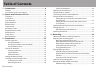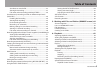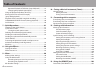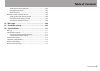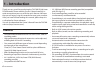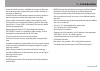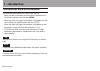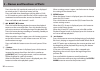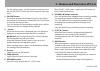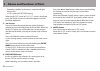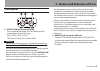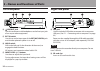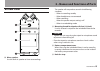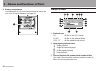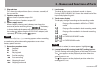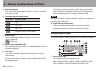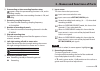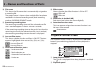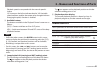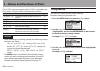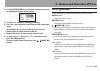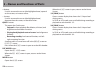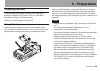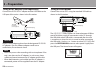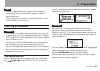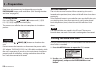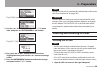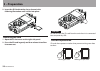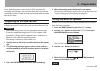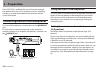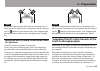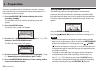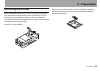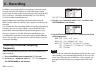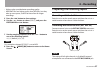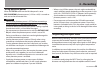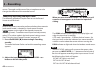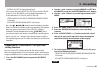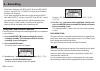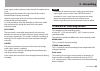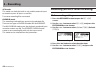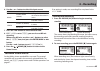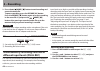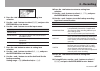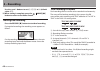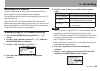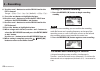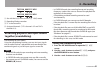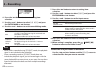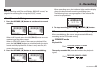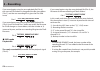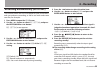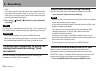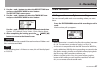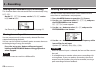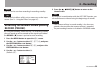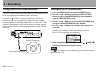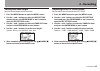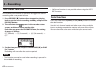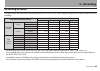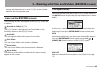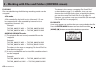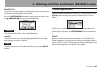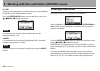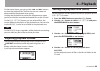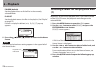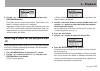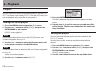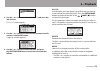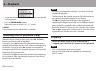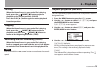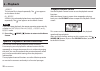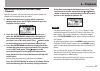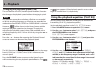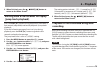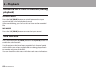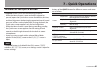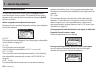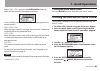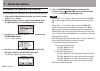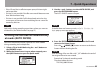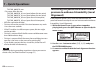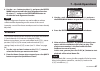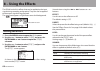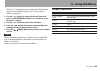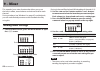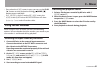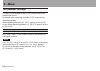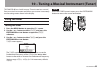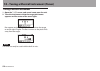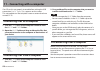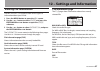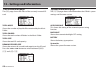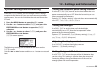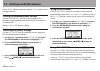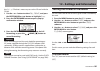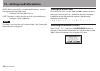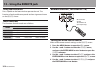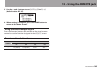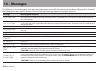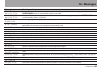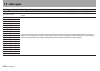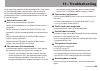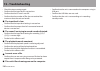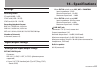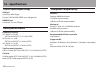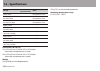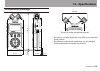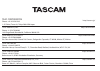- DL manuals
- Tascam
- Voice Recorder
- DR-40
- Reference Manual
Tascam DR-40 Reference Manual
Summary of DR-40
Page 1
D01242120a reference manual dr-40 linear pcm recorder.
Page 2: Table of Contents
2 tascam dr-40 table of contents 1 – introduction ................................................................. 6 features.......................................................................................................... 6 conventions used in this manual ....................................
Page 3: Table of Contents
Tascam dr-40 3 table of contents set where to save the file..............................................................45 starting the recording ...................................................................45 file names when recording in mono/stereo ....................46 simultaneously reco...
Page 4: Table of Contents
4 tascam dr-40 table of contents repeated playback of selection (loop playback) ...............77 changing the playback speed (vsa) ........................................78 using the playback equalizer (play eq) ..........................................78 moving back a few seconds for replay (jum...
Page 5: Table of Contents
Tascam dr-40 5 table of contents setting footswitch operation ....................................................103 using the footswitch ................................................................... 104 mode functions .............................................................................
Page 6: 1 – Introduction
6 tascam dr-40 1 – introduction thank you very much for purchasing the tascam dr-40 linear pcm recorder. Please read this owner’s manual carefully in order to maximize your use of all the unit’s features. We hope that you will enjoy using this recorder for many years to come. After you have finished...
Page 7: 1 – Introduction
Tascam dr-40 7 1 – introduction • automatic level control is available to increase or decrease the recording volume when the input sound is too low or too high, respectively. • limiter function automatically reduces the level suitably in particular portions where the input level is too high • low cu...
Page 8: 1 – Introduction
8 tascam dr-40 1 – introduction conventions used in this manual the following conventions are used in this manual. • when we refer to a button or connector or control on the dr-40, the typeface looks like this: menu. • when we show messages, for example, that appears on the unit’s display, the typef...
Page 9: Top Panel
Tascam dr-40 9 2 – names and functions of parts top panel 1 built-in stereo microphone cardioid stereo electret condenser microphone. You can set the microphone angles to open (a-b), or close (x-y). 2 dual indicator this lights orange when recording in dual recording mode. 3 4ch indicator this light...
Page 10
10 tascam dr-40 2 – names and functions of parts press when the 3/4 input level meter pull-up is displayed to switch to the 1/2 input level meter pull-up. Press and hold when recording or playing back in dual or 4ch mode to use the solo function, which switches the monitored sound from other sources...
Page 11
Tascam dr-40 11 2 – names and functions of parts on the setting screens, use this button to move the cursor left. On the browse screen, press this button to move up a level. Q pb cont button this button activates the playback control screen. When the playback control screen is displayed, press this ...
Page 12
12 tascam dr-40 2 – names and functions of parts • recording standby: level control, swap left and right built-in mics • mixer screen: ms decoder setting when the browse screen or playlist screen is displayed, press this button to show or cancel the popup menu for file/folder operations. O / button ...
Page 13: Front Panel
Tascam dr-40 13 2 – names and functions of parts front panel s ext mic/line in l/r jacks (xlr/trs) these are balanced analog xlr/trs combo jacks for microphone and line level inputs. Xlr (1: gnd, 2: hot, 3: cold) trs (tip: hot, ring: cold, sleeve: gnd) caution • confirm that phantom power is off bef...
Page 14: Left Side Panel
14 tascam dr-40 2 – names and functions of parts left side panel f /line out jack use this to connect with headphones or the line input jack of an amp or other equipment. G ext in switch use this to set the input type of the ext mic/line in jacks and whether phantom power is on or off. H hold switch...
Page 15: Bottom Panel
Tascam dr-40 15 2 – names and functions of parts bottom panel ; mono speaker use this built-in speaker to listen to recordings. The speaker will not produce sound in the following situations. • when in recording standby • when headphones are connected • when recording • when the speaker output setti...
Page 16: Home Screen
16 tascam dr-40 2 – names and functions of parts v battery compartment install batteries (3 aa) in this compartment to power the unit. (see “using aa batteries” on page 25.) home screen 1 playback area all all files in the music folder folder all files in the selected folder playlist all files added...
Page 17
Tascam dr-40 17 2 – names and functions of parts 4 elapsed time this shows the elapsed time (hours: minutes: seconds) of the current file. 5 speaker output status icon shown: speaker output on icon not shown: speaker output off 6 power supply status when a battery is being used, a battery icon shows...
Page 18: Recording Screen
18 tascam dr-40 2 – names and functions of parts q remaining time this shows the remaining time (hours: minutes: seconds) of the current file. W playback speed setting status indication playback speed x1.0 x1.1 - x1.5 x0.5 - x0.9 playback speed not controllable e effect status shows whether the effe...
Page 19
Tascam dr-40 19 2 – names and functions of parts 2 prerecording or auto recording function status appears when the prerecording function is on, and in recording standby. Appears when the auto recording function is on, and recording. 3 recording sampling frequency this shows the file recording sampli...
Page 20: Playback Control Screen
20 tascam dr-40 2 – names and functions of parts 0 file name this shows the file name that is automatically assigned to a recording file. The project name is shown when multiple files have been recorded in 4-channel recording mode, dual recording mode or overdub separate mode. Q remaining recording ...
Page 21: Menu Item List
Tascam dr-40 21 2 – names and functions of parts playback speed as compared with the normal speed is shown. Vsa shown on the left to indicate that the vsa (variable speed audition: enables the tempo to be changed without changing the pitch) function is enabled. 3 available buttons the buttons availa...
Page 22: Using Menus
22 tascam dr-40 2 – names and functions of parts the others submenu appears when others is selected in the menu screen. The menu items contained are as follows. Submenu item function pages information information about the file, sd card, and system 97 tuner tuner settings 93 effect effects settings ...
Page 23: Basic Operation
Tascam dr-40 23 2 – names and functions of parts 4 use the enter/mark or / button to move the cursor to highlight the value of the setting. 5 use the + or – button to change the setting. 6 press the . Button to set a different item in the same menu. This enables you to select a new item. Use the + o...
Page 24
24 tascam dr-40 2 – names and functions of parts + button: use this to move the cursor (the highlighted area) upward on the screen, or increase values. – button: use this to move the cursor (the highlighted area) downward on the screen, or decrease values. Quick button: this opens the quick menu. • ...
Page 25: Powering The Unit
Tascam dr-40 25 powering the unit dr-40 can operate on three aa batteries, or through an optional ac adapter (tascam ps-p515u) or usb cable provided with the unit (usb bus power). Alkaline or ni-mh batteries can be used. Using aa batteries open the battery compartment cover on the back of the unit. ...
Page 26: 3 – Preparation
26 tascam dr-40 3 – preparation using an ac adaptor (sold separately) connect the ps-p515u ac adaptor and the usb cable to the usb port of the unit as shown in the illustration. Tascam ps-p515u (not supplied) ac outlet mini-b usb plug caution never use any adaptor other than the designated ps-p515u ...
Page 27: 3 – Preparation
Tascam dr-40 27 3 – preparation note • power is supplied from the usb port if the usb cable is connected to the unit that contains batteries (usb bus power prioritized). • the ac adaptor also connects using the usb cable, so set it to bus power in the same way. Start-up & shutdown caution • the unit...
Page 28: 3 – Preparation
28 tascam dr-40 3 – preparation date/time adjustment may be skipped by pressing the enter/mark button, and made later. (see “setting the date and time” on page 28.) shutting down press and hold the ( home ) [ 8 ] button until linear pcm recorder appears on the display. The power turns off after the ...
Page 29: 3 – Preparation
Tascam dr-40 29 3 – preparation the others screen is displayed. 3 use the + or – button to select the date/time menu item, and press the enter/mark or / button. The date/time screen is displayed. 4 press the . Or / button to move the cursor (highlighted area), and use the + or – button to change val...
Page 30: 3 – Preparation
30 tascam dr-40 3 – preparation 2 insert the sd card into the slot as shown in the following illustration until it clicks into place. Removing the card 1 open the sd slot cover on the right side panel. 2 press the sd card in gently and then release it to allow it to come out. Caution do not remove t...
Page 31: 3 – Preparation
Tascam dr-40 31 3 – preparation if you slide the protect switch to the “lock” position, file recording and editing is not possible. Move the switch to the unlocked position in order to record, erase and otherwise edit data on the card. Preparing an sd card for use in order to use an sd card in this ...
Page 32: 3 – Preparation
32 tascam dr-40 3 – preparation even if speaker is enabled, the unit will not play through the speaker when the unit is recording sound, in recording standby, or muted with headphones or external speaker system connected. Connecting monitors and headphones to listen with headphones, connect them to ...
Page 33: 3 – Preparation
Tascam dr-40 33 3 – preparation note set the left-right channels of the built-in microphone to l-r. When you are using the built-in microphone and the setting is not l-r, appears on the home screen. (see “swapping the left-right channels of the built-in microphone pair” on page 33.) setting the mics...
Page 34: 3 – Preparation
34 tascam dr-40 3 – preparation if you are using the built-in microphone and this setting is not used, the current microphone setting icon appears as a warning on the home screen. 1 press the record [ 0 ] button to bring the unit in recording standby. The indicator will flash and the recording scree...
Page 35: 3 – Preparation
Tascam dr-40 35 3 – preparation attaching the tilt foot when recording with the built-in mics, placing the recorder with the battery compartment cover side down will cause the built-in mic orientation to be low. You can attach the included tilt foot to the tripod threads in order to keep the mic ori...
Page 36: 4 – Recording
36 tascam dr-40 4 – recording in addition to using the built-in microphone, you can record using an external microphone or record the output signal from a mixer or other audio source. You can select among mp3 (44.1/48 khz, 32–320 kbps) and wav/bwf (44.1/48/96 khz, 16/24-bit) audio recording formats....
Page 37: 4 – Recording
Tascam dr-40 37 4 – recording • higher values provide better recording quality. • wav/bwf files are higher quality than mp3 files, but they take up more space, so mp3 formats allow for longer recordings. 5 press the . Button to show settings. 6 use the + or – button to select sample , and press the ...
Page 38: 4 – Recording
38 tascam dr-40 4 – recording recording an external device (line in) use stereo plug cables to connect to the output of an external audio device. Other audio equipment or external sound source caution • reduce the output level of the external audio device if the input sound is distorted even when re...
Page 39: 4 – Recording
Tascam dr-40 39 4 – recording using phantom power when the ext in switch on the left side panel is set to mic+phantom, phantom power (+24v or +48v) is turned on and sent to the connected mics. Caution • confirm that phantom power is off before connecting a line level device to a ext mic/line in jack...
Page 40: 4 – Recording
40 tascam dr-40 4 – recording source. The angle and distance of the microphone can also change the character of the recorded sound. Manually adjusting the input level the following procedures explain how to use the record screen to set the levels. Caution manual adjustment cannot be performed when t...
Page 41: 4 – Recording
Tascam dr-40 41 4 – recording ext rch lvl: ext in right channel level • if the input selection (source or ext in) on the rec mode screen is set to ext indep., use the following buttons to switch between ext lch lvl and ext rch lvl. Stereo mode/dual mode/overdub separate mode: 1/2 button 4ch mode/ove...
Page 42: 4 – Recording
42 tascam dr-40 4 – recording • if the input selection (source or ext in) on the rec mode screen is set to ext in 1/2, the ext in input level will affect the both l/r channels. • if you apply an effect to the input sound and the source item on the effect screen is set to ext in or int mic, sound fro...
Page 43: 4 – Recording
Tascam dr-40 43 4 – recording input signals, and an optimum input level for the performance is set. Recording will be stored at this input level if this mode is disabled before starting recording. Otherwise, the input level will continue to be controlled automatically during recording. It is also po...
Page 44: 4 – Recording
44 tascam dr-40 4 – recording 4ch mode this mode uses both the built-in mics and the external inputs to record two pairs of inputs as two files. Two stereo recording files are created. Overdub mode this recording mode add new sounds to the playback file. There are two types of overdub mode: mix and ...
Page 45: 4 – Recording
Tascam dr-40 45 4 – recording 6 use the + or − button to select the input source. Rec mode source (options) explanation mono int mic mono (default) l/r signals of built-in mics are mixed and recorded in mono ext in 1 l external input is recorded in mono stereo int mic st (default) built-in mics are ...
Page 46: 4 – Recording
46 tascam dr-40 4 – recording 3 press the (home) [ 8 ] button to end recording and create the audio file. To pause recording, press the record [ 0 ] button. Press the record [ 0 ] button again to restart recording in the same file. If you press the (home) [ 8 ] button after pausing a recorded audio ...
Page 47: 4 – Recording
Tascam dr-40 47 4 – recording 4 press the . Button to return to setting item selection. 5 use the + and – buttons to select source , and press the enter/mark or / button. 6 use the + and – buttons to set the input source. Source explanation int mic st (default value) stereo recording with built-in m...
Page 48: 4 – Recording
48 tascam dr-40 4 – recording use the + and – buttons to set ms decode to on (default value: off ). 15 when setting is complete, press the (home) [ 8 ] button to return to the home screen. Starting dual recording press the record [ 0 ] button to start dual recording. During dual recording, the recor...
Page 49: 4 – Recording
Tascam dr-40 49 4 – recording recording 3 or 4 channels you can use the built-in mics and connect external mics or other equipment to record three or four channels. The recordings will be saved as two stereo files (channels 1/2 and channels 3/4). If the int mic, ext in l channel and ext in r channel...
Page 50: 4 – Recording
50 tascam dr-40 4 – recording 8 use the + and − buttons to set the delay time for the ext l channel. Range: -150ms (51m) - 0ms (0m) (default) - +150ms (51m) 9 press the . Button to highlight the item. 10 use the + and − buttons to select the ext r dly item and press the entry/mark or / button. 11 us...
Page 51: 4 – Recording
Tascam dr-40 51 4 – recording tascam_0002s12.Wav tascam_0002s34.Wav 1 : set with the word item on the file name screen 2 : recording file base number 3 : “s” is the source file 4 : assigned channels (“12” is channels 1/2 and “34” is channels 3/4) recording playback and input sounds together (overdub...
Page 52: 4 – Recording
52 tascam dr-40 4 – recording 4 press the . Button to return to setting item selection. 5 use the + and – buttons to select dub mode , and press the enter/mark or / button. 6 use the + and – buttons to set the overdubbing mode. Dub mode explanation mix the playback signals of the files on channels 1...
Page 53: 4 – Recording
Tascam dr-40 53 4 – recording note see “5 – working with files and folders (browse screen)” on page 64 for selecting files using the browse screen. Start the overdubbing 1 press the record [ 0 ] button to set the unit to record standby. Mix recording separate recording when in mix mode, press the 1/...
Page 54: 4 – Recording
54 tascam dr-40 4 – recording if you record again using the same playback file (file-a), the name of file-b above is changed to the file name below (file-c), and the new recording file is given the file-b file name. File-c: tascam_0004v34t1.Wav if you record one more time using the same playback fil...
Page 55: 4 – Recording
Tascam dr-40 55 4 – recording recording automatically (auto rec) this function allows the unit to respond to input sound levels and start and pause recording, as well as set marks and create new files, for example. 1 press menu to open the menu screen. 2 use the + or – button to select rec setting ,...
Page 56: 4 – Recording
56 tascam dr-40 4 – recording mark : if the input signal level falls below the standard level for more than five seconds, which is set on level , the unit adds marks when the input signal level becomes higher than the standard level again. 11 press the (home) [ 8 ] button to stop automatic recording...
Page 57: 4 – Recording
Tascam dr-40 57 4 – recording 2 use the + and − buttons to select the rec setting item and press the entry/mark or / button. The rec setting screen opens. 3 use the + and − buttons to select the track inc item and press the entry/mark or / button. Use the + and − buttons to set the automatic track t...
Page 58: 4 – Recording
58 tascam dr-40 4 – recording adding marks automatically to a recording this function allows the unit to add marks automatically using auto rec . On the rec setting screen, set the auto rec section mode item to mark . See “recording automatically (auto rec)” on page 55. Moving to a mark position you...
Page 59: 4 – Recording
Tascam dr-40 59 4 – recording note low cut can be set when recording/in recording standby. Tip use the built-in effects of this unit as necessary on the input source. (see “8 – using the effects” on page 88.) recording the moment before pushing record (pre rec) by using prerecording, when the unit i...
Page 60: 4 – Recording
60 tascam dr-40 4 – recording using the auto tone function the auto tone function can be used to automatically insert a tone signal whenever recording starts and stops. Connect the /line out jack on the left side of the unit to the external mic input jack of a video camera or digital camera capable ...
Page 61: 4 – Recording
Tascam dr-40 61 4 – recording setting auto tone length you can set the length of the auto tone. 1 press the menu button to open the menu screen. 2 use the + and − buttons to select the rec setting menu and press the enter/mark or / button to open the rec setting screen. 3 use the + and − buttons to ...
Page 62: 4 – Recording
62 tascam dr-40 4 – recording self-timer function like a camera, the unit has a self-timer to trigger the start of recording after a set period of time. 1 press record [ 0 ] button when stopped or playing back to set the unit in recording standby, and press the pb cont button. 2 the self-timer icon ...
Page 63: 4 – Recording
Tascam dr-40 63 4 – recording recording duration the table below shows the maximum recording time on sd/sdhc/sdxc cards of different capacities for different file formats for recording. File format (recording setting) sd/sdhc/sdxc card capacity (hours:minutes) 1 gb 2 gb 4 gb 8 gb wav/bwf (stereo) 16...
Page 64: Screen Navigation
64 tascam dr-40 5 – working with files and folders (browse screen) on the browse screen, you can view the contents of the music folder, which contains the audio files on the sd card that you can use with the dr-40. On this screen, you can also play and erase selected audio files, create folders, add...
Page 65: Icons On The Browse Screen
Tascam dr-40 65 5 – working with files and folders (browse screen) setting, the playback area is set to folder , and this folder becomes the new playback area. Icons on the browse screen the meanings of icons that appear on the browse screen are as follows. Root music folder ( music ) the music fold...
Page 66
66 tascam dr-40 5 – working with files and folders (browse screen) file swap files recorded during the following recording modes can be swapped. 4ch mode: a file recorded by the built-in mics (channels 1/2) can be swapped with a file recorded by external mics or equipment (channels 3/4). Example: ta...
Page 67: Folder Operations
Tascam dr-40 67 5 – working with files and folders (browse screen) project del a pop-up message appears confirming that you want to erase the project containing the selected file. Press the enter/mark button for each project to erase. Press the ( home ) [ 8 ] button to cancel deletion. Caution this ...
Page 68: Creating A New Folder
68 tascam dr-40 5 – working with files and folders (browse screen) all del a pop-up message appears to confirm that you want to delete all the files in the selected folder at once. Press the enter/mark button to erase the files or press the ( home ) [ 8 ] button to cancel. Note you cannot erase read...
Page 69: Adjusting Playback Volume
Tascam dr-40 69 on the home screen, you can use the . And / buttons to select the playback file. The files that you can select are determined by the playback area setting. Limiting the playback area makes file selection easier when you have numerous recorded and copied files on the sd card. On the p...
Page 70: 6 – Playback
70 tascam dr-40 6 – playback folder (default) set the playback area as all the files in the currently selected folder. Playlist set the playback area as the files in the playlist. (see “playlist” on page 72.) if there is no playlist defined, a no playlist pop-up appears. 5 press the ( home ) [ 8 ] b...
Page 71: 6 – Playback
Tascam dr-40 71 6 – playback 5 use the + or − button to select select , and press the enter/mark button. The display returns to the home screen. The first file in the folder is selected, and the unit is stopped. Regardless of the previous setting, the playback area is set to folder , and this folder...
Page 72: 6 – Playback
72 tascam dr-40 6 – playback playlist you can make a list of files for playback (playlist). On the play setting screen if you select playlist for the area item, you can set playback to just the files in your playlist. Adding files to the playlist 1 press the menu button to open the menu screen. 2 us...
Page 73: 6 – Playback
Tascam dr-40 73 6 – playback 4 use the + or − button to select playlist , and press the / button. Playlist screen appears. 5 use the + or − button to select the file you want to edit, and press the quick button. A pop-up window appears. 6 use the + or − button to select an item, and press the enter/...
Page 74: 6 – Playback
74 tascam dr-40 6 – playback in the above example, the 4th file has been moved to the 3rd file position. • press the enter/mark button. The display returns to the playlist screen. Cancel the operation for the selected file is canceled. Selecting files for playback (skip) when the home screen is open...
Page 75: 6 – Playback
Tascam dr-40 75 6 – playback pausing when the home screen is open and a file is playing back, press the (home) [ 8 ] button to pause playback at the current position. (pause) press the play [ 7 ] button again to restart playback from that position. Stopping when the home screen is open and a file is...
Page 76: 6 – Playback
76 tascam dr-40 6 – playback 1 repeat : the current file is played repeatedly. The icon appears on the home screen. All repeat : all files in the selected playback area are played back repeatedly. The icon appears on the home screen. Note if you start loop playback, the repeat operation automaticall...
Page 77: 6 – Playback
Tascam dr-40 77 6 – playback repeated playback of selection (loop playback) with this function, you can continuously repeat (loop) the playback of a selection that you make. 1 while the home screen is open when stopped or playing back, press the pb cont button to open the playback control screen. 2 ...
Page 78: 6 – Playback
78 tascam dr-40 6 – playback changing the playback speed (vsa) the unit features the vsa (variable speed audition) function that changes the playback speed without changing its pitch. Note vsa function cannot be used when a file that was recorded at 96 khz sampling frequency or a file that was recor...
Page 79: 6 – Playback
Tascam dr-40 79 6 – playback 5 when finished, press the (home) [ 8 ] button to return to the home screen. Moving back a few seconds for replay (jump-back playback) press the play [ 7 ] button during playback to move back a few seconds (adjustable) and restart playback. (jump-back playback). If you f...
Page 80: 6 – Playback
80 tascam dr-40 6 – playback overdub input mute function (during playback) separate mode press the 3/4 [solo] button to switch between the input sound and the 3/4 track playback sound. After overdubbing, you can use this to listen to the recorded file. Mix mode press the 1/2 [solo] button to mute th...
Page 81: Features of The Quick Button
Tascam dr-40 81 features of the quick button the quick button serves for the following purposes. • while the home screen is open and when stopped or paused, opens the quick menu screen for deletion, division, and level alignment (enhancing the perceived overall sound pressure) of the current playbac...
Page 82: 7 – Quick Operations
82 tascam dr-40 7 – quick operations quick menu screen to show the quick menu screen, press the quick button while the home screen is open. The contents of this screen depend on the state of the unit at the time when the quick button is pressed. When stopped with the home screen open deletion, divis...
Page 83: 7 – Quick Operations
Tascam dr-40 83 7 – quick operations select level ctrl , and press the enter/mark button to open the level control setting pop-up window. In this window, you can choose from the following three level control options. Peak reduction : when the input sound is too large, the input level is decreased au...
Page 84: 7 – Quick Operations
84 tascam dr-40 7 – quick operations dividing the selected file (divide) a recorded file can be divided into two at a specified position. 1 select a file to be divided using the . Or / button or the browse screen. 2 while the home screen is open when stopped, press the quick button to show the quick...
Page 85: 7 – Quick Operations
Tascam dr-40 85 7 – quick operations • if the sd card has insufficient open space, division might not be possible. • division is not possible if the file name would become more than 200 characters long. • division is not possible if a file that already exists has the same name as the name that would...
Page 86: 7 – Quick Operations
86 tascam dr-40 7 – quick operations tascam_0003s78.Wav file names after division tascam_0003s56_01.Wav (part before division point) tascam_0003s78_01.Wav (part before division point) tascam_0003s56_02.Wav (part after division point) tascam_0003s78_02.Wav (part after division point) • mp3 files cann...
Page 87: 7 – Quick Operations
Tascam dr-40 87 7 – quick operations 4 use the + or − button to select on , and press the enter/ mark button to enable the level alignment function. Or select off and press the enter/mark button to disable the level alignment function. Note the level alignment function may not be able to achieve suf...
Page 88: Setting The Effect
88 tascam dr-40 the dr-40 has built-in effects that can be applied to the input signal during recording and practice. They can also be applied to the output signal during playback. The icon appears as light letters on a dark background. Effects on indication setting the effect 1 press the menu butto...
Page 89: Effects Preset List
Tascam dr-40 89 when mix is selected, you can set the level (send) of each signal sent to the effect on the mixer screen. (see “9 – mixer” on page 90.) 4 use the + or – button to select the desired item and press the enter/mark button or / button to access that item’s settings. 5 use the + or – butt...
Page 90: 9 – Mixer
90 tascam dr-40 9 – mixer this recorder has a mixer function that allows you to set the built-in effect, stereo balance and volume level for each channel. During mixdown (see “mixdown” on page 87) and playback, you can make fine adjustments to the recorded sound by using this. Making mixer settings ...
Page 91: 9 – Mixer
Tascam dr-40 91 9 – mixer • even when the mixer screen is open, you can use the play [ 7 ] button to start playback and the ( home ) [ 8 ] button to pause playback. • if ms decode is set to on on the rec mode screen, the mixer screen quick menu ms decoder item will show using by input and will not b...
Page 92: 9 – Mixer
92 tascam dr-40 9 – mixer ms decoder settings use the wide parameter on the mixer screen to adjust the width of the sound. To decode while recording, open the mixer screen during recording standby. When decoding the input, ms input appears on the mixer screen. When decoding playback, ms monitor appe...
Page 93: Using The Tuner
Tascam dr-40 93 tascam dr-40 has a built-in tuner. The unit receives a sound from a musical instrument and allows you to tune it accurately on the tuning meter shown in the display. Using the tuner setting the tuner 1 press the menu button to open the menu screen. 2 use the + or − button to select o...
Page 94
94 tascam dr-40 10 – tuning a musical instrument (tuner) tuning a musical instrument 1 open the tuner screen, and sound a note near the unit. 2 tune the instrument so that the target pitch name appears and the center of the tuner lights. Bars appear to the left if the pitch is lower than the target ...
Page 95
Tascam dr-40 95 by connecting this unit with a computer using the usb cable, you can transfer audio files on the sd card in the unit to a computer, as well as transfer audio files on the computer to the sd card in the unit. This unit can handle audio files of the following formats. Mp3: 32 kbps - 32...
Page 96
96 tascam dr-40 11 – connecting with a computer if an sd card is not properly inserted before making the usb connection, can't save data appears on the screen. This unit appears on the computer screen as external volume named dr-40 . Transferring files to a computer 1 click the dr-40 drive on the co...
Page 97: Viewing File Information
Tascam dr-40 97 viewing file information use the information screen to view various types of information about your dr-40. 1 press the menu button to open the menu screen. 2 use the + or − button to select others , and press the enter/mark or / button to open the others submenu. 3 use the + or – but...
Page 98
98 tascam dr-40 12 – settings and information card information page the card page shows the status of the currently inserted sd card. Total music shows the number of playable files contained by the music folder. Total folder shows the total number of folders in the music folder. Total size shows the...
Page 99
Tascam dr-40 99 12 – settings and information system settings and formatting from the system screen, you can change various settings to optimize the device for your use environment and other requirements. You can also initialize the unit and format the sd card. 1 press the menu button to open the me...
Page 100
100 tascam dr-40 12 – settings and information values: alkal (alkaline batteries, default), ni-mh (nickel-metal hydride batteries) setting the phantom power voltage use the phantom volt item to set the voltage of the phantom power supplied when external mics that require it are connected. Options: +...
Page 101
Tascam dr-40 101 12 – settings and information the “ dr-1.Sys ” file that is necessary to use the sd card with the dr-40. 1 use the + or − button to select full format , and press the enter/mark or / button to highlight exec . 2 press the enter/mark button to open a pop-up confirmation window. 3 pre...
Page 102
102 tascam dr-40 12 – settings and information word: when set to word , a 6-character file name is used as the beginning of each file name. Example: tascam_0001s12.Wav date: the date is used as the file name (in yymmdd format). Example: 110101_0000.Wav note the date is set using the unit’s internal ...
Page 103: 13 – Using The Remote Jack
Tascam dr-40 103 13 – using the remote jack this unit has a remote jack to which you can connect a tascam rc-3f footswitch-type remote control or tascam rc-10 wired remote control (both sold separately) that can be used to operate the unit. Footswitch (tascam rc-3f) footswitch tascam rc-3f (sold sep...
Page 104: 13 – Using The Remote Jack
104 tascam dr-40 13 – using the remote jack using the footswitch press a pedal on the footswitch to operate the unit. The function of each pedal corresponds to the assignment shown on the remote screen. Mode functions the functions for each mode are as follows. Mode foot sw l c r play rew play/stop ...
Page 105: 13 – Using The Remote Jack
Tascam dr-40 105 13 – using the remote jack 5 use the + and – buttons to set controller to rc-10 (default value: rc-3f). 6 when setting is complete, press the home button to return to the home screen. Using the wired remote control press the function buttons (f1 and f2) on the wired remote control t...
Page 106: 14 – Messages
106 tascam dr-40 14 – messages the following is a list of the popup messages that might appear on the dr-40 under certain conditions. Refer to this list if one of these popup messages appears and you want to check the meaning or determine a proper response. Message meaning and response file name err...
Page 107: 14 – Messages
Tascam dr-40 107 14 – messages message meaning and response file not found make sys file the system file is missing. This unit requires a system file for operation. When this message appears, press the enter/mark button to automatically create a system file. Invalid sysfile make sys file the system ...
Page 108: 14 – Messages
108 tascam dr-40 14 – messages message meaning and response can't file swap file swap cannot be used with projects that have only one file. Now auto rec when auto-recording is enabled, the self timer does not function. Set auto rec off on the rec setting screen. Not continued if any of these errors ...
Page 109: 15 – Troubleshooting
Tascam dr-40 109 if you are having trouble with the operation of this unit, please try the following before seeking repair. If these measures do not solve the problem, please contact the store where you bought the unit, an authorized distributor or a tascam customer support. 8 power will not turn on...
Page 110: 15 – Troubleshooting
110 tascam dr-40 15 – troubleshooting • check the input settings again. • confirm that the input level is not too low. • confirm that the sd card is not full. • confirm that the number of files has not reached the maximum that the unit can handle. 8 the input level is low. • confirm that the input l...
Page 111: Ratings
Tascam dr-40 111 ratings recording media sd card (64 mb - 2 gb) sdhc card (4 gb - 32 gb) sdxc card (48 gb - 128 gb) recording/playback format bwf: 44.1/48/96 khz, 16/24-bit wav: 44.1/48/96 khz, 16/24-bit mp3: 44.1/48 khz, 32/64/96/128/192/256/320 kbps number of channels 4 channels (stereo x 2) input...
Page 112: 16 – Specifications
112 tascam dr-40 16 – specifications control input/output ratings usb jack connector: mini-b type format: usb 2.0 high speed mass storage class remote jack connector: 2.5 mm trs jack audio performance frequency response 20 - 20 khz +1/–3 db (ext in to line out, fs 44.1 khz, jeita) 20 -22 khz +1/–3 d...
Page 113: 16 – Specifications
Tascam dr-40 113 16 – specifications other specifications power three aa batteries (alkaline or ni-mh) usb bus power supplied from a computer ac adaptor (tascam ps-p515u, sold separately) power consumption 1.7 w (maximum) current consumption 0.34 a (maximum) battery operation time (continuous operat...
Page 114: 16 – Specifications
114 tascam dr-40 16 – specifications format continuous operation time note recording, 4 ch wav, 96 kh, 24 bit about 8 hours built-in stereo microphone + line recording, 4 ch wav, 44.1 khz, 16 bit about 8.5 hours built-in stereo microphone + line recording, 4 ch mp3, 44.1 khz, 128 kbps about 8.5 hour...
Page 115: 16 – Specifications
Tascam dr-40 115 16 – specifications dimensional drawings 70 mm 35 mm 2 mm 155 mm 4 mm 90 mm dimension of the microphone opened • illustrations and other depictions may differ in part from the actual product. • specifications and external appearance may be changed without notification to improve the...
Page 116
Teac corporation http://tascam.Jp/ phone: +81-42-356-9143 1-47 ochiai, tama-shi, tokyo 206-8530 japan teac america, inc. Http://tascam.Com/ phone: +1-323-726-0303 1834 gage road, montebello, california 90640 usa teac mexico, s.A. De c.V. Http://teacmexico.Net/ phone: +52-55-5010-6000 río churubusco ...