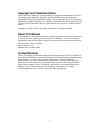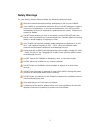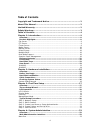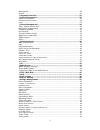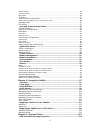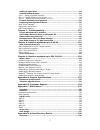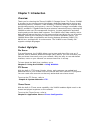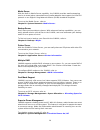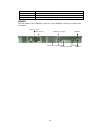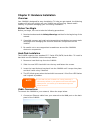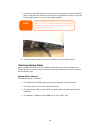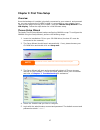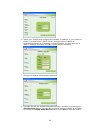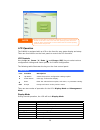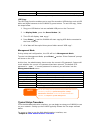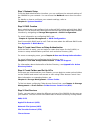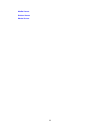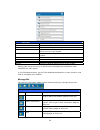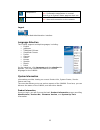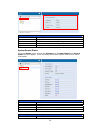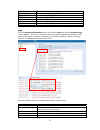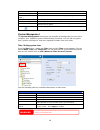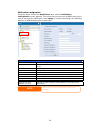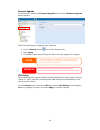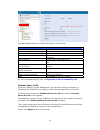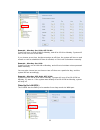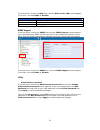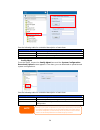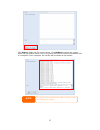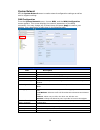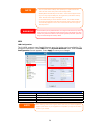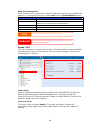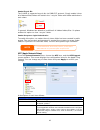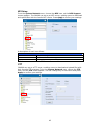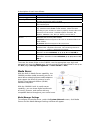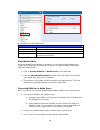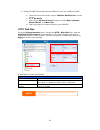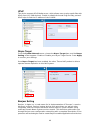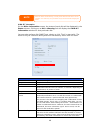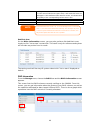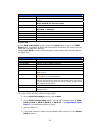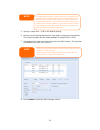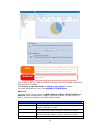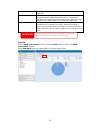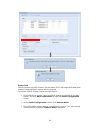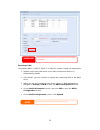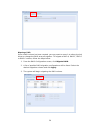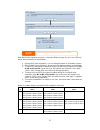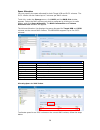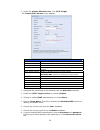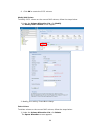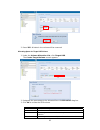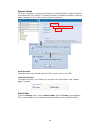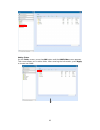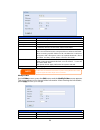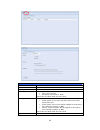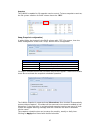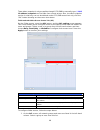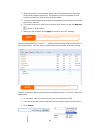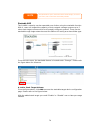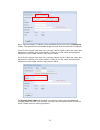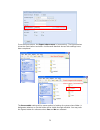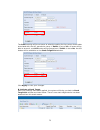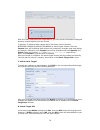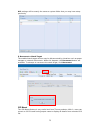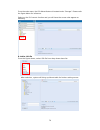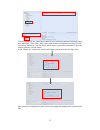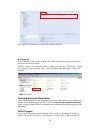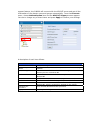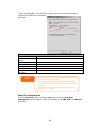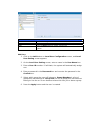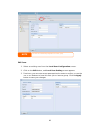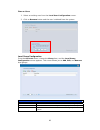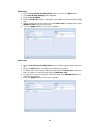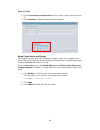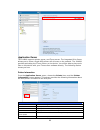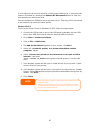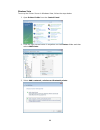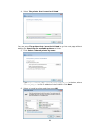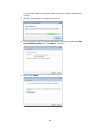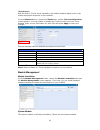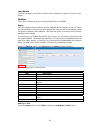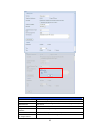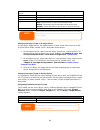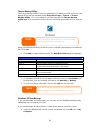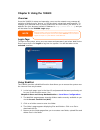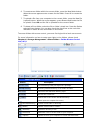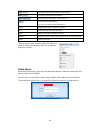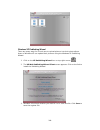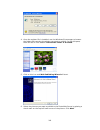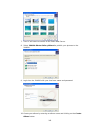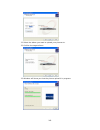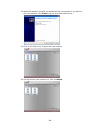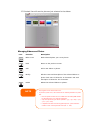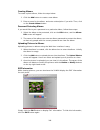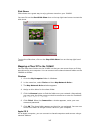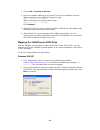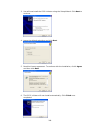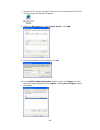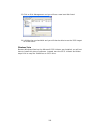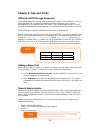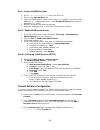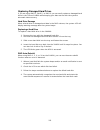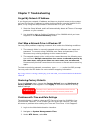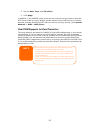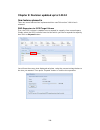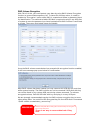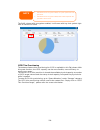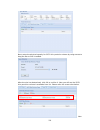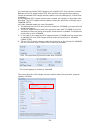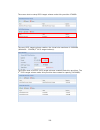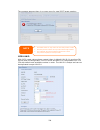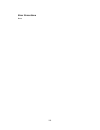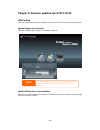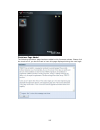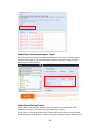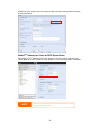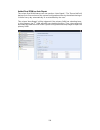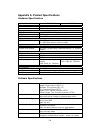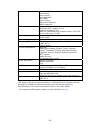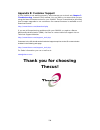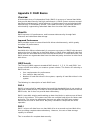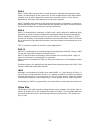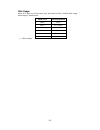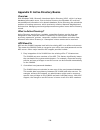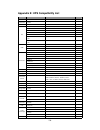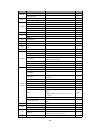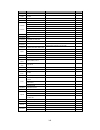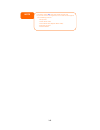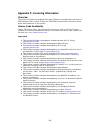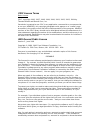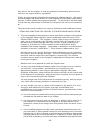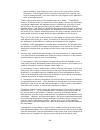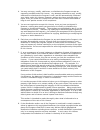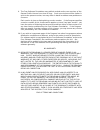- DL manuals
- Thecus
- Storage
- 1U4600
- User Manual
Thecus 1U4600 User Manual
Summary of 1U4600
Page 1
Thecus 1u4600 fw v3.00.08 user’s manual.
Page 2: About This Manual
Copyright and trademark notice thecus and other names of thecus product s are registered trademarks of thecus technology corp. Microsoft, windows, and the windows logo are registered trademarks of microsoft corporation. Apple, itunes and apple os x are registered trademarks of apple computers, inc. ...
Page 3: Safety Warnings
Safety warnings for your safety, please read and follow the following safety warnings: read this manual thoroughly before attempting to set up your 1u4600. Your 1u4600 is a complicated electronic device. Do not attempt to repair it under any circumstances. In the case of malfunction, turn off the po...
Page 4: Table of Contents
Table of contents copyright and trademark notice ................................................... 2 about this manual ......................................................................... 2 limited warranty........................................................................... 2 safety wa...
Page 5
Messag logout product system logs ... Time: s notifica firmwa ups se schedul wake-u snmp s utility.. Wan co lan .... Lan con dhcp s samba samba s file acce samba r samba a afp (ap nfs set media m share m connec disks in s.M.A.R. Bad bloc raid in create raid le edit ra remove expandi migratin space a...
Page 6
Modify f remove nfs sha snapsh snap (s folder a stackab iso mo ads/nt local us add use edit use remove local g add gro edit gro remove batch c printer window window nsync . Add nsy setting u setting u designa thecus window apple o window managin creating passwo uploadi exif in slide sh window apple ...
Page 7
Adding a spare disk ..........................................................................113 remote administration......................................................................113 part i - part ii - part iii hard dr replacin raid au raid ex raid vo iscsi t iscsi l updated updated discla...
Page 8
What is active directory? ..................................................................138 ads benefits......................................................................................138 appendix e: ups compatibility list............................................ 139 appendix f: licensi...
Page 9: Chapter 1: Introduction
Chapter 1: introduction overview thank you for choosing the thecus 1u4600 ip storage server. The thecus 1u4600 is an easy-to-use storage server that allows a dedicated approach to storing and distributing data on a network. Data reliability is ensured with raid features that provide data security an...
Page 10
Media server with the built-in media server capability, the 1u4600 provides media streaming service to stand-alone networked home media adapters that support the upnp av protocol or are digital living network alliance (dlna) standard compliant. To set up the media server, refer to chapter 4: system ...
Page 11
Package contents your 1u4600 package should contain the following items: z 1u4600 unit x1 z power cord 1u4600s x1 1u4600r x2 z usb cable x1 z qig (quick installation guide) x1 z cd-title x2 (driveclone5 pro cd & universal cd) z ethernet cable x1 z screw kit & key-luck x1 z hdd compatibility list car...
Page 12
Front panel the thecus 1u4600’s front panel has the device’s controls, indicators, and hard disk trays: escape button pwr led down button lan led power button busy led wan led set button lcd display re up button usb port enter button busy led front panel item description wan led • solid green: netwo...
Page 13
Hard disk trays each of the 1u4600’s hard disk trays has a lock, a latch, and two led indicators: hard disk trays item description 1.Hdd power led • solid blue: hard disk is powered on 2.Hdd access/error led • blinking green: system is accessing data on the hard disk 3.Lock • use the lock to physica...
Page 14
Power switch • switch for power supply system fan • system fan that exhausts heat from the unit serial port • this port is for factory use only power connector • connect the included power cords to these connectors 1u4600s the rear panel of the 1u4600s is similar to the 1u4600r, but with a single po...
Page 15
Chapter 2: hardware installation overview your 1u4600 is designed for easy installation. To help you get started, the following chapter will help you quickly get your 1u4600 up and running. Please read it carefully to prevent damaging your unit during installation. Before you begin before you begin,...
Page 16
2. Connect the provided power cord into the universal power socket on the back panel. Plug the other end of the cord into a surge protector socket. Press the power supply switch to turn on the power supply. Note i f you are installing the 1u4600r, be sure to connect both power cables. If you do not,...
Page 17: Chapter 3: First Time Setup
Chapter 3: first time setup overview once the hardware is installed, physically connected to your network, and powered on, you can configure the 1u4600 so that it is accessible to your network users. There are two ways to set up your 1u4600: using the thecus setup wizard or the lcd display. Follow t...
Page 18
6. Name your 1u4600 and configure the network ip address. If your switch or router is configured as a dhcp server, configuring the 1u4600 to automatically obtain an ip address is recommended. You may also use a static ip address and enter the dns server address manually. 7. Change the default admini...
Page 19
Lcd operation the 1u4600 is equipped with an lcd on the front for easy status display and setup. There are four buttons on the front panel to control the lcd functions. Lcd controls use the up ( ▲ ), down ( ▼ ), enter ( ↵ ) and escape (esc) keys to select various configuration settings and menu opti...
Page 20
Disk info current status of disk slot has been installed raid current raid status. The 1u4600 will rotate these messages every one-two seconds on the lcd display. Usb copy the usb copy function enables you to copy files stored on usb devices such as usb disks and digital cameras to the 1u4600 by pre...
Page 21
Step 1: network setup from the web administration interface, you can configure the network settings of the 1u4600 for your network. You can access the network menu from the menu bar. For details on how to configure your network settings, refer to chapter 4: system network . Step 2: raid creation nex...
Page 22
Media server printer server photo server 22.
Page 23
Chapter 4: system administration overview the 1u4600 provides an easily accessible web administration interface. With it, you can configure and monitor the 1u4600 anywhere on the network. Web administration interface make sure your network is connected to the internet. To access the 1u4600 web admin...
Page 24
Menu bar item description system information current system status of the 1u4600. System management various 1u4600 system settings and information. System network information and settings for network connections, as well as various services of the 1u4600. Storage information and settings for storage...
Page 25
Temperature. Green: systematic temperature is normal. Red: systematic temperature is unusual. Click to go to system status page as short cut. Network. Green: connection to network is normal. Red: abnormal connection to the network logout click to logout web administration interface. Language selecti...
Page 26
Product information item description manufacturer displays the name of the system manufacturer. Product no. Shows the model number of the system. Firmware version shows the current firmware version. Up time displays the total run time of the system. System/service status from the status menu, choose...
Page 27
Afp status the status of the apple filing protocol server. Nfs status the status of the network file service server. Smb/cifs status the status of the smb/cifs server. Ftp status the status of the ftp server. Media server the status of the media server nsync status the status of the nsync server. Up...
Page 29
Notification configuration from the menu, choose the notification item, and the notification configuration screen appears. This screen lets you have the 1u4600 notify you in case of any system malfunction. Press apply to confirm all settings. See following table for a detailed description of each it...
Page 30
Firmware upgrade from the menu, choose the firmware upgrade item and the firmware upgrade screen appears. Follow the steps below to upgrade your firmware: 1. Use the browse button to find the firmware file. 2. Press apply. 3. The beeper beeps and the busy led blinks until the upgrade is complete. • ...
Page 31
See the following table for a detailed description of each item. Ups setting item description ups monitoring enable or disable ups monitoring. Manufacturer choose the ups manufacturer from the dropdowns. Model choose the ups model number from the dropdowns. Battery status current status of the ups b...
Page 32
Example - monday: on: 8:00; off: 16:00 system will turn on at 8:00 am on monday, and off at 16:00 on monday. System will turn on for the rest of the week. If you choose an on time, but do not assign an off time, the system will turn on and remain on until a scheduled off time is reached, or if the u...
Page 33
From the menu, choose the wol item, and the wake-up on lan screen appears. From here, you can enable or disable. Wake-up on lan configuration item description wol service enable or disable wol service apply click apply to save changes. Snmp support from the menu, choose the snmp item and the snmp su...
Page 34
See the following table for a detailed description of each item. Change administrator and lcd entry password item description new password type in a new administrator password. Confirm password type the new password again to confirm. Apply press this to save your changes. ˙ config mgmt from the menu...
Page 35
˙ factory default from the menu, choose the factory default item and the reset to factory default screen appears. Press apply to reset the 1u4600 to factory default settings. Resetting to factory defaults will not erase the data stored in the hard disks, but will revert all the settings to the facto...
Page 36
To perform a file system check, click apply. Once clicked, the following prompt will appear: click yes to reboot the system. Once the system has rebooted, you will be returned to the file system check prompt. There you will see the available raid volumes to run the file system check on except zfs vo...
Page 37
Click start to begin the file system check. Click reboot to reboot the system. When the file system check is run, the system will show 20 lines of information until it is complete. Once complete, the results will be shown at the bottom. The system must be re after file system check co booted before ...
Page 38
System network use the system network menu to make network configuration settings as well as service support settings. Wan configuration from the system network menu, choose wan, and the wan configuration screen appears. This screen displays the network parameters of the wan connection. You may chan...
Page 39
Note • only use jumbo frame settings when operating in a gigabit environment where all other clients have jumbo frame setting enabled. • enabling dhcp automatically turns on upnp— see the service support screen. • if you are only using the wan port, we suggest that you disable ip sharing mode. This ...
Page 40
Dhcp server configuration a dhcp server can be configured to assign ip addresses to devices connected to the lan port. To configure these ports, choose lan from the system network menu. Dhcp configuration item description dhcp server enable or disable the dhcp server to automatically assign ip addre...
Page 41
Samba recycle bin the 1u4600 is supported recycle bin via smb/cifs protocol. Simply enable it then all of deleted files/folders will reside in the “.Recycle” folder with hidden attribution in each share. In general, windows has default to invisible all of hidden folders/files. So please enable this ...
Page 42
Nfs setup from the system network menu, choose the nfs item, and the nfs support screen appears. The 1u4600 can act as an nfs server, enabling users to download and upload files with the favorite nfs clients. Press apply to confirm your settings. A description of each item follows: nfs server settin...
Page 43
A description of each item follows: ftp item description ftp enable ftp service on the 1u4600. Security ftp enable or disable security ftp, be sure the client ftp software has also security ftp setting enabled. Port specifies the port number of an incoming connection on a non-standard port. Ftp enco...
Page 44
A description of each field follows: media manager settings item description media server enable or disable the media server service. Shared media folders select the folder(s) that contains media files to be shared. Rescan click the rescan button to have the 1u4600 for new contents in the selected m...
Page 45
4. Setup the dma (these steps will be different if you use a different dma) a. From the server list screen, select “1u4600: media server” as the server. B. Go to my media c. Click on the up/down arrow buttons to select music jukebox, photo albums, or video clips d. Start enjoying the contents stored...
Page 46
Upnp this device supports upnp media server, which allows users to play media files with upnp client (ex. Dma devices). Enable or disable universal plug and play protocol. Upnp helps to find the ip address of the 1u4600. Nsync target from the system network menu, choose the nsync target item, and th...
Page 47
Storage management the storage menu displays the status of storage devices installed in the 1u4600, and includes storage configuration options such as raid and disk settings, folder configuration, space allocation and iso mount. Disks information from the storage menu, choose the disks item and the ...
Page 48
S.M.A.R.T. Information on the disks information screen, the status of each disk will be displayed in the status column. Clicking on an ok or warning link will display the s.M.A.R.T information window for that particular disk. You may also perform disk smart test, simply to click “test” to start with...
Page 49
Reading sectors, the hard drive will try to restore the data, transfer it to the reserved disk area (spare area), and mark this sector as remapped. If this attribute value remains at zero, it indicates that the quality of the corresponding surface area is low. Test type set short or long time to tes...
Page 50
Raid information item description master raid the raid volume currently designated as the master raid volume. Id id of the current raid volume. Note: all raid ids must be unique. Raid level shows the current raid configuration. Status indicates status of the raid. Can read either healthy, degraded, ...
Page 51
Note in a multiple raid configuration, one raid volume must be designated as the master raid volume. The master raid volume will store all installed modules. If the master raid is changed to another location (i.E. Assigning volume 2 to be the master raid volume after volume 1 had been previously ass...
Page 52
With a raid 1, raid 5, raid 6, or raid 10 volume, you can also add a spare disk after the raid is created. See chapter 6: tips and tricks > adding a spare disk for details. For more information on raid, see appendix c: raid basics . Raid level you can set the storage volume as jbod, raid 0, raid 1, ...
Page 53
Raid 5 requires a minimum of 3 disks. Raid 5 can sustain one failed disk. Raid 6 two independent parity computations must be used in order to provide protection against double disk failure. Two different algorithms are employed to achieve this purpose. Raid 6 requires a minimum of 4 disks. Raid 6 ca...
Page 54
Remove raid click to remove the raid volume. All user data, iscsi and target usb data been created in selected raid volume will be removed. To remove a raid volume, follow the steps below: 1. On the raid list screen, select the raid volume by clicking on its radio button, and click raid information ...
Page 55
Remove raid destroys a unrecoverable. Ll data in the current raid volume. The data is warning expanding a raid to expand a raid 1, raid 5, raid 6, or raid 10 volume, follow the steps below: 1. Replace one of the hard drives in the raid volume and allow it to automatically rebuild. 2. Once rebuilt, y...
Page 56
Migrating a raid once a raid volume has been created, you may want to move it to other physical drives or change the raid array all together. To migrate a raid 0, raid 1, raid 5 or raid 6 volume, follow the steps below: 1. From the raid configuration screen, click migrate raid. 2. A list of possible...
Page 57
Note migrating a raid volume could take several hours to complete with raid level migration function, it has two different type “on line” and “off line” alone with limitation as listed below. 1. During raid level migration, it is not allowed reboot or shutdown system. 2. Off line raid level migratio...
Page 58
Space allocation you may specify the space allocated for both target usb and iscsi volumes. The iscsi volume can be created up to 5 volumes per raid volume. To do this, under the storage menu, click raid and the raid list window appears. Select the raid volume you wish to reallocate by clicking on i...
Page 59
1. Under the volume allocation list, click iscsi target. The create iscsi volume screen appears. Create iscsi volume item description raid id id of current raid volume. Allocation percentage and amount of space allocated to iscsi volume. Unused percentage and amount of unused space on current raid v...
Page 60
9. Click ok to create the iscsi volume. Modify iscsi volume to modify iscsi volume on the current raid volume, follow the steps below: 1. Under the volume allocation list, click modify. The modify iscsi volume screen appears. 2. Modify your setting. Press ok to change. Delete volume to delete volume...
Page 61
2. Press yes. All data in the volume will be removed. Allocating space for target usb volume 1. Under the volume allocation list, click target usb. The create target volume screen appears. 2. Designate the percentage to be allocated from the allocation drag bar. 3. Click ok to create the usb volume....
Page 62
Advance option there are 2 options is currently allow admin to enable/disable to operate 1u4600 associated with iscsi setting. The details as listed in following screenshot. With the option changed, it will need to reboot system to activate. Iscsi block size select the block size with 4k while the i...
Page 63
Adding folders on the folder screen, press the add button and the add folder screen appears. This screen allows you to add a folder. After entering the information, press apply to create new folder. 63.
Page 64
Add folder item description raid id raid volume where the new folder will reside. Folder name enter the name of the folder. Description provide a description the folder. Browseable enable or disable users from browsing the folder contents. If yes is selected, then the share folder will be browseable...
Page 65
Description provide a description the folder. Browseable enable or disable users from browsing the folder contents. This setting will only apply while access via smb/cifs and web disk. Public admit or deny public access to this folder. Share limit enter the maximum size of the folder. The folder wil...
Page 66
Nfs share item description hostname enter the name or ip address of the host privilege host has either read only or writeable access to the folder. Guest system support there are two selections available: • unix / linux system • aix (allow source port > 1024) choose the one which best fits your need...
Page 67
Snapshot the 1u4600 is capable for 16 snapshot version control. To have snapshot to work on, the file system creation for raid volume has to be “zfs”. Snap (snapshot configuration) if added folder has located in the raid volume with “zfs” file system, then the folder management screen with “snap” bu...
Page 68
These taken snapshot is only accessible though cifs/smb by manually type \as ip address\snapshot and invisible from normal access. Also, the taken snapshot version is read only can not be deleted under cifs/smb access but only click the “del” button showing on the screen shot above. Folder and sub...
Page 69
2. With the group or user selected, press one of the buttons from the three access level columns at the top. The group or user then appears in that column and has that level of access to the folder. 3. Continue selecting groups and users and assigning them access levels using the column buttons. 4. ...
Page 70
The system will your search, ente list up to 1,000 users from the chosen category. To narrow r a search term in the blank provided. Note stackable nas the 1u4600’s capacity can be expanded even further using the stackable function. With it, users can expand the capacity of their network storage syst...
Page 71
Next, input the target ip address of the stackable device and click the discovery button. The system will list available target volumes from the inputted ip address. Once ip with volume have been set, you may need to input a valid user name and password to validate your access rights. If there is no...
Page 72
From the figure above, the export share name is “pmmeeting”. The figures below show the result before and after via microsoft network access with settings have been completed. Stack target with export share name “pmmeeting” no stack target the browseable setting will be same method of setting for sy...
Page 73
The public setting will be set same as what the setting for the system share folder associated with the acl permission setup. If public is set to yes, all users will be able to access it, and acl button will be grayed out. If public is set to no, the acl button will be available on the stack target ...
Page 74
With this newly attached stack target device, you will see the information displayed and also several options you can choose. In general, if attached stack target device has been used by another n5200pro/1u4600/1u4600/n7700/n8800 as stack target volume, then the format item will be display and syste...
Page 75
Acl settings will be exactly the same as system folder that you may have setup previously. E. Reconnect a stack target the enabled stack target devices may be disconnected by situations such as power outages or network disconnects. When this happens, the reconnect button will available. To attempt t...
Page 76
From the main menu, the iso mount feature is located under “storage”. Please refer the figure below for reference. Select on the iso mount function and you will have the screen shot appear as following. A. Add a iso file from the figure above, select iso file from drop down share list. After selecti...
Page 77
To mount new iso file, select from listed iso file and input desired mounting name into “mount as:” field. Click “add” with confirmation to complete mounting iso file. Or without “mount as” iso file export name input, system will automatic to give the export name by iso file name. If left “mount as:...
Page 78
You could click “unmount” to eliminate mounted iso file. B. Using iso the mounted iso file will be located same share folder with name giving. Please refer the screen shot below. Iso file “image” has mounted as folder “image” you could see. The iso file “thecus 01” without assign mounting name, syst...
Page 79
Support feature; the 1u4600 will connect with the ads/nt server and get all the information of the domain users and groups automatically. From the accounts menu, choose authentication item and the ads/nt support screen appears. You can to change any of these items and press apply to confirm your set...
Page 80
To join an ad domain, you can refer the figure and use the example below to configure the 1u4600 for associated filed input: ad domain example item information work group / domain name domain ads support enable ads server name computer1 ads/nt realm domain.Local administrator id administrator admini...
Page 81
Local user configuration item description add press the add button to add a user to the list of local users. Edit press the edit button to modify a local user. Remove press the remove button to delete a selected user from the system. Add users 1. Click on the add button on local user configuration s...
Page 82
Note all users are automatically assigned to the ‘users’ group. Edit users 1. Select an existing user from the local user configuration screen. 2. Click on the edit button, and local user setting screen appears. 3. From here, you can enter a new password and re-enter to confirm, or use the or >> but...
Page 83
Remove users 1. Select an existing user from the local user configuration screen. 2. Click on remove button and the user is deleted from the system. Local group configuration from the accounts menu, choose the group item, and the local group configuration screen appears. This screen allows you to ad...
Page 84
Add groups 1. On the local group configuration screen, click on the add button. 2. The local group setting screen appears. 3. Enter a group name. 4. Enter a group id number. If left blank, the system will automatically assign one. 5. Select users to be in this group from the users list by adding the...
Page 85
Remove groups 1. On the local group configuration screen, select a group name from the list. 2. Press remove to delete the group from the system. Batch create users and groups the 1u4600 can also add users and groups in batch mode. This enables you to conveniently add numerous users and groups autom...
Page 86
Application server the 1u4600 supports printer server, and tunes server. The integrated print server allows you to share a single usb printer will all users on the network. The 1u4600 provides activating the itunes server on the device. You will be able to play music files on this device with your i...
Page 87
If a corrupt print job is sent to a printer, printing may suddenly fail. If your print jobs seem to be locked up, pressing the remove all documents button to clear the print queue may resolve the issue. You can configure the 1u4600 to act as a printer server. That way, all pcs connected to the netwo...
Page 88
Windows vista to set up the printer server in windows vista, follow the steps below: 1. Open printer folder from the control panel. 2. Click the right mouse button in anywhere on the printers folder and then select add printer. 3. Select add a network, wireless or bluetooth printer. 88.
Page 89
4. Select the printer that i want isn’t listed. You can press the printer that i want isn’t listed to go into next page without waiting for searching for available printers to finish. 5. Click select a shared printer by name. Type http://:631/printers/usb-printer in the box, where is the ip address ...
Page 90
If your printer model is not listed, please contact your printer manufacturer for help. 7. Windows will attempt to connect to the printer. 8. You can choose to set this printer as the default printer by checking the set as the default printer box. Click next to continue. 9. Done! Click finish. 90
Page 91
Itunes® server with the built-in itunes server capability, the 1u4600 enables digital music to be shared and played anywhere on the network! From the network menu, choose the itunes item, and the itunes configuration screen appears. You may enable or disable the itunes service from here. Once enable...
Page 92
User module the user module is reserved for thecus fans to build up 3 rd party functions in the future. Backup there are a number of ways to back up data with the 1u4600. Nsync you can backup a share folder to another 1u4600 (nsync target) or any ftp server for safe keeping as long as you have appro...
Page 93
Add nsync task item description task name the name of your nsync task. Target server manufacturer select whether the target is a thecus product (e.G. 1u4600) or ftp server. Nsync mode synchronize mode or incremental mode . Target server ip address the ip address of your target server. Source folder ...
Page 94
Password on target server the password for the username on the target server. Test connection click to check the connection to the target server. Schedule enable or disable schedule backup of your share folders. Time the time when the nsync task will run. Type select whether to run the nsync task da...
Page 95
Thecus backup utility the thecus backup utility is on your installation cd. When you click on the cd, the backup utility will be installed under program groups > thecus > thecus backup utility. If it is not installed, you can copy the file (thecus backup utility.Exe) to a convenient location on your...
Page 96
2. When the welcome to microsoft windows xp screen appears, click perform additional tasks. 3. Click browse this cd. 4. In windows explorer, navigate to valueadd > msft > ntbackup. 5. Double-click ntbackup.Msi to install the backup utility. Once installed, you can use the windows backup utility by f...
Page 97: Chapter 5: Using The 1U4600
Chapter 5: using the 1u4600 overview once the 1u4600 is setup and operating, users on the network may manage all varieties of digital music, photos, or files by simply using their web browsers. To manage your personal files or access public files on the 1u4600, just enter its ip address into your br...
Page 98
6. To create a new folder within the current folder, press the new folder button. When the screen appears enter a name for the folder. Press ok to create the folder. 7. To upload a file from your computer to the current folder, press the new file (upload) button. When the screen appears, press brows...
Page 99
(admin) change password and confirm new password. (logout) to logout of the web disk interface. Show the files and folders in the directory. Search files in the directory. (you can only input some word string.) name displays the names of folders and files. Size shows the size of folders and files. T...
Page 100
Windows xp publishing wizard there are many ways for a local user to upload pictures into their photo album. Users of windows xp can upload their pictures using the windows xp publishing wizard. 1. Click on the xp publishing wizard icon on top right corner. 2. The xp web publishing wizard client scr...
Page 101
4. Once the register file is installed, use the windows file manager to browse the folder that contains the picture you want to publish. On the left pane, there will be an icon labeled “publish this folder to the web”. 5. Click on this icon and web publishing wizard will start. 6. Select the picture...
Page 102
7. Your pc will start to connect to the photo web server. 8. Select 1u4600 photo gallery wizard to publish your pictures to the 1u4600. 9. Login into the 1u4600 with your local user name and password. 10. Create your album by entering an album name and clicking on the create album button. 102.
Page 103
11. Select the album you want to upload your pictures to. 12. Confirm the target album. 13. Windows will show you that the picture upload is in progress. 103.
Page 104
14. When the upload is finished, the wizard will ask you whether if you want to go to the website. Click finish to go to your photo web server. 15. Click on the user’s icon to go to that user’s album. 16. You will see the user’s album list. Click on album. 104.
Page 105
17. Finished! You will see the pictures just selected in the album. Managing albums and photos icon function description make cover make selected photo your cover picture. Back return to the previous screen. Add add a new album or photos. Modify edit the name and description of the selected album or...
Page 106
Creating albums to create a photo album, follow the steps below: 1. Click the add button to create a new album. 2. Enter a name for the album, and enter a description if you wish. Then, click on the create album button. Password protecting albums if you would like to put a password on a particular a...
Page 107
Slide shows slide shows are a great way to enjoy pictures stored on your 1u4600. You can click on the start slide show icon on the top right hand corner to start the slide show. To stop the slide show, click on the stop slide show icon on the top right hand corner. Mapping a client pc to the 1u4600 ...
Page 108
1. Choose go > connect to server… 2. Enter the network address for the server in the server address text box. When connecting using smb/cifs protocol, type: smb://192.168.1.100/folder1 when connecting using afp protocol, type: afp://192.168.1.100/folder1 click connect. 3. When mac os x is trying to ...
Page 109
3. You will now install the iscsi initiator using the setup wizard. Click next to continue. 4. Leave the default selections and click next. 5. Read the license agreement. To continue with the installation, click i agree and then click next. 6. The iscsi initiator will now install automatically. Clic...
Page 110
7. Start the iscsi initiator by double-clicking its icon on the desktop. The iscsi initiator properties window will appear. 8. Select the discovery tab. Under target portals, click add. 9. Enter the ip address of the 1u4600. Click ok. 10. On the iscsi initiator properties window, select the targets ...
Page 111
11. If you have not enabled chap, click ok to continue. If you have enabled chap, click advanced. Under advanced settings, check the chap login information checkbox and enter your username and password. Click ok. 12. Right click my computer on the desktop and select manage. 111.
Page 112
13. Click on disk management and you will see a new hard disk listed. 14. Initialize the new hard disk and you will then be able to use the iscsi target as a local drive. Windows vista because windows vista has the microsoft iscsi initiator pre-installed, you will not have to install this piece of s...
Page 113: Chapter 6: Tips And Tricks
Chapter 6: tips and tricks usb and esata storage expansion the 1u4600 supports external usb hard disks through its five usb ports. Once a usb hard disk has successfully mounted, the entire volume will be linked automatically to the default usb hdd folder. The 1u4600 supports up to 5 usb external sto...
Page 114
Part i - setup a dyndns account 1. Go to http://www.Dyndns.Org from your home pc. 2. Click on the sign up now link. 3. Check the check boxes, select a user name (i.E.: 1u4600), enter your email address (i.E.: xxx@example.Com), check enable wildcard, and create a password (i.E.: xxxx). 4. Wait for an...
Page 115
Replacing damaged hard drives if you are using raid 1, raid 5, or raid 6 you can easily replace a damaged hard drive in the thecus 1u4600 while keeping your data secure with the system’s automatic data recovery. Hard drive damage when a hard drive is damaged and data in the raid volume, the system l...
Page 116: Chapter 7: Troubleshooting
Chapter 7: troubleshooting forgot my network ip address if you forget your network ip address and have no physical access to the system, you can find out the ip address by either looking directly onto the 1u4600’s lcd panel, or by using the setup wizard to retrieve the ip of your 1u4600. 1. Start th...
Page 117
4. Set the date, time, and time zone. 5. Click apply. In addition, if the 1u4600 is able to access the internet and you want to keep the ntp server clock.Isc.Org by default, please make sure the dns server is correctly entered, thereby allowing the ntp server name to correctly resolve. (see system n...
Page 118
Chapter 8: revision updated up to 3.00.04 new features phased in there are more features has implemented into new fw version 3.00.04 as it released. Raid expansion for iscsi target volume first, the iscsi volume is capable now to expand its capacity from unused space. Simply select the iscsi volume ...
Page 119
Raid volume encryption with fw v3.00.04, you could protect your data by using raid volume encryption function to prevent data exposure risk. To have this function active, it needs to enable the “encryption” option while raid is created and follow by password input for identification. The external wr...
Page 120
The raid volume with encryption enabled, it will come with key lock symbol right next to volume id name. Note 1. With raid volume encryption enabled, the system performance will goes down. 2. With raid volume encryption enabled, raid volume expansion will operated in off line mode. Iscsi thin-provis...
Page 121
Next, setup the physical capacity for iscsi thin-provision volume by using mouse to drag the bar to size it needed. After the size has determined, click ok to confirm it. Now you will see the iscsi thin-provision volume is available from list. Please refer the screen shot below. Now 121.
Page 122
You could start to create iscsi target to join created iscsi thin-provision volume. Basically the iscsi target under iscsi thin-provision has exactly same setting screen as standard iscsi target volume creation, the only difference is “virtual size” of capacity. Unlike standard iscsi target volume b...
Page 123
The screen shot to setup iscsi target volume under thin-provision 1700gb. The next iscsi target volume creation, the virtual size maximum is 14300gb (16000gb – 1700gb(1 st iscsi target volume)). The screen shot of lists for iscsi target volumes created under thin-provision. The 2 nd iscsi target vol...
Page 124
The message appears there is no more room for new iscst target creation. Iscsi lun id 3. The notification will send out while the physical size of iscsi thin-provision capacity has used up to 90%. 2. Each thin-provision volume can only create 5 iscsi target volumes. 1. Each raid volume can only crea...
Page 125
Error corrections none 125.
Page 126
Chapter 9: revision updated up to fw 3.00.08 what’s new there are additional features implemented into the new 3.00.08 version firmware. Updated login user interface there is a brand new design for the admin login ui. The previous chapters have screenshots of the original user interface. Please note...
Page 127
Disclaimer page added the following disclaimer page has been added to this firmware release. Please click the check box if you do not want to have this page displayed during the next login. 127.
Page 128
Updated main user interface the look and icons of the main user interface have been updated. Add on-line register service from main menu tree, there is a new “on-line register” option added with this firmware release. This on-line register service can periodically update the user when new firmware a...
Page 129
Added rsync setting under nsync target the thecus nsync feature has added a third way to use rsync to replicate data between two systems. For the target side to allow source cross data, the rsync target server needs to first select “enable” and then assign a username and password for authentication....
Page 130
Enable the sync target server and input a valid username and password to grant access permission. Added 2 nd gateway for clients of dhcp server route the adding of a 2 nd gateway has been phased in to serve clients that use their thecus nas as a dhcp server to have another route to balance traffic b...
Page 131
Added dual dom for auto repair the unique dual dom feature can now perform “auto repair”. The thecus nas will backup up to five versions of the system configuration either by the default timing of 1:00am every day automatically or as scheduled by the user. This unique “auto repair” will be triggered...
Page 132
Appendix a: product specifications hardware specifications product model 1u4600r 1u4600s network interfaces wan gigabit rj-45 connector lan gigabit rj-45 connector storage hdd bays 4 x 3.5” sata ii hdd, hot-swappable hdd support sata ii hdds up to 2000gb esata 1 x esata connector for capacity expans...
Page 133
Multiple raid volumes with different raid levels in one system auto rebuild hot swappable hot spare disk roaming raid level migration raid expansion iscsi target supports: microsoft iscsi initiator v2.0.4 starport initiator v3.5.2 mac os: globalsan iscsi initiator version 3.0 (1150) linux: open-iscs...
Page 134: Appendix B: Customer Support
Appendix b: customer support if your 1u4600 is not working properly, we encourage you to check out chapter 7: troubleshooting , located in this manual. You can also try to ensure that you are using the latest firmware version for your 1u4600. Thecus is committed to providing free firmware upgrades t...
Page 135: Appendix C: Raid Basics
Appendix c: raid basics overview a redundant array of independent disks (raid) is an array of several hard disks that provide data security and high performance. A raid system accesses several hard disks simultaneously, which improves i/o performance over a single hard disk. Data security is enhance...
Page 136
Raid 5 raid 5 offers data security and it is best suited for networks that perform many small i/o transactions at the same time, as well as applications that require data security such as office automation and online customer service. Use it also for applications with high read requests but low writ...
Page 137
Disk usage when all 5 disks are of the same size, and used in raid, 1u4600 disk usage percentage is listed below: raid level percentage used raid 0 100% raid 1 1/n x 100% raid 5 (n-1)/n x 100% raid 6 (n-2)/n x 100% raid 10 50% jbod 100% n : hdd number 137.
Page 138
Appendix d: active directory basics overview with windows 2000, microsoft introduced active directory (ads), which is a large database/information store. Prior to active directory the windows os could not store additional information in its domain database. Active directory also solved the problem o...
Page 139
Appendix e: ups compatibility list brand series model notes ablerex ms-rt activepower 1400va aec miniguard ups 700 m2501 cable back-ups pro matrix-ups smart-ups back-ups 940-0095a/c cables, 940-0020b/c cables, 940-0023a cable back-ups office 940-0119a cable masterswitch not a ups - 940-0020 cable ap...
Page 140
Brand series model notes ares 700 and larger fideltronik other ares models powerrite max fiskars powerserver 10, 30 all models with alarm interface mp110/210 ms-t ms gamatronic µps3/1 gemini ups625/ups1000 r3000 xr hp r5500 xr inelt monolith 1000lt infosec ipel 350, 500, 750, 1000 ippon (various) li...
Page 141
Brand series model notes oneac eg/on series advanced interface online p-series onlite aqua 50 orvaldi various not 400 or 600 smk-800a ult-1000 trusttrust 425/625 bnt-1000ap advice partner/king pr750 powercom powercom bnt-2000ap powerguard pg-600 powerkinetics 9001 powertech comp1000 dtr cable power ...
Page 142
Note • the upses marked blue have been tested and work well • if your ups is not in the support list, be sure that the ups supports one of following protocols: o safenet software o phoenixtec protocol o generic rups 2000 (megatec m2501 cable) o generic rups model o sec protocol 142.
Page 143
Appendix f: licensing information overview this product included copyrighted third-party software licensed under the terms of gnu general public license. Please see the gnu general public license for extra terms and conditions of this license. Source code availability thecus technology corp. Has exp...
Page 144
Cgic license terms basic license cgic, copyright 1996, 1997, 1998, 1999, 2000, 2001, 2002, 2003, 2004 by thomas boutell and boutell.Com, inc. Permission is granted to use cgic in any application, commercial or noncommercial, at no cost. However, this copyright paragraph must appear on a "credits" pa...
Page 145
They have is not the original, so that any problems introduced by others will not reflect on the original authors' reputations. Finally, any free program is threatened constantly by software patents. We wish to avoid the danger that redistributors of a free program will individually obtain patent li...
Page 146
These conditions, and telling the user how to view a copy of this license. (exception: if the program itself is interactive but does not normally print such an announcement, your work based on the program is not required to print an announcement.) these requirements apply to the modified work as a w...
Page 147
4. You may not copy, modify, sublicense, or distribute the program except as expressly provided under this license. Any attempt otherwise to copy, modify, sublicense or distribute the program is void, and will automatically terminate your rights under this license. However, parties who have received...
Page 148
148 9. The free software foundation may publish revised and/or new versions of the general public license from time to time. Such new versions will be similar in spirit to the present version, but may differ in detail to address new problems or concerns. Each version is given a distinguishing versio...