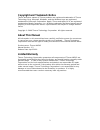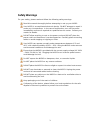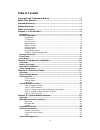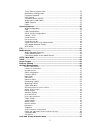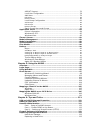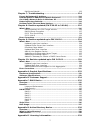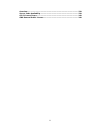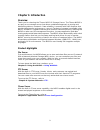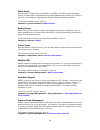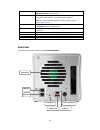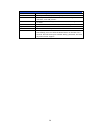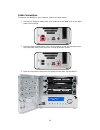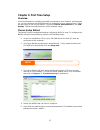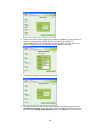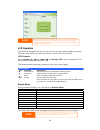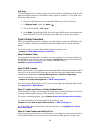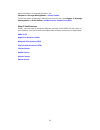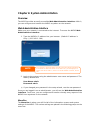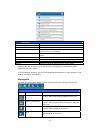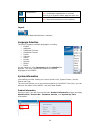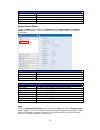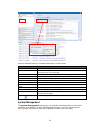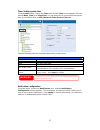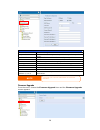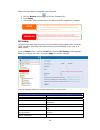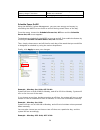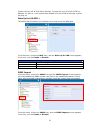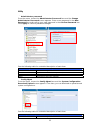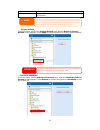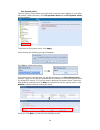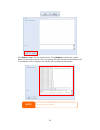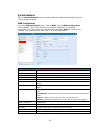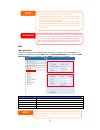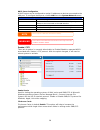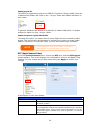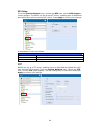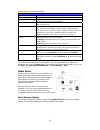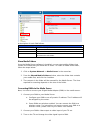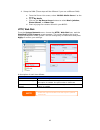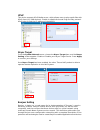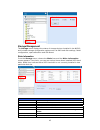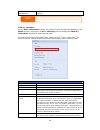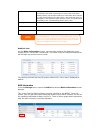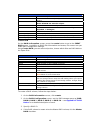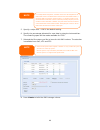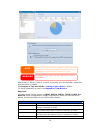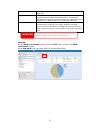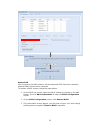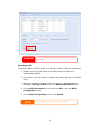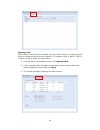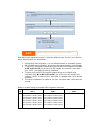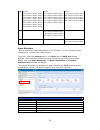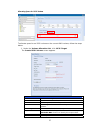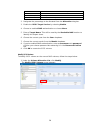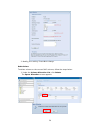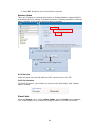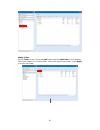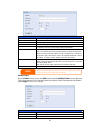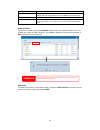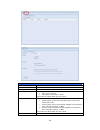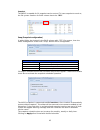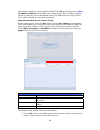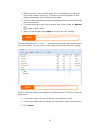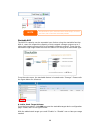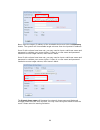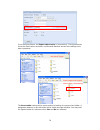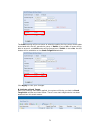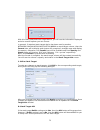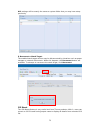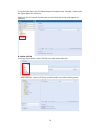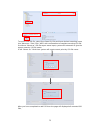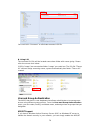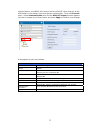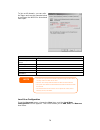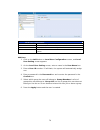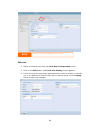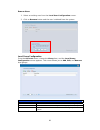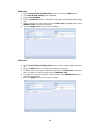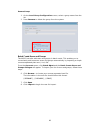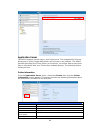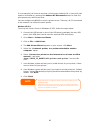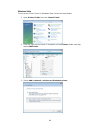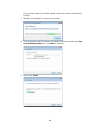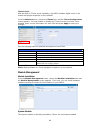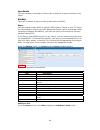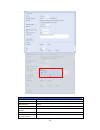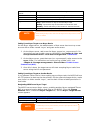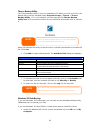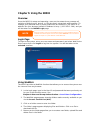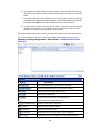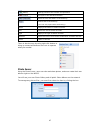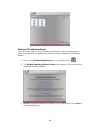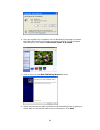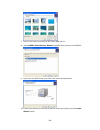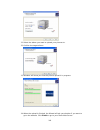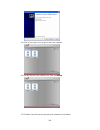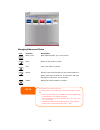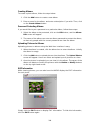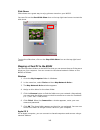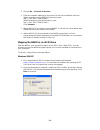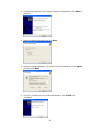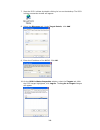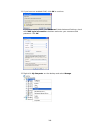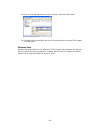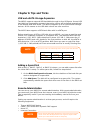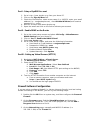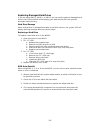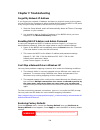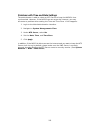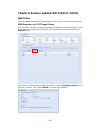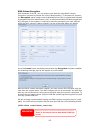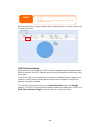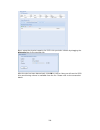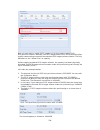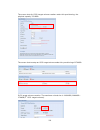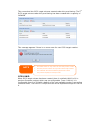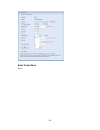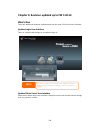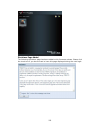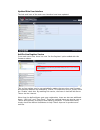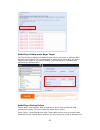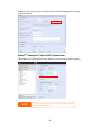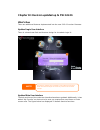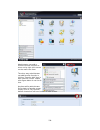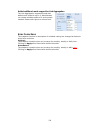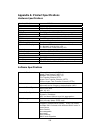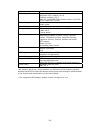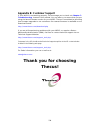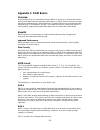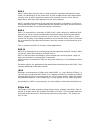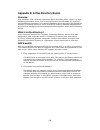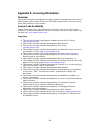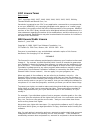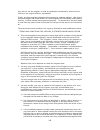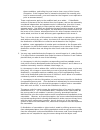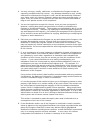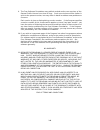- DL manuals
- Thecus
- Storage
- N0503
- User Manual
Thecus N0503 User Manual
Summary of N0503
Page 1
2.5” x5 3.5” x3 thecus n0503 combo nas fw v3.02.01 user’s manual.
Page 2: About This Manual
Copyright and trademark notice thecus and other names of thecus products are registered trademarks of thecus technology corp. Microsoft, windows, and the windows logo are registered trademarks of microsoft corporation. Apple, itunes and apple os x are registered trademarks of apple computers, inc. A...
Page 3: Safety Warnings
Safety warnings for your safety, please read and follow the following safety warnings: read this manual thoroughly before attempting to set up your n0503. Your n0503 is a complicated electronic device. Do not attempt to repair it under any circumstances. In the case of malfunction, turn off the powe...
Page 4: Table of Contents
Table of contents copyright and trademark notice ................................................... 2 about this manual ......................................................................... 2 limited warranty........................................................................... 2 safety wa...
Page 5
Time: setting system time ............................................................ 27 notification configuration .............................................................. 27 firmware upgrade ....................................................................... 28 ups setting ................
Page 6
Ads/nt support .......................................................................... 76 local user configuration ............................................................... 78 add users................................................................................... 79 edit users............
Page 7
Raid auto-rebuild ..................................................................... 113 chapter 7: troubleshooting ....................................................... 114 forgot my network ip address ..........................................................114 resetting nas ip address and a...
Page 8
Overview ...........................................................................................139 source code availability ....................................................................139 cgic license terms...........................................................................140 gn...
Page 9: Chapter 1: Introduction
Chapter 1: introduction overview thank you for choosing the thecus n0503 ip storage server. The thecus n0503 is an easy-to-use storage server that allows a dedicated approach to storing and distributing data on a network. Data reliability is ensured with raid features that provide data security and ...
Page 10
Media server with the built-in media server capability, the n0503 provides media streaming service to stand-alone networked home media adapters that support the upnp av protocol or are digital living network alliance (dlna) standard compliant. To set up the media server, refer to chapter 4: system n...
Page 11
Package contents your n0503 package should contain the following items: z n0503 unit x1 z 3 to 5 hdd cage x1 (installed) z power adaptor + power cord x1 z qig (quick installation guide) x1 z cd-title x1 (universal cd) z ethernet cable x1 z screw kit bag x1 z hdd compatibility list card x1 z multiple...
Page 12
Front panel the thecus n0503’s front panel has the device’s controls, indicators, and hard disk trays: escape button enter button power button lcd display lan led wan led hdd 5 led hdd 3 led hdd 2 led up button down button hdd 4 led hdd 1 led front panel item description power led • solid blue: syst...
Page 13
Hdd 5 led • solid red: hdd failed • blinking orange: hdd activity usb port • usb 2.0 port for compatible usb devices, such as digital cameras, usb disks, usb printers, and usb wireless dongles* note: for supported usb wireless dongles, please contact support@thecus.Com power button • power on/off n0...
Page 14
Back panel item description esata port • esata port for high-speed storage expansion usb port • usb 2.0 port for compatible usb devices, such as digital cameras, usb disks, and usb printers wan port • wan port for connecting to an ethernet network through a switch or router lan port • lan port that ...
Page 15
Chapter 2: hardware installation overview your n0503 is designed for easy installation. To help you get started, the following chapter will help you quickly get your n0503 up and running. Please read it carefully to prevent damaging your unit during installation. Before you begin before you begin, b...
Page 16
Cable connections to connect the n0503 to your network, follow the steps below: 1. Connect an ethernet cable from your network to the wan port on the back panel of the n0503. 2. Connect the provided power cord into the power socket on the back panel. Plug the other end of the cord into a surge prote...
Page 17: Chapter 3: First Time Setup
Chapter 3: first time setup overview once the hardware is installed, physically connected to your network, and powered on, you can configure the n0503 so that it is accessible to your network users. There are two ways to set up your n0503: using the thecus setup wizard or the lcd display. Follow the...
Page 18
6. Name your n0503 and configure the network ip address. If your switch or router is configured as a dhcp server, configuring the n0503 to automatically obtain an ip address is recommended. You may also use a static ip address and enter the dns server address manually. 7. Change the default administ...
Page 19
The thecus setup wizard is designed for installation on systems running windows xp/2000 or mac osx or later. Users with other operating systems will need to install the thecus setup wizard on a host machine with one of these operating systems before using the unit. Note lcd operation the n0503 is eq...
Page 20
Usb copy the usb copy function enables you to copy files stored on usb devices such as usb disks and digital cameras to the n0503 with a press of a button. To use usb copy, follow the steps below: 1. Plug your usb device into an available usb port on the front panel. 2. In display mode, press the en...
Page 21
More information on managing folders, see chapter 4: storage management > share folder . To find out about configuring folder access control lists, see chapter 4: storage management > share folder> folder access control list (acl) . Step 5: start services finally, you can start to setup the differen...
Page 22
Chapter 4: system administration overview the n0503 provides an easily accessible web administration interface. With it, you can configure and monitor the n0503 anywhere on the network. Web administration interface make sure your network is connected to the internet. To access the n0503 web administ...
Page 23
Menu bar item description system information current system status of the n0503. System management various n0503 system settings and information. System network information and settings for network connections, as well as various services of the n0503. Storage information and settings for storage de...
Page 24
Temperature. Green: systematic temperature is normal. Red: systematic temperature is unusual. Click to go to system status page as short cut. Network. Green: connection to network is normal. Red: abnormal connection to the network logout click to logout web administration interface. Language selecti...
Page 25
Product information item description manufacturer displays the name of the system manufacturer. Product no. Shows the model number of the system. Firmware version shows the current firmware version. Up time displays the total run time of the system. System/service status from the status menu, choose...
Page 26
See the following table for a detailed description of each item: system logs item description all provides all log information including system messages, warning messages and error messages. Info records information about system messages. Warn shows only warning messages. Error shows only error mess...
Page 27
Time: setting system time from the time menu, choose the time item and the time screen appears. Set the desired date, time, and time zone. You can also elect to synchronize the system time on the n0503 with an ntp (network time protocol) server. See the following table for a detailed description of ...
Page 28
Notification configuration item description beep notification enable or disable the system beeper that beeps when a problem occurs. Email notification enable or disable email notifications of system problems. Smtp server specifies the hostname/ip address of the smtp server. Port specifies the port t...
Page 29
Follow the steps below to upgrade your firmware: 1. Use the browse button to find the firmware file. 2. Press apply. 3. The beeper beeps and the busy led blinks until the upgrade is complete. • downgrading firmware is not permitted. • check thecus website for the latest firmware release and release ...
Page 30
Shutdown the system when the battery charge is less than amount of ups battery remaining before system should auto-shutdown. Apply press apply to save your changes. Schedule power on/off using the n0503’s system management, you can save energy and money by scheduling the n0503 to turn itself on and ...
Page 31
System will turn off at 8:00 am on monday. System will turn off at 16:00 pm on monday, if it was on. If the system was already off at 16:00 pm on monday, system will stay off. Wake-up on lan (wol) the n0503 has the ability to be awoken from sleep mode via wan port. From the menu, choose the wol item...
Page 32
Utility ˙ administrator password from the menu, choose the administrator password item and the change administrator password screen appears. Enter a new password in the new password box and confirm your new password in the confirm password box. Press apply to confirm password changes. See the follow...
Page 33
Download save and export the current system configuration. Upload import a saved configuration file to overwrite current system configuration. The system configuration you have backup can be only restore in same firmware version. And the backup details have excluded user/group accounts. Backing up y...
Page 34
˙ file system check the file system check allows you to perform a check on the integrity of your disks’ file system. Under the menu, click file system check and the file system check prompt appears. To perform a file system check, click apply. Once clicked, the following prompt will appear: click ye...
Page 35
Click start to begin the file system check. Click reboot to reboot the system. When the file system check is run, the system will show 20 lines of information until it is complete. Once complete, the results will be shown at the bottom. The system must be rebooted before the n0503 can function norma...
Page 36
System network use the system network menu to make network configuration settings as well as service support settings. Wan configuration from the system network menu, choose wan, and the wan configuration screen appears. This screen displays the network parameters of the wan connection. You may chan...
Page 37
Note • only use jumbo frame settings when operating in a gigabit environment where all other clients have jumbo frame setting enabled. • to use the link aggregation with “802.3ad selected” feature, please make sure the networking equipment on the other end of ethernet cable also supports 802.3ad pro...
Page 38
Dhcp server configuration a dhcp server can be configured to assign ip addresses to devices connected to the lan port. To configure these ports, choose lan from the system network menu. Dhcp configuration item description dhcp server enable or disable the dhcp server to automatically assign ip addre...
Page 39
Samba recycle bin the n0503 is supported recycle bin via smb/cifs protocol. Simply enable it then all of deleted files/folders will reside in the “.Recycle” folder with hidden attribution in each share. In general, windows has default to invisible all of hidden folders/files. So please enable this o...
Page 40
Nfs setup from the system network menu, choose the nfs item, and the nfs support screen appears. The n0503 can act as an nfs server, enabling users to download and upload files with the favorite nfs clients. Press apply to confirm your settings. A description of each item follows: nfs server setting...
Page 41
A description of each item follows: ftp item description ftp enable ftp service on the n0503. Security ftp enable or disable security ftp, be sure the client ftp software has also security ftp setting enabled. Port specifies the port number of an incoming connection on a non-standard port. Ftp encod...
Page 42
A description of each field follows: media manager settings item description media server enable or disable the media server service. Shared media folders select the folder(s) that contains media files to be shared. Rescan click the rescan button to have the n0503 for new contents in the selected me...
Page 43
4. Setup the dma (these steps will be different if you use a different dma) a. From the server list screen, select “n0503: media server” as the server. B. Go to my media c. Click on the up/down arrow buttons to select music jukebox, photo albums, or video clips d. Start enjoying the contents stored ...
Page 44
Upnp this device supports upnp media server, which allows users to play media files with upnp client (ex. Dma devices). Enable or disable universal plug and play protocol. Upnp helps to find the ip address of the n0503. Nsync target from the system network menu, choose the nsync target item, and the...
Page 45
Storage management the storage menu displays the status of storage devices installed in the n0503, and includes storage configuration options such as raid and disk settings, folder configuration, space allocation and iso mount. Disks information from the storage menu, choose the disks item and the d...
Page 46
Disk power management the administrator can set the disk to power down after a period of inactivity. S.M.A.R.T. Information on the disks information screen, the status of each disk will be displayed in the status column. Clicking on an ok or warning link will display the s.M.A.R.T information window...
Page 47
Waiting for remapping. Later, when some of these sectors are read successfully, the value is decreased. If errors still occur when reading sectors, the hard drive will try to restore the data, transfer it to the reserved disk area (spare area), and mark this sector as remapped. If this attribute val...
Page 48
Raid information item description master raid the raid volume currently designated as the master raid volume. Id id of the current raid volume. Note: all raid ids must be unique. Raid level shows the current raid configuration. Status indicates status of the raid. Can read either healthy, degraded, ...
Page 49
Note in a multiple raid configuration, one raid volume must be designated as the master raid volume. The master raid volume will store all installed modules. If the master raid is changed to another location (i.E. Assigning volume 2 to be the master raid volume after volume 1 had been previously ass...
Page 50
With a raid 1, raid 5, raid 6, or raid 10 volume, you can also add a spare disk after the raid is created. See chapter 6: tips and tricks > adding a spare disk for details. For more information on raid, see appendix c: raid basics . Raid level you can set the storage volume as jbod, raid 0, raid 1, ...
Page 51
Raid 5 requires a minimum of 3 disks. Raid 5 can sustain one failed disk. Raid 6 two independent parity computations must be used in order to provide protection against double disk failure. Two different algorithms are employed to achieve this purpose. Raid 6 requires a minimum of 4 disks. Raid 6 ca...
Page 52
Remove raid click to remove the raid volume. All user data and iscsi has been created in selected raid volume will be removed. To remove a raid volume, follow the steps below: 1. On the raid list screen, select the raid volume by clicking on its radio button, and click raid information to open the r...
Page 53
Remove raid destroys a unrecoverable. Ll data in the current raid volume. The data is warning expanding a raid to expand a raid 1, raid 5, raid 6, or raid 10 volume, follow the steps below: 1. Replace one of the hard drives in the raid volume and allow it to automatically rebuild. 2. Once rebuilt, y...
Page 54
Migrating a raid once a raid volume has been created, you may want to move it to other physical drives or change the raid array all together. To migrate a raid 0, raid 1, raid 5 or raid 6 volume, follow the steps below: 1. From the raid configuration screen, click migrate raid. 2. A list of possible...
Page 55
With raid level migration function, it has two different type “on line” and “off line” alone with limitation as listed below. 1. During raid level migration, it is not allowed reboot or shutdown system. 2. Off line raid level migration, all services will stop and data is inaccessible. 3. To have zfs...
Page 56
Raid 1 [offline] [raid 1] hddx2 to [raid 0] hddx2 [raid 1] hddx2 to [raid 0] hddx3 [raid 1] hddx2 to [raid 0] hddx4 [raid 1] hddx2 to [raid 0] hddx5 [raid 1] hddx3 to [raid 0] hddx4 [raid 1] hddx3 to [raid 0] hddx5 [raid 1] hddx4 to [raid 0] hddx5 [raid 1] hddx4 to [raid 0] hddx5 [online] [raid 1] h...
Page 57
Allocating space for iscsi volume to allocate space for an iscsi volume on the current raid volume, follow the steps below: 1. Under the volume allocation list, click iscsi target. The create iscsi volume screen appears. Create iscsi volume item description raid id id of current raid volume. Allocat...
Page 58
Month select the current month from the dropdown. Username enter a username. Password enter a password. Password confirm reenter the chosen password 2. Designate the percentage to be allocated from the allocation drag bar. 3. Enable the iscsi target service by selecting enable. 4. Choose to enable c...
Page 59
2. Modify your setting. Press ok to change. Delete volume to delete volume on the current raid volume, follow the steps below: 1. Under the volume allocation list, click delete. The space allocation screen appears. 59.
Page 60
2. Press yes. All data in the volume will be removed. Advance option there are 2 options is currently allow admin to enable/disable to operate n0503 associated with iscsi setting. The details as listed in following screenshot. With the option changed, it will need to reboot system to activate. Iscsi...
Page 61
Adding folders on the folder screen, press the add button and the add folder screen appears. This screen allows you to add a folder. After entering the information, press apply to create new folder. 61.
Page 62
Add folder item description raid id raid volume where the new folder will reside. Folder name enter the name of the folder. Description provide a description the folder. Browseable enable or disable users from browsing the folder contents. If yes is selected, then the share folder will be browseable...
Page 63
Description provide a description the folder. Browseable enable or disable users from browsing the folder contents. This setting will only apply while access via smb/cifs and web disk. Public admit or deny public access to this folder. Share limit enter the maximum size of the folder. The folder wil...
Page 64
Nfs share item description hostname enter the name or ip address of the host privilege host has either read only or writeable access to the folder. Guest system support there are two selections available: • unix / linux system • aix (allow source port > 1024) choose the one which best fits your need...
Page 65
Snapshot the n0503 is capable for 16 snapshot version control. To have snapshot to work on, the file system creation for raid volume has to be “zfs”. , then the folder management screen with “snap” button will be configurable. Snap (snapshot configuration) if added folder has located in the raid vol...
Page 66
These taken snapshot is only accessible though cifs/smb by manually type \as ip address\snapshot and invisible from normal access. Also, the taken snapshot version is read only can not be deleted under cifs/smb access but only click the s. Up from the left hand column and then choose deny, read on...
Page 67
2. With the group or user selected, press one of the buttons from the three access level columns at the top. The group or user t hen appears in that column and has that level of access to the folder. Ups and users and assigning them access levels using 4. To remove a group or user from an access lev...
Page 68
Stackable nas the n0503’s capacity can be expanded even further using the stackable function. With it, users can expand the capacity of their network storage systems up to 5 other stack target volumes which are located in different systems. These can be stacked through single network access like smb...
Page 69
Next, input the target ip address of the stackable device and click the discovery button. The system will list available target volumes from the inputted ip address. Once ip with volume have been set, you may need to input a valid user name and password to validate your access rights. If there is no...
Page 70
From the figure above, the export share name is “pmmeeting”. The figures below show the result before and after via microsoft network access with settings have been completed. Stack target with export share name “pmmeeting” no stack target the browseable setting will be same method of setting for sy...
Page 71
The public setting will be set same as what the setting for the system share folder associated with the acl permission setup. If public is set to yes, all users will be able to access it, and acl button will be grayed out. If public is set to no, the acl button will be available on the stack target ...
Page 72
With this newly attached stack target device, you will see the information displayed and also several options you can choose. In general, if attached stack target device has been used by another n5200pro/1u4500/n5500/n0503/n7700/n8800 as stack target volume, then the format item will be display and ...
Page 73
Acl settings will be exactly the same as system folder that you may have setup previously. E. Reconnect a stack target the enabled stack target devices may be disconnected by situations such as power outages or network disconnects. When this happens, the reconnect button will available. To attempt t...
Page 74
From the main menu, the iso mount feature is located under “storage”. Please refer the figure below for reference. Select on the iso mount function and you will have the screen shot appear as following. A. Add a iso file from the figure above, select iso file from drop down share list. After selecti...
Page 75
To mount new iso file, select from listed iso file and input desired mounting name into “mount as:” field. Click “add” with confirmation to complete mounting iso file. Or without “mount as” iso file export name input, system will automatic to give the export name by iso file name. If left “mount as:...
Page 76
You could click “unmount” to eliminate mounted iso file. B. Using iso the mounted iso file will be located same share folder with name giving. Please refer the screen shot below. Iso file “image” has mounted as folder “image” you could see. The iso file “thecus 01” without assign mounting name, syst...
Page 77
Support feature; the n0503 will connect with the ads/nt server and get all the information of the domain users and groups automatically. From the accounts menu, choose authentication item and the ads/nt support screen appears. You can to change any of these items and press apply to confirm your sett...
Page 78
To join an ad domain, you can refer the figure and use the example below to configure the n0503 for associated filed input: ad domain example item information work group / domain name domain ads support enable ads server name computer1 ads/nt realm domain.Local administrator id administrator adminis...
Page 79
Local user configuration item description add press the add button to add a user to the list of local users. Edit press the edit button to modify a local user. Remove press the remove button to delete a selected user from the system. Add users 1. Click on the add button on local user configuration s...
Page 80
Note all users are automatically assigned to the ‘users’ group. Edit users 1. Select an existing user from the local user configuration screen. 2. Click on the edit button, and local user setting screen appears. 3. From here, you can enter a new password and re-enter to confirm, or use the or >> but...
Page 81
Remove users 1. Select an existing user from the local user configuration screen. 2. Click on remove button and the user is deleted from the system. Local group configuration from the accounts menu, choose the group item, and the local group configuration screen appears. This screen allows you to ad...
Page 82
Add groups 1. On the local group configuration screen, click on the add button. 2. The local group setting screen appears. 3. Enter a group name. 4. Enter a group id number. If left blank, the system will automatically assign one. 5. Select users to be in this group from the users list by adding the...
Page 83
Remove groups 1. On the local group configuration screen, select a group name from the list. 2. Press remove to delete the group from the system. Batch create users and groups the n0503 can also add users and groups in batch mode. This enables you to conveniently add numerous users and groups automa...
Page 84
Application server the n0503 supports printer server, and tunes server. The integrated print server allows you to share a single usb printer will all users on the network. The n0503 provides activating the itunes server on the device. You will be able to play music files on this device with your itu...
Page 85
If a corrupt print job is sent to a printer, printing may suddenly fail. If your print jobs seem to be locked up, pressing the remove all documents button to clear the print queue may resolve the issue. You can configure the n0503 to act as a printer server. That way, all pcs connected to the networ...
Page 86
Windows vista to set up the printer server in windows vista, follow the steps below: 1. Open printer folder from the control panel. 2. Click the right mouse button in anywhere on the printers folder and then select add printer. 3. Select add a network, wireless or bluetooth printer. 86.
Page 87
4. Select the printer that i want isn’t listed. You can press the printer that i want isn’t listed to go into next page without waiting for searching for available printers to finish. 5. Click select a shared printer by name. Type http://:631/printers/usb-printer in the box, where is the ip address ...
Page 88
If your printer model is not listed, please contact your printer manufacturer for help. 7. Windows will attempt to connect to the printer. 8. You can choose to set this printer as the default printer by checking the set as the default printer box. Click next to continue. 9. Done! Click finish. 88.
Page 89
Itunes® server with the built-in itunes server capability, the n0503 enables digital music to be shared and played anywhere on the network! From the network menu, choose the itunes item, and the itunes configuration screen appears. You may enable or disable the itunes service from here. Once enabled...
Page 90
User module the user module is reserved for thecus fans to build up 3 rd party functions in the future. Backup there are a number of ways to back up data with the n0503. Nsync you can backup a share folder to another n0503 (nsync target) or any ftp server for safe keeping as long as you have appropr...
Page 91
Add nsync task item description task name the name of your nsync task. Target server manufacturer select whether the target is a thecus product (e.G. N0503) or ftp server. Nsync mode synchronize mode or incremental mode . Target server ip address the ip address of your target server. Source folder t...
Page 92
Password on target server the password for the username on the target server. Test connection click to check the connection to the target server. Schedule enable or disable schedule backup of your share folders. Time the time when the nsync task will run. Type select whether to run the nsync task da...
Page 93
Thecus backup utility the thecus backup utility is on your installation cd. When you click on the cd, the backup utility will be installed under program groups > thecus > thecus backup utility. If it is not installed, you can copy the file (thecus backup utility.Exe) to a convenient location on your...
Page 94
2. When the welcome to microsoft windows xp screen appears, click perform additional tasks. 3. Click browse this cd. 4. In windows explorer, navigate to valueadd > msft > ntbackup. 5. Double-click ntbackup.Msi to install the backup utility. Once installed, you can use the windows backup utility by f...
Page 95: Chapter 5: Using The N0503
Chapter 5: using the n0503 overview once the n0503 is setup and operating, users on the network may manage all varieties of digital music, photos, or files by simply using their web browsers. To manage your personal files or access public files on the n0503, just enter its ip address into your brows...
Page 96
6. To create a new folder within the current folder, press the new folder button. When the screen appears enter a name for the folder. Press ok to create the folder. 7. To upload a file from your computer to the current folder, press the new file (upload) button. When the screen appears, press brows...
Page 97
(admin) change password and confirm new password. (logout) to logout of the web disk interface. Show the files and folders in the directory. Search files in the directory. (you can only input some word string.) name displays the names of folders and files. Size shows the size of folders and files. T...
Page 98
Windows xp publishing wizard there are many ways for a local user to upload pictures into their photo album. Users of windows xp can upload their pictures using the windows xp publishing wizard. 1. Click on the xp publishing wizard icon on top right corner. 2. The xp web publishing wizard client scr...
Page 99
4. Once the register file is installed, use the windows file manager to browse the folder that contains the picture you want to publish. On the left pane, there will be an icon labeled “publish this folder to the web”. 5. Click on this icon and web publishing wizard will start. 6. Select the picture...
Page 100
7. Your pc will start to connect to the photo web server. 8. Select n0503 photo gallery wizard to publish your pictures to the n0503. 9. Login into the n0503 with your local user name and password. 10. Create your album by entering an album name and clicking on the create album button. 100
Page 101
11. Select the album you want to upload your pictures to. 12. Confirm the target album. 13. Windows will show you that the picture upload is in progress. 14. When the upload is finished, the wizard will ask you whether if you want to go to the website. Click finish to go to your photo web server. 10...
Page 102
15. Click on the user’s icon to go to that user’s album. 16. You will see the user’s album list. Click on album. 17. Finished! You will see the pictures just selected in the album. 102.
Page 103
Managing albums and photos icon function description make cover make selected photo your cover picture. Back return to the previous screen. Add add a new album or photos. Modify edit the name and description of the selected album or photo. Each name is limited to 20 characters and each description i...
Page 104
Creating albums to create a photo album, follow the steps below: 1. Click the add button to create a new album. 2. Enter a name for the album, and enter a description if you wish. Then, click on the create album button. Password protecting albums if you would like to put a password on a particular a...
Page 105
Slide shows slide shows are a great way to enjoy pictures stored on your n0503. You can click on the start slide show icon on the top right hand corner to start the slide show. To stop the slide show, click on the stop slide show icon on the top right hand corner. Mapping a client pc to the n0503 yo...
Page 106
1. Choose go > connect to server… 2. Enter the network address for the server in the server address text box. When connecting using smb/cifs protocol, type: smb://192.168.1.100/folder1 when connecting using afp protocol, type: afp://192.168.1.100/folder1 click connect. 3. When mac os x is trying to ...
Page 107
3. You will now install the iscsi initiator using the setup wizard. Click next to continue. 4. Leave the default selections and click next. 5. Read the license agreement. To continue with the installation, click i agree and then click next. 6. The iscsi initiator will now install automatically. Clic...
Page 108
7. Start the iscsi initiator by double-clicking its icon on the desktop. The iscsi initiator properties window will appear. 8. Elect the discovery tab. Under target portals, click add. S . Enter the ip address of the n050 . Click ok. 9 3 10. On the iscsi initiator properties window, select the targe...
Page 109
11. If you have not enabled chap, click ok to continue. If you have enabled chap, click advanced. Under advanced settings, check the chap login information checkbox and enter your username and password. Click ok. 12. Right click my computer on the desktop and select manage. 109.
Page 110
13. Click on disk management and you will see a new hard disk listed. 4. Initialize the new hard disk and you will then be able to use the iscsi target as a local drive. Windows vista ecause windows vista has the microsoft iscsi initiator pre-installed, you will not ave to install this piece of soft...
Page 111: Chapter 6: Tips And Tricks
Chapter 6: tips and tricks sb and esata storage expansion he n0503 supports external usb hard disks through its four usb ports. Once a usb ard disk has successfully mounted, the entire volume will be linked automatically the default usb hdd folder. The n0503 supports up to 4 usb external storage evi...
Page 112
Part i - setup a dyndns account ns.Org from your home pc. A ssword (i.E.: xxxx). 4. Wait for an email from www.Dyndns.Org. Art ii - enable ddns on the router config > miscellaneous setting from your home pc. Enable the ddns client? 3. Sele ndns 4. Go t a. User name m : xxxx r. Setup the https server...
Page 113
Replacing damaged hard drives system’s utomatic data recovery. Age when a hard drive is damaged and data in the raid volume, the system lcd will 2. For 3.5” hdd a. Release the thumbscrews. B. Remove the hdd by pull out hdd stall new hard disk(s). 3 until they snap into place. Ith 2.5” hdd cage the 2...
Page 114: Chapter 7: Troubleshooting
Chapter 7: troubleshooting forgot my network ip address you forget your network ip address and have no physical access to the system, ou can find out the ip address by either looking directly onto the n0503’s lcd panel, r by using the setup wizard to retrieve the ip of your n0503. 1. Start the setup...
Page 115
Problems with time and date settings the administrator is able to select an ntp server to keep the n0503’s time ens: 2. Navigate to system management>time. . 5. Click apply. Addition, if the n0503 is able to access the internet and you want to keep the ntp erver clock.Isc.Org by default, please make...
Page 116
Chapter 8: revision updated (fw 3.00.03 to 3.00.04) hat’s new here are additional features implemented into the new 3.00.04 version firmware. Aid expansion for iscsi target volume rst, the iscsi volume is now able to expand its capacity from unused space. From e volume list, simply select the iscsi ...
Page 117
Raid volume encryption with firmware v3.00.04, you can protect your data by using raid volume encryption function to prevent the risk of data exposure. To activate this function, the encryption option needs to be enabled while the raid is created and followed by password input for identification. Al...
Page 118
Raid volumes with encryption enabled will be displayed with a key lock symbol next to volume id name. Note 1. With raid volume encryption enabled, the system performance will goes down. 2. With raid volume encryption enabled, raid volume expansion will operated in off line mode. Iscsi thin-provision...
Page 119
N a ext, setup the physical capacity for iscsi thin-provision volume by dragging the llocation bar to the desired size. After the size has been determined, click ok to confirm. Now you will see the iscsi thin-provisioning volume is available from the list. Please refer to the screenshot below. 119.
Page 120
Now you can start to create iscsi targets to join the newly-created iscsi thin-provision volume. Basically, the iscsi target under iscsi thin-provisioning has me creation. The only di unlike creating standard iscsi target volumes, the capacity has been physically allocated. The iscsi target volume c...
Page 121
The screen shot for iscsi target volume creation under thin-provisioning; the physical capacity 333.8gb. The screen shot to setup an iscsi target volume under thin-provisioning of 1700gb. Iscsi target volume creation. The maximum virtual size is 14300gb (16000gb – 1700gb(1 st iscsi target volume)). ...
Page 122
This screenshot lists iscsi target volumes created under thin-provisioning. The 2 nd iscsi target volume under thin-provisioning has been created with a capacity of 14300gb. This message appears if there is no more room for new iscsi target creation. Iscsi lun id when iscsi target volume has been cr...
Page 123
Error corrections none 123.
Page 124
Chapter 9: revision updated up to fw 3.00.10 hat’s new atures implemented into the new 3.00.08 version firmware. Ogin user interface w design for the admin login ui. Pdated photo server user interface ame as the admin login user interface, the photo server has a brand new art design om its previous ...
Page 125
Disclaimer page added the following disclaimer page has been added to this firmware release. Please click the check box if you do not want to have this page displayed during the next login. 125.
Page 126
Updated main user interface the look and icons of the main user interface have been updated. Add on-line register service from main menu tree, there is a new “on-line register” option added with this firmware release. This on-line register service can periodically update the user when new firmware a...
Page 127
Added rsync setting under nsync target the thecus nsync feature has added a third way to use rsync to replicate data between two systems. For the target side to allow source cross data, the rsync target server needs to first select “enable” and then assign a username and password for authentication....
Page 128
Enable the sync target server and input a valid username and password to grant access permission. Added 2 nd gateway for clients of dhcp server route the adding of a 2 nd gateway has been phased in to serve clients that use their thecus nas as a dhcp server to have another route to balance traffic b...
Page 129
Chapter 10: revision updated up to fw 3.02.01 what’s new there are additional features implemented into the new 3.02.01 version firmware. Updated login user interface there is a brand new flash architecture design for the admin login ui. The previous chapters have screenshots of the original user in...
Page 130
Administrator can add or remove favorite function as short cut by right click mouse on the menu tree item. The other way administrator can add favorite function is clicking “favorite add” icon in each function screen. Please refer figure below in red circuit icon. Anytime while administrator like to...
Page 131
Added additional mode support for link aggregation the link aggregation supported mode has added more selection up to 6. Administrator can choose suitable mode to fit environment needed. Please refer figure to choose from: error corrections the snapshot function in description of schedule setting ha...
Page 132
Appendix a: product specifications hardware specifications product model n0503 network interfaces wan gigabit rj-45 connector lan gigabit rj-45 connector storage hdd bays 3 x 3.5” or 5 x 2.5” sata hdd, hot-swappable esata 1 x esata connector for capacity expansion i/o interfaces usb ports 2 x usb ty...
Page 133
Raid expansion iscsi target supports: microsoft iscsi initiator v2.0.4 starport initiator v3.5.2 mac os: globalsan iscsi initiator version 3.0 (1150) linux: open-iscsi 2.0-865 folder management share and sub-folders level permission public folder quota management share folder quota control backup th...
Page 134: Appendix B: Customer Support
Appendix b: customer support if your n0503 is not working properly, we encourage you to check out chapter 7: troubleshooting , located in this manual. You can also try to ensure that you are using the latest firmware version for your n0503. Thecus is committed to providing free firmware upgrades to ...
Page 135: Appendix C: Raid Basics
Appendix c: raid basics overview a redundant array of independent disks (raid) is an array of several hard disks that provide data security and high performance. A raid system accesses several hard disks simultaneously, which improves i/o performance over a single hard disk. Data security is enhance...
Page 136
Raid 5 raid 5 offers data security and it is best suited for networks that perform many small i/o transactions at the same time, as well as applications that require data security such as office automation and online customer service. Use it also for applications with high read requests but low writ...
Page 137
Disk usage when all 3 or 5 disks are of the same size, and used in raid, n0503 disk usage percentage is listed below: raid level percentage used raid 0 100% raid 1 1/n x 100% raid 5 (n-1)/n x 100% raid 6 (n-2)/n x 100% raid 10 50% jbod 100% n:hdd number 137.
Page 138
Appendix d: active directory basics overview with windows 2000, microsoft introduced active directory (ads), which is a large database/information store. Prior to active directory the windows os could not store additional information in its domain database. Active directory also solved the problem o...
Page 139
Appendix e: licensing information overview this product included copyrighted third-party software licensed under the terms of gnu general public license. Please see the gnu general public license for extra terms and conditions of this license. Source code availability thecus technology corp. Has exp...
Page 140
Cgic license terms basic license cgic, copyright 1996, 1997, 1998, 1999, 2000, 2001, 2002, 2003, 2004 by thomas boutell and boutell.Com, inc. Permission is granted to use cgic in any application, commercial or noncommercial, at no cost. However, this copyright paragraph must appear on a "credits" pa...
Page 141
They have is not the original, so that any problems introduced by others will not reflect on the original authors' reputations. Finally, any free program is threatened constantly by software patents. We wish to avoid the danger that redistributors of a free program will individually obtain patent li...
Page 142
These conditions, and telling the user how to view a copy of this license. (exception: if the program itself is interactive but does not normally print such an announcement, your work based on the program is not required to print an announcement.) these requirements apply to the modified work as a w...
Page 143
4. You may not copy, modify, sublicense, or distribute the program except as expressly provided under this license. Any attempt otherwise to copy, modify, sublicense or distribute the program is void, and will automatically terminate your rights under this license. However, parties who have received...
Page 144
144 9. The free software foundation may publish revised and/or new versions of the general public license from time to time. Such new versions will be similar in spirit to the present version, but may differ in detail to address new problems or concerns. Each version is given a distinguishing versio...