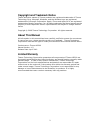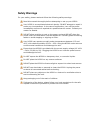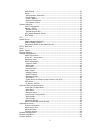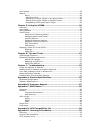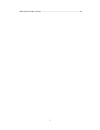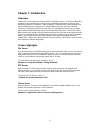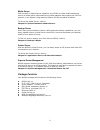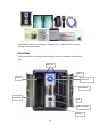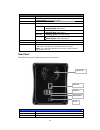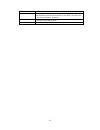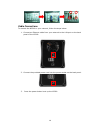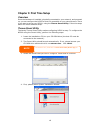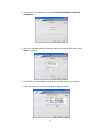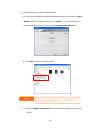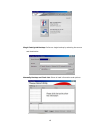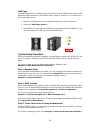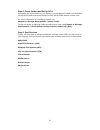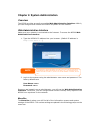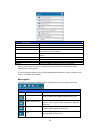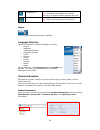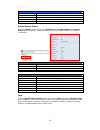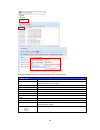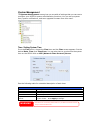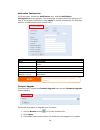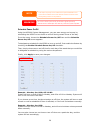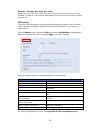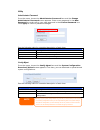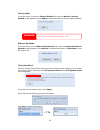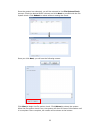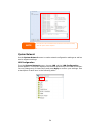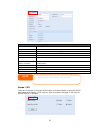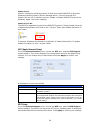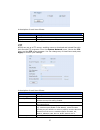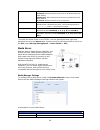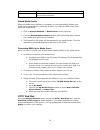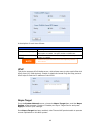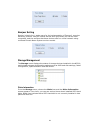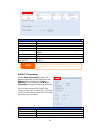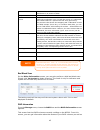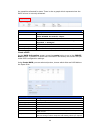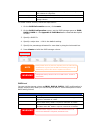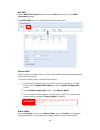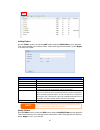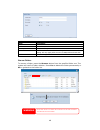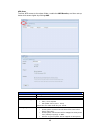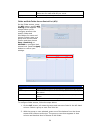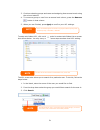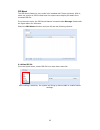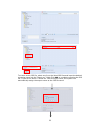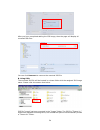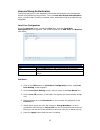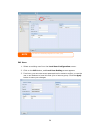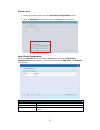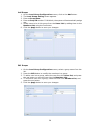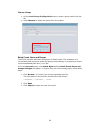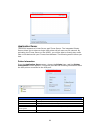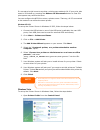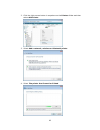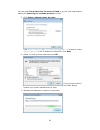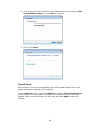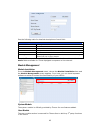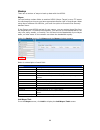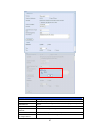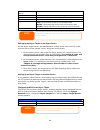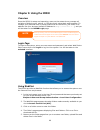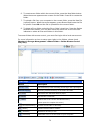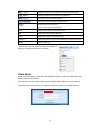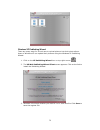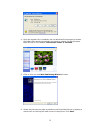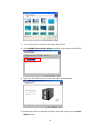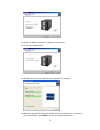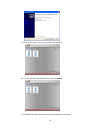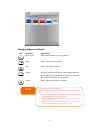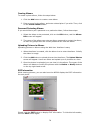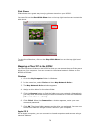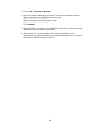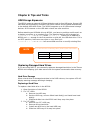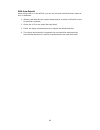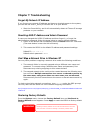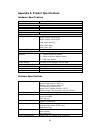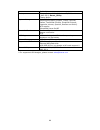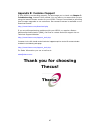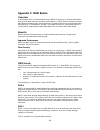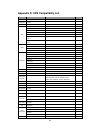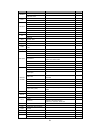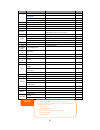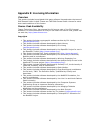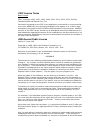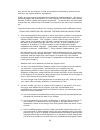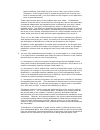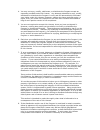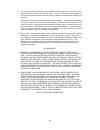- DL manuals
- Thecus
- Storage
- N2200
- User Manual
Thecus N2200 User Manual
Summary of N2200
Page 1
Thecus n2200 combo nas fw v3.00.08 user manual.
Page 2: About This Manual
2 copyright and trademark notice thecus and other names of thecus products are registered trademarks of thecus technology corp. Microsoft, windows, and the windows logo are registered trademarks of microsoft corporation. Apple, itunes and apple os x are registered trademarks of apple computers, inc....
Page 3: Safety Warnings
3 safety warnings for your safety, please read and follow the following safety warnings: read this manual thoroughly before attempting to set up your n2200. Your n2200 is a complicated electronic device. Do not attempt to repair it under any circumstances. In the case of malfunction, turn off the po...
Page 4: Table Of Contents
4 table of contents copyright and trademark notice ................................................... 2 about this manual ......................................................................... 2 limited warranty........................................................................... 2 safety ...
Page 5
5 ups setting ................................................................................. 30 utility .......................................................................................... 31 administrator password................................................................ 31 config mg...
Page 6
6 user module........................................................................................... 65 backup.................................................................................................. 66 nsync..................................................................................
Page 7
7 gnu general public license ..................................................................... 94.
Page 8: Chapter 1: Introduction
8 chapter 1: introduction overview thank you for choosing the thecus n2200 ip storage server. The thecus n2200 is an easy-to-use storage server that allows a dedicated approach to storing and distributing data on a network. Data reliability is ensured with raid features that provide data security an...
Page 9
9 media server with the built-in media server capability, the n2200 provides media streaming service to stand-alone networked home media adapters that support the upnp av protocol or are digital living network alliance (dlna) standard compliant. To set up the media server, refer to chapter 4: system...
Page 10
10 please check to see if your package is complete. If you find that some items are missing, contact your dealer. Front panel the thecus n2200’s front panel has the device’s controls, indicators, and hard disk trays: power led power button lcd usb copy button usb port hdd tray front door hdd 2 hdd 1.
Page 11
11 front panel item description power led • solid blue: system is ready • blinking blue: system is re-build power button • power on/off n2200 • displays current system status and messages hdd 1 led • blinking yellow: hdd activity • blinking red: hdd failure hdd 2 led • blinking yellow: hdd activity ...
Page 12
12 or router reset button • resets the n2200 • immediately press the reset button on the back. This will reset your network setting, password. Usb port • usb 2.0 port for compatible usb devices, such as digital cameras, usb disks, and usb printers dc in • for connect the power adaptor.
Page 13
13 chapter 2: hardware installation overview your n2200 is designed for easy installation. To help you get started, the following chapter will help you quickly get your n2200 up and running. Please read it carefully to prevent damaging your unit during installation. Before you begin before you begin...
Page 14
14 cable connections to connect the n2200 to your network, follow the steps below: 1. Connect an ethernet cable from your network to the lan port on the back panel of the n2200. 2. Connect the provided power cord into the power socket on the back panel. 3. Press the power button boot up the n2200..
Page 15
15.
Page 16
16 chapter 3: first time setup overview once the hardware is installed, physically connected to your network, and powered on, you can configure the n2200 so that it is accessible to your network users. There is one way to set up your n2200: using the thecus smart utility. Follow the steps below for ...
Page 17
17 5. Please select your installation mode, one click installation or manual installation. 6. After your installed hdds are detected, select your desired raid level. Press next to continue. 7. The n2200 will automatically create several folders. Select your desired folder and map it to your local pc...
Page 18
18 8. Complete the n2200 smart utility wizard. A. You can access the n2200 web administrator interface by clicking the start brower button. The default password is “admin”. You can also setup a backup task at this point by clicking the setup backup task button. B. Press exit to exit the windows util...
Page 19
19 ‧single task quick backup: perform a single backup by selecting the source and destination. ‧manually backup and task list: show all task information and options..
Page 20
20 usb copy the usb copy function enables you to copy files stored on usb devices such as usb disks and digital cameras to the n2200 with a press of a button. To use usb copy, follow the steps below: 1. Plug your usb device into an available usb port on the front panel. 2. Press the “usb copy button...
Page 21
21 step 4: create folders and set up acls once users are introduced into your network, you can begin to create various folders on the n2200 and control user access to each using folder access control lists. For more information on managing folders, see chapter 4: storage management > share folder. T...
Page 22
22 chapter 4: system administration overview the n2200 provides an easily accessible web administration interface. With it, you can configure and monitor the n2200 anywhere on the network. Web administration interface make sure your network is connected to the internet. To access the n2200 web admin...
Page 23
23 menu bar item description system information current system status of the n2200. System management various n2200 system settings and information. System network information and settings for network connections, as well as various services of the n2200. Storage information and settings for storage...
Page 24
24 temperature. Green: systematic temperature is normal. Red: systematic temperature is unusual. Click to go to system status page as short cut. Network. Green: connection to network is normal. Red: abnormal connection to the network logout click to logout web administration interface. Language sele...
Page 25
25 product information item description manufacturer displays the name of the system manufacturer. Product no. Shows the model number of the system. Firmware version shows the current firmware version. Up time displays the total run time of the system. System/service status from the status menu, cho...
Page 26
26 see the following table for a detailed description of each item: system logs item description all provides all log information including system messages, warning messages and error messages. Info records information about system messages. Warn shows only warning messages. Error shows only error m...
Page 27
27 system management the system management menu gives you a wealth of settings that you can use to configure your n2200’s system administration functions. You can set up system time, system notifications, and even upgrade firmware from this menu. Time: setting system time from the time menu, choose ...
Page 28
28 notification configuration from the menu, choose the notification item, and the notification configuration screen appears. This screen lets you have the n2200 notify you in case of any system malfunction. Press apply to confirm all settings. See following table for a detailed description of each ...
Page 29
29 schedule power on/off using the n2200’s system management, you can save energy and money by scheduling the n2200 to turn itself on and off during certain times of the day. From the menu, choose the schedule power on/off item and the schedule power on/off screen appears. To designate a schedule fo...
Page 30
30 example - monday: off: 8:00; off: 16:00 system will turn off at 8:00 am on monday. System will turn off at 16:00 pm on monday, if it was on. If the system was already off at 16:00 pm on monday, system will stay off. Ups setting the n2200 can also support various uninterruptible power supply units...
Page 31
31 utility administrator password from the menu, choose the administrator password item and the change administrator password screen appears. Enter a new password in the new password box and confirm your new password in the confirm password box. Press apply to confirm password changes. See the follo...
Page 32
32 factory default from the menu, choose the factory default item and the reset to factory default screen appears. Press apply to reset the n2200 to factory default settings. Reboot & shutdown from the menu, choose reboot & shutdown item, and the shutdown/reboot system screen appears. Press reboot t...
Page 33
33 once the system has rebooted, you will be returned to the file system check prompt. Check the desired raid volumes and click next to proceed with the file system check. Click reboot to reboot without running the check. Once you click next, you will see the following screen: click start to begin t...
Page 34
34 system network use the system network menu to make network configuration settings as well as service support settings. Lan configuration from the system network menu, choose lan, and the lan configuration screen appears. This screen displays the network parameters of the lan connection. You may c...
Page 35
35 lan configuration item description host name host name that identifies the n2200 on the network. Domain name specifies the domain name of the n2200. Wins server to set a server name for netbios computer. Mac address mac address of the network interface. Ip sharing mode when enabled, pcs connected...
Page 36
36 samba service used for letting the operating system of unix series and smb/cifs of microsoft windows operating system (server message block / common internet file system).Do the link in network protocol. Enable or disable smb/cifs protocol for windows, apple, unix drive mapping. Samba recycle bin...
Page 37
37 a description of each item follows: nfs server setting item description nfs enable or disable nfs support. Apply click apply to save your changes. Ftp n2200 can act as a ftp server, enabling users to download and upload files with their favorite ftp programs. From the system network menu, choose ...
Page 38
38 access download files to/from public folders. Download: allow anonymous ftp users to download files from public folders. Upload only: allow anonymous ftp users to upload files from public folders. No access: block anonymous ftp user access. Auto rename if checked, the system will automatically re...
Page 39
39 shared media folders select the folder(s) that contains media files to be shared. Rescan click the rescan button to have the n2200 for new contents in the selected media folder. Shared media folders once the media server software is installed, you can start adding folders that contain the media t...
Page 40
40 a description of each item follows: web service item description http (webdisk) support enable or disable webdisk support. Enter the port number if this option is enabled. The port number is default 80. Https (secure webdisk) support enable or disable secure webdisk support. Enter the port if thi...
Page 41
41 bonjour setting bonjour is apple inc.'s trade name for its implementation of zeroconf, a service discovery protocol. Bonjour locates devices such as printers, as well as other computers, and the services that those devices offer on a local network using multicast domain name system service record...
Page 42
42 disks information item description disk no. Indicates disk location. Capacity shows the sata hard disk capacity. Model displays the sata hard disk model name. Firmware shows the sata hard disk firmware version. Status indicates the status of the disk. Can read ok, warning, or failed. Bad block sc...
Page 43
43 shows total count of hours (or minutes, or seconds, depending on manufacturer) in power-on state. Temperature celsius the current temperature of the hard disk in degrees celsius reallocated sector count count of reallocated sectors. When the hard drive finds a read/write/verification error, it ma...
Page 44
44 the capacities allocated for data. There is also a graph which represents how the raid volume is currently allocated. Raid information item description id id of the current raid volume. Note: all raid ids must be unique. Raid level shows the current raid configuration. Status indicates status of ...
Page 45
45 a special file storage layout in the storage volume. A larger stripe size is better for large files. Data percentage the percentage of the raid volume that will be used to store data. Create press this button to configure a file system and create the raid storage volume. To create a raid volume, ...
Page 46
46 edit raid on the raid information screen, press the edit button to go to the raid information screen. Using edit raid, you can select raid id and the spare disk. . Remove raid click to remove the raid volume. All user data has been created in selected raid volume will be removed. To remove a raid...
Page 47
47 adding folders on the folder screen, press the add button and the add folder screen appears. This screen allows you to add a folder. After entering the information, press apply to create new folder. Add folder item description raid id raid volume where the new folder will reside. Folder name ente...
Page 48
48 modify folder item description raid id raid volume where the folder will reside. Folder name enter the name of the folder. Description provide a description the folder. Browseable enable or disable users from browsing the folder contents. This setting will only apply while access via smb/cifs and...
Page 49
49 nfs share to allow nfs access to the share folder, enable the nfs service, and then set up hosts with access rights by clicking add. Nfs share item description hostname enter the name or ip address of the host privilege host has either read only or writeable access to the folder. Guest system sup...
Page 50
50 user (nobody:nogroup) on nas. Choose the one which best fits your needs. Apply click to save your changes. Folder and sub-folder access control list (acl) on the folder screen, press the acl button, and the acl setting screen appears. This screen allows you to configure access to the specific fol...
Page 51
51 3. Continue selecting groups and users and assigning them access levels using the column buttons. 4. To remove a group or user from an access level column, press the remove button in that column. 5. When you are finished, press apply to confirm your acl settings. To setup sub-folders acl, click o...
Page 52
52 iso mount the iso mount feature is very useful tool included with thecus products. With it, users can mount an iso file and have the export name display all details from mounted iso file. From the main menu, the iso mount feature is located under storage. Please refer the figure below for referen...
Page 53
53 to mount a new iso file, select one from the listed iso files and input the desired mounting name into the “mount as:” field. Click add to complete mounting the iso file. If you do not enter a “mount as” iso file export name, the system will automatically assign the export name as the iso file na...
Page 54
54 after you have completed adding the iso image, then the page will display all mounted iso files: you can click unmount to remove the mounted iso file. B. Using isos the mounted iso file will be located in a share folder with the assigned iso image name. Please refer the screen shot below. Iso fil...
Page 55
55 user and group authentication the n2200 has built-in user database that allows administrators to manage user access using different group policies. From the user and group authentication menu, you can create, modify, and delete users, and assign them to groups that you designate. Local user confi...
Page 56
56 edit users 1. Select an existing user from the local user configuration screen. 2. Click on the edit button, and local user setting screen appears. 3. From here, you can enter a new password and re-enter to confirm, or use the > buttons to have this user join or leave a group. Click the apply but...
Page 57
57 remove users 1. Select an existing user from the local user configuration screen. 2. Click on remove button and the user is deleted from the system. Local group configuration from the accounts menu, choose the group item, and the local group configuration screen appears. This screen allows you to...
Page 58
58 add groups 1. On the local group configuration screen, click on the add button. 2. The local group setting screen appears. 3. Enter a group name. 4. Enter a group id number. If left blank, the system will automatically assign one. 5. Select users to be in this group from the users list by adding ...
Page 59
59 remove groups 1. On the local group configuration screen, select a group name from the list. 2. Press remove to delete the group from the system. Batch create users and groups the n2200 can also add users and groups in batch mode. This enables you to conveniently add numerous users and groups aut...
Page 60
60 application server the n2200 supports a printer server and itunes server. The integrated printer server allows you to share a single usb printer will all users on the network. By activating the itunes server on the n2200, you will be able to directly play music files on this device with your itun...
Page 61
61 if a corrupt print job is sent to a printer, printing may suddenly fail. If your print jobs seem to be locked up, pressing the remove all documents button to clear the print queue may resolve the issue. You can configure the n2200 to act as a printer server. That way, all pcs connected to the net...
Page 62
62 2. Click the right mouse button in anywhere on the printers folder and then select add printer. 3. Select add a network, wireless or bluetooth printer. 4. Select the printer that i want isn’t listed..
Page 63
63 you can press the printer that i want isn’t listed to go into next page without waiting for searching for available printers to finish. 5. Click select a shared printer by name. Type http://:631/printers/usb-printer in the box, where is the ip address of the n2200. Click next. 6. Select or instal...
Page 64
64 8. You can choose to set this printer as the default printer by checking the set as the default printer box. Click next to continue. 9. Done! Click finish. Itunes® server with the built-in itunes server capability, the n2200 enables digital music to be shared and played anywhere on the network! F...
Page 65
65 see the following table for detailed descriptions of each field: itunes configuration item description itunes enable or disable the itunes service. Server name name used to identify the n2200 to itunes clients. Password enter password to control access to your itunes music. Rescan interval rescan...
Page 66
66 backup there are a number of ways to back up data with the n2200. Nsync you can backup a share folder to another n2200 (nsync target) or any ftp server for safe keeping as long as you have appropriate access right on that target. When using nsync between two n2200s, you have the option to transmi...
Page 67
67 add nsync task item description task name the name of your nsync task. Target server manufacturer select whether the target is a thecus product (e.G. N2200) or ftp server. Nsync mode synchronize mode or incremental mode . Target server ip address the ip address of your target server. Source folde...
Page 68
68 password on target server the password for the username on the target server. Test connection click to check the connection to the target server. Schedule enable or disable schedule backup of your share folders. Time the time when the nsync task will run. Type select whether to run the nsync task...
Page 69
69 chapter 5: using the n2200 overview once the n2200 is setup and operating, users on the network may manage all varieties of digital music, photos, or files by simply using their web browsers. To manage your personal files or access public files on the n2200, just enter its ip address into your br...
Page 70
70 6. To create a new folder within the current folder, press the new folder button. When the screen appears enter a name for the folder. Press ok to create the folder. 7. To upload a file from your computer to the current folder, press the new file (upload) button. When the screen appears, press br...
Page 71
71 (upload) upload file from your computer to current web disk folder. (admin) change password and confirm new password. (logout) to logout of the web disk interface. Show the files and folders in the directory. Search files in the directory. (you can only input word strings.) name displays the name...
Page 72
72 windows xp publishing wizard there are many ways for a local user to upload pictures into their photo album. Users of windows xp can upload their pictures using the windows xp publishing wizard. 1. Click on the xp publishing wizard icon on top right corner. 2. The xp web publishing wizard client ...
Page 73
73 4. Once the register file is installed, use the windows file manager to browse the folder that contains the picture you want to publish. On the left pane, there will be an icon labeled “publish this folder to the web”. 5. Click on this icon and web publishing wizard will start. 6. Select the pict...
Page 74
74 7. Your pc will start to connect to the photo web server. 8. Select n2200 photo gallery wizard to publish your pictures to the n2200. 9. Login into the n2200 with your local user name and password. 10. Create your album by entering an album name and clicking on the create album button..
Page 75
75 11. Select the album you want to upload your pictures to. 12. Confirm the target album. 13. Windows will show you that the picture upload is in progress. 14. When the upload is finished, the wizard will ask you whether if you want to go to the website. Click finish to go to your photo web server..
Page 76
76 15. Click on the user’s icon to go to that user’s album. 16. You will see the user’s album list. Click on album. 17. Finished! You will see the pictures just selected in the album..
Page 77
77 managing albums and photos icon function description make cover make selected photo your cover picture. Back return to the previous screen. Add add a new album or photos. Modify edit the name and description of the selected album or photo. Each name is limited to 20 characters and each descriptio...
Page 78
78 creating albums to create a photo album, follow the steps below: 1. Click the add button to create a new album. 2. Enter a name for the album, and enter a description if you wish. Then, click on the create album button. Password protecting albums if you would like to put a password on a particula...
Page 79
79 slide shows slide shows are a great way to enjoy pictures stored on your n2200. You can click on the start slide show icon on the top right hand corner to start the slide show. To stop the slide show, click on the stop slide show icon on the top right hand corner. Mapping a client pc to the n2200...
Page 80
80 1. Choose go > connect to server… 2. Enter the network address for the server in the server address text box. When connecting using smb/cifs protocol, type: smb://192.168.1.100/folder1 when connecting using afp protocol, type: afp://192.168.1.100/folder1 click connect. 3. When mac os x is trying ...
Page 81
81 chapter 6: tips and tricks usb storage expansion the n2200 supports external usb hard disks through its four usb ports. Once a usb hard disk has successfully mounted, the entire volume will be linked automatically to the default usb hdd folder. The n2200 supports up to 6 usb external storage devi...
Page 82
82 raid auto-rebuild when using raid 1 on the n2200, you can use the auto-rebuild function when an error is detected. 1. When a hard disk fails the system beeps and/or an email notification is sent to specified recipients. 2. Check the lcd to see which disk has failed. 3. Follow the steps mentioned ...
Page 83: Chapter 7: Troubleshooting
83 chapter 7: troubleshooting forgot my network ip address if you forget your network ip address and have no physical access to the system, you can use the smart _utility to retrieve the ip of your n2200. 1. Start the smart utility, and it will automatically detect all thecus ip storage products on ...
Page 84
84 problems with time and date settings the administrator is able to select an ntp server to keep the n2200’s time synchronized. However, if the n2200 can not access the internet, you may encounter a problem when setting the time and time zone. If this happens: 1. Login to the web administration int...
Page 85
85 appendix a: product specifications hardware specifications product model n2200 network interfaces lan gigabit rj-45 connector storage hdd bays 2 x 3.5” or 2 x 2.5” sata hdd, hot-swappable i/o interfaces usb ports 4 x usb type a ports (host mode), system information lcd control panel hdd1 power, a...
Page 86
86 public folder backup thecus backup utility (windows xp/2000 and mac os x)-smart_utility thecus nsync system management web gui multilingual support (english, french, german, italian, traditional chinese, simplified chinese, japanese, korean, spanish, russian and polish) ntp support scheduled powe...
Page 87
87 appendix b: customer support if your n2200 is not working properly, we encourage you to check out chapter 7: troubleshooting, located in this manual. You can also try to ensure that you are using the latest firmware version for your n2200. Thecus is committed to providing free firmware upgrades t...
Page 88: Appendix C: Raid Basics
88 appendix c: raid basics overview a redundant array of independent disks (raid) is an array of several hard disks that provide data security and high performance. A raid system accesses several hard disks simultaneously, which improves i/o performance over a single hard disk. Data security is enha...
Page 89
89 jbod although a concatenation of disks (also called jbod, or "just a bunch of disks") is not one of the numbered raid levels, it is a popular method for combining multiple physical disk drives into a single virtual one. As the name implies, disks are merely concatenated together, end to beginning...
Page 90
90 appendix d: ups compatibility list brand series model notes ablerex ms-rt activepower 1400va aec miniguard ups 700 m2501 cable back-ups pro matrix-ups smart-ups back-ups 940-0095a/c cables, 940-0020b/c cables, 940-0023a cable back-ups office 940-0119a cable masterswitch not a ups - 940-0020 cable...
Page 91
91 brand series model notes ares 700 and larger fideltronik other ares models powerrite max fiskars powerserver 10, 30 all models with alarm interface mp110/210 ms-t ms gamatronic µps3/1 gemini ups625/ups1000 r3000 xr hp r5500 xr inelt monolith 1000lt infosec ipel 350, 500, 750, 1000 ippon (various)...
Page 92
92 brand series model notes trusttrust 425/625 bnt-1000ap advice partner/king pr750 powercom bnt-2000ap powerguard pg-600 powerkinetics 9001 powertech comp1000 dtr cable power power walker line-interactive vi1000 powerware 3110, 3115, 5119, 5125, 5119 rm, pw5115 pw5125pw9120, pw9125, 9120, 9150, 930...
Page 93
93 appendix e: licensing information overview this product included copyrighted third-party software licensed under the terms of gnu general public license. Please see the gnu general public license for extra terms and conditions of this license. Source code availability thecus technology corp. Has ...
Page 94
94 cgic license terms basic license cgic, copyright 1996, 1997, 1998, 1999, 2000, 2001, 2002, 2003, 2004 by thomas boutell and boutell.Com, inc. Permission is granted to use cgic in any application, commercial or noncommercial, at no cost. However, this copyright paragraph must appear on a "credits"...
Page 95
95 they have is not the original, so that any problems introduced by others will not reflect on the original authors' reputations. Finally, any free program is threatened constantly by software patents. We wish to avoid the danger that redistributors of a free program will individually obtain patent...
Page 96
96 these conditions, and telling the user how to view a copy of this license. (exception: if the program itself is interactive but does not normally print such an announcement, your work based on the program is not required to print an announcement.) these requirements apply to the modified work as ...
Page 97
97 4. You may not copy, modify, sublicense, or distribute the program except as expressly provided under this license. Any attempt otherwise to copy, modify, sublicense or distribute the program is void, and will automatically terminate your rights under this license. However, parties who have recei...
Page 98
98 9. The free software foundation may publish revised and/or new versions of the general public license from time to time. Such new versions will be similar in spirit to the present version, but may differ in detail to address new problems or concerns. Each version is given a distinguishing version...