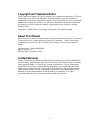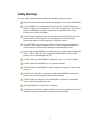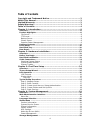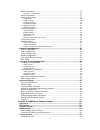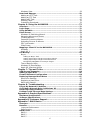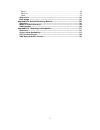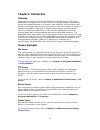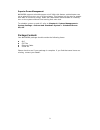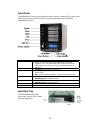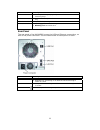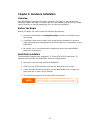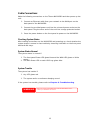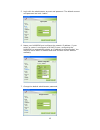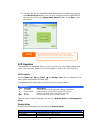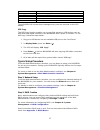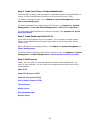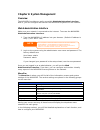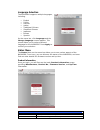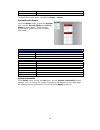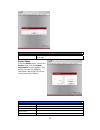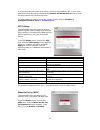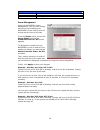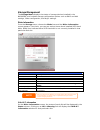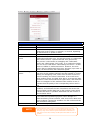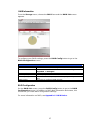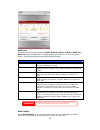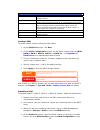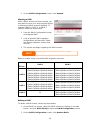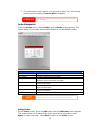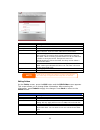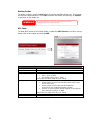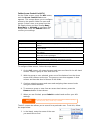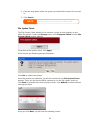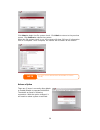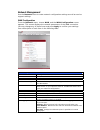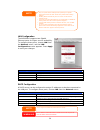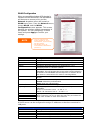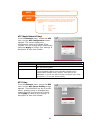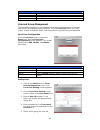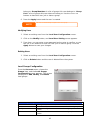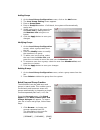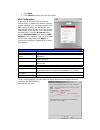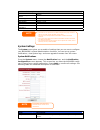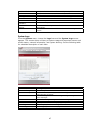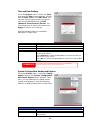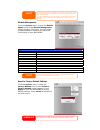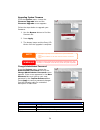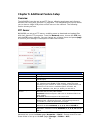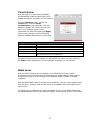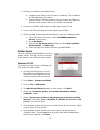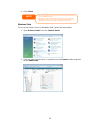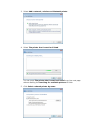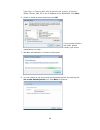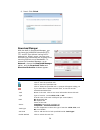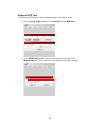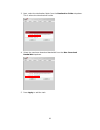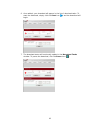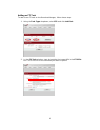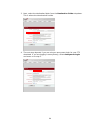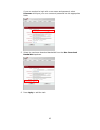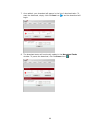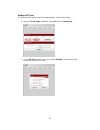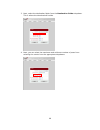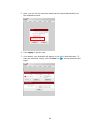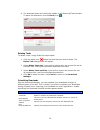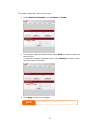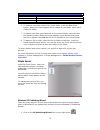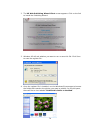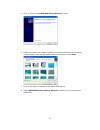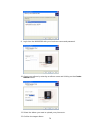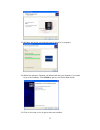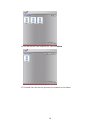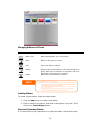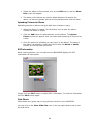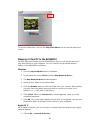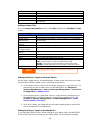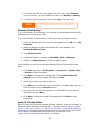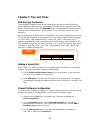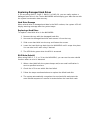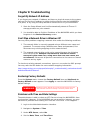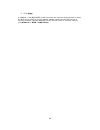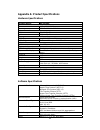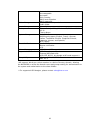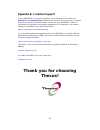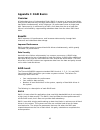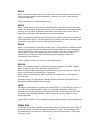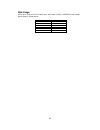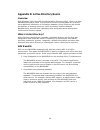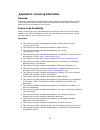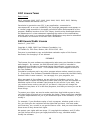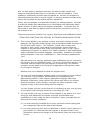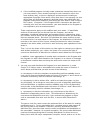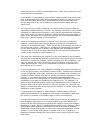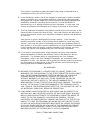- DL manuals
- Thecus
- Storage
- N4100PRO
- User Manual
Thecus N4100PRO User Manual
Summary of N4100PRO
Page 1
Thecus n4100pro user’s manual.
Page 2: About This Manual
2 copyright and trademark notice thecus and other names of thecus products are registered trademarks of thecus technology corp. Microsoft, windows, and the windows logo are registered trademarks of microsoft corporation. Apple, itunes and apple os x are registered trademarks of apple computers, inc....
Page 3: Safety Warnings
3 safety warnings for your safety, please read and follow the following safety warnings: read this manual thoroughly before attempting to set up your n4100pro. Your n4100pro is a complicated electronic device. Do not attempt to repair it under any circumstances. In the case of malfunction, turn off ...
Page 4: Table of Contents
4 table of contents copyright and trademark notice ................................................... 2 about this manual ......................................................................... 2 limited warranty........................................................................... 2 safety ...
Page 5
5 disks information ............................................................................... 25 s.M.A.R.T. Information............................................................................... 25 raid information ..............................................................................
Page 6
6 windows vista.................................................................................... 56 download manager..............................................................................59 adding an http task .......................................................................... 60 ad...
Page 7
7 raid 6.............................................................................................. 94 raid 10 ............................................................................................ 94 jbod ........................................................................................
Page 8: Chapter 1: Introduction
8 chapter 1: introduction overview thank you for choosing the thecus n4100pro ip storage server. The thecus n4100pro is an easy-to-use storage server that allows a dedicated approach to storing and distributing data on a network. Data reliability is ensured with raid features that provide data secur...
Page 9
9 superior power management n4100pro supports schedule power on/off. With this feature, administrator can set at what time to turn on or off the system. This feature is a big plus for people who want to conserve energy. Wake-on-lan enables administrator to remotely turn on the system without even le...
Page 10
Front panel the n4100pro’s front panel displays the unit’s array of status led’s and is also where you’ll find the power buttons. See the table below for a detailed explanation of each: item description hdd trays • there are four hard disk drive (hdd) trays. Each tray supports a 3.5-inch sata hdd. T...
Page 11
Item description lock • the tray lock lets you physically secure the hdd with accessory keys. Latch • use the latch to open and remove or close and secure the tray. Hdd power led • solid blue: hdd is powered on access/error led • blinking yellow: data is being accessed • blinking red: hard disk erro...
Page 12
Chapter 2: hardware installation overview your n4100pro is designed for easy installation. To help you get started, the following chapter will help you quickly get your n4100pro up and running. Please read it carefully to prevent damaging your unit during installation. Before you begin before you be...
Page 13
Cable connections make the following connections on the thecus n4100pro and then power up the unit: 1. Connect an ethernet cable from your network to the wan port on the back panel of the n4100pro. 2. Connect the provided power cord into the universal power socket on the back panel. Plug the other e...
Page 14: Chapter 3: First Time Setup
Chapter 3: first time setup overview once the hardware is installed, physically connected to your network, and powered on, you can configure the n4100pro so that it is accessible to your network users. There are two ways to set up your n4100pro: using the thecus setup wizard or the lcd display. Foll...
Page 15
5. Login with the administrator account and password. The default account and password are both “admin”. 6. Name your n4100pro and configure the network ip address. If your switch or router is configured as a dhcp server, configuring the n4100pro to automatically obtain an ip address is recommended....
Page 16
8. Finished! Access the n4100pro web administrator interface by pressing the start browser button. You can also configure another n4100pro at this point by clicking the setup other device button. Press exit to exit the wizard. The thecus setup wizard is designed for installation on systems running w...
Page 17
17 lan current lan ip setting. Link aggregation current link aggregation status disk info current status of disk slot has been installed raid current raid status. System fan current system fan status. 2006/06/16 12:00 current system time. The n4100pro will rotate these messages every one-two seconds...
Page 18
18 step 3: create local users or setup authentication once the raid is ready, you can begin to create local users for the n4100pro, or choose to setup authentication protocols such as active directory (ad). For more on managing users, go to chapter 4: system management > user and group management . ...
Page 19: Chapter 4: System Management
Chapter 4: system management overview the n4100pro provides an easily accessible web administration interface. With it, you can configure and monitor the n4100pro anywhere on the network. Web administration interface make sure your network is connected to the internet. To access the n4100pro web adm...
Page 20
Language selection the n4100pro supports multiple languages, including: • english • french • german • italian • traditional chinese • simplified chinese • japanese • korean • spanish on the menu bar, click language and the change language screen appears. This screen allows you to select preferred la...
Page 21
Firmware version shows the current firmware version. Up time displays the total run time of the system. To access this screen again, navigate to status > about. System/service status from the status menu, choose the system item, and the system status and service status screens appear. These screens ...
Page 22
System information item description system description shows the system description that would also appear on the login page. Printer status from the status menu, choose the printer item, and the printer information screen appears. This screen provides the following information about the usb printer...
Page 23
If a corrupt print job is sent to a printer, printing may suddenly fail. If your print jobs seem to be locked up, pressing the remove all documents button to clear the print queue may resolve the issue. For information on how to set up the printer server, refer to chapter 5: additional feature setup...
Page 24
Wake-up on lan configuration item description wol servic enable or disable wol service apply click apply to save changes. Power management using the n4100pro’s power management, you can save energy and money by scheduling the n4100pro to turn itself on and off during certain times of the day. 24 fro...
Page 25
Storage management the storage menu displays the status of storage devices installed in the n4100pro, and includes storage configuration options such as raid and disk settings, folder configuration, and nsync settings. Disks information from the storage menu, choose the disks item and the disks info...
Page 26
S.M.A.R.T. Information item description tray number tray the hard disk is installed in. Model model name of the installed hard disk. Power on hours count of hours in power-on state. The raw value of this attribute shows total count of hours (or minutes, or seconds, depending on manufacturer) in powe...
Page 27
Raid information from the storage menu, choose the raid item and the raid list screen appears. To configure your raid settings, press the raid config button to go to the raid configuration screen. Raid information item description raid level shows the current raid configuration. Status indicates sta...
Page 28
Raid level you can set the storage volume as jbod, raid 0, raid 1, raid 5, raid 6 or raid 10. Raid configuration is usually required only when you first set up the device. A brief description of each raid setting follows: raid levels level description jbod the storage volume is a single hdd with no ...
Page 29
Disk settings item description raid check the boxes of the hard drives you wish to add to the storage volume. Spare check a box to designate the replacement hdd for the storage volume. This becomes the backup for any damaged hard drives. Stripe size this sets the stripe size to maximize performance ...
Page 30
5. On the raid configuration screen, click expand. Migrating a raid once a raid volume has been created, you may want to move it to other physical drives or change the raid array all together. To migrate a raid 0, raid 1, or raid 5 volume, follow the steps below: 1. From the raid configuration scree...
Page 31
3. The confirmation screen appear, you will have to input “yes” with exactly wording case to complete “remove raid” operation warning removing raid destroys all data in the current raid volume. The data is unrecoverable. Folder management from the storage menu, choose folder, and the folder screen a...
Page 32
Add folder item description folder name enter the name of the folder. Description provide a description the folder. Browseable enable or disable users from browsing the folder contents. If yes is selected, then the share folder will be browseable. Public admit or deny public access to this folder. I...
Page 33
Deleting folders to delete a folder, press the del button from the specified folder row. The system will confirm folder deletion. Press ok to delete the folder permanently or cancel to go back to the folder list. All the data stored in the folder will be deleted once the folder is deleted. The data ...
Page 34
Folder access control list (acl) on the folder screen, press the acl button, and the access control list screen appears. This screen allows you to configure access to the specific folder for users and groups. Select a user or a group from the left hand column and then choose deny, read only, or writ...
Page 35
2. From the drop down select the group you would like to search for the user in. 3. Click search. The system will list up to 1,000 users from the chosen category. To narrow your search, enter a search term in the blank provided. Note file system check the file system check allows you to perform a ch...
Page 36
Click start to begin the file system check. Click back to return to the previous screen. Click reboot to reboot the system. When the file system check is run, the system will show 20 lines of information until it is complete. Once complete, the results will be shown at the bottom. The system must be...
Page 37
File access cache file access cache is default enable. This option will help to increase the performance while single client access share folder in writing under smb/cifs protocol. Samba recycle bin the n4100pro is supported recycle bin via smb/cifs protocol. Simply enable it then all of deleted fil...
Page 38
Network management use the network menu to make network configuration settings as well as service support settings. Wan configuration from the network menu, choose wan, and the wan configuration screen appears. This screen displays the network parameters of the wan connection. You may change any of ...
Page 39
• to use the link aggregation with “802.3ad selected” feature, please make sure the networking equipment on the other end of ethernet cable also supports 802.3ad protocol. • a correct dns setting is vital to networks services, such as smtp and ntp. • if you are only using the wan port, we suggest th...
Page 40
Wlan configuration when a compatible wireless usb dongle is installed on the n4100pro, the n4100pro will become an access point, and the network dropdown menu will contain a wlan menu item. From the network menu, choose wlan, and the wlan configuration screen appears. This screen displays the wirele...
Page 41
Note the ip segment of wlan, wan and lan should not overlap. 2 spain 4 france 13 europe (etsi) 11 n. America 14 japan users should obey the international rf regulatory rules as they set up the wireless rf channel on the n4100pro. The rf operating channels for different regions have been specified as...
Page 42
Nfs server setting item description nfs enable or disable nfs support. Apply click apply to save your changes. Cancel click cancel to abandon your changes. User and group management the n4100pro has built-in user database that allows administrators to manage user access using different group policie...
Page 43
Belong to. Group members is a list of groups this user belongs to. Group list is a list of groups this user does not belong to. Use the or >> buttons to have this user join or leave a group. 6. Press the apply button and the user is created. All users are automatically assigned to the ‘users’ group....
Page 44
Adding groups 1. On the local group configuration screen, click on the add button. 2. The local group setting screen appears. 3. Enter a group name. 4. Enter a group id number. If left blank, the system will automatically assign one. 5. Select users to be in this group from the users list by adding ...
Page 45
2. Click open. 3. Click import to begin the user list import. Ads configuration if you have a windows active directory server (ads) to handle the domain security in your network, you can simply enable the ads support feature; the n4100pro will connect with the ads server and get all the information ...
Page 46
Ad domain example item information work group / domain name domain ads support enable ads server name computer1 ads realm domain.Local administrator id administrator administrator password *********** confirm password *********** note • the dns server specified in the wan configuration page should b...
Page 47
Email notification enable or disable email notifications of system problems. Smtp server specifies the hostname/ip address of the smtp server. Port specifies the port to send outgoing notification emails. Auth type select the smtp server account authentication type. Smtp account id set the smtp serv...
Page 48
Time and date settings from the system menu, choose the time item and the time screen appears. Set the desired date, time, and time zone. You can also elect to synchronize the system time on the n4100pro with an ntp (network time protocol) server. You can change any of these items and press apply to...
Page 49
Backing up your system configuration is a great way to ensure that you can revert to a working configuration when you are experimenting with new system settings. Note the system configuration you have backup can be only restore in same firmware version. And the backup details have excluded user/grou...
Page 50
Upgrading system firmware from the system menu, choose the firmware upgrade item and the firmware upgrade screen appears. Follow the steps below to upgrade your firmware: 1. Use the browse button to find the firmware file. 2. Press apply. 3. The beeper beeps and the busy led blinks until the upgrade...
Page 51
Reboot and shutdown system from the system menu, choose reboot & shutdown item, and the shutdown/reboot system screen appears. Press reboot to restart the system or shutdown to turn the system off. Logout to logout of the web administration interface, navigate to system > logout. 51.
Page 52
Chapter 5: additional feature setup overview the n4100pro can also act as an ftp server, allowing employees and clients to transfer files using their favorite ftp programs. The integrated print server allows you to share a single usb printer will all users on the network. The following section shows...
Page 53
Itunes® server with the built-in itunes server capability, the n4100pro enables digital music to shared and played anywhere on the network! Be from the network menu, choose the itunes item, and the itunes configuration screen appears. You may enable or disable the itunes service from here. Once enab...
Page 54
Media manager settings item description media server enable or disable the media server service. Shared media folders select the folder(s) that contains media files to be shared. Rescan click the rescan button to have the n4100pro for new contents in the selected media folder. Adding media share fol...
Page 55
1. Connect your dma to your media server a. Configure your dma to use a dynamic ip address. The ip address will be assigned by the router. B. Some dmas are wireless enabled. You can connect the dma to a wireless router. For instructions on how to connect your dma to a wireless router, please refer t...
Page 56
9. Click finish. • note that if a multi-function (all-in-one) printer is attached to the n4100pro, usually only the printing and fax functions will work. Other features, such as scanning, will probably not function. • not all usb printers are supported. Please check thecus website for a list of supp...
Page 57
3. Select add a network, wireless or bluetooth printer. 4. Select the printer that i want isn’t listed. You can press the printer that i want isn’t listed to go into next page without waiting for searching for available printers to finish. 5. Click select a shared printer by name. 57.
Page 58
Type http://:631/printers/usb-printer in the box, where is the ip address of the n4100pro. Click next. 6. Select or install a printer and then press ok. 58 if your printer model is not listed, please contact your printer manufacturer for help. 7. Windows will attempt to connect to the printer. 8. Yo...
Page 59
9. Done! Click finish. Download manager with the built-in download manager, you can have the n4100pro download http, ftp, and bt files without having full pc powered on. What’s more, you can even schedule your downloads for off-peak hours, ensuring efficient use of bandwidth. To access the download ...
Page 60
Adding an http task to add a new http task to the download manager, follow these steps: 1. Using the task type dropdown, select http and click add task. 2. In the http task window, start by inputting the target url in the website url box. This is the link to the download you want to queue. 60
Page 61
3. Next, select the destination folder from the destination folder dropdown. This is where the download will reside. 61 4. Select the maximum download bandwidth from the max. Download bandwidth dropdown. 5. Press apply to add the task..
Page 62
6. Once added, your download will appear in the list of download tasks. To start the download, simply click the start icon ( ) and the download will begin. 7. The download status will continually update in the download tasks window. To pause the download, click the pause icon ( ). 62.
Page 63
Adding an ftp task to add a new ftp task to the download manager, follow these steps: 1. Using the task type dropdown, select ftp and click add task. 2. In the ftp task window, start by inputting the target url in the ftp file box. This is the link to the download you want to queue. 63.
Page 64
3. Next, select the destination folder from the destination folder dropdown. This is where the download will reside. 64 4. The next step depends if you are using an anonymous login for your ftp download. If you are logging in anonymously, select anonymous login and move on to step 5..
Page 65
If you are required to login with a user name and password, select username and input your user name and password into the appropriate fields. 5. Select the maximum download bandwidth from the max. Download bandwidth dropdown. 65 6. Press apply to add the task..
Page 66
7. Once added, your download will appear in the list of download tasks. To start the download, simply click the start icon ( ) and the download will begin. 8. The download status will continually update in the download tasks window. To pause the download, click the pause icon ( ). 66.
Page 67
Adding a bt task to add a new bt task to the download manager, follow these steps: 1. Using the task type dropdown, select bt and click add task. 2. In the bt task window, start by clicking browse… and selecting the torrent file you wish to start. 67.
Page 68
3. Next, select the destination folder from the destination folder dropdown. This is where the download will reside. 68 4. Next, you can select the maximum and minimum number of peers from selecting the counts from the appropriate dropdowns..
Page 69
5. Next, you can set the maximum download and upload bandwidths from the dropdowns below. 6. Press apply to add the task. 7. Once added, your download will appear in the list of download tasks. To start the download, simply click the start icon ( ) and the download will begin. 69.
Page 70
8. The download status will continually update in the download tasks window. To pause the download, click the pause icon ( ). Deleting tasks to delete a task, simply follow the steps below: 1. Click the delete icon ( ) beside the task that you wish to delete. The delete task dialogue box will appear...
Page 71
To schedule downloads, follow these steps: 1. Under download schedule, set scheduler to enable. 2. To schedule a daily download period, select daily and select a start time and end time. To schedule a weekly download period, select weekly and select a start day/time and end time/day. 3. Click apply ...
Page 72
Chapter 6: using the n4100pro overview once the n4100pro is setup and operating, users on the network may manage all varieties of photos, or files by simply using their web browsers. To manage your personal photos or access private/public files on the n4100pro, just enter its ip address into your br...
Page 73
Folder page buttons button description up goes to the previous folder level. New folder creates a new folder. New file (upload) uploads a file from your computer to the current folder. Delete selected items deletes selected files and folders. 6. To create a new folder within the current folder, pres...
Page 74
2. The xp web publishing wizard client screen appears. Click on the link to install the publishing wizard. 3. Windows xp will ask whether you want to run or save this file. Click save to save the register file. . 4. Once the register file is installed, use the windows file manager to browse the fold...
Page 75
5. Click on this icon and web publishing wizard will start. 6. Select the pictures you want to publish to the photo web server by placing a check mark on the top left hand corner of the picture. Click next. 7. Your pc will start to connect to the photo web server. 8. Select n4100pro photo gallery wi...
Page 76
9. Login into the n4100pro with your local user name and password. 10. Create your album by entering an album name and clicking on the create album button. 11. Select the album you want to upload your pictures to. 12. Confirm the target album. 76.
Page 77
13. Windows will show you that the picture upload is in progress. 14. When the upload is finished, the wizard will ask you whether if you want to go to the website. Click finish to go to your photo web server. 15. Click on the user’s icon to go to that user’s album. 77.
Page 78
16. You will see the user’s album list. Click on album. 17. Finished! You will see the pictures just selected in the album. 78.
Page 79
Managing albums and photos photo icon function description make cover make selected photo your cover picture. Back return to the previous screen. Add add a new album or photos. Modify edit the name and description of the selected album or photo. Each name is limited to 20 characters and each descrip...
Page 80
1. Select the album to be protected, click on the edit button, and the album edit screen will appear. 2. The owner of the album can enter an album password to protect the album, so that only people with the correct password can view the album. Uploading pictures to albums uploading pictures to album...
Page 81
To stop the slide show, click on the stop slide show icon on the top right hand corner. Mapping a client pc to the n4100pro you can map share folders on the n4100pro so that you can access them as if they were drives on your computer. You can connect to the shared network folders on the n4100pro as ...
Page 82
2. Enter the network address for the server in the server address text box. When connecting using smb/cifs protocol, type: smb://192.168.1.100/folder1 when connecting using afp protocol, type: afp://192.168.1.100/folder1 click connect. 3. When mac os x is trying to connect n4100pro, it will ask for ...
Page 83
Action button. Bandwidth setting bandwidth control on nsync tasks. Add click to add a nsync task modify click to modify an nsync task. Restore restore share folder from an nsync target. Delete click to delete an nsync task. Backup files on nsync target is also deleted. Adding an nsync task from the ...
Page 84
Device, make sure there is a folder named “nsync”, and the auth id has writable permission in that folder. Designating n4100pro as an nsync target the n4100pro can act as an nsync server, enabling another nsync-equipped thecus nas at a remote location backup their files to this n4100pro. From the ne...
Page 85
2. To schedule the task to run at regular intervals, click on the schedule icon for that task. You can schedule the task to run monthly or weekly. 3. To check the log for that task, click on the log icon for that task. Thecus backup utility also supports mac os x. Just copy the thecus backup utility...
Page 86: Chapter 7: Tips And Tricks
Chapter 7: tips and tricks usb storage expansion the n4100pro supports external usb hard disks through its three usb ports. Once a usb hard disk has been successfully mounted, users can access the files on the usb hard disk under the usbhdd folder. The n4100pro supports up to 6 usb external storage ...
Page 87
87 replacing damaged hard drives if you are using raid 1, raid 5, raid 6, or raid 10, you can easily replace a damaged hard drive in the thecus n4100pro while keeping your data secure with the system’s automatic data recovery. Hard drive damage when a hard drive is damaged and data in the raid volum...
Page 88: Chapter 8: Troubleshooting
Chapter 8: troubleshooting forgot my network ip address if you forget your network ip address and have no physical access to the system, you can find out the ip address by either looking directly onto the n4100pro’s lcd panel, or by using the setup wizard to retrieve the ip of your n4100pro. 1. Star...
Page 89
89 5. Click apply. In addition, if the n4100pro is able to access the internet and you want to keep the ntp server clock.Isc.Org by default, please make sure the dns server is correctly entered, thereby allowing the ntp server name to correctly resolve. (see network > wan > dns server).
Page 90
90 appendix a: product specifications hardware specifications product model n4100pro core processors / memory processor amd lx800 500mhz memory 256mb ddr400 sodimm network interfaces wan gigabit rj-45 connector lan gigabit rj-45 connector storage hdd bays 4 x 3.5” sata ii hdd, hot-swappable hdd supp...
Page 91
91 auto rebuild hot swappable hot spare disk roaming raid level migration raid expansion folder management share folder level permission public folder quota management share folder quota control backup thecus backup utility (windows xp/2000 and mac os x) thecus nsync system management web gui multil...
Page 92: Appendix B: Customer Support
Appendix b: customer support if your n4100pro is not working properly, we encourage you to check out chapter 8: troubleshooting , located in this manual. You can also try to ensure that you are using the latest firmware version for your n4100pro. Thecus is committed to providing free firmware upgrad...
Page 93: Appendix C: Raid Basics
93 appendix c: raid basics overview a redundant array of independent disks (raid) is an array of several hard disks that provide data security and high performance. A raid system accesses several hard disks simultaneously, which improves i/o performance over a single hard disk. Data security is enha...
Page 94
94 raid 1 raid 1 mirrors all data from one hard disk drive to a second one hard disk drive, thus providing complete data redundancy. However, the cost of data storage capacity is doubled. This is excellent for complete data security. Raid 5 raid 5 offers data security and it is best suited for netwo...
Page 95
95 disk usage when all 4 disks are of the same size, and used in raid, n4100pro disk usage percentage is listed below: raid level percentage used raid 0 100% raid 1 20% raid 5 80% raid 6 60% raid 10 50% jbod 100%.
Page 96
96 appendix d: active directory basics overview with windows 2000, microsoft introduced active directory (ads), which is a large database/information store. Prior to active directory the windows os could not store additional information in its domain database. Active directory also solved the proble...
Page 97
97 appendix e: licensing information overview this product included copyrighted third-party software licensed under the terms of gnu general public license. Please see the gnu general public license for extra terms and conditions of this license. Source code availability thecus technology corp. Has ...
Page 98
98 cgic license terms basic license cgic, copyright 1996, 1997, 1998, 1999, 2000, 2001, 2002, 2003, 2004 by thomas boutell and boutell.Com, inc. Permission is granted to use cgic in any application, commercial or noncommercial, at no cost. However, this copyright paragraph must appear on a "credits"...
Page 99
99 also, for each author's protection and ours, we want to make certain that everyone understands that there is no warranty for this free software. If the software is modified by someone else and passed on, we want its recipients to know that what they have is not the original, so that any problems ...
Page 100
100 c) if the modified program normally reads commands interactively when run, you must cause it, when started running for such interactive use in the most ordinary way, to print or display an announcement including an appropriate copyright notice and a notice that there is no warranty (or else, say...
Page 101
101 operating system on which the executable runs, unless that component itself accompanies the executable. If distribution of executable or object code is made by offering access to copy from a designated place, then offering equivalent access to copy the source code from the same place counts as d...
Page 102
102 this section is intended to make thoroughly clear what is believed to be a consequence of the rest of this license. 8. If the distribution and/or use of the program is restricted in certain countries either by patents or by copyrighted interfaces, the original copyright holder who places the pro...