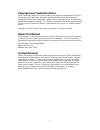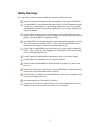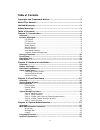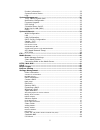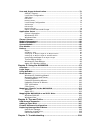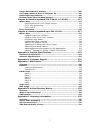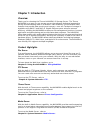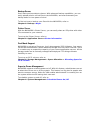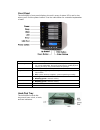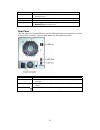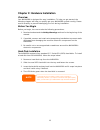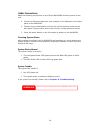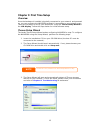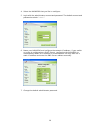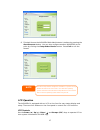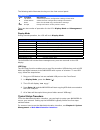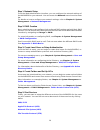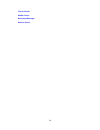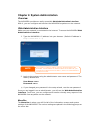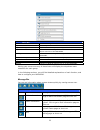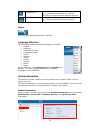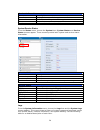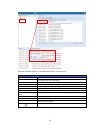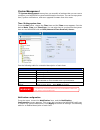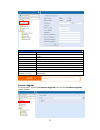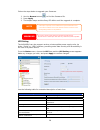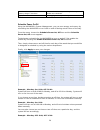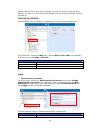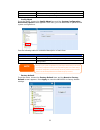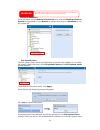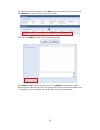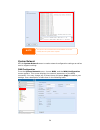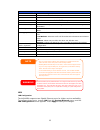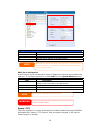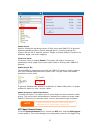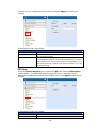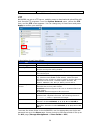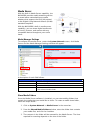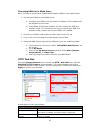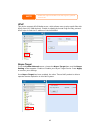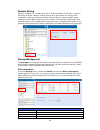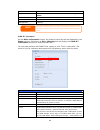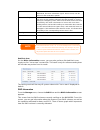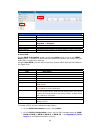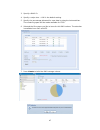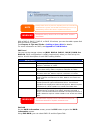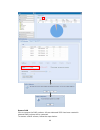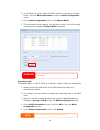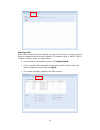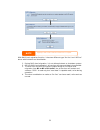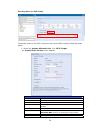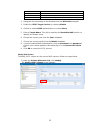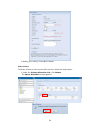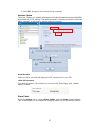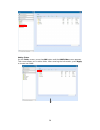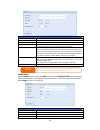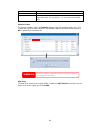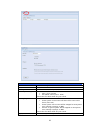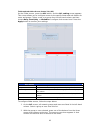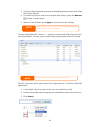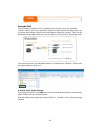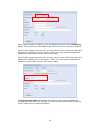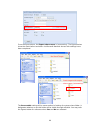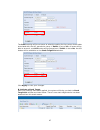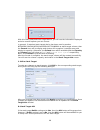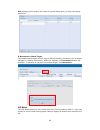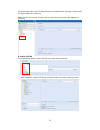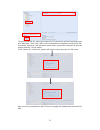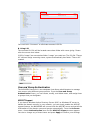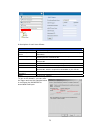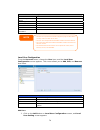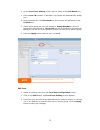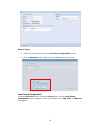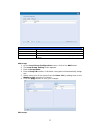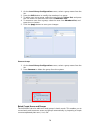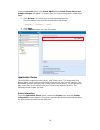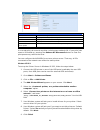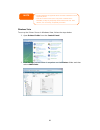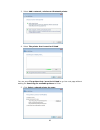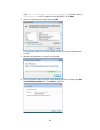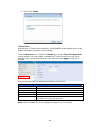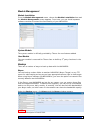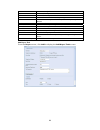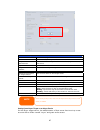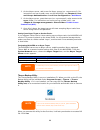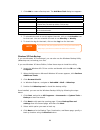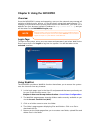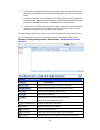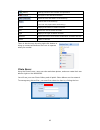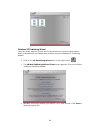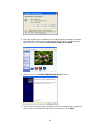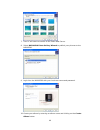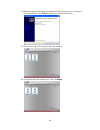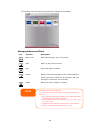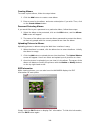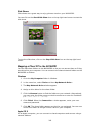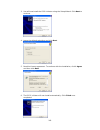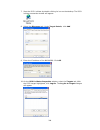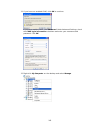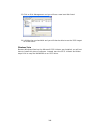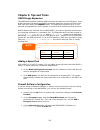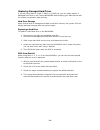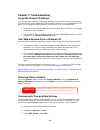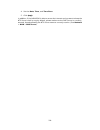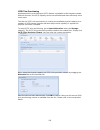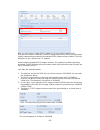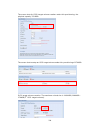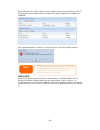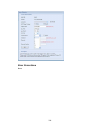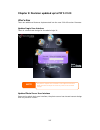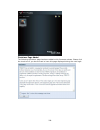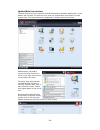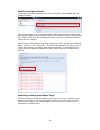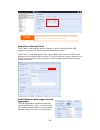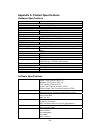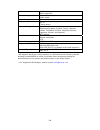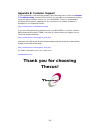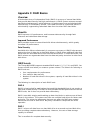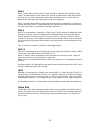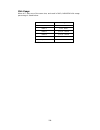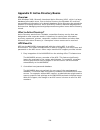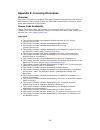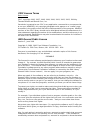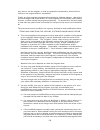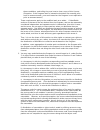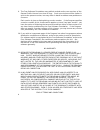- DL manuals
- Thecus
- Storage
- N4100PRO
- User Manual
Thecus N4100PRO User Manual
Summary of N4100PRO
Page 1
Thecus n4100pro user’s manual.
Page 2: About This Manual
Copyright and trademark notice thecus and other names of thecus product s are registered trademarks of thecus technology corp. Microsoft, windows, and the windows logo are registered trademarks of microsoft corporation. Apple, itunes and apple os x are registered trademarks of apple computers, inc. ...
Page 3: Safety Warnings
Safety warnings for your safety, please read and follow the following safety warnings: read this manual thoroughly before attempting to set up your n4100pro. Your n4100pro is a complicated electronic device. Do not attempt to repair it under any circumstances. In the case of malfunction, turn off th...
Page 4: Table of Contents
Table of contents copyright and trademark notice ................................................... 2 about this manual ......................................................................... 2 limited warranty........................................................................... 2 safety wa...
Page 5
Product information ..................................................................... 23 system/service status ................................................................. 24 logs .......................................................................................... 24 system management...
Page 6
User and group authentication............................................................72 ads/nt support .......................................................................... 72 local user configuration ............................................................... 74 add users.................
Page 7
Forgot my network ip address ..........................................................109 can't map a network drive in windows xp........................................109 restoring factory defaults ................................................................109 problems with time and date set...
Page 8: Chapter 1: Introduction
Chapter 1: introduction overview thank you for choosing the thecus n4100pro ip storage server. The thecus n4100pro is an easy-to-use storage server that allows a dedicated approach to storing and distributing data on a network. Data reliability is ensured with raid features that provide data securit...
Page 9
Backup server don’t leave precious data to chance. With advanced backup capabilities, you can easily upload mission critical files to the n4100pro, and even automate your backup tasks for true peace-of-mind. To find out how to backup your files with the n4100pro, refer to chapter 4: backup > nsync ....
Page 10
Package contents your n4100pro package should contain the following items: z n4100pro unit x1 z power cord x1 z qig (quick installation guide) x1 z cd-title x2 (driveclone5 pro cd & universal cd) z ethernet cable x1 z screw kit & key-luck x1 z hdd compatibility list card x1 z multiple languages warr...
Page 11
Front panel the n4100pro’s front panel displays the unit’s array of status led’s and is also where you’ll find the power buttons. See the table below for a detailed explanation of each: item description hdd trays • there are four hard disk drive (hdd) trays. Each tray supports a 3.5-inch sata hdd. T...
Page 12
Item description lock • the tray lock lets you physically secure the hdd with accessory keys. Latch • use the latch to open and remove or close and secure the tray. Hdd power led • solid blue: hdd is powered on access/error led • blinking yellow: data is being accessed • blinking red: hard disk erro...
Page 13
Chapter 2: hardware installation overview your n4100pro is designed for easy installation. To help you get started, the following chapter will help you quickly get your n4100pro up and running. Please read it carefully to prevent damaging your unit during installation. Before you begin before you be...
Page 14
Cable connections make the following connections on the thecus n4100pro and then power up the unit: 1. Connect an ethernet cable from your network to the wan port on the back panel of the n4100pro. 2. Connect the provided power cord into the universal power socket on the back panel. Plug the other e...
Page 15: Chapter 3: First Time Setup
Chapter 3: first time setup overview once the hardware is installed, physically connected to your network, and powered on, you can configure the n4100pro so that it is accessible to your network users. There are two ways to set up your n4100pro: using the thecus setup wizard or the lcd display. Foll...
Page 16
4. Select the n4100pro that you like to configure. 5. Login with the administrator account and password. The default account and password are both “ admin ”. 6. Name your n4100pro and configure the network ip address. If your switch or router is configured as a dhcp server, configuring the n4100pro ...
Page 17
8. Finished! Access the n4100pro web administrator interface by pressing the start browser button. You can also configure another n4100pro at this point by clicking the setup other device button. Press exit to exit the wizard. Note the thecus setup wizard is designed for installation on systems runn...
Page 18
The following table illustrates the keys on the front control panel: lcd controls icon function description ▲ up button select the previous configuration settings information. ▼ down button select the next configuration settings information ↵ enter enter for the usb copy confirmation message. Esc es...
Page 19
Step 1: network setup from the web administration interface, you can configure the network settings of the n4100pro for your network. You can access the network menu from the menu bar. For details on how to configure your network settings, refer to chapter 4: system management > network management ....
Page 20
Itunes server media server download manager printer server 20
Page 21
Chapter 4: system administration overview the n4100pro provides an easily accessible web administration interface. With it, you can configure and monitor the n4100pro anywhere on the network. Web administration interface make sure your network is connected to the internet. To access the n4100pro web...
Page 22
Menu bar item description system information current system status of the n4100pro. System management various n4100pro system settings and information. System network information and settings for network connections, as well as various services of the n4100pro. Storage information and settings for s...
Page 23
Temperature. Green: systematic temperature is normal. Red: systematic temperature is unusual. Click to go to system status page as short cut. Network. Green: connection to network is normal. Red: abnormal connection to the network logout click to logout web administration interface. Language selecti...
Page 24
Product information item description manufacturer displays the name of the system manufacturer. Product no. Shows the model number of the system. Firmware version shows the current firmware version. Up time displays the total run time of the system. System/service status from the status menu, choose...
Page 25
See the following table for a detailed description of each item: system logs item description all provides all log information including system messages, warning messages and error messages. Info records information about system messages. Warn shows only warning messages. Error shows only error mess...
Page 26
System management the system management menu gives you a wealth of settings that you can use to configure your n4100pro’s system administration functions. You can set up system time, system notifications, and even upgrade firmware from this menu. Time: setting system time from the time menu, choose ...
Page 27
Notification configuration item description beep notification enable or disable the system beeper that beeps when a problem occurs. Email notification enable or disable email notifications of system problems. Smtp server specifies the hostname/ip address of the smtp server. Port specifies the port t...
Page 28
Follow the steps below to upgrade your firmware: 1. Use the browse button to find the firmware file. 2. Press apply. 3. The beeper beeps and the busy led blinks until the upgrade is complete. • downgrading firmware is not permitted. • the beeper only beeps if it is enabled in the system notification...
Page 29
Shutdown the system when the battery charge is less than amount of ups battery remaining before system should auto-shutdown. Apply press apply to save your changes. Schedule power on/off using the n4100pro’s system management, you can save energy and money by scheduling the n4100pro to turn itself o...
Page 30
System will turn off at 8:00 am on monday. System will turn off at 16:00 pm on monday, if it was on. If the system was already off at 16:00 pm on monday, system will stay off. Wake-up on lan (wol) the n4100pro has the ability to be awoken from sleep mode via wan port. From the menu, choose the wol i...
Page 31
New password type in a new administrator password. Confirm password type the new password again to confirm. Apply press this to save your changes. ˙ config mgmt from the menu, choose the config mgmt item and the system configuration download/upload screen appears. From here, you can download or uplo...
Page 32
˙ reboot & shutdown resetting to factory defaults will not erase the data stored in the hard disks, but will revert all the settings to the factory default values. Warning from the menu, choose reboot & shutdown item, and the shutdown/reboot system screen appears. Press reboot to restart the system ...
Page 33
On. Check the raid volumes and click next to proceed with the file system check. Click reboot to reboot without running the check. Once you click next, you will see the following screen: click start to begin the file system check. Click reboot to reboot the system. When the file system check is run,...
Page 34
The system must be re normally after file syste booted before the n4100pro can function m check complete. Note system network use the system network menu to make network configuration settings as well as service support settings. Wan configuration from the system network menu, choose wan, and the wa...
Page 35
Wan configuration item description host name host name that identifies the n4100pro on the network. Domain name specifies the domain name of the n4100pro. Wins server to set a server name for netbios computer. Mac address mac address of the network interface. Jumbo frame support enable or disable ju...
Page 36
Lan configuration item description mac address displays the mac address of the lan interface. Jumbo frame support enable or disable jumbo frame support on the lan interface. Ip specifies the ip address of the lan interface. Netmask specifies the network mask of the lan interface. Before enabling jum...
Page 37
Samba service used for letting the operating system of unix series and smb/cifs of microsoft windows operating system (server message block / common internet file system).Do the link in network protocol. Enable or disable smb/cifs protocol for windows, apple, unix drive mapping. File access cache fi...
Page 38
Protocol. You can change any of these items and press apply to confirm your settings. A description of each item follows: apple network configuration item description afp server enable or disable apple file service to use the n4100pro with mac os-based systems. Zone specifies zone for applet talk se...
Page 39
Apply click apply to save your changes. Ftp n4100pro can act as a ftp server, enabling users to download and upload files with their favorite ftp programs. From the system network menu, choose the ftp item, and the ftp screen appears. You can change any of these items and press apply to confirm your...
Page 40
Media server with the built-in media server capability, the n4100pro provides media streaming service to stand-alone networked home media adapters that support the upnp av protocol or are digital living network alliance (dlna) standard compliant. With the n4100pro’s built-in media server capability,...
Page 41
Connecting dmas to the media server next, it’s time to connect your digital media adapter (dma) to the media server: 1. Connect your dma to your media server a. Configure your dma to use a dynamic ip address. The ip address will be assigned by the router. B. Some dmas are wireless enabled. You can c...
Page 42
Note • disable http support and enable secure http su secure access. Pport to guarantee upnp this device supports upnp media server, which allows users to play media files with upnp client (ex. Dma devices). Enable or disable universal plug and play protocol. Upnp helps to find the ip address of the...
Page 43
Bonjour setting bonjour, is apple inc.'s trade name for its implementation of zeroconf, a service discovery protocol. Bonjour locates devices such as printers, as well as other computers, and the services that those devices offer on a local network using multicast domain name system service records....
Page 44
Firmware shows the sata hard disk firmware version. Status indicates the status of the disk. Can read ok, warning, or failed. Bad block scan yes to start scan bad block. Total capacity shows the total sata hard disk capacity. Disk power management the administrator can set the disk to power down aft...
Page 45
Hidden in reallocated sectors. However, the more sectors that are reallocated, the more a decrease (up to 10% or more) can be noticed in disk read/write speeds. Current pending sector current count of unstable sectors (waiting for remapping). The raw value of this attribute indicates the total numbe...
Page 46
Raid information item description id id of the current raid volume. Raid level shows the current raid configuration. Status indicates status of the raid. Can read either healthy, degraded, or damaged. Disks used hard disks used to form the current raid volume. Total capacity total capacity of the cu...
Page 47
3. Specify a raid id. 4. Specify a stripe size — 64k is the default setting. 5. Specify the percentage allocated for user data by drag the horizontal bar. The remaining space will be made available for iscsi. 6. Selected the file system you like to have for this raid volume. The selection is availab...
Page 48
Creating raid destroys all data in the current raid volume. The data is unrecoverable. Warning building a raid volume may take time, depending on the size of hard drives and raid mode. In general, while the raid volume building process is up to “raid building” then the data volume is capable to be a...
Page 49
Remove raid click to remove the raid volume. All user data and iscsi has been created in selected raid volume will be removed. To remove a raid volume, follow the steps below: 49.
Page 50
1. On the raid list screen, select the raid volume by clicking on its radio button, and click raid information to open the raid configuration screen. 2. On the raid configuration screen, click remove raid. 3. The confirmation screen appear, you will have to input “yes” with exactly wording case to c...
Page 51
Migrating a raid once a raid volume has been created, you may want to move it to other physical drives or change the raid array all together. To migrate a raid 0, raid 1, raid 5 or raid 6 volume, follow the steps below: 1. From the raid configuration screen, click migrate raid. 2. A list of possible...
Page 52
Migrating a raid volume could take several hours to complete note with raid level migration function, it has two different type “on line” and “off line” alone with limitation as listed below. 1. During raid level migration, it is not allowed reboot or shutdown system. 2. Off line raid level migratio...
Page 53
Below is a table listing of possible raid migration schemes: to from raid 0 raid 5 raid 6 raid 0 [offline] [raid 0] hddx2 to [raid 0] hddx3 [raid 0] hddx2 to [raid 0] hddx4 [raid 0] hddx3 to [raid 0] hddx4 [offline] [raid 0] hddx2 to [raid 5] hddx3 [raid 0] hddx2 to [raid 5] hddx4 [raid 0] hddx3 to ...
Page 54
Allocating space for iscsi volume to allocate space for an iscsi volume on the current raid volume, follow the steps below: 1. Under the volume allocation list, click iscsi target. The create iscsi volume screen appears. Create iscsi volume item description raid id id of current raid volume. Allocat...
Page 55
Month select the current month from the dropdown. Username enter a username. Password enter a password. Password confirm reenter the chosen password 2. Designate the percentage to be allocated from the allocation drag bar. 3. Enable the iscsi target service by selecting enable. 4. Choose to enable c...
Page 56
2. Modify your setting. Press ok to change. Delete volume to delete volume on the current raid volume, follow the steps below: 1. Under the volume allocation list, click delete. The space allocation screen appears. 56.
Page 57
2. Press yes. All data in the volume will be removed. Advance option there are 2 options is currently allow admin to enable/disable to operate n4100pro associated with iscsi setting. The details as listed in following screenshot. With the option changed, it will need to reboot system to activate. Is...
Page 58
Adding folders on the folder screen, press the add button and the add folder screen appears. This screen allows you to add a folder. After entering the information, press apply to create new folder. 58.
Page 59
Add folder item description folder name enter the name of the folder. Description provide a description the folder. Browseable enable or disable users from browsing the folder contents. If yes is selected, then the share folder will be browseable. Public admit or deny public access to this folder. I...
Page 60
Setting will only apply while access via smb/cifs and web disk. Public admit or deny public access to this folder. Share limit enter the maximum size of the folder. The folder will not grow beyond this limit. You can enter a 0 to turn off the share folder limit. Remove folders to remove a folder, pr...
Page 61
Nfs share item description hostname enter the name or ip address of the host privilege host has either read only or writeable access to the folder. Guest system support there are two selections available: • unix / linux system • aix (allow source port > 1024) choose the one which best fits your need...
Page 62
Folder and sub-folders access control list (acl) on the folder screen, press the acl button, and the acl setting screen appears. This screen allows you to configure access to the specific folder and sub-folders for users and groups. Select a user or a group from the left hand column and then choose ...
Page 63
3. Continue selecting groups and users and assigning them access levels using the column buttons. 4. To remove a group or user from an access level column, press the remove button in that column. 5. When you are finished, press apply to confirm your acl settings. If one user has belong the priority ...
Page 64
The system will your search, ente list up to 1,000 users from the chosen category. To narrow r a search term in the blank provided. Note stackable nas the n4100pro’s capacity can be expanded even further using the stackable function. With it, users can expand the capacity of their network storage sy...
Page 65
Next, input the target ip address of the stackable device and click the discovery button. The system will list available target volumes from the inputted ip address. Once ip with volume have been set, you may need to input a valid user name and password to validate your access rights. If there is no...
Page 66
From the figure above, the export share name is “pmmeeting”. The figures below show the result before and after via microsoft network access with settings have been completed. Stack target with export share name “pmmeeting” no stack target the browseable setting will be same method of setting for sy...
Page 67
The public setting will be set same as what the setting for the system share folder associated with the acl permission setup. If public is set to yes, all users will be able to access it, and acl button will be grayed out. If public is set to no, the acl button will be available on the stack target ...
Page 68
With this newly attached stack target device, you will see the information displayed and also several options you can choose. In general, if attached stack target device has been used by another n5200pro/1u4500/n5500/n4100pro/n7700/n8800 as stack target volume, then the format item will be display a...
Page 69
Acl settings will be exactly the same as system folder that you may have setup previously. E. Reconnect a stack target the enabled stack target devices may be disconnected by situations such as power outages or network disconnects. When this happens, the reconnect button will available. To attempt t...
Page 70
From the main menu, the iso mount feature is located under “storage”. Please refer the figure below for reference. Select on the iso mount function and you will have the screen shot appear as following. A. Add a iso file from the figure above, select iso file from drop down share list. After selecti...
Page 71
To mount new iso file, select from listed iso file and input desired mounting name into “mount as:” field. Click “add” with confirmation to complete mounting iso file. Or without “mount as” iso file export name input, system will automatic to give the export name by iso file name. If left “mount as:...
Page 72
You could click “unmount” to eliminate mounted iso file. B. Using iso the mounted iso file will be located same share folder with name giving. Please refer the screen shot below. Iso file “image” has mounted as folder “image” you could see. The iso file “thecus 01” without assign mounting name, syst...
Page 73
A description of each item follows: ads/nt support item description work group / domain name specifies the smb/cifs work group / ads domain name (e.G. N4100pro). Ads/nt support select disable to disable authentication through windows active directory server or windows nt. Authentication method selec...
Page 74
Ad domain example item information work group / domain name domain ads support enable ads server name computer1 ads/nt realm domain.Local administrator id administrator administrator password *********** note • the dns server specified in the wan configuration page should be able to correctly resolv...
Page 75
2. On the local user setting screen, enter a name in the user name box. 3. Enter a user id number. If left blank, the system will automatically assign one. 4. Enter a password in the password box and re-enter the password in the confirm box. 5. Select which group the user will belong to. Group membe...
Page 76
Remove users 1. Select an existing user from the local user configuration screen. 2. Click on remove button and the user is deleted from the system. Local group configuration from the accounts menu, choose the group item, and the local group configuration screen appears. This screen allows you to ad...
Page 77
Local group configuration item description add press the add button to add a user to the list of local groups. Edit press the edit button to modify a selected group from the system. Remove press the remove button to delete a selected group from the system. Add groups 1. On the local group configurat...
Page 78
1. On the local group configuration screen, select a group name from the list. 2. Press the edit button to modify the members in a group. 3. To add a user into a group, select the user from the users list, and press the button to move the user into the members list. 4. To remove a user from a group,...
Page 79
From the accounts menu, click batch mgmt and the batch create users and groups dialogue will appear. To import your list of users and groups, follow these steps: 5. Click browse… to locate your comma-separated text file. The information in the text file should follow this format: [username], [passwo...
Page 80
Printer information item description manufacturer displays the name of the usb printer manufacturer. Model displays the model of the usb printer. Status displays the status of the usb printer. Remove document from queue click to remove all documents from printer queue restart printer service click t...
Page 81
Note • not all usb printers are sup supported printers. • note that if a multi-fun n4100pro, usually onl features, such as scann ported. Please check thecus website for a list of ction (all-in-one) printer is attached to the y the printing and fax functions will work. Other ing, will probably not fu...
Page 82
3. Select add a network, wireless or bluetooth printer. 4. Select the printer that i want isn’t listed. You can press the printer that i want isn’t listed to go into next page without waiting for searching for available printers to finish. 5. Click select a shared printer by name. 82.
Page 83
Type http://:631/printers/usb-printer in the box, where is the ip address of the n4100pro. Click next. 6. Select or install a printer and then press ok. If your printer model is not listed, please contact your printer manufacturer for help. 7. Windows will attempt to connect to the printer. 8. You c...
Page 84
9. Done! Click finish. Itunes® server with the built-in itunes server capability, the n4100pro enables digital music to be shared and played anywhere on the network! From the network menu, choose the itunes item, and the itunes configuration screen appears. You may enable or disable the itunes servi...
Page 85
Module management module installation from the module management menu, choose the module installation item and the module management screen appears. From here, you can install separate software modules to extend the functionality of your n4100pro. System module the system module is officially provid...
Page 86
Item description add click to add a nsync task edit click to edit an nsync task. Restore restore share folder from an nsync target. Del click to delete an nsync task. Backup files on nsync target is also deleted. Task name the name of your nsync task. Server the ip address of your target server shar...
Page 87
Add nsync task item description task name the name of your nsync task. Target server manufacturer select whether the target is a thecus product (e.G. N4100pro) or ftp server. Nsync mode synchronize mode or incremental mode . Target server ip address the ip address of your target server. Source folde...
Page 88
1. On the nsync server, add a user for nsync source (ex. Nsyncsource1). For instructions on how to add a user on the n4100pro, see chapter 4: user and groups authentication> local user configuration > add users . 2. On the nsync server, grant that user (ex. Nsyncsource1) write access to the nsync fo...
Page 89
1. Click add to create a backup task. The add new task dialog box appears. Add new task item description task specifies a name for the current task. Source click to specify the source folder/file location. Incremental click to specify whether the backup will be incremental. If unchecked, the backup ...
Page 90
5. Find and select the drive that specifies your n4100pro as your backup destination and click next. 6. Click next to display the wizard’s final page and click finish to start backing up. Apple os x backup utilities mac os x does not include any backup software. However, there are a number of backup...
Page 91
Chapter 5: using the n4100pro overview once the n4100pro is setup and operating, users on the network may manage all varieties of digital music, photos, or files by simply using their web browsers. To manage your personal files or access public files on the n4100pro, just enter its ip address into y...
Page 92
6. To create a new folder within the current folder, press the new folder button. When the screen appears enter a name for the folder. Press ok to create the folder. 7. To upload a file from your computer to the current folder, press the new file (upload) button. When the screen appears, press brows...
Page 93
(admin) change password and confirm new password. (logout) to logout of the web disk interface. Show the files and folders in the directory. Search files in the directory. (you can only input some word string.) name displays the names of folders and files. Size shows the size of folders and files. T...
Page 94
Windows xp publishing wizard there are many ways for a local user to upload pictures into their photo album. Users of windows xp can upload their pictures using the windows xp publishing wizard. 1. Click on the xp publishing wizard icon on top right corner. 2. The xp web publishing wizard client scr...
Page 95
4. Once the register file is installed, use the windows file manager to browse the folder that contains the picture you want to publish. On the left pane, there will be an icon labeled “publish this folder to the web”. 5. Click on this icon and web publishing wizard will start. 6. Select the picture...
Page 96
7. Your pc will start to connect to the photo web server. 8. Select n4100pro photo gallery wizard to publish your pictures to the n4100pro. 9. Login into the n4100pro with your local user name and password. 10. Create your album by entering an album name and clicking on the create album button. 96.
Page 97
11. Select the album you want to upload your pictures to. 12. Confirm the target album. 13. Windows will show you that the picture upload is in progress. 97.
Page 98
14. When the upload is finished, the wizard will ask you whether if you want to go to the website. Click finish to go to your photo web server. 15. Click on the user’s icon to go to that user’s album. 16. You will see the user’s album list. Click on album. 98.
Page 99
17. Finished! You will see the pictures just selected in the album. Managing albums and photos icon function description make cover make selected photo your cover picture. Back return to the previous screen. Add add a new album or photos. Modify edit the name and description of the selected album or...
Page 100
Creating albums to create a photo album, follow the steps below: 1. Click the add button to create a new album. 2. Enter a name for the album, and enter a description if you wish. Then, click on the create album button. Password protecting albums if you would like to put a password on a particular a...
Page 101
Slide shows slide shows are a great way to enjoy pictures stored on your n4100pro. You can click on the start slide show icon on the top right hand corner to start the slide show. To stop the slide show, click on the stop slide show icon on the top right hand corner. Mapping a client pc to the n4100...
Page 102
1. Choose go > connect to server… 2. Enter the network address for the server in the server address text box. When connecting using smb/cifs protocol, type: smb://192.168.1.100/folder1 when connecting using afp protocol, type: afp://192.168.1.100/folder1 click connect. 3. When mac os x is trying to ...
Page 103
3. You will now install the iscsi initiator using the setup wizard. Click next to continue. 4. Leave the default selections and click next. 5. Read the license agreement. To continue with the installation, click i agree and then click next. 6. The iscsi initiator will now install automatically. Clic...
Page 104
7. Start the iscsi initiator by double-clicking its icon on the desktop. The iscsi initiator properties window will appear. 8. Elect the discovery tab. Under target portals, click add. S . Enter the ip address of the n410 pro. Click ok. 9 0 10. On the iscsi initiator properties window, select the ta...
Page 105
11. If you have not enabled chap, click ok to continue. If you have enabled chap, click advanced. Under advanced settings, check the chap login information checkbox and enter your username and password. Click ok. 12. Right click my computer on the desktop and select manage. 105.
Page 106
13. Click on disk management and you will see a new hard disk listed. 4. Initialize the new hard disk and you will then be able to use the iscsi target as a local drive. Windows vista ecause windows vista has the microsoft iscsi initiator pre-installed, you will not ave to install this piece of soft...
Page 107: Chapter 6: Tips And Tricks
Chapter 6: tips and tricks sb storage expansion he n4100pro supports external usb hard disks through its three usb ports. Once usb hard disk has been successfully mounted, users can access the files on the sb hard disk under the usbhdd folder. The n4100pro supports up to 6 usb xternal storage device...
Page 108
Replacing damaged hard drives if you are using raid 1, raid 5, raid 6, or raid 10, you can easily replace a damaged hard drive in the thecus n4100pro while keeping your data secure with e system’s automatic data recovery. To replace a hard disk drive in the n4100pro: 4100pro until it snaps into plac...
Page 109: Chapter 7: Troubleshooting
Chapter 7: troubleshooting orgot my network ip address you forget your network ip address and have no physical access to the system, ou can find out the ip address by either looking directly onto the n4100pro’s lcd anel, or by using the setup wizard to retrieve the ip of your n4100pro. 1. Start the ...
Page 110
4. Set the date, time, and time zone. Addition, if the n4100pro is able to access the internet and you want to keep the tp server clock.Isc.Org by default, please make sure the dns server is correctly ntered etwork wan r) 5. Click apply. In n e , thereby allowin > dns serve g the ntp server name to ...
Page 111
Chapter 8: revision updated (fw 3.00.03 to 3.00.05) what’s new there are additional features implemented into the new 3.00.04 version firmware. Raid expansion for iscsi target volume first, the iscsi volume is now able to expand its capacity from unused space. From the volume list, simply select the...
Page 112
Iscsi thin-provisioning an advanced thin-provisioning for iscsi featureis available in this firmware release. With this function, the iscsi capacity can be more flexible and more efficiently serve more users. The idea for iscsi thin-provisioning is sharing the available physical capacity to a number...
Page 113
Now you can start to create iscsi targets to join the newly-created iscsi thin-provision volume. Basically, the iscsi target under iscsi thin-provisioning has exactly same settings screen as the standard iscsi target volume creation. The only difference is the “virtual size” of capacity. Unlike crea...
Page 114
The screen shot for iscsi target volume creation under thin-provisioning; the physical capacity 333.8gb. The screen shot to setup an iscsi target volume under thin-provisioning of 1700gb. Iscsi target volume creation. The maximum virtual size is 14300gb (16000gb – 1700gb(1 st iscsi target volume)). ...
Page 115
This screenshot lists iscsi target volumes created under thin-provisioning. The 2 nd iscsi target volume under thin-provisioning has been created with a capacity of 14300gb. This message appears if there is no more room for new iscsi target creation. Iscsi lun id note 1. Each raid volume can only cr...
Page 116
Error corrections none 116.
Page 117
Chapter 9: revision updated up to fw 3.01.00 what’s new there are additional features implemented into the new 3.00.08 version firmware. Updated login user interface there is a brand new design for the admin login ui. Note the previous chapters have screenshots of the original user interface. Please...
Page 118
Disclaimer page added the following disclaimer page has been added to this firmware release. Please click the check box if you do not want to have this page displayed during the next login. 118.
Page 119
Updated main user interface the look and icons of the main user interface have been updated. Additionally, it has added “my favorite” as shortcut to let user can create often used items on main screen area. The figure below has displayed 12 default favorite functions. Administrator can add or remove...
Page 120
Add on-line register service from main menu tree, there is a new “on-line register” option added with this firmware release. This on-line register service can periodically update the user when new firmware and software modules are released by thecus. To enable this service, simply check the “enable”...
Page 121
Added rsync backup feature thecus nsync now provides backup features to other thecus nas with vpn protection or legacy ftp server with the added rsync option. Using “rsync” to backup data to other thecus nas devices uses the exact same procedure as the original nsync method. The only thing that need...
Page 122
Added 2 nd gateway for clients of dhcp server route the adding of a 2 nd gateway has been phased in to serve clients that use their thecus nas as a dhcp server to have another route to balance traffic bandwidth. If the ip sharing mode setting is set to “enable” under wan port, then this 2 nd gateway...
Page 123
Appendix a: product specifications hardware specifications product model n4100pro core processors / memory processor amd lx800 500mhz memory 256mb ddr400 sodimm network interfaces wan gigabit rj-45 connector lan gigabit rj-45 connector storage hdd bays 4 x 3.5” sata ii hdd, hot-swappable hdd support...
Page 124
Raid level migration raid expansion folder management share folder level permission public folder quota management share folder quota control backup thecus backup utility (windows xp/2000 and mac os x) thecus nsync system management web gui multilingual support (english, french, german, italian, tra...
Page 125: Appendix B: Customer Support
Appendix b: customer support if your n4100pro is not working properly, we encourage you to check out chapter 7: troubleshooting , located in this manual. You can also try to ensure that you are using the latest firmware version for your n4100pro. Thecus is committed to providing free firmware upgrad...
Page 126: Appendix C: Raid Basics
Appendix c: raid basics overview a redundant array of independent disks (raid) is an array of several hard disks that provide data security and high performance. A raid system accesses several hard disks simultaneously, which improves i/o performance over a single hard disk. Data security is enhance...
Page 127
Raid 5 raid 5 offers data security and it is best suited for networks that perform many small i/o transactions at the same time, as well as applications that require data security such as office automation and online customer service. Use it also for applications with high read requests but low writ...
Page 128
Disk usage when all 7 disks are of the same size, and used in raid, n4100pro disk usage percentage is listed below: raid level percentage used raid 0 100% raid 1 1/n x 100% raid 5 (n-1)/n x 100% raid 6 (n-2)/n x 100% raid 10 50% jbod 100% n : hdd number 128.
Page 129
Appendix d: active directory basics overview with windows 2000, microsoft introduced active directory (ads), which is a large database/information store. Prior to active directory the windows os could not store additional information in its domain database. Active directory also solved the problem o...
Page 130
Appendix e: licensing information overview this product included copyrighted third-party software licensed under the terms of gnu general public license. Please see the gnu general public license for extra terms and conditions of this license. Source code availability thecus technology corp. Has exp...
Page 131
Cgic license terms basic license cgic, copyright 1996, 1997, 1998, 1999, 2000, 2001, 2002, 2003, 2004 by thomas boutell and boutell.Com, inc. Permission is granted to use cgic in any application, commercial or noncommercial, at no cost. However, this copyright paragraph must appear on a "credits" pa...
Page 132
They have is not the original, so that any problems introduced by others will not reflect on the original authors' reputations. Finally, any free program is threatened constantly by software patents. We wish to avoid the danger that redistributors of a free program will individually obtain patent li...
Page 133
These conditions, and telling the user how to view a copy of this license. (exception: if the program itself is interactive but does not normally print such an announcement, your work based on the program is not required to print an announcement.) these requirements apply to the modified work as a w...
Page 134
4. You may not copy, modify, sublicense, or distribute the program except as expressly provided under this license. Any attempt otherwise to copy, modify, sublicense or distribute the program is void, and will automatically terminate your rights under this license. However, parties who have received...
Page 135
135 9. The free software foundation may publish revised and/or new versions of the general public license from time to time. Such new versions will be similar in spirit to the present version, but may differ in detail to address new problems or concerns. Each version is given a distinguishing versio...