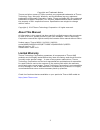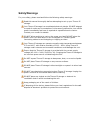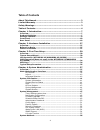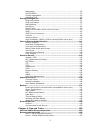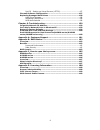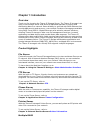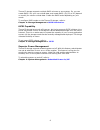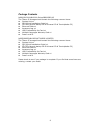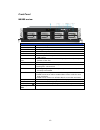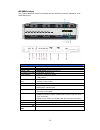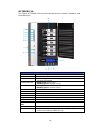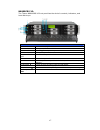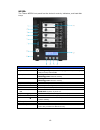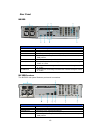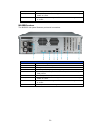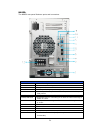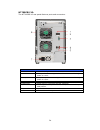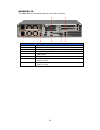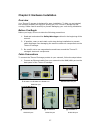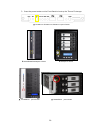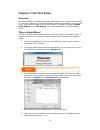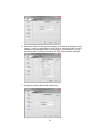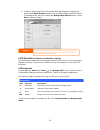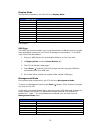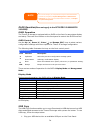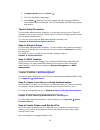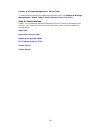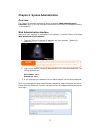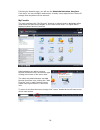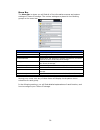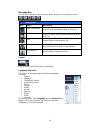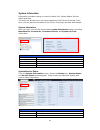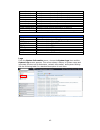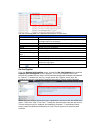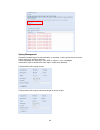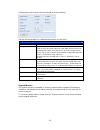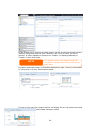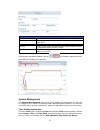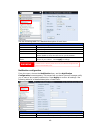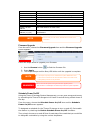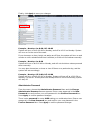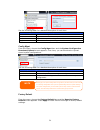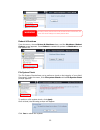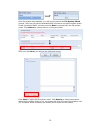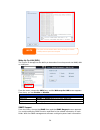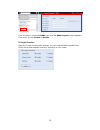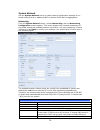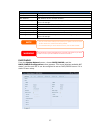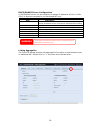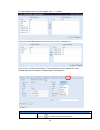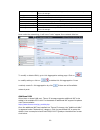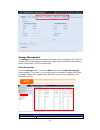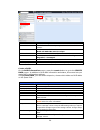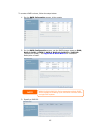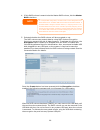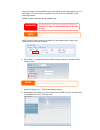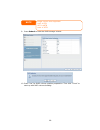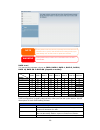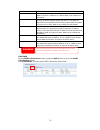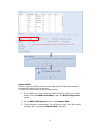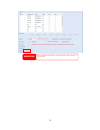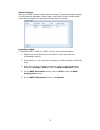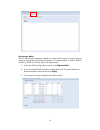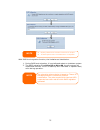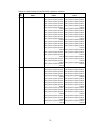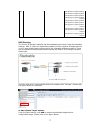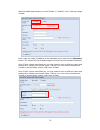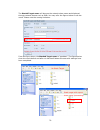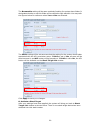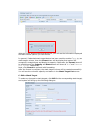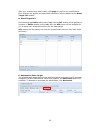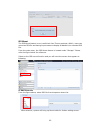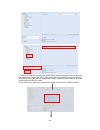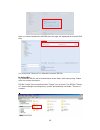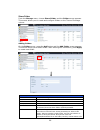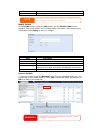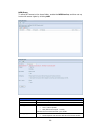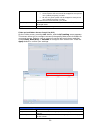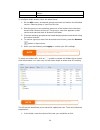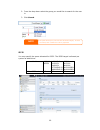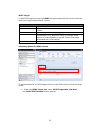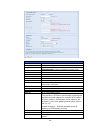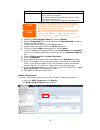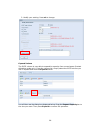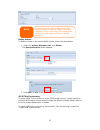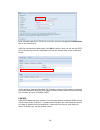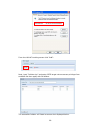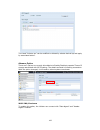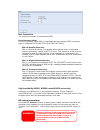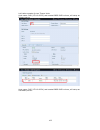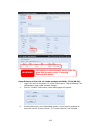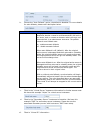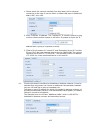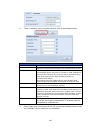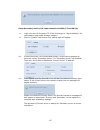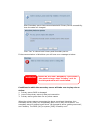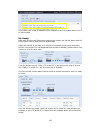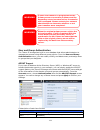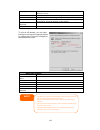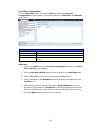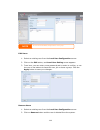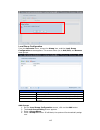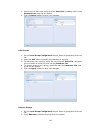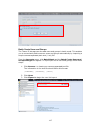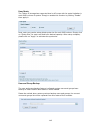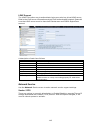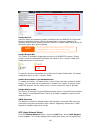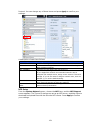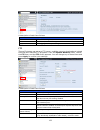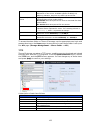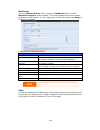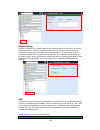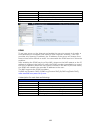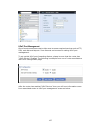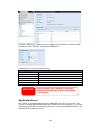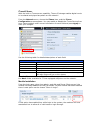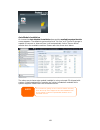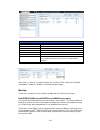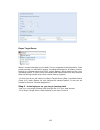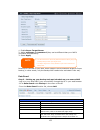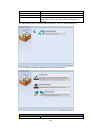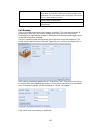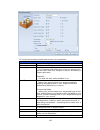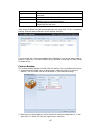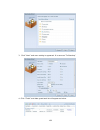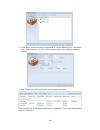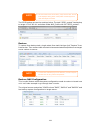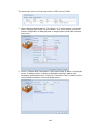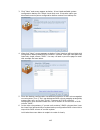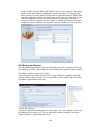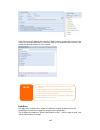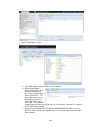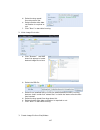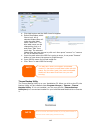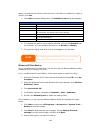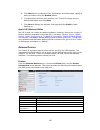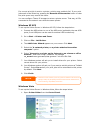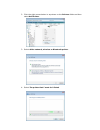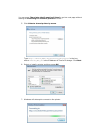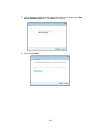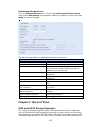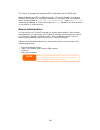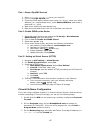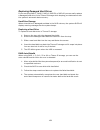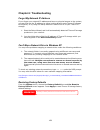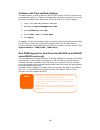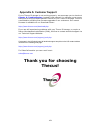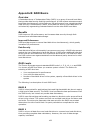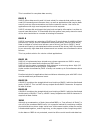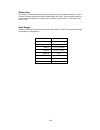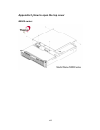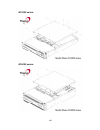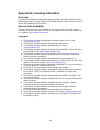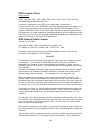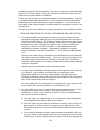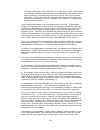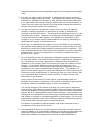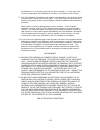- DL manuals
- Thecus
- Storage
- N8900 series
- User Manual
Thecus N8900 series User Manual
Summary of N8900 series
Page 1
Thecus n8900 series n12000 series n16000 series n5550/n6850/n8850/n10850 n7700pro v2/n8800pro v2 user’s manual.
Page 2: About This Manual
2 copyright and trademark notice thecus and other names of thecus products are registered trademarks of thecus technology corp. Microsoft, windows, and the windows logo are registered trademarks of microsoft corporation. Apple, itunes and apple os x are registered trademarks of apple computers, inc....
Page 3: Safety Warnings
3 safety warnings for your safety, please read and follow the following safety warnings: read this manual thoroughly before attempting to set up your thecus ip storage. Your thecus ip storage is a complicated electronic device. Do not attempt to repair it under any circumstances. In the case of malf...
Page 4: Table Of Contents
4 table of contents about this manual....................................................................... 2 limited warranty ........................................................................ 2 safety warnings.......................................................................... 3 table...
Page 5
5 networking .................................................................................. 56 dhcp/radvd............................................................................... 57 linking aggregation ...................................................................... 58 additional lan...
Page 6
6 part iii - setting up virtual servers (https)...................................157 firewall software configuration ........................................................157 replacing damaged hard drives ....................................................... 158 hard drive damage .................
Page 7: Chapter 1: Introduction
7 chapter 1: introduction overview thank you for choosing the thecus ip storage server. The thecus ip storage is an easy-to-use storage server that allows a dedicated approach to storing and distributing data on a network. Data reliability is ensured with raid features that provide data security and...
Page 8
8 thecus ip storage supports multiple raid volumes on one system. So, you can create raid 0 for your non-critical data, and create raid 1,5,6,50 or 60 (depend on model) for mission-critical data. Create the raid levels depending on your needs. To configure raid modes on the thecus ip storage, refer ...
Page 9
9 package contents n8900/n12000/n16000 series/n8800pro v2 the thecus ip storage should contain the following common items: system unit x1 qig (quick installation guide) x1 cd-title (acronis backup cd & universal cd & twonkymedia cd) ethernet cable x1 accessory bag x1 hdd compatibility list card x1 m...
Page 10
10 front panel n8900 series: front panel item description 1.Power button power on/off n8900 2.Power led solid green: system is power on. 3.System error led solid red: system error. 4.Mute button mute the system fan alarm. 5.Usb port usb 2.0 port for compatible usb devices, such as usb disk...
Page 11
11 n12000 series: the thecus n12000 series front panel has the device’s controls, indicators, and hard disk trays: front panel item description 1.Power button power on/off n12000 2.Power led solid green: system is power on. 3.System error led solid red: system error. 4.Mute button mute the s...
Page 12
12 n16000 series: the thecus n16000 series front panel has the device’s controls, indicators, and hard disk trays: front panel item description 1.Power button power on/off n16000 2.Power led solid green: system is power on. 3.System error led solid red: system error. 4.Mute button mute the s...
Page 13
13 n6850: the thecus n6850’s front panel has the device’s controls, indicators, and hard disk trays: front panel item description 1. Power button power on/off n6850 2. Usb port usb 2.0 port for compatible usb devices, such as digital cameras, usb disks, and usb printers. 3. Usb port usb 3.0 port for...
Page 14
14 n8850: the thecus n8850’s front panel has the device’s controls, indicators, and hard disk trays: front panel item description 1. Power button power on/off n8850 2. Usb port usb 2.0 port for compatible usb devices, such as digital cameras, usb disks, and usb printers. 3. Usb port usb 3.0 port for...
Page 15
15 n10850: the thecus n10850’s front panel has the device’s controls, indicators, and hard disk trays: front panel item description 1. Power button power on/off n10850 2. Usb port usb 2.0 port for compatible usb devices, such as digital cameras, usb disks, and usb printers. 3. Usb port usb 3.0 port ...
Page 16
16 n7700pro v2: the thecus n7700pro v2 front panel has the device’s controls, indicators, and hard disk trays: front panel item description 1.Power led solid blue: system is power on. 2.System led solid orange: system is being upgraded or system startup; data currently inaccessible 3.Wan/lan1 le...
Page 17
17 n8800pro v2: the thecus n8800pro v2 front panel has the device’s controls, indicators, and hard disk trays: front panel item description 1.Power button power on/off n8800pro v2 2.Power led solid green: system is power on. 3.Reboot button press to system reboot 4.System fan alarm led solid...
Page 18
18 n5550: the thecus n5550 front panel has the device’s controls, indicators, and hard disk trays: front panel item description 1.System led blinking orange: system is being upgraded or ;is starting up; data currently inaccessible 2.Wan/lan1 led solid green: network link blinking green: networ...
Page 19
19 rear panel n8900 back panel item description 1.Power connector connect the included power cords to these connectors 2.Serial port this port is for external ups device 3.Esata port esata port for high-speed storage expansion 4.Usb port usb 2.0 port for compatible usb devices, such as usb d...
Page 20
20 5.Usb port usb 3.0 port for compatible usb devices. 6.Wan/lan1 port wan/lan1 port for connecting to an ethernet network through a switch or router 7.Lan2 port lan2 port for connecting to an ethernet network through a switch or router 8.Lan3 port lan3 port for ha connecting. N16000 series:...
Page 21
21 n6850: the n6850 rear panel features ports and connectors. Back panel item description 1.Power connector connect the included power cords to these connectors 2.Serial port this port is for external ups device 3.Esata port esata port for high-speed storage expansion 4.Usb port usb 2.0 port...
Page 22
22 n8850: the n8850 rear panel features ports and connectors. Back panel item description 1.Power connector connect the included power cords to these connectors 2.Serial port this port is for external ups device 3.Esata port esata port for high-speed storage expansion 4.Usb port usb 2.0 port...
Page 23
23 n10850: the n10850 rear panel features ports and connectors. Back panel item description 1.Power connector connect the included power cords to these connectors 2.Serial port this port is for external ups device 3.Esata port esata port for high-speed storage expansion 4.Usb port usb 2.0 po...
Page 24
24 n7700pro v2: the n7700pro v2 rear panel features ports and connectors. Back panel item description 1.Lan2 port lan2 port for connecting to a local ethernet network through a switch or router. 2.Wan/lan1 port wan/lan1 port for connecting to an ethernet network through a switch or router. 3.Ser...
Page 25
25 n8800pro v2: the n8800pro v2 rear panel features ports and connectors. Back panel item description 1.Power connector connect the included power cords to these connectors 2.Power switch switch for power supply 3.Esata port esata port for high-speed storage expansion 4.Usb port usb 2.0 port...
Page 26
26 n5550: the n5550 rear panel features ports and connectors. Back panel item description 1.Power connector connect the included power cords to these connectors 2. Wan/lan1 port wan/lan1 port for connecting to an ethernet network through a switch or router 3. Lan2 port lan2 port for connecting...
Page 27
27 chapter 2: hardware installation overview your thecus ip storage is designed for easy installation. To help you get started, the following chapter will help you quickly get your thecus ip storage up and running. Please read it carefully to prevent damaging your unit during installation. Before yo...
Page 28
28 2. Connect the provided power cord into the universal power socket on the back panel. Plug the other end of the cord into a surge protector socket. ▲ n12000 series/n16000 series/n8900 series power socket ▲ n6850/n8850/n10850 power socket ▲ n7700pro v2 power socket ▲ n8800pro v2 power socket n5550...
Page 29
29 3. Press the power button on the front panel to boot up the thecus ip storage. ▲ n12000 series/n16000 series/n8900 series power button n6850/n8850/n10850 power button n5550 power button ▲ n7700pro v2 power button ▲ n8800pro v2 power button.
Page 30
30 chapter 3: first time setup overview once the hardware is installed, physically connected to your network, and powered on, you can configure the thecus ip storage so that it is accessible to your network users. There are two ways to set up your thecus ip storage: using the thecus setup wizard or ...
Page 31
31 6. Name your thecus ip storage and configure the network ip address. If your switch or router is configured as a dhcp server, configuring the thecus ip storage to automatically obtain an ip address is recommended. You may also use a static ip address and enter the dns server address manually. 7. ...
Page 32
32 8. Finished! Access the thecus ip storage web administrator interface by pressing the start browser button. You can also configure another thecus ip storage at this point by clicking the setup other device button. Press exit to exit the wizard. Lcd operation (n7700pro v2/n8800pro v2/n5550) the me...
Page 33
33 display mode during normal operation, the lcd will be in display mode. Display mode item description host name current host name of the system. Wan/lan1 current wan/lan1 ip setting. Lan2 current lan2 ip setting. Link aggregation current link aggregation status system fan1 current system fan1 stat...
Page 34
34 oled operation (does not apply to the n7700pro v2/n8800pro v2/n5550) oled operation the thecus ip storage is equipped with an oled on the front for easy status display and setup. There are four buttons on the front panel to control the oled functions. Oled controls use the up (▲), down (▼), enter...
Page 35
35 2. In display mode, press the enter ( ). 3. The lcd will display “usb copy?” 4. Press enter ( ) and the thecus ip storage will start copying usb disks connected to the front usb port. The lcd will display the usb copy progress and results. Typical setup procedure from the web administration inter...
Page 36
36 chapter 4: storage management > share folder . To find out about configuring folder access control lists, see chapter 4: storage management > share folder> folder access control list (acl) . Step 5: start services finally, you can start to setup the different services of thecus ip storage for the...
Page 37
37 chapter 4: system administration overview the thecus ip storage provides an easily accessible web administration interface. With it, you can configure and monitor the thecus ip storage anywhere on the network. Web administration interface make sure your network is connected to the internet. To ac...
Page 38
38 following by disclaim page, you will see the web administration interface. From here, you can configure and monitor virtually every aspect of the thecus ip storage from anywhere on the network. My favorite the user interface with “my favorite” shortcut is allowed user to designate often used item...
Page 39
39 menu bar the menu bar is where you will find all of the information screens and system settings of thecus ip storage. The various settings are placed in the following groups on the menu bar: menu bar item description system information current system status of the thecus ip storage. System manage...
Page 40
40 message bar you can get information about system status quickly by moving mouse over. Message bar item status description raid information. Display the status of created raid volume. Click to go to raid information page as short cut. Disks information. Display the status of disks installed in the...
Page 41
41 system information information provides viewing on current product info, system status, service status and logs. The menu bar allows you to see various aspects of the thecus ip storage. From here, you can discover the status of the thecus ip storage, and also other details. System information onc...
Page 42
42 system fan 1 speed displays current system fan (left 1) status system fan 2 speed displays current system fan (left 2) status system fan 3 speed displays current system fan (left 3) status (depend on model) system fan 4 speed displays current system fan (left 4) status (depend on model) cpu tempe...
Page 43
43 see the following table for a detailed description of each item: system logs item description all provides all log information including system messages, warning messages and error messages. Info records information about system messages. Warn shows only warning messages. Error shows only error m...
Page 44
44 syslog management generates system log to be stored locally or remotely, it also can be chose to act as syslog server for all other devices. These messages are stored on your nas in: nsync > log> messages. Information can be obtained in two ways: locally and remotely. Configuration with syslog se...
Page 45
45 configuration with syslog client and target to store remotely: see the following table for a detailed description of each item: time item description syslog daemon enable/disable syslog daemon. Syslog service if server has been selected then associated syslog folder will be used to store all syst...
Page 46
46 it has divided into 4 sections and each section can be choose the desired monitor items by using drop down list from “monitors” tab. Click on items you like to monitor. It is also capable to choose from “graphic” to display graphically or “details” in plain text mode. If graphic mode has choose, ...
Page 47
47 system monitor item description save layout saving selected monitoring items. It will keep while visiting next time. Reset layout set back to default setting with monitoring items. History click on this check box and system monitor data will write to designate path of raid volume. Lock layout all...
Page 48
48 see the following table for a detailed description of each item: time item description date sets the system date. Time sets the system time. Time zone sets the system time zone. Ntp service select enable to synchronize with the ntp server. Select disable to close the ntp server synchronization. S...
Page 49
49 occurs. Email notification enable or disable email notifications of system problems. Authentication type select the smtp server account authentication type. Smtp server specifies the hostname/ip address of the smtp server. Port specifies the port to send outgoing notification emails. Smtp account...
Page 50
50 finally, click apply to save your changes. Example - monday: on: 8:00; off: 16:00 system will turn on at 8:00 am on monday, and off at 16:00 on monday. System will turn on for the rest of the week. If you choose an on time, but do not assign an off time, the system will turn on and remain on unti...
Page 51
51 see the following table for a detailed description of each item. Change administrator and lcd entry password item description new password type in a new administrator password. Confirm password type the new password again to confirm. Apply press this to save your changes. Config mgmt from the men...
Page 52
52 reboot & shutdown from the menu, choose reboot & shutdown item, and the shutdown/reboot system screen appears. Press reboot to restart the system or shutdown to turn the system off. File system check the file system check allows you to perform a check on the integrity of your disks’ file system. ...
Page 53
53 once the system has rebooted, you will be returned to the file system check prompt. There you will see the available raid volumes to run the file system check. Check the desired raid volumes and click next to proceed with the file system check. Click reboot to reboot without running the check. On...
Page 54
54 wake-up on lan (wol) the thecus ip storage has the ability to be awoken from sleep mode via wan/lan1 or lan2 port. From the menu, choose the wol item, and the wake-up on lan screen appears. From here, you can enable or disable. Wake-up on lan configuration item description wan/lan1 enable or disa...
Page 55
55 from the menu, choose the snmp item, and the snmp support screen appears. From here, you can enable or disable. Ui login function adjusts ui login configuration settings, you can enable/disable the web disk, photo server and modules functions, according to your needs..
Page 56
56 system network use the system network menu to make network configuration settings for on board network ports or additional nic as well as dhcp and link aggregation. Networking from the system network menu, choose networking, and the networking configuration screen appears. This screen displays th...
Page 57
57 network configuration (nic port) link speed display associated nic port link speed. Link status display associated nic port link status. Mac address mac address of the network interface. Jumbo frame support enable or disable jumbo frame support of associate interface on your thecus ip storage. Ip...
Page 58
58 dhcp/radvd server configuration a dhcp/radvd server can be configured to assign ip addresses (ipv4) or prefix (ipv6) to devices connected to the associated nic port. Dhcp configuration item description dhcp/radvd server enable or disable the dhcp/radvd server to automatically assign ip address to...
Page 59
59 the associated screen shot will appear after “+” clicked. Select from available network port then move over to selected box. Click “link” to confirm the selection. Then related screen will appear for more setting required to complete link aggregation configuration. Link1 configuration status spec...
Page 60
60 jumbo frame support enable or disable jumbo frame support of associate interface on your thecus ip storage. Link type select from drop down list for desired mode. Ipv4/ipv6 click to enable ipv4/ipv6 for tcp/ip. The default is ipv4 enabled. Mode it has to be static ip with link aggregation been us...
Page 61
61 storage management the storage menu displays the status of storage devices installed in the thecus ip storage, and includes storage configuration options such as raid and disk settings, folder configuration, iscsi and iso mount. Disks information from the storage menu, choose the disks item and t...
Page 62
62 disk no. Indicates disk location. Capacity shows the sata hard disk capacity. Model displays the sata hard disk model name. Link displays the hard disk interface and link speed firmware shows the sata hard disk firmware version. Status indicates the status of the disk. Bad block scan yes to start...
Page 63
63 transfer it to the reserved disk area (spare area), and mark this sector as remapped. If this attribute value remains at zero, it indicates that the quality of the corresponding surface area is low. Test type set short or long time to test. Test result result of the test. Test time total time of ...
Page 64
64 raid information item description master raid the raid volume currently designated as the master raid volume. Id id of the current raid volume. Note: all raid ids must be unique. Raid level shows the current raid configuration. Status indicates status of the raid. Can read either healthy, degrade...
Page 65
65 to create a raid volume, follow the steps below: 1. On the raid information screen, clicks create. 2. On the raid configuration screen, set the raid storage space as jbod, raid 0, raid 1, raid 5, raid 6, raid 10, raid 50 or raid 60 (depend on model)— see appendix b: raid basics for a detailed des...
Page 66
66 4. If this raid volume is meant to be the master raid volume, tick the master raid checkbox. 5. Selected whether the raid volume will be encrypted or not. The raid volume can protect data by using raid volume encryption function to prevent the risk of data exposure. To activate this function, the...
Page 67
67 we are strongly recommended copying the raid volume encryption key to a safe place. You can find the encryption key file from the usb disk in the following format: (raid volume created date)_xxxxxx.Key raid volumes with encryption enabled will be displayed with a key lock symbol next to volume id...
Page 68
68 9. Press submit to build the raid storage volume. 10. Press “yes” for raid volume creation preparation. Then click “finish” to start up with raid volume building. Note single volume size supported: ext3 8tb xfs 48tb ext4 36tb.
Page 69
69 raid level you can set the storage volume as jbod, raid 0, raid 1, raid 5, raid 6, raid 10, raid 50 or raid 60 (depend on model). Level model jbod raid 0 raid 1 raid 5 raid 6 raid 10 raid 50 raid 60 n12000 series n16000 series n8900 series n6850 n8850 n10850 n7700pro v2 n8800pro v2 n5550 raid con...
Page 70
70 but same write rate. Raid 1 requires a minimum of 2 disks. Raid 5 data striping and stripe error correction information provided. Raid 5 requires a minimum of 3 disks. Raid 5 can sustain one failed disk. Raid 6 two independent parity computations must be used in order to provide protection agains...
Page 71
71 remove raid click to remove the raid volume. All user data and iscsi has been created in selected raid volume will be removed. To remove a raid volume, follow the steps below: 1. On the raid list screen, select the raid volume by clicking on its radio button, and click raid information to open th...
Page 72
72 warning remove raid destroys all data in the current raid volume. The data is unrecoverable..
Page 73
73 global hot spare with up to 5 raid volume can be created per system. The global hot spare support can eliminate the redundant of disk usage in each raid volume. Simply select unset disk from global hot spare disk list then apply to activate. Expanding a raid to expand a raid 1, raid 5, or raid 6 ...
Page 74
74 migrating a raid once a raid volume has been created, you may want to move it to other physical drives or change the raid array all together. To migrate a raid 1, raid 5, raid 6, raid50 or raid 60 volume, follow the steps below: 1. From the raid configuration screen, click migrate raid. 2. A list...
Page 75
75 with raid level migration function, the limitation as listed below. 1. During raid level migration, it is not allowed reboot or shutdown system. 2. The raid migration from r1 to r5 or r1 to r6, the all services will restart and volumes “iscsi” is read only but “user data” is capable read / write ...
Page 76
76 below is a table listing of possible raid migration schemes: to from raid 0 raid 5 raid 6 raid 1 [raid 1] hddx2 to [raid 5] hddx3 [raid 1] hddx2 to [raid 5] hddx4 [raid 1] hddx2 to [raid 5] hddx5 [raid 1] hddx2 to [raid 5] hddx6 [raid 1] hddx2 to [raid 5] hddx7 [raid 1] hddx2 to [raid 5] hddx8 ……...
Page 77
77 raid 6 x x [raid 6] hddx4 to [raid 6] hddx5 [raid 6] hddx4 to [raid 6] hddx6 [raid 6] hddx4 to [raid 6] hddx7 [raid 6] hddx4 to [raid 6] hddx8 ………………………………..Hddx16 [raid 6] hddx5 to [raid 6] hddx6 [raid 6] hddx5 to [raid 6] hddx7 [raid 6] hddx5 to [raid 6] hddx8 ………………………………..Hddx16 [raid 6] hddx...
Page 78
78 with the added stack target you could “enable” or “disable” now or later per usage needed. Next, input the target ip address of the stackable device and click the discovery button. The system will list available target volumes from the inputted ip address. Once ip with volume have been set, you m...
Page 79
79 the stackd target name will become the network share name and displayed through network access such as smb. You may refer the figures below to see the result. Please note the naming limitation. From the figure above, the stacked target name is “pmdata1”. The figures below show the result before a...
Page 80
80 the browseable setting will be same method of setting for system share folder. It designates whether or not this folder will be visible through web disk. You may refer the figures below for reference when yes and no are selected. The public setting will be set same as what the setting for the sys...
Page 81
81 with this newly attached stack target device, you will see the information displayed and also several options you can choose. In general, if attached stack target device has been used by another thecus nas as stack target volume, then the format item will be display and system will recognize it s...
Page 82
82 after your changes have been made, click apply to confirm any modifications. Once changes are applied, the associated information will be updated on the stack target list window. D. Stack target acl if the stack target public setting set to yes, then the acl button will be grayed out. However, if...
Page 83
83 iso mount the iso mount feature is very useful tool from thecus products. With it, users can mount an iso file and having export name to display all details from mounted iso file. From the main menu, the iso mount feature is located under “storage”. Please refer the figure below for reference. Se...
Page 84
84 to mount new iso file, select from listed iso file and input desired mounting name into “mount as:” field. Click “add” with confirmation to complete mounting iso file. Or without “mount as” iso file export name input, system will automatic to give the export name by iso file name. If left “mount ...
Page 85
85 after you have completed to add iso then the page will displayed all mounted iso files, you could click “unmount” to eliminate mounted iso file. B. Using iso the mounted iso file will be located same share folder with name giving. Please refer the screen shot below. Iso file “image” has mounted a...
Page 86
86 share folder from the storage menu, choose share folder, and the folder screen appears. This screen allows you to create and configure folders on the thecus ip storage volume. Adding folders on the folder screen, press the add button and the add folder screen appears. This screen allows you to ad...
Page 87
87 from the folder. Apply press apply to create the folder. Modify folders on the folder screen, press the edit button and the modify folder screen appears. This screen allows you to change folder information. After entering the information, press apply to save your changes. Modify folder item descr...
Page 88
88.
Page 89
89 nfs share to allow nfs access to the share folder, enable the nfs service, and then set up hosts with access rights by clicking add. Nfs share item description hostname enter the name or ip address of the host privilege host has either read only or writeable access to the folder. Os support there...
Page 90
90 share (root:root). Guest system root account will be mapped to anonymous user (nobody:nogroup) on nas. All user on guest system will be mapped to anonymous user (nobody:nogroup) on nas. Choose the one which best fits your needs. Sync / async choose to determine the data “sync” at once or “async” ...
Page 91
91 writable provides write access to users or groups who are displayed in this column. Recursive enable to inherit the access right for all its sub-folders. To configure folder access, follow the steps below: 1. On the acl screen, all network groups and users are listed in the left hand column. Sele...
Page 92
92 2. From the drop down select the group you would like to search for the user in. 3. Click search. Iscsi you may specify the space allocated for iscsi. The iscsi target is allowed per system as table blow: model n8900v n5550 n8900pro n12000v n16000v n7700pro v2 n8800pro v2 n8900 n12000 n16000 n120...
Page 93
93 iscsi target to add iscsi target volume, click iscsi with associated raid volume from its drop down list to select desired raid volume. Iscsi target item description add click to allocate space to iscsi target from associated raid volume. Modify click this to modify the iscsi target. Advanced the...
Page 94
94 create iscsi volume item description iscsi target volume enable or disable the iscsi target volume. Target name name of the iscsi target. This name will be used by the stackable nas function to identify this export share. Iqn_year select the current year from the dropdown. Iqn_month select the cu...
Page 95
95 lun id specific logic unit id number. Iscsi block size the iscsi block size can be set under system advance option, default is 512 bytes. [ 4k ] block size while more than 2tb capacity will be configured in windows xp. [ 512 bytes ] block size for application like vmware etc. 2. Enable the iscsi ...
Page 96
96 2. Modify your setting. Press ok to change. Expand volume the iscsi volume is now able to expand its capacity from unused space (instant allocation mode only). From the volume list, simply select the iscsi volume you like to expand and click the expand button: you will then see the dialog box dis...
Page 97
97 delete volume to delete volume on the current raid volume, follow the steps below: 1. Under the volume allocation list, click delete. The space allocation screen appears. 2. Press yes. All data in the volume will be removed. Iscsi thin-provisioning to select iscsi thin-provision to create iscsi t...
Page 98
98 next, allocate capacity for iscsi thin-provision volume by dragging the allocation bar to the desired size. After the size has been determined, click ok to confirm. Now you will see the iscsi thin-provisioning volume is available from the list. Please refer to the screenshot below. Unlike creatin...
Page 99
99 from the lun acl setting screen click “add”: next, input “initiator iqn” and setup iscsi target volume access privilege from available list then apply with ok button. The accessible initiator will listed as screen shot displayed below..
Page 100
100 the listed “initiator iqn” can be modified or deleted by selecte desired iqn and apply by associated button. Advance option there are 3 options is currently allow admin to enable/disable to operate thecus ip storage associated with iscsi setting. The details as listed in following screenshot. Wi...
Page 101
101 max connections the maximum number of connections iscsi. Error recovery level the error recovery level (erl) is negotiated during a leading iscsi connection login in traditional iscsi (rfc 3720) and iser (rfc 5046). Erl=0: session recovery erl=0 (session recovery) is triggered when failures with...
Page 102
102 let’s take example for two thecus units. Host name: pma (172.16.66.25) and created jbod raid volume, will setup as primary server host name: pms (172.16.66.24) and created jbod raid volume, will setup as secondary server.
Page 103
103 setup primary unit for ha, let’s take example unit pma (172.16.66.25): i. Login in to web ui of system 172.16.66.25 then go to “high availability” ha configuration page under storage category. Ii. Click on “enable” radio button, then setting page will appear. Iii. Choose the server role of assoc...
Page 104
104 iv. Choose the “auto failback” option, the default is disabled. For more details for auto failback, please refer description below. Auto fail back: in legacy heartbeat clusters, the auto failback option would determine whether a resource would automatically fail back to its "active" node, or rem...
Page 105
105 1. Please select the network interface from drop down list for physical connective to be used. It can be either on board lan ports or additional add-in nic, even 10g. 2. Input “indicate” ip address. This “indicate ip” is used for system to ping out then check whether system is still alive. So pl...
Page 106
106 ix. There is advance options can be setup by click up associated button. Heart beats configuration item description keep alive time the keep a live directive sets the interval between heartbeat packets. It is specified according to the heartbeat time syntax. Dead time the dead ping directive is ...
Page 107
107 setup secondary unit for ha, take example unit pms (172.16.66.24): xi. Login in to web ui of system 172.16.66.24 then go to “high availability” ha configuration page under storage category. Xii. Click on “enable” radio button then setting page will appear. Xiii. Choose the server role of associa...
Page 108
108 after secondary server has communicated with primary server successfully, then the state will changed: click “yes” to reboot both primary and secondary server. If the communication is failed then you will have error message as below. Conditions in which the secondary server will take over to pla...
Page 109
109 at this time, the virtual ip address will be mapped to the pms system due to it is in an active state. Ha ready: after both primary and secondary systems has reboot, the ha link status and ha raid volume can be seen from ha status page. Please be noticed, it will take 1~2 minutes to complete pri...
Page 110
110 ha recovery: if one of ha member is went down and need to recovery afterward. Simply go to the raid management page and the “ha recovery” icon is available. Click on “ha recovery” icon then system will prompt the box to require active server heartbeat link ip address. After input the ip address ...
Page 111
111 user and group authentication the thecus ip storage has built-in user database that allows administrators to manage user access using different group policies. From the user and group authentication menu, you can create, modify, and delete users, and assign them to groups that you designate. Ads...
Page 112
112 ads support select disable to disable authentication through windows active directory server. Ads server name specifies the ads server name (e.G. Adservername). Ads realm specifies the ads realm (e.G. Example.Com). Administrator id enter the administrators id of windows active directory, which i...
Page 113
113 local user configuration from the accounts menu, choose the user item, and the local user configuration screen appears. This screen allows you to add, edit, and remove local users. Local user configuration item description add press the add button to add a user to the list of local users. Edit p...
Page 114
114 edit users 1. Select an existing user from the local user configuration screen. 2. Click on the edit button, and local user setting screen appears. 3. From here, you can enter a new password and re-enter to confirm, or use the or >> buttons to have this user join or leave a group. Click the appl...
Page 115
115 local group configuration from the accounts menu, choose the group item, and the local group configuration screen appears. This screen allows you to add, edit, and remove local groups. Local group configuration item description add press the add button to add a user to the list of local groups. ...
Page 116
116 5. Select users to be in this group from the users list by adding them to the members list using the button. 6. Click the apply button to save your changes. Edit groups 1. On the local group configuration screen, select a group name from the list. 2. Press the edit button to modify the members i...
Page 117
117 batch create users and groups the thecus ip storage can also add users and groups in batch mode. This enables you to conveniently add numerous users and groups automatically by importing a simple comma-separated plain text (*.Txt) file. From the accounts menu, click batch mgmt and the batch crea...
Page 118
118 user quota the thecus ip storage has supported local or ad users with its quota limitation in each raid volume of system. Simply to enable this function by clicking “enable” then apply it. Next, each user can be setup global quota size for each raid volume. Simply click on “quota size” for each ...
Page 119
119 ldap support the ldap is the other way to authenticate login users who has joined ldap server, filled in the ldap server information and get ldap authentication started. Please be sure that ldap server must be have both samba sam and posix objectclass account. A description of each item follows:...
Page 120
120 samba service used for letting the operating system of unix series and smb/cifs of microsoft windows operating system (server message block / common internet file system).Do the link in network protocol. Enable or disable smb/cifs protocol for windows, apple, unix drive mapping. Samba recycle bi...
Page 121
121 protocol. You can change any of these items and press apply to confirm your settings. A description of each item follows: apple network configuration item description afp server enable or disable apple file service to use thecus ip storage with mac os-based systems. Mac charset specifics the cod...
Page 122
122 a description of each item follows: nfs server setting item description nfs enable or disable nfs support. Apply click apply to save your changes. Ftp thecus ip storage can act as a ftp server, enabling users to download and upload files with their favorite ftp programs. From the system network ...
Page 123
123 encoding as your os here in order to properly view the files and directories on the server. Available options are big5, hz, gb2312, gb18030, iso, euc-jp, shift-jis and utf-8. Allow anonymous ftp access upload/download: allow anonymous ftp users to upload or download files to/from public folders....
Page 124
124 webservice from the network service menu, choose the webservice item, and the webservice support screen appears. This screen displays the service support parameters of the system. You can change any of these items and press apply to confirm your settings. A description of each item follows: web ...
Page 125
125 bonjour setting bonjour, is apple inc.'s trade name for its implementation of zeroconf, a service discovery protocol. Bonjour locates devices such as printers, as well as other computers, and the services that those devices offer on a local network using multicast domain name system service reco...
Page 126
126 item description ssh service enable or disable ssh service. Port the port number is default 22. Sftp enable or disable sftp protocol under ssh service. Apply click “apply” to confirm the changes. Ddns to set up a server on the internet and enable the users to connect to it easily, a fixed and ea...
Page 127
127 upnp port management one of most convenience way to allow user to access required services such as ftp, ssh, web disk and http etc. From internet environment is setting upnp port management. To set up this upnp port forwarding feature, please be sure that the router has “upnp service” enabled. T...
Page 128
128 and click “add rule” to add more port mapping from internet to access desired services or press “refresh” to get most updated list. A description for each item as following: upnp port management item description start port specific port number starts with. End port specific port number ended pro...
Page 129
129 itunes® server with the built-in itunes server capability, thecus ip storage enables digital music to be shared and played anywhere on the network! From the network menu, choose the itunes item, and the itunes configuration screen appears. You may enable or disable the itunes service from here. ...
Page 130
130 auto module installation or choose the auto module installation item and the available system module screen appears. The default to get module list is “on-line” so if thecus ip storage is capable to connect to internet then it will automatically link to thecus official website then list availabl...
Page 131
131 auto module source list item description installed status of module name module name version the version of released version description the description of module location the module is either getting on-line or disk document the available documentation of module action to install module or dele...
Page 132
132 rsync target server when it comes to backing up your data, it’s very important to have flexibility. Data guard provides you with many options, including full backup for all shares, custom backup for selected shares and iscsi volume backup. Being based on the linux operating system, it is also mu...
Page 133
133 1. Enable rsync target server 2. Add a username and password (they can be different than your nas’s username and password) 3. Select apply now rsync is turned on your nas, which means it can be used as a target for rsync backup, in other words, only the backup nas needs to be activated in this w...
Page 134
134 re-start the real-time operation. Restore restore the associated task log click to view associated task in process details. Restore nas configuration click to restore system configuration from selected destination to source unit. More details will describe in sections. The data backup setup wiza...
Page 135
135 full backup the “full backup” will have all shares from source backup to destination. It could also create shares automatically from destination if it is not existed. This is only apply if the target server is same model as source. Custom backup the “custom backup” is allowed user to choose desi...
Page 136
136 -fill out all the necessary details and choose your parameters add rsync backup task item description task name this is how it will appear in the task list. Backup type real time: it will backup folders/files from source to target on fly. On the other hand, any changes on source will backup to t...
Page 137
137 configuration with associated folders/files. Log location choose the folder to save the log details while task is executed. Speed limit input the bandwidth control for data backup operation. Timeout limit setup the timeout while try to build up connection in between source and target system. Ena...
Page 138
138 3. Click “next” and more setting is appeared. It is same as “full backup” 4. Click “finish” and data guard task list will appear as below..
Page 139
139 from the task list, it has newly added task “customback01”. And it has setup backup type for “schedule”. Iscsi backup if source unit contain iscsi volume, it could also backup to target as single file. Same procedure likes previous “full backup” and ‘custom backup”, select “iscsi backup” from da...
Page 140
140 3. Click “next” and more setting is appeared. It is slight differing from “full backup and “custom backup”. It only supports backup type with schedule and less options. 4. Click “finish” and data guard task list will appear as below. From the task list, it has newly added task “iscsiback01”. And...
Page 141
141 the iscsi backup can see the result as below. The task “iscsi_pmtest” has backup to target 172.16.66.111 and share folder nas_public with file “iscsi_pmtest”. Restore to restore from backup task, simple select from task list then click “restore” from function bar. Then restore task will start to...
Page 142
142 the brand new source unit has only contain 1 raid volume ‘raid”. 1. When add new backup task for “full backup” or “custom backup” and enable option “backup nas config” as shows below. Then it will backup source unit system configuration to designed path on target system while task executed every...
Page 143
143 3. Click “next” and screen appear as below. It has listed available system configuration backup file. Select it and click next. It has also option can download current system configuration before restore from backup file. 4. After click “next”, screen appears as below. It has listed on left hand...
Page 144
144 it has 2 raid volumes “raid” and “raida” from current systems. Then select raid volume from backup configuration volume list which it is going to map raid volume of current system. Simply click on right hand pane of “raida” and drop down list appear. Now it can be chosen which volume to map with...
Page 145
145 after input the acl backup file and click “next” button, system will come out the screen to list matched folders in between backup file and this raid volume. Just select the desired folders for acl restore. Data burn the data burn is featured to support 3 different modes of data burning for file...
Page 146
146 1. Write files/folders to disc a. Click add button and the nas share list appear b. Select files/folders which like to burn. All of selected folders/files will under the disc label name “new disc”. The disc label name can be changed by click on it and press “edit” from menu bar. The selected fol...
Page 147
147 d. Select burning speed from drop down list. E. Select whether disc data verification is required or not. F. Click “burn” to start disc burning. 2. Write image file to disc a. Click “browser” and nas share list appear to locate desired image file to burn b. Select the iso file. C. Select from in...
Page 148
148 a. Click add button and the nas share list appear b. Select files/folders which like to burn. All of selected folders/files will under the disc label name “new disc”. The disc label name can be changed by click on it and press “edit” from menu bar. The selected folders/files also can remove by c...
Page 149
149 when you execute this utility for the first time, it will ask you whether to create a db file. Click yes. 1. Click add to create a backup task. The add new task dialog box appears. Add new task item description task specifies a name for the current task. Source click to specify the source folder...
Page 150
150 4. Click next and in the backup type, destination, and name page, specify a back up location using the browse button. 5. Find and select the drive that specifies your thecus ip storage as your backup destination and click next. 6. Click next to display the wizard’s final page and click finish to...
Page 151
151 if a corrupt print job is sent to a printer, printing may suddenly fail. If your print jobs seem to be locked up, pressing the remove all documents button to clear the print queue may resolve the issue. You can configure thecus ip storage to act as a printer server. That way, all pcs connected t...
Page 152
152 2. Click the right mouse button in anywhere on the printers folder and then select add printer. 3. Select add a network, wireless or bluetooth printer. 4. Select the printer that i want isn’t listed..
Page 153
153 you can press the printer that i want isn’t listed to go into next page without waiting for searching for available printers to finish. 5. Click select a shared printer by name. Type http://:631/printers/usb-printer in the box, where is the ip address of thecus ip storage. Click next. 6. Select ...
Page 154
154 8. You can choose to set this printer as the default printer by checking the set as the default printer box. Click next to continue. 9. Done! Click finish..
Page 155
155 uninterrupted power source from the external devices menu, choose the uninterrupted power source item and the ups setting screen appears. Make any changes you wish, and press apply to confirm changes. See the following table for a detailed description of each item. Ups setting item description u...
Page 156
156 the thecus ip storage also supports esata hard disks with its esata port. Before attaching an esata or usb disk drive to thecus ip storage, you have to partition and format it on a desktop computer or a notebook first. The attached device will be located at \\192.168.1.100\usbhdd\sd(x)1 where 19...
Page 157
157 part i - setup a dyndns account 1. Go to http://www.Dyndns.Org from your home pc. 2. Click on the sign up now link. 3. Check the check boxes, select a user name (i.E.: n12000), enter your email address (i.E.: xxx@example.Com), check enable wildcard, and create a password (i.E.: xxxx). 4. Wait fo...
Page 158
158 replacing damaged hard drives if you are using raid 1, raid 5, raid 6, raid 50 or raid 60 you can easily replace a damaged hard drive in the thecus ip storage while keeping your data secure with the system’s automatic data recovery. Hard drive damage when a hard drive is damaged and data in the ...
Page 159: Chapter 6: Troubleshooting
159 chapter 6: troubleshooting forgot my network ip address if you forget your network ip address and have no physical access to the system, you can find out the ip address by either looking directly onto thecus ip storage oled panel, or by using the setup wizard to retrieve the ip of your thecus ip...
Page 160
160 problems with time and date settings the administrator is able to select an ntp server to keep thecus ip storage time synchronized. However, if thecus ip storage can not access the internet, you may encounter a problem when setting the time and time zone. If this happens: 1. Login to the web adm...
Page 161: Thank You For Choosing
161 appendix a: customer support if your thecus ip storage is not working properly, we encourage you to check out chapter 6: troubleshooting , located in this manual. You can also try to ensure that you are using the latest firmware version for your thecus ip storage. Thecus is committed to providin...
Page 162: Appendix B: Raid Basics
162 appendix b: raid basics overview a redundant array of independent disks (raid) is an array of several hard disks that provide data security and high performance. A raid system accesses several hard disks simultaneously, which improves i/o performance over a single hard disk. Data security is enh...
Page 163
163 this is excellent for complete data security. Raid 5 raid 5 offers data security and it is best suited for networks that perform many small i/o transactions at the same time, as well as applications that require data security such as office automation and online customer service. Use it also for...
Page 164
164 stripe size the length of the data segments being written across multiple hard disks. Data is written in stripes across the multiple hard disks of a raid. Since multiple disks are accessed at the same time, disk striping enhances performance. The stripes can vary in size. Disk usage when all dis...
Page 165
165 appendix c: how to open the top cover n8900 series:.
Page 166
166 n12000 series: n16000 series:.
Page 167
167 appendix d: active directory basics overview with windows 2000, microsoft introduced active directory (ads), which is a large database/information store. Prior to active directory the windows os could not store additional information in its domain database. Active directory also solved the probl...
Page 168
168 appendix e: licensing information overview this product included copyrighted third-party software licensed under the terms of gnu general public license. Please see the gnu general public license for extra terms and conditions of this license. Source code availability thecus technology corp. Has...
Page 169
169 cgic license terms basic license cgic, copyright 1996, 1997, 1998, 1999, 2000, 2001, 2002, 2003, 2004 by thomas boutell and boutell.Com, inc. Permission is granted to use cgic in any application, commercial or noncommercial, at no cost. However, this copyright paragraph must appear on a "credits...
Page 170
170 modified by someone else and passed on, we want its recipients to know that what they have is not the original, so that any problems introduced by others will not reflect on the original authors' reputations. Finally, any free program is threatened constantly by software patents. We wish to avoi...
Page 171
171 copyright notice and a notice that there is no warranty (or else, saying that you provide a warranty) and that users may redistribute the program under these conditions, and telling the user how to view a copy of this license. (exception: if the program itself is interactive but does not normall...
Page 172
172 though third parties are not compelled to copy the source along with the object code. 4. You may not copy, modify, sublicense, or distribute the program except as expressly provided under this license. Any attempt otherwise to copy, modify, sublicense or distribute the program is void, and will ...
Page 173
173 permitted only in or among countries not thus excluded. In such case, this license incorporates the limitation as if written in the body of this license. 9. The free software foundation may publish revised and/or new versions of the general public license from time to time. Such new versions wil...