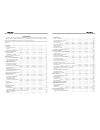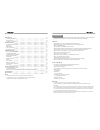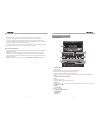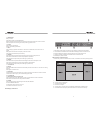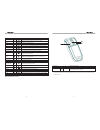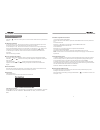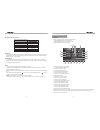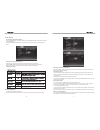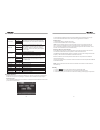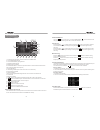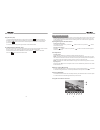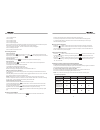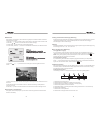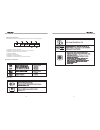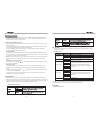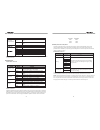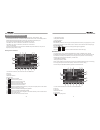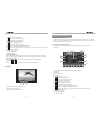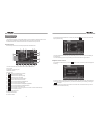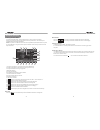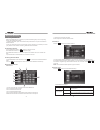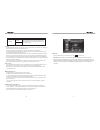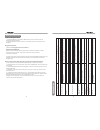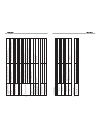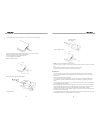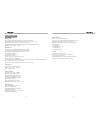Summary of NVG-720W
Page 1
Nvg-720w.
Page 2
Contents preparation feature tools and supplies warnings disconnecting the battery controls and indicators button operation lcd display / indicators the key areas of touch screen remote control front zone remote control rear-zone remote control smart dial remote control tft monitor operation open/cl...
Page 3
Ipod operation accessing ipod mode ipod instructions playback of video on ipod sat radio operation accessing sat radio mode auto scan manual scan storing a channel recalling a channel bluetooth operation before using the bluetooth the bluetooth indicator accessing the bluetooth mode bluetooth user i...
Page 4
Disconnecting the battery to prevent a short circuit, turn off the ignition and remove the negative (-) battery cable prior to starting the installation. Note: if the unit is to be installed in a car equipped with an on-board drive or navigation computer, do not disconnect the battery cable. If the ...
Page 5
The key areas of touch screen the touch key areas are outlined below, for dvd, vcd mode and all other operating modes. 5 12. Smart dial rotary encoder. Press the encoder to access main menu. Rotate clockwise/counterclockwise to select a desired item and press to access or confirm. Press to reject/en...
Page 6
Repeat next previous fast reverse fast forward audio zoom angle sub title title root also can activate and disable scan mode while playing cd repeat playback for current chapter select the next chapter/track for playback search an available radio station by increasing tuning frequency on tuner mode ...
Page 7
1 2 3 vol up vol down increase the volume decrease the volume smart dial press this encoder to access system setup. Rotate up/down to select a desired item and press once to access or confirm. Note: the buttons of nav menuf1\f2\f3\f4\f5\f6 are used on the navigation mode. If your unit has the naviga...
Page 8
Parameter adjustment procedure 1. Enter picture quality setting mode: press the pic button on the remote or press and hold the info button on the front panel of the unit. 2. Select items to set: press the ( / ) buttons on the remote or rotate the smart dial button clockwise/anticlockwise to select a...
Page 9
Audio adjustments note: the bass and treble levels are only adjustable when eq is on “user” mode. The loudness function compensates for deficiencies in sound ranges at low levels. Loudness levels range from 1-4 or “off”. When the loud function is on, loud is displayed on the screen. Exiting the audi...
Page 10
System setup menu main menu there are three methods to access the main menu. •press the menu button on the front panel . •press the menu button on the remote control. •touch the a area on the touch-screen. 1.Touch to access front-zone menu. 2.Touch to access rear-zone menu. 3.Touch to access dvd set...
Page 11
Selecting a feature for adjustment press the direction buttons on the remote control or touch the option directly on the screen to select the feature to be adjusted. Adjusting a feature 1. Enter the option field for the feature you want to adjust by pressing the (ok) button on the remote or by press...
Page 12
Selecting a feature for adjustment press the direction buttons on the remote control or touch the option directly on the screen to select a feature to be adjusted. Adjusting a feature 1. Enter the option field for the feature you want to adjust by pressing the (ok) button on the remote or by pressin...
Page 13
2. Use the rear-zone remote control to access the rear-zone and select a source to play. 3. Press and hold the src button on the front panel to toggle rear-zone mode on. Exit rear-zone 1.Touch the off button on the rear-zone menu. 2.Press and hold the src button on the front panel. Note: if dvd is s...
Page 14
Select fm/am band touch the button on the screen, or press the band button( )on the remote control to change among the following bands: fm-1, fm-2, fm-3 and am. Auto tuning press the button ( ) on remote control or touch the button on the screen to seek the next available channel by increasing the t...
Page 15
Dvd player operation note: when properly installed, dvd video cannot be displayed on the main tft screen unless the parking brake is applied. If you attempt to play a dvd while the vehicle is moving, the tft screen displays caution information with a blue background. Rear video screens, if applicabl...
Page 16
2.Use the arrow buttons on the remote to select a title from the menu. 3.Press the (title) button on the remote control to select a different title for playback. 4. Press the (ok) button on the remote control or touch the item directly to confirm your selection and begin playback. Moving through cha...
Page 17
Viewing an alternate picture angle (dvd only) some dvds contain scenes that have been shot simultaneously from different angles. For discs recorded with multiple angles, press the (angle) button on the remote control to toggle available angles of the on-screen image. Zooming press the zoom button on...
Page 18
31 30 vcd playback information the following information is displayed at the top of the screen during vcd playback: 1.Indicates current playing source. 2.Indicates the forth of 16 tracks on the dvd is currently playing. 3.Indicates the playback time of the current title. 4.Indicates eq setting. 5.In...
Page 19
Asp set menu the unit has a built-in pink noise generator to help set the relative speaker levels for multi- channel audio playback. Asp set features note: when down sampling is on, the audio output signal will be converted to 48khz. When down sampling is off, the original sampling frequency is pres...
Page 20
Rating (parental lock) menu the dvd system has a built-in parental lock feature to prevent unauthorized persons from viewing restricted disc content. By default, the rating system is unlocked. Once setup, the parental lock is released only by entering the correct password. Once the password is enter...
Page 21
17.Elapsed playing time 18.Playback information 19.Volume indicator playing cd files after inserting a cd disc, files will play in the sequence of the directory. In playing back, you can press the numeric button on the remote control or touch a track on the onscreen directly to play. Previous/next p...
Page 22
Sd card reader operation accessing sd card mode insert the sd card in the slot, and press the src button on the front panel to switch to sd card mode. You can press the (src) button on the remote control to switch to the can also touch the sd icon on the screen form the main menu. Using the touch-sc...
Page 23
Ipod operation accessing ipod mode 1.To switch to ipod mode, press the src button on the front panel or the (src) button on the remote control repeatedly until ipod appears at the top left corner of the screen. 2. Select the main menu, then touch the ipod icon to select ipod as your source. Ipod ins...
Page 24
Sat radio operation accessing sat radio mode to switch to sat radio mode, press the src button on the front panel or the (src) button on the remote control until sat appears at the top of the screen. The touch keys for sat radio playback are described below. Note: an optional terk xm direct universa...
Page 25
Bluetooth operation before using the bluetooth before using the bluetooth, it’s necessary to perform the following steps. For more operating details, refer to each section below. 1. Select the “bluetooth” option in the general setup and select the “on” option to activate the bluetooth feature. 2. Pa...
Page 26
Connect manual auto if this function is set to auto, connection between the last used phone and this unit will take place automatically as soon as the devices are less than a few meters apart. Pairing access the bluetooth setup and press “yes” option on the screen, then “wait pairing” displays on th...
Page 27
U n it w il l n o t p o w e r o n r e m o te c o n tr o l d o e s n o t fu n c ti o n n o /l o w a u d io o u tp u t p o o r s o u n d q u a li ty o r d is to rt io n t e l- m u te m a lf u n c ti o n u n it r e s e ts i ts e lf w h e n e n g in e i s o ff t f t m o n it o r m o n it o r d o e s n o...
Page 28
E rr o r m e s s a g e s m e s s a g e s d is p la y e d c a u s e c o rr e c ti v e a c ti o n l o a d in g n o d is c b a d d is c u n k n o w n d is c r e g io n e rr o r e rr o r d is c i s b e in g r e a d d is c i s d ir ty d is c i s u p s id e d o w n d is c n o t p re s e n t in l o a d in ...
Page 29
1. When using the remote for the first time, you must pull out the insulation tape. 2. Remove the battery if the remote control is not used for a month or longer. Remove and dispose of the old battery immediately. Do not store the battery with metallic materials. 3. Inserting/replacing the battery: ...
Page 30
Specifications power ratings main amplifier power output: 20 watts x 4 channels into 4-ohms @ signal to noise ratio: 70dba below reference. (reference: 1 watt, 4-ohms) max power: 50 x 4 watts into 4-ohms, all channels driven frequency response: 20hz to 20 khz, -3db. Aux input used as source referenc...