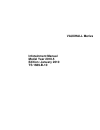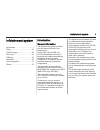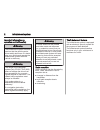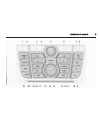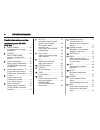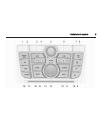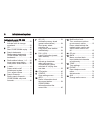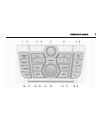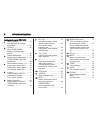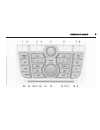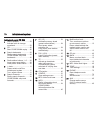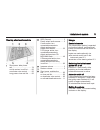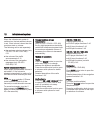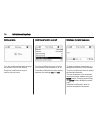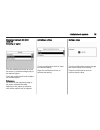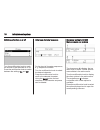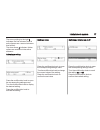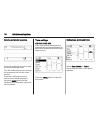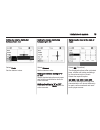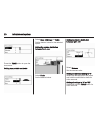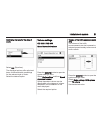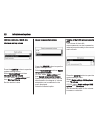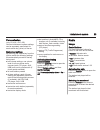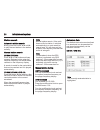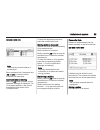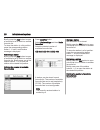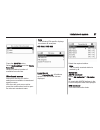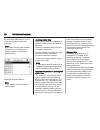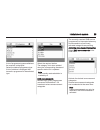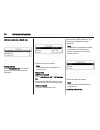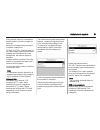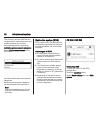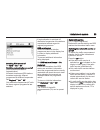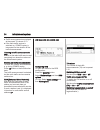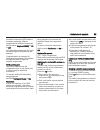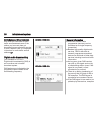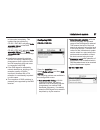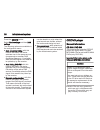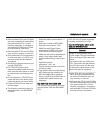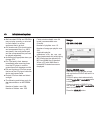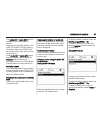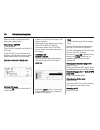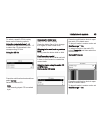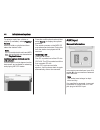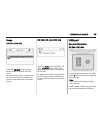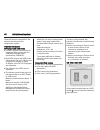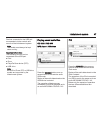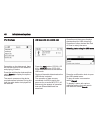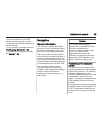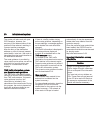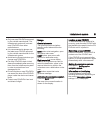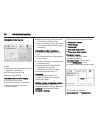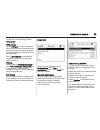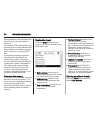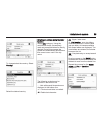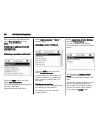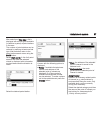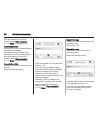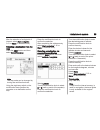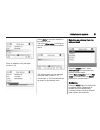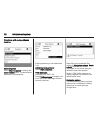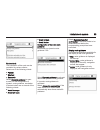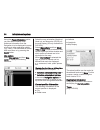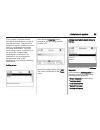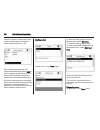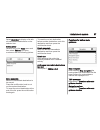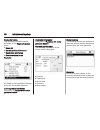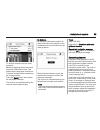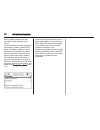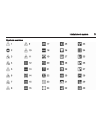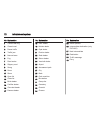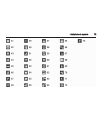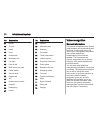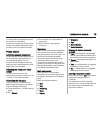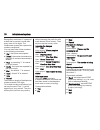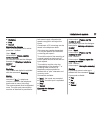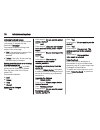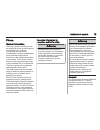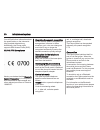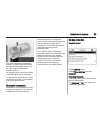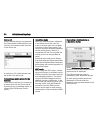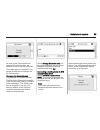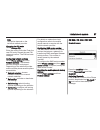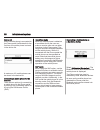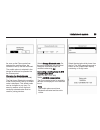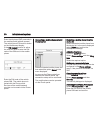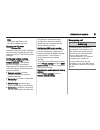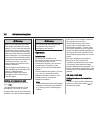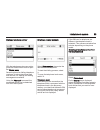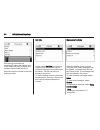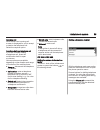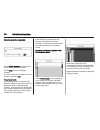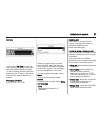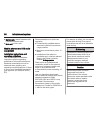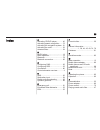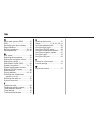- DL manuals
- Vauxhall
- Automobile
- Meriva
- Infotainment Manual
Vauxhall Meriva Infotainment Manual
Summary of Meriva
Page 1
0 - 1 vauxhall meriva vauxhall meriva infotainment manual model year 2010.5 edition: january 2010 ts 1689-b-10
Page 2
Infotainment system 1 infotainment system introduction .................................... 1 radio ........................................... 23 cd/dvd player ............................ 38 aux input ..................................... 44 usb port ...................................... 45 navig...
Page 3
2 infotainment system important information on operation and traffic safety 9 warning the infotainment system has to be used so that the vehicle can be driven safely at all times. If in doubt stop your vehicle and operate the infotainment system while the vehicle is stationary. 9 warning the usage o...
Page 4
Infotainment system 3.
Page 5
4 infotainment system control elements overview instrument panel cd 500 / dvd 800 1 radio (band) ..................... 23 activate radio or change waveband .............................. 23 2 cd/aux ................................ 45 start cd/mp3/wma replay or change audio source .....................
Page 6
Infotainment system 5.
Page 7
6 infotainment system instrument panel cd 400 1 radio (band) ..................... 23 activate radio or change waveband .............................. 23 2 cd ......................................... 45 start cd/mp3/wma replay ... 45 3 search backwards ................ 24 radio: search backwards .....
Page 8
Infotainment system 7.
Page 9
8 infotainment system instrument panel cdc 400 1 radio (band) ..................... 23 activate radio or change waveband .............................. 23 2 cd/aux ................................ 45 start cd/mp3/wma replay or change audio source ................................... 45 3 search backw...
Page 10
Infotainment system 9.
Page 11
10 infotainment system instrument panel cd 300 1 radio (band) ..................... 23 activate radio or change waveband .............................. 23 2 cd ......................................... 45 start cd/mp3/wma replay ... 45 3 search backwards ................ 24 radio: search backwards ....
Page 12
Infotainment system 11 steering wheel audio controls 1 short press: take phone call ......................................... 79 or dial number in call list ....... 92 or activate voice control ........ 92 long press: show call list ...... 92 2 src (source) .......................... 3 press: select...
Page 13
12 infotainment system when the infotainment system is switched on, the last selected volume is set, if that volume is lower than the maximum start up volume. The following can be set separately: ■ the maximum start up volume (only cd 300 / cd 400 / cdc 400) 3 21 ■ the volume of the traffic announce...
Page 14
Infotainment system 13 detailed description of the mobile phone portal functions 3 79. Basic operation multifunction knob the multifunction knob is the central control element for the menus. Turn: ■ to mark a menu option ■ cd 300: to display a menu option ■ to set a numeric value press (cd 500 / dvd...
Page 15
14 infotainment system setting a value turn the multifunction knob to change the current value of the setting. Press the multifunction knob to confirm the set value. Switching a function on or off turn the multifunction knob to mark the function to be switched on or off. Press the multifunction knob...
Page 16
Infotainment system 15 examples relating to cd 400 / cdc 400 selecting an option turn the multifunction knob to move the cursor (= coloured background) to the desired option. Press the multifunction knob to select the marked option. Submenus an arrow on the right-hand edge of the menu indicates that...
Page 17
16 infotainment system switching a function on or off turn the multifunction knob to mark the function to be switched on or off. Press the multifunction knob to switch between the settings on and off. Entering a character sequence for the input of character sequences, e. G. Telephone numbers: turn t...
Page 18
Infotainment system 17 the arrow pointing to the right 3 indicates: the first submenu level is active (two arrows = second submenu level active). The down arrow 4 indicates: further options are available in the active submenu. Activating a setting press the multifunction knob to open the correspondi...
Page 19
18 infotainment system entering a character sequence press the multifunction knob to open the relevant settings menu. Turn the multifunction knob to change the character at the current cursor position. Press the multifunction knob to confirm the character displayed. Using the back button the last ch...
Page 20
Infotainment system 19 setting the volume distribution between front - rear select fader. Set the desired value. Setting the volume distribution between right - left select balance. Set the desired value. Setting an individual setting to “0” or "off" select the desired option and press and hold the ...
Page 21
20 infotainment system press the tone button to open the tone menu. Setting bass, middle and treble select bass, midrange or treble. Set the desired value for the selected option. Setting the volume distribution between front - rear select fader. Set the desired value. Setting the volume distributio...
Page 22
Infotainment system 21 optimizing the tone for the style of music select eq: (equalizer). The displayed options offer optimized bass, middle and treble presettings for the relevant style of music. Select the desired option. Volume settings cd 500 / dvd 800 speed dependent volume press the config but...
Page 23
22 infotainment system cd 300 / cd 400 / cdc 400 maximum startup volume press the config button to open the system settings menu. Select radio settings and then maximum startup volume. Cd 300: select audio settings and then start up volume. Set the desired value. Speed compensated volume press the c...
Page 24
Infotainment system 23 personalisation (only cd 400 / cdc 400) various infotainment system settings can be separately memorised for each vehicle key (driver) of the car. Memorised settings by removing the vehicle key from the ignition switch the following settings are automatically saved for the key...
Page 25
24 infotainment system station search automatic station search briefly press the button s or u to play the next station in the station memory. Manual station search cd 500 / dvd 800 press s or u button and keep pressed. Release button when the required frequency has almost been reached on the freque...
Page 26
Infotainment system 25 cd 400 / cdc 400: note the currently received station is marked by i. Each waveband has 2 autostore lists (as 1, as 2), in each of which 6 stations can be stored. Automatic station storing keep the as button pressed until an autostore message is displayed. The 12 strongest sta...
Page 27
26 infotainment system briefly press the fav button to open a favourite list or to switch to another favourite list. To store the station in a list position: press the corresponding station button 1...6 until a confirmation message is displayed. Retrieving a station briefly press the fav button to o...
Page 28
Infotainment system 27 press the config button. Select radio settings and then radio favourites. Select the desired number of available favourite lists. Waveband menus alternative facilities for station selection are available via waveband specific menus. With the radio main menu active press the mu...
Page 29
28 infotainment system all receivable dab stations 3 36 in the current reception area are displayed. Note if no station list has been created beforehand, the infotainment system performs an automatic station search. Select the required station. Note the currently received station is marked by i. Upd...
Page 30
Infotainment system 29 a list of programme types available at the moment is displayed. Select the desired programme type. A list of stations is displayed that transmit a programme of the selected type. Select the required station. The category list is also updated when the corresponding waveband spe...
Page 31
30 infotainment system cd 300 / cd 400 / cdc 400 favourites list select favourites list. All stations saved in the favourites lists are displayed. Select the required station. Note the currently received station is marked by i. Station lists am/fm waveband select am stations list or fm stations list...
Page 32
Infotainment system 31 if the stations stored in a waveband- specific station list can no longer be received: select the corresponding command to update a station list. Cd 400 / cdc 400: the dual tuner of the infotainment system continuously updates the fm stations list in the background. No manual ...
Page 33
32 infotainment system the currently received dab service (programme) is interrupted when any announcements of previously activated categories are pending. Activating announcement categories select dab announcements in the dab menu. Activate the desired announcement categories. Several announcement ...
Page 34
Infotainment system 33 switching rds on and off set rds to on or off. Switching regionalization on and off (rds must be activated for regionalization.) at certain times some rds stations broadcast regionally different programmes on different frequencies. Set regional to on or off. Only alternative f...
Page 35
34 infotainment system ■ traffic announcements are played at the preset ta volume 3 21. ■ if the radio traffic service is switched on, cd/mp3 replay is interrupted for the duration of the traffic announcement. Listening to traffic announcements only switch on the radio traffic service and completely...
Page 36
Infotainment system 35 at certain times some rds stations broadcast regionally different programmes on different frequencies. Set the option regional (reg) to on or off. Only alternative frequencies (af) with the same regional programmes are selected. If regionalization is switched off, alternative ...
Page 37
36 infotainment system eon (enhanced other networks) with eon you can listen to radio traffic announcements even if the station you have set does not broadcast its own radio traffic service. If such a station is set, it is displayed in black as for radio traffic service stations tp. Digital audio br...
Page 38
Infotainment system 37 is interrupted completely. This incident can be avoided by: cd 500 / dvd 800: activating auto ensemble linking in the dab settings menu. Cd 400 / cdc 400: activating auto ensemble linking and/or auto linking dab-fm in the dab settings menu. ■ interference caused by stations th...
Page 39
38 infotainment system press the config button. Select radio settings and then dab settings. The following options are available in the configuration menu: ■ auto ensemble linking: with this function activated, the device switches over to the same service (programme) on another dab ensemble (frequen...
Page 40
Infotainment system 39 ■ self-recorded cd-rs and cd-rws are more vulnerable to mishandling than prerecorded cds. Correct handling, especially in the case of self-recorded cd-rs and cd-rws, must be ensured; see below. ■ self-recorded cd-rs and cd-rws may not play correctly or not at all. ■ on mixed m...
Page 41
40 infotainment system ■ self-recorded cd-rs and cd-rws may not play correctly or not at all. In such cases it is not the equipment that is at fault. ■ on mixed mode cds (audio tracks and compressed files, e. G. Mp3, are stored), the audio tracks part and the compressed files part can be played sepa...
Page 42
Infotainment system 41 the audio cd or audio mp3 menu is opened and cd/dvd replay is started. Depending on the data stored on the audio cd or mp3 cd/dvd differing information about the cd/dvd and the current music track will be shown on the display. If the audio cd or audio mp3 menu does not appear ...
Page 43
42 infotainment system select a folder or playlist and then select the desired track. Removing a cd/dvd press d button. The cd/dvd is pushed out of the cd/ dvd slot. If the cd/dvd is not removed after ejection, it will be drawn back in again automatically after a few seconds. Cd 300 / cd 400 / cdc 4...
Page 44
Infotainment system 43 to select a specific cd for replay there are the following options. Using the numeric buttons 1...6 press one of the numeric buttons 1...6 to select the cd deposited in the corresponding cd slot. Using the cd list press the multifunction knob and then select cd list. Select th...
Page 45
44 infotainment system to select a track from a folder or playlist (if available): select playlists/ folders. Select a folder or playlist and then select the desired track. Note if a cd contains both audio and mp3 data, the audio data can be selected from playlists/folders. Additional options for tr...
Page 46
Infotainment system 45 usage cd 500 / dvd 800 press the cd/aux button once or several times to activate the aux mode. An audio source that is connected to the aux input can be operated only via the control elements of the audio source. Cd 300 / cd 400 / cdc 400 press the aux button (cd 300 / cd 400)...
Page 47
46 infotainment system those devices are operated via the controls and menus of the infotainment system. Important information mp3 player and usb drives ■ the mp3 players and usb drives connected must comply with the usb mass storage class specification (usb msc). ■ only mp3 players and usb drives w...
Page 48
Infotainment system 47 devices connected to the usb port are operated via the controls and menus of the infotainment system. Note the socket must always be kept clean and dry. Important information the following devices can be connected to the usb port: ■ ipod ■ zune ■ playsforsure device (pfd) ■ us...
Page 49
48 infotainment system ipod functions depending on the data saved, there are various options for the selection and playing of tracks. Press the multifunction knob and then select search to display the options available. The search process on the device may take several minutes. During this time the ...
Page 50
Infotainment system 49 the search process on the usb device may take several minutes. During this time the station last played will be received. To play all tracks in random order: set shuffle songs (random) to on. To repeat the currently played track: set repeat to on. Navigation general informatio...
Page 51
50 infotainment system the system will also work with poor gps reception, however, the accuracy of the determination of the position will be reduced, resulting in incorrect position messages. After the entry of the destination address or point of interest (nearest petrol station, hotel, etc.) the ro...
Page 52
Infotainment system 51 ■ only use map cds/dvds approved by the vehicle manufacturer. The infotainment system will not read map cds/dvds from other manufacturers. ■ it is recommended to always use the latest map cd/dvd approved by the vehicle manufacturer for the infotainment system. ■ avoid leaving ...
Page 53
52 infotainment system information in the top line ■ time ■ distance to final destination or next waypoint (if available) ■ arrival time or travel time ■ exterior temperature information on the arrow display ■ the direction to follow. ■ distance to the next intersection. ■ streets leading off the cu...
Page 54
Infotainment system 53 to test the current settings: select volume test. Tmc settings select infotypes to open a submenu with various options to define whether and which traffic message infotypes are to be displayed on the active route guidance map. When user defined is selected the infotypes, that ...
Page 55
54 infotainment system route guidance is not possible at the same time as maps are loaded or removed. The duration of the loading/removing process given is a rough estimate that does not take into account any other active functions, e. G. Playing mp3 files. If the loading/removing process is interru...
Page 56
Infotainment system 55 to change/select the country: select country: select the desired country. Entering an address using the letter function select city: category. Using the multifunction knob, successively mark and accept the letters for the city desired. During this process the system will autom...
Page 57
56 infotainment system after completing the address entry select start navigation 3 61 or store (in address book). Selecting an address from the address book description 3 60 selecting a previous destination press the dest button and then select last destinations. A list of destinations entered/sele...
Page 58
Infotainment system 57 after selection of fuel type a list is displayed with all fuel types available (in addition to petrol) at petrol stations in the area. The number of petrol stations can be reduced by marking at least one fuel type. After selection return to the petrol station search menu using...
Page 59
58 infotainment system after the selection of a point of interest: select start navigation 3 61 or store (in address book). Around destination selection of points of interest close to the destination entered. Selecting a point of interest: see example for „vicinity current position“. After the selec...
Page 60
Infotainment system 59 after the selection of a city/point of interest: select start navigation 3 61 or store (in address book). Selecting a destination from the map press the dest button and then select select from map. Note the map scale can be changed by turning the multifunction knob. Using the ...
Page 61
60 infotainment system press the dest button and then select travel guide. Various options for the selection of points of interest based on travel guide criteria (e. G. Accomodation, sights, leisure etc.) are displayed. Selecting a point of interest based on travel guide criteria: see the correspond...
Page 62
Infotainment system 61 enter an address using the letter function 3 54. Select store to save the address in the address book. The menu enter name is displayed with the entered address as default name. The default name can be changed using the letter function 3 54. A maximum of 100 destinations can b...
Page 63
62 infotainment system functions with route guidance inactive start navigation select start navigation to display the enter address menu. The last entered destination is preselected. Entering/selecting a new destination 3 54. Activating route guidance select start navigation. Tmc messages informatio...
Page 64
Infotainment system 63 route criteria the calculation of the route can be controlled by various criteria. Select one of the following criteria: ■ fastest ■ shortest ■ economic select dynamic guidance to open a menu for the configuration of dynamic route guidance, see below. If desired select one or ...
Page 65
64 infotainment system using the popup information option, you can select whether route guidance information from the navigation is to be displayed in popup windows in other operating modes (e. G. Radio). The information is hidden after a set time or by pressing the back button. Map options select m...
Page 66
Infotainment system 65 a tour makes it possible to enter a series of destinations for driving to one after the other. This function is suitable for regular, repetitive tours so that it is not necessary to re-enter individual destinations. Tours are saved using a name. A maximum of ten tours with 9 i...
Page 67
66 infotainment system select an option for destination input and then select/enter the desired intermediate destination 3 54. After selecting/entering the new intermediate destination select add to add the regarding address to the tour. Repeat the described procedure to add further intermediate des...
Page 68
Infotainment system 67 select show tour to display a list with all intermediate destinations on the selected tour. Editing a tour select a tour in the tours menu and then select edit tour to display a submenu with the following options: move waypoints mark the intermediate destination to be moved. P...
Page 69
68 infotainment system route information the following information can be accessed on the route information menu: ■ route list ■ current position information ■ destination information ■ overview current route route list all streets on the calculated route are given with the related distances. Curren...
Page 70
Infotainment system 69 to exclude a street from the route guidance: mark the regarding street name and press the multifunction knob. The street name is displayed crossed-out. If desired exclude further streets from the route guidance. Press the back button and confirm the displayed message. The rout...
Page 71
70 infotainment system nearby traffic problems are also reported if route guidance is not active. If route guidance is active, the system continuously checks, based on the traffic information, whether it would be better to recalculate the route or take an alternative route taking into account the cu...
Page 72
Infotainment system 71 symbols overview.
Page 73
72 infotainment system no. Explanation 1 caution/warning 2 closed road 3 dense traffic 4 traffic jam 5 narrow lanes 6 fog 7 road works 8 slippery road 9 smog 10 snow 11 storm 12 open list 13 close list 14 buick dealer 15 cadillac dealer 16 chevrolet dealer 17 daewoo dealer no. Explanation 18 gmc dea...
Page 74
Infotainment system 73.
Page 75
74 infotainment system no. Explanation 41 border 42 tunnel 43 kiosk 44 food 45 hotel/motel 46 motorway exit 47 car park 48 park & ride 49 multi-storey car park 50 petrol station 51 service area 52 restaurant 53 wc 54 historical monument 55 hospital 56 emergency 57 police no. Explanation 58 harbour 5...
Page 76
Infotainment system 75 to ensure that conversations inside the vehicle do not lead to unintentional triggering of the mobile phone, the speech recognition does not start until it has been activated. Phone control activating speech recognition to activate the speech recognition of the phone portal pr...
Page 77
76 infotainment system recognition works best, if a pause of at least half a second is made after every three to five digits. The infotainment system then repeats the numbers recognised. You can then enter further numbers or the following commands: ■ "dial": the inputs are accepted. ■ "delete": the ...
Page 78
Infotainment system 77 ■ "redialing" ■ "help" ■ "cancel" example of a dialogue user: press the w button> user: "send" voice output: "please, say the number to send." (for number input see the dialogue example for entering a telephone number) user: "send" redialing the number last dialled is redialle...
Page 79
78 infotainment system listening to stored names the voice output of all stored names (voice tags) is started with the command "directory". Commands available during voice output of the voice tags: ■ "call": the telephone number of the voice tag last read aloud is selected. ■ "delete": the entry of ...
Page 80
Infotainment system 79 phone general information the phone portal provides you with the possibility of having mobile phone conversations via a vehicle microphone and the vehicle loudspeakers as well as operating the most important mobile phone functions via the infotainment system in the vehicle. To...
Page 81
80 infotainment system you will find further information about the specification on the internet at http://qualweb.Bluetooth.Org. Additionally, the phone portal supports sim access profile (sap). Eu r & tte compliance hereby, we declare that the bluetooth system transceiver is in compliance with the...
Page 82
Infotainment system 81 telephone specific adapters if you are using a telephone specific adapter, the mobile phone is operated via the external antenna. The adapter also serves as a charging station. Use only adapters that are approved for your vehicle and your mobile phone. Mobile phones with conne...
Page 83
82 infotainment system then lower the top edge. An engaging sound must be audible when the mobile phone engages. To remove, press the unlocking button on the adapter and lift the top edge of the phone first. Mobile phones with connection interface on the lateral edge installing the adapter fasten th...
Page 84
Infotainment system 83 with side brackets of the adapter opened, vertically lower the mobile phone into the adapter as shown in the above figure until the side brackets snap in. An engaging sound must be audible when the mobile phone engages. To remove the mobile phone, press the unlocking button on...
Page 85
84 infotainment system device list when a mobile phone is connected to the phone portal via bluetooth for the first time, the mobile phone is saved in the device list. A maximum of 5 mobile phones can be saved in the device list. Connecting a mobile phone for the first time there are two options for...
Page 86
Infotainment system 85 as soon as the phone portal has detected the mobile phone, the connection set-up can be confirmed. The mobile phone is adopted in the device list and can be operated via the phone portal. Changing the bluetooth code (only relevant for handsfree mode) the first time a bluetooth...
Page 87
86 infotainment system enter the displayed sap passcode in the mobile phone (without spaces). The mobile phone pin code is shown on the infotainment display. If the pin request function is active, the user will have to enter the pin code of the sim card in the mobile phone. Enter the pin code of the...
Page 88
Infotainment system 87 note this option depends on the individual network provider. Changing the pin code select change pin. Enter the current pin code. Enter the new pin code. Repeat the new pin code and confirm. The pin has been changed. Configuring network services select phone settings and then ...
Page 89
88 infotainment system device list when a mobile phone is connected to the phone portal via bluetooth for the first time, the mobile phone is stored in the device list. A maximum of 5 mobile phones can be stored in the device list. Connecting a mobile phone for the first time there are two options f...
Page 90
Infotainment system 89 as soon as the phone portal has detected the mobile phone, the connection set-up can be confirmed. The mobile phone is adopted in the device list and can be operated via the phone portal. Changing the bluetooth code (only relevant for handsfree mode) the first time a bluetooth...
Page 91
90 infotainment system enter the displayed sap passcode in the mobile phone (without spaces). The mobile phone pin code is shown on the infotainment display. If the pin request function is active, the user will have to enter the pin code of the sim card in the mobile phone. Enter the pin code of the...
Page 92
Infotainment system 91 note this option depends on the individual network provider. Changing the pin code select change pin. Enter the current pin code. Enter the new pin code. Repeat the new pin code and confirm. The pin has been changed. Configuring network services select phone settings and then ...
Page 93
92 infotainment system 9 warning bear in mind that you can make and receive calls with the mobile phone, if it is in a service area with a sufficiently strong signal. Under certain circumstances emergency calls cannot be made on all mobile phone networks; it is possible that they cannot be made when...
Page 94
Infotainment system 93 dialling a telephone number with the telephone main menu active, press the multifunction knob to open the phone menu. Several options for dialling telephone numbers, for using the phone book and call lists, for viewing and editing messages are available. Using the phone off co...
Page 95
94 infotainment system after having performed the preselection: select the desired entry in the telephone book to display the numbers saved under this entry. Select the desired number to start the dialling process. Call lists via the menu call lists the incoming, outgoing and missed calls can be vie...
Page 96
Infotainment system 95 incoming call when there is an incoming call a menu is displayed for you to accept or decline the telephone call. Select the required option. Functions during a telephone call if you are currently making a telephone call, press the multifunction knob to open a submenu. Various...
Page 97
96 infotainment system entering a number manually select enter number and then enter the desired number sequence. Select call to start the dialling process. You can switch to the telephone book menu by selecting pb. Telephone book after setting up the connection the telephone book is compared with t...
Page 98
Infotainment system 97 call lists via the menu call lists the user can view incoming, outgoing and missed calls and dial the relevant numbers. To start a dialling process: select the desired call list, an entry in the call list and finally the desired telephone number. Messaging functions (only cd 4...
Page 99
98 infotainment system ■ switch calls: switch between calls, if there are several calls. ■ mute call: mute a call. Mobile phones and cb radio equipment installation instructions and operating guidelines the vehicle specific installation instructions and the operating guidelines of the mobile phone a...
Page 100
99 index a activating cd/dvd player............ 40 activating speech recognition....... 75 activating the navigation system. . 51 activating the radio....................... 23 autostore lists............................... 24 b back button................................. 13 basic operation...........
Page 101
100 r radio data system (rds) ............ 32 rds.............................................. 32 recharging the phone battery...... 79 regionalization............................. 32 retrieving stations.................. 24, 25 route guidance...................... 61, 69 s sap mode...................