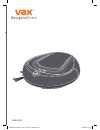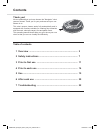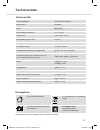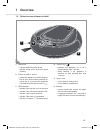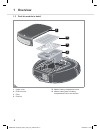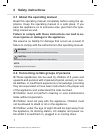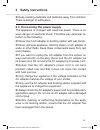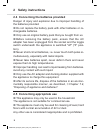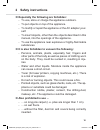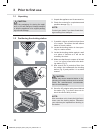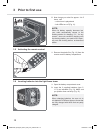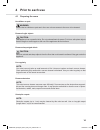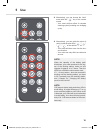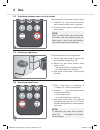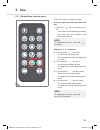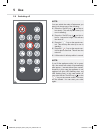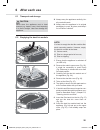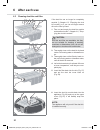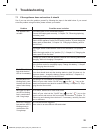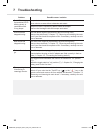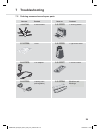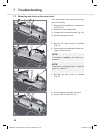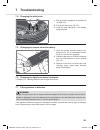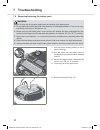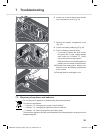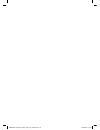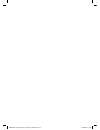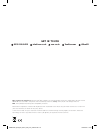- DL manuals
- Vax
- Vacuum Cleaner
- Navigator RBNAV1B1
- User Manual
Vax Navigator RBNAV1B1 User Manual
Summary of Navigator RBNAV1B1
Page 1
M608 navigator rbnav1b1 navigatorrobot rbnav1b1_navigator_robot_ug_amd_190216.Indd 1 19/02/2016 10:43.
Page 2: Contents
1 contents contents thank you! We are pleased that you have chosen the "navigator" robot vacuum cleaner! Thank you for your purchase and your con- fidence in us. This robot vacuum cleaner works fully automatically and is equipped with functions suitable for cleaning floor materials such as wood, sho...
Page 3: Contents
1 contents contents thank you! We are pleased that you have chosen the "navigator" robot vacuum cleaner! Thank you for your purchase and your con- fidence in us. This robot vacuum cleaner works fully automatically and is equipped with functions suitable for cleaning floor materials such as wood, sho...
Page 4: 1 Overview
3 1 overview 1.1 scope of delivery 1 remote control, see also zchapter 5, "use" 2 robot vacuum cleaner, see also zfig. 2 and fig. 3 3 ac adapter 4 ac adapter cord 5 ac adapter plug 6 docking station, see also zfig. 4 7 light fence tower, see also zfig. 4 8 batteries (2x type c, 1.5 v) not shown: ope...
Page 5: 1 Overview
3 1 overview 1.1 scope of delivery 1 remote control, see also zchapter 5, "use" 2 robot vacuum cleaner, see also zfig. 2 and fig. 3 3 ac adapter 4 ac adapter cord 5 ac adapter plug 6 docking station, see also zfig. 4 7 light fence tower, see also zfig. 4 8 batteries (2x type c, 1.5 v) not shown: ope...
Page 6: 1 Overview
5 1 overview 1.3 dust bin module in detail 1 upper cover 2 dust bin cover 3 filter 4 dust bin hidden: battery compartment cover hidden: battery pack in battery compartments next to the dust bin 4 3 2 1 3 6 1 overview 1.4 docking station and light fence tower in detail light fence tower: 1 light fenc...
Page 7: 1 Overview
5 1 overview 1.3 dust bin module in detail 1 upper cover 2 dust bin cover 3 filter 4 dust bin hidden: battery compartment cover hidden: battery pack in battery compartments next to the dust bin 4 3 2 1 3 6 1 overview 1.4 docking station and light fence tower in detail light fence tower: 1 light fenc...
Page 8: 2 Safety Instructions
7 2 safety instructions 2 safety instructions 2.1 about the operating manual read this operating manual completely before using the ap- pliance. Keep the operating manual in a safe place. If you pass the appliance on to someone else, give them the oper- ating manual as well. Failure to comply with t...
Page 9: 2 Safety Instructions
7 2 safety instructions 2 safety instructions 2.1 about the operating manual read this operating manual completely before using the ap- pliance. Keep the operating manual in a safe place. If you pass the appliance on to someone else, give them the oper- ating manual as well. Failure to comply with t...
Page 10: 2 Safety Instructions
9 2 safety instructions 2.4 concerning the batteries provided danger of injury and explosion due to improper handling of the batteries provided. Do not replace the battery pack with other batteries or re- chargeable batteries. Only use an original battery pack that you bought from us. Before removin...
Page 11: 2 Safety Instructions
9 2 safety instructions 2.4 concerning the batteries provided danger of injury and explosion due to improper handling of the batteries provided. Do not replace the battery pack with other batteries or re- chargeable batteries. Only use an original battery pack that you bought from us. Before removin...
Page 12: 3 Prior to First Use
11 3 prior to first use 3 prior to first use 3.1 unpacking 1. Unpack the appliance and its accessories. 2. Check the contents for completeness and possible damage (fig. 1). 3.2 positioning the docking station 1. If possible, choose a location where there is no carpet. The rubber feet will adhere bet...
Page 13: 3 Prior to First Use
11 3 prior to first use 3 prior to first use 3.1 unpacking 1. Unpack the appliance and its accessories. 2. Check the contents for completeness and possible damage (fig. 1). 3.2 positioning the docking station 1. If possible, choose a location where there is no carpet. The rubber feet will adhere bet...
Page 14: 3 Prior to First Use
13 3 prior to first use 5. Now charge your robot for approx. 4 to 5 hours, until - a short tune is played and - both leds turn off (fig. 11). 3.5 activating the remote control 1. Remove the plastic film (fig. 12) from the remote control's battery compartment. 3.6 inserting batteries into the light f...
Page 15: 3 Prior to First Use
13 3 prior to first use 5. Now charge your robot for approx. 4 to 5 hours, until - a short tune is played and - both leds turn off (fig. 11). 3.5 activating the remote control 1. Remove the plastic film (fig. 12) from the remote control's battery compartment. 3.6 inserting batteries into the light f...
Page 16: 5 Use
15 5 use 5 use 5.1 how to vacuum 1. Turn on the cleaning robot. To do this, ei- ther press the robot's "on/off" key ( ) for more than 1 second or press the " " key on the remote control. - a short beep occurs. - both leds are lit. 2. Press the robot's "on/off" key ( ) or the " " key on the remote co...
Page 17: 5 Use
15 5 use 5 use 5.1 how to vacuum 1. Turn on the cleaning robot. To do this, ei- ther press the robot's "on/off" key ( ) for more than 1 second or press the " " key on the remote control. - a short beep occurs. - both leds are lit. 2. Press the robot's "on/off" key ( ) or the " " key on the remote co...
Page 18: 5 Use
17 5 use 5.2 switching between power or silent mode after starting, the robot cleans in power mode. 1. Press the " " key on the remote control once to enable silent mode if necessary. 2. Press the button again to switch back to power mode. 5.3 erecting a light fence proceed as follows to erect a lig...
Page 19: 5 Use
17 5 use 5.2 switching between power or silent mode after starting, the robot cleans in power mode. 1. Press the " " key on the remote control once to enable silent mode if necessary. 2. Press the button again to switch back to power mode. 5.3 erecting a light fence proceed as follows to erect a lig...
Page 20: 5 Use
19 5 use 5.6 switching off go a 24 hour 22 note: you can switch the robot off whenever you want; just choose one of the following: press the "on/off" key ( ) on the ro- bot shortly. This will stop the robot (it is now in standby). Press the "on/off" key ( ) on the ro- bot for 1 second or longer. Thi...
Page 21: 5 Use
19 5 use 5.6 switching off go a 24 hour 22 note: you can switch the robot off whenever you want; just choose one of the following: press the "on/off" key ( ) on the ro- bot shortly. This will stop the robot (it is now in standby). Press the "on/off" key ( ) on the ro- bot for 1 second or longer. Thi...
Page 22: 6 After Each Use
21 6 after each use 6.3 cleaning dust bin and filter if the dust bin can no longer be completely emptied (zchapter 6.2, "emptying the dust bin module") or if you can no longer remove dirt on the filter by hand: 1. Take out and empty the dust bin module as described under zchapter 6.2, "emp- tying th...
Page 23: 6 After Each Use
21 6 after each use 6.3 cleaning dust bin and filter if the dust bin can no longer be completely emptied (zchapter 6.2, "emptying the dust bin module") or if you can no longer remove dirt on the filter by hand: 1. Take out and empty the dust bin module as described under zchapter 6.2, "emp- tying th...
Page 24: 7 Troubleshooting
23 7 troubleshooting red led is blinking fast and blue led is blinking slowly in combination with 2 long beeps bumper is stuck. Move robot to an area without obstacles and restart. Bumper function is impaired by debris inside the bumper. Remove the blockage inside the bumper and restart. Side brush ...
Page 25: 7 Troubleshooting
23 7 troubleshooting red led is blinking fast and blue led is blinking slowly in combination with 2 long beeps bumper is stuck. Move robot to an area without obstacles and restart. Bumper function is impaired by debris inside the bumper. Remove the blockage inside the bumper and restart. Side brush ...
Page 26: 7 Troubleshooting
25 7 troubleshooting 7.3 removing and cleaning the main brush if the main brush needs advanced cleaning, proceed as follows: 1. Ensure that the appliance is switched off (no led is lit). 2. Position the robot upside down. 3. Unscrew the 3 screws as shown (fig. 30). 4. Remove the support brush. 5. Re...
Page 27: 7 Troubleshooting
25 7 troubleshooting 7.3 removing and cleaning the main brush if the main brush needs advanced cleaning, proceed as follows: 1. Ensure that the appliance is switched off (no led is lit). 2. Position the robot upside down. 3. Unscrew the 3 screws as shown (fig. 30). 4. Remove the support brush. 5. Re...
Page 28: 7 Troubleshooting
27 7 troubleshooting 7.8 removing/replacing the battery pack 1. Hide the robot's docking station so that it cannot recharge. 2. Run the robot until the battery pack is completely empty and the robot switches itself off. 3. Switch the toggle switch underneath the robot to "off" (fig. 36, "0" position...
Page 29: 7 Troubleshooting
27 7 troubleshooting 7.8 removing/replacing the battery pack 1. Hide the robot's docking station so that it cannot recharge. 2. Run the robot until the battery pack is completely empty and the robot switches itself off. 3. Switch the toggle switch underneath the robot to "off" (fig. 36, "0" position...
Page 30
Rbnav1b1_navigator_robot_ug_amd_190216.Indd 30 19/02/2016 10:43.
Page 31
Rbnav1b1_navigator_robot_ug_amd_190216.Indd 31 19/02/2016 10:43.
Page 32: Get In Touch
Get in touch 0330 026 8455 vaxvacuums info@vax.Co.Uk vax.Co.Uk @vaxuk eec statement of compliance: manufacturer/eec importer: vax limited, hereby on our own responsibility, declare that the rbnav1b1 manufactured in compliance with the following directives: safety: 2006/95/ec low voltage directive. E...