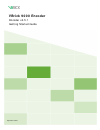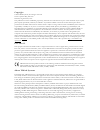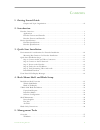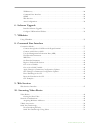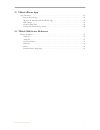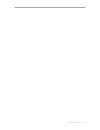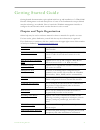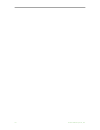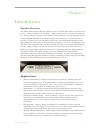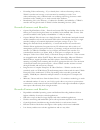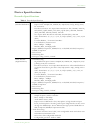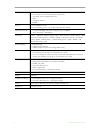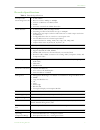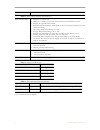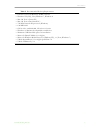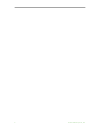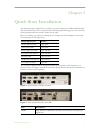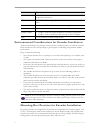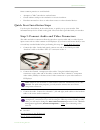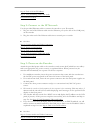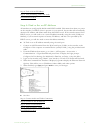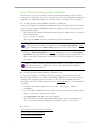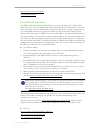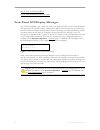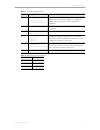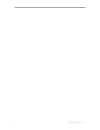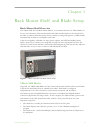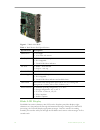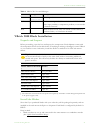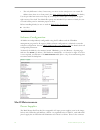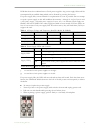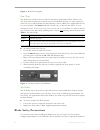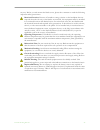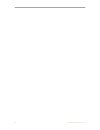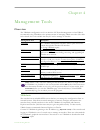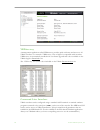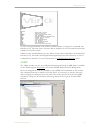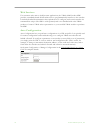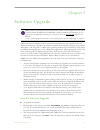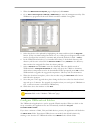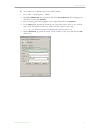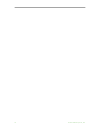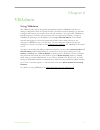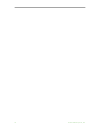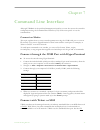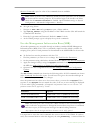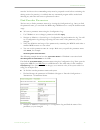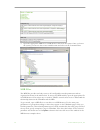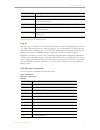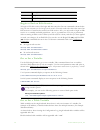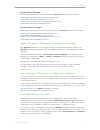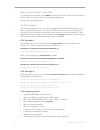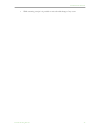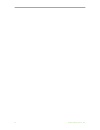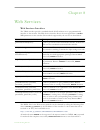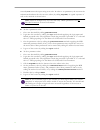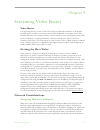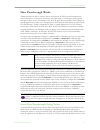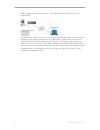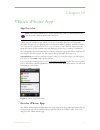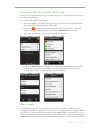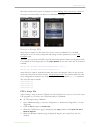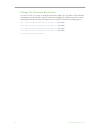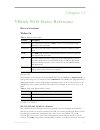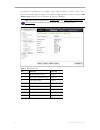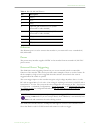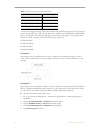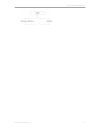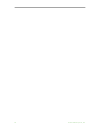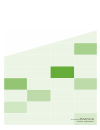- DL manuals
- VBrick
- Media Converter
- 9000 Series
- Getting Started Manual
VBrick 9000 Series Getting Started Manual
Summary of 9000 Series
Page 1
Vbrick 9000 encoder encoder v4.5.1 getting started guide september 2016.
Page 2
Copyright © 2016 vbrick systems, inc. All rights reserved. 2121 cooperative way, suite 100 herndon, virginia 20171, usa this publication contains confidential, proprietary, and trade secret information. No part of this document may be copied, photocopied, reproduced, translated, or reduced to any ma...
Page 3
Encoder getting started iii contents 1. Getting started guide chapter and topic organization. . . . . . . . . . . . . . . . . . . . . . . . . . . . . . . . . . . . . . . . . . . Vii 2. Introduction encoder overview . . . . . . . . . . . . . . . . . . . . . . . . . . . . . . . . . . . . . . . . . . ....
Page 4
Iv © 2016 vbrick systems, inc. Vbdirectory . . . . . . . . . . . . . . . . . . . . . . . . . . . . . . . . . . . . . . . . . . . . . . . . . . . . . . . . . . 28 command line interface . . . . . . . . . . . . . . . . . . . . . . . . . . . . . . . . . . . . . . . . . . . . . . . . 28 snmp . . . . . ....
Page 5
Encoder getting started v 11. Vbrick iphone app app overview . . . . . . . . . . . . . . . . . . . . . . . . . . . . . . . . . . . . . . . . . . . . . . . . . . . . . . . . . . . . 53 get the iphone app . . . . . . . . . . . . . . . . . . . . . . . . . . . . . . . . . . . . . . . . . . . . . . . . ....
Page 6
Vi © 2016 vbrick systems, inc..
Page 7
Encoder getting started vii getting started guide getting started documentation topics explain initial set up and installation of a vbrick 9000 encoder. Management tools and descriptions of some of the fundamental concepts behind encoder technology are available. How to launch the vbadmin management...
Page 8
Viii © 2016 vbrick systems, inc..
Page 9: Applications
Encoder getting started 1 chapter 1 introduction encoder overview the vbrick 9000 encoder/decoder enables anyone to encode video from an uncompressed source—such as a camera or tv broadcast—and stream it live onto a network for viewing on pcs, macs, tablets, televisions, or smartphones. The encoder ...
Page 10
2 © 2016 vbrick systems, inc. • extending videoconferencing – if you already have a videoconferencing solution, vbrick's encoder can leverage your investment by extending its reach. Your videoconferencing suite, combined with our streaming technology, becomes a mini- broadcast studio, enabling you t...
Page 11: Device Specifications
Introduction encoder getting started 3 device specifications encoder specifications table 1. Encoder specifications video encoder (standard definition) • h.264 encoding - input format: 1080p50/60, 1080i50/60, 720p50/60, 576i/p, 480i/p, many pc resolutions. - encoded resolutions: 4:3 aspect ratio res...
Page 12
4 © 2016 vbrick systems, inc. Push • iis smooth streaming to microsoft iis server • 25 concurrent unicast and multicast destinations • automatic unicast/rtsp announce • rtp • transport stream • rtmp server • live multicast server • live streaming server—up to 200 concurrent live streams ethernet net...
Page 13
Introduction encoder getting started 5 decoder specifications table 1. Decoder specifications transport and networking protocols • h.264 in rtp • receive streams: 32kbps to 20mbps • unicast or multicast over rtp/udp • igmp • autotune streams from vbrick encoders video decoder • h.264 baseline, main,...
Page 14
6 © 2016 vbrick systems, inc. Table 2. Rack mount chassis specifications table 3. Supported browsers table 4. Recommended encoder players † use version shown or higher. Options xlr audio cable rack mount chassis • height: 14”, 8 rack units • depth: 11”, allows for two rack mount chassis mounted back...
Page 15
Introduction encoder getting started 7 table 5. Recommended desktop requirements • ethernet lan with multicast igmp version 2 • windows xp (sp3), vista, windows 7, windows 8 • mac os x 10.3 (power pc) • mac os x 10.4 (intel-based pc) • 750 mhz pentium iii processor (windows) • 128 mb ram • svga vide...
Page 16
8 © 2016 vbrick systems, inc..
Page 17
Encoder getting started 9 chapter 2 quick start installation the following topics explain how to quickly set up and configure the vbrick 9000 encoder. The information here is also contained and is interchangeable with the quick start guide that comes packaged with the encoder. Either may be used. Be...
Page 18
10 © 2016 vbrick systems, inc. Environmental considerations for encoder installation airflow and ventilation are primary concerns when considering where to install an encoder. Each encoder has slots and openings to guard against overheating and guarantee reliable performance. Keep in mind the follow...
Page 19
Quick start installation encoder getting started 11 some common practices to avoid include: • attempts to "hide" encoders in enclosed areas. • closed cabinets with poor air circulation or no air circulation. • encoders mounted too close to other heat sources or other electrical devices. Quick start ...
Page 20
12 © 2016 vbrick systems, inc. Step 4: find or set an ip address step 5: verify streaming video and audio install blade encoders step 2: connect to the ip network use the provided ethernet cable to connect the encoder to your ip network. 1. Plug one end of the ethernet cable into the ethernet port (...
Page 21
Quick start installation encoder getting started 13 step 4: find or set an ip address step 5: verify streaming video and audio install blade encoders step 4: find or set an ip address all encoders are configured by default with dhcp enabled. This means that when you power on the encoder, if a dhcp s...
Page 22
14 © 2016 vbrick systems, inc. Step 5: verify streaming video and audio the last step is to verify the encoder is running properly and streaming audio and video. Assuming you connected a video source in step one, you can use the vbadmin management application or a vbrick streamplayer to verify that ...
Page 23
Quick start installation encoder getting started 15 step 4: find or set an ip address install blade encoders install blade encoders the vbrick 9000 encoder rack mount shelf is a customized enclosure for vbrick 9000 blades that lets you mix and match 7000 encoder blades and 9000 encoder blades on the...
Page 24
16 © 2016 vbrick systems, inc. Step 4: find or set an ip address step 5: verify streaming video and audio front panel lcd display messages the encoder (and blade) has a read-only 2 line x 20 character lcd screen for informational messages about the encoder and its configuration. When first powered o...
Page 25
Quick start installation encoder getting started 17 table 1. Lcd message sequence table 2. Backlight color definitions sequence message description 1 vbrick systems release x.X.X ip xxx.Xxx.Xxx.Xxx host name/mac address basic information (including user description, ip address, host name/mac address...
Page 26
18 © 2016 vbrick systems, inc..
Page 27
Encoder getting started 19 chapter 3 rack mount shelf and blade setup rack mount shelf overview the vbrick 9000 encoder rack mount shelf is a customized enclosure for vbrick blades. It lets you mix and match 7000 encoder blades and 9000 encoder blades on the same shelf. It provides a common redundan...
Page 28
20 © 2016 vbrick systems, inc. Figure 1. Vbrick 9000 blade table 1. Rack mount shelf specifications blade lcd display each blade has an 8x1 character, mini lcd on the faceplate panel that displays eight characters at a time and scrolls through informational messages. During boot and post processing,...
Page 29
Rack mount shelf and blade setup encoder getting started 21 table 1. Mini lcd color and messages vbrick 9000 blade installation unpack and inspect before proceeding, open the box and inspect the components. Each shipment comes with the components shown in the table below. If anything is missing or d...
Page 30: Shelf Maintenance
22 © 2016 vbrick systems, inc. • the only difference is that, if necessary, you must use the serial port to set a static ip address since there is no front panel. (see: step 4: find or set an ip address for details.) use the provided anti-static wrist strap by attaching the banana pin to receptacle ...
Page 31
Rack mount shelf and blade setup encoder getting started 23 led that shows the combined state of both power supplies. Any power supply failure will be accompanied by an audible alarm which can be silenced by pressing the button. If a power supply fails, contact vbrick for a replacement as soon as po...
Page 32: Blade Safety Precautions
24 © 2016 vbrick systems, inc. Figure 1. Dual power supplies fan tray the shelf has a common fan tray with four fans and a replaceable air filter. There are no user-serviceable components in the fan tray. If an individual fan fails, you must replace the entire unit or you will invalidate the shelf w...
Page 33
Rack mount shelf and blade setup encoder getting started 25 any way. Before you rack mount the blade server, please take a moment to read the following important safety precautions. Restricted location. Because of hazardous energy circuits on the backplane that are exposed when the fan tray or the b...
Page 34
26 © 2016 vbrick systems, inc..
Page 35: Overview
Encoder getting started 27 chapter 4 management tools overview the vbadmin configuration tool is an intuitive gui-based management tool and vbrick recommends using vbadmin as the primary means of managing vbrick encoders. The table below details the tools available that may be used to manage an enco...
Page 36
28 © 2016 vbrick systems, inc. Vbdirectory a management application called vbdirectory provides quick reference and access to all vbrick encoders on a network. Vbdirectory v4.4 or higher is compatible with encoders. Vbdirectory is automatically installed with a software upgrade and is also available...
Page 37
Management tools encoder getting started 29 you can use hyperterminal or the industry-standard telnet to manage the command line interface (cli). The same suites of menus that are displayed on a local terminal are instantly available over an ip network. Vbrick uses the standard telnet port (23). Tel...
Page 38
30 © 2016 vbrick systems, inc. Web services for customers who want to build custom applications, the vbrick 9000 encoder sdk provides a standards-based soap architecture to programmatically interface to the encoder. It includes detailed documentation that explains how to configure and control encode...
Page 39
Encoder getting started 31 chapter 5 software upgrade vbrick encoders are shipped with pc applications that allow for easy upgrade. Once the release is installed, the upgrade tools become available in the vbrick program group, located under start > all programs > vbrick. The upgrade procedure can be...
Page 40
32 © 2016 vbrick systems, inc. 3. When the maintenance complete page is displayed, click finish . 4. Go to start > all programs > vbrick > vbdirectory to start the management utility. The vbdirectory program will show all vbrick encoders available for upgrade. 5. Select the device to be updated by h...
Page 41
Software upgrade encoder getting started 33 to configure the vb6000 folder as the default folder: 1. Go to start > all programs > vbrick. 2. Highlight vbdownload then right-click and select create shortcut . Then highlight the new shortcut and select rename . 3. Enter a meaningful name, highlight it...
Page 42
34 © 2016 vbrick systems, inc..
Page 43
Encoder getting started 35 chapter 6 vbadmin using vbadmin the vbrick encoder has an integrated management interface (vbadmin) that lets you manage configuration from an external browser. This allows network managers to remotely configure and monitor the encoders from virtually anywhere. You can lau...
Page 44
36 © 2016 vbrick systems, inc..
Page 45: Connect With Telnet Or Ssh
Encoder getting started 37 chapter 7 command line interface although vbadmin is the preferred management interface you can also access the encoder’s configuration using the command line interface (cli). Some users prefer to use the command line. Connection modes this topic explains how to access enc...
Page 46
38 © 2016 vbrick systems, inc. Shortcut commands topic for a list of the commands that are available. To login using telnet: 1. Navigate to start > run and type telnet to open a telnet window. 2. Type open using the ip address of the vbrick encoder. This will launch the command line interface. 3. En...
Page 47
Command line interface encoder getting started 39 encoder. In this case the commanding entity must be prepared to wait before continuing the editing session. In practice, it is unlikely that any automated program will be tasked with initiating any tasks that will cause a spontaneous reboot. Find enc...
Page 48
40 © 2016 vbrick systems, inc. 3. Open the appropriate mib file in a mib browser and view the syntax. Once you know the syntax, you can use the correct variable name and value on the command line. Mib files the mib files provide read-only access to all configurable encoder parameters and are organiz...
Page 49
Command line interface encoder getting started 41 set encoder parameters log in the first step is to connect to the encoder using whatever method is appropriate at your site (e.G. Telnet, hyperterminal, etc.). When logging in, you are prompted for a login name and password. These credentials give yo...
Page 50
42 © 2016 vbrick systems, inc. Begin or end an edit session to begin a cli edit session, first login and then enter the first two commands shown below using the same username you used to login to the encoder. You only need to do this at the start of an edit session or if someone has ended your edit ...
Page 51
Command line interface encoder getting started 43 single index example this example shows how to read and change the brightness parameter on channel 1. Vbrick# gvar vbrickencodervideocommonbrightness.1 $!Vbrickencodervideocommonbrightness.1=50 vbrick# svar vbrickencodervideocommonbrightness.1=75 $!V...
Page 52
44 © 2016 vbrick systems, inc. Reset the encoder in the cli use the following command (or the reset shortcut) to reset the encoder. A reset is simply a reboot. It does not change or reset any configured parameters. Vbrick> svar vbricksysreset=2 cli examples the following examples show two common con...
Page 53
Command line interface encoder getting started 45 • while executing a script it is possible to miss a double change of any event..
Page 54
46 © 2016 vbrick systems, inc..
Page 55
Encoder getting started 47 chapter 8 web services web services interface the vbrick encoder provide a standards-based soap architecture to programmatically interface to the encoder. The web service interface allows the user application to get/set mib parameters in the encoder. The methods supported ...
Page 56
48 © 2016 vbrick systems, inc. Succeeds; test returns the input string as an echo. In order to set parameters, the user must be authenticated and must also be an active editor (by calling beginedit ). A typical sequence of calls to the methods is shown below. To get a parameter value: 1. Get a new s...
Page 57: Getting The Best Video
Encoder getting started 49 chapter 9 streaming video basics video basics it is important that the source of the video being encoded and streamed is of the highest possible quality in order to avoid using unnecessary bandwidth to transport source video artifacts, distortion, etc. If using a camera, e...
Page 58: Vbrick Accessories
50 © 2016 vbrick systems, inc. Specifically, multiple ip addresses are mapped into the same physical layer address. For example, all ip multicast addresses with the same or differing first octet, and the second octet differing by exactly 128, map to the same physical address (226.5.5.4, 227.5.5.4, a...
Page 59: How Passthrough Works
Streaming video basics encoder getting started 51 how passthrough works vbrick encoders are able to receive data on a particular tcp/ip port and transparently output that data to a serial port. Conversely, any data input to a serial port can be passed through to other devices connected to that tcp/i...
Page 60
52 © 2016 vbrick systems, inc. Vbrick serial ports and any data present on the vbrick serial port will be sent to the connected pc. If multiple telnet sessions are active on one vbrick (each vbrick supports up to 64 sessions), the data from the vbrick will be sent to all connected pc's, and the data...
Page 61: Get The Iphone App
Encoder getting started 53 chapter 10 vbrick iphone app app overview vbrick provides an iphone app which you can use to monitor the status of 7000/9000 encoders. This app lets you perform basic configuration tasks by running predefined scripts. You cannot modify configuration parameters except by ru...
Page 62
54 © 2016 vbrick systems, inc. Monitor an encoder with the iphone app be aware that to use the iphone app, your iphone must be on the same wireless network as the 7000/9000 encoder. To launch the vbrick iphone app: 1. Tap on the vbrick icon to launch the app. The page will show any 7000/9000 series ...
Page 63
Vbrick iphone app encoder getting started 55 label names (below the buttons) as desired (see below change the function key labels). If the script runs successfully you will see a confirmation message. Create a script file script files are simply .Txt files with a list of one or more commands. For a ...
Page 64
56 © 2016 vbrick systems, inc. Change the function key labels you can use cli (or a script) to modify function key labels (f1–f4). Each of the following commands is associated with a specific function key. Replace the bolded text below with a meaningful label that describes the script. Do not exceed...
Page 65: Video-In
Encoder admin guide 57 chapter 11 vbrick 9000 series reference device interfaces video-in table 1. Support video inputs audio-in each channel on the encoder can accept digital audio via the hdmi port ( digital l+r 1/2 ) or analog audio using the a/v breakout cable ( unbalanced ). The hdmi port (high...
Page 66
58 © 2016 vbrick systems, inc. Port operates at a default rate of 9.6 kbps, async, 8-bit, no parity, controls = none. The pins on the passthrough port can be set for rs-232 or rs-422-485 (see below) using the com interface type parameter on the passthrough page in vbadmin. Table 1. Rs-232 pinouts no...
Page 67
Vbrick 9000 series reference encoder getting started 59 table 2. Rs-232-422/485 pinouts ethernet the ethernet port is used to connect the encoder to your network. It uses a standard 10/ 100/1000 cable. Power the power entry interface supplies 24vdc to the encoder from an external 110/220 vac power s...
Page 68
60 © 2016 vbrick systems, inc. Table 1. Input event and associated scripts a total of four trigger voltage outputs are available for generating trigger inputs. The outputs can be forced high or low (the voltage depends on whether you select rs232 or rs422/485) and are configured on the passthrough p...
Page 69
Vbrick 9000 series reference encoder getting started 61.
Page 70
62 © 2016 vbrick systems, inc..
Page 72
Vbrick systems, inc. 2121 cooperative way, suite 100 herndon, virginia 20171.