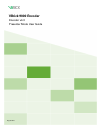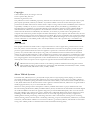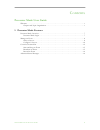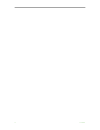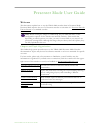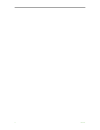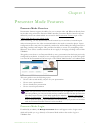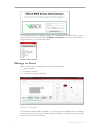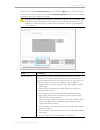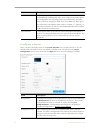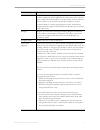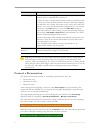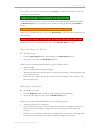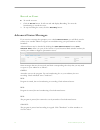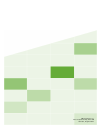- DL manuals
- VBrick
- Media Converter
- 9000 Series
- User Manual
VBrick 9000 Series User Manual
Summary of 9000 Series
Page 1
Vbrick 9000 encoder encoder v4.3 presenter mode user guide august 2015.
Page 2
Copyright © 2015 vbrick systems, inc. All rights reserved. 2121 cooperative way, suite 100 herndon, virginia 20171, usa this publication contains confidential, proprietary, and trade secret information. No part of this document may be copied, photocopied, reproduced, translated, or reduced to any ma...
Page 3: Presenter Mode User Guide
Vbrick 9000 encoder presenter guide iii contents presenter mode user guide welcome . . . . . . . . . . . . . . . . . . . . . . . . . . . . . . . . . . . . . . . . . . . . . . . . . . . . . . . . . . . . . . . . . V chapter and topic organization. . . . . . . . . . . . . . . . . . . . . . . . . . . ....
Page 4
Iv contents.
Page 5
Vbrick 9000 encoder presenter guide v presenter mode user guide welcome this document explains how to use the vbrick 9000 encoder when in presenter mode. Presenter mode requires the use of a presenter encoder or activation of a presenter encoder feature license on a standard encoder. Chapter and top...
Page 6
Vi preface.
Page 7
Vbrick 9000 encoder presenter guide 7 chapter 1 presenter mode features presenter mode overview presentation features support the ability for you to stream video and webcasts directly from an encoder using an intuitive presenter mode interface. Presenter mode is based on layouts defined by an accoun...
Page 8: Manage An Event
8 © 2015 vbrick systems, inc. If this button has not been enabled, logging in to vbadmin will be required first to enter presenter mode. You may then click the manage presentation button at the top of the left navigation menu to access presenter mode. Manage an event there are three steps to managin...
Page 9
Presenter mode features vbrick 9000 encoder presenter guide 9 select a layout from the layout selection area and click the apply button. You may then set your own values for the selected layout in the layout configuration area if you want to change the default values your admin has selected. Tip: ke...
Page 10
10 © 2015 vbrick systems, inc. Configure a layout once you have selected a layout in the layout selection area, you may choose to use the default values selected for it by your admin, or define your own values in the layout configuration section. You must click the apply button to save any changes y...
Page 11
Presenter mode features vbrick 9000 encoder presenter guide 11 borders a border value 0-50 may be selected with the default set at 0. If a border is applied, it will be applied to all video areas in the selected layout. Video will be scaled down to fit the border with no video lost due to border siz...
Page 12: Control A Presentation
12 © 2015 vbrick systems, inc. Control a presentation the presenter has three methods to controlling a presentation. They are: • event start/stop • broadcast an event • record an event after selecting and configuring your layout, click start program to begin streaming. The stream will then be availa...
Page 13
Presenter mode features vbrick 9000 encoder presenter guide 13 if you’d like to record your presentation, click record . You will be alerted that you are also recording your presentation. At any time during the event, you can mute audio and resend the paused image by clicking the broadcasting button...
Page 14: Advanced Status Messages
14 © 2015 vbrick systems, inc. Record an event to record an event: 1. Click the record button. It will turn red and display recording. You must be broadcasting to record the event. 2. To stop recording the event, click the recording button. Advanced status messages if you receive a message that prom...
Page 16
Vbrick systems, inc. 2121 cooperative way, suite 100 herndon, virginia 20171.