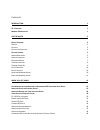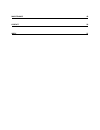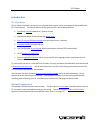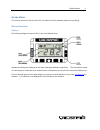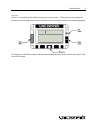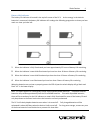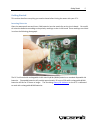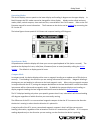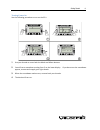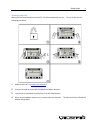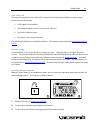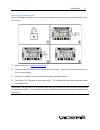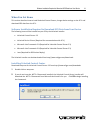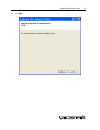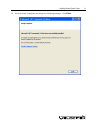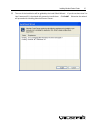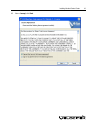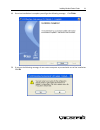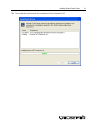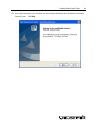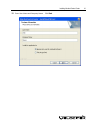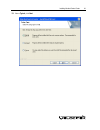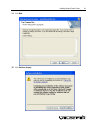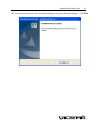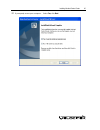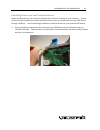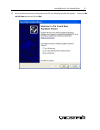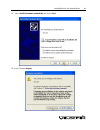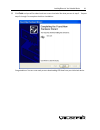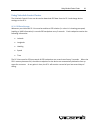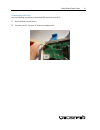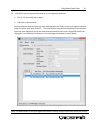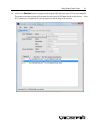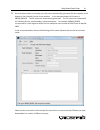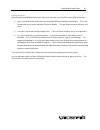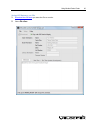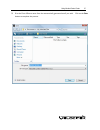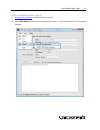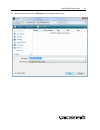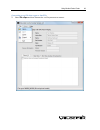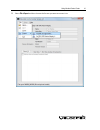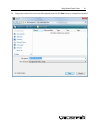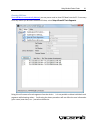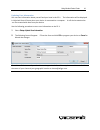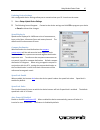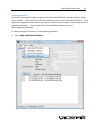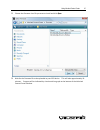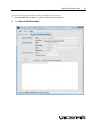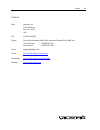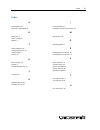- DL manuals
- Velocitek
- Boating Equipment
- SC-1
- Reference Manual
Velocitek SC-1 Reference Manual
Summary of SC-1
Page 1
Sc‐1 reference manual firmware version 2.3b (basic functionality).
Page 2
Contents introduction 1 sc‐1 f eatures 1 m anual o rganization 1 on the water 2 d evice o verview 2 d isplays 2 b uttons 3 b attery l ife i ndicator 4 g etting s tarted 5 i nserting b atteries 5 s ignal a cquisition 6 o perating m odes 7 t urning p ower o n 8 t urning p ower o ff 9 a uto p ower ‐o f...
Page 3
Maintenance 49 contact 50 index 51.
Page 4
Sc-1 features 1 introduction sc1 features the sc‐1 basic firmware is an easy to use, stripped down version of the more powerful but complicated sc‐1 full firmware. The basic firmware version gives the sc‐1 the following features: • speed and compass updated at 2 times a second • maximum and best 10...
Page 5
Device overview 2 on the water this section describes how to use the sc‐1 to obtain real‐time feedback while you are sailing device overview displays the following diagram shows the sc‐1's two main display areas: speed and heading are displayed in the lower and upper displays respectively. The infor...
Page 6
Device overview 3 buttons the sc‐1 is controlled by four different capacitive touch sensors. These touch sensors detect the presence of your thumbs when they are placed on top of the regions shown in the following diagram: the captions on the above diagram indicate how the different touch sensors wi...
Page 7
Device overview 4 battery life indicator the battery life indicator is located in the top left corner of the sc‐1. As the energy in the device's batteries is consumed, the battery life indicator will undergo the following progression to show you how much run time you have left: 1 when the indicator ...
Page 8
Getting started 5 getting started this section describes everything you need to know before hitting the water with your sc‐1. Inserting batteries open the waterproof case and insert 3 aa batteries into the metal clips on the circuit board. Be careful to orient the batteries according to the polarity...
Page 9
Getting started 6 signal acquisition the operation of the velocitek sc‐1 relies on low‐power radio signals from gps satellites that orbit the earth at an altitude of approximately 20,000 km. As a result, the sc‐1 must be outdoors with a clear view of the sky to function properly. When the sc‐1 is fi...
Page 10
Getting started 7 operating modes the device displays current speed on the lower display and heading in degrees on the upper display. In basic firmware the sc1 modes cannot be changed for either display. Modes can be edited and more modes, vmg, tactical compass, timer and start line, are available i...
Page 11
Getting started 8 turning power on use the following procedure to turn on the sc‐1: 1 use your thumbs to cover both the mode and minus buttons. 2 you will see a countdown starting from 3 on the lower display. If you do not see the countdown appear, remove and reapply your right thumb. 3 when the cou...
Page 12
Getting started 9 turning power off when you first insert batteries into the sc‐1 it will automatically turn on. To turn it off, use the following procedure: 1 make sure the sc‐1's buttons are unlocked . 2 use your thumbs to cover both the mode and minus buttons. 3 you will see a countdown starting ...
Page 13
Getting started 10 auto poweroff the feature automatically turns off the sc‐1 when all of the following conditions are continuously present for over 10 minutes: • a gps signal is not available • the speed indicated on the sc‐1 is less than 2.0 knots • there are no button inputs • the device is not ...
Page 14
Getting started 11 resetting maximum speeds use the following procedure to reset the maximum and best 10 second average speeds recorded on the sc‐1 to zero: 1 make sure the sc‐1's buttons are unlocked . 2 cover both the plus and the minus buttons with your thumb. You will see a countdown from 3 to 0...
Page 15
Software installation required to download gps data from your device 12 when you get home this section describes how to install velocitek control center, change device settings on the sc‐1 and download gps data from the sc‐1. Software installation required to download gps data from your device the f...
Page 16
Installing velocitek control center 13 3 click next..
Page 17
Installing velocitek control center 14 4 once the setup is complete you will get the following message. Click finish..
Page 18
Installing velocitek control center 15 5 the rest of the installation will be guided by the install shield wizard. If you do not have java 2 or .Net framework 3.0, the wizard will proceed to install them. Click install. Otherwise the wizard will proceed with installing velocitek control center..
Page 19
Installing velocitek control center 16 6 select i accept, click next..
Page 20
Installing velocitek control center 17 7 select typical, click next..
Page 21
Installing velocitek control center 18 8 once java installation is complete you will get the following message. Click finish. 9 if you get the following message, do not restart computer to proceed with rest of the installation. Click no..
Page 22
Installing velocitek control center 19 10 the wizard will continue with the installation of .Net framework 3.0..
Page 23
Installing velocitek control center 20 11 once .Net framework 3.0 is installed, the wizard will proceed with the installation of velocitek control center. Click next..
Page 24
Installing velocitek control center 21 12 enter user name and company name. Click next..
Page 25
Installing velocitek control center 22 13 select typical, click next..
Page 26
Installing velocitek control center 23 14 click next. 15 click continue anyway..
Page 27
Installing velocitek control center 24 16 once velocitek control center is finished installing you will get the following message. Click finish..
Page 28
Installing velocitek control center 25 17 if prompted, restart your computer. Select yes, click next..
Page 29
Installing drivers for your velocitek device 26 installing drivers for your velocitek device before installing drivers, you must have velocitek control center installed on your computer. Drivers are the low‐level software that allows velocitek control center to communicate with your gps device throu...
Page 30
Installing drivers for your velocitek device 27 2 once the device has been connected to your pc, the following window will appear. Select the no, not this time option and click on next..
Page 31
Installing drivers for your velocitek device 28 3 select install the software automatically and click on next. 4 select continue anyway..
Page 32
Installing drivers for your velocitek device 29 5 click finish and you will be taken back to a screen that looks like what you saw in step 3. Repeat steps 3 through 5 to complete the driver installation. Congratulations! You are now ready to start downloading gps data from your velocitek device..
Page 33
Using velocitek control center 30 using velocitek control center the velocitek control center can be used to download gps data from the sc‐1 and change device settings on the sc‐1. Sc1 gps data storage whenever your velocitek sc‐1 is turned on and has a gps solution (i.E. When it is showing you spe...
Page 34
Using velocitek control center 31 downloading gps data use the following procedure to download gps data from your sc‐1: 1 run velocitek control center. 2 connect your sc‐1 to your pc with the included cable.
Page 35
Using velocitek control center 32 3 your gps tracks are automatically broken up into segments whenever • the sc‐1 is turned off and on again • usb cable is disconnected the start and end dates and times for each track segment are shown in the track segment window using the system time zone of the pc...
Page 36
Using velocitek control center 33 4 click on the download button to begin transferring the gps data from your sc‐1 to your computer. This process can take as long as 30 seconds for every hour of gps data stored on the device. If the sc‐1's memory is completely full you can expect to wait as long as ...
Page 37
Using velocitek control center 34 5 once the data transfer is complete, you will see an automatically generated file name appear at the bottom of the velocitek control center window. In the example shown this file name is 080508_083450. The file names are automatically generated. The file names are ...
Page 38
Using velocitek control center 35 saving gps data when you download gps data from your device you can save it on your pc in three different formats: • .Gpx, a standard format widely used for exchanging gps data between applications. This is the format used by the replay software gps action replay. T...
Page 39
Using velocitek control center 36 saving gps data as a .Vcc file 1 download the gps data you want the file to contain. 2 select file->save.
Page 40
Using velocitek control center 37 3 give the file a different name from the automatically generated one if you wish. Click on the save button to complete the process..
Page 41
Using velocitek control center 38 saving gps data as a .Kml or .Gpx file 1 download the gps data you want the file to contain. 2 select file->export and then choose the format you want. In the screenshot, the .Kml format was selected..
Page 42
Using velocitek control center 39 3 name the file and click on the save button to complete the process..
Page 43
Using velocitek control center 40 converting a .Vcc file into a .Gpx or .Kml file 1 select file->open and then choose the .Vcc file you want to convert..
Page 44
Using velocitek control center 41 2 select file->export and then choose the format you want to convert it to..
Page 45
Using velocitek control center 42 3 change the name of the converted file (optional) and click the save button to complete the process..
Page 46
Using velocitek control center 43 clearing gps data since old data is automatically deleted , you may never need to clear gps data from the sc‐1's memory. If for any reason you do want to delete gps data, select setup->erase all track segments. Doing this will remove all track segments from the devi...
Page 47
Using velocitek control center 44 updating user information you can store information about yourself and your boat in the sc‐1. The information will be displayed in velocitek control center when your device is connected to a computer. It will also be attached to .Vcc files created with data from you...
Page 48
Using velocitek control center 45 updating device settings user configurable device settings allow you to customize how your sc‐1 works on the water. 1 select setup->update device settings. 2 the following form will appear. Customize the device settings and click ok to program your device or cancel ...
Page 49
Using velocitek control center 46 updating firmware firmware is the miniature computer program that runs on the gps device's microprocessor to control how it operates. From time to time velocitek releases new versions of its gps device firmware. These updates are designed to either improve your devi...
Page 50
Using velocitek control center 47 2 choose the firmware .Hex file you want to install and click open. 3 wait for the firmware file to be uploaded to your gps device. This will take approximately 10 minutes. Progress will be indicated by a horizontal bar graph at the bottom of the velocitek control c...
Page 51
Using velocitek control center 48 launching gps action replay from velocitek control center 1 download gps data or open *.Vcc files in velocitek control center. 2 click play with gps action replay..
Page 52
Maintenance 49 maintenance to ensure your sc‐1's enclosure remains watertight and the electronics are not destroyed by corrosion, please take the following precautions: • store your sc‐1 with the latches undone and the enclosure partially open. This leaves the gasket decompressed and allows it to ex...
Page 53
Contact 50 contact mail: velocitek, llc 271 b kahiko st. Paia, hi 96779 usa fax: +1‐650‐618‐2679 phone: calls will be answered 9am ~ 6pm, hawaiian standard time (gmt‐10) us and canada: +1‐800‐693‐1610 international: +1‐650‐362‐0499 email: support@sailgps.Com forum: http://www.Sailgps.Com/forums/ dow...
Page 54
Index 51 index a auto power off, 10 auto power‐off enabled, 45 b battery life, 4 button locking, 10 buttons, 3 c clearing gps data, 43 compass declination, 45 compass mode, 7 contact, 50 d device settings, 45 displays, 2 downloading gps data, 31 f firmware, 46 g gps action replay, 48 gps data format...