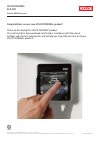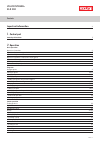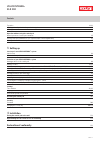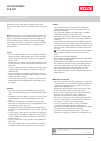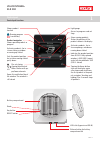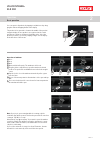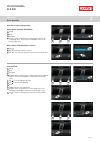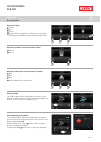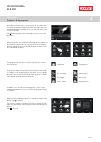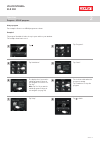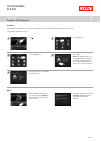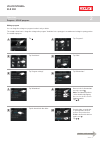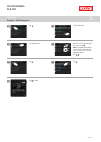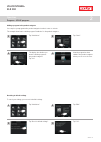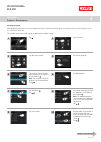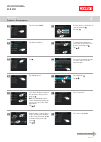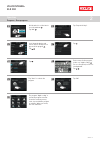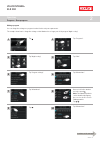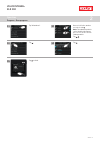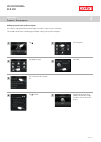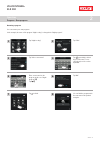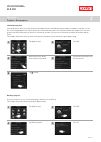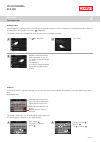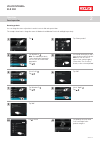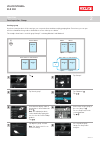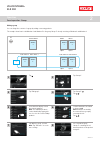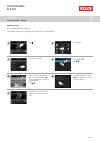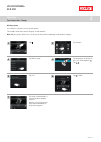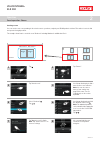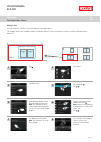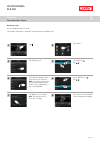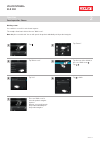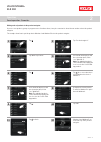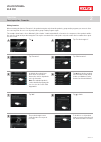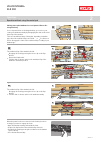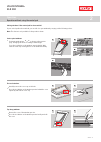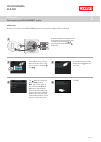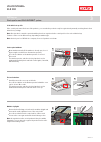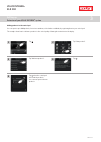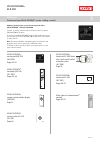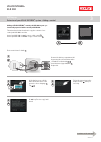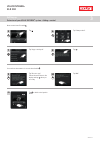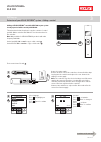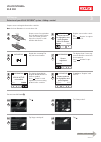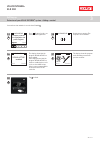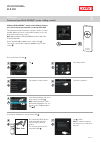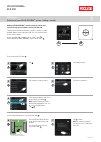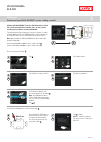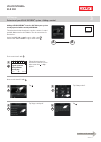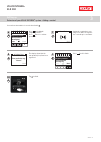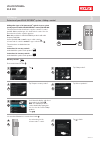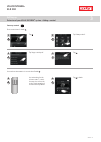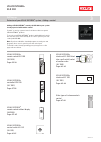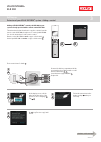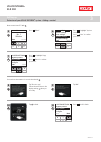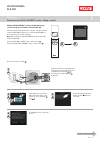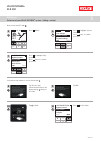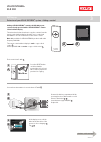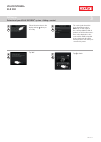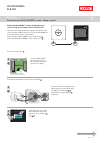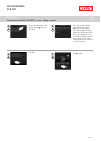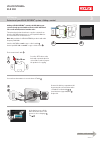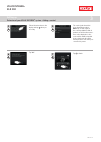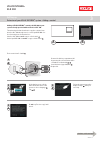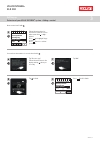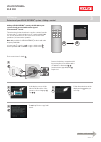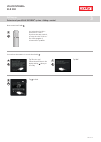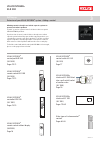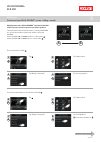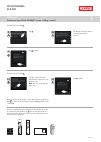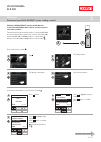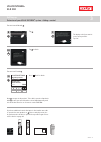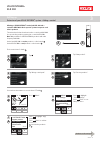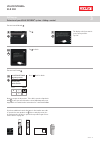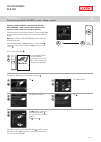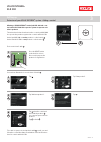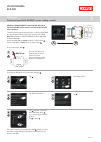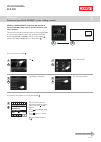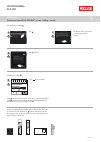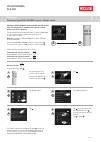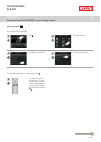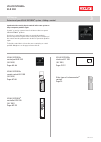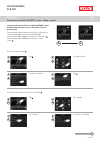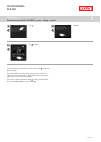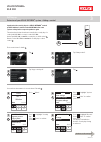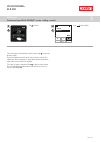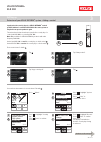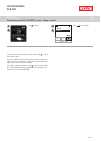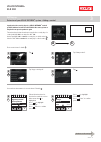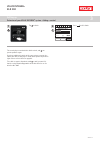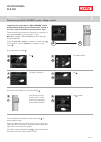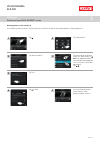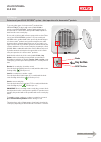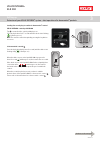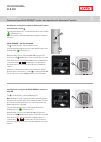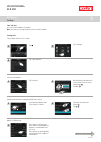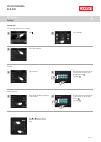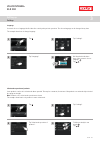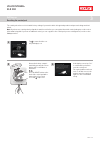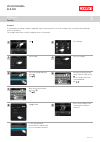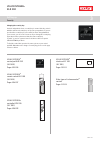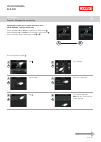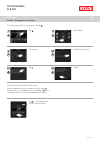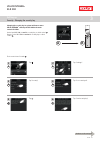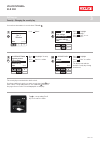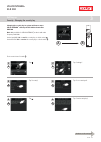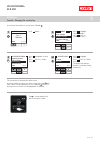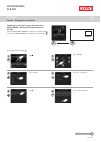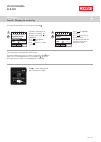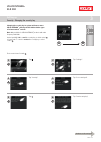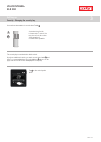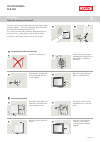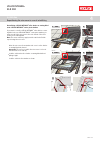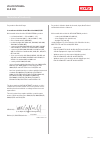- DL manuals
- Velux
- Remote Control
- INTEGRA KLR 200
- User Manual
Velux INTEGRA KLR 200 User Manual - Velux Integra
1
2
3
1
2
3
4
5
VELUX INTEGRA
®
KLR 200
VELUX 38
Initial set-up
Before you can operate your VELUX INTEGRA
®
products, they must be registered in the control pad.
Remove the battery compartment lid
by pressing the release button with a
screwdriver as illustrated
1
,
2
.
Insert batteries (type AA/LR6)
3
.
Replace lid.
Follow the instructions in the
display, and tap when you
are ready.
Tap when the control pad
has found all products.
Note: Tap "Search again" if
the control pad did not find
all products and follow the
instructions in the display. Go
to the section If the initial set-
up fails if the control pad still
cannot find all products even if
they are connected to power.
In the display screen, roll the
wheel in the directions of the
arrows to choose language
1
.
Tap
2
.
Tap "OK".
Setting up
Start-up of a new VELUX INTEGRA
®
system
3
1
2
Summary of INTEGRA KLR 200
Page 1
Velux integra ® klr 200 version: 002.001.Xxx.Xxx congratulations on your new velux integra ® product! Thank you for buying this velux integra ® product. The control pad has been produced and tested in accordance with the newest methods and strictest requirements and will help you to get the most out...
Page 2: Velux Integra
Velux integra ® klr 200 velux 2 contents important information 4 1 control pad control pad functions 5 2 operation basic operation operation of windows 6 operation of sunscreening products 7 operation of lights 8 operation of products connected to on/off switch 8 operation of other types of io-homec...
Page 3: Velux Integra
Velux integra ® klr 200 velux 3 contents favourites 33-34 - editing order of products in the product navigator 33 - editing favourites 34 operation without using the control pad manual operation of centre-pivot windows 35 closing centre-pivot windows in case of power failure or discharged battery 36...
Page 4: Velux Integra
Important information velux integra ® klr 200 velux 4 read instructions carefully before installation. Please keep instructions for future reference and hand them over to any new user. Note: these instructions cover products, product features and product offerings that may vary with markets and sele...
Page 5: Velux Integra
Control pad control pad functions 1 velux integra ® klr 200 velux 5 shows product location running program low battery product navigator. Shows operable product or program activates products, for in- stance closing a window or running up a blind sets the product position, for instance running a blin...
Page 6: Velux Integra
3 2 1 6 8 5 4 7 velux integra ® klr 200 velux 6 you can operate all products by tapping icons/buttons or by drag- ging the slider and tapping the bar in the display. The product to be operated is shown in the middle of the product navigator display. If more products are registered in the control pad...
Page 7: Velux Integra
3 2 1 4 3 8 2 7 1 6 5 4 9 10 5 7 6 velux integra ® klr 200 velux 7 operation of sunscreening products roller shutters/awnings blinds/blinds 1 run up 2 stop 3 run down 4 drag the slider or tap the bar to set the position of the sun- screening product. The position from 0-100 is shown in the bottom ri...
Page 8: Velux Integra
Operation basic operation 2 3 2 1 2 1 4 3 2 1 velux integra ® klr 200 velux 8 operation of lights 1 turn off 2 stop 3 turn on 4 drag the slider or tap the bar to set the intensity of the light. The intensity from 0-100 is shown in the bottom right corner. Operation of products connected to on/off sw...
Page 9: Velux Integra
Operation programs - using programs 2 velux integra ® klr 200 velux 9 a program can help you get a smarter home. It can ensure that your house is ventilated regularly, that internal temperatures are kept down during the day when necessary, and that the heat loss is reduced at night. Tap in the top r...
Page 10: Velux Integra
Operation programs - velux programs 2 2 3 1 5 7 8 6 4 velux integra ® klr 200 velux 10 using a program two examples of how to use velux programs are shown. Example 1 the program "ventilation" makes it easy to open and close your windows. The example shows how to use it. Tap "ventilation". Tap "start...
Page 11: Velux Integra
Operation programs - velux programs 2 2 4 5 1 3 velux integra ® klr 200 velux 11 tap "leaving home". Tap "start". Note: the display notifies you if a window has been opened manually. This window must be closed manually again to en- able you to secure your home. Example 2 the program "leaving home" e...
Page 12: Velux Integra
Operation programs - velux programs 2 1 2 2 1 3 6 8 10 4 5 7 9 1 2 continue on the next page velux integra ® klr 200 velux 12 tap the bar with the blue slider. Tap "all windows". Tap "program settings". Tap "all windows". Tap "ventilation". Tap "edit". Remove ticks for the windows not to be opened 1...
Page 13: Velux Integra
Operation programs - velux programs 2 1 2 11 12 13 16 14 15 17 velux integra ® klr 200 velux 13 tap "all windows". Tap . Tap "all windows". Tap . Tap to finish. Remove ticks for the windows not to be closed 1 . Note: the individual products can be identified by tapping the icon. See also the section...
Page 14: Velux Integra
Operation programs - velux programs 2 1 1 3 3 4 4 2 2 velux integra ® klr 200 velux 14 resetting to default settings to cancel your settings, you can reset to default settings. Adding a program to the product navigator you can place your program in the product navigator to make it easier to activate...
Page 15: Velux Integra
Operation programs - own programs 2 1 3 5 7 9 2 4 6 8 10 2 1 2 2 2 1 1 1 continue on the next page velux integra ® klr 200 velux 15 creating a program if the velux programs do not cover your requirements, you can make your own program. You may for instance need to ventilate a room at a certain time ...
Page 16: Velux Integra
Operation programs - own programs 2 2 1 13 16 18 20 22 14 15 17 19 21 2 1 2 2 1 1 11 12 1 2 continue on the next page velux integra ® klr 200 velux 16 tap "start step: 00:00". Tap "repeat: all days". Tap . Tap "add products". Scroll down the display and tick the windows to be part of the program 1 ....
Page 17: Velux Integra
Operation programs - own programs 2 27 30 28 29 31 2 1 25 26 2 1 23 24 1 2 velux integra ® klr 200 velux 17 roll the wheel to set the time to close the windows 1 . Tap "ok" 2 . Scroll down the display and remove tick for the days not to be part of the program 1 . Tap 2 . Tap "repeat: all days". Tap ...
Page 18: Velux Integra
Operation programs - own programs 2 3 6 8 10 4 5 7 9 1 2 continue on the next page velux integra ® klr 200 velux 18 1 2 tap . Tap "all windows". Tap "program settings". Tap "all windows". Tap "night cooling". Tap "edit". Remove tick for the window not to be opened 1 . Note: the individual products c...
Page 19: Velux Integra
Operation programs - own programs 2 13 14 15 11 12 velux integra ® klr 200 velux 19 tap . Tap "all windows". Remove tick for the window not to be closed 1 . Note: the individual products can be identified by tapping the icon. See also the section finding products. Tap 2 . Tap . Tap to finish. 1 2.
Page 20: Velux Integra
Operation programs - own programs 2 3 5 6 7 4 1 2 velux integra ® klr 200 velux 20 tap "night cooling". Tick "show in product naviga- tor". Tap to finish. Now the program has been added to the product naviga- tor where you can start and stop it. Tap "edit". Adding a program to the product navigator ...
Page 21: Velux Integra
Operation programs - own programs 2 1 3 5 4 6 8 2 7 2 1 velux integra ® klr 200 velux 21 renaming a program you can rename your own programs. In the example, the name of the program "night cooling" is changed into "night program". Tap "night cooling". Tap + repeatedly to delete the present name. For...
Page 22: Velux Integra
Operation programs - own programs 2 1 3 4 2 1 3 4 5 2 velux integra ® klr 200 velux 22 deleting a program if you do not want to use one of your own programs anymore, you can delete it. The example shows how to delete the program "night cooling". Tap "night cooling". Tap "yes". Tap "delete program". ...
Page 23: Velux Integra
Operation smart operation 2 1 1 2 2 3 2 2 3 1 1 velux integra ® klr 200 velux 23 tap for "window 3". Switching between lower and upper case letters and between figures and special characters. Switching between letters and figures. Deleting the latest entered character. Tap "show". The example shows ...
Page 24: Velux Integra
Operation smart operation 2 1 5 6 4 8 7 9 10 11 2 3 2 2 1 1 2 1 2 1 velux integra ® klr 200 velux 24 renaming products you can change the names of products to make it easier to find and operate them. The example shows how to change the names of window 4 and window 5 into left and right respectively....
Page 25: Velux Integra
Operation smart operation - groups 2 1 4 6 8 2 3 5 7 2 1 2 1 2 1 velux integra ® klr 200 velux 25 creating a group if you have several products of the same type, you can operate them simultaneously by grouping them. For instance, you can open and close all windows facing south or all windows in a ro...
Page 26: Velux Integra
Operation smart operation - groups 2 1 4 6 2 3 5 7 8 2 1 2 1 velux integra ® klr 200 velux 26 editing a group you can change the contents of a group by adding or removing products. The example shows how to add window 4 and window 5 to the group "group 1" already consisting of window 2 and window 3. ...
Page 27: Velux Integra
Operation smart operation - groups 2 1 4 6 2 3 5 7 2 1 2 1 velux integra ® klr 200 velux 27 renaming a group you can change the name of a group. The example shows how to change the name "group 1" into "south windows". Tap . Tap "groups". Tap "group 1" 1 . Tap 2 . Tap "operate group" to finish. Note:...
Page 28: Velux Integra
Operation smart operation - groups 2 1 4 5 2 3 6 7 2 1 velux integra ® klr 200 velux 28 deleting a group you can delete a group if it is not relevant anymore. The example shows how to delete the group "south windows". Note: only the group is deleted. You can still operate the products individually v...
Page 29: Velux Integra
Operation smart operation - rooms 2 1 4 6 8 2 3 5 7 2 2 1 1 velux integra ® klr 200 velux 29 creating a room you can create rooms corresponding to the actual rooms in your home, and put your velux products in them. This makes it easier to find and operate the right products. The example shows how to...
Page 30: Velux Integra
Operation smart operation - rooms 2 1 4 6 8 2 3 5 7 2 2 1 1 velux integra ® klr 200 velux 30 tap . Tap "rooms". Tap "bedroom" 1 . Tap 2 . Tick the roller shutters to be added to the room 1 . Note: products can similarly be removed from a room by remov- ing the tick. Tap 2 . You can now see the chang...
Page 31: Velux Integra
Operation smart operation - rooms 2 1 4 6 8 2 3 5 7 2 1 2 1 velux integra ® klr 200 velux 31 renaming a room you can change the name of a room. The example shows how to change the name "bedroom" into "child's room". Tap . Tap "rooms". Tap "bedroom" 1 . Tap 2 . Select "child's room" 1 . Tap 2 . The r...
Page 32: Velux Integra
Operation smart operation - rooms 2 1 4 5 7 2 3 6 2 1 velux integra ® klr 200 velux 32 deleting a room you can delete a room if it is not relevant anymore. The example shows how to delete the room "child's room". Note: only the room is deleted. You can still operate the products individually via the...
Page 33: Velux Integra
Operation smart operation - favourites 2 1 4 5 7 9 11 2 3 6 8 10 12 velux integra ® klr 200 velux 33 tap . Tap "product navigator". Scroll down the display to find the relevant product, in this case "window 4". Note: the individual products can be identified by tapping the icon. See also the section...
Page 34: Velux Integra
Operation smart operation - favourites 2 1 4 5 6 7 8 9 2 3 velux integra ® klr 200 velux 34 editing favourites when activating the function "favourites", the product navigator only shows the products, groups and/or programs you use most often. You can at any time choose to see all your products, gro...
Page 35: Velux Integra
Operation operation without using the control pad 2 velux integra ® klr 200 velux 35 manual operation of centre-pivot windows you can open and close your centre-pivot window manually. If the window is already open, you must close it fully via the con- trol pad first. • open the window by pulling dow...
Page 36: Velux Integra
Operation operation without using the control pad 2 2 1 a a 3 b b 1 2 velux integra ® klr 200 velux 36 closing centre-pivot windows in case of power failure or dis- charged battery in case of power failure or discharged battery, you can close your centre-pivot window manually by disengaging the chai...
Page 37: Velux Integra
Operation operation without using the control pad 2 a b 2 1 1 1 2 2 velux integra ® klr 200 velux 37 centre-pivot windows 1 determine window type a or b as shown on the previous page. Disengage the chain according to window type. 2 press the test button on the window operator briefly. Wait until the...
Page 38: Velux Integra
1 2 3 1 2 3 4 5 velux integra ® klr 200 velux 38 initial set-up before you can operate your velux integra ® products, they must be registered in the control pad. Remove the battery compartment lid by pressing the release button with a screwdriver as illustrated 1 , 2 . Insert batteries (type aa/lr6)...
Page 39: Velux Integra
O int 1 1 1 2 2 2 velux integra ® klr 200 velux 39 centre-pivot windows 1 open window manually (if the window is already open, close it by pressing the test button on the window operator). 2 press the test button on the window operator for at least 10 seconds. The window operator and other electrica...
Page 40: Velux Integra
Setting up extension of your velux integra ® system 3 1 4 2 3 5 velux integra ® klr 200 velux 40 adding products to the control pad you can operate up to 200 products, for instance windows, roller shutters and blinds, by registering them in your control pad. The example shows how to add more product...
Page 41: Velux Integra
Setting up extension of your velux integra ® system - adding a control 3 1 2 3 4 5 6 7 8 9 ¿ 0 # velux integra ® klr 200 velux 41 adding a control to your system already operated with a velux integra ® control pad klr 200 "control" is used as a generic term for all devices that can operate velux int...
Page 42: Velux Integra
Setting up extension of your velux integra ® system - adding a control 3 a b continue on the next page b b b 1 2 3 2 3 4 1 b 1 2 velux integra ® klr 200 velux 42 adding a velux integra ® control pad klr 200 to your sys- tem already operated with a control pad klr 200 the instructions below show how ...
Page 43: Velux Integra
Setting up extension of your velux integra ® system - adding a control 3 b 11 10 a 8 b 9 a a a 7 5 6 velux integra ® klr 200 velux 43 now execute items 5-8 with a . Tap "ok". Tap on both control pads to finish. Tap . Tap "receive copy". Follow the instructions in the display and tap when you are rea...
Page 44: Velux Integra
Setting up extension of your velux integra ® system - adding a control 3 reset p1 p2 enter dansk english français deutsch language 11 : 0 0 p1 p2 enter back set time a b b b b 2 3 1 continue on the next page velux integra ® klr 200 velux 44 adding a velux integra ® controller krx 100 to your system ...
Page 45: Velux Integra
Setting up extension of your velux integra ® system - adding a control 3 reset reset register back prepare sensors for registration and press register within 10 minutes auto set-up back register prepare products for registration and press register auto set-up menu continue enable velux active not en...
Page 46: Velux Integra
Setting up extension of your velux integra ® system - adding a control 3 auto set-up register back prepare products for registration and press register auto set-up menu velux active enabled details information 12 : 32 menu disable 25°c b b a b b 15 17 18 14 16 velux integra ® klr 200 velux 46 press ...
Page 47: Velux Integra
Setting up extension of your velux integra ® system - adding a control 3 max 1 sec a b a a a a b a a 3 5 6 7 1 2 4 2 1 velux integra ® klr 200 velux 47 tap . Tap "new product". Tap "choose products". You now have 10 minutes to execute item 6 with b . Press briefly the reset button on the back with a...
Page 48: Velux Integra
Setting up extension of your velux integra ® system - adding a control 3 + + max 1 sec a b a a a a b a a 3 5 6 7 1 2 4 2 1 velux integra ® klr 200 velux 48 adding a velux integra ® control switch kli 110 to your system already operated with a control pad klr 200 the instructions below show how to co...
Page 49: Velux Integra
Setting up extension of your velux integra ® system - adding a control 3 max 1 sec a b a a a a b a a 3 5 6 7 1 2 4 2 1 velux integra ® klr 200 velux 49 adding a velux integra ® interface klf 050, which is fitted into a wall switch/socket of another make, to your system already operated with a contro...
Page 50: Velux Integra
Setting up extension of your velux integra ® system - adding a control 3 enter back a b c d e f g h register products select products security key system settings a b a a 4 2 1 3 a b continue on the next page a 5 velux integra ® klr 200 velux 50 tap . Follow the instructions for the interface until ...
Page 51: Velux Integra
Setting up extension of your velux integra ® system - adding a control 3 enter back a b c d e f g h register products select products security key system settings back auto set-up back information new products reg- istered enter back a b c d e f g h register products select products security key sys...
Page 52: Velux Integra
Setting up extension of your velux integra ® system - adding a control 3 a b a a a a b a a 3 5 6 7 1 2 4 2 1 velux integra ® klr 200 velux 52 adding other types of io-homecontrol ® controls to your system already operated with a velux integra ® control pad klr 200 the instructions below show how to ...
Page 53: Velux Integra
Setting up extension of your velux integra ® system - adding a control 3 b a 5 6 a a a a 3 1 2 4 velux integra ® klr 200 velux 53 you now have two minutes to execute item 5 with b . See instructions for the io-homecontrol ® control. You may also refer to the section joint operation of io-homecontrol...
Page 54: Velux Integra
Setting up extension of your velux integra ® system - adding a control 3 1 2 3 4 5 6 7 8 9 ¿ 0 # velux integra ® klr 200 velux 54 velux integra ® remote control klr 100 (3lr a01) pages 55-56 velux integra ® controller krx 100 (3lf d02) pages 57-58 velux integra ® interface klf 100 (3lf d01) pages 65...
Page 55: Velux Integra
Setting up extension of your velux integra ® system - adding a control 3 a b b b b 1 2 3 1 2 3 4 1 b continue on the next page 2 velux integra ® klr 200 velux 55 adding a velux integra ® control pad klr 200 to your system already operated with a remote control klr 100 the instructions below show how...
Page 56: Velux Integra
Setting up extension of your velux integra ® system - adding a control 3 p1 p2 p1 p2 p1 p2 menu enter back house settings user settings system settings program settings menu locate house no. 1 window enter back register product copy system security key confi gure system settings enter back register ...
Page 57: Velux Integra
Setting up extension of your velux integra ® system - adding a control 3 b b b 1 2 3 2 3 4 1 b 1 a b continue on the next page 2 velux integra ® klr 200 velux 57 adding a velux integra ® control pad klr 200 to your system already operated with a controller krx 100 the instructions below show how to ...
Page 58: Velux Integra
Setting up extension of your velux integra ® system - adding a control 3 p1 p2 p1 p2 p1 p2 menu enter back user settings system settings program settings enter back register product copy system security key delete sensor system settings 12 : 32 menu disable 25°c enter back register product copy syst...
Page 59: Velux Integra
Setting up extension of your velux integra ® system - adding a control 3 min 10 sec a b a 1 b 1 2 3 1 3 2 b continue on the next page velux integra ® klr 200 velux 59 press the reset button on the back with a pointed object for at least 10 seconds to prepare the products for copying. You now have tw...
Page 60: Velux Integra
Setting up extension of your velux integra ® system - adding a control 3 b b b b 4 5 7 6 velux integra ® klr 200 velux 60 follow the instructions in the display and tap when you are ready. The control pad shows that it has found the products. Note: tap "search again" if the control pad did not find ...
Page 61: Velux Integra
Setting up extension of your velux integra ® system - adding a control 3 + + min 10 sec a b a 1 b 1 2 3 1 3 2 b continue on the next page velux integra ® klr 200 velux 61 press the reset button on the back for at least 10 seconds to prepare the products for copying. You now have two minutes to execu...
Page 62: Velux Integra
Setting up extension of your velux integra ® system - adding a control 3 b b b b 4 5 7 6 velux integra ® klr 200 velux 62 follow the instructions in the display and tap when you are ready. The control pad shows that it has found the products. Note: tap "search again" if the control pad did not find ...
Page 63: Velux Integra
Setting up extension of your velux integra ® system - adding a control 3 min 10 sec a b a 1 b 1 2 3 1 3 2 b continue on the next page velux integra ® klr 200 velux 63 press the set button on the back with a pointed object for at least 10 seconds to prepare the products for copying. You now have two ...
Page 64: Velux Integra
Setting up extension of your velux integra ® system - adding a control 3 b b b b 4 5 7 6 velux integra ® klr 200 velux 64 follow the instructions in the display and tap when you are ready. The control pad shows that it has found the products. Note: tap "search again" if the control pad did not find ...
Page 65: Velux Integra
Setting up extension of your velux integra ® system - adding a control 3 a b b b 1 2 3 1 2 3 1 b b 4 continue on the next page 2 velux integra ® klr 200 velux 65 adding a velux integra ® control pad klr 200 to your system already operated with an interface klf 100 the instructions below show how to ...
Page 66: Velux Integra
Setting up extension of your velux integra ® system - adding a control 3 enter back a b c d e f g h select products security key copy system system settings enter back a b c d e f g h select products security key copy system system settings a 5 b a b 8 9 7 b 6 velux integra ® klr 200 velux 66 follow...
Page 67: Velux Integra
Setting up extension of your velux integra ® system - adding a control 3 b b b 1 2 3 1 2 3 4 1 b a b continue on the next page 2 velux integra ® klr 200 velux 67 adding a velux integra ® control pad klr 200 to your system already operated with another type of io-homecontrol ® control the instruction...
Page 68: Velux Integra
Setting up extension of your velux integra ® system - adding a control 3 a 5 b b b 6 8 7 1 2 3 4 5 6 7 8 9 ¿ 0 # velux integra ® klr 200 velux 68 see instructions for the io- homecontrol ® control. If you have two-way controls, you may also refer to the sec- tion joint operation of io-homecontrol ® ...
Page 69: Velux Integra
Setting up extension of your velux integra ® system - adding a control 3 1 2 3 4 5 6 7 8 9 ¿ 0 # velux integra ® klr 200 velux 69 velux integra ® control pad klr 200 (3lr a02) pages 70-71 velux integra ® remote control klr 100 (3lr a01) pages 72-73 velux integra ® controller krx 100 (3lf d02) pages ...
Page 70: Velux Integra
Setting up extension of your velux integra ® system - adding a control 3 a b a a a a b b 1 4 5 2 3 6 b b 7 8 continue on the next page velux integra ® klr 200 velux 70 allowing two or more velux integra ® control pads klr 200 in their separate systems to operate each other’s products the instruction...
Page 71: Velux Integra
Setting up extension of your velux integra ® system - adding a control 3 1 2 3 4 5 6 7 8 9 ¿ 0 # 9 12 10 13 11 a b b a a products received 1 product received. Note that the name of the received product has been changed. Velux integra ® klr 200 velux 71 execute items 9-11 with a . Tap to finish. Tap ...
Page 72: Velux Integra
Setting up extension of your velux integra ® system - adding a control 3 menu no. 1 window locate house p1 p2 p1 p2 menu enter back user settings system settings program settings p1 p2 enter back register product copy system security key delete sensor system settings a b a a a a b b b 1 4 5 7 2 3 6 ...
Page 73: Velux Integra
Setting up extension of your velux integra ® system - adding a control 3 p1 p2 1 2 3 4 5 6 7 8 9 ¿ 0 # enter back register product copy system security key delete sensor system settings b 11 8 9 10 a a a products received 1 product received. Note that the name of the received product has been change...
Page 74: Velux Integra
Setting up extension of your velux integra ® system - adding a control 3 12 : 32 menu disable 25°c p1 p2 enter back user settings system settings program settings p1 p2 enter back register product copy system security key delete sensor system settings p1 p2 menu a b b b b 5 7 6 a a a a 1 4 2 3 conti...
Page 75: Velux Integra
Setting up extension of your velux integra ® system - adding a control 3 p1 p2 1 2 3 4 5 6 7 8 9 ¿ 0 # enter back register product copy system security key delete sensor system settings b 11 8 9 10 a a a products received 1 product received. Note that the name of the received product has been change...
Page 76: Velux Integra
Setting up extension of your velux integra ® system - adding a control 3 min 10 sec a b b 1 2 5 3 4 6 a a a a a 1 2 velux integra ® klr 200 velux 76 press the reset button on the back with a pointed object for at least 10 seconds to prepare the products for registration. Allowing a velux integra ® c...
Page 77: Velux Integra
Setting up extension of your velux integra ® system - adding a control 3 + + min 10 sec a b b 1 2 5 3 4 6 a a a a a 1 2 velux integra ® klr 200 velux 77 press the reset button on the back for at least 10 seconds to prepare the products for registration. Allowing a velux integra ® control pad klr 200...
Page 78: Velux Integra
Setting up extension of your velux integra ® system - adding a control 3 min 10 sec a b b 1 2 5 3 4 6 a a a a a 1 2 velux integra ® klr 200 velux 78 press the set button on the back with a pointed object for at least 10 seconds to prepare the products for registration. Allowing a velux integra ® con...
Page 79: Velux Integra
Setting up extension of your velux integra ® system - adding a control 3 enter back a b c d e f g h select products security key copy system system settings a b a a a a 1 4 2 3 b 5 continue on the next page velux integra ® klr 200 velux 79 allowing a velux integra ® control pad klr 200 and an interf...
Page 80: Velux Integra
Setting up extension of your velux integra ® system - adding a control 3 1 2 3 4 5 6 7 8 9 ¿ 0 # enter back a b c d e f g h select products security key copy system system settings b 9 6 7 8 a a a products received 1 product received. Note that the name of the received product has been changed. Velu...
Page 81: Velux Integra
Setting up extension of your velux integra ® system - adding a control 3 a b b a a a a a 2 4 6 1 3 5 1 2 velux integra ® klr 200 velux 81 allowing a velux integra ® control pad klr 200 and another type of io-homecontrol ® control in their separate systems operate each other’s products the instructio...
Page 82: Velux Integra
Setting up extension of your velux integra ® system - adding a control 3 b 5 a a a a 1 4 2 3 continue on the next page velux integra ® klr 200 velux 82 two-way controls 2 first execute items 1-4 with a . 1 2 3 4 5 6 7 8 9 ¿ 0 # see instructions for the io-homecontrol ® control. You may also refer to...
Page 83: Velux Integra
Setting up extension of your velux integra ® system - adding a control 3 1 2 3 4 5 6 7 8 9 ¿ 0 # 6 7 8 a a a products received 1 product received. Note that the name of the received product has been changed. Velux integra ® klr 200 velux 83 execute items 6-8 with a . Now a can operate all products. ...
Page 84: Velux Integra
Setting up extension of your velux integra ® system - adding a control 3 1 2 3 4 5 6 7 8 9 ¿ 0 # velux integra ® klr 200 velux 84 velux integra ® control pad klr 200 (3lr a02) pages 85-86 velux integra ® remote control klr 100 (3lr a01) pages 87-88 velux integra ® controller krx 100 (3lf d02) pages ...
Page 85: Velux Integra
Setting up extension of your velux integra ® system - adding a control 3 a c a a a a c c 1 4 5 2 3 6 c c 7 8 continue on the next page velux integra ® klr 200 velux 85 synchronise the security keys in two velux integra ® control pads klr 200 in the same system so they both can operate products again...
Page 86: Velux Integra
Setting up extension of your velux integra ® system - adding a control 3 c c c 9 11 10 velux integra ® klr 200 velux 86 tap "ok". The security key is now identical in both controls, and c can operate products again. If you have additional controls in the same system, you must also synchronise their ...
Page 87: Velux Integra
Setting up extension of your velux integra ® system - adding a control 3 menu no. 1 window locate enter back change receive house security key p1 p2 p1 p2 enter back user settings system settings program settings p1 p2 p1 p2 enter back register product copy system security key delete sensor system s...
Page 88: Velux Integra
Setting up extension of your velux integra ® system - adding a control 3 enter back change receive security key p1 p2 c a 10 9 velux integra ® klr 200 velux 88 tap to finish. Press "back" to finish. The security key is now identical in both controls, and c can operate products again. If you have add...
Page 89: Velux Integra
Setting up extension of your velux integra ® system - adding a control 3 12 : 32 menu disable 25°c enter back change receive security key p1 p2 enter back user settings system settings program settings p1 p2 p1 p2 enter back register product copy system security key delete sensor system settings p1 ...
Page 90: Velux Integra
Setting up extension of your velux integra ® system - adding a control 3 enter back change receive security key p1 p2 c a 10 9 velux integra ® klr 200 velux 90 tap to finish. Press "back" to finish. The security key is now identical in both controls, and c can oper- ate products again. If you have a...
Page 91: Velux Integra
Setting up extension of your velux integra ® system - adding a control 3 enter back a b c d e f g h register products select products security key enter back a b c d e f g h change receive security key system settings a c a a a a 1 4 2 3 c c 5 6 continue on the next page velux integra ® klr 200 velu...
Page 92: Velux Integra
Setting up extension of your velux integra ® system - adding a control 3 enter back a b c d e f g h change receive security key c a 8 7 velux integra ® klr 200 velux 92 tap to finish. Press "back" to finish. The security key is now identical in both controls, and c can operate products again. If you...
Page 93: Velux Integra
Setting up extension of your velux integra ® system - adding a control 3 a a a a 1 4 2 3 c 5 a c a 6 velux integra ® klr 200 velux 93 synchronise the security keys in a velux integra ® control pad klr 200 and another type of io-homecontrol ® controls in the same system so they both can operate produ...
Page 94: Velux Integra
Setting up extension of your velux integra ® system 3 1 4 5 7 2 3 6 2 1 velux integra ® klr 200 velux 94 deleting products in the control pad you can delete products from the control pad if you do not want to be able to operate them with the control pad anymore. Tap . Tap "new product". Tap the prod...
Page 95: Velux Integra
Setting up extension of your velux integra ® system - joint operation of io-homecontrol ® products 3 continue on the next page velux integra ® klr 200 velux 95 diode key button reset button to operate other types of io-homecontrol ® products than velux integra ® products with control pad klr 200 or ...
Page 96: Velux Integra
Setting up extension of your velux integra ® system - joint operation of io-homecontrol ® products 3 key a continue on the next page velux integra ® klr 200 velux 96 sending the security key to another io-homecontrol ® control velux integra ® control pad klr 200 tap to ensure that the control pad di...
Page 97: Velux Integra
Setting up extension of your velux integra ® system - joint operation of io-homecontrol ® products 3 key a velux integra ® klr 200 velux 97 receiving the security key of another io-homecontrol ® control io-homecontrol ® control a press the key button for 2-7 seconds until the diode starts flashing (...
Page 98: Velux Integra
Setting up settings 3 1 2 1 2 1 1 1 1 2 3 2 2 continue on the next page velux integra ® klr 200 velux 98 time and date you can set time and date at any time. Note: you cannot use programs until you have set time and date. Setting time the example shows how to set time. Tap . Tap "settings". Tap "set...
Page 99: Velux Integra
Setting up settings 3 2 2 1 1 1 1 1 2 3 2 2 velux integra ® klr 200 velux 99 setting date the example shows how to set date. Tap . Tap "settings". Tap "time and date". Tap "set date". Roll the wheel in the directions of the arrows to choose day, month and year 1 . Tap "ok" 2 . Scroll down the displa...
Page 100: Velux Integra
1 1 4 4 2 2 3 3 1 2 1 velux integra ® klr 200 velux 100 setting up settings 3 tap . Tap . Tap "settings". Tap "settings". Roll the wheel in the direc- tions of the arrows to choose language 1 . Tap 2 . Tick the product(s) to run silently 1 . Tap 2 . Tap "language". Tap "silent mode operation of prod...
Page 101: Velux Integra
Setting up resetting the control pad 3 reset control pad you are about to reset the control pad to inital factory settings. This means that products and personal settings will be deleted. Do you want to continue? 1 2 3 2 1 3 velux integra ® klr 200 velux 101 the control pad can be reset to its initi...
Page 102: Velux Integra
Setting up security 3 1 5 6 4 7 8 9 2 3 2 2 2 1 1 1 velux integra ® klr 200 velux 102 password to ensure that your settings cannot be changed by anyone except yourself, access to the settings of the control pad can be limited by means of a password. The example shows how to lock the settings by mean...
Page 103: Velux Integra
Setting up security 3 1 2 3 4 5 6 7 8 9 ¿ 0 # velux integra ® klr 200 velux 103 velux integra ® control pad klr 200 (3lr a02) pages 104-105 velux integra ® remote control klr 100 (3lr a01) pages 106-107 velux integra ® controller krx 100 (3lf d02) pages 108-109 velux integra ® interface klf 100 (3lf...
Page 104: Velux Integra
Setting up security - changing the security key 3 a b a a a a a a 1 4 6 2 3 5 continue on the next page velux integra ® klr 200 velux 104 changing the security key in systems with one or more velux integra ® control pads klr 200 control pad klr 200 to send the security key is called control a . Cont...
Page 105: Velux Integra
Setting up security - changing the security key 3 b b b b 9 10 11 12 velux integra ® klr 200 velux 105 tap "receive security key". Tap "ok". The security key is now identical in both controls. If you have additional controls, you must execute item 6 with a and items 7-12 or corresponding items for e...
Page 106: Velux Integra
Setting up security - changing the security key 3 a b a a a a a a 1 4 6 2 3 5 continue on the next page velux integra ® klr 200 velux 106 tap . Tap "settings". Tap "lost control pad". Tap "security". Tap "send security key". Tap . Changing the security key in systems with one or more velux integra ®...
Page 107: Velux Integra
Setting up security - changing the security key 3 menu no. 1 window locate enter back change receive house security key p1 p2 menu enter back user settings system settings program settings p1 p2 p1 p2 enter back register product copy system security key delete sensor system settings b b b b 7 9 8 10...
Page 108: Velux Integra
Setting up security - changing the security key 3 a b a a a a a a 1 4 6 2 3 5 continue on the next page velux integra ® klr 200 velux 108 tap . Tap "settings". Tap "lost control pad". Tap "security". Tap "send security key". Tap . Changing the security key in systems with one or more velux integra ®...
Page 109: Velux Integra
Setting up security - changing the security key 3 menu no. 1 window locate enter back change receive house security key p1 p2 menu enter back user settings system settings program settings p1 p2 p1 p2 enter back register product copy system security key delete sensor system settings b b b b 7 9 8 10...
Page 110: Velux Integra
Setting up security - changing the security key 3 a a a a a a 1 4 6 2 3 5 a b continue on the next page velux integra ® klr 200 velux 110 tap . Tap "settings". Tap "lost control pad". Tap "security". Tap "send security key". Tap . Changing the security key in systems with one or more velux integra ®...
Page 111: Velux Integra
Setting up security - changing the security key 3 enter back a b c d e f g h register products select products security key enter back a b c d e f g h change receive security key system settings b b 7 8 velux integra ® klr 200 velux 111 follow the instructions for the interface until the sec- tion w...
Page 112: Velux Integra
Setting up security - changing the security key 3 a b a a a a a a 1 4 6 2 3 5 continue on the next page velux integra ® klr 200 velux 112 1 2 3 4 5 6 7 8 9 ¿ 0 # changing the security key in systems with one or more velux integra ® control pads klr 200 and other types of io-homecontrol ® controls no...
Page 113: Velux Integra
Setting up security - changing the security key 3 b 7 velux integra ® klr 200 velux 113 see instructions for the io-homecontrol ® control. You may also refer to the section joint operation of io-homecontrol ® products. You now have two minutes to execute item 7 with b . The security key is now ident...
Page 114: Velux Integra
Installation fitting the control pad to the wall 4 3l rr a k 0 1 11 w1 w t y tt p e 8 0 30 464 5 5 v d .C m a xx 55 55 0 0 m a 35 b a 0 9b ma d e i k ar k a n denm a a bb y v el u x 2 3 l rr a k 0 1 11 w 1 w t y tt p e 8 0 30 464 5 5 v d .C m a xx 55 55 0 0 m a 35 b a 09 b ma d e in d e nm a k arka ...
Page 115: Velux Integra
Installation repositioning the rain sensor in case of retrofitting 4 3 1 sml 1 mml 2 2 3 velux integra ® klr 200 velux 115 retrofitting a velux integra ® roller shutter or awning blind onto a velux integra ® centre-pivot window if you want to retrofit a velux integra ® roller shutter or awn- ing bli...
Page 116: Velux Integra
Declaration of conformity velux integra ® klr 200 velux 116 for products off ered in europe in accordance with the council directive 2006/95/ec we herewith declare that the velux integra ® products • roof windows ggl (----21) and ggu (----21), • solar roof windows ggl (----30) and ggu (----30), • fl ...