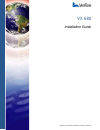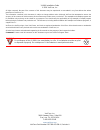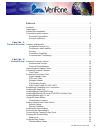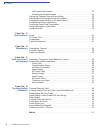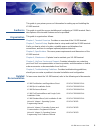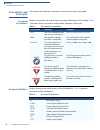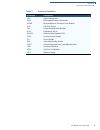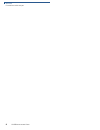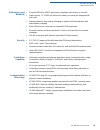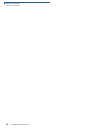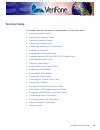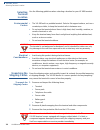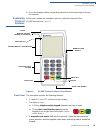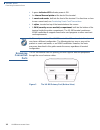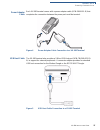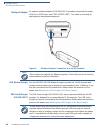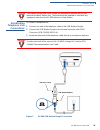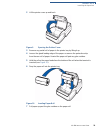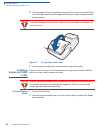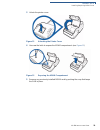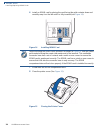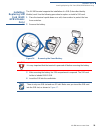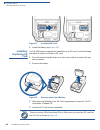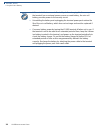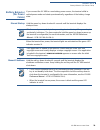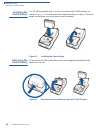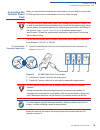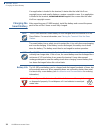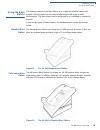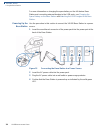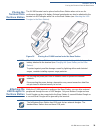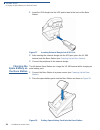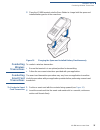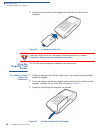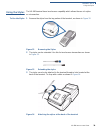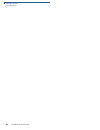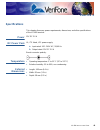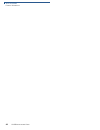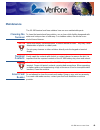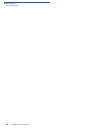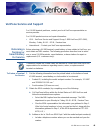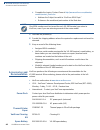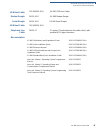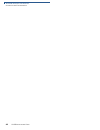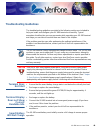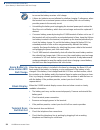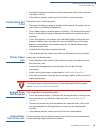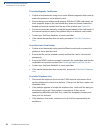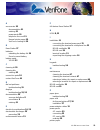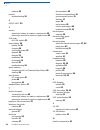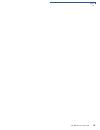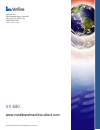- DL manuals
- VeriFone
- Touch terminals
- HICAPS VX680
- Installation Manual
VeriFone HICAPS VX680 Installation Manual
Summary of HICAPS VX680
Page 1
Verifone part number doc268-003-en-a, revision a vx 680 installation guide.
Page 2
All rights reserved. No part of the contents of this document may be reproduced or transmitted in any form without the written permission of verifone, inc. The information contained in this document is subject to change without notice. Although verifone has attempted to ensure the accuracy of the co...
Page 3
Vx 680 i nstallation g uide 3 c ontents p r e f a c e . . . . . . . . . . . . . . . . . . . . . . . . . . . . . . . . . . . . . . . 5 audience. . . . . . . . . . . . . . . . . . . . . . . . . . . . . . . . . . . . . . . . . . . . . . . . . . . . . . . . 5 organization . . . . . . . . . . . . . . . ....
Page 4
C ontents 4 vx 680 i nstallation g uide full-feature base station . . . . . . . . . . . . . . . . . . . . . . . . . . . . . . . . . . . . . . . 33 powering up the base station . . . . . . . . . . . . . . . . . . . . . . . . . . . . . . . . . . . 34 placing the terminal onto the base station. . . . ....
Page 5
Vx 680 i nstallation g uide 5 p reface this guide is your primary source of information for setting up and installing the vx 680 terminal. Audience this guide is useful for anyone installing and configuring a vx 680 terminal. Basic descriptions of the terminal features are also provided. Organizatio...
Page 6
P reface conventions and acronyms 6 vx 680 i nstallation g uide conventions and acronyms this section describes the conventions and acronyms used in this guide. Document conventions various conventions are used to help you quickly identify special formatting. Table 1 describes these conventions and ...
Page 7
P reface conventions and acronyms vx 680 i nstallation g uide 7 led light emitting diode mra merchandise return authorization msam micromodule-size security access module ped pin entry device pin personal identification number rj45 registered jack 45 rs-232 recommended standard 232 sam security acce...
Page 8
P reface conventions and acronyms 8 vx 680 i nstallation g uide.
Page 9: Hapter
Vx 680 i nstallation g uide 9 c hapter 1 terminal overview this chapter provides a brief description of the vx 680 terminal, the smallest all- in-one wireless handheld payment device. This terminal packs a wallop: large color/touch display, blazing fast processor, abundant memory, the latest pci 2.0...
Page 10
T erminal o verview features and benefits 10 vx 680 i nstallation g uide features at a glance features and benefits vx 680 terminals provide the right combination of features and functions including a triple-track magnetic-stripe card reader, smart card reader, integrated pin pad, color/touch displa...
Page 11
T erminal o verview features and benefits vx 680 i nstallation g uide 11 performance and durability • powerful 400-mhz arm11 processing completes transactions in seconds • high-capacity 7.2 v 1800 ma lithium-ion battery can easily be swapped with one hand • standard base for drop-and-go charging or ...
Page 12
T erminal o verview features and benefits 12 vx 680 i nstallation g uide.
Page 13: Hapter
Vx 680 i nstallation g uide 13 c hapter 2 terminal setup this chapter describes the terminal setup procedure. You will learn about: • selecting terminal location . • unpacking the shipping carton . • examining terminal features . • examining connection ports . • establishing telephone line connectio...
Page 14
T erminal s etup selecting terminal location 14 vx 680 i nstallation g uide selecting terminal location use the following guidelines when selecting a location for your vx 680 terminal. Environmental factors • the vx 680 unit is a portable terminal. Select a flat support surface, such as a countertop...
Page 15
T erminal s etup examining terminal features vx 680 i nstallation g uide 15 4 save the shipping carton and packing material for future repacking or moving the terminal. Examining terminal features before you continue the installation process, notice the features of the vx 680 terminal (see figure 2 ...
Page 16
T erminal s etup examining connection ports 16 vx 680 i nstallation g uide • a green indicator led indicates power is on. • an internal thermal printer at theback of the terminal. • a smart card reader, built into the front of the terminal. For directions on how to use a smart card, see conducting s...
Page 17
T erminal s etup examining connection ports vx 680 i nstallation g uide 17 power adapter cable each vx 680 terminal comes with a power adapter cable (vpn 08641-01-r) that completes the connection between the power pack and the terminal. Figure 4 power adapter cable connection to a vx 680 terminal us...
Page 18
T erminal s etup examining connection ports 18 vx 680 i nstallation g uide multiport adapter an optional multiport adapter (vpn 08643-01-r) provides connectivity for power, usb host, usb device, and com1 (rs232 uart). This cable is used only for deployment or development purposes. Figure 6 multiport...
Page 19
T erminal s etup establishing telephone line connections vx 680 i nstallation g uide 19 establishing telephone line connections to connect a telephone line: 1 connect one end of the telephone cable to the usb modem dongle. 2 connect the usb modem dongle to the terminal using the mini-hdmi connector ...
Page 20
T erminal s etup installing the paper roll 20 vx 680 i nstallation g uide installing the paper roll a fast, quiet thermal printer is built into the vx 680 terminal. Before you can process transactions that require a receipt or record, you must install a roll of thermal-sensitive paper in the printer...
Page 21
T erminal s etup installing the paper roll vx 680 i nstallation g uide 21 2 lift the printer cover up and back. Figure 9 opening the printer cover 3 remove any partial roll of paper in the printer tray by lifting it up. 4 loosen the glued leading edge of the paper or remove the protective strip from...
Page 22
T erminal s etup installing/replacing msam cards 22 vx 680 i nstallation g uide 8 close the paper roll cover by gently pressing directly on the cover until it clicks shut, allowing a small amount of paper past the glue residue to extend outside the printer door. Figure 11 closing paper roll cover 9 ...
Page 23
T erminal s etup installing/replacing msam cards vx 680 i nstallation g uide 23 3 unlock the printer cover. Figure 12 unlocking the printer cover 4 unscrew the latch to expose the msam compartment. (see figure 13 ) figure 13 exposing the msam compartment 5 remove any previously installed msam card b...
Page 24
T erminal s etup installing/replacing msam cards 24 vx 680 i nstallation g uide 6 install an msam card by placing the card facing the gold contacts down and carefully snap it on the tab until it is fully inserted (see figure 14 ). Figure 14 installing msam card 7 screw back the msam compartment latc...
Page 25
T erminal s etup installing/replacing sim card (gsm/gprs models only) vx 680 i nstallation g uide 25 installing/ replacing sim card (gsm/ gprs models only) the vx 680 terminal supports the installation of a sim (subscriber identity module) card. Use the following procedure to replace or install a si...
Page 26
T erminal s etup installing/replacing sd card 26 vx 680 i nstallation g uide figure 17 inserting sim card 5 install the battery (see figure 20 ). Installing/ replacing sd card the vx 680 terminal supports the installation of an sd card. Use the following procedure to replace or install an sd card. 1...
Page 27
T erminal s etup using the smart battery vx 680 i nstallation g uide 27 figure 19 installing sd card 5 install the battery (see figure 20 ). Using the smart battery the vx 680 terminal uses a li-ion smart battery (see accessories and documentation for ordering information). The internal logic of the...
Page 28
T erminal s etup using the smart battery 28 vx 680 i nstallation g uide note • lithium-ion batteries are not affected by shallow charging. Furthermore, when the terminal has no external power source or smart battery, the coin cell battery provides power to the security circuit. • uninstalling the ba...
Page 29
T erminal s etup battery behavior (no power cable) vx 680 i nstallation g uide 29 battery behavior (no power cable) if you connect the vx 680 to a non-battery power source, the terminal shifts to cabled power mode and starts up automatically, regardless of the battery charge state. Manual startup ho...
Page 30
T erminal s etup installing the smart battery 30 vx 680 i nstallation g uide installing the smart battery the vx 680 smart battery fits in a slot on the back of the vx 680 terminal, as shown in figure 20 . The locking tab clicks when the battery is in place. The slot is keyed, so that there is only ...
Page 31
T erminal s etup connecting the terminal power pack vx 680 i nstallation g uide 31 connecting the terminal power pack when you have finished installing the smart battery, you are ready to connect the vx 680 terminal to the provided power source for initial charging. The vx 680 unit comes with a univ...
Page 32
T erminal s etup charging the smart battery 32 vx 680 i nstallation g uide if an application is loaded in the terminal, it starts after the initial verifone copyright screen and usually displays a unique copyright screen. If no application is loaded in the terminal, download needed appears on screen...
Page 33
T erminal s etup using the base station vx 680 i nstallation g uide 33 using the base station the primary purpose of the base station is to charge the terminal battery and provide a docking station for the terminal after being used in pay-at-table environments. The base station can be positioned on ...
Page 34
T erminal s etup using the base station 34 vx 680 i nstallation g uide for more information on charging the spare battery on the full-feature base station and connecting external dongles to the usb ports, see charging the spare battery on the base station and attaching the usb dongles to the base st...
Page 35
T erminal s etup placing the terminal onto the base station vx 680 i nstallation g uide 35 placing the terminal onto the base station the vx 680 terminal can be placed on the base station when not in use for continuous charging of its battery. External peripherals can also be attached to the termina...
Page 36
T erminal s etup charging the spare battery on the base station 36 vx 680 i nstallation g uide 1 insert the usb dongle into the usb port located at the back of the base station. Figure 27 inserting external dongle into usb port 2 after inserting the external dongle into the usb port, place the vx 68...
Page 37
T erminal s etup conducting wireless transactions vx 680 i nstallation g uide 37 3 place the vx 680 terminal onto the base station to charge both the spare and installed battery packs at the same time. Figure 29 charging the spare and installed battery simultaneously conducting wireless transactions...
Page 38
T erminal s etup using the magnetic card reader 38 vx 680 i nstallation g uide 3 remove the card only when the application indicates the transaction is complete. Figure 30 inserting a smart card using the magnetic card reader the vx 680 terminal supports credit/debit card transactions. To conduct a ...
Page 39
T erminal s etup using the stylus vx 680 i nstallation g uide 39 using the stylus the vx 680 terminal has a touchscreen capability which allows the use of a stylus on a transaction. To use the stylus 1 remove the stylus from the top portion of the terminal, as shown in figure 32 . Figure 32 removing...
Page 40
T erminal s etup using the stylus 40 vx 680 i nstallation g uide.
Page 41: Hapter
Vx 680 i nstallation g uide 41 c hapter 3 specifications this chapter discusses power requirements, dimensions, and other specifications of the vx 680 terminal. Power 12v dc 2.0 a dc power pack ul, ite listed, lps power supply: a input rated: 100 - 240v ac, 50/60 hz b output rated: 12v dc 2.0 a barr...
Page 42
S pecifications external dimensions 42 vx 680 i nstallation g uide.
Page 43: Hapter
Vx 680 i nstallation g uide 43 c hapter 4 maintenance the vx 680 terminal and base stations have no user-maintainable parts. Cleaning the terminal to clean the terminal and base station, use a clean cloth slightly dampened with water and a drop or two of mild soap. For stubborn stains, use alcohol o...
Page 44
M aintenance smart card reader 44 vx 680 i nstallation g uide.
Page 45: Hapter
Vx 680 i nstallation g uide 45 c hapter 5 verifone service and support for vx 680 terminal problems, contact your local verifone representative or service provider. For vx 680 product service and repair information: • usa – verifone service and support group, 1-800-verifone (837-4366), monday - frid...
Page 46
V eri f one s ervice and s upport accessories and documentation 46 vx 680 i nstallation g uide c complete the inquiry contact form at http://www.Verifone.Com/aboutus/ contact/contact_form.Cfm . • address the subject box with to “verifone mra dept.” • reference the model and part number in the note b...
Page 47
V eri f one s ervice and s upport accessories and documentation vx 680 i nstallation g uide 47 usb host cable cbl268-003-01-a vx 680 usb host cable modem dongle 24125-01-r vx 680 modem dongle serial dongle 24124-01-r vx 680 serial dongle usb host cable cbl268-003-01-a telephone line cable 00124-17 2...
Page 48
V eri f one s ervice and s upport accessories and documentation 48 vx 680 i nstallation g uide.
Page 49: Hapter
Vx 680 i nstallation g uide 49 c hapter 6 troubleshooting guidelines the troubleshooting guidelines provided in the following section are included to help you install and configure your vx 680 terminal successfully. Typical examples of malfunction you may encounter while operating your vx 680 termin...
Page 50
T roubleshooting g uidelines spare battery in base station will not charge 50 vx 680 i nstallation g uide spare battery in base station will not charge when the spare battery is installed in the base for charging, the base led will flash amber if the battery is charging, or stay solid green if the b...
Page 51
T roubleshooting g uidelines printer does not print vx 680 i nstallation g uide 51 • replace the telephone cable that connects the terminal with a cable you know is working correctly. • if the problem persists, contact your local verifone service provider. Printer does not print if the printer does ...
Page 52
T roubleshooting g uidelines transactions fail to process 52 vx 680 i nstallation g uide check the magnetic card reader • perform a test transaction using one or more different magnetic stripe cards to ensure the problem is not a defective card. • ensure that you are swiping cards properly. With the...
Page 53
Vx 680 i nstallation g uide 53 i ndex a accessories 50 documentation 51 ordering 51 power packs 50 telephone line cord 51 thermal printer paper 50 verifone cleaning kit 50 b base station 37 batteries extending the battery life 36 see also smart battery battery mode vx 680 33 c cleaning kit 50 cleani...
Page 54
I ndex r 54 vx 680 i nstallation g uide ordering 50 printers troubleshooting 55 r rs232 uart 20 s service returning a battery for repair or replacement 49 returning a terminal for repair or replacement 49 sim cards for gsm models 31 smart battery 36 battery life 36 charging 36 conserving power 32 di...
Page 55
I ndex w vx 680 i nstallation g uide 55.
Page 56
Vx 680 www.Creditcardmachine-direct.Com verifone part number doc268-003-en-a, revision a verifone, inc. 2099 gateway place, suite 600 san jose, ca, 95110 usa 1-800-verifone www.Verifone.Com.