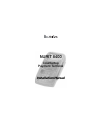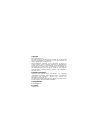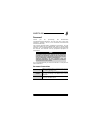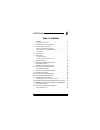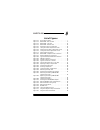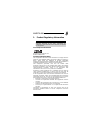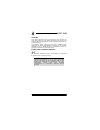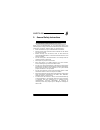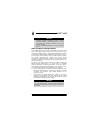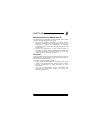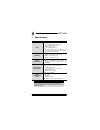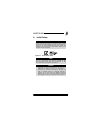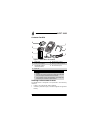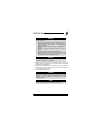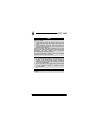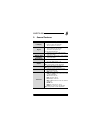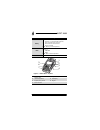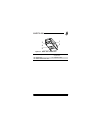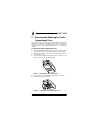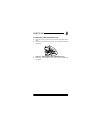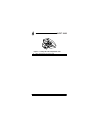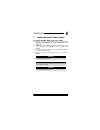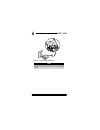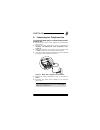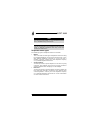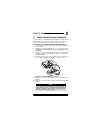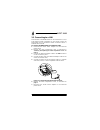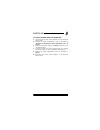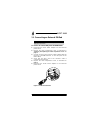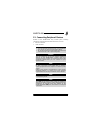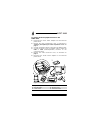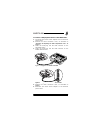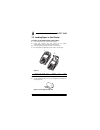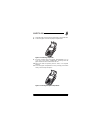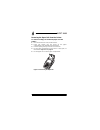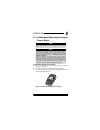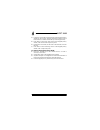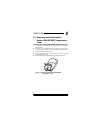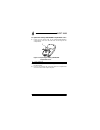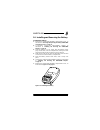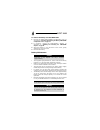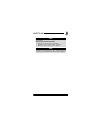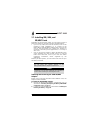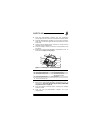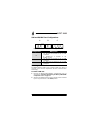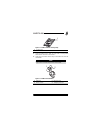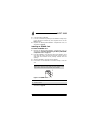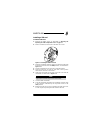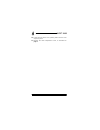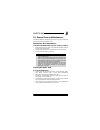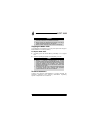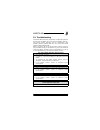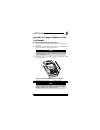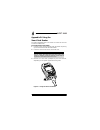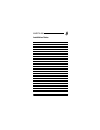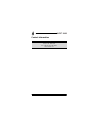- DL manuals
- VeriFone
- Touch terminals
- NURIT 8000
- Installation Manual
VeriFone NURIT 8000 Installation Manual
Summary of NURIT 8000
Page 1
Nurit 8400 countertop payment terminal installation manual.
Page 2
Copyright 2007 ©verifone, inc. All rights reserved. No part of the contents of this document may be reproduced or transmitted in any form without the written permission of verifone, inc. The information contained in this document is subject to change without notice. Although verifone has attempted t...
Page 3
Nurit 8400 installation manual iii foreword thank you for purchasing the nurit 8400 countertop payment terminal. You now own one of the most advanced, versatile, secure, and convenient pos terminals manufactured today. This manual provides basic installation instructions. To fully utilize the featur...
Page 5
Nurit 8400 installation manual v table of contents foreword . . . . . . . . . . . . . . . . . . . . . . . . . . . . . Iii document conventions . . . . . . . . . . . . . . . . . . . . . . . . Iii 1. Product regulatory information. . . . . . . . . . . . . . . .1 2. General safety instructions . . . . ...
Page 6
Nurit 8400 vi installation manual 17. Installing sim, sam, and sd/mmc cards. . . . . . . . . . 38 installing and removing the sam-sd/mmc adapter . . . . . 38 sam and sd/mmc card configurations . . . . . . . . . . . . . 40 installing a sam card. . . . . . . . . . . . . . . . . . . . . . . . . 40 inst...
Page 7
Nurit 8400 installation manual vii list of figures figure 4-1 secure device label . . . . . . . . . . . . . . . . . . . . . 7 figure 4-2 nurit 8400 - box contents. . . . . . . . . . . . . . . . . 8 figure 5-1 nurit 8400 - top view . . . . . . . . . . . . . . . . . . .12 figure 5-2 nurit 8400 - botto...
Page 9
Nurit 8400 installation manual 1 1. Product regulatory information fcc compliance statement manufacturer: verifone, inc. Model: nurit 8400 fcc part 15 requirements this equipment has been tested and found to comply with the limits for class b digital device, pursuant to part 15 of the fcc rules. The...
Page 10
Nurit 8400 2 installation manual in canada this digital apparatus does not exceed the class b limits for radio noise emissions from digital apparatuses set forth in the radio interference regulations of the canadian department of communications. Cet appareil digital n'émet pas de bruits radioélectri...
Page 11
Nurit 8400 installation manual 3 2. General safety instructions when using the nurit 8400 or any associated device, the following basic safety precautions should always be observed to reduce the risk of fire, electric shock, or personal injury: • read and make sure you understand all instructions. •...
Page 12
Nurit 8400 4 installation manual radio frequency energy emission your nurit 8400 may contain a transmitter and receiver that emit radio frequency (rf) energy. The actual frequency range used by the nurit 8400 is radio-modem dependent according to the specific model. Digital modulation techniques are...
Page 13
Nurit 8400 installation manual 5 safety precautions for medical devices for persons using a pacemaker or other medical device, please read the following important safety notes: • though most electronic equipment and critical medical devices are shielded against radio-frequency signals, it is importa...
Page 14
Nurit 8400 6 installation manual 3. Specifications specification details power • terminal 9 v at 4 a • ac/dc adapter (safety approved) input: 90-264 and 300 vac output: 9 vdc at 4 a 3.3 v switching regulator • the ac/dc adapter must be approved by the relevant authorities in the country where the eq...
Page 15
Nurit 8400 installation manual 7 4. Initial setup figure 4-1 secure device label caution the box of a secure nurit device should be sealed with a secure device label. If the secure device label on the box was damaged or missing, this could be an indication of device tampering and may affect the vali...
Page 16
Nurit 8400 8 installation manual contents checklist figure 4-2 nurit 8400 - box contents selecting a point-of-sale location the nurit 8400 is designed to be operated in the following locations: • indoors, using the ac/dc power adapter. • outdoors, powered only by a verifone-supplied or approved batt...
Page 17
Nurit 8400 installation manual 9 • when not operated from its hand-held position, place the nurit 8400 on a flat table or countertop close to a power outlet and any peripherals. • maintain good ventilation around the terminal. Provide for at least 22 cm (8.5 in) of clear space around the terminal in...
Page 18
Nurit 8400 10 installation manual note to ensure compliance of the nurit 8400 as a secure pin entry device: • the customer should be able to obstruct visual observation of the pin entry with his/her body and hand. • the cardholder must be clearly instructed to obstruct visual observation of the pin ...
Page 19
Nurit 8400 installation manual 11 5. General features feature description lcd display • graphical lcd display • black and white with backlight • 128 x 64 pixels, 63 x 35 mm keypad 20 keys comprised of: • 10-key telephone-style keypad • 10 function and special keys four optional atm-like keys smart c...
Page 20
Nurit 8400 12 installation manual figure 5-1 nurit 8400 - top view battery • two cell lithium-ion (li-ion) battery • supplies 7.4 v at 2200 mah (minimum) • fully recharges within six hours • smart monitor communication • charger included note : battery is model-dependent radio • internal antenna cho...
Page 21
Nurit 8400 installation manual 13 figure 5-2 nurit 8400 - bottom view 1 cable compartment cover 2 battery/sam-sd/mmc compartment 3 rubber stop 4 compliance label 5 model/serial number label 1 2 3 4 5.
Page 22
Nurit 8400 14 installation manual 6. Removing and replacing the cable compartment cover the cable connection panel on the nurit 8400 is located on the bottom of the base unit, behind a cover for the cables. The cables cover must be removed before you can connect the terminal to the power supply, tel...
Page 23
Nurit 8400 installation manual 15 to replace the cable compartment cover: 1. Hold the cover at a 40° angle, with the hinge tabs facing down. 2. Insert the hinge tabs into the tab slots, located above the connectors. Figure 6-3 positioning the cable compartment cover 3. Lower the cover and press down...
Page 24
Nurit 8400 16 installation manual figure 6-4 closing the cable compartment cover 1 cable compartment cover locking tabs 1.
Page 25
Nurit 8400 installation manual 17 7. Connecting to the power supply to connect the nurit 8400 to the power supply: 1. Remove the cable compartment cover, as described in “removing and replacing the cable compartment cover” on page 14. 2. Connect the barrel plug on the ac/dc power adapter cable to th...
Page 26
Nurit 8400 18 installation manual figure 7-1 power supply connection note it is recommended that you install a power surge arrestor at the power outlet to prevent possible damage caused by electrical spikes or local lightning strikes..
Page 27
Nurit 8400 installation manual 19 8. Connecting to a telephone line to connect the nurit 8400 to a standard analog modular telephone line: 1. Disconnect the ac/dc power adapter from the electrical power outlet. 2. Remove the cable compartment cover, as described in “removing and replacing the cable ...
Page 28
Nurit 8400 20 installation manual telephone outlet types the following types of telephone outlets are common: • modular this is the most common type of telephone outlet used. Plug the supplied telephone cord from the terminal into a stan- dard modular telephone connector. If you do not have a modula...
Page 29
Nurit 8400 installation manual 21 9. Connecting an external telephone you can connect a standard external telephone to a model of the nurit 8400 that uses the analog telephone network for communications and does not support a lan connection. To connect an external telephone to the nurit 8400: 1. Dis...
Page 30
Nurit 8400 22 installation manual 10. Connecting to a lan some models of the nurit 8400 can be connected to a local area network (lan). Depending on the specific model, the nurit 8400 can be connected to either an rs-485 lan or a 10baset ethernet lan. To connect the nurit 8400 to an ethernet lan: 1....
Page 31
Nurit 8400 installation manual 23 to connect the nurit 8400 to an rs-485 lan: 1. Disconnect the ac/dc power adapter from the electrical power outlet. 2. Remove the cable compartment cover, as described in “removing and replacing the cable compartment cover” on page 14. 3. Connect the network cable t...
Page 32
Nurit 8400 24 installation manual 11. Connecting an external pin pad to connect an external pin pad to the nurit 8400: 1. Disconnect the ac/dc power adapter from the electrical power outlet. 2. Remove the cable compartment cover, as described in “removing and replacing the cable compartment cover” o...
Page 33
Nurit 8400 installation manual 25 12. Connecting peripheral devices models of the nurit 8400 may include ports, allowing connection of the terminal to external devices, such as: • rs-232 connector • usb connector caution • turn off the pos terminal, ecr, or pc whenever you connect or disconnect the ...
Page 34
Nurit 8400 26 installation manual to connect an rs-232 peripheral device to the nurit 8400: 1. Disconnect the ac/dc power adapter from the electrical power outlet. 2. Remove the cable compartment cover, as described in “removing and replacing the cable compartment cover” on page 14. 3. Connect a per...
Page 35
Nurit 8400 installation manual 27 to connect a usb peripheral device to the nurit 8400: 1. Disconnect the ac/dc power adapter from the electrical power outlet. 2. Remove the cable connection cover, as described in “removing and replacing the cable compartment cover” on page 14. 3. Insert the usb plu...
Page 36
Nurit 8400 28 installation manual 13. Loading paper in the printer to load a roll of thermal paper in the printer: 1. Place the terminal on a flat, stable surface. 2. Insert two fingers into the recess on the paper compartment cover, beneath the release latch. 3. Pull the opening latch up until the ...
Page 37
Nurit 8400 installation manual 29 7. Hold the paper roll with the unrolled end on the underside. 8. Lower the paper roll into the paper compartment. Figure 13-3 inserting a paper roll 9. Pull the unrolled end of the paper approximately 2.5 cm (1 in) out of the paper compartment, ensuring that the pa...
Page 38
Nurit 8400 30 installation manual removing the paper roll from the printer to remove an empty roll of thermal paper from the printer: 1. Place the terminal on a flat, stable surface. 2. Insert two fingers into the recess on the paper compartment cover, beneath the release latch. 3. Pull the opening ...
Page 39
Nurit 8400 installation manual 31 14. Installing and removing the keypad privacy shield to install the keypad privacy shield: 1. Place the terminal on a flat, stable surface, or hold it securely in one hand. 2. Hold the keypad privacy shield above the terminal. 3. Tilt one side of the keypad privacy...
Page 40
Nurit 8400 32 installation manual 4. Insert the curved tab on the back side of the keypad privacy shield into the circular opening positioned on either side of the terminal (on either side of the top of the keypad area). 5. Push down on the same side’s front of the keypad privacy shield, until the f...
Page 41
Nurit 8400 installation manual 33 15. Removing and replacing the battery/sam-sd/mmc compartment cover to remove the battery/sam-sd/mmc compartment cover: 1. Disconnect the ac/dc power adapter from the electrical power outlet. 2. Carefully turn the nurit 8400 face down or place it on a soft, smooth s...
Page 42
Nurit 8400 34 installation manual to replace the battery/sam-sd/mmc compartment cover: 1. Insert the two hinge tabs of the battery/sam-sd/mmc compartment cover into the tab slots on the edge of the compartment. Figure 15-2 replacing the battery/sam-sd/mmc compartment cover 2. Lower the compartment c...
Page 43
Nurit 8400 installation manual 35 16. Installing and removing the battery to install the battery: 1. Remove the battery/sam-sd/mmc compartment cover, as described in “removing and replacing the battery/sam-sd/mmc compartment cover” on page 33. 2. If necessary, remove the sam-sd/mmc adapter, as descr...
Page 44
Nurit 8400 36 installation manual to remove the battery from the nurit 8400: 1. Remove the battery/sam-sd/mmc compartment cover, as described in “removing and replacing the battery/sam-sd/mmc compartment cover” on page 33. 2. If necessary, remove the sam-sd/mmc adapter, as described in “installing a...
Page 45
Nurit 8400 installation manual 37 note extreme temperatures degrade the battery performance. Battery environmental requirements: • charge: 0°c to 45°c (32°f to 113°f) • discharge: -30°c to 60°c (-22°f to 140°f) • storage: -20°c to 45°c (-4°f to 113°f) note to power on a terminal from “off” state, wh...
Page 46
Nurit 8400 38 installation manual 17. Installing sim, sam, and sd/mmc cards depending on the particular model, you can install a variety of electronic memory or processing cards in the nurit 8400: • up to four (4) sam (secure access module) cards can be installed in sam cardholders (2, 4), located o...
Page 47
Nurit 8400 installation manual 39 3. Hold the sam-sd/mmc adapter with the cardholders facing upwards, and connector towards the terminal socket. 4. Hold the sam-sd/mmc adapter on a 30° angle, so that the front tabs, on both the right and left of the board are in the front slots. 5. Gently push the a...
Page 48
Nurit 8400 40 installation manual sam and sd/mmc card configurations figure 17-2 sam and sd/mmc cards configurations installing a sam card the nurit 8400 includes a slot to install a sam card, which is required if the terminal implements wireless communication technology. To install a sam card: 1. R...
Page 49
Nurit 8400 installation manual 41 figure 17-3 sam cardholder locking-clasp 3. Lift the cardholder on its hinge to an upright position. 4. Hold the sam card so that its chip side is facing down towards the contacts on the reader. 5. Insert the end closest to the chip on the sam card into the cardhold...
Page 50
Nurit 8400 42 installation manual 6. Close the sam cardholder. 7. Lock the cardholder by sliding the cardholder locking clasp in the direction indicated by the engraved arrow to the lock position. 8. Replace the battery/sam-sd/mmc compartment cover, as described on page 34. Installing an sd/mmc card...
Page 51
Nurit 8400 installation manual 43 installing a sim card to install a sim card: 1. Remove the cables cover, as described in “removing and replacing the cable compartment cover” on page 14. 2. With a screwdriver, lift the tab of the sim card cover. Figure 17-6 lifting the sim card cover 3. Slide the c...
Page 52
Nurit 8400 44 installation manual 10. Lower the front of the cover, pushing down until the cover snaps into place. 11. Replace the cable compartment cover, as described on page 15..
Page 53
Nurit 8400 installation manual 45 18. General care and maintenance the nurit 8400 is designed to give you long and trouble-free service with minimal operator care. Maintenance recommendations to maintain the nurit 8400 in proper working condition: • keep the terminal dry and in the cleanest possible...
Page 54
Nurit 8400 46 installation manual shipping the nurit 8400 in exceptional circumstances, you may be required to ship your nurit 8400 to a servicing facility. To ship the nurit 8400: 1. Carefully pack the nurit 8400, preferably in its original box. 2. Send the package prepaid and adequately insured. T...
Page 55
Nurit 8400 installation manual 47 19. Troubleshooting the nurit 8400 has been designed for trouble-free operation, though minor problems may occur during installation and use. This section briefly describes how to troubleshoot some possible common problems that may arise during the normal operation ...
Page 56
Nurit 8400 48 installation manual the magnetic stripe card reader does not function properly 1. Verify that the card has been swiped with its magnetic stripe at the bottom and at the lower edge of the card. See figure a-1 on page 49 . 2. Swipe the magnetic stripe card in the opposite direction. 3. I...
Page 57
Nurit 8400 installation manual 49 appendix a: using the magnetic stripe card reader to use the magnetic stripe card reader: 1. Hold the card with the magnetic stripe positioned down and facing left. 2. Insert the card into the top end of the card reader slot located on the right side of the terminal...
Page 58
Nurit 8400 50 installation manual appendix b: using the smart card reader the emv-compatible smart card reader is located at the front end of the nurit 8400. To use the smart card reader: 1. Hold the smart card horizontally, with the metal chip facing up and directed towards the nurit 8400. 2. Inser...
Page 59
Nurit 8400 installation manual 51 installation notes.
Page 60
Nurit 8400 52 installation manual contact information verifone, inc. 2099 gateway place, suite 600 san jose, ca, 95110 usa tel: +1-800-verifone (837-4366) www.Verifone.Com.