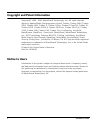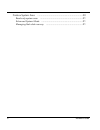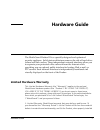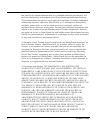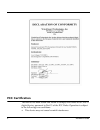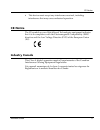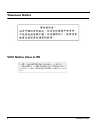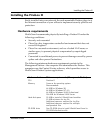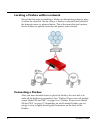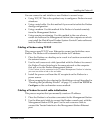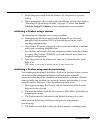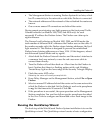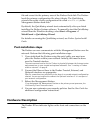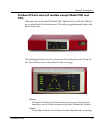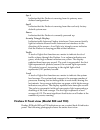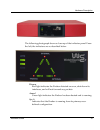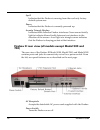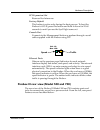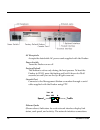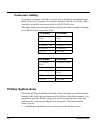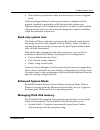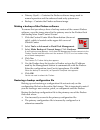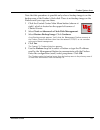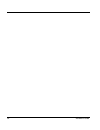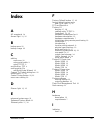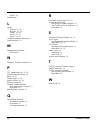- DL manuals
- Watchguard
- Network Router
- Firebox X1000
- Hardware Manual
Watchguard Firebox X1000 Hardware Manual
Summary of Firebox X1000
Page 1
Firebox iii hardware guide firebox 500, firebox 700, firebox 1000, firebox 2500, firebox 4500
Page 2
Ii hardware guide copyright and patent information copyright© 1998 - 2003 watchguard technologies, inc. All rights reserved. Applock, applock/web, designing peace of mind, firebox, firebox 1000, firebox 2500, firebox 4500, firebox ii, firebox ii plus, firebox ii fastvpn, firebox iii, firebox soho, f...
Page 3
Hardware guide iii contents limited hardware warranty ........................................................... 1 fcc certification ............................................................................ 4 ce notice ................................................................................
Page 4
Iv hardware guide firebox system area .................................................................... 20 read-only system area ................................................................ 21 enhanced system mode .............................................................. 21 managing flas...
Page 5
Hardware guide 1 hardware guide the watchguard firebox iii is a specially designed and optimized security appliance. Solid-state architecture removes the risk of hard-drive failure and disk crashes. Three independent network interfaces allow you to separate your protected office network from the int...
Page 6
2 hardware guide and used for its intended purpose and in its intended operating environment, will perform substantially in accordance with watchguard applicable specifications. This warranty does not apply to any product that has been: (i) altered, repaired or modified by any party other than watch...
Page 7
Limited hardware warranty hardware guide 3 4. Limitation of liability. Watchguard technologies’ liability (whether arising in contract (including warranty), tort (including active, passive or imputed negligence and strict liability and fault) or other theory) with regard to any product will in no ev...
Page 8
4 hardware guide fcc certification this device has been tested and found to comply with limits for a class a digital device, pursuant to part 15 of the fcc rules. Operation is subject to the following two conditions: • this device may not cause harmful interference..
Page 9
Ce notice hardware guide 5 • this device must accept any interference received, including interference that may cause undesired operation. Ce notice the ce symbol on your watchguard technologies equipment indicates that it is in compliance with the electromagnetic compatibility (emc) directive and t...
Page 10
6 hardware guide taiwanese notice vcci notice class a ite.
Page 11
Installing the firebox iii hardware guide 7 installing the firebox iii easily installed into your network, the rack-mountable firebox plugs in at the internet connection of your offices to implement security policies and protection. Hardware requirements watchguard recommends physically installing a...
Page 12
8 hardware guide locating a firebox within a network one of the first steps in installing a firebox is determining where to place it within the network. Nearly always, a firebox is placed directly behind the internet router, as pictured below. This is the most effective location for the firebox to o...
Page 13
Installing the firebox iii hardware guide 9 you can connect to and initialize a new firebox in several ways: • using tcp/ip. This is the quickest way to configure a firebox in most situations. • using a serial cable. Use this method if you want to isolate the firebox during configuration. • using a ...
Page 14
10 hardware guide 3 install the power cord from the firebox ac receptacle to a power source. 4 when prompted to do so during the quicksetup wizard (described in “running the quicksetup wizard” on page 11), select use serial cable to assign ip address as the configuration access method. Initializing ...
Page 15
Installing the firebox iii hardware guide 11 • the management station is running firebox system 4.6 or later, which has ip connectivity to the network on which the firebox is connected. • the network address and the netmask of the net behind the router are known. • one or more unused ip connections ...
Page 16
12 hardware guide file and saves it to the primary area of the firebox flash disk. The firebox loads the primary configuration file when it boots. The quicksetup wizard also writes a basic configuration file called wizard.Cfg to the management station hard disk. By default, the quicksetup wizard sta...
Page 17
Hardware description hardware guide 13 firebox iii front view (all models except model 500 and 700) indicators for the firebox iii model 1000, model 2500, and model 4500 are on a central back-lit indicator panel. The following photograph shows the entire front view. The photograph below shows a clos...
Page 18
14 hardware guide sys a indicates that the firebox is running from its primary user- defined configuration. Sys b indicates that the firebox is running from the read-only factory default system area. Power indicates that the firebox is currently powered up. Security triangle display indicates traffi...
Page 19
Hardware description hardware guide 15 the following photograph shows a close-up of the indicator panel. From the left, the indicators are as described below. Disarm red light indicates the firebox detected an error, shut down its interfaces, and will not forward any packets. Armed green light indic...
Page 20
16 hardware guide sys b indicates that the firebox is running from the read-only factory default system area. Power indicates that the firebox is currently powered up. Security triangle display indicates traffic between firebox interfaces. Green arrows briefly light to indicate allowed traffic betwe...
Page 21
Hardware description hardware guide 17 pci expansion slot reserved for future use. Factory default this button is active only during the boot process. To boot the firebox to sys b, press this button and hold it down for 20-60 seconds (or until you see the sys b light come on). Console port connects ...
Page 22
18 hardware guide ac receptacle accepts the detachable ac power cord supplied with the firebox. Power switch turns the firebox on or off. Factory default this button is active only during the boot process. To boot the firebox to sys b, press this button and hold it down for 20-60 seconds (or until y...
Page 23
Hardware description hardware guide 19 (nics) are auto-sensing and adapt to wire speed automatically. The speed indicator lights when there is a good physical connection to the firebox. When the card runs at 10mbit, the speed indicator is yellow. When the card runs at 100 mbit, the speed indicator i...
Page 24
20 hardware guide cross-over cabling to connect a firebox to a hub or switch, use a standard, straight-through cable. However, if you plan to connect a firebox directly to a router, either purchase or build a cross-over cable for rj-45 (cat5) wire. The tables below provide pin-out descriptions for b...
Page 25
Firebox system area hardware guide 21 • reset firebox passphrases when you do not know or have forgotten them fireboxes shipped before livesecurity system 4.1 shipped with the original, standard functionality called the read-only system area. Fireboxes shipped with livesecurity system 4.1 or later c...
Page 26
22 hardware guide • primary (sysa)– contains the firebox software image used in normal operation and the enhanced read-only system area. • backup– contains the firebox software image. Making a backup of the firebox software to ensure that you always have a backup version of the current firebox softw...
Page 27
Firebox system area hardware guide 23 note that this procedure is possible only when a backup image is on the backup area of the firebox’s flash disk. There is no backup image on the firebox until you copy one there. 1 click the control center main menu button (shown at right), which is located on t...
Page 28
24 hardware guide.
Page 29
Hardware guide 25 index a ac receptacle 16 armed light 13, 15 b backup area 22 backup image 22 c cabling cross-over 20 using serial cable 9 using tcp/ip 9 certification, fcc 4 configuration file and quicksetup wizard 12 connect to firebox dialog box 22 console port 17, 18 control center button 22, 2...
Page 30
26 hardware guide traffic 14 installation 7 l lights armed 13, 15 disarm 13, 15 power 14, 16 sys a 14, 15 sys b 14, 16 limited hardware warranty 1 load indicator 14 m management station described 7 n network, firebox located in 8 p pci expansion slot 17, 18 physical specifications 19 ports 16, 17 po...