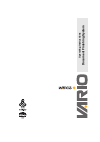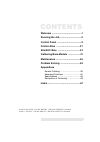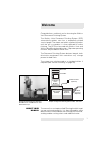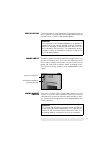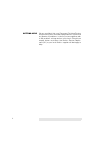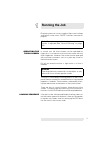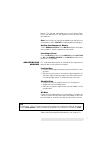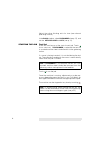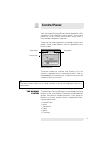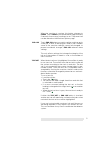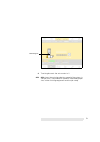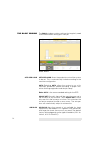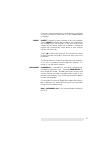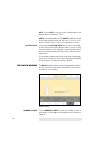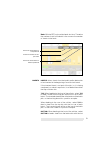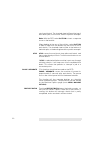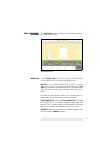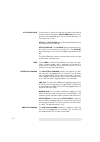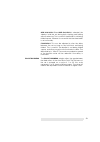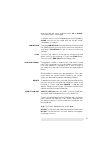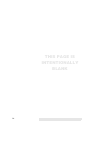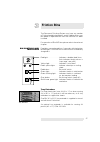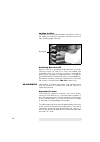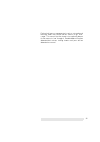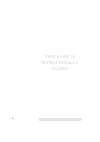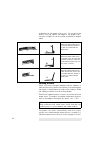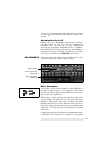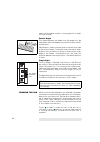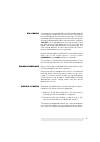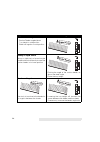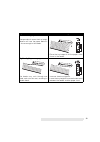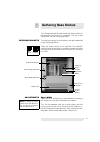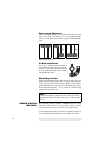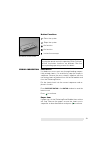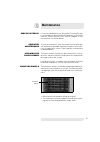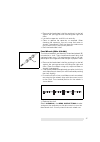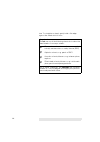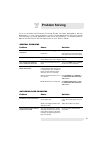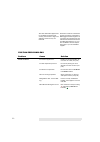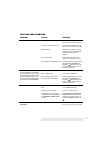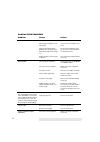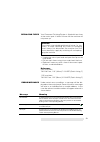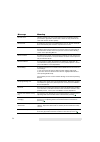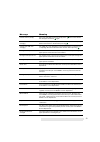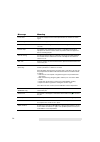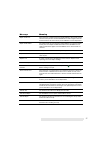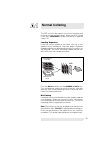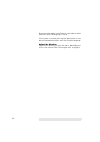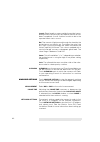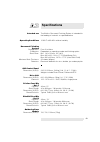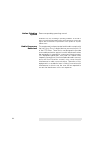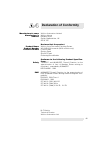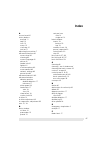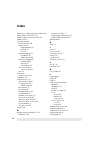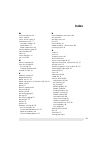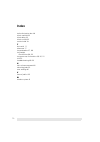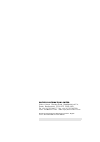- DL manuals
- Watkiss
- Printer Accessories
- Vario
- Operating Instructions Manual
Watkiss Vario Operating Instructions Manual
Summary of Vario
Page 1
O p er a ti ng instru c ti ons document finishing system.
Page 3: Contents
Contents welcome .............................................1 running the job ................................5 control panel .....................................9 friction bins ....................................27 slimvac bins ..................................33 gathering base module ...........
Page 5: Welcome
1 welcome congratulations, and thank you for choosing the watkiss vario document finishing system. The watkiss vario document finishing system (dfs) automatically gathers sets from a sequentially printed stack of paper. The sheets are held in a gathering station until the set is complete, it is then...
Page 6
2 details of operating the slimvac and friction feed bins are included. Note that high pile suction bins can be fitted to the document finishing system if required, and addi- tional operating instructions covering this option are available. Safety first your document finishing system has been design...
Page 7
3 installation the installation of your document finishing system re- quires specialist knowledge and should therefore only be carried out by a watkiss approved engineer. Mains input the mains input for the document finishing system is on the rear of the drive unit. Two fuses are fitted next to the ...
Page 8
4 getting help we are confident that your document finishing system will give many years of trouble-free production. If you have any queries or problems, in the first instance please refer to the problem solving section in this book. Should you require further assistance, the watkiss service depart-...
Page 9: Running The Job
5 1 running the job plug the system into a mains supply of the correct voltage and switch on the mains on/off switches (see note on page 3). Operating the touch screen in normal use, the touch-screen can be operated by finger-tip. It is not necessary to touch the screen with any other implement. How...
Page 10
6 if you wish to insert a separate cover it should be loaded into the lowermost bin with the outside face down. The other sheets are then loaded in the bin(s) directly above. Loading the bins with paper remove any unwanted paper from the bins and touch inch to check that there is no paper left in th...
Page 11
7 below. This will be indicated by the small green light. Press the red button of the uppermost bin to make this bin feed first. Note: bin linking can only be enabled when the bins are unlocked i.E. When test set is highlighted on the display. Setting the number of sheets touch number of sets in the...
Page 12
8 adjust the online finishing units for size (see relevant operating manual). In the basic window, select prenumber (see p.15), and set the sets per hour to auto (see p.14). Starting the job test set a test set must be run at the start of each job. Touch to run a test set. If prenumber is selected, ...
Page 13: Control Panel
9 2 control panel your document finishing system will be fitted with a gui (graphical user interface) control panel. The control panel has an 8.2" colour touch-screen, which offers a user-friendly interface for operators. There are start and stop buttons mounted on the control panel’s frame, these b...
Page 14
10 functions related to modules that are not installed on your dfs will not be displayed on-screen. ‘control’ buttons there are six main ’control’ buttons listed across the top of the screen: start/stop the button is used to start the machine. When the machine is running, this button changes to whic...
Page 15
11 when the machine is running, this button changes to pause . Touch pause to pause the feed for approximately 5 seconds, the conveyor continues to run. The pause time can be altered on the machine options page. End job touch end job when you want to set the machine up for a new job, or alter an exi...
Page 16
12 help touch help and then touch any area of the screen to display the help text. Use the ’up’ and ’down’ arrows next to the text to scroll up or down the screen. Some sections of help text have a ’right’ arrow next to them. This indicates that there is more text available, explaining a related fun...
Page 17
13 c touching c resets the set counter to 0. Sph sph shows the actual production speed of the system, in sets per hour. The production speed is affected by paper size, online finishing equipment and the job setup. Mimic diagram.
Page 18
14 the ‘basic’ window the basic window contains settings that regularly need to be altered when setting up a new job. Sets per hour sets per hour allows the production rate of the system to be set. This is automatically limited according to the machine configuration. Auto: selecting auto allows the ...
Page 19
15 if you are running mixed stocks on friction bins, individual air taps on each bin allow the air to be independently controlled. Preset preset is used if an exact number of sets are required. Touch preset and enter the number of sets required on the number pad. The counter in the main area of the ...
Page 20
16 the ‘advanced’ window the advanced window allows advanced machine set- tings to be altered. These settings may be altered to optimise the quality and productivity of a job. Drive speed drive speed alters the drive speed of the conveyor rollers and therefore the speed at which the sheets exit the ...
Page 21
17 a small offset can make jogging more effective when using a booklet maker. Detector position the sheet detector measures 15.2mm (0.6") from the feed edge of the sheet and then takes a reading. If the edge of a particularly dark or solid area of print is in this area it can cause detection problem...
Page 22
18 auto: touch auto to set the clutch feed length to the default value of 186.2mm (7.35"). Short: (not applicable for dfs) short will decrease the clutch feed length during the test set to 121mm (4.8"), which is ideal for a5 or 5.5 x 8.5" landscape or similar. Suction hold increasing the suction hol...
Page 23
19 note: with the dfs, only one bin feeds at a time. Therefore the number of sets in the batch is the same as the number of sheets in the book. Inserts inserts allows sheets from the top bin and/or bottom bin to be inserted at the beginning or end of each batch. If the inserted sheet is not part of ...
Page 24
20 set of each batch. The inserted sheet will be at the top of each batch pile, as the cover sheet of a pad for example. Note: with the dfs, select bottom to insert a separate cover on the booklet. When feeding to the rear of the collator, select bottom to feed a sheet from the bottom bin with the f...
Page 25
21 the ‘finishing’ window the finishing window controls the settings for the book- let maker and trimmer. Paper size touch paper size to alter the settings of the booklet maker and trimmer to suit the input paper size. Re-ref: if you suspect the booklet maker or trimmer adjustment system is not cali...
Page 26
22 stitch and fold the position of the stitch and fold can be offset relative to the centre of the paper. Stitch and fold allows this position to be adjusted up to 20mm in either direction, in increments of 0.2mm. Stitch : the stitch off option will produce booklets that are folded, but not stitched...
Page 27
23 side jog hold: when side jog hold is selected, the sidelays hold the set during both stapling and folding without releasing. This is useful if the booklet is not being folded square, however it is essential that the sheet width is set accurately. Fold delay: this can be adjusted to alter the dela...
Page 28
24 the ‘load & save’ window the load & save window allows job settings to be saved and reloaded at the touch of a button. Each job is given a name, and the jobs are listed on the screen. To select a job, highlight it by either touching it or by using the up and down arrows. Save touch save to save t...
Page 29
25 enter the new job name and then touch ok or close . The original job is unchanged. If the job name is not changed before touching ok or close , the job will be saved with the current name, suffixed by an asterisk. Job details touching job details shows the settings for each saved job. Select the ...
Page 30: This Page Is
26 this page is intentionally blank.
Page 31: Friction Bins
27 3 friction bins the document finishing system may have any number of friction feed bins between 2 and 8. Additional bins can be added if required even after the machine has been installed. For operation of slimvac bins please refer to the relevant chapter. Bin controls and indicators feed bins ar...
Page 32
28 loading the bins slide the stock into the bin between the sidelays. Push in the sidelays to centralise the paper in the bin and so that they hold the paper securely. Switching bins on & off before a test set is produced, individual bins will auto- matically switch on and off as they are loaded an...
Page 33
29 moving the lever to its highest position disengages the separator. This position is used for the improved feeding of heavy cardstocks. Tray pressure increasing the tray pressure gives the feed wheels greater force on the paper; too much will result in double feeds and increases the possibility of...
Page 34
30 air. Moving the lever towards you so that it is parallel with the sidelay shuts off the air. Too much air into the side of the stack can cause the paper to skew as it feeds. Any bins that are not being used should have the air tap shut off on the sidelay to preserve overall system air. Remember t...
Page 35
31 particularly heavy or opaque stock such as a straw board backing sheet may cause the bin sensor to go ’over- range’. This means that the sheet is too optically dense for the sensor to ’see’ through it. Double feeds will not be detected but misses, trailing sheets and jams will be detected as norm...
Page 36: This Page Is
32 this page is intentionally blank.
Page 37: Slimvac Bins
33 4 slimvac bins the document finishing system may have any number of slimvac feed bins between 2 and 8. Additional bins can be added if required even after the machine has been installed. For operation of friction bins please refer to the relevant chapter. Bin controls and indicators feed bins are...
Page 38
34 orientation for the paper size in use. Do not push the endlay hard up against the edge of the paper stack. Incorrect usage may result in either misfeeds or double feeds. Loading the bins place a full stack of paper between the two sidelays in the base of the tray. Maximum capacity is achieved whe...
Page 39
35 the tray automatically lowers either when the tray is empty or when is pressed after the machine stops for any reason. Switching bins on & off before a test set is produced, individual bins will auto- matically switch on and off as they are loaded and unloaded. Bins can also be manually selected ...
Page 40
36 types and should be used as a starting point if in doubt for initial running. Feeder angle the angle between the feeder and the paper can be adjusted to allow the feeding of particularly heavy and/or curled stocks. Adjustment is made using the knob on the left hand side of the suction feeder. Tur...
Page 41
37 bin linking if required, two or more feed bins may be linked to operate as a single bin. When one runs out of stock, the next bin in the linked group will automatically take over. This allows reloading without stopping the machine. Bin linking can only be enabled when the bins are unlocked i.E. W...
Page 42
38 paper condition recommended settings standard settings • suction feeder angled down • tray height in mid-position • sheet corrugation in mid-position heavy or rigid stock heavy or rigid stock or board may be unable to bend sufficiently to meet the suction feeder in its lower position. • raising t...
Page 43
39 stock curling up the upward curl means the tray height detector will ‘see’ the paper before it is close enough to the feeder. • raise the tray height to lift the paper stack closer to the feeder. Lightweight porous papers the feeder may suck through one sheet and onto the next, resulting in doubl...
Page 44: This Page Is
40 this page is intentionally blank.
Page 45: Gathering Base Module
41 5 gathering base module the gathering base module holds the sheets fed from the feed bins until the set is complete. The set is then released to the next finishing process. Interface sockets the interface sockets are located on the right underside of the gathering station. There are three sockets...
Page 46
42 sheet length adjusment select the correct paper size using the two levers on the front of the dfs (see below). For non-standard paper sizes, use the setting for the next largest standard paper size. Air blow adjustment an air jet is used to prevent sheets in the gathering station from curling for...
Page 47
43 button functions : starts the system : stops the system : no function : no function : inches the conveyor error correction feed errors if a feed error occurs part way through feeding sequen- tially printed sheets, it is essential to keep the sheets in sequence. Remove the error sheet(s) together ...
Page 48: This Page Is
44 this page is intentionally blank.
Page 49: Maintenance
45 6 maintenance service interval it is recommended that your document finishing system is serviced by an approved watkiss engineer at six month intervals. Please contact your watkiss supplier or the manufacturer for further details. Operator maintenance as with all machinery, your document finishin...
Page 50
46 static elimination bar the static elimination bar is located in the gathering station. The pin side of the bar should be cleaned regularly using a small brush such as a toothbrush. This is vital to the effectiveness and life expectancy of the static elimination equipment. Friction feed bins paper...
Page 51
47 • remove the feed wheel shaft by pushing it to the left against the spring pressure and lifting the right end clear. • locate the separator and lift it out vertically. • clean or replace the separator as required. When cleaning the separator use only soap and water or alcohol (isopropanol). Refit...
Page 52
48 true. To straighten a wheel, gently hold a flat edge against the wheel whilst it turns. Important do not use any of the following chemicals to clean the feed wheels or conveyor wheels: ✗ cleaners based on esters and ketones, e.G ethyl or butyl acetate esters or methyl ketone (mek). ✗ aliphatic so...
Page 53: Problem Solving
49 7 problem solving as far as possible the document finishing system has been designed to be self- explanatory. In most cases problems or errors will be identified on the control panel. The following is a further guideline to help solve any problems. If a problem persists, please call the watkiss s...
Page 54
50 the static elimination equipment is not enabled causing the back sheet(s) of the book to cling to the gathering station as they are released ensure the machine is switched on and the emergency stop button is not engaged. Look through the air vent at the rear of the drive unit, the red switch on t...
Page 55
51 miss feeds too little tray pressure increase by pulling the handle out by one notch at a time (see p.29) too much separation pressure reduce by moving the lever up by one notch at a time (see p.28) untidy loading reload the bins tidily, ensuring the paper stack is underneath the feed wheels and u...
Page 56
52 slimvac feed problems problem cause action double feeds the tray is too high lower the tray height (see p.36) not enough corrugation on suc- tion feeder increase sheet corrugation (see p.35) mechanical paper problem - guillotine burr, sticky ink, poor perforations, high static charge etc. Fan sto...
Page 57
53 replacing fuses your document finishing system is fitted with two fuses at the mains input. If either of these fail the machine will not power up. • unplug the mains input lead and open the flap on the fuse holder. • pull out each fuse casing in turn and check the fuse. • replace if necessary wit...
Page 58
54 bin # lift error (suction feed bin only) too much paper has been loaded into the bin (note that the grey button will not raise or lower the tray). Remove the stock and reload a smaller quantity. Bin # miscal a feed/sensor error has occurred during the test set. The bin will recali- brate automati...
Page 59
55 cannot start tray empty one of the switched-on bins was empty when was touched. Fill the bin with paper and touch again. Cannot start trim axis changing the trim axis (size adjustment) of the trimmer is in the process of adjusting. Wait for the trimmer to finish before pressing . Cannot start wid...
Page 60
56 power fail the mains supply has been interrupted. Switch the collator off and on again. Psu voltage error: there is a voltage error. Contact your local watkiss service department. Rear cover open check the rear cover/guard is fitted and is actuating the safety switch correctly. Remote stop the co...
Page 61
57 staple head error there has been a staple head error in the bookmaster. The heads should self-clear. If they do not, turn the bookmaster off and on again to free the head. If this does not work contact your local watkiss service department. Staple heads offline the staple heads are not selected o...
Page 62: This Page Is
58 this page is intentionally blank.
Page 63: Normal Collating
59 a1 normal collating the dfs can also be used for the normal collating and finishing of batch printed sheets. When the dfs is used in this way, prenumber can be switched off if required (see p.15). Loading sequence load the centre spread of the book face up in the uppermost bin (see below). The ot...
Page 64
60 by pressing the red bin on/off button it is possible to select which bin in the linked group is active. If the system is locked, pressing the grey button on any bin will indicated which bins are in the same linked group. Adjust the machine adjust the machine and start the job as detailed previ- o...
Page 65: Advanced Functions
61 a2 advanced functions there are several advanced functions that can be selected on the vario. These functions should only be used if the standard adjustments detailed in the previous chapters fail to give the desired effect. To access the advanced functions, touch menu on the control panel. User ...
Page 66
62 length: sheet length as measured by the emitter/sensor during the test set. Normally zero before the test set has bee n completed. A small variation from bin to bin in the reported sheet size is normal. Ref: the amount of light passed through the sheet by the emitter/sensor on the test set. The h...
Page 67: Specifications
63 a3 specifications intended use the watkiss document finishing system is intended for the feeding of materials as specified below operating conditions 10-35°c at 35-85% relative humidity document finishing system configuration: from 2 to 8 bins production: dependant on operating mode and finishing...
Page 68
64 online finishing system see corresponding operating manual production may vary according to operating conditions. In line with a policy of continual product improvement, the manufacturer reserves the right to alter the materials or specification of this product at any time without notice. Radio f...
Page 69: Declaration of Conformity
65 a4 declaration of conformity manufacturer’s name watkiss automation limited manufacturer’s address watkiss house blaydon road sandy, bedfordshire, uk. Sg19 1rz declares that the product product name watkiss vario document finishing system product number wa/var/2450 onwards (230v versions only) pr...
Page 70: This Page Is
66 this page is intentionally blank.
Page 71: Index
Index 67 a access level 61 action buttons end job 11 help 12 inch 10 menu 12 start/stop 10 test set 11 adjusting the machine 7 advanced functions 61 access level 61 cleaning 62 current language 61 darker 61 feeder info 61 lighter 61 machine options 62 measurement 62 network settings 62 pause time 62...
Page 72: Index
Index 68 feed errors, gathering base module 43 feed wheels, friction bins 47 feeder angle, slimvac bins 36, 52 feeder info 61 finishing window book thickness 23 paper size 21 page direction 21 presets 21 re-ref 21 pre fold jogging 22 fold delay 23 side jog hold 23 pre stitch jogging 22 double jog 22...
Page 73: Index
Index 69 m machine options 62 mains input 3 mains on/off switch 3 maintenance 45–?? Conveyor wheels 45 feed wheels 47 paper separators 46 manual bypass gate 42 measurement 62 menu 12 mimic diagram 12 mm->inch 62 n network settings 62 normal collating 59 bin linking 59 loading sequence 59 number of s...
Page 74: Index
Index 70 static elimination bar 46 stitch and fold 22 stitch delay 22 stitch on fold 22 suction hold 18 t test set 8, 11 tolerance 17 tray extenders 27, 33 tray height slimvac bins 36, 52 tray pressure, friction bins 29, 50, 51 trim 22 troubleshooting 49–53 u units of measurement 62 unlocking jobs 2...
Page 76
Watkiss automation limited watkiss house, blaydon road, middlefield ind. Est., sandy, bedfordshire. Sg19 1rz england. Tel: +44 (0)1767 682177 fax: +44 (0)1767 691769 email: info@watkiss.Com web: http://www.Watkiss.Com document finishing system operating instructions, english. Issue 3, november 2002,...