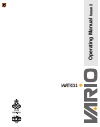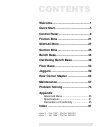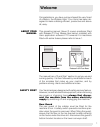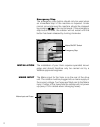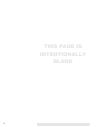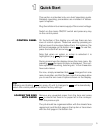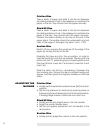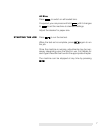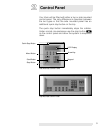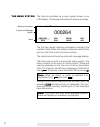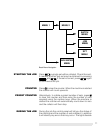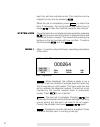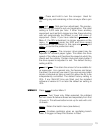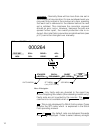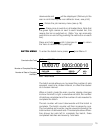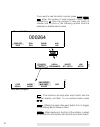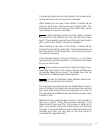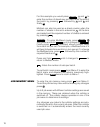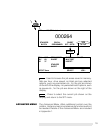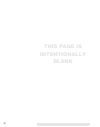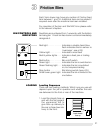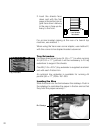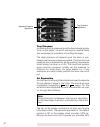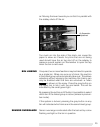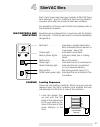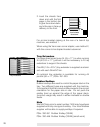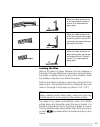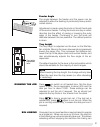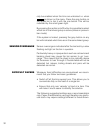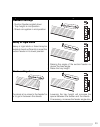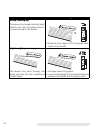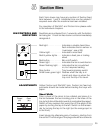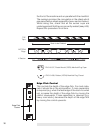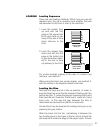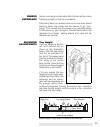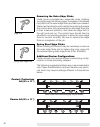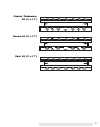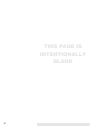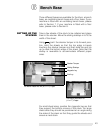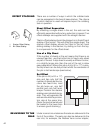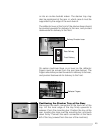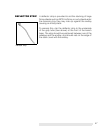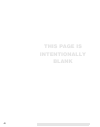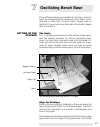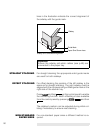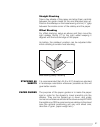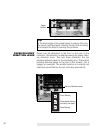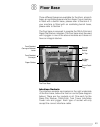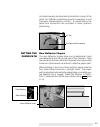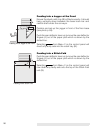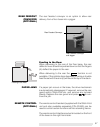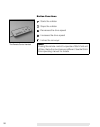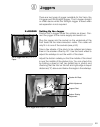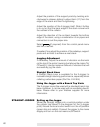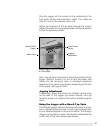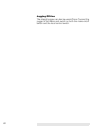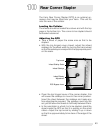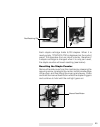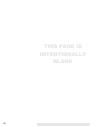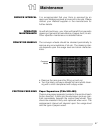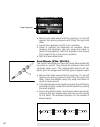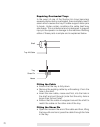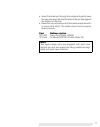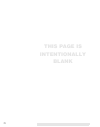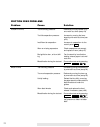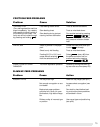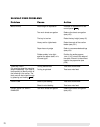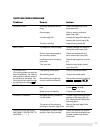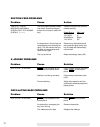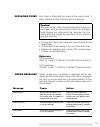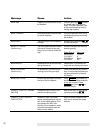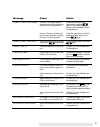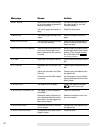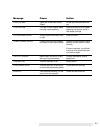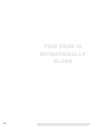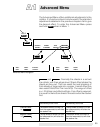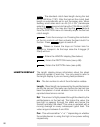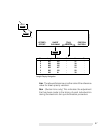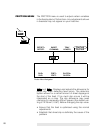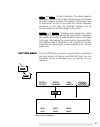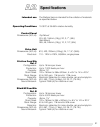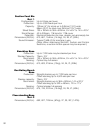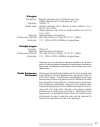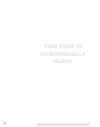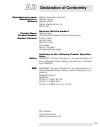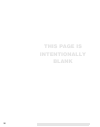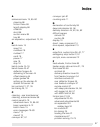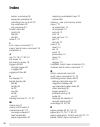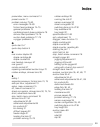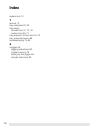- DL manuals
- Watkiss
- Printer Accessories
- Vario
- Operating Manual
Watkiss Vario Operating Manual
Summary of Vario
Page 1
Operating manual issue 2.
Page 2: Contents
Contents welcome..............................................1 quick start ..........................................5 control panel ......................................9 friction bins .....................................21 slimvac bins ...................................27 suction bins ...........
Page 3: Welcome
1 welcome congratulations, you have just purchased the very finest of collators, the watkiss vario. Your vario has been de- signed to make collating efficient, productive and above all, easy. About your manual this operating manual (issue 2) covers machines fitted with release c floor bases (see bel...
Page 4
2 emergency stop the emergency stop button should only be used when an immediate stop of the machine is required. Under normal circumstances the machine should be stopped by pressing on the control panel. If the emergency stop button is used, the collator will not restart until the button has been r...
Page 5
3 mains on/off switch the mains on/off switch should be used to turn the collator on and off when required. When the collator is switched off it retains the control panel settings in mem- ory. Getting help we are confident that your vario will give many years of trouble-free production. If you have ...
Page 6: This Page Is
4 this page is intentionally blank.
Page 7: Quick Start
5 1 quick start this section is intended only as a brief operating guide. Detailed operating procedures are included in subse- quent chapters. Plug the collator into a mains supply of the correct voltage. Switch on the mains on/off switch and press any key on the control panel. Control panel on the ...
Page 8
6 friction bins take a stack of paper and slide it into the bin between the sliding sidelays. Push in the sidelays to centralise the paper in the bin, they should hold the paper securely. Slimvac bins take a stack of paper and slide it into the bin between the sliding sidelays. Push in the sidelays ...
Page 9
7 all bins press to switch on all loaded bins. If required, you can press and hold until it changes to to set the machine to standard settings. Adjust the stacker for paper size. Starting the job press to run the test set. When the test set is complete, press again to run the job. Once the machine i...
Page 10: This Page Is
8 this page is intentionally blank.
Page 11: Control Panel
9 2 control panel your vario will be fitted with either a top or side mounted control panel. The only difference in operation between the two types is that the side mounted panel has an additional quick stop button on the top. The quick stop button immediately stops the collator. Under normal circum...
Page 12
10 the menu system the vario is controlled via a menu system shown on an lcd display. The display is divided into three main areas. The top line shows machine information including the number of bins fitted, the collator production rate (in sets per hour) and the current job area number. The central...
Page 13
11 starting the job press , a single set will be collated. Check this and, if needed, another test set may be obtained by pressing and . If the set is correct, press again to commence the job. Counter press to clear the counter. When the machine is started the counter will count upwards. Preset coun...
Page 14
12 each bin will also indicate errors. The machine can be stopped at any time by pressing . When the job is completed, press to unlock the bins. If necessary, the control panel may instruct you to press to clear the machine ready for the next job. System lock once the test set is completed and accep...
Page 15
13 : press and hold to turn the conveyor. Used for delivering any sets remaining in the conveyor after a jam etc. And : sets per hour adjustment. The produc- tion rate can be varied to suit your application. The initial setting is 3,000 sets per hour. If other vario ancillary equipment, such as the ...
Page 16
14 : normally there will be more than one set in the conveyor at any one time. For pre-numbered work you may want only one set in the conveyor at a time, meaning that each set is delivered to the stacker before the next set is collated. This minimises the correction required should an error occur. H...
Page 17
15 downwards and will be displayed. (delivery to the rear is controlled by the rear deflector lever, see p.55) : enters the job memory menu (see p.18). : press once to switch on all loaded bins. Note that the green light comes on next to each loaded bin, this means the bin is switched on. (note. You...
Page 18
16 if you want to use the batch counter press , , , enter the number of sets required in each batch followed by . After the number of sets per batch is chosen one or more of the following actions must be selected to enable batch mode. : the machine will stop after each batch and the counter display ...
Page 19
17 the inserted sheet will be at the bottom of the batch pile, as the backing board for a pad for example. When feeding to the rear of the collator, a sheet will be fed from the top bin with the last set of each batch. The inserted sheet will be at the top of the batch pile, as the cover sheet of a ...
Page 20
18 for this example you would press , and to enter the number of sheets per set. Next enter the size of the batch by pressing , followed by and and finally . Multiset can also be used as a sheet counter when the number of sheets in the set is entered as . All the bins are loaded and the required num...
Page 21
19 : used to browse the job areas saved in memory. Sets per hour, drive speed, air blast and any selected options, such as prenumber etc., for the job are shown on the left of the display. Any selected batch options, such as pause etc., for the job are shown on the right of the display. : press to s...
Page 22: This Page Is
20 this page is intentionally blank.
Page 23: Friction Bins
21 3 friction bins each vario tower may have any number of friction feed bins between 1 and 16. Additional bins can be added if required even after the machine has been installed. For operation of suction and slimvac bins please refer to the relevant chapters. Bin controls and indicators feed bins a...
Page 24
22 2. Load the sheets face down and with the first page in the bottom bin to give face down delivery to the rear or face up de- livery to the front. For on-line booklet making at the rear of a bench top machine, use method 1. When using the vario rear corner stapler, use method 2, with the corner to...
Page 25
23 switching bins on & off when in mode, individual bins can be manually switched on and off by pressing the red button alongside the bin. Alternatively press to switch on all loaded bins. Remember that bins cannot be switched on or off when the system is locked. Adjustments adjustments for paper ty...
Page 26
24 tray pressure increasing the tray pressure gives the feed wheels greater force on the paper; too much will result in double feeds and increases the possibility of scuffing the paper. The ideal pressure will depend upon the stock in use. Always use the least pressure possible. The lever has five p...
Page 27
25 air. Moving the lever towards you so that it is parallel with the sidelay shuts off the air. Too much air into the side of the stack can cause the paper to skew as it feeds. Any bins that are not being used should have the air tap shut off on the sidelay to preserve overall system air. Remember t...
Page 28
26 particularly heavy or opaque stock such as a straw board backing sheet may cause the bin sensor to go ’over- range’. This means that the sheet is too optically dense for the sensor to ’see’ through it. Double feeds will not be detected but misses, trailing sheets and jams will be detected as norm...
Page 29: Slimvac Bins
27 4 slimvac bins each vario tower may have any number of slimvac feed bins between 1 and 16. Additional bins can be added if required even after the machine has been installed. For operation of suction and friction bins please refer to the individual chapters. Bin controls and indicators feed bins ...
Page 30
28 2. Load the sheets face down and with the first page in the bottom bin to give face down deliv- ery to the rear or face up delivery to the front. For on-line booklet making at the rear of a bench top machine, use method 1. When using the vario rear corner stapler, use method 2, with the corner to...
Page 31
29 loading the bins place a full stack of paper between the two sidelays in the base of the tray. Maximum capacity is achieved when the paper is slightly below the top of the sidelays. Slide the sidelays inwards to centralise the paper. Position the rubber endlays on each tray at the end of the pape...
Page 32
30 switching bins on & off when in mode, individual bins can be manually switched on and off by pressing the red button alongside the bin. Alternatively press to switch on all loaded bins. Remember that bins cannot be switched on or off when the system is locked. Adjustments there are three adjustme...
Page 33
31 feeder angle the angle between the feeder and the paper can be adjusted to allow the feeding of particularly heavy and/or curled stocks. Adjustment is made using the knob on the left hand side of the suction feeder. Turning the knob one stop in either direction has the effect of raising or loweri...
Page 34
32 only be enabled when the bins are unlocked i.E. When is shown on the menu. Press the grey button on the upper bin to link it with the one below. This will be indicated by the small green light. By pressing the red bin on/off button it is possible to select which bin in the linked group is active ...
Page 35
33 paper condition recommended settings standard settings • suction feeder angled down • tray height in mid-position • sheet corrugation in mid-position heavy or rigid stock heavy or rigid stock or board may be unable to bend sufficiently to meet the suction feeder in its lower position. • raising t...
Page 36
34 stock curling up the upward curl means the tray height detector will ‘see’ the paper before it is close enough to the feeder. • raise the tray height to lift the paper stack closer to the feeder. Lightweight porous papers the feeder may suck through one sheet and onto the next, resulting in doubl...
Page 37: Suction Bins
35 5 suction bins each vario tower may have any number of suction feed bins between 1 and 8. Additional bins can be added if required even after the machine has been installed. For operation of slimvac and friction bins please refer to the individual chapters. Bin controls and indicators feed bins a...
Page 38
36 the front of the machine and run parallel with the manifold. The suckers produce the corrugation in the sheet which ensures effective sheet separation (see x-section below). Whilst doing this, check that all the sucker cups are undamaged and that they are correctly seated (see p.69). Repeat this ...
Page 39
37 loading loading sequence there are two loading methods. Which one you use will depend upon the job in question and whether the sets are delivered to the front or rear of the machine. 1. Load the sheets face up and with the first page in the uppermost bin to give face up de- livery to the rear or ...
Page 40
38 the stack is loaded neatly and square, and then place the magnetic sidelays on all three sides. Press to switch on all loaded bins. Set the drive speed to 80%, the air separation to about 30% and the sets per hour to about 2,000. These settings can be adjusted to suit the job if required. The air...
Page 41
39 sensor overrange sensor overrange is indicated after the test set by a slow flashing red light on the bin in question. Particularly heavy or opaque stock such as a straw board backing sheet may cause the bin sensor to go ’over- range’. This means that the sheet is too optically dense for the sens...
Page 42
40 removing the outer edge flicks under some circumstances, especially when collating very light weight and flimsy paper, the edges of the sheets may catch on the outer edge flicks and become creased. These can therefore be removed by first pushing the edge flick control lever fully downwards (so th...
Page 43
41 coated / carbonless a3 (11 x 17") porous a3 (11 x 17") card a3 (11 x 17") ..
Page 44: This Page Is
42 this page is intentionally blank.
Page 45: Bench Base
43 6 bench base three different bases are available for the vario, a bench base, an oscillating bench base and a floor base. If your machine is fitted with an oscillating bench base, please refer to section 7. If your machine is fitted with a floor base, please refer to section 8. Setting up the sta...
Page 46
44 offset stacking there are a number of ways in which the collated sets can be separated in the bench base stacker. The choice of which method is used will depend upon the collating task in question. Sheet offset separation by offsetting a single sheet in the set, the sets can be efficiently separa...
Page 47
45 or into an on-line booklet maker. The stacker tray may also be positioned at the rear, in which case it must be supported by the edge of the work bench. The deflector lever at the front of the stacker base should be pivoted upwards for delivery to the rear, and pivoted downwards for delivery to t...
Page 48
46 stacker full sensor when the stacker is full the collator will automatically stop and the display will show ’stacker full’. The sensor only operates when feeding to the front of the collator. Paper guides there are paper guides at the delivery outfeed both at the front and at the rear of the coll...
Page 49
47 deflector strip a deflector strip is provided to aid the stacking of large flimsy sheets such as ncr. As flimsy or curly sheets enter the receiving tray they may ride up against the endlay causing an untidy stack. To remedy this, clip the deflector strip to the underside of the grey tube (see abo...
Page 50: This Page Is
48 this page is intentionally blank.
Page 51: Oscillating Bench Base
49 7 oscillating bench base three different bases are available for the vario, a bench base, an oscillating bench base and a floor base. If your machine is fitted with a bench base, please refer to section 6. If your machine is fitted with a floor base, please refer to section 8. Setting up the stac...
Page 52
50 lines in the illustration indicate the correct alignment of the sidelay with the guide mark. Straight stacking for straight stacking the appropriate solid guide marks are used for both sidelays. Offset stacking for offset stacking the position of the left sidelay is the same as for straight stack...
Page 53
51 straight stacking take a few sheets of the paper and align them centrally between the guide marks for the next standard size up. Position the sidelays on the base leaving a 5mm (¼”) gap between the inside corner of the sidelay and the paper. Offset stacking for offset stacking, setup as above and...
Page 54
52 paper delivery direction lever paper can be delivered to the front or the rear of the machine. The direction is selected using the paper deliv- ery direction lever. This has three positions, the top position delivers paper to the oscillating tray. The bottom position delivers paper to the rear of...
Page 55: Floor Base
53 8 floor base three different bases are available for the vario, a bench base, an oscillating base and a floor base. If your machine is fitted with a bench base, please refer to section 6. If your machine is fitted with an oscillating bench base, please refer to section 7. The floor base is requir...
Page 56
54 setting up the floor base front feedout conveyor the front feedout conveyor has two positions, raised or lowered. It is secured in its raised position by a lever at the front of the base (see photo p.53). To lower, simply turn the lever clockwise. To raise, lift the conveyor up and turn the lever...
Page 57
55 air should usually be directed at the bottom corner of the stack, but different positioning may be necessary to suit the paper characteristics, curl etc.. A combination of air pipes and connectors are provided to allow optimum positioning. Setting the paper path rear deflector fingers the rear de...
Page 58
56 feeding into a jogger at the front ensure the divert catch tray (b) is fitted correctly. It should hang vertically down between the base back bar and central shaft under the conveyor. Position and set up the jogger in front of the floor base (see photo p.59). Push the rear deflector lever up to m...
Page 59
57 rear feedout conveyor (optional) the rear feedout conveyor is an option to allow rear delivery from a floor base into a jogger. Feeding to the rear when delivering to the rear of the floor base, the rear deflector lever should be pushed down so that the fingers (a) deflect the paper to the rear. ...
Page 60
58 button functions : starts the collator : stops the collator : decreases the drive speed : increases the drive speed : inches the conveyor note if using the remote control to operate a stitch fold unit off-line, the button functions are different. See the stitch fold operating manual for details t...
Page 61: Joggers
59 9 joggers there are two types of jogger available for the vario, the x-jogger and the straight jogger. The x-jogger straight or offset stacks whilst the straight jogger is used when set separation is not required. X-jogger setting up the jogger position the x-jogger under the collator as shown. C...
Page 62
60 adjust the position of the support posts by twisting anti- clockwise to release, sliding to about 5mm (¼") from the edge of the stack and then re-tightening. Adjust the position of the x-jogger itself. Slide it further in or out so that the back edge of the stack is level with the outfeed of the ...
Page 63
61 plug the jogger into the socket on the underside of the floor base via the interconnection cable. The cable will only fit in one of the sockets (see p.53). Adjust the direction of the air blast towards the bottom edge of the stack. For large sheet sizes it will be necessary to use the extension t...
Page 64
62 jogging off-line the straight jogger can also be used off-line. Connect the jogger to the mains and switch on both the mains on/off switch and the local control switch..
Page 65: Rear Corner Stapler
63 10 rear corner stapler the vario rear corner stapler (rcs) is an optional ac- cessory that may be fitted onto your vario. This unit fits onto the rear of the collator. Loading the collator the sheets should be loaded face down and with the top page in the bottom bin. The corner to be stapled shou...
Page 66
64 • ensure that the rcs bypass lever is in the down position (in the up position sets will still be delivered to the rear of the collator, but will feed out below the rcs). Adjusting the collator move the set divert lever to the upper position (for delivery to the rear). Error messages error messag...
Page 67
65 each staple cartridge holds 5,000 staples. When it is nearly empty, ’staples low’ is displayed on the control panel. This operates from an inbuilt counter, therefore if a staple cartridge is changed when it is only part used, the staple counter will need resetting (see below). Resetting the stapl...
Page 68: This Page Is
66 this page is intentionally blank.
Page 69: Maintenance
67 11 maintenance service interval it is recommended that your vario is serviced by an approved watkiss engineer at six month intervals. Please contact your watkiss supplier or the manufacturer for further details. Operator maintenance as with all machinery, your vario will benefit from periodic cle...
Page 70
68 • remove the feed wheel shaft by pushing it to the left against the spring pressure and lifting the right end clear. • locate the separator and lift it out vertically. • clean or replace the separator as required. When cleaning the separator use only soap and water or alcohol (isopropanol). Refit...
Page 71
69 • replace the shaft. • select from the advanced menu (see p.86) and press the red button on the bin controls to turn the feed wheel shaft. Visually check that each wheel runs true. To straighten a wheel, gently hold a flat edge against the wheel whilst it turns. Suction feed bins suckers (p/no. 3...
Page 72
70 repairing overloaded trays in the event of one of the suction bin trays becoming severely obstructed or overloaded, there is a safety mech- anism which causes the tray lift cable support shear pins to break. Under certain conditions the cable itself may also break. This is intentional and is desi...
Page 73
71 • insert the shear pin through the noose and gently lower the tray ensuring that the flat side of the pin lies against the bottom of the tray. • raise the tray and ensure that the cable wraps smooth- ly around the shaft. The cable should wind progres- sively inwards. Part nodescription 370-203 tr...
Page 74: This Page Is
72 this page is intentionally blank.
Page 75: Problem Solving
73 12 problem solving as far as possible the vario has been designed to be self-explanatory. In most cases problems or errors will be identified on the control panel. The following is a further guideline to help solve any problems. If a problem persists, please call the watkiss service department or...
Page 76
74 friction feed problems problem cause solution double feeds too much tray pressure reduce by moving handle in by one notch at a time (see p.24) too little separation pressure increase by moving the lever down by one notch at a time (see p.23) insufficient air separation increase air separation via...
Page 77
75 trailing feed (on a trailing sheet the machine stops immediately. You need to look carefully to identify which of the following is the cause. The faulty set can be inched through by pressing and holding ) late feeding double sheet treat as double feed above slow feeding sheet treat as miss feed a...
Page 78
76 miss feeds not enough air separation increase air separation via the control panel too much sheet corrugation reduce the sheet corrugation (see p.30) the tray is too low raise the tray height (see p.31) heavy and/or rigid sheets raise the angle of the suction feeder (see p.31) paper has curly edg...
Page 79
77 suction feed problems problem cause action double feeds incorrectly positioned sucker plugs check the positioning of the plugs (see p.35) porous paper refer to section on porous paper (see p.38) too little edge flick increase the edge flick depth by lowering the control (see p.36) the tray is too...
Page 80
78 ’bin # lift error' message and small green light is flashing quickly (• • • •) too much paper has been loaded into the bin (note that the grey button will not raise or lower the tray) remove the stock and reload a smaller quantity: sheet size to: max load 340x520mm 100mm 13¼"x20¼" 4" 364x520mm 88...
Page 81
79 replacing fuses your vario is fitted with two fuses at the mains input. If either of these fail the machine will not power up. • unplug the mains input lead and open the flap on the fuse holder. • pull out each fuse casing in turn and check the fuse. • replace if necessary with a fuse of the corr...
Page 82
80 bin # jam a paper jam has occurred in the bin detailed clear the jam. Use to clear any partial sets from the con- veyor. If the error persists, refer to the troubleshooting chart to remedy the problem bin # trailing a trailing feed error has occurred on the bin detailed if the error persists, ref...
Page 83
81 cannot start tray down slimvac: during the start up sequence one of the trays has not raised to the running position check that the tray is not obstructed and press again. If the problem persists contact your local watkiss serv- ice department suction: the grey up/down but- ton has been pressed ,...
Page 84
82 noisy zerox interference from the mains sup- ply or other nearby equipment is causing a problem connect the collator directly to the mains outlet i.E. Not via a multiway adapter the mains supply connection is faulty check the connection power fail the mains supply has been inter- rupted switch th...
Page 85
83 stapler jam paper jam in the rear corner stapler lift the top cover and clear the jam staples low the rear corner stapler staple cartridge needs replacing refer to the rear corner stapler operating instructions and fit a new staple cartridge stitch guard open the top cover of the stitch fold is o...
Page 86: This Page Is
84 this page is intentionally blank.
Page 87: Advanced Menu
85 a1 advanced menu the advanced menu offers additional adjustments to the collator. It’s functions should only be used if the standard adjustments detailed in the previous chapters fail to give the desired effect. To enter the advanced menu press and hold when in menu 1. And : normally the sheets i...
Page 88
86 : the standard clutch feed length during the test set is 186.2mm (7.35"). After the test set the clutch feed length is automatically set to suit the paper size. When feeding small sizes such as a5 (5½ x 8½") landscape selecting gives a clutch length of 126.25mm (4.98") during the test set. You ma...
Page 89
87 lim : the allowed tolerance on either side of the reference value for sheet opacity variation. Scn : (suction bins only) this indicates the adjustment that has been made to the timing of each individual bin during the electronic bin synchronisation procedure. Length display navigation menu hold m...
Page 90
88 friction menu the friction menu is used to adjust certain variables in the feed system of friction bins. Any adjustments shown in brackets may not appear on your machine. And : displays and adjusts the allowance for paper slip when detecting feed errors. The detection system allows for a certain ...
Page 91
89 and : friction detection. The sheet detector measures 15.2mm (0.6") in from the feed edge of the sheet and then takes a reading. The edge of particularly dark or solid areas of print in this area can cause detection problems. In this case the detection position can be moved relative to the feed e...
Page 92
90 and : displays and adjusts the allowance for paper slip when detecting feed errors. The detection system allows for a certain amount of sheet slippage at the start of the feed. If too much slip occurs it will be interpreted as a miss. The slip allowance may need changing for different weight pape...
Page 93: Specifications
91 a2 specifications intended use the watkiss vario is intended for the collation of materials as specified below operating conditions 10-35°c at 35-85% relative humidity control panel dimensions (w,d,h): top mount 515, 80, 184mm; (2kg), 20, 3, 7"; (5lb) side mount 265, 48, 245mm; (2kg), 10, 2, 10";...
Page 94
92 suction feed bin rel. D configuration: up to 8 bins per tower production: up to 4,000 feeds per hour capacity: 100mm (4") for stock up to 340mm (13¼") wide 88mm (3½") for stock over 340mm (13¼") wide sheet sizes: 130 x 160mm to 364 x 520mm, 5¼ x 6¼" to 14¼ x 20¼" stock range: 40 to 300gsm, 11# bo...
Page 95
93 x-jogger production: straight stacking up to 7,200 sets per hour offset stacking up to 3,500 sets per hour capacity: 100mm, 4" sheet sizes: straight stacking 130 x 160mm to 364 x 520mm, 5¼ x 6¼" to 14¼ x 20¼" offset stacking 148 x 210mm to 364 x 520mm, 6 x 8¼" to 14¼ x 20¼" sensing: optical stack...
Page 96: This Page Is
94 this page is intentionally blank.
Page 97: Declaration of Conformity
95 a3 declaration of conformity manufacturer’s name watkiss automation limited manufacturer’s address watkiss house blaydon road sandy, bedfordshire, uk. Sg19 1rz declares that the product product name watkiss vario product number wa/var/2450 onwards (230v versions only) product variants friction fe...
Page 98: This Page Is
96 this page is intentionally blank.
Page 99: Index
Index 97 index a advanced menu 19, 85–90 cleaning 86 friction menu 88 length display 86 offset 85 short 86 suction menu 89 tray 86 air separation, adjustment 13, 24 b batch menu 15 insert 16 multifeed 18 multiset 17 oscill 16 pause 17 size 18 stop 16 batch mode 15–18 bench base 43–47 deflector finge...
Page 100: Index
Index 98 sensor overrange 25 separator pressure 23 switching bins on & off 23 tray extenders 22 tray pressure 24 friction menu 88 clutch 89 fdet 89 slip 88 fuses 2, 79 i inch, menu command 13 insert, batch menu command 16 installation 2 j jam 75, 76, 77, 80, 81 job areas 14 job memory menu 18 jogger...
Page 101: Index
Index 99 prenumber, menu command 14 preset counter 11 problem solving 73–83 error messages 79–83 friction feed problems 74–75 general problems 73 oscillating bench base problems 78 slimvac feed problems 75–76 suction feed problems 77–78 x-jogger problems 78 q quick start 5–7 quick stop button 9 r re...
Page 102: Index
Index 100 system lock 12 t test set 12 tray extenders 22, 28 tray height slimvac bins 31, 75, 76 suction bins 39, 77 tray pressure, friction bins 24, 74 tray, advanced menu 86 troubleshooting 73–83 x x-jogger 59 jogging adjustment 60 problem solving 78 setting up the jogger 59 straight stack liner 6...
Page 104
Watkiss automation limited watkiss house, blaydon road, middlefield ind. Est., sandy, bedfordshire. Sg19 1rz england. Tel: +44 (0)1767 682177 fax: +44 (0)1767 691769 email: info@watkiss.Com web: http://www.Watkiss.Com operator manual, vario, english issue 2, dec. 1997. Part no. 960-321.