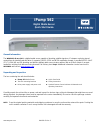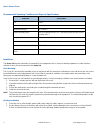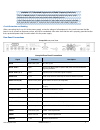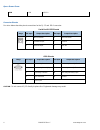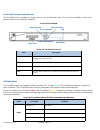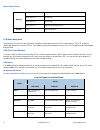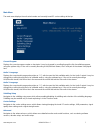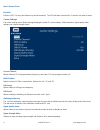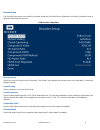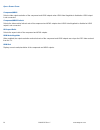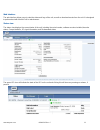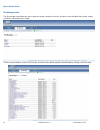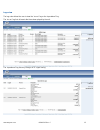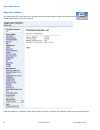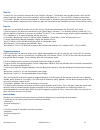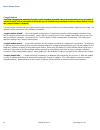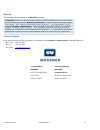Ipump 562 digital media server quick start guide . General information the wegener ipump 562 is a digital media server capable of decoding satellite signals or ip streams or playing stored content from its internal hard disk drive. It supports dvb s2 qpsk and 8psk modulation formats. It provides mpe...
Q uick s tart g uide 2 800092-02 rev. C www.Wegener.Com environmental operating conditions and physical specifications item/limit specification use indoor altitude up to 3048 meters temperature range 10 o c to 40 o c relative humidity (max.) 80% for temperatures up to 31 o c decreasing linearly to 5...
Warning: fcc-mandated suppression of radio frequency emissions this is a class a product. In a domestic environment this product may cause radio interference for which the user may need to take mitigating action. If the ethernet port has a cable connected to it, that cable must be properly shielded ...
Q uick s tart g uide usb usb usb 2.0 connector pinouts the tables below describe pinout connections for the rj-12 and db-9 connector. Serial port rs-232 pinouts image pin input output description pin input output description 1 no connection 4 no connection 2 tx data output 5 ground 3 rx data input 6...
Front panel controls and indicators the ipump562 can be controlled via compelnetwork control , local terminal, and on-screen-display . Normally, compel is the primary method of controlling the ipump562. Ipump 562 front panel ipump 562 front panel controls item description lcd displays unit label and...
Q uick s tart g uide 6 800092-02 rev. C www.Wegener.Com warning amber blink = 2 marginal eb/no amber blink = 5 rf too low amber blink = 6 rf too high amber blink = 7 application download failed normal green normal operation lcd menu navigation operate the ipump 562 from the front panel using the arr...
Main menu the main menu displays the unit serial number and currently tuned rf carrier settings at the top. Current program displays the current program number or descriptor. It may be changed by scrolling through the list of available programs, using the up/down keys. If the unit is currently decod...
Q uick s tart g uide exit osd exits the osd. This may also be done by the left arrow key. The osd will time out and exit in 1 minute if no action is taken. Carrier settings the carrier settings menu allows viewing/changing the tuned rf carrier settings, lnb parameters, signal quality alarm settings ...
Decoder setup the decoder setup menu is accessed by selecting advanced in the main menu, followed by unit setup. It allows the user to adjust the video output of the unit. Osd decoder setup menu decoder source selects the source of input for the a/v decoder. The follow tune indicates that current so...
Q uick s tart g uide 10 800092-02 rev. C www.Wegener.Com component/hdmi selects video output resolution of the component and hdmi outputs when hdmi auto-negotiate is disabled or hdmi output is not connected. Component/hdmi refresh selects the video vertical refresh rate of the component and hdmi out...
Web interface the web interface allows users to view the status and logs of the unit, as well as download assets from the unit. It is designed to perform best with mozilla firefox web browser. Status view the status view displays the current status of the unit, including the serial number, software ...
Q uick s tart g uide file manager view the file manager view allows the user to view the assets currently on the unit. Assets are user provided video, audio, image, or text files downloaded via compel. Click the assets folder to view the list of assets. Assets may be viewed, played or downloaded by ...
Logs view the logs view allows the user to view the “as run” log or the “operational” log. The “as run” log lists all assets that have been played by the unit. The “operational” log lists any changes in rf signal tuning. Www.Wegener.Com 800092-02 rev. C 13.
Q uick s tart g uide diagnostics interface by holding down the control key on the keyboard and clicking the wegener logo in the top left corner, a diagnostics interface may be accessed. From this interface, in addition to many other actions, the user can play a file or playlist of files from the har...
Www.Wegener.Com 800092-02 rev. C 15 play file to play a file, in the terminal command box, type “playfile 1 filename”. The filename must include the path, which should always begin with “/assets” and the file extension, which should always be “.Ts”. Files are mpeg2 transport stream files. For exampl...
Q uick s tart g uide 16 800092-02 rev. C www.Wegener.Com compel method caution: changing the method of compel control should be done with care as it could result in a loss of control if not set correctly. It is recommended to issue the specific method setup commands mentioned below before issuing th...
Www.Wegener.Com 800092-02 rev. C 17 warranty the following warranty applies to all wegener products: all wegener products are warranted against defective materials and workmanship for a period of one year after shipment to customer . Wegener communications ' obligation under this warranty is limited...