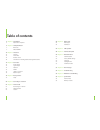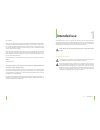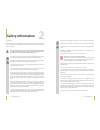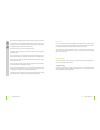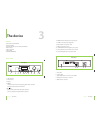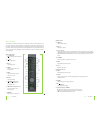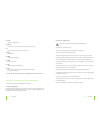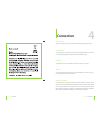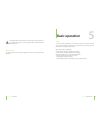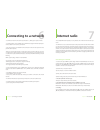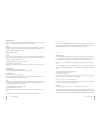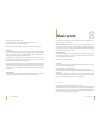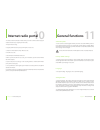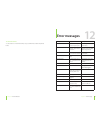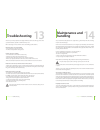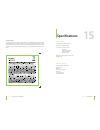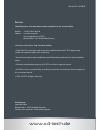- DL manuals
- X4-TECH
- Radio
- IR-1200
- Instruction Manual
X4-TECH IR-1200 Instruction Manual
Summary of IR-1200
Page 1
Instruction manual hi-fi stereo internet radio available in: black edition › white edition › silver edition illustration similar.
Page 2: Table Of Contents
2 3 table of contents 5 chapter 1 intended use 5 explanation of symbols 6 chapter 2 safety information 9 before use 9 mp3 and wma 10 chapter 3 the device 10 features 10 the ir-1200 12 remote control 14 information on handling batteries/rechargeable batteries 17 chapter 4 connection 17 power supply 1...
Page 3: Intended Use
4 5 dear customer: thank you for deciding on purchasing this quality product from x4-tech. This instruction manu- al will give you a general idea of how this device operates, as well as provide you with informa- tion on cleaning and safety procedures. Please take a few minutes to read and follow all...
Page 4: Safety Information
6 7 chapter 2 safety information chapter 2 safety information dear customer: the following safety and hazard warnings are not only for the protection of your device, but also serve as a protection against potential health hazards. Please take time to read the following instructions carefully. We ass...
Page 5
8 9 › never touch the power plug with damp or wet hands. There is the risk of electric shock! › make sure the device is properly ventilated during operation and never operate it in constricted areas, such as for example in a bookcase or shelf. Never block ventilation openings with magazines, tablecl...
Page 6: The Device
10 11 6. Repeat: switches through various repeat options. 7. Mode: for selecting an operating mode. 8. Back: returns to the previous menu. 9. Menu: opens/closes a menu. 10. Control/select: menu navigation, press to select. 11. Power on/off: press to turn the device on and off . 12. Control led: ligh...
Page 7
12 13 remote control the included system remote control lets you comfortably control all of the main functions on your device. If you have only purchased one model, please note that some of the functions* on the remote control will not be available for use. Depending on the model or system purchased...
Page 8
14 15 chapter 3 the device chapter 3 the device 21. Mode changes the playback mode 22. Numbers for direct access to or to directly store a station to the presets 1 thru 5 23. P displays presets available for selection or for storing 24. stop stops playback 25. Enter confi rms a selection/setting...
Page 9: Connection
16 17 chapter 3 the device chapter 4 connection power supply › plug the power cable into a correctly installed power outlet of your public power system. Signal output › connect these jacks to the respective jacks found on your amplifi er. Ensure that connections have been made properly (this normall...
Page 10: Basic Operation
18 19 power supply from the usb connection to an external medium is not guaranteed, e.G. To a hard disk. Please refer to the connected storage medium’s instruction manual for further information. Optical output › use an optical cable to connect the „signal output” jacks on the device to the respecti...
Page 11: Connecting To A Network
20 21 › you will need a network connection for „internet radio“ or „music player“ operation modes. › you will need either a router and rj45 cable or a wlan router together with the required pass- word to establish a connection to your network. › your router must have a broadband internet connection ...
Page 12
22 23 chapter 7 internet radio chapter 7 internet radio 4. Gateway address set the gateway address with „“ and „“ or with the „control“ dial. Use the „“ and „“ buttons to switch between fi elds. Press „enter“ to switch to the next fi eld. 5. Dns if the dhcp has been deactivated, then the primary...
Page 13: Music Server
24 25 chapter 8 music server chapter 7 internet radio menu will close automatically after a while. › the following features are also available through the option „station list”: my favorites / stations / podcasts / my added stations › select „last listened“ to gain access to a selection of the previ...
Page 14: Usb Operation
26 27 chapter 9 usb operation chapter 8 music server › with „l / l “ you can skip to the previous / next title during playback. Keep depressed to fast rearward / forward. Information › press the „info“ button on the remote control repeatedly to browse through diverse informati- on. The type of ...
Page 15: Internet Radio Portal
28 29 chapter 11 general functions chapter 10 internet radio portal › the frontier silicon internet radio website allows you to listen to internet radio through your computer and also lets you organize your favorite lists. › this portal is free of charge. To register your ir-1200 to this portal, you...
Page 16: Error Messages
30 31 chapter 12 error messages chapter 11 general functions 12/24 hour format › to select between a 12 and 24 hour format, select „set 12/24 format“ and then the preferred format. Message description example failed to connect key entered correctly, but the router rejects request. Mac fi ltering is ...
Page 17: Troubleshooting
32 33 chapter 13 troubleshooting the device you have just purchased is equipped with state-of-the-art technology and is safe to operate. Nevertheless, problems or malfunctions may occur. Before contacting a service technician, refer to the following possible solutions. Distorted sound or no sound is...
Page 18: Specifi Cations
34 35 chapter 15 specifi cations chapter 14 maintenance and handling cleaning the device › unplug the power cable before cleaning. Always use a soft and dry cloth to clean the unit’s exterior. If the device is extremely dirty you can use a soft cloth, dampened with water or a mild cleaning solution ...
Page 19: Service
Version 2.0 – 8/2010 www.X4-tech.De service should questions arise then please contact a specialist or our service hotline: hotline: +49 (0) 53 02/8 06-450 address: x-services.Eu gmbh service department x4-tech brackestraße 3 · 38159 vechelde/germany information and updates: http://www.X4-tech.De › ...