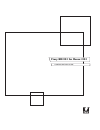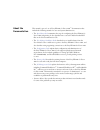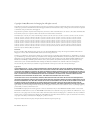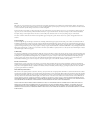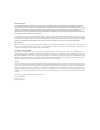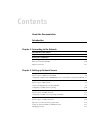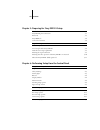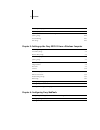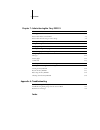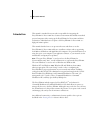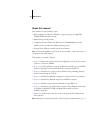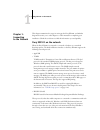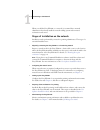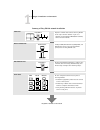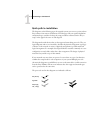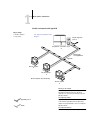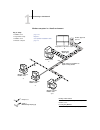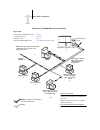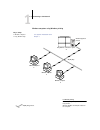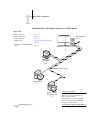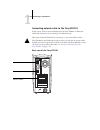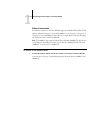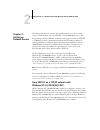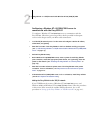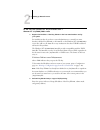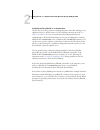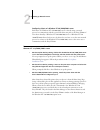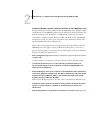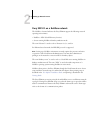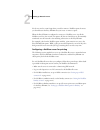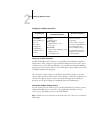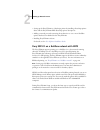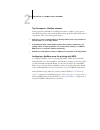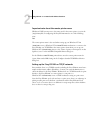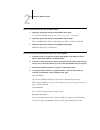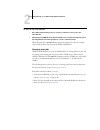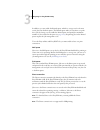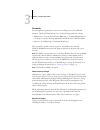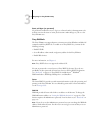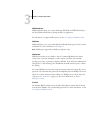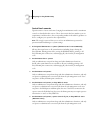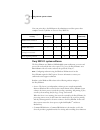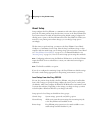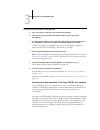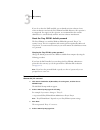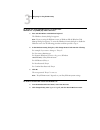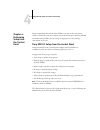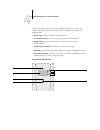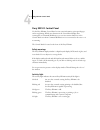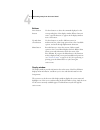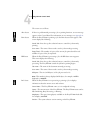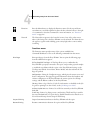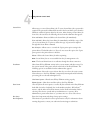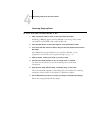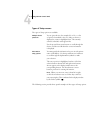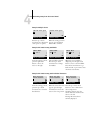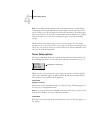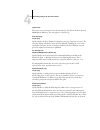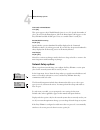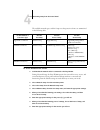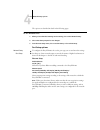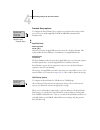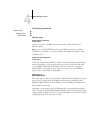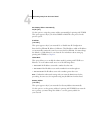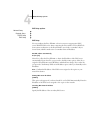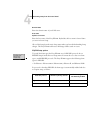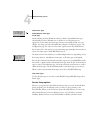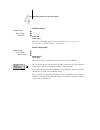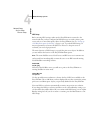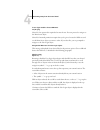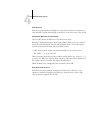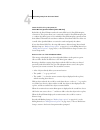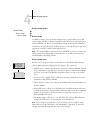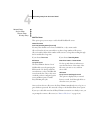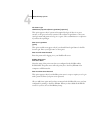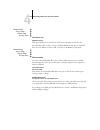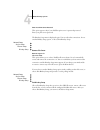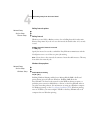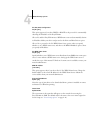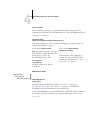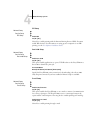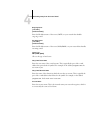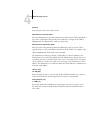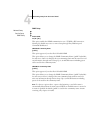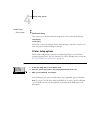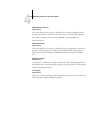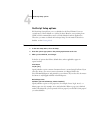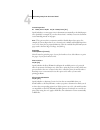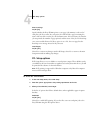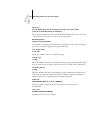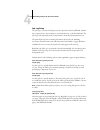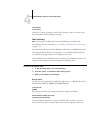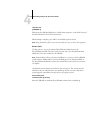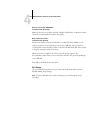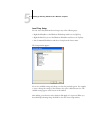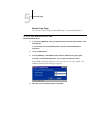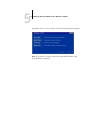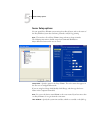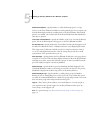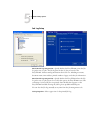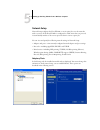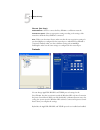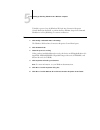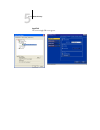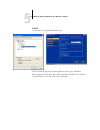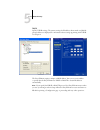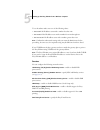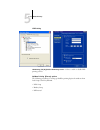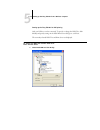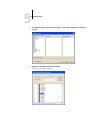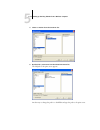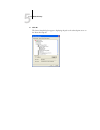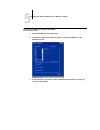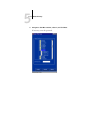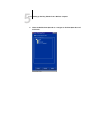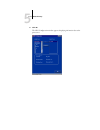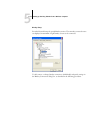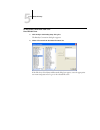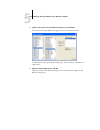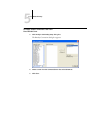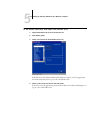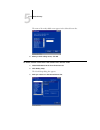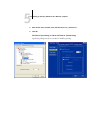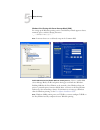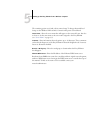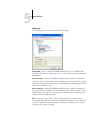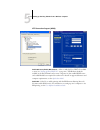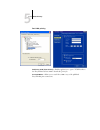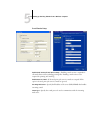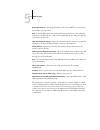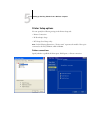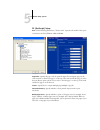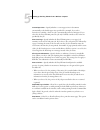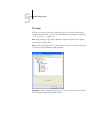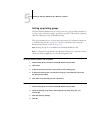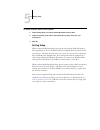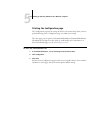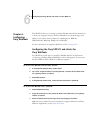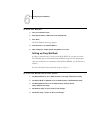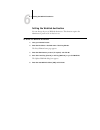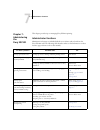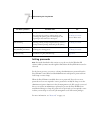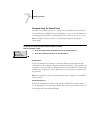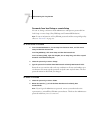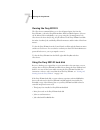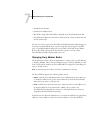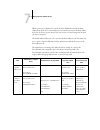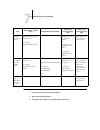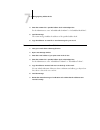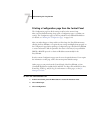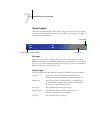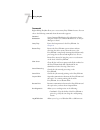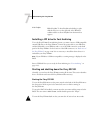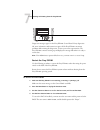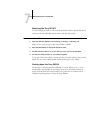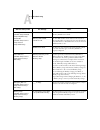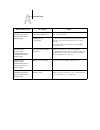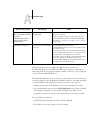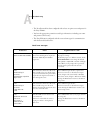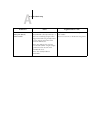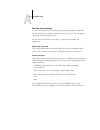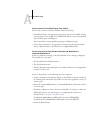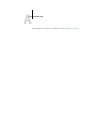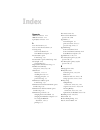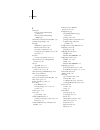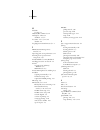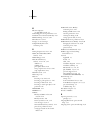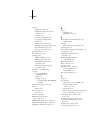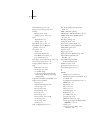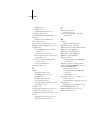- DL manuals
- Xerox
- Copier
- 2101
- Configuration Manual
Xerox 2101 Configuration Manual
Summary of 2101
Page 1
Fiery ex2101 for xerox 2101 configuration guide.
Page 2: About The
This manual is part of a set of fiery ex2101 for xerox 2101 ™ documentation that includes the following manuals for users and system administrators: • the quick start guide summarizes the steps for configuring the fiery ex2101 for xerox 2101 and printing. It also describes how to access the adobe ac...
Page 3
Part number: 45037017 copyright © 2003 electronics for imaging, inc. All rights reserved. This publication is protected by copyright, and all rights are reserved. No part of it may be reproduced or transmitted in any form or by any means for any purpose without express prior written consent from ele...
Page 4
Fcc information warning: fcc regulations state that any unauthorized changes or modifications to this equipment not expressly approved by the manufacturer could void the user’s authority to operate this equipment. Class b declaration of conformity this equipment has been tested and found to comply w...
Page 5
License efi grants you a non-exclusive license to use the software and accompanying documentation (“documentation”) included with the product. The software is licensed, not sold. You may use the software solely for your own customary business or personal purposes. You may not rent, lease, sublicense...
Page 6
Limitation of liability to the maximum extent permitted by law, efi and its suppliers shall not be liable for any damages, including loss of data, lost profits, cost of cover or other special, incidental, consequential or indirect damages arising from the sale, installation, maintenance, use, perfor...
Page 7: Contents
Contents about the documentation introduction about this manual xii chapter 1: connecting to the network fiery ex2101 on the network 1-1 stages of installation on the network 1-2 quick path to installation 1-4 connecting network cable to the fiery ex2101 1-10 back view of the fiery ex2101 1-10 ether...
Page 8
Viii contents chapter 3: preparing for fiery ex2101 setup levels of access and control 3-1 fiery ex2101 print connections 3-1 passwords 3-3 fiery webtools 3-4 control level scenarios 3-6 fiery ex2101 system software 3-7 about setup 3-8 local setup from the fiery ex2101 3-8 network server setup requi...
Page 9
Ix contents postscript setup options 4-41 pcl setup options 4-43 administrative functions in the setup menu 4-45 job log setup 4-46 font archiving 4-47 exit setup 4-49 chapter 5: setting up the fiery ex2101 from a windows computer accessing setup 5-1 local fiery setup 5-2 remote fiery setup 5-3 serv...
Page 10: Appendix A: Troubleshooting
X contents chapter 7: administeringthe fiery ex2101 administrator functions 7-1 setting passwords 7-2 passwords from the control panel 7-3 passwords from local setup or remote setup 7-4 clearing the fiery ex2101 7-5 using the fiery ex2101 hard disk 7-5 managing fiery address books 7-6 printing a con...
Page 11: Introduction
Xi about this manual this manual is intended for anyone who is responsible for integrating the fiery ex2101 for xerox 2101 into a business environment that includes networked personal computers. After setting up the fiery ex2101 for xerox 2101 and client workstations, individual users can print to t...
Page 12: About This Manual
Xii introduction about this manual this manual covers the following topics: • basic configuration of the fiery ex2101 to support printing over appletalk, tcp/ip, and ipx (novell) networks • administering network printing • configuring novell and microsoft windows nt 4.0/2000/2003 servers and unix sy...
Page 13: Fiery Ex2101 On The Network
1 1-1 fiery ex2101 on the network this chapter summarizes the stages in setting up the fiery ex2101, and includes diagrams that refer you to other chapters or other manuals for completing your installation. Check those references to find the information you need quickly. Fiery ex2101 on the network ...
Page 14
1 1-2 connecting to the network when you add the fiery ex2101 to a network, it is assumed that a network administrator has already installed a network cabling system and connected workstations and servers. Stages of installation on the network installation can be performed by a network or printing a...
Page 15
1 1-3 stages of installation on the network summary of fiery ex2101 network installation at each computer from which users print to the fiery ex2101: • install the appropriate printer files and connect to one or more queues. • install fiery® utilities and an internet browser for those computers that...
Page 16: Quick Path to Installation
1 1-4 connecting to the network quick path to installation the diagrams on the following pages show typical systems you can use to print and run fiery software from remote workstations. Find the page with your preferred platform and network type, and then look up the setup procedures referenced in t...
Page 17
1 1-5 quick path to installation mac os environment with appletalk another supported protocol key to setup: 1 mac os computer user software installation guide 2 fiery setup chapter 4 mac os computer appletalk 1 1 1 appletalk protocol mac os computers can print directly. Mac os computer mac os comput...
Page 18
1 1-6 connecting to the network windows computers in a novell environment ipx netware server key to setup: 1 netware server page 2-14 2 fiery ex2101 setup chapter 4 3 netware client user software installation guide 4 windows computer page 2-9 printing on this network all windows computers can print ...
Page 19
1 1-7 quick path to installation windows nt 4.0/2000/2003 server environment windows nt 4.0/2000/xp/2003 workstation or windows nt 4.0/2000/2003 server acting as print server windows computer windows computer key to setup: 1 windows nt 4.0/2000/2003 server page 2-3 2 fiery ex2101 setup chapter 4 3 w...
Page 20
1 1-8 connecting to the network windows computers using windows printing windows computer windows computer key to setup: 1 windows computer user software installation guide 2 fiery ex2101 setup chapter 4 tcp/ip (nbt) for windows printing windows (smb) printing enabled on the fiery ex2101. Windows ne...
Page 21
1 1-9 quick path to installation unix workstations and windows computers on a tcp/ip network key to setup: 1 unix server/host page 2-16 2 fiery ex2101 setup chapter 4 3 unix workstation page 2-16 4 tcp/ip client user software installation guide, chapter 4 5 windows nt 4.0/2000/xp/2003 client page 2-...
Page 22
1 1-10 connecting to the network connecting network cable to the fiery ex2101 in this section, the front view and back panel of the fiery ex2101 are illustrated, followed by information for connecting to the ethernet board. Shut down the fiery ex2101 before connecting it to any network device. If th...
Page 23
1 1-11 connecting network cable to the fiery ex2101 ethernet connection for ethernet connections, the fiery ex2101 supports unshielded twisted pair (utp) cabling, defined as category 5 for use with 100baset, or as category 3, category 4, or category 5 for use with 10baset. The cable uses an 8-pin rj...
Page 25: Windows Nt 4.0/2000/xp/2003
2 2-1 fiery ex2101 on a tcp/ip network with windows nt 4.0/2000/xp/2003 this chapter describes environments that typically include one or more network servers—novell netware servers and windows nt 4.0/2000/2003 servers—that share printing to the fiery ex2101. It describes setting up servers that use...
Page 26
2 2-2 setting up network servers typical system combinations are: • print server running windows nt 4.0/2000/2003 server; clients running windows nt 4.0/2000/xp workstation and windows 9x/me • print server running windows nt 4.0/2000/xp/2003 workstation and clients running windows 9x/me with tcp/ip ...
Page 27
2 2-3 fiery ex2101 on a tcp/ip network with windows nt 4.0/2000/xp/2003 configuring a windows nt 4.0/2000/2003 server to communicate with the fiery ex2101 to configure a windows nt 4.0/2000/2003 server to communicate with the fiery ex2101, follow these general steps. More detail is provided in subse...
Page 28
2 2-4 setting up network servers t o add the f iery ex2101 to a tcp/ip network with a w indows nt 4.0/2000/2003 server 1. Register the ip address of the fiery ex2101 in the host name database used by your system. For installations that do not have a network administrator or central host name databas...
Page 29
2 2-5 fiery ex2101 on a tcp/ip network with windows nt 4.0/2000/xp/2003 installing the fiery ex2101 as a shared printer the first step in creating a printer is installing the printer driver files, which give your applications access to printer features. Use the installation instructions in the user ...
Page 30
2 2-6 setting up network servers configuring clients of a windows nt 4.0/2000/2003 server each client of a windows nt 4.0/2000/2003 server is already using a network protocol to communicate with the server. Each client can print to the fiery ex2101 if it has been shared by a windows nt 4.0/2000/2003...
Page 31
2 2-7 fiery ex2101 on a tcp/ip network with windows nt 4.0/2000/xp/2003 configuring windows computers without a windows nt 4.0/2000/2003 server if your network does not have a windows nt 4.0/2000/2003 server, windows 9x/me and windows nt 4.0/2000/xp workstations can still print to the fiery ex2101. ...
Page 32
2 2-8 setting up network servers fiery ex2101 on a netware network the netwise ™ features built into the fiery ex2101 support the following network operating environments: • netware—nds (novell directory services) • servers running netware in bindery emulation mode the term “netware” is used to refe...
Page 33
2 2-9 fiery ex2101 on a netware network tips for experts—ipx networks setting up the fiery ex2101 is similar to setting up any other postscript printer on the network. The fiery ex2101 with ipx connections has the following characteristics: • a minimum connection to the fiery ex2101 consists of a ne...
Page 34
2 2-10 setting up network servers you do not need to rerun setup when you add or remove a netware queue; however, you should restart the fiery ex2101 after you create or remove a queue. When the fiery ex2101 is configured to connect to a netware server, it polls the netware server for jobs in each o...
Page 35
2 2-11 fiery ex2101 on a netware network with bindery services, you can route all fiery ex2101 print jobs through the same netware file server, or you can configure more than one file server to handle fiery ex2101 jobs. The functions you perform on the novell server, the fiery ex2101, and the client...
Page 36
2 2-12 setting up network servers configuring a bindery connection setting up an nds connection in nds, all netware entities (objects) are organized in a hierarchical tree structure. Objects have a name, properties, and a context that defines the location of the object in the directory tree. For the...
Page 37
2 2-13 fiery ex2101 on a netware network in order to set up the netware server in bindery emulation mode for printing to the fiery ex2101, the network administrator must do the following: • determine the directory services path to the container in which the print server and the fiery ex2101 print qu...
Page 38
2 2-14 setting up network servers • setting up the fiery ex2101 as a postscript printer by installing a postscript printer driver and the fiery ex2101 ppd (postscript printer description). • adding a network port and connecting the workstation to one or more netware queues that have been defined for...
Page 39
2 2-15 fiery ex2101 on a netware network with ndps tips for experts—netware networks setting up the fiery ex2101 in an ndps environment is similar to setting up any other postscript printer on the network. When setting up the fiery ex2101 in such an environment, refer to the following information: •...
Page 40
2 2-16 setting up network servers fiery ex2101 on a network with unix workstations when a unix workstation is configured with the lpd protocol and connected to the fiery ex2101 over a tcp/ip network, it can print directly to the fiery ex2101. Setting up unix workstations requires an administrator wi...
Page 41
2 2-17 fiery ex2101 on a network with unix workstations important note about the remote printer name whichever unix system you use, the name used for the remote printer (or rp in the /etc/printcap file) in configuring the fiery ex2101 must be one of the following : print hold the remote printer name...
Page 42
2 2-18 setting up network servers t o set up f iery ex2101 printing on unix systems 1. Specify the appropriate settings in fiery ex2101 server setup. To access fiery ex2101 setup, see “accessing setup options” on page 4-8. 2. Specify the appropriate settings in fiery ex2101 network setup. Enter a va...
Page 43
2 2-19 fiery ex2101 on a network with unix workstations t o print to the f iery ex2101 • on a unix system running solaris 8, use the lp command to send a job to the fiery ex2101. • windows nt 4.0/2000/xp users with the tcp/ip protocol loaded can send print jobs to the fiery ex2101 from their applica...
Page 45: Chapter 3:
3 3-1 levels of access and control to prepare for printing at your site, you must do some initial fiery ex2101 configuration, or setup, to specify the network environment and the kind of printing you do. Before you perform setup, you must decide the levels of access you will implement for your site....
Page 46
3 3-2 preparing for fiery ex2101 setup in addition, you can enable the printed queue, which is a storage area for the most recent jobs from the print queue. The printed queue makes it convenient to reprint those jobs. In setup, you can enable the printed queue and specify the maximum number of jobs ...
Page 47
3 3-3 levels of access and control passwords you can implement passwords as a means of controlling access to fiery ex2101 functions. The fiery ex2101 allows you to set the following passwords in setup: • administrator—from the control panel, websetup, or command workstation (or local setup, if you h...
Page 48
3 3-4 preparing for fiery ex2101 setup guest privileges (no password) no password is needed for a user to log in as a guest from the job management tools. A guest can view the status of active jobs but cannot make changes to jobs or to the fiery ex2101 state. Fiery webtools the fiery ex2101 can supp...
Page 49
3 3-5 levels of access and control webdownloader webdownloader allows you to print postscript, eps, pdf, and tiff files directly to the fiery ex2101 without first opening the file in an application. For information on supported file versions, see the user software installation guide . Websetup webse...
Page 50
3 3-6 preparing for fiery ex2101 setup control level scenarios typical scenarios of access and control, ranging from minimum control to maximum control, are described in this section. Choose the scenario that best matches your site requirements, and then refer to the corresponding number in the tabl...
Page 51: Fiery Ex2101 System Software
3 3-7 fiery ex2101 system software users can print only to the hold queue; the administrator and the operator have complete control of job flow; no access to fiery webtools. Fiery ex2101 system software the fiery ex2101 uses windows xp embedded system architecture to receive and process jobs and sen...
Page 52: About Setup
3 3-8 preparing for fiery ex2101 setup about setup setup configures the fiery ex2101 to communicate with other devices and manage print jobs. You must perform setup the first time you turn on the fiery ex2101 after new system software is loaded. An initial setup using default settings is adequate fo...
Page 53
3 3-9 about setup n ote : local setup requires the faci option. Network server setup requirements for novell and windows nt 4.0/2000/2003 (using tcp/ip) networks, you must configure the network servers for printing to the fiery ex2101 before you configure fiery ex2101 network settings in setup. For ...
Page 54
3 3-10 preparing for fiery ex2101 setup t o prepare for f iery ex2101 configuration 1. Copy a test page to verify the copier is functioning normally. 2. Turn off the copier and connect the interface cable from the copier to the fiery ex2101. 3. To confirm this connection, turn on the copier and allo...
Page 55
3 3-11 about setup if you do not have the faci installed, you can launch anti-virus software from a remote workstation and scan the fiery ex2101 hard disk. However, this operation is not supported. For support of this operation, we recommend that the network administrator to consult directly with th...
Page 56
3 3-12 preparing for fiery ex2101 setup t o change the f iery ex2101 default password from w indows nt 4.0/2000/xp/2003 computers 1. Press ctrl+alt+delete on the windows keyboard. The windows security dialog box appears. N ote : if you are using the welcome screen on windows xp, the windows task man...
Page 57: Chapter 4:
4 4-1 fiery ex2101 setup from the control panel setup is required the first time the fiery ex2101 is turned on after new system software is loaded. If you do not configure a particular setup option, the fiery ex2101 uses default settings. Make sure the settings are appropriate for the printing envir...
Page 58
4 4-2 performing setup from the control panel the control panel on the front of the fiery ex2101 allows you to set options and view information about jobs printed to the fiery ex2101. It comprises the following parts: • activity light —indicates normal or problem activity • line selection buttons —s...
Page 59: Fiery Ex2101 Control Panel
4 4-3 fiery ex2101 control panel fiery ex2101 control panel use the fiery ex2101 control panel to view status information, print special pages, and set up printing. While most elements in the control panel display have counterparts in command workstation, you can view current functions on the contro...
Page 60
4 4-4 performing setup from the control panel buttons display window the display window provides information about the status of the fiery ex2101, displays menu information, and allows you to view and edit information in the setup menus. The status area at the bottom of the display window displays t...
Page 61
4 4-5 fiery ex2101 control panel the screens are as follows: alert status if there is a problem with processing a job or printing functions, an error message appears on the control panel. For information on error messages, see appendix a . Print status when the fiery ex2101 is printing a job, the pr...
Page 62
4 4-6 performing setup from the control panel functions menu the functions menu provides many of the options available from command workstation. Choose the following commands from this menu: functions press the menu button to display the functions menu. Use the up and down arrow buttons to scroll th...
Page 63
4 4-7 fiery ex2101 control panel secure print allows users to control secure print jobs. To access secure print jobs, a password is required. The password is defined and entered in the secure print option from the windows or mac os printer driver by the users. After selecting a secure print job from...
Page 64
4 4-8 performing setup from the control panel accessing setup options t o access s etup when the f iery ex2101 is i dle 1. Make sure the information screen on the control panel reads idle. If printing or ripping appears, the fiery ex2101 is processing, and you must wait until the system finishes and...
Page 65
4 4-9 fiery ex2101 control panel types of setup screens two types of setup options are available: the following section provides three specific examples of these types of setup options. Multiple choice questions you are given choices (for example, yes or no, or a list of options from which to choose...
Page 66
4 4-10 performing setup from the control panel example: multiple choice example: information entry with fields example: information entry with individual characters press the up or down arrow buttons to display the other option or options. When the setting you want appears, press the button beside o...
Page 67: Server Setup Options
4 4-11 server setup options n ote : if you make a mistake during setup, use the menu button to cancel without saving changes. Pressing the menu button cancels what you are doing in the current screen to bring you to the next higher-level menu. You may have to press menu more than once to return to t...
Page 68
4 4-12 performing setup from the control panel system time enter the correct system time. Enter the time based on the 24-hour clock in the form hh:mm (hours:minutes). The time appears on the job log. Print start page yes/no [no] specify whether the fiery ex2101 should print a start page every time i...
Page 69: Network Setup Options
4 4-13 network setup options jobs saved in printed queue 1-99 [10] this option appears only if enable printed queue is set to yes. Specify the number of jobs to be stored in the printed queue. Jobs in the printed queue take up space on the fiery ex2101 hard disk. If disk space is low, use a smaller ...
Page 70
4 4-14 performing setup from the control panel the available network types, and the setup areas that pertain to them, are summarized in the following table. T o access n etwork s etup options 1. Confirm that the network cable is connected to the fiery ex2101. During network setup, the fiery ex2101 q...
Page 71
4 4-15 network setup options the options are described in detail in the following pages. T o exit n etwork s etup 1. When you have finished entering service settings, choose exit network setup. 2. Choose yes when prompted to save changes. 3. From the main setup menu, choose another setup or choose e...
Page 72
4 4-16 performing setup from the control panel protocol setup options appletalk zone list of zones the fiery ex2101 searches the network for appletalk zones in your network segment. Scroll through the list to select the appletalk zone in which you want the fiery ex2101 to appear. If your segment has...
Page 73
4 4-17 network setup options tcp/ip setup with ethernet enable auto ip configuration yes/no [yes] select yes to allow the fiery ex2101 to obtain its ethernet ip address by searching the network. Depending on your network and the protocol you select in the following option (dhcp or bootp), the ip add...
Page 74
4 4-18 performing setup from the control panel get gateway address automatically yes/no [yes] use this option to assign the gateway address automatically for printing with tcp/ip. This option appears only if you selected dhcp or bootp as the protocol in the previous option. Ip address [127.0.0.1] th...
Page 75
4 4-19 network setup options dns setup options get dns address automatically no/yes [no] select yes to allow the fiery ex2101 to obtain the ip address of the dns server automatically. If you select yes, you proceed to the host name option. Select no to assign the fiery ex2101 a static ip address, wh...
Page 76
4 4-20 performing setup from the control panel domain name enter the domain name of your dns server. Host name default server name enter the host name of the fiery ex2101. By default, the host name is server name you enter in server setup. Choose exit setup from the main setup menu when you have fin...
Page 77
4 4-21 network setup options clear frame types to clear all frame types at once choose exit ipx/spx setup>ipx/spx setup>clear frame types. Service setup options pserver is a program in the fiery ex2101 software that can service the novell print queues assigned to the novell print servers you have se...
Page 78
4 4-22 performing setup from the control panel lpd setup options pserver setup options network setup service setup lpd setup enable lpd yes/no [yes] select yes to allow lpd printing. For more information, see “setting up the fiery ex2101 on tcp/ip networks” on page 2-17. Network setup service setup ...
Page 79
4 4-23 network setup options select nds tree list of trees use the up and down arrow buttons to browse the list of nds trees available to the fiery ex2101. Choose ok when you have displayed the tree that contains the printer, print server, and print queue objects you previously defined for the fiery...
Page 80
4 4-24 performing setup from the control panel is user login needed to browse nds tree? Yes/no [no] select no if no password is required to browse the tree. You can proceed to navigate to the print server object. Select yes if network permissions require that you log in to browse the nds tree and se...
Page 81
4 4-25 network setup options enter password enter the login password for the nds tree, using the up and down arrow buttons to select characters, and the left and right arrow buttons to move the cursor. Choose ok. Navigate the nds tree to the print server. Choose ok to browse the nds tree to the prin...
Page 82
4 4-26 performing setup from the control panel server should look for print queues in: entire nds tree/specified subtree [entire nds tree] by default, the fiery ex2101 searches the entire nds tree for fiery ex2101 print connections. This option allows you to restrict the search for fiery ex2101 prin...
Page 83
4 4-27 network setup options bindery setup options bindery setup menu n ote : if you change your mind about any of the menus you have selected, use the menu button to escape and return to the main bindery setup menu. To cancel all changes, exit network setup and select no to save changes. Network se...
Page 84
4 4-28 performing setup from the control panel once you have chosen a file server, the fiery ex2101 immediately tries to log in as a guest without a password. If it succeeds, it skips to the netware print server option. If you try to add a file server but all fiery ex2101 connections are already in ...
Page 85
4 4-29 network setup options file server login administrator/supervisor/enter login name [supervisor] this option appears only if a password is required for login, if there is no guest account, or the guest account is restricted. Choose enter login name to enter your own login name and password or l...
Page 86
4 4-30 performing setup from the control panel netware print server list of print servers on selected file server choose the name of the print server you want to use. This is the print server that will route print jobs to the fiery ex2101 from computers on ipx networks. If you change your mind, pres...
Page 87
4 4-31 network setup options enter your print server password this option appears only if your netware print server is password-protected. Enter your print server password. The bindery setup menu is displayed again. You can edit other connections, choose another bindery setup option, or choose exit ...
Page 88
4 4-32 performing setup from the control panel polling interval options netware server poll interval in seconds 1–3600 [15] specify the interval, in seconds, at which the fiery ex2101 communicates with the novell print server to see if there are print jobs waiting. N ote : if you select a short inte...
Page 89
4 4-33 network setup options use automatic configuration yes/no [yes] this option appears if you chose dhcp or bootp as the protocol for automatically obtaining the ip address of the fiery ex2101. Choose yes and the fiery ex2101 uses a wins name server and automatically obtains its ip address. Make ...
Page 90
4 4-34 performing setup from the control panel server comments server comments (optional) can contain information about the printer. These comments are listed in the fiery ex2101 properties in network neighborhood and can be up to 15 characters. Web services setup set domain name select from list/en...
Page 91
4 4-35 network setup options ipp setup port 9100 setup e-mail setup enable print via e-mail yes/no [no] select yes to enable printing through e-mail. Network setup service setup ipp setup enable ipp yes/no [yes] select yes to enable printing with the internet printing protocol (ipp). You must enable...
Page 92
4 4-36 performing setup from the control panel outgoing server [127.0.0.1] [mailservername] enter the ip address name of the server (smtp) on your network that handles outgoinge-mail. Incoming server [127.0.0.1] [mailservername] enter the ip address name of the server (pop3/imap) on your network tha...
Page 93
4 4-37 network setup options password enter the password for the e-mail account. Administrator e-mail user name enter the administrator name of the administrator e-mail account. This is typically the part of the e-mail address that precedes the @ symbol. For example, in the address pat@test.Com , th...
Page 94
4 4-38 performing setup from the control panel snmp setup snmp read community name [public] this option appears if you select yes for enable snmp. This option allows you to change the snmp community name (“public” by default) for read access. Once it is changed, the new community name must be entere...
Page 95: Printer Setup Options
4 4-39 printer setup options save changes yes/no [yes] select yes to activate any changes made in network setup; select no to return to the main setup menu without making any changes. Printer setup options printer setup configures the connections and printing behavior associated with a particular pr...
Page 96
4 4-40 performing setup from the control panel publish direct connection yes/no [yes] this option allows users to print (or download) jobs to the fiery ex2101 without spooling. Jobs printed to the direct connection are not saved in the printed queue. If you plan to download fonts to the fiery ex2101...
Page 97: Postscript Setup Options
4 4-41 postscript setup options postscript setup options ps (postscript) setup allows you to set defaults for the fiery ex2101. Users can override most of these defaults on a job-by-job basis. However, users printing from unix or dos command lines cannot override defaults from their applications. Th...
Page 98
4 4-42 performing setup from the control panel convert paper sizes no letter/11x17->a4/a3 a4/a3->letter/11x17 [no] specify whether to convert paper sizes in documents automatically to the default paper sizes specified. For example, if you select letter/11 x 17->a4/a3, a letter size document is autom...
Page 99: Pcl Setup Options
4 4-43 pcl setup options print cover page yes/no [no] specify whether the fiery ex2101 prints a cover page (job summary) at the end of each print job. If you select yes, each print job is followed by a page containing the name of the user who sent the job, the document name, the server name, the tim...
Page 100
4 4-44 performing setup from the control panel paper size 8.5x11p/a6/a5/a4/a3/11x17/12x18/docupac/legal_13/postcard, sr-a3 [8.5x11p (in the united states, a4 elsewhere)] select a paper size which is used as a default for pcl printing. This option sets the size of the print area on the paper, not the...
Page 101
4 4-45 administrative functions in the setup menu font number 0-999 [0] specify a font number which designates the default font for the fiery ex2101. To determine font numbers, print the internal pcl font list. The standard fonts are listed in order. The font numbers, however, are not displayed. Sav...
Page 102
4 4-46 performing setup from the control panel job log setup the job log is a record of all jobs processed or printed on the fiery ex2101, whether they originate from a user workstation, a networked server, or the fiery ex2101. The job log can be printed from the control panel or from the job manage...
Page 103
4 4-47 administrative functions in the setup menu save changes yes/no [yes] select yes to activate any changes made in job log setup; select no to return to the main setup menu without making any changes. Font archiving n ote : this feature is available only if an external zip drive is installed on ...
Page 104
4 4-48 performing setup from the control panel label the disk [xxxxxxxx-x] write down the disk label displayed on a label sticker and put it on the disk. You need the label information for font restoration later. When backup is complete, press ok to exit the back up fonts menu. N ote : keep the disk...
Page 105
4 4-49 administrative functions in the setup menu restore from backup xxxxxxxx-x continue/cancel [continue] make sure that the correct disk is inserted. Check the disk label for confirmation.Select cancel if you accidentally inserted the wrong disk. Data verified. Proceed to: continue/cancel [cancel...
Page 107: Accessing Setup
5 5-1 accessing setup after you perform initial setup (server, network, and printer setup) from the control panel, you can change most setup options from a windows computer. Accessing setup in addition to using the control panel, you can set up the fiery ex2101 in two ways: locally and remotely. Loc...
Page 108
5 5-2 setting up the fiery ex2101 from a windows computer local fiery setup you can access fiery ex2101 server setup in any of the following ways: • right-click fierybar on the windows xp desktop and choose set up fiery. • right-click the fiery icon in the windows xp taskbar and choose set up fiery....
Page 109
5 5-3 accessing setup remote fiery setup you can access remote setup from fiery websetup or command workstation. T o access f iery w eb s etup or s etup from c ommand w ork s tation 1. To access fiery websetup, start your internet browser and enter the ip address of the fiery ex2101. To access setup...
Page 110
5 5-4 setting up the fiery ex2101 from a windows computer regardless of how you access setup remotely, the following window appears. N ote : the interface of remote setup from command workstation and fiery websetup is identical..
Page 111: Server Setup Options
5 5-5 server setup options server setup options you can specify fiery ex2101 system settings that affect all users, such as the name of the fiery ex2101, system date and time, passwords, and job log printing. N ote : the interface of local fiery ex2101 setup and remote setup is similar. The followin...
Page 112
5 5-6 setting up the fiery ex2101 from a windows computer enable printed queue —specify whether to enable the printed queue, a storage location on the fiery ex2101 hard disk for recently printed jobs. You can reprint jobs from the printed queue without resending them to the fiery ex2101. If the prin...
Page 113
5 5-7 server setup options job log setup auto print job log every 55 jobs —specify whether the fiery ex2101 prints the job log after every 55 jobs. The job log lists the last 55 jobs processed on the fiery ex2101, with accounting information about each one, including user name, document name, time a...
Page 114: Network Setup
5 5-8 setting up the fiery ex2101 from a windows computer network setup network setup configures the fiery ex2101 to receive print jobs over the networks used at your site. If the fiery ex2101 is configured to enable more than one protocol, it automatically switches to the correct protocol when it r...
Page 115
5 5-9 network setup ethernet (port setup) enable ethernet —select to connect the fiery ex2101 to an ethernet network. Transmission speed —select an appropriate setting according to the settings of the network to which the fiery ex2101 is connected. N ote : when you select auto detect, make sure that...
Page 116
5 5-10 setting up the fiery ex2101 from a windows computer to disable a protocol, use the windows xp local area connection properties control panel from the faci, or perform the fiery ex2101 setup from command workstation or fiery websetup on a remote workstation. T o change protocol settings 1. Cli...
Page 117
5 5-11 network setup appletalk the current appletalk zone appears..
Page 118
5 5-12 setting up the fiery ex2101 from a windows computer ipx/spx use this option to specify ipx/spx frame types. The fiery ex2101 supports the following ethernet frame types for ipx/spx: ethernet 802.2, ethernet 802.3, ethernet ii, and ethernet snap. You can also allow the fiery ex2101 to select t...
Page 119
5 5-13 network setup tcp/ip specify tcp/ip settings. The current settings for ip address, subnet mask, and default gateway address are displayed. For information about setting up printing with tcp/ip, see chapter 2. The fiery ex2101 requires a unique, valid ip address. You can set a static address o...
Page 120
5 5-14 setting up the fiery ex2101 from a windows computer to set the subnet mask, enter one of the following values: • 255.0.0.0 if the ip address starts with a number less than 128 • 255.255.0.0 if the ip address starts with a number from 128 through 191 • 255.255.255.0 if the ip address starts wi...
Page 121
5 5-15 network setup lpd printing lpd printing (tcp/ip)/enable lpd printing service —select to enable or disable lpd printing services. Netware printing (pserver) options the following procedures for setting up netware printing depict the windows from local setup at the fiery ex2101. • nds setup • b...
Page 122
5 5-16 setting up the fiery ex2101 from a windows computer setting up the fiery ex2101 for nds printing only one nds tree can be connected. To specify or change the nds tree, click modify and specify settings in the nds print server dialog box, as follows. The currently selected nds tree and print s...
Page 123
5 5-17 network setup 2. In the nds connection dialog box that appears, double-click an nds tree in the list on the left. 3. Navigate to the nds container and click ok. If necessary, enter the password..
Page 124
5 5-18 setting up the fiery ex2101 from a windows computer 4. Select a container from the containers list. 5. Double-click a print server from the select print server list. The full path to the print server appears. Another way to change the path is to click edit and type the path to the print serve...
Page 125
5 5-19 network setup 6. Click ok. The server setup dialog box appears, displaying the path to the selected print server on the network setup tab..
Page 126
5 5-20 setting up the fiery ex2101 from a windows computer t o specify the nds tree setting from remote f iery ex2101 s etup 1. Select enable nds and click change trees. 2. In the nds configuration window that appears, double-click an nds tree in the available trees list. 3. In the select user login...
Page 127
5 5-21 network setup 4. Navigate to the nds container, select it, and click next. If necessary, enter the password..
Page 128
5 5-22 setting up the fiery ex2101 from a windows computer 5. Select use default print queue root or navigate to the print queue root and click finish..
Page 129
5 5-23 network setup 6. Click ok. The nds configuration window appears, displaying information about the print server..
Page 130
5 5-24 setting up the fiery ex2101 from a windows computer bindery setup from the network setup tab, specify bindery services. The currently connected servers are displayed. A maximum of eight bindery servers can be connected. To add, remove, or change bindery connections, click modify and specify s...
Page 131
5 5-25 network setup t o add bindery connections from local f iery ex2101 s etup 1. Click modify in the bindery setup dialog box. The bindery connections dialog box appears. 2. Select a file server from the select file server list. If the file server user name and password dialog box appears, enter ...
Page 132
5 5-26 setting up the fiery ex2101 from a windows computer 3. Select a print server from the select print server list, and click add. The name of the newly added server appears in the connected servers list. To add another server, repeat the preceding steps. You can connect a maximum of eight server...
Page 133
5 5-27 network setup t o remove bindery connections from local f iery ex2101 s etup 1. Click modify in the bindery setup dialog box. The bindery connections dialog box appears. 2. Select a server from the connected server list and click remove. 3. Click close..
Page 134
5 5-28 setting up the fiery ex2101 from a windows computer t o add bindery connections from remote f iery ex2101 s etup 1. Select enable pserver mode from the service1 tab. 2. Click bindery setup. 3. Select a file server from the available servers list. If the file server user name and password dial...
Page 135
5 5-29 network setup the name of the newly added server appears in the selected servers list. 5. When you finish adding servers, click ok. T o remove bindery connections from remote f iery ex2101 s etup 1. Select enable pserver mode from the service1 tab. 2. Click bindery setup. The novell setup dia...
Page 136
5 5-30 setting up the fiery ex2101 from a windows computer 4. With the file server selected in the selected servers list, click remove. 5. Click ok. Poll interval (local setup) or pserver poll interval (remote setup) specify the polling interval (in seconds) for netware printing..
Page 137
5 5-31 network setup windows print sharing with server message block (smb) for setting up the windows printing service, text fields may include uppercase letters, numerals, spaces, and the following characters: - _ . ~ ! @ # $ % ^ & ( ) { } \ ' , " n ote : lowercase letters are not allowed, except i...
Page 138
5 5-32 setting up the fiery ex2101 from a windows computer the remaining options are found only in remote setup. To change them with local setup, use the windows xp local area connection properties control panel. Server name —enter the server name that will appear on the network. It can, but does no...
Page 139
5 5-33 network setup snmp setup the following options can be accessed only in local setup. Enable snmp —select to enable the snmp communication over a tcp/ip or ipx connection. Selecting no disables any access to remote setup through and command workstation. Read community —change the snmp community...
Page 140
5 5-34 setting up the fiery ex2101 from a windows computer http connection support (www) enable web server/enable web services —select to make the fiery webtools available to users (see “setting up fiery webtools” on page 6-2). Tcp/ip must already be enabled on the fiery ex2101 and on users’ compute...
Page 141
5 5-35 network setup port 9100 printing enable port 9100 (print services) —enables applications to open a tcp/ip socket to the fiery ex2101 at port 9100 to download a print job. Port 9100 queue —allows you to attach port 9100 to any of the published fiery ex2101 print connections..
Page 142
5 5-36 setting up the fiery ex2101 from a windows computer e-mail service setup enable email services/e-mail service setup —enabling e-mail services is required for all e-mail client services including printing files. Enabling e-mail services is also required for printing an e-mail log. Enable print...
Page 143
5 5-37 network setup outgoing mail server —specify the ip address of the server (smtp) on your network that handles outgoing e-mail. N ote : you must define both an incoming and outgoing mail server. If an outgoing mail server is not defined, the e-mail service assumes that the incoming and outgoing...
Page 144: Printer Setup Options
5 5-38 setting up the fiery ex2101 from a windows computer printer setup options you can specify the following settings in the printer setup tab: • printer connections • ps (postscript) setup • pcl setup (local setup only) n ote : in the following illustrations, “device name” represents the model of...
Page 145
5 5-39 printer setup options ps (postscript) setup n ote : in the following illustrations, “device name” represents the model of the copier connected to the fiery ex2101, which is ex2101 . Page order —specify the page order for printed output. Forward prints pages in the order received, so that the ...
Page 146
5 5-40 setting up the fiery ex2101 from a windows computer convert paper sizes —specify whether to convert paper sizes in documents automatically to the default paper sizes specified. For example, if you select letter/11 x 17->a4/a3, a letter size job is automatically printed on a4 paper. If you sel...
Page 147
5 5-41 printer setup options pcl setup pcl options can be set only from local setup. If you do not have the faci option installed, change the pcl options on the fiery ex2101 control panel as described in “pcl setup options” on page 4-43. N ote : pcl printing is supported for windows computers only. ...
Page 148: Setting Up Printing Groups
5 5-42 setting up the fiery ex2101 from a windows computer setting up printing groups the fiery ex2101 administrator can arrange users into groups and allow members of a group to print only if they supply a password at print time. This method of printing is known as printing groups, or member printi...
Page 149: Exiting Setup
5 5-43 exiting setup t o remove printing groups and passwords 1. Select printing groups from the command workstation server menu. 2. Select the printing group name in the printing groups setup dialog box, and click remove. 3. Click ok. Exiting setup when you have finished specifying setup options in...
Page 150
5 5-44 setting up the fiery ex2101 from a windows computer printing the configuration page the configuration page lists the settings in effect for the current setup. After you have performed setup, print a configuration page to confirm your settings. The other pages you can print from command workst...
Page 151: Fiery Webtools
6 6-1 configuring the fiery ex2101 and clients for fiery webtools fiery webtools allow you to manage your fiery ex2101 remotely from the internet or from your company’s intranet. The fiery ex2101 has its own home page, from which you can select a variety of functions, including status, weblink, webd...
Page 152: Setting Up Fiery Webtools
6 6-2 configuring fiery webtools t o access f iery w eb t ools 1. Start your internet browser. 2. Enter the ip address or dns name of the fiery ex2101. 3. Press enter. The fiery ex2101 home page appears. 4. Click the name of a particular webtool. 5. Click configure to enable specific fiery webtools ...
Page 153
6 6-3 setting the weblink destination setting the weblink destination you can change the pre-set weblink destination. This function requires the administrator password, if one has been set. T o change the w eb l ink destination 1. Start your internet browser. 2. Enter the ip address or the dns name ...
Page 155: Administrator Functions
7 7-1 administrator functions this chapter provides tips on managing fiery ex2101 printing. Administrator functions administration features are included with the user software and are built into the fiery ex2101 itself. The following table describes where to find information on these features (page ...
Page 156: Setting Passwords
7 7-2 administering the fiery ex2101 setting passwords n ote : passwords described in this section are not the ones for the windows xp software which you must enter through the faci when the fiery ex2101 is started or rebooted. For the server processes, you can set or change the administrator passwo...
Page 157
7 7-3 setting passwords passwords from the control panel from the control panel, you can set or change only the administrator password. For more information on administrator access privileges, see page 3-3 . For information on controlling print jobs with the job management tools, see the job managem...
Page 158
7 7-4 administering the fiery ex2101 passwords from local setup or remote setup you can set, change, and remove both administrator and operator passwords from local setup or remote setup (fiery websetup and command workstation). N ote : for more information on fiery ex2101 passwords and the access p...
Page 159: Clearing The Fiery Ex2101
7 7-5 clearing the fiery ex2101 clearing the fiery ex2101 the clear server command allows you to clear all queued print jobs from the fiery ex2101—jobs in the fiery ex2101 print, hold, and printed queues. Jobs can also be deleted, either individually or as a group, using the job management tools. Cl...
Page 160: Managing Fiery Address Books
7 7-6 administering the fiery ex2101 • variable data documents • e-mail service address book • hot folder settings when hot folder is installed on the fiery ex2101 hard disk • fiery ex2101 configuration information that lists all the settings in effect from the current system setup you can restore t...
Page 161
7 7-7 managing fiery address books when a print job is submitted via e-mail, the fiery ex2101 first checks the print address book. If the user’s e-mail address does not match any entry in the print address book, the job does not print. Instead, the user receives an e-mail stating that the print job ...
Page 162
7 7-8 administering the fiery ex2101 t o retrieve an address book from the f iery ex2101 1. Start your e-mail client software application. 2. Open a new message window. 3. Enter the e-mail address of your print server in the to line. To clear an address book #clearaddressbook name of address book fo...
Page 163
7 7-9 managing fiery address books 4. Enter the command of a specified address book in the subject line. For the administrator, enter “#getaddressbook admin” or “#getaddressbook print”. 5. Send the message. The return message includes the addresses of the specified address book. 6. Copy the addresse...
Page 164
7 7-10 administering the fiery ex2101 printing a configuration page from the control panel the configuration page lists all the settings in effect in the current setup. After you have finished running setup, print a configuration page to confirm your settings. The configuration page can also be prin...
Page 165
7 7-11 maintaining optimal fiery ex2101 performance maintaining optimal fiery ex2101 performance the fiery ex2101 does not require maintenance. Beyond the obvious requirements of servicing and maintaining the copier and replenishing consumables, you can improve the overall performance of your system...
Page 166: Using Fierybar
7 7-12 administering the fiery ex2101 using fierybar this section describes fierybar, which appears at the top of the monitor screen when you power on the fiery ex2101. You can use fierybar to access and monitor different functions of the fiery ex2101. Messages when a job is processing or printing, ...
Page 167
7 7-13 using fierybar commands right-clicking fierybar allows you to access many fiery ex2101 features. You can choose the following commands from the menu that appears: command workstation starts command workstation. For information about using the features of command workstation, see the job manag...
Page 168
7 7-14 administering the fiery ex2101 installing a zip drive for font archiving to use the fiery ex2101 font archiving feature, you must connect a usb compatible external zip drive to the fiery ex2101. Connect the power cable to your zip drive, and the usb cable to your zip drive and to one of the u...
Page 169
7 7-15 starting and shutting down the fiery ex2101 diagnostic messages appear on the fiery ex2101 control panel. If any diagnostics fail, more information and instructions appear. If the fiery ex2101 encounters problems while running the diagnostics, contact your service representative. The fiery ex...
Page 170
7 7-16 administering the fiery ex2101 rebooting the fiery ex2101 use the following procedure to reboot the fiery ex2101. Reboot system shuts down and restarts the fiery ex2101 system software and operating system. T o reboot the f iery ex2101 1. Make sure the fiery ex2101 is not receiving, processin...
Page 171
7 7-17 starting and shutting down the fiery ex2101 t o shut down the f iery ex2101 1. Make sure the fiery ex2101 is not receiving, processing, or printing a job. Make sure the status message on the control panel reads idle. If a job has just finished processing or printing, wait at least five second...
Page 173: Appendix A:
A a-1 troubleshooting this chapter provides troubleshooting tips. Troubleshooting the fiery ex2101 startup diagnostics are described in the installation and service guide for service technicians. If you see any startup error messages on command workstation or if the fiery ex2101 does not reach the i...
Page 174
A a-2 troubleshooting frame type selection (network setup>protocol setup>ipx/spx setup) enable nds (network setup>service setup >pserver setup >nds setup) invalid frame size. The network hub is not connected to a novell server when the fiery ex2101 tries to bind. Warning! Ipx network number is zero....
Page 175
A a-3 troubleshooting select file server from list (network setup>service setup >pserver setup > bindery setup) error. Cannot open bindery connection to nds server. Select this server through nds setup or disable nds and select it through bindery. No netware file server found. No file server was fou...
Page 176
A a-4 troubleshooting in network setup, when you configure the ipx (novell) connection, the fiery ex2101 queries the network for novell file servers and trees, and attaches to them temporarily. If a guest login is enabled, it will be used. If not, you are prompted to log in from command workstation....
Page 177
A a-5 troubleshooting • the novell network has been configured with at least one print server and queue for the fiery ex2101. • you have the appropriate permissions and login information, including user name and password, if necessary. • the fiery ex2101 is configured with the correct frame types fo...
Page 178
A a-6 troubleshooting nnn notify ipx (novell) administrator. Indicates other network errors when the fiery ex2101 is already connected to a file server. Something unexpected has happened and the user generally cannot recover without intervention of the network administrator. Error #197 indicates tha...
Page 179
A a-7 troubleshooting runtime error messages for error messages related to canceling jobs and printing, including the disk full message and alerts to load media, see the job management guide . These messages are reported by the job management tools. You can turn on postscript error reporting as a pr...
Page 180
A a-8 troubleshooting for the appropriate name, see the following table: in this location for this item ipx/spx networks tcp/ip networks see server setup server name option administrator defines name administrator defines name page 4-11 windows nt/2000/2003 hosts file host name — dns name (tcp/ip ho...
Page 181
A a-9 troubleshooting cannot connect to fiery ex2101 with fiery utilities if users cannot connect to the fiery ex2101, check the following: • fiery ex2101 setup—the appropriate network protocol must be enabled, with the correct parameters (for example, for tcp/ip, the ip address), and you must publi...
Page 182
A a-10 troubleshooting for information on other error conditions, see the job management guide ..
Page 183: Index
Index numerics 100baset connector 1-11 10baset connector 1-11 8-pin rj-45 connector 1-11 a access level scenarios 3-6 access to network and software 3-1 accessing setup from control panel 4-2 from windows computer 5-1 account name option e-mail setup 5-37 account name option, e-mail setup 4-36 activ...
Page 184
I-2 index c cancel job from the control panel during printing 4-5 from the control panel during ripping 4-5 cancel print command, from fierybar 7-13 canceling setup changes 4-11 changing administrator password 7-4 bindery connection 4-30 host name or dns name a-6 novell print server, bindery 4-27, 4...
Page 185
I-3 index illustrated setup examples 4-10 job log setup 4-45 line selection buttons 4-4 menu button 4-4 network setup 4-13 printer setup 4-39 ps (postscript) setup 4-41 server setup 4-11 status screens 4-4 up button 4-4 convert paper sizes option 4-42, 5-40 courier font, substitution with 4-42, 5-40...
Page 186
I-4 index enter your login name, bindery setup 4-29 enter your print server password, bindery setup 4-29, 4-31 error messages 4-43, a-1 “no appletalk zone found” 4-16 during setup a-1 during startup a-3 netware a-3 runtime a-6 ethernet 1-11 frame types 5-12 network 2-8 port setup 4-15 ethernet setup...
Page 187
I-5 index h hard disk lost data 7-5 hide fierybar command 7-14 hold queue 4-40, 5-38 described 3-1, 3-2 host name 2-2, 2-3, 2-4, a-6 database 2-2 http (hypertext transfer protocol) 1-1 i imap (internet message access protocol) 1-1 improving print server performance 7-11 incoming server option, e-mai...
Page 188
I-6 index m mac os computers on appletalk network 1-5 maintaining print server performance 7-11 maximum server connections, bindery 4-27 member printing 4-12, 5-6, 5-42 menu button 4-4, 4-11 messages, see error messages multiple bindery file servers, connecting 4-27 n naming the print server 4-11, a...
Page 189
I-7 index p page order option 4-42, 5-39 paper size option, pcl setup 4-44 paper size used by default 4-41 paper sizes option 5-39 password option, e-mail setup 4-37 password, e-mail setup 5-37 passwords 3-3 administrator privileges 3-3 bindery print server 4-29 changing 7-2 changing from command wo...
Page 190
I-8 index printing configuration page 4-6 configuration page from control panel 7-10 connections 3-1 connections and queues 4-39 cover page for each job 4-43 font list 4-6 job log automatically 4-46 reprinting previously printed jobs 3-2 server information pages 4-6 start page at startup 4-12, 5-6 p...
Page 191
I-9 index select nds tree option 4-23 select protocol (setup option) 4-17 selecting bindery servers 4-30 default paper size 4-41, 5-39 server display window 4-3 shutting down 7-16 server name option 4-11, 5-5 server name option, windows printing 4-33, 5-32 server setup 3-8 exiting 5-43 from control ...
Page 192
I-10 index smtp service 1-1 snmp service 1-1 with unix workstations 2-16 terminology, novell 4-27 test email command, from fierybar 7-13 test page printing from control panel 4-6 time, setting 4-12, 5-5 timeout option, e-mail setup 4-37, 5-37 transmission speed (ethernet) option 5-9 troubleshooting ...