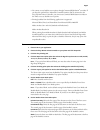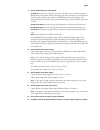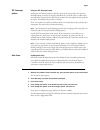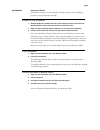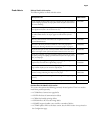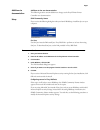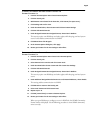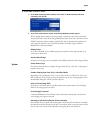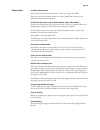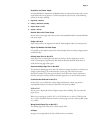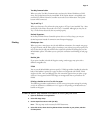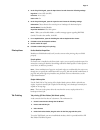Xerox 2101 Customer Release Notes
Customer Release Notes
Fiery EX2101 Printer Controller for Xerox 2101,
version 2.2
Part Number: 45044921
27 August 2004
2004
Electronics for Imaging, Inc.
This document contains information about Fiery EX2101 Printer Controller for
Xerox 2101
™
software version 2.2. This document supplements your Fiery EX2101
Printer Controller for Xerox 2101 user documentation and describes additional features not
covered in the user documentation. Before using the Fiery EX2101 Printer Controller with
version 2.2, make a copy of these
Customer Release Notes
and distribute them to all users.
This document uses the term “Fiery EX2101 Printer Controller” to refer to the
Fiery EX2101 Printer Controller for Xerox 2101.
The version 2.2 system software must be installed on the Fiery EX2101 Printer Controller
before you can use the full functionality of version 2.2.
To print to the Fiery EX2101 Printer Controller, you must install the printer driver on each
client computer. Make sure you delete the existing Fiery EX2101 Printer Controller printer
driver before you install the new one. On Windows computers, use the Fiery Printer Delete
Utility to delete a printer driver. The
User Software Installation Guide
describes how to use
the Fiery Printer Delete Utility and how to install printer drivers on all supported operating
systems.
Fiery EX2101 Printer Controller for Xerox 2101 software version 2.2 includes these new
features:
• An increase in the maximum number of copies you can print to 9999.
• Options for printing booklets with covers. See “Booklet cover options” in the next
section.
• Improved IOT Interrupt button functionality. See “Using the IOT Interrupt button” on
• Safe Erase for deleting files from the server. See “Enabling Safe Erase” on page 4.
• Printing to a custom page size from an internal tray (Tray 2, Tray 3, or Tray 4). Enabling
this feature on your Xerox 2101 copier requires a Xerox technician. Contact your Xerox
representative for more information.
• Fiery Job Monitor no longer starts automatically on Windows startup. See “Starting Job
Monitor” on page 5 if you want to run Job Monitor.
Booklet cover options
When you print a booklet, you can add a cover to it. You can specify whether the front and
back covers are blank or printed and what paper source, media type, and media color to use.
The booklet cover options have the following requirements and restrictions:
• The booklet cover options are available in the PostScript printer drivers for
Windows 98/Me, Windows NT 4.0, Windows 2000 (Service Pack 2), and Windows XP
(Service Pack 1).
• The booklet cover options are not available for the Mac OS drivers or the Windows PCL
driver.
New features
Booklet cover