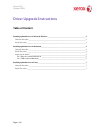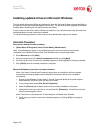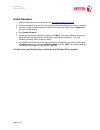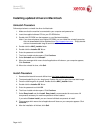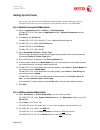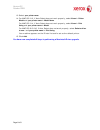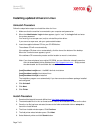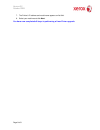Xerox 3117 - Phaser B/W Laser Printer Upgrade Instructions
Version 0.2
October 2009
Page 1 of 8
Driver Upgrade Instructions
Table of Content
Installing updated drivers in Microsoft Windows ______________________________________________ 2
Uninstall Procedure _____________________________________________________________________ 2
Install Procedure _______________________________________________________________________ 3
Installing updated drivers in Macintosh ______________________________________________________ 4
Uninstall Procedure _____________________________________________________________________ 4
Install Procedure _______________________________________________________________________ 4
Setting Up the Printer ___________________________________________________________________ 5
For a Network-connected Macintosh _____________________________________________________ 5
For a USB-connected Macintosh_________________________________________________________ 5
Installing updated drivers in Linux__________________________________________________________ 7
Uninstall Procedure _____________________________________________________________________ 7
Install Procedure _______________________________________________________________________ 7