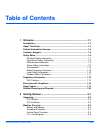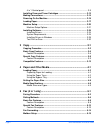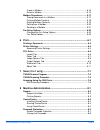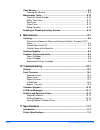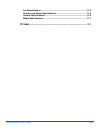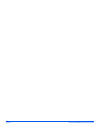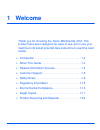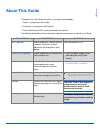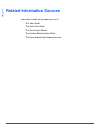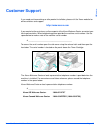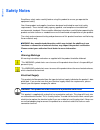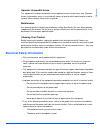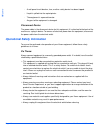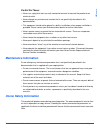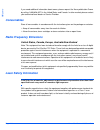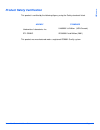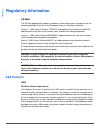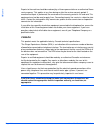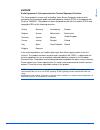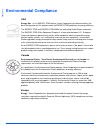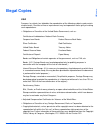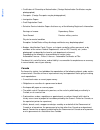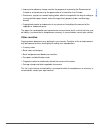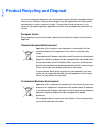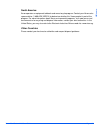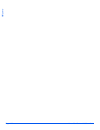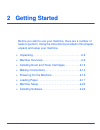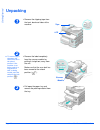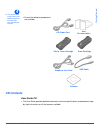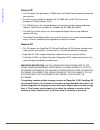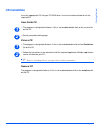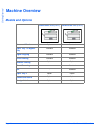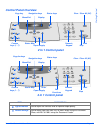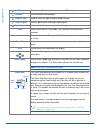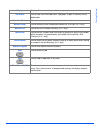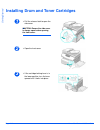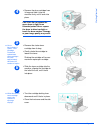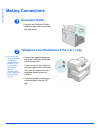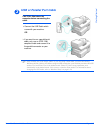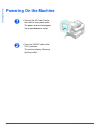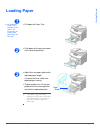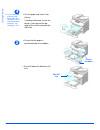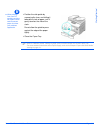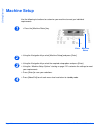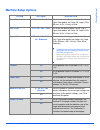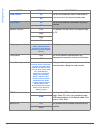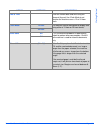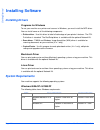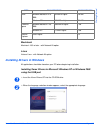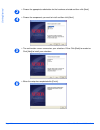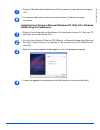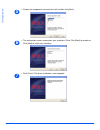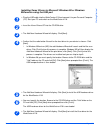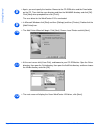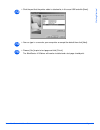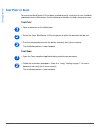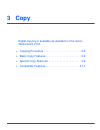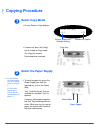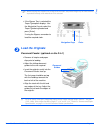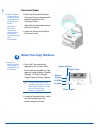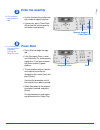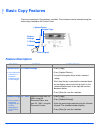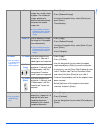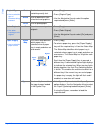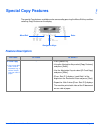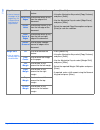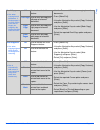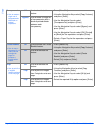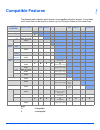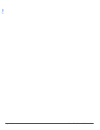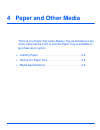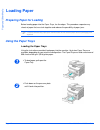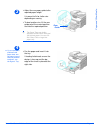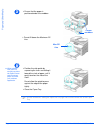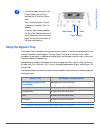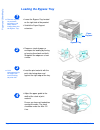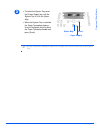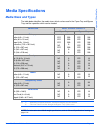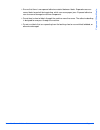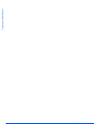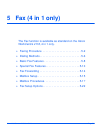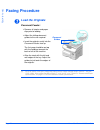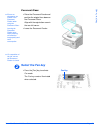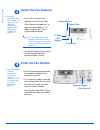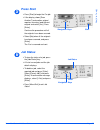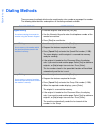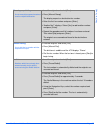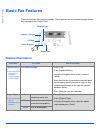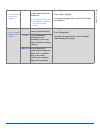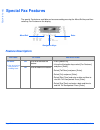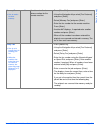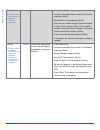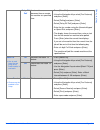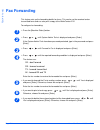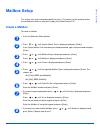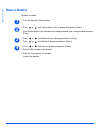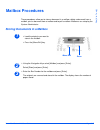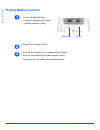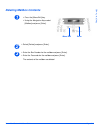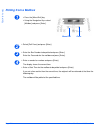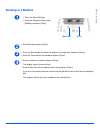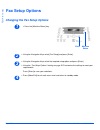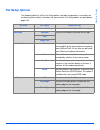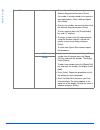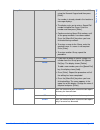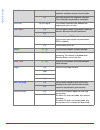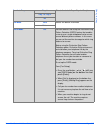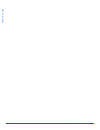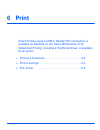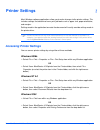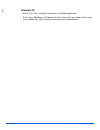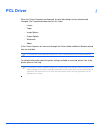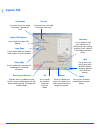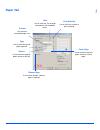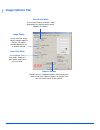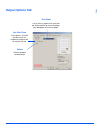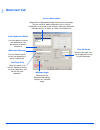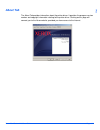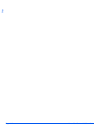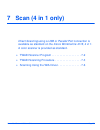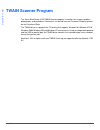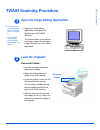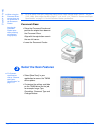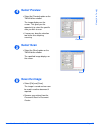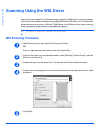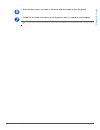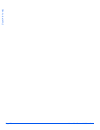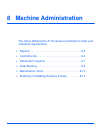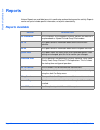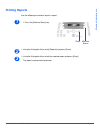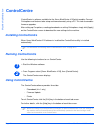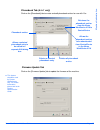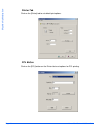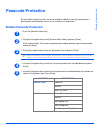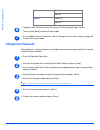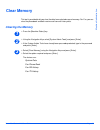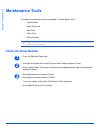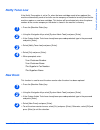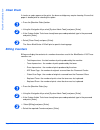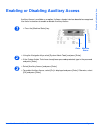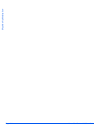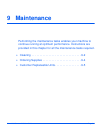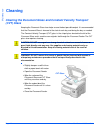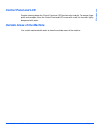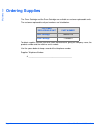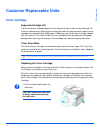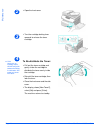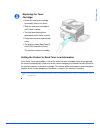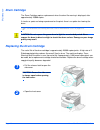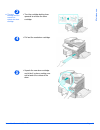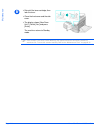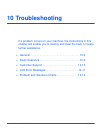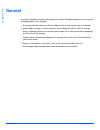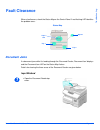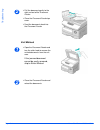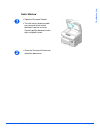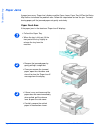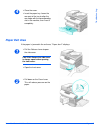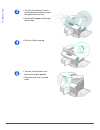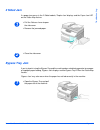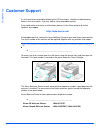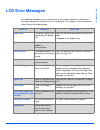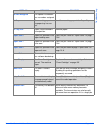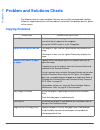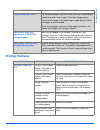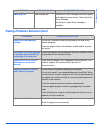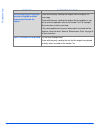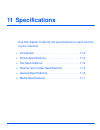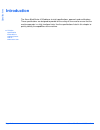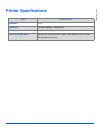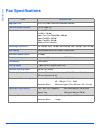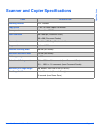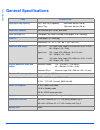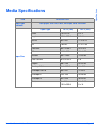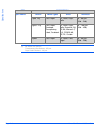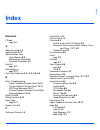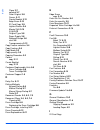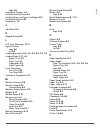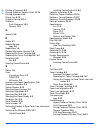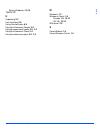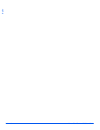Xerox 4118P - WorkCentre B/W Laser User Manual
Summary of 4118P - WorkCentre B/W Laser
Page 1
Workcentre 4118 user guide 32n00467.
Page 2
Prepared and translated by: xerox gkls european operations bessemer road welwyn garden city hertfordshire al7 1bu england © 2006 by xerox corporation. All rights reserved. Copyright protection claimed includes all forms and matters of copyrighted material and information now allowed by statutory or ...
Page 3: Table of Contents
Xerox workcentre 4118 user guide page i table of contents 1 welcome .................................................................................1-1 introduction................................................................................................ 1-2 about this guide.....................
Page 4
Page ii xerox workcentre 4118 user guide 4 in 1 control panel ............................................................................... 2-9 installing drum and toner cartridges ................................................... 2-12 making connections.............................................
Page 5
Xerox workcentre 4118 user guide page iii create a mailbox ................................................................................. 5-15 delete a mailbox ................................................................................. 5-16 mailbox procedures...................................
Page 6
Page iv xerox workcentre 4118 user guide clear memory ............................................................................................. 8-9 clearing the memory ............................................................................. 8-9 maintenance tools ...............................
Page 7
Xerox workcentre 4118 user guide page v fax specifications ................................................................................... 11-4 scanner and copier specifications ....................................................... 11-5 general specifications .....................................
Page 8
Page vi xerox workcentre 4118 user guide.
Page 9: 1 Welcome
Xerox workcentre 4118 user guide page 1-1 1 welcome thank you for choosing the xerox workcentre 4118. This product have been designed for ease of use, but to use your machine to its fullest potential take some time to read the user guide. ¾ introduction . . . . . . . . . . . . . . . . . . . . . . . ...
Page 10: Introduction
Page 1-2 xerox workcentre 4118 user guide welcome introduction xerox workcentre 4118p hereafter the 4118p will be referred to in this documentation as the 2 in 1 model. The 2 in 1 model provides digital copying and direct printing at 17 pages per minute a4 or 18 pages per minute letter as standard. ...
Page 11: About This Guide
Xerox workcentre 4118 user guide page 1-3 welcome about this guide throughout this user guide some terms are used interchangeably: ¾ paper is synonymous with media. ¾ document is synonymous with original. ¾ xerox workcentre 4118 is synonymous with the machine. The following table offers further info...
Page 12: Related Information Sources
Page 1-4 xerox workcentre 4118 user guide welcome related information sources information available for the product consists of: - this user guide - the quick use guide - the quick install sheets - the system administration guide - the xerox website http://www.Xerox.Com.
Page 13: Customer Support
Xerox workcentre 4118 user guide page 1-5 welcome customer support if you need assistance during or after product installation, please visit the xerox website for online solutions and support: http://www.Xerox.Com if you require further assistance, call our experts at the xerox welcome center, or co...
Page 14: Safety Notes
Page 1-6 xerox workcentre 4118 user guide welcome safety notes read these safety notes carefully before using this product to ensure you operate the equipment safely. Your xerox product and supplies have been designed and tested to meet strict safety requirements. These include safety agency approva...
Page 15
Xerox workcentre 4118 user guide page 1-7 welcome operator accessible areas this equipment has been designed to restrict operator access to safe areas only. Operator access to hazardous areas is restricted with covers or guards which would require a tool to remove. Never remove these covers or guard...
Page 16
Page 1-8 xerox workcentre 4118 user guide welcome - a wall panel circuit breaker, fuse, or other safety device has been tripped. - liquid is spilled into the copier/printer. - the equipment is exposed to water. - any part of the equipment is damaged. Disconnect device the power cable is the disconne...
Page 17: Maintenance Information
Xerox workcentre 4118 user guide page 1-9 welcome do not do these: ¾ never use a plug that lacks an earth connection terminal to connect the product to an electrical outlet. ¾ never attempt any maintenance function that is not specifically described in this documentation. ¾ this equipment should not...
Page 18: Consumables
Page 1-10 xerox workcentre 4118 user guide welcome if you need additional information about ozone, please request the xerox publication ozone by calling 1-800-828-6571 in the united states and canada. In other markets please contact your authorized local dealer or service provider. Consumables store...
Page 19
Xerox workcentre 4118 user guide page 1-11 welcome product safety certification this product is certified by the following agency using the safety standards listed. This product was manufactured under a registered iso9001 quality system. Agency standard underwriters laboratories inc. Ul60950-1st edi...
Page 20: Regulatory Information
Page 1-12 xerox workcentre 4118 user guide welcome regulatory information ce mark the ce mark applied to this product symbolizes xerox's declaration of conformity with the following applicable directives of the european union as of the dates indicated: january 1, 1995: council directive 72/23/eec am...
Page 21
Xerox workcentre 4118 user guide page 1-13 welcome data coupler information: this equipment complies with part 68 of the fcc rules and the requirements adopted by the administrative council for terminal attachments (acta). On the rear of this equipment is a label that contains, among other informati...
Page 22
Page 1-14 xerox workcentre 4118 user guide welcome repairs to the machine should be made only by a xerox representative or an authorized xerox service agency. This applies at any time during or after the service warranty period. If unauthorized repair is performed, the remainder of the warranty peri...
Page 23
Xerox workcentre 4118 user guide page 1-15 welcome europe radio equipment & telecommunications terminal equipment directive: this xerox product has been self-certified by xerox for pan-european single terminal connection to the analogue public switched telephone network (pstn) in accordance with dir...
Page 24: Environmental Compliance
Page 1-16 xerox workcentre 4118 user guide welcome environmental compliance usa energy star - as an energy star partner, xerox corporation has determined that (the basic configuration of) this product meets the energy star guidelines for energy efficiency. The energy star and energy star mark are re...
Page 25: Illegal Copies
Xerox workcentre 4118 user guide page 1-17 welcome illegal copies usa congress, by statute, has forbidden the reproduction of the following subjects under certain circumstances. Penalties of fine or imprisonment may be imposed on those guilty of making such reproductions. ¾ obligations or securities...
Page 26
Page 1-18 xerox workcentre 4118 user guide welcome ¾ certificates of citizenship or naturalization. (foreign naturalization certificates may be photographed.) ¾ passports. (foreign passports may be photographed.) ¾ immigration papers. ¾ draft registration cards. ¾ selective service induction papers ...
Page 27
Xerox workcentre 4118 user guide page 1-19 welcome ¾ impressed or adhesive stamps used for the purpose of revenue by the government of canada or of a province or by the government of a state other than canada. ¾ documents, registers or records kept by public officials charged with the duty of making...
Page 28
Page 1-20 xerox workcentre 4118 user guide welcome product recycling and disposal if you are managing the disposal of your xerox product, please note that the product contains lead, mercury, and other materials whose disposal may be regulated due to environmental considerations in certain countries ...
Page 29
Xerox workcentre 4118 user guide page 1-21 welcome north america xerox operates an equipment takeback and reuse/recycle program. Contact your xerox sales representative (1-800-ask-xerox) to determine whether this xerox product is part of the program. For more information about xerox environmental pr...
Page 30
Page 1-22 xerox workcentre 4118 user guide welcome.
Page 31: 2 Getting Started
Xerox workcentre 4118 user guide page 2-1 2 getting started before you start to use your machine, there are a number of tasks to perform. Using the instructions provided in this chapter, unpack and setup your machine. ¾ unpacking . . . . . . . . . . . . . . . . . . . . . . . . . . . . . . . 2-2 ¾ ma...
Page 32: Unpacking
Page 2-2 xerox workcentre 4118 user guide getting star te d unpacking z to scan or copy a document, the switch must be in the unlock position. If the machine is not being used for a long period of time, or being moved, push the switch to the lock position ( ). 1 ¾ remove the shipping tape from the f...
Page 33: Cd Contents
Xerox workcentre 4118 user guide page 2-3 ge tt ing st ar te d z the appearance of the power cord and the telephone line cord may vary according to country. Cd contents user guide cd ¾ the user guide provides detailed information, technical specifications and procedural step by step instructions on ...
Page 34
Page 2-4 xerox workcentre 4118 user guide getting star te d drivers cd ¾ this cd contains the print drivers, twain driver and controlcentre software available for your machine. ¾ print drivers are available for windows 98, nt, 2000, me and xp. Print drivers are available in pcl5e emulation, pcl6. ¾ ...
Page 35: Cd Installation
Xerox workcentre 4118 user guide page 2-5 ge tt ing st ar te d cd installation insert the appropriate cd into your cd-rom drive. Use the instructions below to run the required cd. User guide cd ¾ the program is designed to autorun. If this is not enabled double-click on the run.Exe file on the cd. ¾...
Page 36: Machine Overview
Page 2-6 xerox workcentre 4118 user guide getting star te d machine overview models and options workcentre 4118 (2 in 1) workcentre 4118 (4 in 1) document feeder option standard paper tray 1 & bypass tray standard standard digital copying standard standard direct printing standard standard network p...
Page 37: Component Location
Xerox workcentre 4118 user guide page 2-7 ge tt ing st ar te d component location front view: note: the components on each model vary, this picture represents the workcentre 4118 with the optional paper tray 2. Document feeder document guides document input tray document output tray control panel pa...
Page 38
Page 2-8 xerox workcentre 4118 user guide getting star te d rear view: note: the components on each model vary, this picture represents the workcentre 4118, standard configuration. Paper exit extension document feeder paper tray telephone connections ac power cord connector parallel connector usb co...
Page 39: Control Panel Overview
Xerox workcentre 4118 user guide page 2-9 ge tt ing st ar te d control panel overview item description lighten/darken use to adjust the contrast level to improve output quality. Reduce/enlarge use to adjust copy size from 25% to 400% when using the document glass, and 25% to 100% using the document ...
Page 40
Page 2-10 xerox workcentre 4118 user guide getting star te d 1-2 sided use to scan 1 sided originals and produce 2 sided output. Collated use to produce collated output. Original type used to select the type of original being scanned. Color original use this option when scanning a color original. Re...
Page 41
Xerox workcentre 4118 user guide page 2-11 ge tt ing st ar te d display displays the current status and the menu prompts and selections. Job status use to view the current job status, add pages to jobs in memory and to delete jobs. Machine status use to access setup menus and customize the machine. ...
Page 42
Page 2-12 xerox workcentre 4118 user guide getting star te d installing drum and toner cartridges 1 ¾ pull the release latch to open the side cover. Caution: ensure the side cover is always open before opening the front cover. 2 ¾ open the front cover. 3 ¾ if the cartridge locking lever is in the lo...
Page 43
Xerox workcentre 4118 user guide page 2-13 ge tt ing st ar te d z xerox has included a starter toner cartridge. Purchased replacement toner cartridges will yield approximately two times the number of copies. Z when the drum or toner cartridge need to be replaced a message displays. 4 ¾ remove the dr...
Page 44: Making Connections
Page 2-14 xerox workcentre 4118 user guide getting star te d making connections document feeder telephone line (workcentre 4118, 4 in 1 only) z you should use the telephone line cord which is supplied with your machine. If you are replacing it with another vendor’s, it should be awg #26 or larger te...
Page 45: Usb Or Parallel Port Cable
Xerox workcentre 4118 user guide page 2-15 ge tt ing st ar te d usb or parallel port cable ) only connect one of the above cables. If you are using a usb cable, you must be running windows 98, me, 2000 or xp. When using the usb connection, your machine provides two usb modes; fast and slow. Fast is ...
Page 46: Powering On The Machine
Page 2-16 xerox workcentre 4118 user guide getting star te d powering on the machine 1 ¾ connect the ac power cord to the machine and a power outlet. The power cord must be plugged into a grounded power socket. 2 ¾ press the on/off switch to the on ( i ) position. The machine displays ’warming up pl...
Page 47: Loading Paper
Xerox workcentre 4118 user guide page 2-17 ge tt ing st ar te d loading paper z an additional paper tray is available as an option. The instructions for loading both paper trays are the same. 1 ¾ pull open the paper tray. 2 ¾ push down on the pressure plate until it locks into position. 3 ¾ adjust t...
Page 48
Page 2-18 xerox workcentre 4118 user guide getting star te d z if you experience problems with paper feed, turn the paper around and if the problem continues, use the bypass tray. 4 ¾ fan the paper and insert it into the tray. If loading letterhead, ensure the design is face-up and the top edge of t...
Page 49
Xerox workcentre 4118 user guide page 2-19 ge tt ing st ar te d z when printing from your pc, ensure you select the paper source and the correct paper size from your software application. ) refer to “machine setup” starting on page 2-20 to set the correct size for the paper tray. For more detailed i...
Page 50: Machine Setup
Page 2-20 xerox workcentre 4118 user guide getting star te d machine setup use the following instructions to customize your machine to meet your individual requirements. ¾ using the navigation keys select [machine setup] and press [enter]. ¾ using the navigation keys select the required setup option...
Page 51: Machine Setup Options
Xerox workcentre 4118 user guide page 2-21 ge tt ing st ar te d machine setup options option settings description tray 1 size ltr / a4 / lgl / folio use to set the default paper size for tray 1. Paper size options are letter, a4, legal (216 x 356 mm / 8.5 x 14 inch) or folio. Tray 2 size ltr / a4 / ...
Page 52
Page 2-22 xerox workcentre 4118 user guide getting star te d alarm sound on set to on to enable an alarm sound when an error occurs or a fax communication ends. Off key sound on set to on to enable a sound when any key is pressed. Off speaker control low the speaker can be set to low, medium high or...
Page 53
Xerox workcentre 4118 user guide page 2-23 ge tt ing st ar te d date & time enter the current date and time using the numeric keypad. Use clock mode to set whether the machine uses a 12 or 24 hour clock. Clock mode 12 hour the machine can be configured to display time using either a 12-hour or 24-ho...
Page 54: Installing Software
Page 2-24 xerox workcentre 4118 user guide getting star te d installing software installing drivers programs for windows to use your machine as a printer and scanner in windows, you must install the mfp driver. You can install some or all the following components: ¾ printer driver - use this driver ...
Page 55
Xerox workcentre 4118 user guide page 2-25 ge tt ing st ar te d macintosh macintosh 10.3 or later - with network kit option linux various linux - with network kit option. Installing drivers in windows all applications should be closed on your pc before beginning installation. Installing xerox driver...
Page 56
Page 2-26 xerox workcentre 4118 user guide getting star te d ¾ choose the appropriate radio button for the hardware selected and then click [next]. ¾ choose the components you want to install and then click [next]. ¾ the confirmation screen summarizes your selections. Either click [back] to reselect...
Page 57
Xerox workcentre 4118 user guide page 2-27 ge tt ing st ar te d ¾ plug the usb cable into the workcentre 4118 and connect it to your personal computer (pc). ¾ the hardware wizard will search for and find the drivers. Follow the on screen instructions. Installing xerox drivers in microsoft windows xp...
Page 58
Page 2-28 xerox workcentre 4118 user guide getting star te d ¾ choose the components you want to install and then click [next]. ¾ the confirmation screen summarizes your selections. Either click [back] to reselect or click [next] to install your selections. ¾ click [finish]. The driver installation ...
Page 59
Xerox workcentre 4118 user guide page 2-29 ge tt ing st ar te d installing xerox drivers in microsoft windows 98 or windows millennium using the usb port ¾ plug the usb cable into the workcentre 4118 and connect it to your personal computer (pc). Start your pc and switch on the workcentre 4118. ¾ in...
Page 60
Page 2-30 xerox workcentre 4118 user guide getting star te d ¾ again, you must specify the location. Browse to the cd-rom drive and the driver folder on the cd. Then click the scan directory and then the win98me directory and click [ok]. Click [next] when prompted then click [finish]. The scan drive...
Page 61
Xerox workcentre 4118 user guide page 2-31 ge tt ing st ar te d ¾ click the port that the printer cable is attached to, in this case usb and click [next]. ¾ you can type in a name for your new printer or accept the default then click [next]. ¾ choose [yes] to print a test page and click [finish]. Th...
Page 62: Test Print Or Scan
Page 2-32 xerox workcentre 4118 user guide getting star te d test print or scan to ensure the workcentre 4118 has been installed correctly a test print or scan should be submitted from the workstation. Use the following instructions to send a test print or scan. Test print ¾ open a document on the w...
Page 63: 3 Copy
Xerox workcentre 4118 user guide page 3-1 3 copy digital copying is available as standard on the xerox workcentre 4118. ¾ copying procedure . . . . . . . . . . . . . . . . . . . . . . . . 3-2 ¾ basic copy features . . . . . . . . . . . . . . . . . . . . . . . 3-6 ¾ special copy features . . . . . . ...
Page 64: Copying Procedure
Page 3-2 xerox workcentre 4118 user guide copy copying procedure select copy mode select the paper supply z for instructions on loading media, refer to “loading paper” on page 4- 2. For full media specifications refer to “media specifications” on page 11-7. 1 ¾ ensure ready to copy displays. Ready t...
Page 65: Load The Originals
Xerox workcentre 4118 user guide page 3-3 copy ) when copying onto a paper size smaller than a4/letter, the printed image may be offset and not reproduce correctly, even when auto fit is selected. Load the originals document feeder: (optional on the 2 in 1) l up to 40 sheets of 80 g/m² (20lb bond) p...
Page 66: Select The Copy Features
Page 3-4 xerox workcentre 4118 user guide copy document glass: z when using the document glass, ensure there are no documents in the document feeder. Leaving the document feeder open while scanning will affect the image quality and toner consumption. Select the copy features z only those features re...
Page 67: Enter The Quantity
Xerox workcentre 4118 user guide page 3-5 copy enter the quantity z the maximum copy quantity is 999. Z you can cancel a copy job while it is copying by pressing the [stop] key twice. Press start 5 numeric keypad clear/clear all ¾ use the numeric keypad to enter the number of copies required. ¾ if n...
Page 68: Basic Copy Features
Page 3-6 xerox workcentre 4118 user guide copy basic copy features there are seven basic copy features available. These features can be selected using the feature keys located on the control panel. Feature description feature options instructions lighten/darken z use to adjust the contrast for a doc...
Page 69
Xerox workcentre 4118 user guide page 3-7 copy clone use to print multiple images on a single sheet of paper. The number of images produced is determined automatically based on the original image size. Z only available using the document glass, ensure the document feeder is empty. ¾ press [copy]. ¾ ...
Page 70
Page 3-8 xerox workcentre 4118 user guide copy original type z use to select the type of document being scanned. Text use for documents containing mostly text. ¾ press [copy]. ¾ press [original type]. ¾ use the navigation keys to select the option required and press [enter]. Mixed use for documents ...
Page 71: Special Copy Features
Xerox workcentre 4118 user guide page 3-9 copy special copy features the special copy features available can be accessed by pressing the menu/exit key and then selecting copy features on the display. Feature description feature options to select id card copy z use to copy both sides of an id documen...
Page 72
Page 3-10 xerox workcentre 4118 user guide copy edge erase z use to ’clean up’ the edges of an original e.G. If it is frayed or has hole punch or staple marks. Off use to de-activate the feature. ¾ press [menu/exit]. ¾ using the navigation keys select [copy features] and press [enter]. ¾ use the nav...
Page 73
Xerox workcentre 4118 user guide page 3-11 copy book copy z use when copying bound documents. If the document is too thick, lift the cover until its hinges are caught by the stopper and then close the cover. Off use to de-activate the feature. ¾ use the document glass when copying bound documents. ¾...
Page 74
Page 3-12 xerox workcentre 4118 user guide copy transparencies z use to create a single set of transparencies with blank or printed separators. Off use to de-activate the feature. ¾ press [menu/exit]. ¾ using the navigation keys select [copy features] and press [enter]. ¾ use the navigation keys to ...
Page 75: Compatible Features
Xerox workcentre 4118 user guide page 3-13 copy compatible features the following table indicates which features are compatible with other features. It also shows which input area can be used for a feature e.G. The document feeder or document glass. Key: o =compatible x =incompatible copy feature do...
Page 76
Page 3-14 xerox workcentre 4118 user guide copy.
Page 77: 4 Paper and Other Media
Xerox workcentre4118 user guide page 4-1 4 paper and other media there is one paper tray and a bypass tray as standard on the xerox workcentre 4118. A second paper tray is available to purchase as an option. ¾ loading paper . . . . . . . . . . . . . . . . . . . . . . . . . . . . 4-2 ¾ setting the pa...
Page 78: Loading Paper
Page 4-2 xerox workcentre4118 user guide pa pe r an d other med ia loading paper preparing paper for loading before loading paper into the paper trays, fan the edges. This procedure separates any sheets of paper that are stuck together and reduces the possibility of paper jams. ) to avoid unnecessar...
Page 79
Xerox workcentre4118 user guide page 4-3 pape r an d othe r me dia z if you experience problems with paper feed, turn the paper around and if the problem continues, use the bypass tray. 3 ¾ adjust the rear paper guide to the required paper length. It is preset to a4 or letter size depending on count...
Page 80
Page 4-4 xerox workcentre4118 user guide pa pe r an d other med ia z when printing from your pc, ensure you select the paper source and the correct paper size from your software application. ) use the instructions “setting the paper size” on page 4-8 to set the correct size for the paper tray. 5 cor...
Page 81: Using The Bypass Tray
Xerox workcentre4118 user guide page 4-5 pape r an d othe r me dia using the bypass tray the bypass tray is located on the right side of your machine. It can be closed when not in use, making the product more compact. Use the bypass tray to print transparencies, labels, envelopes or postcards in add...
Page 82: Loading The Bypass Tray
Page 4-6 xerox workcentre4118 user guide pa pe r an d other med ia loading the bypass tray z remove any curl on postcards, envelopes, and labels before loading them into the bypass tray. Z hold transparencies by the edges and avoid touching the print side. 1 ¾ lower the bypass tray, located on the r...
Page 83
Xerox workcentre4118 user guide page 4-7 pape r an d othe r me dia ) use the instructions “setting the paper size” on page 4-8 to set the correct size for the bypass tray. 5 ¾ to select the bypass tray, press the [paper supply] key until the bypass tray is lit on the status map. ¾ when the bypass tr...
Page 84: Setting The Paper Size
Page 4-8 xerox workcentre4118 user guide pa pe r an d other med ia setting the paper size after loading paper in the paper trays, you will need to set the default paper size. Use the following instructions to set the default paper size for each tray. ¾ press the [machine status] key on the control p...
Page 85: Media Specifications
Xerox workcentre4118 user guide page 4-9 pape r an d othe r me dia media specifications media sizes and types the table below identifies the media sizes which can be used in the paper tray and bypass tray, and the capacities which can be loaded. L a. Depending on paper thickness, maximum capacity ma...
Page 86
Page 4-10 xerox workcentre4118 user guide pa pe r an d other med ia when selecting or loading paper, envelopes, or other special media please adhere to these guidelines: ¾ attempting to print on damp, curled, wrinkled, or torn paper can cause paper jams and poor print quality. ¾ use only high qualit...
Page 87
Xerox workcentre4118 user guide page 4-11 pape r an d othe r me dia ¾ ensure that there is no exposed adhesive material between labels. Exposed areas can cause labels to peel off during printing, which can cause paper jams. Exposed adhesive can also cause damage to machine components. ¾ do not feed ...
Page 88
Page 4-12 xerox workcentre4118 user guide pa pe r an d other med ia.
Page 89: 5 Fax (4 In 1 Only)
Xerox workcentre 4118 user guide page 5-1 5 fax (4 in 1 only) the fax function is available as standard on the xerox workcentre 4118, 4 in 1 only. ¾ faxing procedure . . . . . . . . . . . . . . . . . . . . . . . . . 5-2 ¾ dialing methods. . . . . . . . . . . . . . . . . . . . . . . . . . . 5-6 ¾ bas...
Page 90: Faxing Procedure
Page 5-2 xerox workcentre 4118 user guide f a x (4 in 1 on ly) faxing procedure load the originals document feeder: l up to 40 sheets of 80 g/m² (20lb bond) paper can be loaded. Weight ranges from 45 - 105 g/m² (12.5 - 28lb). Sizes range from b5 to legal (7” x 10” to 8.5” x 14” ). Refer to “scanner ...
Page 91: Select The Fax Key
Xerox workcentre 4118 user guide page 5-3 f a x ( 4 in 1 on ly) document glass: z ensure no documents are loaded in the document feeder when using the document glass. Leaving the document feeder open while scanning will affect the image quality and toner consumption. Z on completion of the job, ensu...
Page 92: Select The Fax Features
Page 5-4 xerox workcentre 4118 user guide f a x (4 in 1 on ly) select the fax features z for more information about the available fax features, refer to “basic fax features” on page 5-8, and “special fax features” on page 5-10. Enter the fax number z there are several methods available for entering ...
Page 93: Press Start
Xerox workcentre 4118 user guide page 5-5 f a x ( 4 in 1 on ly) press start job status 5 ¾ press [start] to begin the fax job. ¾ if the display shows [scan another?] and another original requires scanning, load the next original and select [yes]. Press [enter]. Continue the procedure until all the o...
Page 94: Dialing Methods
Page 5-6 xerox workcentre 4118 user guide f a x (4 in 1 on ly) dialing methods there are several methods which can be used to enter a fax number or a group of fax number. The following table identifies and explains all the dialing methods available. Dialing method instructions keypad dialing z use w...
Page 95
Xerox workcentre 4118 user guide page 5-7 f a x ( 4 in 1 on ly) manual group dialing z use to manually program a broadcast send to multiple destinations. ¾ load the originals and select [fax]. ¾ press [manual group]. The display requests a destination fax number. ¾ enter the first fax number and pre...
Page 96: Basic Fax Features
Page 5-8 xerox workcentre 4118 user guide f a x (4 in 1 on ly) basic fax features there are five basic fax features available. These features can be selected using the feature keys located on the control panel. Feature description feature options instructions lighten/darken z use to adjust the contr...
Page 97
Xerox workcentre 4118 user guide page 5-9 f a x ( 4 in 1 on ly) color original z use to scan and send a color original. On use to scan a color original and send to the remote fax. Z the remote fax must have the capability to receive a color fax to use this feature. ¾ press [fax]. ¾ press [color orig...
Page 98: Special Fax Features
Page 5-10 xerox workcentre 4118 user guide f a x (4 in 1 on ly) special fax features the special fax features available can be accessed by pressing the menu/exit key and then selecting fax features on the display. Feature description feature options instructions toll save z use to set a low rate per...
Page 99
Xerox workcentre 4118 user guide page 5-11 f a x ( 4 in 1 on ly) memory fax z use to send a fax from memory. No. Used to enter the fax phone number for the remote machine. ¾ press [menu/exit]. ¾ using the navigation keys select [fax features] and press [enter]. ¾ select [memory fax] and press [enter...
Page 100
Page 5-12 xerox workcentre 4118 user guide f a x (4 in 1 on ly) priority fax z use this option to send your fax ahead of reserved operations. ¾ press [menu/exit]. ¾ using the navigation keys select [fax features] and press [enter]. ¾ select [priority fax] and press [enter]. ¾ enter the fax number us...
Page 101
Xerox workcentre 4118 user guide page 5-13 f a x ( 4 in 1 on ly) delay rx poll use to retrieve a document from a remote fax machine at a specified time. ¾ press [menu/exit]. ¾ using the navigation keys select [fax features] and press [enter]. ¾ select [polling] and press [enter]. ¾ select [delay rx ...
Page 102: Fax Forwarding
Page 5-14 xerox workcentre 4118 user guide f a x (4 in 1 on ly) fax forwarding this feature sets up the forwarding details for faxes. This can be set for received and or transmitted faxes and can also print a copy at the workcentre 4118. To configure fax forwarding: ¾ press the [machine status] butt...
Page 103: Mailbox Setup
Xerox workcentre 4118 user guide page 5-15 f a x ( 4 in 1 on ly) mailbox setup this feature sets up the forwarding details for faxes. This can be set for received and or transmitted faxes and can also print a copy at the workcentre 4118. Create a mailbox to create a mailbox: ¾ press the [machine sta...
Page 104: Delete A Mailbox
Page 5-16 xerox workcentre 4118 user guide f a x (4 in 1 on ly) delete a mailbox to delete a mailbox: ¾ press the [machine status] button. ¾ press or until system admin tools is displayed and press [enter]. If the system admin tools have been passcode protected, type in the password and press [enter...
Page 105: Mailbox Procedures
Xerox workcentre 4118 user guide page 5-17 f a x ( 4 in 1 on ly) mailbox procedures these procedures allow you to store a document in a mailbox, delete a document from a mailbox, print a document from a mailbox and to poll a mailbox. Mailboxes are setup by the system administrator. Storing documents...
Page 106: Printing Mailbox Contents
Page 5-18 xerox workcentre 4118 user guide f a x (4 in 1 on ly) printing mailbox contents ¾ select [print] and press [enter] ¾ enter the box number for the mailbox and press [enter]. ¾ enter the passcode for the mailbox and press [enter]. The contents of the mailbox are printed and deleted. 1 ¾ pres...
Page 107: Deleting Mailbox Contents
Xerox workcentre 4118 user guide page 5-19 f a x ( 4 in 1 on ly) deleting mailbox contents ¾ select [delete] and press [enter]. ¾ enter the box number for the mailbox and press [enter]. ¾ enter the passcode for the mailbox and press [enter]. The contents of the mailbox are deleted. 1 ¾ press the [me...
Page 108: Polling From A Mailbox
Page 5-20 xerox workcentre 4118 user guide f a x (4 in 1 on ly) polling from a mailbox ¾ select [poll from] and press [enter]. ¾ enter the box number to be polled and press [enter]. Enter the passcode for the mailbox and press [enter]. ¾ enter a remote fax number and press [enter]. The display shows...
Page 109: Sending to A Mailbox
Xerox workcentre 4118 user guide page 5-21 f a x ( 4 in 1 on ly) sending to a mailbox ¾ select [send] and press [enter]. ¾ enter the box number for where the originals are to be sent, and press [enter]. ¾ enter the passcode for the mailbox and press [enter]. ¾ enter a remote fax number and press [en...
Page 110: Fax Setup Options
Page 5-22 xerox workcentre 4118 user guide f a x (4 in 1 on ly) fax setup options changing the fax setup options ¾ using the navigation keys select [fax setup] and press [enter]. ¾ using the navigation keys select the required setup option and press [enter]. ¾ using the “fax setup options” starting ...
Page 111: Fax Setup Options
Xerox workcentre 4118 user guide page 5-23 f a x ( 4 in 1 on ly) fax setup options the following table lists all the fax setup options available and provides a instructions for customizing each setting. Instructions for accessing the fax setup options are provided on page 5-22. Option settings descr...
Page 112
Page 5-24 xerox workcentre 4118 user guide f a x (4 in 1 on ly) speed dials new ¾ enter a speed dial number using the numeric keypad and then press [enter]. If a number is already stored in the location a message displays. Enter a different speed dial number. ¾ enter the fax number you want to store...
Page 113
Xerox workcentre 4118 user guide page 5-25 f a x ( 4 in 1 on ly) group dials new ¾ enter a group number between 1 and 200 using the numeric keypad and then press [enter]. If a number is already stored in the location a message displays. ¾ the display asks you to enter a speed dial number to add to t...
Page 114
Page 5-26 xerox workcentre 4118 user guide f a x (4 in 1 on ly) auto reduction on use to activate the machine performing an automatic reduction for over-sized fax jobs. Off use to de-activate the automatic reduction. Over-sized jobs are printed on two pages. Prefix dial up to 5 digits the number ent...
Page 115
Xerox workcentre 4118 user guide page 5-27 f a x ( 4 in 1 on ly) fax auto tray tray 1 selects the default paper tray for fax jobs. Tray 1 & tray 2 all dial mode tone selects the default dial mode. Pulse drpd mode set you can receive a call using the distinctive ring pattern detection (drpd) feature ...
Page 116
Page 5-28 xerox workcentre 4118 user guide f a x (4 in 1 on ly).
Page 117: 6 Print
Xerox workcentre 4118 user guide page 6-1 6 print direct printing using a usb or parallel port connection is available as standard on the xerox workcentre 4118. Networked printing, including a postscript driver, is available as an option. ¾ printing a document . . . . . . . . . . . . . . . . . . . ....
Page 118: Printing A Document
Page 6-2 xerox workcentre 4118 user guide pr in t printing a document the xerox workcentre 4118 supports printing from these operating systems: - windows xp - windows 2000 - windows nt v4.0 - windows 98/millennium edition - mac os10.3 and linux are supported in the optional network kit your workstat...
Page 119: Printer Settings
Xerox workcentre 4118 user guide page 6-3 print printer settings most windows software applications allow you to make changes to the printer settings. This includes settings that determine how a print job looks such as paper size, paper orientation, and margins. Settings made in the application to c...
Page 120
Page 6-4 xerox workcentre 4118 user guide pr in t windows xp ¾ select file > print > properties from within any windows application. ¾ select xerox workcentre 4118 printer from the printers and faxes folder, click the right mouse button, then select printing preferences from the drop-down list..
Page 121: Pcl Driver
Xerox workcentre 4118 user guide page 6-5 print pcl driver when the printer properties are displayed, the print job settings can be reviewed and changed. The properties window consists of six tabs: - layout - paper - image options - output options - watermark - about if the printer properties are ac...
Page 122: Layout Tab
Page 6-6 xerox workcentre 4118 user guide pr in t layout tab portrait use to print across the width of the page, letter style. Rotate 180 degrees use to rotate the images 180 degrees. Landscape use to print across the length of the page, spreadsheet style. Long edge use this option when you require ...
Page 123: Paper Tab
Xerox workcentre 4118 user guide page 6-7 print paper tab print quantity use to select the number of prints required. Type use to select the type of paper required. Size use to select the size of paper required from the drop down menu. Source use to select the required paper source for the job. Cove...
Page 124: Image Options Tab
Page 6-8 xerox workcentre 4118 user guide pr in t image options tab image quality use to select the image quality setting to apply to the job. The options available depend on the resolution selected. Print quality mode use to select the print resolution. 1200 dpi produces the highest quality output,...
Page 125: Output Options Tab
Xerox workcentre 4118 user guide page 6-9 print output options tab use print fonts if this option is selected the fonts which are resident on the printer will be used for the job. Print order use to select a sequence for your print job. Select whether to reverse all pages, print odd pages or print e...
Page 126: Watermark Tab
Page 6-10 xerox workcentre 4118 user guide pr in t watermark tab add, update and delete use these options to create new watermarks, edit watermarks or delete a watermark. Current watermarks watermarks are background images which print on each page. They are useful for adding information such as draf...
Page 127: About Tab
Xerox workcentre 4118 user guide page 6-11 print about tab the about tab provides information about the printer driver. It provides the program version number and copyright information relating to the printer driver. Clicking on this page will connect you to the xerox website, provided you have acce...
Page 128
Page 6-12 xerox workcentre 4118 user guide pr in t.
Page 129: 7 Scan (4 In 1 Only)
Xerox workcentre 4118 user guide page 7-1 7 scan (4 in 1 only) direct scanning using a usb or parallel port connection is available as standard on the xerox workcentre 4118, 4 in 1. A color scanner is provided as standard. ¾ twain scanner program . . . . . . . . . . . . . . . . . . . 7-2 ¾ twain sca...
Page 130: Twain Scanner Program
Page 7-2 xerox workcentre 4118 user guide scan ( 4 in 1 on ly) twain scanner program the xerox workcentre 4118 twain scanner program is used to scan images, graphics, photographs, and printed text. Documents can be fed from the document feeder or placed on the document glass. The twain driver is a p...
Page 131: Twain Scanning Procedure
Xerox workcentre 4118 user guide page 7-3 s c an ( 4 in 1 on ly) twain scanning procedure open the image editing application z for instructions on loading media, refer to “loading paper” on page 4- 2. For full media specifications refer to “media specifications” on page 11-7. Load the originals docu...
Page 132: Select The Scan Features
Page 7-4 xerox workcentre 4118 user guide scan ( 4 in 1 on ly) z when using the document glass, ensure there are no documents in the document feeder. Leaving the document feeder open while scanning will affect the image quality. L up to 40 sheets of 80 g/m² (20lb bond) paper can be loaded. Weight ra...
Page 133: Select Preview
Xerox workcentre 4118 user guide page 7-5 s c an ( 4 in 1 on ly) select preview select scan save the image 4 ¾ select the [preview] option on the twain driver window. The image displays on the screen. This gives you the opportunity to select the specific area you wish to scan. ¾ if necessary, drag t...
Page 134: Wia Scanning Procedure
Page 7-6 xerox workcentre 4118 user guide scan ( 4 in 1 on ly) scanning using the wia driver your machine also supports the windows image acquisition (wia) driver for scanning images. Wia is one of the standard components provided by microsoft ® windows® xp and works with digital cameras and scanner...
Page 135
Xerox workcentre 4118 user guide page 7-7 s c an ( 4 in 1 on ly) ¾ enter a picture name, and select a file format and destination to save the picture. ¾ follow the on-screen instructions to edit the picture after it is copied to your computer. ) if you want to cancel the scan job, press the cancel b...
Page 136
Page 7-8 xerox workcentre 4118 user guide scan ( 4 in 1 on ly).
Page 137: 8 Machine Administration
Xerox workcentre 4118 user guide page 8-1 8 machine administration the xerox workcentre 4118 can be customized to meet your individual requirements. ¾ reports . . . . . . . . . . . . . . . . . . . . . . . . . . . . . . . . . 8-2 ¾ controlcentre . . . . . . . . . . . . . . . . . . . . . . . . . . . ....
Page 138: Reports
Page 8-2 xerox workcentre 4118 user guide ma chine ad ministra tio n reports various reports are available to assist in confirming and monitoring machine activity. Reports can be set up to include specific information, or to print automatically. Reports available report description fax phonebook thi...
Page 139: Printing Reports
Xerox workcentre 4118 user guide page 8-3 m a chin e admin istra tion printing reports use the following instructions to print a report. ¾ using the navigation keys select [reports] and press [enter]. ¾ using the navigation keys select the required report and press [enter]. The report is processed a...
Page 140: Controlcentre
Page 8-4 xerox workcentre 4118 user guide ma chine ad ministra tio n controlcentre controlcentre is software available for the xerox workcentre 4118 which enables fax and print options and features to be setup and viewed remotely using a pc. This tool also enables firmware upgrades. After setting up...
Page 141
Xerox workcentre 4118 user guide page 8-5 m a chin e admin istra tion phonebook tab (4 in 1 only) click on the [phonebook] tab to create and edit phonebook entries for use with fax. Firmware update tab click on the [firmware update] tab to update the firmware of the machine. Z this feature should be...
Page 142
Page 8-6 xerox workcentre 4118 user guide ma chine ad ministra tio n printer tab click on the [printer] tab to set default print options. Pcl button click on the [pcl] button on the printer tab to set options for pcl printing..
Page 143: Passcode Protection
Xerox workcentre 4118 user guide page 8-7 m a chin e admin istra tion passcode protection system administration functions can be restricted to individual users by requiring that a passcode be entered before access to the functions can be granted. Enable passcode protection ¾ press the [machine statu...
Page 144: Change The Passcode
Page 8-8 xerox workcentre 4118 user guide ma chine ad ministra tio n ¾ to protect more functions select [yes], press [enter] and repeat steps 4 and 5. To end, select [done] and enter the passcode. ¾ if you enabled passcode protection, refer to “change the passcode” starting on page 8-8 to enter the ...
Page 145: Clear Memory
Xerox workcentre 4118 user guide page 8-9 m a chin e admin istra tion clear memory this tool is provided to let you clear the data from selected areas of memory. For fax, you can clear the phonebook and both receive and transmit history data. Clearing the memory ¾ press the [machine status] key. ¾ u...
Page 146: Maintenance Tools
Page 8-10 xerox workcentre 4118 user guide ma chine ad ministra tio n maintenance tools a number of maintenance tools are provided in system admin tools: - serial number - notify toner low - new drum - clean drum - billing counters ) these tools can also be accessed using xerox centreware, refer to ...
Page 147: Notify Toner Low
Xerox workcentre 4118 user guide page 8-11 m a chin e admin istra tion notify toner low if the notify toner option is set to on, when the toner cartridge needs to be replaced, the machine automatically sends a fax to the service company or the dealer to notify them that the machine requires a new to...
Page 148: Clean Drum
Page 8-12 xerox workcentre 4118 user guide ma chine ad ministra tio n clean drum if streaks or spots appear on the prints, the drum cartridge may require cleaning. Ensure that paper is loaded prior to selecting this option. ¾ press the [machine status] button. ¾ using the navigation keys select [sys...
Page 149
Xerox workcentre 4118 user guide page 8-13 m a chin e admin istra tion enabling or disabling auxiliary access auxiliary access is available as an option. It allows a foreign interface board to be recognized. Use these instructions to enable or disable auxiliary access: ¾ using the navigation keys se...
Page 150
Page 8-14 xerox workcentre 4118 user guide ma chine ad ministra tio n.
Page 151: 9 Maintenance
Xerox workcentre 4118 user guide page 9-1 9 maintenance performing the maintenance tasks enables your machine to continue running at optimum performance. Instructions are provided in this chapter for all the maintenance tasks required. ¾ cleaning . . . . . . . . . . . . . . . . . . . . . . . . . . ....
Page 152: Cleaning
Page 9-2 xerox workcentre 4118 user guide main te na nce cleaning cleaning the document glass and constant velocity transport (cvt) glass keeping the document glass clean helps ensure the best possible output. It is recommended that the document glass is cleaned at the start of each day and during t...
Page 153: Control Panel and Lcd
Xerox workcentre 4118 user guide page 9-3 ma intena nce control panel and lcd regular cleaning keeps the control panel and lcd free from dust and dirt. To remove finger prints and smudges, clean the control panel and lcd screen with a soft, lint-free cloth, lightly dampened with water. Outside areas...
Page 154: Ordering Supplies
Page 9-4 xerox workcentre 4118 user guide main te na nce ordering supplies the toner cartridge and the drum cartridge are available as customer replaceable units. The customer replaceable unit part numbers are listed below: to obtain supplies, contact your local xerox representative, giving the comp...
Page 155: Customer Replaceable Units
Xerox workcentre 4118 user guide page 9-5 ma intena nce customer replaceable units toner cartridge expected cartridge life the life of the toner cartridge depends on the amount of toner used in each printed job. For instance, when printing a typical business letter with about 5% page coverage, expec...
Page 156
Page 9-6 xerox workcentre 4118 user guide main te na nce z if the toner gets on clothing, wipe it off with a dry cloth and wash clothing in cold water. Hot water sets toner into fabric. 2 ¾ open the front cover. 3 ¾ turn the cartridge locking lever upwards to release the toner cartridge. 4 to re-dis...
Page 157
Xerox workcentre 4118 user guide page 9-7 ma intena nce setting the product to send toner low information if the notify toner menu option is set to on, when the toner cartridge needs to be replaced, the machine automatically sends a fax to the service company or the dealer to notify them that the ma...
Page 158: Drum Cartridge
Page 9-8 xerox workcentre 4118 user guide main te na nce drum cartridge the drum cartridge requires replacement when the drum life warning is displayed, after approximately 20,000 copies. If streaks or spots are being experienced on the prints there is an option for cleaning the drum. ) for instruct...
Page 159
Xerox workcentre 4118 user guide page 9-9 ma intena nce z the toner cartridge must be removed to replace the drum cartridge. 3 ¾ turn the cartridge locking lever upwards to release the toner cartridge. 4 ¾ pull out the used drum cartridge. 5 ¾ unpack the new drum cartridge and slide it in place, mak...
Page 160
Page 9-10 xerox workcentre 4118 user guide main te na nce ) if the counter is not reset, ‘drum warning’ may appear before the new drum reaches its maximum life. To reset the counter manually refer to the “maintenance tools” on page 8-10. 6 ¾ reinstall the toner cartridge, then lock the lever. ¾ clos...
Page 161: 10 Troubleshooting
Xerox workcentre 4118 user guide page 10-1 10 troubleshooting if a problem occurs on your machine, the instructions in this chapter will enable you to identify and clear the fault, or locate further assistance. ¾ general . . . . . . . . . . . . . . . . . . . . . . . . . . . . . . . . 10-2 ¾ fault cl...
Page 162: General
Page 10-2 xerox workcentre 4118 user guide t rou b les ho ot ing general a variety of situations can affect the quality of the output. For optimal performance, ensure the following guidelines are followed: ¾ do not position the machine in direct sunlight or near a heat source such as a radiator. ¾ a...
Page 163: Fault Clearance
Xerox workcentre 4118 user guide page 10-3 tro u b leshoo ting fault clearance when a fault occurs, check the status map on the control panel. A red flashing led identifies the problem area:- status map document jams if a document jams while it is feeding through the document feeder, ‘document jam’ ...
Page 164
Page 10-4 xerox workcentre 4118 user guide t rou b les ho ot ing exit misfeed 2 ¾ pull the document gently to the right and out of the document feeder. ¾ close the document feeder top cover. ¾ feed the documents back into the document feeder. 1 ¾ open the document feeder and turn the roller knob to ...
Page 165
Xerox workcentre 4118 user guide page 10-5 tro u b leshoo ting roller misfeed 1 ¾ open the document feeder. ¾ turn the release knob to enable easy removal of the misfed document from the exit area. Carefully pull the document to the right using both hands. 2 ¾ close the document feeder and reload th...
Page 166: Paper Jams
Page 10-6 xerox workcentre 4118 user guide t rou b les ho ot ing paper jams if paper jams occur, ‘paper jam’ displays and the paper jam or paper tray led on the status map flashes to indicate the problem area. Follow the steps below to clear the jam. To avoid tearing paper, pull the jammed paper out...
Page 167: Paper Exit Area
Xerox workcentre 4118 user guide page 10-7 tro u b leshoo ting paper exit area if the paper is jammed in the exit area, ’paper jam 2’ displays. 4 ¾ close the cover. ¾ insert the paper tray. Lower the rear part of the tray to align the rear edge with the corresponding slot in the machine, then insert...
Page 168
Page 10-8 xerox workcentre 4118 user guide t rou b les ho ot ing 3 ¾ turn the jam remove lever in the direction of the arrow to move the paper to the exit area. ¾ gently pull the paper out through the exit area. 4 ¾ push the fuser lever up. 5 ¾ turn the jam remove lever back to the original position...
Page 169: 2 Sided Jam
Xerox workcentre 4118 user guide page 10-9 tro u b leshoo ting 2 sided jam if a paper jam occurs in the 2 sided module, ’duplex jam’ displays and the paper jam led on the status map flashes. Bypass tray jam if you try to print using the bypass tray and the machine does not detect paper due to no pap...
Page 170: Customer Support
Page 10-10 xerox workcentre 4118 user guide t rou b les ho ot ing customer support if a fault cannot be resolved by following the lcd instructions, check the troubleshooting tables in the next section - they may help to solve the problem quickly. If you need further assistance or information, please...
Page 171: Lcd Error Messages
Xerox workcentre 4118 user guide page 10-11 tro u b leshoo ting lcd error messages if an abnormal condition arises in the machine or an incorrect operation is performed, a message indicating the nature of the error is displayed. If this happens, take the corrective action listed in the following tab...
Page 172
Page 10-12 xerox workcentre 4118 user guide t rou b les ho ot ing non-xerox toner cart you have used an unauthorized toner cartridge. You must use a xerox approved cartridge. Operation not assigned the machine has no job to handle. Line busy the remote fax did not answer. Try again. Contact recipien...
Page 173
Xerox workcentre 4118 user guide page 10-13 tro u b leshoo ting no. Not assigned the speed dial location has no number assigned. No paper the recording paper in the paper tray has run out. Load the recording paper in the paper tray. Rx tray full paper is overstacked in the output bin. Remove paper. ...
Page 174: Problem and Solutions Charts
Page 10-14 xerox workcentre 4118 user guide t rou b les ho ot ing problem and solutions charts the following chart lists some conditions that may occur and the recommended solutions. Follow the suggested solutions until the problem is corrected. If the problem persists, please call for service. Copy...
Page 175: Printing Problems
Xerox workcentre 4118 user guide page 10-15 tro u b leshoo ting printing problems frequent copy paper jams fan the stack of paper, then turn it over in the tray. Replace paper in paper tray with a fresh supply. Check/adjust paper guides. Ensure that the paper is the proper paper weight 80 g/m² (20 l...
Page 176
Page 10-16 xerox workcentre 4118 user guide t rou b les ho ot ing half of the page is blank the page layout is too complex. Reduce the resolution setting from 600 dpi to 300 dpi. Install more ram in the computer. The page orientation may be incorrect. Change the page orientation in the printer setup...
Page 177
Xerox workcentre 4118 user guide page 10-17 tro u b leshoo ting faxing problems solution chart faded graphics toner may be low. Remove the toner cartridge and shake it gently to distribute the toner evenly. Then reinstall the toner cartridge. Ensure that a spare toner cartridge is available. Problem...
Page 178
Page 10-18 xerox workcentre 4118 user guide t rou b les ho ot ing the received original is printed dark and is illegible or black stripes are printed on the original check with the party sending the original that the original is a clean copy. Check with the party sending the original that the proble...
Page 179: 11 Specifications
Xerox workcentre 4118 user guide page 11-1 6 11 specifications use this chapter to identify the specifications for each function of your machine. ¾ introduction . . . . . . . . . . . . . . . . . . . . . . . . . . . . . 11-2 ¾ printer specifications . . . . . . . . . . . . . . . . . . . . . . 11-3 ¾ ...
Page 180: Introduction
Page 11-2 xerox workcentre 4118 user guide specifications introduction the xerox workcentre 4118 adheres to strict specifications, approvals and certifications. These specifications are designed to provide for the safety of users and to ensure that the machine operates in a fully functional state. U...
Page 181: Printer Specifications
Xerox workcentre 4118 user guide page 11-3 spec ifications printer specifications item description emulation pcl6 resolution true 600 x 600 dpi, 1200 dpi class printing speed 17 ppm for a4 / 18 ppm for letter effective printing width 208 mm (8.2 inches) for letter / legal (216 x 356 mm / 8.5 x 14 in...
Page 182: Fax Specifications
Page 11-4 xerox workcentre 4118 user guide specifications fax specifications item description applicable line g3 pstn (public switched telephone network) communication standard itu g3, super g3 resolutions standard203 x 98 dpi fine203 x 196 dpi super fine (fine photo)300 x 300 dpi super fine203 x 39...
Page 183
Xerox workcentre 4118 user guide page 11-5 spec ifications scanner and copier specifications item description scanning method ccd, flat-bed copy speed 17 a4 / 18 letter copies per minute scan speed 2.5 msec/line mono scan resolution 600 x 600 dpi (document glass) 600 x 300 (document feeder) scan mod...
Page 184: General Specifications
Page 11-6 xerox workcentre 4118 user guide specifications general specifications item description input paper tray capacity tray 1 and tray 2 (optional): 550 sheets 80 g/m² (20 lb) bypass tray: 100 sheets 80 g/m² (20 lb) output tray capacity 250 sheets 80 g/m² (20 lb), face down toner cartridge life...
Page 185: Media Specifications
Xerox workcentre 4118 user guide page 11-7 spec ifications media specifications item description paper types available plain paper, ohp film, label, envelope, card, postcard paper sizes paper type w x l (mm) w x l (inch) letter 215.9 x 279 8.5 x 11 legal 215.9 x 355.6 8.5 x 14 jis b5 182 x 257 7.17 ...
Page 186
Page 11-8 xerox workcentre 4118 user guide specifications l b5 means jis and iso transparency film thickness: 150 µm paper label thickness: 140 µm input source source media types sizes thickness paper tray plain paper a4, letter, legal, folio 60 ~ 90 g/m² (16lb ~ 24lb) bypass tray plain paper, envel...
Page 187: Index
Xerox workcentre 4118 user guide index - 1 in de x index numerics 2 sided copy 3-7 a about this guide 1-3 adding paper 2-17 administration tools clear memory 8-9 maintenance tools 8-10 passcode protection 8-7 auto fit copy 3-7 auto suppress copy 3-11 auto tray switching 2-10 , 3-2 , 3-8 , 4-5 b basi...
Page 188
Index - 2 xerox workcentre 4118 user guide in dex clone 3-7 collated 3-7 color original 3-8 covers 3-11 create booklet 3-12 edge erase 3-10 id card copy 3-9 lighten/darken 3-6 margin shift 3-10 n up 3-12 original type 3-8 paper supply 3-8 reduce/enlarge 3-6 start 3-5 transparencies 3-12 copy feature...
Page 189
Xerox workcentre 4118 user guide index - 3 in de x copy 3-9 information sources 1-4 installing controlcentre 8-4 installing drum and toner cartridges 2-12 installing software 2-24 introduction 1-2 j job status 5-5 k keypad dialing 5-6 l lcd error messages 10-11 lighten/darken copy 3-6 fax 5-8 loadin...
Page 190
Index - 4 xerox workcentre 4118 user guide in dex printing a document 6-2 printing problems solution chart 10-15 printing procedure 6-2 priority fax 5-12 problem solving 10-14 problems fault clearance 10-3 general 10-2 q quantity 3-5 r redial 5-7 reduce/enlarge copy 3-6 regulations 1-6 related infor...
Page 191
Xerox workcentre 4118 user guide index - 5 in de x solving problems 10-14 twain 7-3 u unpacking 2-2 user interface 2-9 using controlcentre 8-4 using the document feeder 3-3 using the document feeder 5-2 , 7-3 using the document glass 3-4 using the document glass 5-3 , 7-4 w welcome 1-2 welcome cente...
Page 192
Index - 6 xerox workcentre 4118 user guide in dex.