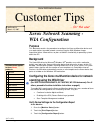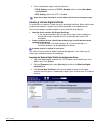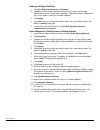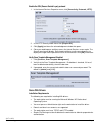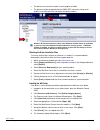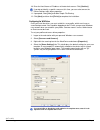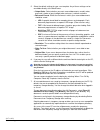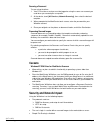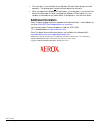Xerox 4150xf - WorkCentre B/W Laser Manual
Xerox Multifunction Devices
Customer Tips
… for the user
dc07cc0418
March 15, 2007
Xerox Network Scanning -
WIA Configuration
Purpose
This document contains the procedure to configure the Xerox multifunction device and
user workstations to enable network scanning using the WIA (Windows Image
Acquisition) driver. Microsoft has no plans to add this functionality to operating systems
older than XP.
Background
The Xerox WIA driver for Microsoft
®
Windows XP
®
provides users with a method to
quickly scan jobs at the Xerox multifunction device and retrieve the images at their PC
desktop. The WIA driver enables scanning without the use of a scan server. For system
administrators familiar with the creation of scan templates via CentreWare Internet
Services, the WIA driver automatically creates a scan template on the Xerox device that
points to a folder on the Windows XP workstation.
This document applies
to these
Xerox
products:
X WC
4150
X WCP
32/40
X WCP
35/45/55
X WCP
65/75/90
X WCP
165/175
X WCP
232/238
X WCP
245/255
X WCP
265/275
X WCP
C2128/2636/3545
X WC
7655/7665
Configuring the Xerox multifunction device for network
scanning using the WIA Driver
(For WCP 232/238/245/255/265/275; WC 7655/7665; WC 4150 devices only. For all
others, proceed to the driver installation instructions on page 4.)
To enable WIA scanning on the Xerox multifunction device there are a number of items
that need to be configured for this functionality to work. They are:
• Creation of a device digital certificate
• Enabling of the SSL (Secure Socket Layer) protocol
• Scan Template Management enabled
Verify Device Settings via the Configuration Report
At the Machine
1. Press
the
[Machine Status] button.
2. Touch
the
[Print Reports] button.
3. Touch
the
[Configuration Report] button.
dc07cc0418
Customer Support
Page 1