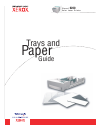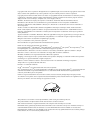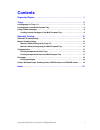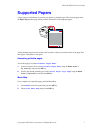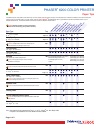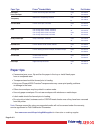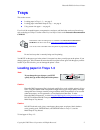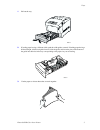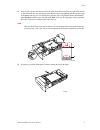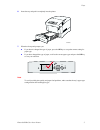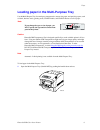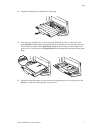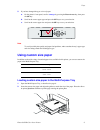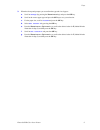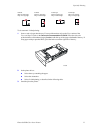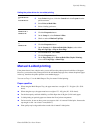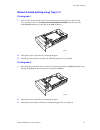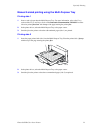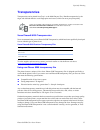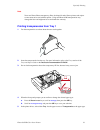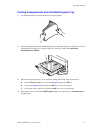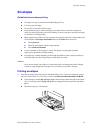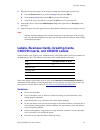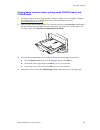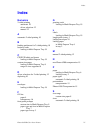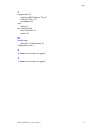- DL manuals
- Xerox
- Printer
- 6200DX - Phaser Color Laser Printer
- Paper Manual
Xerox 6200DX - Phaser Color Laser Printer Paper Manual
Summary of 6200DX - Phaser Color Laser Printer
Page 1
P h a s e r ® c o l o r l a s e r p r i n t e r 6200 trays and paper guide.
Page 2
Copyright © 2002, xerox corporation. All rights reserved. Unpublished rights reserved under the copyright laws of the united states. Contents of this publication may not be reproduced in any form without permission of xerox corporation. Copyright protection claimed includes all forms of matters of c...
Page 3: Contents
Copyright © 2002 xerox corporation. All rights reserved. I contents supported papers . . . . . . . . . . . . . . . . . . . . . . . . . . . . . . . . . . . . . . . . . . . . . 1 trays. . . . . . . . . . . . . . . . . . . . . . . . . . . . . . . . . . . . . . . . . . . . . . . . . . . . . . . . 2 load...
Page 4: Supported Papers
Phaser® 6200 color laser printer copyright © 2002 xerox corporation. All rights reserved. 1 supported papers a large amount of information is stored in your printer as printable pages. The following pages show the paper tips printable page, which provides information on the supported papers. All the...
Page 5
Heavy plain paper 85 - 105 g/m 2 (22 - 28 lb bond) trays 1 - 3 mpt page 1 of 2 paper type plain paper transparency thin card stock thick card stock envelope you can also use custom envelope sizes. Labels glossy coated paper business cards greeting cards cd/dvd labels and cd/dvd inserts 100 - 163 g/m...
Page 6: Paper Tips
Part number 016-1368-00 016-1369-00 016-1823-00 016-1824-00 016-1812-00 016-1814-00 016-1813-00 016-1815-00 016-1704-00 016-1705-00 016-1898-00 016-1899-00 016-1987-00 016-1988-00 016-2011-00 016-2026-00 size letter a4 letter a4 letter a4 letter a4 letter a4 letter a4 letter a4 letter a4 letter a4 p...
Page 7: Trays
Phaser® 6200 color laser printer copyright © 2002 xerox corporation. All rights reserved. 2 trays this section covers: ■ loading paper in trays 1-3 — see page 2. ■ loading paper in the multi-purpose tray — see page 6. ■ using custom size paper — see page 8. For a list of the acceptable papers, trans...
Page 8
Trays phaser® 6200 color laser printer 3 1. Pull out the tray. 2. If loading paper having a different width, push the width guides outward. If loading paper having a different length, tilt the back guide forward, slide the guide, and insert the pins on the bottom of the guide into the holes in the t...
Page 9
Trays phaser® 6200 color laser printer 4 4. Insert a stack of paper into the tray. Place the paper under the front corner tabs and under the tabs on the back guide. For one-sided prints, place the side to be printed faceup with the top of the page at the front of the tray. For two-sided prints, plac...
Page 10
Trays phaser® 6200 color laser printer 5 6. Insert the tray and push it completely into the printer. 7. When the front panel prompts you: ■ if you haven’t changed the type of paper, press the ok key to accept the current setting for paper type. ■ if you have changed the type of paper, scroll to the ...
Page 11
Trays phaser® 6200 color laser printer 6 loading paper in the multi-purpose tray use the multi-purpose tray for envelopes, transparencies, custom size paper, and specialty papers, such as labels, business cards, greeting cards, cd/dvd labels, and cd/dvd inserts as well as paper. Caution phaser® 6200...
Page 12
Trays phaser® 6200 color laser printer 7 2. Adjust the width guides to match the size of the paper. 3. Insert the paper, transparencies, or envelopes in the multi-purpose tray. Load the side to be printed facedown with the top of the page entering the printer first. Do not load paper above the fill ...
Page 13: Using Custom Size Paper
Trays phaser® 6200 color laser printer 8 5. If you have changed the type or size of paper: a. On the printer’s front panel, scroll to change by pressing the down arrow key, then press the ok key. B. Scroll to the correct paper type and press the ok key to save your selection. C. Scroll to the correc...
Page 14
Trays phaser® 6200 color laser printer 9 3. When the front panel prompts you to confirm the type and size of paper: a. Scroll to change (by pressing the down arrow key) and press the ok key. B. Scroll to the correct paper type and press the ok key to save your selection. C. For the paper size, scrol...
Page 15: Specialty Printing
Phaser® 6200 color laser printer copyright © 2002 xerox corporation. All rights reserved. 10 specialty printing this section covers: ■ automatic 2-sided printing — see page 10. ■ manual 2-sided printing — see page 12. ■ transparencies — see page 15. ■ envelopes — see page 18. ■ labels, business card...
Page 16
Specialty printing phaser® 6200 color laser printer 11 to do automatic 2-sided printing: 1. Insert a stack of paper into the tray. For more information, refer to the trays section of the trays and paper guide on the interactive documentation cd-rom. Place the side to be printed with the odd-numbered...
Page 17: Manual 2-Sided Printing
Specialty printing phaser® 6200 color laser printer 12 manual 2-sided printing if the printer doesn’t have a duplex unit, you can still have the printer print on both sides of the paper. However, you must have the printer print all of the odd-numbered pages first, reinsert the printed pages in the t...
Page 18
Specialty printing phaser® 6200 color laser printer 13 manual 2-sided printing using trays 1-3 printing side 1 1. Insert a stack of paper into the tray. For more information, refer to the trays section of the trays and paper guide on the interactive documentation cd-rom. Place the side to be printed...
Page 19
Specialty printing phaser® 6200 color laser printer 14 manual 2-sided printing using the multi-purpose tray printing side 1 1. Insert a stack of paper into the multi-purpose tray. For more information, refer to the trays section of the trays and paper guide on the interactive documentation cd-rom. L...
Page 20: Transparencies
Specialty printing phaser® 6200 color laser printer 15 transparencies transparencies can be printed from tray 1 or the multi-purpose tray. Handle transparencies by the edges and with both hands to avoid fingerprints and creases, which can cause poor print quality. Xerox phaser® 6200 transparencies x...
Page 21
Specialty printing phaser® 6200 color laser printer 16 note xerox and xerox phaser transparency films developed for other xerox printers and copiers are not meant to be used with this printer. Using non-phaser 6200 transparencies may damage the fuser and might not be covered under the warranty. Prin...
Page 22
Specialty printing phaser® 6200 color laser printer 17 printing transparencies from the multi-purpose tray 1. Fan the transparencies to release sheets that are stuck together. 2. Insert the transparencies into the multi-purpose tray; (maximum capacity is 50 sheets). For more information, refer to th...
Page 23: Envelopes
Specialty printing phaser® 6200 color laser printer 18 envelopes guidelines for envelope printing ■ envelopes can only be printed from the multi-purpose tray. ■ use only paper envelopes. ■ do not print on the back of the envelope. ■ keep unused envelopes in their packaging to avoid the effects of mo...
Page 24
Specialty printing phaser® 6200 color laser printer 19 2. When the front panel prompts you to confirm or change the selected paper type and size: a. Press the down arrow key to scroll to change , then press the ok key. B. Scroll to envelopes and press the ok key to save your selection. C. Scroll to ...
Page 25
Specialty printing phaser® 6200 color laser printer 20 printing labels, business cards, greeting cards, cd/dvd inserts, and cd/dvd labels 1. If printing on labels and your application has a setting for labels, use it as a template. Templates for greeting cards, etc. Are available at the xerox color ...
Page 26: Index
Phaser® 6200 color laser printer 21 index index numerics 2-sided printing automatic 10 driver selections 12 manual 12 a automatic 2-sided printing 10 b binding preference for 2-sided printing 10 business cards loading in multi-purpose tray 19 c cd/dvd labels and inserts loading in multi-purpose tray...
Page 27
Phaser® 6200 color laser printer 22 index t transparencies 15 loading in multi-purpose tray 17 loading in tray 1 16 part numbers 15 trays loading 2 two-sided printing driver selections 12 manual 12 w weight range automatic 2-sided printing 10 width guide in tray 3 x x dimension of custom size paper ...