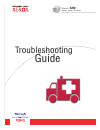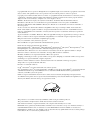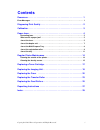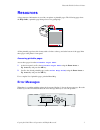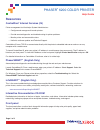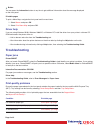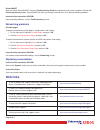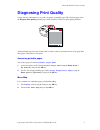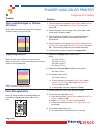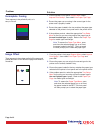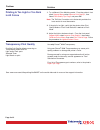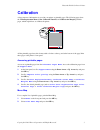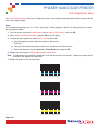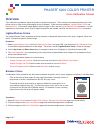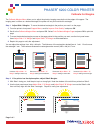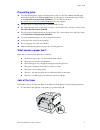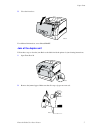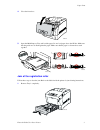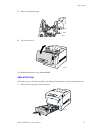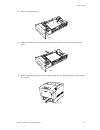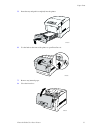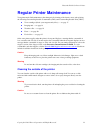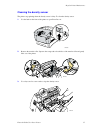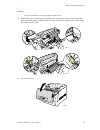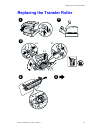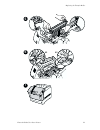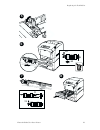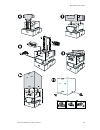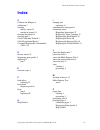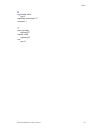- DL manuals
- Xerox
- Printer
- 6200DX - Phaser Color Laser Printer
- Troubleshooting Manual
Xerox 6200DX - Phaser Color Laser Printer Troubleshooting Manual
Summary of 6200DX - Phaser Color Laser Printer
Page 1
P h a s e r ® c o l o r l a s e r p r i n t e r 6200 troubleshooting guide.
Page 2
Copyright © 2002, xerox corporation. All rights reserved. Unpublished rights reserved under the copyright laws of the united states. Contents of this publication may not be reproduced in any form without permission of xerox corporation. Copyright protection claimed includes all forms of matters of c...
Page 3: Contents
Copyright © 2002 xerox corporation. All rights reserved. I contents resources . . . . . . . . . . . . . . . . . . . . . . . . . . . . . . . . . . . . . . . . . . . . . . . . . . . 1 error messages. . . . . . . . . . . . . . . . . . . . . . . . . . . . . . . . . . . . . . . . . . . . . . . . . . . . ...
Page 4: Resources
Phaser® 6200 color laser printer copyright © 2002 xerox corporation. All rights reserved. 1 resources a large amount of information is stored in your printer as printable pages. The following pages show the help guide, a printable page listing resouces for getting help. All the printable pages have ...
Page 5: Resources
Phaser ® 6200 color printer help guide page 1 of 3 resources centreware ® internet services (is) printer management tool that helps system administrators: • configure and manage multi-vendor printers. • provide remote diagnostics and troubleshooting for printer problems. • monitor printer and consum...
Page 6: Troubleshooting
Button you can press the information button at any time to get additional information about the message displayed on the front panel. Printable pages to print a menu map, navigate the front panel and its menu items: 1. Select menus and press ok. 2. Select print menu map and press ok. Driver help if ...
Page 7: Web Links
Page 3 of 3 phasersmart after you launch phasersmart, select the troubleshooting guide to help identify your printer's problem. Starting with print/image quality issues, phasersmart will walk you through a decision tree to resolve print-quality problems. Interactive documentation cd-rom for print-qu...
Page 8: Diagnosing Print Quality
Phaser® 6200 color laser printer copyright © 2002 xerox corporation. All rights reserved. 2 diagnosing print quality a large amount of information is stored in your printer as printable pages. The following pages show the diagnose print quality printable page, which describes solutions for print qua...
Page 9
Page 1 of 3 dark lines/smudges or streaks- all colors black and/or colored areas appear on the page in all colors and/or in non-print areas. 1. From the printer's front panel support menu select improve print quality? , then select print paper tips page and press ok. 2. Ensure the paper you are usin...
Page 10
Page 2 of 3 problem solution 1. From the printer's front panel support menu select improve print quality? , then select print paper tips page and press ok. 2. Ensure the paper you are using is the correct type for the printer and is correctly loaded in tray. 3. Ensure the paper loaded in the tray ma...
Page 11
Page 3 of 3 problem solution 1. Try a different color matching mode. From the printer's front panel support menu select improve print quality? , then select print-quality tips page . And press ok. Note: the tekcolor correction set to automatic provides the best results for most documents. 2. If the ...
Page 12: Calibration
Phaser® 6200 color laser printer copyright © 2002 xerox corporation. All rights reserved. 3 calibration a large amount of information is stored in your printer as printable pages. The following pages show the color registration menu, color calibraion tutorial, and calibrate for margins printable pag...
Page 13
Page 1 of 1 the color registration menu allows you to adjust the printer's cyan, magenta and yellow against black to ensure that the colors are properly aligned. Steps: you can adjust the settings from -7 to +7 units. (left to right). See the images on the left. 0 is always the printer's current col...
Page 14: Overview
Phaser ® 6200 color printer color calibration tutorial page 1 of 1 overview color calibration procedures adjust the printer for optimal color output. Color settings may need adjustment upon initial printer set-up or when toners and imaging units are replaced. There are two procedures: lighten/darken...
Page 15
Phaser ® 6200 color printer calibrate for margins page 1 of 1 the calibrate margins menu allows you to adjust the printer's imaging area relative to the edges of the paper. The imaging area is shown as a dashed rectangle; the printer will not print outside this rectangle. Step 1. Adjust side 1 margi...
Page 16: Paper Jams
Phaser® 6200 color laser printer copyright © 2002 xerox corporation. All rights reserved. 4 paper jams in addition to information on preventing jams and what causes a paper jam, this section includes instructions for clearing the following jams: ■ 1 — jam at the fuser — see page 5. ■ 2 — jam at the ...
Page 17
Paper jams phaser® 6200 color laser printer 5 preventing jams ■ to reduce the frequency of paper and transparency jams, use only xerox phaser branded paper and media designed for the phaser® 6200 printer. See the supplies section in the support guide on the interactive documentation cd-rom or go to ...
Page 18
Paper jams phaser® 6200 color laser printer 6 2. Rotate the two green levers at both ends of the fuser unit upward. Warning the fuser is hot. To prevent burns, do not touch the black part of the fuser. 3. Remove the jammed paper. Make sure that all scraps of paper are removed. 4. Completely push dow...
Page 19
Paper jams phaser® 6200 color laser printer 7 5. Close the front door. For additional information, access phasersmart. Jam at the duplex unit follow these steps to clear the jam. Refer to the labels inside the printer for jam-clearing instructions. 1. Open front door b. 2. Remove the jammed paper. M...
Page 20
Paper jams phaser® 6200 color laser printer 8 3. Close the front door. For additional information, access phasersmart. Jam at the multi-purpose tray 1. Remove the jammed paper from the multi-purpose tray. 2. Use the latch on the front of the printer to open front door a. 3. Remove any jammed paper. ...
Page 21
Paper jams phaser® 6200 color laser printer 9 4. Close the front door. 5. Open the multi-purpose tray and load the paper. Do not load paper above the fill line. Make sure that the guides are set flush against the paper. Make sure that the paper is clean and not stuck together. Jam at the registratio...
Page 22
Paper jams phaser® 6200 color laser printer 10 2. Remove the jammed paper from up inside the printer tray slot. Make sure that all scraps of paper are removed. 3. Insert tray 1 and push it completely into the printer. 4. Use the latch on the front of the printer to open front door a. 6200-15 6200-67...
Page 23
Paper jams phaser® 6200 color laser printer 11 5. Remove any jammed paper. 6. Close the front door. For additional information, access phasersmart. Jam at the tray follow these steps to clear the jam. Refer to the labels inside the printer for jam-clearing instructions. 1. Pull out the tray specifie...
Page 24
Paper jams phaser® 6200 color laser printer 12 2. Remove any jammed paper. 3. Make sure that the paper is loaded correctly in the tray and the guides are set flush against the paper. 4. Remove any jammed paper from up inside the printer tray slot. Make sure that all scraps of paper are removed. 6200...
Page 25
Paper jams phaser® 6200 color laser printer 13 5. Insert the tray and push it completely into the printer. 6. Use the latch on the front of the printer to open front door a. 7. Remove any jammed paper. 8. Close the front door. 6200-67 6200-66 6200-64.
Page 26: Regular Printer Maintenance
Phaser® 6200 color laser printer copyright © 2002 xerox corporation. All rights reserved. 14 regular printer maintenance your printer needs little maintenance other than periodic cleaning of the density sensor and replacing the following customer-replaceable consumables (crcs) and customer-replaceab...
Page 27
Regular printer maintenance phaser® 6200 color laser printer 15 cleaning the density sensor the printer stops printing when the density sensor is dirty. To clean the density sensor: 1. Use the latch on the front of the printer to open front door a. 2. Remove the transfer roller. Squeeze the orange t...
Page 28
Regular printer maintenance phaser® 6200 color laser printer 16 caution do not use canned air or isopropyl alcohol on the sensor. 4. Reinstall the transfer roller. Insert the rounded ends of the transfer roller into the curved black guides inside the printer. Lock the transfer roller into the printe...
Page 29
Replacing a toner cartridge phaser® 6200 color laser printer 17 replacing a toner cartridge 6 - 8 x 1 2 4.2 2.1 4.1 2.2 4 click declic clic klicken clic clique klik klick 6 pull tirer tirare ziehen tirar puxe trek dra 5 3.
Page 30: Replacing The Imaging Unit
Replacing the imaging unit phaser® 6200 color laser printer 18 replacing the imaging unit 12 1 2 4 8 4 x 7 pull tirer tirare ziehen tirar puxe trek dra 6 4.5 kg 10 lbs 3 p h a s e r ® 6 2 0 0 i m p r i m a n t e c o u l e u r l a s e r un ite im ag eu r c ou leu r p h a s e r ® 6 2 0 0 c o l o r l a...
Page 31
Replacing the imaging unit phaser® 6200 color laser printer 19 9 12 13 8 11 10 4.5 kg 10 lbs.
Page 32: Replacing The Fuser
Replacing the fuser phaser® 6200 color laser printer 20 replacing the fuser 6 2 7 1 3 4 5.
Page 33
Replacing the fuser phaser® 6200 color laser printer 21 8 10 11 12 9 7.
Page 34
Replacing the fuser phaser® 6200 color laser printer 22 12 13 14.
Page 35
Replacing the transfer roller phaser® 6200 color laser printer 23 replacing the transfer roller 3.1 3.1 3.2 3.3 1 2 3 4 5.
Page 36
Replacing the transfer roller phaser® 6200 color laser printer 24 6.1 6.2 6.2 7 5 6 transfer roller 016-2013-00
Page 37: Replacing The Feed Rollers
Replacing the feed rollers phaser® 6200 color laser printer 25 replacing the feed rollers 4 1 4.1 4.2 5 3 3.2 3.1 2 2.1 2.2.
Page 38
Replacing the feed rollers phaser® 6200 color laser printer 26 6 8 5 6 6.1 6.2 7.1 7.2 7.
Page 39: Repacking Instructions
Phaser® 6200 color laser printer copyright © 2002 xerox corporation. All rights reserved. 27 repacking instructions.
Page 40
Repacking instructions phaser® 6200 color laser printer 28.
Page 41: Index
Copyright © 2002 xerox corporation. All rights reserved. 29 phaser® 6200 color laser printer index c calibrate for margins 3 calibration 3 cleaning density sensor 15 outside of printer 14 cleaning the printer 14 clearing jams 4 color calibration tutorial 3 color registration menu 3 customer-replacea...
Page 42
Phaser® 6200 color laser printer 30 index r registration roller jam 9 repacking instructions 27 resources 1 t toner cartridge replacing 17 transfer roller replacing 23 tray jam 11.