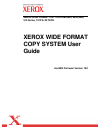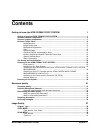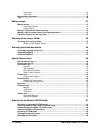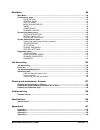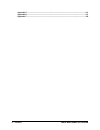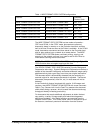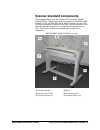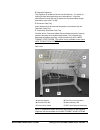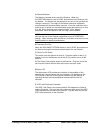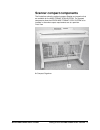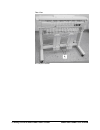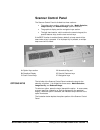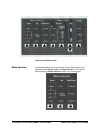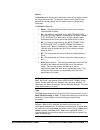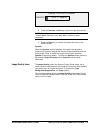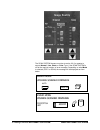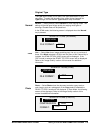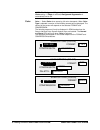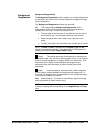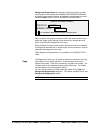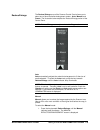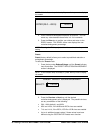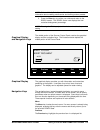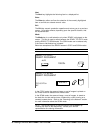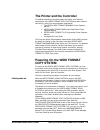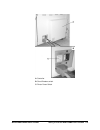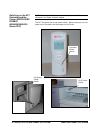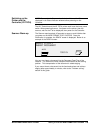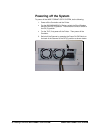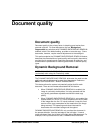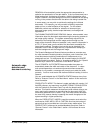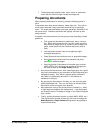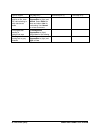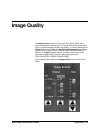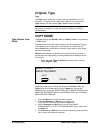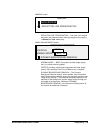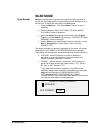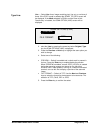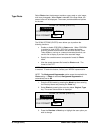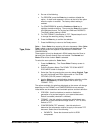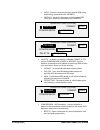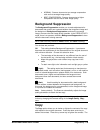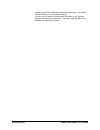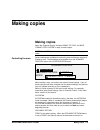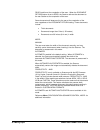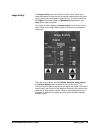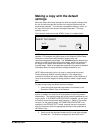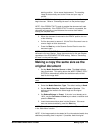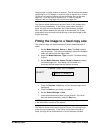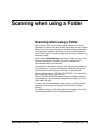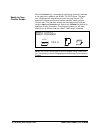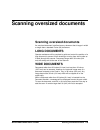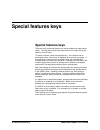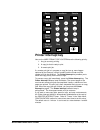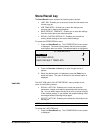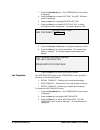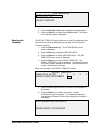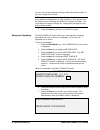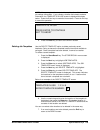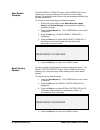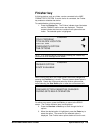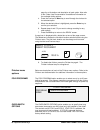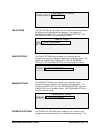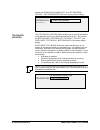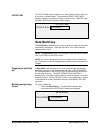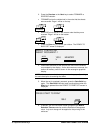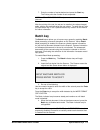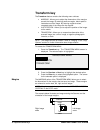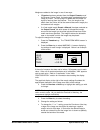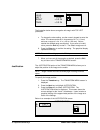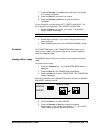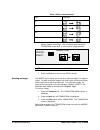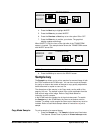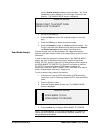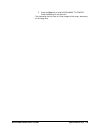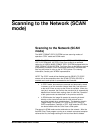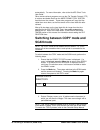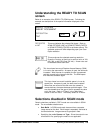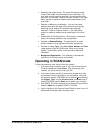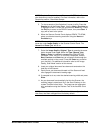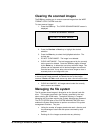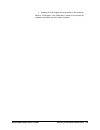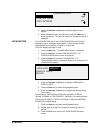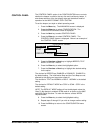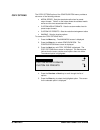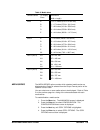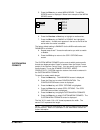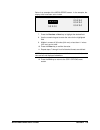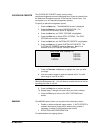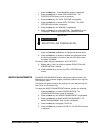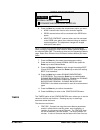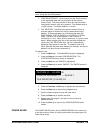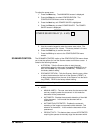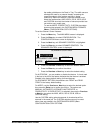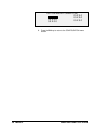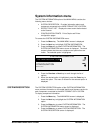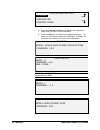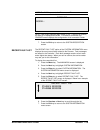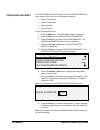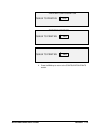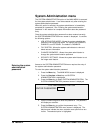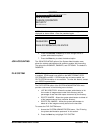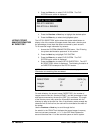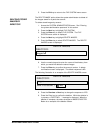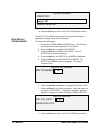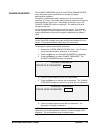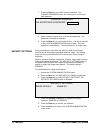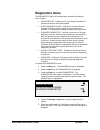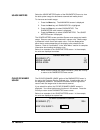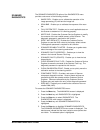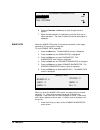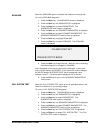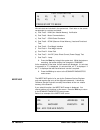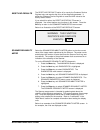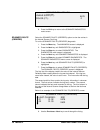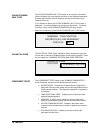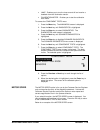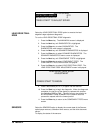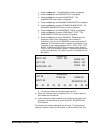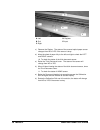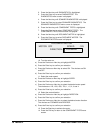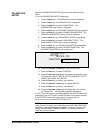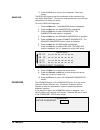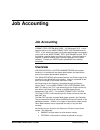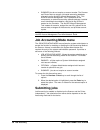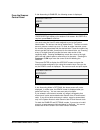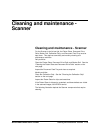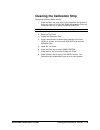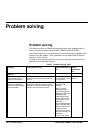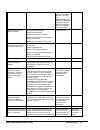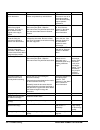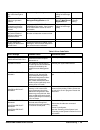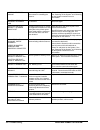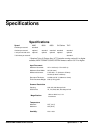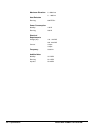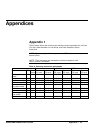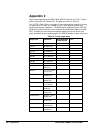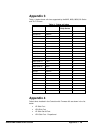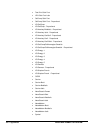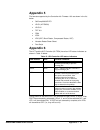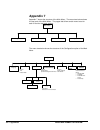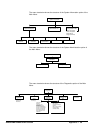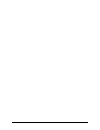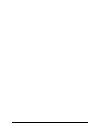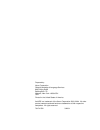- DL manuals
- Xerox
- Software
- 721
- User Manual
Xerox 721 User Manual
Summary of 721
Page 1
Xerox wide format copy system 8825, 8830,8850, 510 series, 721p & x2 tech xerox wide format copy system user guide accxes firmware version 10.0
Page 3: Contents
Xerox wide format copy system contents • i contents getting to know the wide format copy system 1 getting to know the wide format copy system ............................................................. 1 scanner standard components......................................................................
Page 4
Ii • contents xerox wide format copy system type photo............................................................................................................... 42 type, color .............................................................................................................. 43 backg...
Page 5
Xerox wide format copy system contents • iii main menu 88 main menu .......................................................................................................................... 88 configuration menu...........................................................................................
Page 6
Iv • contents xerox wide format copy system appendix 5........................................................................................................................ 151 appendix 6..................................................................................................................
Page 7: Getting to Know The Wide
Xerox wide format copy system getting to know the wide format copy system • 1 getting to know the wide format copy system getting to know the wide format copy system this manual contains operating instructions for the user and the system administrator for the xerox wide format copy system 8825/8830/...
Page 8
2 •getting to know the wide format copy system xerox wide format copy system table 1. Wide format copy system configurations scanner printer controller product code wide format scan system xerox wide format 8825 n5t, ev4 wide format scan system xerox wide format 8830 n5t, cng wide format scan system...
Page 9: Scanner Standard Components
Xerox wide format copy system getting to know the wide format copy system • 3 scanner standard components the illustrations below show the components of the wide format scan system. These components are standard on the xerox wide format copy system 8825, 8830, 8850,510 series. And x2 tech. The stand...
Page 10
4 •getting to know the wide format copy system xerox wide format copy system wide format scan system front view a: document handler d: stand b: scanner control panel e: productivity document feed-in tray c: thick document lever a. Document handler raise the document handler for routine maintenance f...
Page 11
Xerox wide format copy system getting to know the wide format copy system • 5 e. Standard organizer the organizer is located on the front of the scanner. It is useful for holding multiple documents that are to be scanned. It has two extensions at its end that can be pulled out to accommodate longer ...
Page 12
6 •getting to know the wide format copy system xerox wide format copy system a. Standard stacker the stacker is located at the rear of the scanner. When the autoreturn feature is set to rear, documents exit the scanner onto the stacker. The stacker can be adjusted to any one of four positions by rai...
Page 13: Scanner Compact Components
Xerox wide format copy system getting to know the wide format copy system • 7 scanner compact components the illustrations show the optional compact stacker and organizer that are available for the wide format scan system. The compact components allow the xerox wide format copy system to be installe...
Page 14
8 •getting to know the wide format copy system xerox wide format copy system rear view a: compact stacker.
Page 15: Scanner Control Panel
Xerox wide format copy system getting to know the wide format copy system • 9 scanner control panel the scanner control panel is divided into three sections: • the options keys section, which contains the - media selection, image quality, and reduce/enlarge options selections • the graphical display...
Page 16
10 •getting to know the wide format copy system xerox wide format copy system control panel options area the media selection area of the scanner control panel allows you to select the media source, type, and output format. The illustration below depicts the media selection portion of the control pan...
Page 17
Xerox wide format copy system getting to know the wide format copy system • 11 source the source option allows you to select the source of the media on which the image will be printed. To select the media source, press the key beneath the source settings until the desired source indicator lamp illum...
Page 18
12 •getting to know the wide format copy system xerox wide format copy system output format the output format option allows you to select the size to which the roll feed media will be cut. It has three modes - manual, preset, and synchro. Manual manual allows you to enter the desired length and widt...
Page 19
Xerox wide format copy system getting to know the wide format copy system • 13 preset output format select: 8.5 x 11 ansi a 2. Press the previous or next key to select an item from the list. Note: formats can be added or removed from this list. Refer to "custom media formats" in the "main menu" sect...
Page 20
14 •getting to know the wide format copy system xerox wide format copy system the scan system firmware must be at version 3.0.9 or greater to support normal, line, photo, or color type. If the scan system is not at the required version an error message. Depending on what mode is selected (copy or sc...
Page 21
Xerox wide format copy system getting to know the wide format copy system • 15 original, type the type option allows you to specify the type classification of your document. To select the document type, press the key beneath the type settings until the desired type indicator lamp illuminates. Normal...
Page 22
16 •getting to know the wide format copy system xerox wide format copy system note: the background suppression option cannot be used with the photo setting. If photo is selected, background suppression is automatically set to off. Color — select color when scanning full color documents. When color t...
Page 23
Xerox wide format copy system getting to know the wide format copy system • 17 background suppression the background suppression option enables you to make adjustments for documents that contain poor contrast between the foreground image and the background. Four background suppression choices are pr...
Page 24
18 •getting to know the wide format copy system xerox wide format copy system background suppression can operate in either the dynamic or static mode based on the whether the dynamic background removal is enabled, check mark in the box or disabled, no check mark in the box. Reference menu configurat...
Page 25
Xerox wide format copy system getting to know the wide format copy system • 19 the reduce/enlarge area of the scanner control panel allows you to select one of three reduction/enlargement modes - auto, manual, and preset. The illustration below depicts the reduce/enlarge portion of the control panel...
Page 26
20 •getting to know the wide format copy system xerox wide format copy system note: if the indicator lamp is already lit, press the key once to display the screen. Manual reduction/enlargement enter (25.0 – 400.0): 100.0% 2. Enter a reduction/enlargement between 25 and 400. You can select any value ...
Page 27
Xerox wide format copy system getting to know the wide format copy system • 21 note: refer to "media series" in the "main menu" section for more information about enabling media series and defining custom presets. 3. Press the enter key to confirm your choice and return to the ready screen. The read...
Page 28
22 •getting to know the wide format copy system xerox wide format copy system next the next key highlights the following item in a displayed list. Enter the enter key either confirms the selection of the currently highlighted item or confirms an entered numeric value. Exit the exit key cancels a sel...
Page 29
Xerox wide format copy system getting to know the wide format copy system • 23 the right side of the scanner control panel contains a numeric keypad for entering quantities, keys for selecting other features, and keys for controlling the scanning and printing of images. To the left of some of the ke...
Page 30
24 •getting to know the wide format copy system xerox wide format copy system • when in ready to build set mode, pressing this key brings up the scanned document (refer to sets build key section of this manual for additional information). • when in the entry state for numeric entry fields, pressing ...
Page 31: Powering On The Wide Format
Xerox wide format copy system getting to know the wide format copy system • 25 the printer and the controller for detailed operating instructions about the printer and controller components of the wide format copy system and about network connectivity, refer to the documentation listed below. • the ...
Page 32
26 •getting to know the wide format copy system xerox wide format copy system to switch on the scanner, press the power on/off switch on the back of the scanner to the on (i) position as shown below. Wait for 30 seconds or until a p is displayed on the status led. When the scanner is switched on, th...
Page 33
Xerox wide format copy system getting to know the wide format copy system • 27 a: controller b: circuit breaker switch c: printer power switch.
Page 34
28 •getting to know the wide format copy system xerox wide format copy system note: ensure that the scanner is switched on first and the p is displayed in the status indicator window. The hft controller has its own power switch. When powering it on, first power on the controller and then power on th...
Page 35
Xerox wide format copy system getting to know the wide format copy system • 29 note: ensure that the scanner is switched on first and the p is displayed in the status indicator window before powering on the controller. The klf controller and the x2 tech printer each have their own power switch. When...
Page 36: Powering Off The System
30 •getting to know the wide format copy system xerox wide format copy system powering off the system to power off the wide format copy system, do the following: 1. Power off the controller and the printer. • for the 8825/8830/8850/510 series, switch the circuit breaker switch to the off (o) positio...
Page 37: Document Quality
Xerox wide format copy system document quality • 31 document quality document quality document quality is the primary factor in obtaining good copies from scanned originals. For most documents, the four background suppression key selections with dynamic background removal enabled, which is the defau...
Page 38
32 •document quality xerox wide format copy system removal will automatically make the appropriate compensation to optimize the reproduction of the dark details. If the input document has a faded background, the feature will enable a faithful reproduction of the original. However, the faded backgrou...
Page 39: Determining Document Quality
Xerox wide format copy system document quality • 33 determining document quality some documents require additional adjustments to obtain the best copy quality. Documents of good quality are easy to scan and usually give good copies on the first attempt. Documents of bad quality may require more than...
Page 40: Preparing Documents
34 •document quality xerox wide format copy system • the document has creases, folds, stains, tears, or extraneous marks that the scanner might interpret as foreground. Preparing documents when preparing documents for scanning, keep the following points in mind: if documents have been stored rolled ...
Page 41: Scanning Strategies
Xerox wide format copy system document quality • 35 scanning strategies when scanning documents, always try the default image quality settings first. Select the documents type -, line, photo, mixed or color and use the original, type, normal, line, photo or color default settings for that type. Colo...
Page 42
36 •document quality xerox wide format copy system type of original first step to try second step to try third step to try line, photo or mixed original on film, clear film, vellum/tracing or other translucent media set background suppression to (light) and normal. Select photo for photo and select ...
Page 43: Image Quality
Xerox wide format copy system image quality • 37 image quality the image quality area of the scanner control panel allows you to make adjustments for both the type of original document and the output copy to produce the best possible copy quality. It contains selections for original (document): type...
Page 44: Original, Type
38 •image quality xerox wide format copy system original, type type the type option allows you to specify the type classification of your document. To select the document type, press the key beneath the type settings until the desired type indicator lamp illuminates. Note: the scan options will not ...
Page 45
Xerox wide format copy system image quality • 39 imaging screen imaging auto-rotate 4 reduction line preservation reduction line preservation — fine lines in the original document are preserved when reducing images during copying in normal and line mode sonly. Image enhancement screen. Image enhance...
Page 46: Scan Mode
40 •image quality xerox wide format copy system scan mode normal mode attempts to reproduce the document being scanned to provide the best image quality including halftones and shadings as well as fine lines. To select the scan options for color mode: 1. Press the mode key. The please enter director...
Page 47
Xerox wide format copy system image quality • 41 line — select line for an image containing text, line art, or a mixture of these. If the copy mode is selected the ready to copy screen will be displayed. If the mode selected is scan, and the scan to net feature key is installed, the scan option (lin...
Page 48
42 •image quality xerox wide format copy system select photo when the document contains a gray scale or color image, such as a photograph. When photo is selected in the scan mode, the screen below will be displayed. The screen provides additional options for the user scan options (photo) 4 compressi...
Page 49
Xerox wide format copy system image quality • 43 4. Do one of the following: • for preview, press the enter key to enable or disable the option. A check mark appears in the box to the left of the option when the option is enabled. The factory default setting is enabled. • for compression, press the ...
Page 50
44 •image quality xerox wide format copy system • index - saves the document as 8-bit indexed rgb (using thresholding) compressed with packbits. • index ed - saves the document as 8-bit indexed rgb (using error diffusion) compression with packbits scan options (color) ü compression: format: : packbi...
Page 51: Background Suppression
Xerox wide format copy system image quality • 45 • normal - saves a document at an average compression ratio and has average image quality. • best compression - saves a document at a higher compression ratio but has a lower image quality background suppression the background suppression enables you ...
Page 52
46 •image quality xerox wide format copy system indicator lamp for the selected contrast setting illuminates. The middle contrast setting is the factory default setting. You can use this feature to further adjust the effects of the type and background suppression selections. The feature operates wit...
Page 53: Making Copies
Xerox wide format copy system making copies • 47 making copies making copies when the graphical display indicates ready to copy, the wide format copy system is ready to make copies. Note: the x2 tech printer does not currently support the copying mode. Several settings are available for controlling ...
Page 54
48 •making copies xerox wide format copy system ready position at the completion of the scan. When the document return feature is set to rear, the scanner delivers the document to the rear stacker at the completion of the scan. Some documents will always exit to the rear at the completion of the sca...
Page 55
Xerox wide format copy system making copies • 49 the image quality area of the scanner control panel allows you to make adjustments for both the type of original document and the output copy to produce the best possible image quality. It contains selections for original (document): type and backgrou...
Page 56: Settings
50 •making copies xerox wide format copy system making a copy with the default settings when the default document settings are used, the display indicates that the roll of media that best fits the size of the original document will be automatically selected. The reduction/ enlargement setting is 100...
Page 57: Original Document
Xerox wide format copy system making copies • 51 starting position. It then scans the document. The resulting image is electronically sent to the printer and your copy is printed. Note: if autoscan is disabled, you will need to press the start key to begin the scan. Refer to "controlling the scan" o...
Page 58
52 •making copies xerox wide format copy system image so that no image rotation is required. This will achieve the fastest processing time. For example, if an a-size copy is required on a 12-inch (30.48 cm) roll, feed the original with the short edge first, not the long edge first. If a b-size copy ...
Page 59: Scanning When Using A Folder
Xerox wide format copy system scanning when using a folder • 53 scanning when using a folder scanning when using a folder when using a folder, the document must be inserted in the correct orientaqtion in order to have the title block visible after the copy is folded. Refer to the finisher key inform...
Page 60
54 •scanning when using a folder xerox wide format copy system when the finisher key is pressed and the finishing options are selected a new page icon is added to the ready to copy screen. The page icon is displayed with a dotted box at one of the page corners. The dotted box indicates the title blo...
Page 61: Scanning Oversized Documents
Xerox wide format copy system scanning oversized documents • 55 scanning oversized documents scanning oversized documents an oversized document is defined as any document that is larger in width or length than a standard e-size (a0) document. Long documents operator assistance will be required to gu...
Page 62: Special Features Keys
56 •special features keys xerox wide format copy system special features keys special features keys there are many enhanced features for making copies that meet special needs. The keys that control these features are on the right side of the scanner control panel. To enable a feature, press the appl...
Page 63: Printer Interrupt Key
Xerox wide format copy system special features keys • 57 stop start 1 transform sample printer interrupt store/ recall batch sets build finisher a b c 4 5 6 7 8 9 3 0 c/ca /. 2 d e f g h i j k l m n o p r s t u v w x y printer interrupt key jobs on the wide format copy system have the following prio...
Page 64: Store/recall Key
58 •special features keys xerox wide format copy system store/recall key the store/recall feature contains the following menu choices: • last job - enables you to recall and reuse the information from the last copy job. • job templates - enables you to save the settings from previous jobs in memory ...
Page 65
Xerox wide format copy system special features keys • 59 2. Press the enter key to select last job. The last job menu screen is displayed. The selected option is highlighted. Last job recall last job delete last job 3. Press the previous or next key to highlight the desired option. 4. Press the ente...
Page 66
60 •special features keys xerox wide format copy system 1. Press the store/recall key. The store/recall menu screen is displayed. 2. Press the enter key to select last job. The last job menu screen is displayed. 3. Press the next key to highlight delete last job. 4. Press the enter key to select del...
Page 67
Xerox wide format copy system special features keys • 61 job templates recall template save template delete template 4. Press the previous or next key to highlight the desired option. 5. Press the enter key to select the highlighted option. The screen for the selected option is displayed. The recall...
Page 68
62 •special features keys xerox wide format copy system you can now use the parameter settings as they have been recalled, or you may change some of them. Note: if you change any of the image quality settings (i.E., document type, background suppression, or copy contrast) or if you want to invert th...
Page 69
Xerox wide format copy system special features keys • 63 note: you can replace the contents of a used location with the current job settings information. If you choose a location that already contains information, the template is in use screen is displayed as shown below. Press the enter key to over...
Page 70
64 •special features keys xerox wide format copy system the save default template option of the store/recall menu enables you to save the settings for the current job as the default settings. Each additional job will then have these settings established as the default selections. To save the current...
Page 71: Finisher Key
Xerox wide format copy system special features keys • 65 finisher key a finishing device, such as a folder, can be connected to the wide format copy system if such a device is connected, the finisher key enables or disables that device. To enable/disable a finishing device: 1. Press the finisher key...
Page 72
66 •special features keys xerox wide format copy system page for an illustration and description of each option. Also refer to the folder user documentation for additional information on the available folding options. 4. Press the previous or next key to scroll through the choices for the selected o...
Page 73
Xerox wide format copy system special features keys • 67 overlength options overlength: no fold the tab options option enables you to override the pre-programmed tab settings for the selected finishing program. The choices are always on, always off, and use program setting. Use program setting is th...
Page 74
68 •special features keys xerox wide format copy system choices are always on, always off, and use program setting. Use program setting is the factory default setting. Crossfold options crossfold: use program setting the title block location option enables you to specify the location of the title bl...
Page 75: Sets Build Key
Xerox wide format copy system special features keys • 69 the output bin option enables you to specify which finisher output bin to use for the finished output. The choices are don't care, bin x (where x equals 1 to the actual number of finisher bins), fanfold, and bypass. Bypass is the factory defau...
Page 76
70 •special features keys xerox wide format copy system 2. Press the previous or the next key to select forward or reverse collation. • forward prints the collated set in the order that the sheets were scanned. Page 1 will be on the top. Printed 1 2 3 scanned 1 2 3 • reverse prints the set in the re...
Page 77: Batch Key
Xerox wide format copy system special features keys • 71 7. Enter the number of copies desired and press the start key. The printer prints the number of sets requested. Note: in collation forward only, an extra set is made as a check plots set. After the printing of the set, the set can be recalled,...
Page 78: Transform Key
72 •special features keys xerox wide format copy system transform key the transform feature contains the following menu choices: • margins - allows you to adjust the dimensions of the margins around the image. By entering positive margins, blank space is inserted around the image. By entering negati...
Page 79
Xerox wide format copy system special features keys • 73 margins are added to the image in one of two ways: • if synchro has been selected from the output format area of the scanner control panel, the lead margin is added before the image is printed. The trail margin is added after the media cut sig...
Page 80
74 •special features keys xerox wide format copy system lead + 1.0 in left - 1.0 in right + 0.0 in trail + 0.0 in the illustration below shows a negative left margin with top left justification. • to change the value setting, use the numeric keypad to enter the value. The values can be set in increm...
Page 81
Xerox wide format copy system special features keys • 75 4. Press the previous or the next key to select the x (horizontal) or y (vertical) coordinate. 5. Press the enter key to confirm your choice. 6. Press the previous or next key to select a choice for justification. For the x direction, the choi...
Page 82
76 •special features keys xerox wide format copy system table 4. Mirror transformations axis transform x y xy off 6. Press the enter key to confirm your choice. The graphical display updates accordingly. The illustration below shows the transform screen with "x" as the mirror image selection. Transf...
Page 83: Sample Key
Xerox wide format copy system special features keys • 77 transform mirror: off invert: off 4. Press the next key to highlight invert. 5. Press the enter key to select invert. 6. Press the previous or next key to turn the option on or off. 7. Press the enter key to confirm your choice. The graphical ...
Page 84
78 •special features keys xerox wide format copy system and the printer interrupt indicator lamp illuminates. The printer immediately prints a sample of the next image inserted into the scanner. The sample mode screen is displayed. Sample mode press start to accept page. Press c/ca to reject. 2. Do ...
Page 85
Xerox wide format copy system special features keys • 79 5. Press the enter key to enable scan image to printer. Press the exit key to exit the menu. The processing time for scan to printer images will be longer, depending on the image size..
Page 87: Mode)
Xerox wide format copy system scanning to the network (scan mode) • 81 scanning to the network (scan mode) scanning to the network (scan mode) the wide format copy system has two scanning modes of operation: copy mode and scan mode. Note: the scan mode is optional on the xerox wide format copy syste...
Page 88: Scan Mode
82 •scanning to the network (scan mode) xerox wide format copy system automatically. For more information, refer to the accxes client tools user guide. Other remote retrieval programs can use the file transfer protocol (ftp) to retrieve and delete files from the wide format copy system hard disk ove...
Page 89: Screen
Xerox wide format copy system scanning to the network (scan mode) • 83 understanding the ready to scan screen below is an example of the ready to scan screen. Following the example are descriptions of the special information displayed on the screen. Ready to scan insert document 400 tiff/ccittg4 1 1...
Page 90: Operating In Scan Mode
84 •scanning to the network (scan mode) xerox wide format copy system • specifying the output format - the image file always has the format of the length of the document by the scan width. The scan width can be manually specified, if the entire width of the document is not desired. Refer to "scanner...
Page 91
Xerox wide format copy system scanning to the network (scan mode) • 85 note: to print a sample in the next step on an x2 tech, the scan-to- print feature key must be installed. For more information, refer to the sample key section, scan mode sample. 5. To view a sample of the file before it is scan ...
Page 92: Clearing The Scanned Images
86 •scanning to the network (scan mode) xerox wide format copy system clearing the scanned images the c/ ca key enables you to remove scanned images from the wide format copy system hard disk. To clear scanned images: 1. Press the c/ca key. The clear scanned image screen is displayed. Clear scanned ...
Page 93
Xerox wide format copy system scanning to the network (scan mode) • 87 • deleting all of the images currently stored on the hard disk. Refer to "file system" in the "main menu" section of this manual for complete information about the above functions..
Page 94: Main Menu
88 •main menu xerox wide format copy system main menu main menu the main menu provides options for configuring the system, obtaining system information, performing system administration functions, and running system diagnostics. When you access the main menu, a menu containing the following sub- men...
Page 95: Configuration Menu
Xerox wide format copy system main menu • 89 the main menu screen is displayed. The black arrows indicate that the menu list contains more items than are visible. The selected option is highlighted. Main menu configuration system information system administration 2. Press the previous or next key to...
Page 96
90 •main menu xerox wide format copy system configuration localization control panel copy options 3. Press the previous or next key to scroll through the list of options. 4. When the desired option is highlighted, press the enter key to select the options. The menu or screen for the selected option ...
Page 97
Xerox wide format copy system main menu • 91 the control panel option of the configuration menu controls whether the beeper is used for the key click and invalid entry beeps. It also allows selection of the font display style and the default mode of operation for the wide format copy system. To set ...
Page 98
92 •main menu xerox wide format copy system the copy options option of the configuration menu provides a sub-menu of the following choices: • media series - sets the standard media sizes for preset output formats. Table 5 on the below shows the standard media series and the sizes associated with the...
Page 99
Xerox wide format copy system main menu • 93 table 5. Media sizes choose series to display sizes dimensions (width x length) ansi a 8.5 x 11 inches (215.9 x 279.4 mm) b 11 x 17 inches (279.4 x 431.8 mm) c 17 x 22 inches (431.8 x 558.8 mm) d 22 x 34 inches (558.8 x 863.6 mm) e 34 x 44 inches (836.6 x...
Page 100
94 •main menu xerox wide format copy system 5. Press the enter key to select media series. The media series screen is displayed. Below is an example of the media series screen. Media seres ansi iso a arch iso b jis b 6. Press the previous or next key to highlight a media series. 7. Press the enter k...
Page 101
Xerox wide format copy system main menu • 95 below is an example of the media series screen. In the example, the display units have been set to inches. Custom media formats (in) 0.0 x 0.0 0.0.X 0.0 0.0 x 0.0 0.0.X 0.0 0.0 x 0.0 0.0.X 0.0 7. Press the previous or next key to highlight the desired fie...
Page 102
96 •main menu xerox wide format copy system the custom r/e presets option controls which reduction/enlargement ratios are displayed when preset is selected from the reduction/enlargement portion of the scanner control panel. You can specify up to six reduction/enlargement presets. To specify a reduc...
Page 103
Xerox wide format copy system main menu • 97 1. Press the menu key. The main menu screen is displayed. 2. Press the enter key to select configuration. The configuration menu screen is displayed. 3. Press the next key until copy options is highlighted. 4. Press the enter key to select copy options. T...
Page 104
98 •main menu xerox wide format copy system image enhancement color iq: srgb image enhancement coloriq : 4 dynamic background removal srgb normal mode: best iq 6. Press the next key to select the enhancement option you want: • none: scanned color has no color correction applied. • srgb: scanned colo...
Page 105
Xerox wide format copy system main menu • 99 note: to prevent images from being lost, feature time-outs will not occur during the sets build process. • printer interrupt - controls how long the printer remains in the interrupted state with no interruption at the scanner control panel. This timer per...
Page 106
100 •main menu xerox wide format copy system to adjust the power saver: 1. Press the menu key. The main menu screen is displayed. 2. Press the enter key to select configuration. The configuration menu screen is displayed. 3. Press the next key until power saver is highlighted. 4. Press the enter key...
Page 107
Xerox wide format copy system main menu • 101 the media guidelines on the feed-in tray. The width sensors eliminate the need for a prescan thereby increasing the overall throughput of the system resulting in higher productivity. When this feature is used the operator must select the media series, an...
Page 108
102 •main menu xerox wide format copy system custom media formats (in) 0.0 x 0.0 0.0.X 0.0 0.0 x 0.0 0.0.X 0.0 0.0 x 0.0 0.0.X 0.0 8. Press the exit key to return to the configuration menu screen..
Page 109: System Information Menu
Xerox wide format copy system main menu • 103 system information menu the system information option of the main menu contains the following menu choices: • system description - provides information about each component connected to the wide format copy system. • recent fault list - displays the most...
Page 110
104 •main menu xerox wide format copy system system description scanner controller control panel 5. Press the previous or next key to highlight the component about which you want to view information. 6. Press the enter key to select the highlighted component. The screen for the selected component is...
Page 111
Xerox wide format copy system main menu • 105 note: the xxxx represents the printer name 721 finisher model: note: this screen identifies the finisher, if any. If there is no finisher, the model is displayed as none. If a folder is connected, the finisher screen displays the configuration of the con...
Page 112
106 •main menu xerox wide format copy system the configuration prints option of the system information menu allows you to print one of the following selections: • copier configuration • printer configuration • printer settings • all of the above. To print a configuration print: 1. Press the menu key...
Page 113
Xerox wide format copy system main menu • 107 printer configuration queue to printer: yes printer settings queue to printer: yes all configuration prints queue to printer: yes 9. Press the exit key to return to the configuration prints screen..
Page 114: System Administration Menu
108 •main menu xerox wide format copy system system administration menu the system administration option of the main menu is reserved for the system administrator. It can be accessed only after entering the system administration password. When this option is selected, the system administrator is imm...
Page 115
Xerox wide format copy system main menu • 109 system administration job accounting mode file system change password security settings note: if an incorrect password is entered, an error message will be displayed as shown below. Enter the password again. System administration password: ***** invalid ...
Page 116
110 •main menu xerox wide format copy system 3. Press the enter key to select file system. The file system menu screen is displayed. File system list by directory delete images delete all images 4. Press the previous or next key to highlight the desired option. 5. Press the enter key to select the h...
Page 117
Xerox wide format copy system main menu • 111 5. Press the exit key to return to the file system menu screen. The delete image option allows the system administrator to delete all the images stored for a particular account. To delete stored images by account: 1. Access the system administration menu...
Page 118
112 •main menu xerox wide format copy system delete images directory: images deleted images o 10. Press the exit key to return to the file system menu screen. The delete all images option allows the system administrator to delete all the images stored on the file system. To delete all stored images:...
Page 119
Xerox wide format copy system main menu • 113 the change password option of the system administration menu allows the system administrator to change the system administration password. The default system administration password on all newly delivered machines, is 0 (zero). The system administrator i...
Page 120
114 •main menu xerox wide format copy system 7. Press the enter key to confirm the new password. The change password screen will instruct you to re-enter the new password. Change password re-enter new password: 8. Use the numeric keypad to re-enter the new password. The password will display as aste...
Page 121: Diagnostics Menu
Xerox wide format copy system main menu • 115 diagnostics menu the diagnostics option of the main menu contains the following menu choices: • usage meters - enables you to view usage information for documents scanned and media printed. • clear scanner usage - enables the customer service engineer to...
Page 122
116 •main menu xerox wide format copy system select the usage meters option of the diagnostics menu to view the total system usage for documents scanned and media printed. To view area and media usage: 1. Press the menu key. The main menu screen is displayed. 2. Press the next key until diagnostics ...
Page 123
Xerox wide format copy system main menu • 117 the scanne r diagnostics option of the diagnostics menu provides a sub-menu of the following choices: • image path - enables you to validate the operation of the image processing (ip) card and the image bar. • scan bar - enables you to calibrate the resp...
Page 124
118 •main menu xerox wide format copy system scanner diagnostics image path scan bar full system 6. Press the previous or next key to scroll through the list of options. 7. When the desired option is highlighted, press the enter key to select the option. The menu or screen for the selected option is...
Page 125
Xerox wide format copy system main menu • 119 select the scan bar option to calibrate the response of the scan bar. To run the scan bar diagnostic: 1. Press the menu key. The main menu screen is displayed. 2. Press the next key until diagnostics is highlighted. 3. Press the enter key to select diagn...
Page 126
120 •main menu xerox wide format copy system full system test a) b) c) d) e) f) g) h) i) press start to begin nine sub-tests are included in the system test. Each letter on the screen corresponds to a sub-test as follows: a) post test 5 - nvm (non volatile memory) verification b) post test 6 - motor...
Page 127
Xerox wide format copy system main menu • 121 the reset nvr defaults option is for use by the customer service engineer only and requires the entry of the diagnostic password. It allows the customer service engineer to reset the nvr values to the factory default values. If you select this option, th...
Page 128
122 •main menu xerox wide format copy system scanner reliability meter linear scan (ft): 5678 color (ft): 0 8. Press the exit key to return to the scanner diagnostics menu screen. Select the scanner faults (ordered) option to view the entries in the internal scanner fault log. To run the scanner fau...
Page 129
Xerox wide format copy system main menu • 123 the entries are presented three to a screen. You can view all valid entries in the scanner fault log from this screen. Empty log entries are not displayed. 9. When finished viewing the fault data, press the exit key to return to the scanner diagnostics m...
Page 130
124 •main menu xerox wide format copy system the clear scanner fault log option is for use by the customer service engineer only and requires the entry of the diagnostic password. It allows the customer service engineer to erase the contents of the scanner fault log. If you select this option, the c...
Page 131
Xerox wide format copy system main menu • 125 • lamp - enables you to turn the lamp on and off and receive a feedback from the illumination sensor. • calibration motor - enables you to test the calibration zone motor. To access the component tests menu: 1. Press the menu key. The main menu screen is...
Page 132
126 •main menu xerox wide format copy system motor speed expected length : 610 measured length: 0 press start to adjust speed select the lead edge/trail edge option to execute the lead edge/trail edge adjustment diagnostic. To run the lead edge/trail edge diagnostic: 1. Press the menu key. The main ...
Page 133
Xerox wide format copy system main menu • 127 1. Press the menu key. The main menu screen is displayed. 2. Press the next key until diagnostics is highlighted. 3. Press the enter key to select diagnostics. The diagnostics menu screen is displayed. 4. Press the next key until scanner diagnostics is d...
Page 134
128 •main menu xerox wide format copy system a: left d: register b: exit e: input c: right c) observe the display. The status of the covered optical paper sensor changes from no to yes if the sensor is okay.. D) move the sheet of paper fully to the left and right to check the left and right sensors....
Page 135
Xerox wide format copy system main menu • 129 a: calibration roll drive gear 12. Press the exit key to return to the component tests menu screen. The motor communications test is for use by the customer service engineer only. However, user access is permitted in the event that service instructs the ...
Page 136
130 •main menu xerox wide format copy system 2. Press the next key until diagnostics is highlighted. 3. Press the enter key to select diagnostics. The diagnostics menu screen is displayed. 4. Press the next key until scanner diagnostics is displayed. 5. Press the enter key to select scanner diagnost...
Page 137
Xerox wide format copy system main menu • 131 select the calibration motor option to set the calibration zone motor. To run the calibration moto r diagnostic: 1. Press the menu key. The main menu screen is displayed. 2. Press the next key until diagnostics is highlighted. 3. Press the enter key to s...
Page 138
132 •main menu xerox wide format copy system 17. Press the exit key to return to the component tests menu screen. The read nvr option allows the examination of the contents of the non-volatile ram (nvr). The service center may ask you to provide this information when calling for service. To run the ...
Page 139: Job Accounting
Xerox wide format copy system job accounting • 133 job accounting job accounting note: the job accounting feature is included in the wide format copy system 8830, 8850, , 510 series and 721p. It is an optional feature on the wide format copy system 8825 and x2 tech. If you obtain this feature, the s...
Page 140: Job Accounting Mode Menu
134 •job accounting xerox wide format copy system • disabled jobs do not require an account number. The scanner and printer share a common job based accounting database referred to as the accxes account management tool. This accxes account management tool is composed of two components, an external a...
Page 141
Xerox wide format copy system job accounting • 135 if job accounting is enabled, the following screen is displayed: please enter user: note: if job accounting mode is enabled as optional the phrase or press enter will display at the bottom of the screen. No user id is required, press enter to contin...
Page 142
136 •job accounting xerox wide format copy system error: invalid user or account when job accounting mode is enabled the system examines the incoming job for a valid account number. If none is found, the job is rejected, and an error page is printed. Note: the 8825/8830 print drivers and accxes clie...
Page 143: Cleaning and Maintenance -
Xerox wide format copy system cleaning and maintenance - scanner • 137 cleaning and maintenance - scanner cleaning and maintenance - scanner for the scanner to do its best job, the platen glass, document drive rolls, backer roll, calibration strip, and document feed tray must be kept clean. This req...
Page 144: Document Drive Rolls
138 •cleaning and maintenance - scanner xerox wide format copy system a: platen glass d: document drive rolls (front) b: backer roll e: document feed tray c: document drive rolls (rear) cleaning the platen glass and document drive rolls perform the following steps daily: 1. Open the top cover. 2. Da...
Page 145
Xerox wide format copy system cleaning and maintenance - scanner • 139 cleaning the calibration strip perform the following steps monthly: 1. Press the menu key, then scroll to the diagnostic and press the enter key. Scroll to clean cal zone and press the enter key. Press the enter key to select cle...
Page 146: Problem Solving
140 • problem solving xerox wide format copy system problem solving problem solving this section contains a problem-solving table and an error message table for help in resolving problems with the wide format scan system. Identify the problem you are experiencing and follow the step(s) indicated in ...
Page 147
Xerox wide format copy system problem solving • 141 this change can be made from the web pmt only. Refer to the 8825/8830/8850/510 series/721p controller setup manual or the web printer manager tool user guide for more information. Constant scanner not ready message lift the document handler switch ...
Page 148
142 • problem solving xerox wide format copy system scanned. Edge first. The scanner will not accept a thick document. Ensure that both the scanner and the printer are powered up and initialized. Set the thick document lever to its next higher setting. Thick documents may require operator assistance...
Page 149
Xerox wide format copy system problem solving • 143 the image density on the copy varies from light to dark. Rotate the original 90 degrees. Adjust the copy setting for best image quality. Copies made in photo mode have geometric patterns. Set the original, type to normal and the background suppress...
Page 150
144 • problem solving xerox wide format copy system controller fault - 50000007 a software problem was encountered in controlling the scanner. Power off and power on the system. See the "powering off the system" and "powering on the system" sections for more information. Controller fault - 50000008 ...
Page 151: Specifications
Xerox wide format copy system specifications • 145 specifications specifications speed 8825 8830 8850 510 series 721p 2 inches per second standard 4 inches per second optional standard standard standard standard 1 inch per second color optional optional optional optional optional 7.33 inches per sec...
Page 152
146 • specifications xerox wide format copy system maximum elevation: 0 - 6560 feet 0 - 1.995 km heat emission running: 690 btu/hr power consumption standby: 130 w running: 200 w electrical requirements voltage (ac): 100 - 120 vac 200 - 240 vac current: 4 amps 3 amps frequency : 50/60 hz audible noi...
Page 153: Appendices
Xerox wide format copy system appendices • 147 appendices appendix 1 table 9 below shows the minimum and maximum scanning speeds for a 36 inch (914 mm) wide document in line, mixed, and photo modes at various resolutions. Note: speeds are given in inches per second (ips) and centimeters per second (...
Page 154: Appendix 2
148 • appendices xerox wide format copy system appendix 2 paper sizes supported by the 8825, 8830, 8850 510 series, and 721p printers and the controller with firmware 9.1 or higher are shown in table 10. The x2 tech color printer is available in two configurations, capable of printing on media up to...
Page 155: Appendix 3
Xerox wide format copy system appendices • 149 appendix 3 table 11 below shows roll sizes supported by the 8825, 8830, 8850,510 series and 721p printers. Table 11. Printer roll sizes roll size width 8825/8830/8850 /510dp series /721p iso roll a0 841 mm x x iso roll a1 594 mm x x iso roll a2 420 mm x...
Page 156
150 • appendices xerox wide format copy system • test print stick font • hp2 stick font latin • calcomp stick font • calcomp stick font - proportional • vg-calcomp • vg-calcomp - proportional • vg-hershey-bolditalic - proportional • vg-hershey-italic - proportional • vg-hershey-sanserif - proportion...
Page 157: Appendix 5
Xerox wide format copy system appendices • 151 appendix 5 file formats supported by the controller with firmware 10.0 are shown in the list below. • calcomp 906/907/pci • hp-gl (hp7585/6) • hp-gl/2 • tiff 6.0 • cgm • vcgl • vds (vrf, block raster, compressed raster, vof) • versatec raster/green shee...
Page 158: Appendix 7
152 • appendices xerox wide format copy system appendix 7 appendix 7 shows the structure of the main menu. The menu tree below shows the top level of the main menu. The pages that follow contain menu trees for each of the four top-level options. Main menu configuration system administration system i...
Page 159
Xerox wide format copy system appendices • 153 the menu tree below shows the structure of the system information option of the main menu. System information system description configuration prints recent fault list scanner controller control panel printer finisher copier configuration printer config...
Page 162
Prepared by: xerox corporation global knowledge & language services 800 phillips road building 845-17s webster, new york 14580-9791 usa printed in the united states of america accxes is a trademark of the xerox corporation 2003, 2004. All other product names mentioned herein are trademarks of their ...