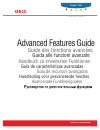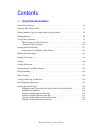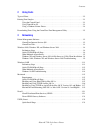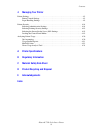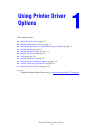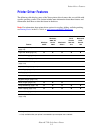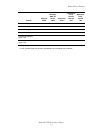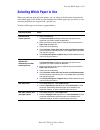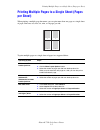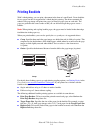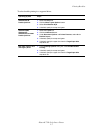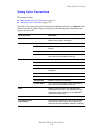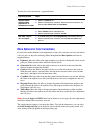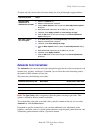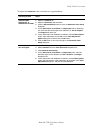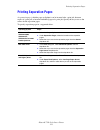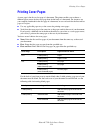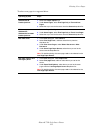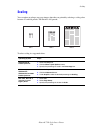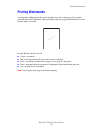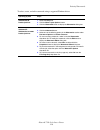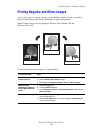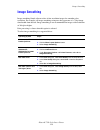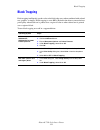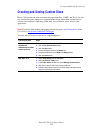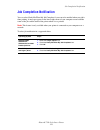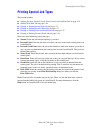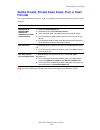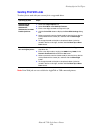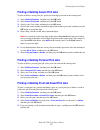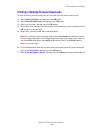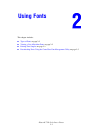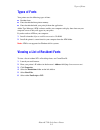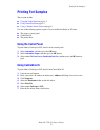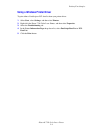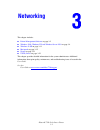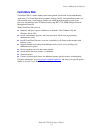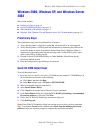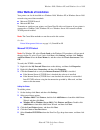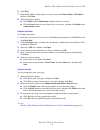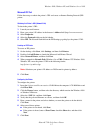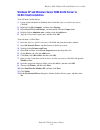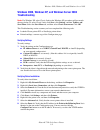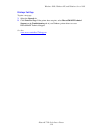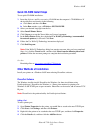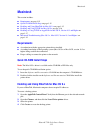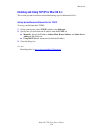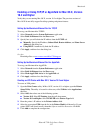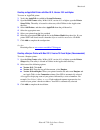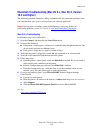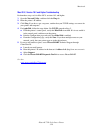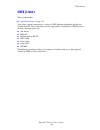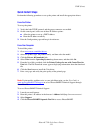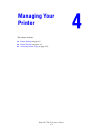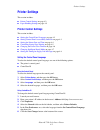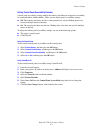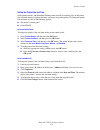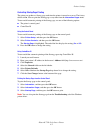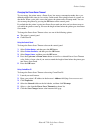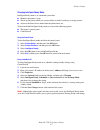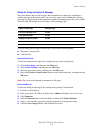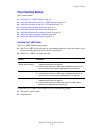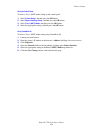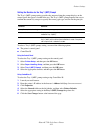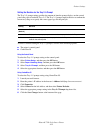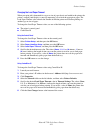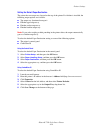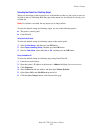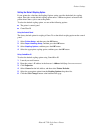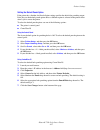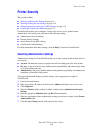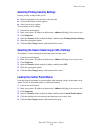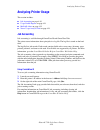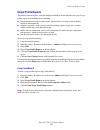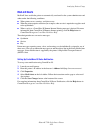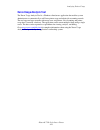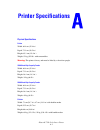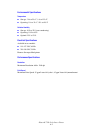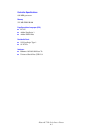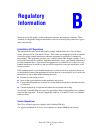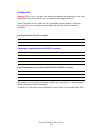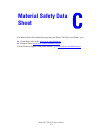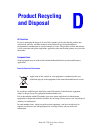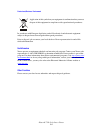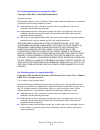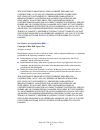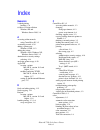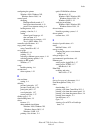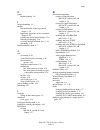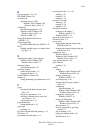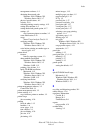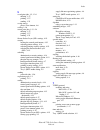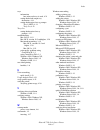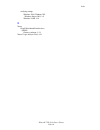- DL manuals
- Xerox
- Printer Accessories
- 7760DN - Phaser Color Laser Printer
- Advanced Features Manual
Xerox 7760DN - Phaser Color Laser Printer Advanced Features Manual
Avancerade Funktionsguiden
Handleiding voor geavanceerde functies
Guia de recursos avançados
Guía de características avanzadas
Handbuch zu erweiterten Funktionen
Guida alle funzioni avanzate
Guide des fonctions avancées
c o l o r l a s e r p r i n t e r
Advanced Features Guide
www.xerox.com/office/support
Phaser
®
7760
Summary of 7760DN - Phaser Color Laser Printer
Page 1
Avancerade funktionsguiden handleiding voor geavanceerde functies guia de recursos avançados guía de características avanzadas handbuch zu erweiterten funktionen guida alle funzioni avanzate guide des fonctions avancées c o l o r l a s e r p r i n t e r advanced features guide www.Xerox.Com/office/s...
Page 2
Copyright © 2006 xerox corporation. All rights reserved. Unpublished rights reserved under the copyright laws of the united states. Contents of this publication may not be reproduced in any form without permission of xerox corporation. Copyright protection claimed includes all forms of matters of co...
Page 3
Phaser® 7760 color laser printer i contents 1 using printer driver options printer driver features . . . . . . . . . . . . . . . . . . . . . . . . . . . . . . . . . . . . . . . . . . . . . . . . . . . . . 1-2 selecting which paper to use . . . . . . . . . . . . . . . . . . . . . . . . . . . . . . . ...
Page 4
Contents phaser® 7760 color laser printer ii 2 using fonts types of fonts . . . . . . . . . . . . . . . . . . . . . . . . . . . . . . . . . . . . . . . . . . . . . . . . . . . . . . . . . . . . 2-2 printing font samples . . . . . . . . . . . . . . . . . . . . . . . . . . . . . . . . . . . . . . . . ...
Page 5
Contents phaser® 7760 color laser printer iii 4 managing your printer printer settings . . . . . . . . . . . . . . . . . . . . . . . . . . . . . . . . . . . . . . . . . . . . . . . . . . . . . . . . . . . 4-2 printer control settings. . . . . . . . . . . . . . . . . . . . . . . . . . . . . . . . . ....
Page 6: Using Printer Driver
Phaser® 7760 color laser printer 1-1 this chapter includes: ■ printer driver features on page 1-2 ■ selecting which paper to use on page 1-4 ■ printing multiple pages to a single sheet (pages per sheet) on page 1-5 ■ printing booklets on page 1-6 ■ printing separation pages on page 1-13 ■ printing c...
Page 7: Printer Driver Features
Printer driver features phaser® 7760 color laser printer 1-2 printer driver features the following table displays many of the xerox printer driver features that are available with specific operating systems. This section includes more information about these features and information about how to sel...
Page 8
Printer driver features phaser® 7760 color laser printer 1-3 secure print (page 1-24) ● ● ● ● ● proof print (page 1-24) ● ● ● ● ● personal print (page 1-24) ● ● ● ● saved print (page 1-24) ● ● ● ● ● personal saved prints (page 1-24) ● ● ● ● print with saved jobs (page 1-24) ❍ ❍ ❍ feature windows 98 ...
Page 9: Selecting Which Paper to Use
Selecting which paper to use phaser® 7760 color laser printer 1-4 selecting which paper to use when you send your print job to the printer, you can choose to let the printer automatically select which paper to use based on your document size and the paper type you select, or you can force the printe...
Page 10: Per Sheet)
Printing multiple pages to a single sheet (pages per sheet) phaser® 7760 color laser printer 1-5 printing multiple pages to a single sheet (pages per sheet) when printing a multiple-page document, you can print more than one page on a single sheet of paper. Print one, two, four, six, nine, or 16 pag...
Page 11: Printing Booklets
Printing booklets phaser® 7760 color laser printer 1-6 printing booklets with 2-sided printing, you can print a document in the form of a small book. Create booklets for any paper size that is supported for 2-sided (duplex) printing. The driver automatically reduces each page image and prints four p...
Page 12
Printing booklets phaser® 7760 color laser printer 1-7 to select booklet printing in a supported driver: operating system steps windows 98 se postscript driver 1. Select the setup tab. 2. Click the more layout options button. 3. Select print booklet style. 4. If desired, specify the creep and gutter...
Page 13: Using Color Corrections
Using color corrections phaser® 7760 color laser printer 1-8 using color corrections this section includes: ■ more options for color corrections on page 1-9 ■ automatic color corrections on page 1-10 the color correction options provide simulations of different color devices. Automatic is the defaul...
Page 14
Using color corrections phaser® 7760 color laser printer 1-9 to select the color correction in a supported driver: more options for color corrections if you need to make additional color adjustments to the color correction you have selected for your job, you can adjust the following sliders througho...
Page 15: Automatic Color Corrections
Using color corrections phaser® 7760 color laser printer 1-10 to adjust only the current color correction settings for your job through a supported driver: automatic color corrections the automatic color correction selection is designed to apply the best color correction to each element (text, graph...
Page 16
Using color corrections phaser® 7760 color laser printer 1-11 to adjust the automatic color correction in a supported driver: operating system steps windows 2000, windows xp, or windows server 2003 1. Select the tekcolor tab. 2. Select the automatic color correction. 3. Click the advanced setup butt...
Page 17: Printing In Black and White
Printing in black and white phaser® 7760 color laser printer 1-12 printing in black and white if you want your output in black, white, and shades of gray, you can select black & white in a supported printer driver: selecting black and white for pcl drivers the pcl driver does not contain the black a...
Page 18: Printing Separation Pages
Printing separation pages phaser® 7760 color laser printer 1-13 printing separation pages a separation page (a divider page or slipsheet) can be inserted after a print job, between copies of a print job, or between individual pages of a print job. Specify the tray to use as the source for the separa...
Page 19: Printing Cover Pages
Printing cover pages phaser® 7760 color laser printer 1-14 printing cover pages a cover page is the first or last page of a document. The printer enables you to choose a different paper source for the cover page than for the body of a document. For instance, use your company letterhead for the first...
Page 20
Printing cover pages phaser® 7760 color laser printer 1-15 to select cover pages in a supported driver: operating system steps windows 98 se postscript driver 1. Select the output options tab. 2. Under cover pages, select first page only or first and last pages. 3. Select the tray to use for the cov...
Page 21: Scaling
Scaling phaser® 7760 color laser printer 1-16 scaling you can reduce or enlarge your page images when they are printed by selecting a scaling value between 25 and 400 percent. The default is 100 percent. To select scaling in a supported driver: operating system steps windows 98 se postscript driver ...
Page 22: Printing Watermarks
Printing watermarks phaser® 7760 color laser printer 1-17 printing watermarks a watermark is additional text that can be printed across one or more pages. For example, terms like draft and confidential, which you might stamp on a page before distribution, can be inserted with a watermark. In some wi...
Page 23
Printing watermarks phaser® 7760 color laser printer 1-18 to select, create, and edit watermarks using a supported windows driver: operating system steps windows 98 se postscript driver 1. Select the setup tab. 2. Click the more layout options button. 3. Click the watermark button to display the wat...
Page 24
Printing negative and mirror images phaser® 7760 color laser printer 1-19 printing negative and mirror images you can print pages as a negative image (reverses the light and dark areas in your printed image) or mirror image (flips images horizontally on pages when printed). Note: negative images are...
Page 25: Image Smoothing
Image smoothing phaser® 7760 color laser printer 1-20 image smoothing image smoothing blends adjacent colors in low-resolution images for smoother color transitions. For example, use image smoothing to improve the appearance of a 72 dpi image downloaded from the web. Image smoothing is not recommend...
Page 26: Black Trapping
Black trapping phaser® 7760 color laser printer 1-21 black trapping black trapping intelligently spreads color to the black edge areas when combined with colored text, graphics, or images. Black trapping is set to on by default in the driver to ensure the best print-quality when black text is printe...
Page 27
Creating and saving custom sizes phaser® 7760 color laser printer 1-22 creating and saving custom sizes phaser 7760 printers can print on custom size paper from tray 1 (mpt) and tray 2.You can save custom size paper settings in a supported printer driver. Since these custom sizes are saved in your c...
Page 28: Job Completion Notification
Job completion notification phaser® 7760 color laser printer 1-23 job completion notification you can select notify me when my job completes if you want to be notified when your job is done printing. A message appears in the lower-right corner of your computer screen with the name of the job and the...
Page 29: Printing Special Job Types
Printing special job types phaser® 7760 color laser printer 1-24 printing special job types this section includes: ■ sending personal, personal saved, secure, proof, or saved print jobs on page 1-25 ■ sending print with jobs on page 1-26 ■ printing or deleting secure print jobs on page 1-27 ■ printi...
Page 30: Print Jobs
Printing special job types phaser® 7760 color laser printer 1-25 sending personal, personal saved, secure, proof, or saved print jobs use a supported driver to specify a job as a personal, personal saved, secure, proof, or saved print job. Note: personal and personal saved print jobs are not support...
Page 31: Sending Print With Jobs
Printing special job types phaser® 7760 color laser printer 1-26 sending print with jobs to select jobs to send with your current job in a supported driver: note: print with jobs are not available for appletalk or usb connected printers. Operating system steps windows 98 se, windows 2000, windows xp...
Page 32
Printing special job types phaser® 7760 color laser printer 1-27 printing or deleting secure print jobs to print or delete a secure print job, specify the four-digit password on the control panel: 1. Select walk-up features , and then press the ok button. 2. Select secure print jobs , and then press...
Page 33
Printing special job types phaser® 7760 color laser printer 1-28 printing or deleting personal saved jobs to print or delete a personal saved print job, select the job name on the control panel: 1. Select walk-up features , and then press the ok button. 2. Select personal saved jobs , and then press...
Page 34: Using Fonts
Phaser® 7760 color laser printer 2-1 this chapter includes: ■ types of fonts on page 2-2 ■ viewing a list of resident fonts on page 2-2 ■ printing font samples on page 2-3 ■ downloading fonts using the centreware font management utility on page 2-5 using fonts.
Page 35: Types of Fonts
Types of fonts phaser® 7760 color laser printer 2-2 types of fonts your printer uses the following types of fonts: ■ resident fonts ■ fonts downloaded into printer memory ■ fonts downloaded with your print job from the application adobe type manager (atm) software enables your computer to display th...
Page 36: Printing Font Samples
Printing font samples phaser® 7760 color laser printer 2-3 printing font samples this section includes: ■ using the control panel on page 2-3 ■ using centreware is on page 2-3 ■ using a windows printer driver on page 2-4 use one of the following options to print a list of available postscript or pcl...
Page 37
Printing font samples phaser® 7760 color laser printer 2-4 using a windows printer driver to print either a postscript or pcl font list from your printer driver: 1. Select start, select settings, and then select printers. 2. Right-click the phaser 7760 color laser printer, and then select properties...
Page 38: Management Utility
Downloading fonts using the centreware font management utility phaser® 7760 color laser printer 2-5 downloading fonts using the centreware font management utility to supplement the resident fonts (which are always available for printing), you can download fonts from your computer to the printer’s me...
Page 39: Networking
Phaser® 7760 color laser printer 3-1 this chapter includes: ■ printer management software on page 3-2 ■ windows 2000, windows xp, and windows server 2003 on page 3-4 ■ windows 98 se on page 3-11 ■ macintosh on page 3-15 ■ novell on page 3-21 ■ unix (linux) on page 3-22 this chapter provides detailed...
Page 40: Printer Management Software
Printer management software phaser® 7760 color laser printer 3-2 printer management software this section includes: ■ centreware internet services (is) on page 3-2 ■ centreware web on page 3-3 centreware internet services (is) centreware is provides a simple interface that enables you to manage, con...
Page 41: Centreware Web
Printer management software phaser® 7760 color laser printer 3-3 centreware web centreware web is a multi-vendor printer management, installation, and troubleshooting application. Use centreware web to remotely manage, install, and troubleshoot printers on your network using a web browser. Printers ...
Page 42: 2003
Windows 2000, windows xp, and windows server 2003 phaser® 7760 color laser printer 3-4 windows 2000, windows xp, and windows server 2003 this section includes: ■ preliminary steps on page 3-4 ■ quick cd-rom install steps on page 3-4 ■ other methods of installation on page 3-5 ■ windows 2000, windows...
Page 43
Windows 2000, windows xp, and windows server 2003 phaser® 7760 color laser printer 3-5 other methods of installation your printer can also be installed on a windows 2000, windows xp, or windows server 2003 network using one of these methods: ■ microsoft tcp/ip protocol ■ microsoft ipp port to monito...
Page 44
Windows 2000, windows xp, and windows server 2003 phaser® 7760 color laser printer 3-6 6. Click next. 7. Enter the ip address of the printer you want to use in the printer name or ip address edit box. Click next. 8. Select one of these options: ■ click finish in the confirmation window if the data i...
Page 45
Windows 2000, windows xp, and windows server 2003 phaser® 7760 color laser printer 3-7 microsoft ipp port follow these steps to obtain the printer’s url and create an internet printing protocol (ipp) printer. Obtaining the printer’s url (network path) to obtain the printer’s url: 1. Launch your web ...
Page 46: 32-Bit Client Installation
Windows 2000, windows xp, and windows server 2003 phaser® 7760 color laser printer 3-8 windows xp and windows server 2003 64-bit server to 32-bit client installation to install from a 64-bit server: 1. Locate and install the 64-bit windows driver from the software and documentation cd-rom. 2. Right-...
Page 47: Troubleshooting
Windows 2000, windows xp, and windows server 2003 phaser® 7760 color laser printer 3-9 windows 2000, windows xp, and windows server 2003 troubleshooting note: for windows xp, select classic look or the windows xp procedures will not match the steps below. To select classic look, click start, click s...
Page 48
Windows 2000, windows xp, and windows server 2003 phaser® 7760 color laser printer 3-10 printing a test page to print a test page: 1. Select the general tab. 2. Click print test page. If the printer does not print, select phasersmart technical support on the troubleshooting tab of your windows print...
Page 49: Windows 98 Se
Windows 98 se phaser® 7760 color laser printer 3-11 windows 98 se this section includes: ■ preliminary steps on page 3-11 ■ quick cd-rom install steps on page 3-12 ■ other methods of installation on page 3-12 ■ windows 98 se troubleshooting on page 3-14 preliminary steps follow these preliminary ste...
Page 50: Quick Cd-Rom Install Steps
Windows 98 se phaser® 7760 color laser printer 3-12 quick cd-rom install steps to use quick cd-rom installation: 1. Insert the software and documentation cd-rom into the computer’s cd-rom drive. If the installer does not launch, do the following: a. Click start, and then click run. B. In the run win...
Page 51
Windows 98 se phaser® 7760 color laser printer 3-13 5. Select other. 6. From the list of available printer-port monitors, select phaserport, and then click ok. Configuring a port phaserport enables you to: ■ choose a name for the new port. ■ identify a printer by its dns name or ip address. To insta...
Page 52
Windows 98 se phaser® 7760 color laser printer 3-14 windows 98 se troubleshooting this troubleshooting section assumes you have completed the following tasks: ■ verified that the printer is plugged in, turned on, and connected to an active network. ■ installed a postscript print driver. ■ verified t...
Page 53: Macintosh
Macintosh phaser® 7760 color laser printer 3-15 macintosh this section includes: ■ requirements on page 3-15 ■ quick cd-rom install steps on page 3-15 ■ enabling and using ethertalk for mac os 9.X on page 3-15 ■ enabling and using tcp/ip for mac os 9.X on page 3-16 ■ enabling or using tcp/ip or appl...
Page 54
Macintosh phaser® 7760 color laser printer 3-16 enabling and using tcp/ip for mac os 9.X this section provides installation and troubleshooting steps for macintosh os 9.X. Setting up the macintosh ethernet port for tcp/ip to set up your macintosh for tcp/ip: 1. On the control panel, select tcp/ip, a...
Page 55: 10.2 and Higher
Macintosh phaser® 7760 color laser printer 3-17 enabling or using tcp/ip or appletalk for mac os x, version 10.2 and higher verify that you are running mac os x, version 10.2 or higher. The previous versions of mac os x do not fully support postscript printing and printer features. Setting up the ma...
Page 56
Macintosh phaser® 7760 color laser printer 3-18 creating an appletalk printer with mac os x, version 10.2 and higher to create an appletalk printer: 1. Verify that appletalk is enabled in system preferences. 2. Open the print center utility. In mac os x, version 10.3 or higher, open the printer setu...
Page 57: 10.2 and Higher)
Macintosh phaser® 7760 color laser printer 3-19 macintosh troubleshooting (mac os 9.X, mac os x, version 10.2 and higher) the following procedure eliminates cabling, communication, and connection problems. Once you complete these steps, print a test page from your software application. Note: if the ...
Page 58
Macintosh phaser® 7760 color laser printer 3-20 mac os x, version 10.2 and higher troubleshooting perform these steps only for mac os x, versions 10.2 and higher: 1. Open the network utility, and then click the ping tab. 2. Enter the printer’s ip address. 3. Click ping. If you do not get a response,...
Page 59: Novell
Novell phaser® 7760 color laser printer 3-21 novell this section includes: ■ novell distributed print services (ndps) on page 3-21 ■ xerox ndps gateway software on page 3-21 novell distributed print services (ndps) novell distributed print services (ndps) are products built on novell’s printing arch...
Page 60: Unix (Linux)
Unix (linux) phaser® 7760 color laser printer 3-22 unix (linux) this section includes: ■ quick install steps on page 3-23 your printer supports connection to a variety of unix platforms through the parallel and network interface. The workstations currently supported by centreware for unix/linux to a...
Page 61: Quick Install Steps
Unix (linux) phaser® 7760 color laser printer 3-23 quick install steps perform the following procedures to set up the printer and install the appropriate drivers. From the printer to set up the printer: 1. Verify that both tcp/ip protocol and the proper connector are enabled. 2. On the control panel...
Page 62: Managing Your
Phaser® 7760 color laser printer 4-1 . This chapter includes: ■ printer settings on page 4-2 ■ printer security on page 4-18 ■ analyzing printer usage on page 4-20 managing your printer.
Page 63: Printer Settings
Printer settings phaser® 7760 color laser printer 4-2 printer settings this section includes: ■ printer control settings on page 4-2 ■ paper handling settings on page 4-9 printer control settings this section includes: ■ setting the control panel language on page 4-2 ■ setting control panel accessib...
Page 64
Printer settings phaser® 7760 color laser printer 4-3 setting control panel accessibility behavior control panel accessibility settings modify the control panel behavior to improve accessibility for some individuals with disabilities. There are two control panel accessibility settings: ■ off: the co...
Page 65
Printer settings phaser® 7760 color laser printer 4-4 setting the printer date and time some printer features, like scheduled warmup mode and job accounting, rely on the printer date and time settings to initiate functions and report usage information. To change the printer date and time, use one of...
Page 66
Printer settings phaser® 7760 color laser printer 4-5 controlling startup page printing the printer can produce a startup page each time the printer is turned on or reset. The factory default is on. You can print the startup page at any time from the information pages menu. To turn on/off automatic ...
Page 67
Printer settings phaser® 7760 color laser printer 4-6 changing the power saver timeout to save energy, the printer enters a power saver, low-energy consumption mode after a pre- defined period of time since its last activity. In this mode, most printer electrical systems are shut down. When a print ...
Page 68
Printer settings phaser® 7760 color laser printer 4-7 changing intelligent ready mode intelligent ready mode is an automated system that: ■ monitors the printer’s usage. ■ warms up the printer when you are most likely to need it based on past usage patterns. ■ activates the power saver mode when the...
Page 69
Printer settings phaser® 7760 color laser printer 4-8 setting the timing for supply life messages the printer detects when certain supplies and consumables are running low and displays a warning message on the control panel. You can set the supply level at which these warning messages first appear b...
Page 70: Paper Handling Settings
Printer settings phaser® 7760 color laser printer 4-9 paper handling settings this section includes: ■ selecting tray 1 (mpt) mode on page 4-9 ■ setting the duration for the tray 1 (mpt) prompt on page 4-11 ■ setting the duration for the tray 2–5 prompt on page 4-12 ■ changing the load paper timeout...
Page 71
Printer settings phaser® 7760 color laser printer 4-10 using the control panel to select a tray 1 (mpt) mode setting on the control panel: 1. Select printer setup , and then press the ok button. 2. Select paper handling setup , and then press the ok button. 3. Select tray 1 (mpt) mode , and then pre...
Page 72
Printer settings phaser® 7760 color laser printer 4-11 setting the duration for the tray 1 (mpt) prompt the tray 1 (mpt) prompt setting specifies the amount of time the prompt displays on the control panel after paper is loaded in the tray. The tray 1 (mpt) prompt requests the user to confirm the cu...
Page 73
Printer settings phaser® 7760 color laser printer 4-12 setting the duration for the tray 2–5 prompt the tray 2–5 prompt setting specifies the amount of time the prompt displays on the control panel after paper is loaded in trays 2–5. The tray 2–5 prompt requests the user to confirm the current tray ...
Page 74
Printer settings phaser® 7760 color laser printer 4-13 changing the load paper timeout when your print job is formatted for a type or size of paper that is not loaded in the printer, the printer’s control panel displays a message requesting you to load the appropriate paper. The load paper timeout v...
Page 75
Printer settings phaser® 7760 color laser printer 4-14 setting the default paper destination the printer has one output tray located on the top of the printer. If a finisher is installed, the following output options are available: ■ top output tray (horizontal transport) ■ finisher upper output tra...
Page 76
Printer settings phaser® 7760 color laser printer 4-15 selecting the default for offsetting output when you send output to the top output tray or the finisher stacker tray, the copies or jobs can be offset in the tray. Offsetting shifts the pages in the output tray for each job or each copy of a col...
Page 77
Printer settings phaser® 7760 color laser printer 4-16 setting the default stapling option if your printer has a finisher, the stapling options setting specifies the default for stapling output. Print jobs use the default stapling option unless a different option is selected in the printer driver wh...
Page 78
Printer settings phaser® 7760 color laser printer 4-17 setting the default punch option if the printer has a finisher, the punch option setting specifies the default for punching output. Print jobs use the default punch option unless a different option is selected in the printer driver when a job is...
Page 79: Printer Security
Printer security phaser® 7760 color laser printer 4-18 printer security this section includes: ■ selecting administrative settings on page 4-18 ■ selecting printing security settings on page 4-19 ■ selecting the secure socket layer (ssl) settings on page 4-19 ■ locking the control panel menus on pag...
Page 80
Printer security phaser® 7760 color laser printer 4-19 selecting printing security settings printing security settings enable you to: ■ remove unprinted secure, personal, and proof jobs. ■ overwrite hard drive security options. ■ select jam recovery options. To set printing security settings: 1. Lau...
Page 81: Analyzing Printer Usage
Analyzing printer usage phaser® 7760 color laser printer 4-20 analyzing printer usage this section includes: ■ job accounting on page 4-20 ■ usage profile reports on page 4-21 ■ mailinx alerts on page 4-22 ■ xerox usage analysis tool on page 4-23 job accounting job accounting is available through ce...
Page 82: Usage Profile Reports
Analyzing printer usage phaser® 7760 color laser printer 4-21 usage profile reports the printer generates reports accessible through centreware is that detail device usage. Usage profile reports track multiple items, including: ■ printer information, such as printer name, date installed, total pages...
Page 83: Mailinx Alerts
Analyzing printer usage phaser® 7760 color laser printer 4-22 mailinx alerts mailinx alerts enable the printer to automatically send email to the system administrator and others under the following conditions: ■ when printer errors, warnings, and alerts occur. ■ when the printer requires attention (...
Page 84: Xerox Usage Analysis Tool
Analyzing printer usage phaser® 7760 color laser printer 4-23 xerox usage analysis tool the xerox usage analysis tool is a windows client/server application that enables system administrators to automatically track xerox printer usage and obtain job accounting records. The tool supports large networ...
Page 85: Printer Specifications
Phaser® 7760 color laser printer a-1 physical specifications printer width: 64.4 cm (25.4 in.) depth: 72.3 cm (28.5 in.) height: 49.3 cm (19.4 in.) weight: 92 kg (202 lb.) with consumables warning: the printer is heavy and must be lifted by at least four people. 1500-sheet high-capacity feeder width...
Page 86
Phaser® 7760 color laser printer a-2 environmental specifications temperature ■ storage: -20 o to 50 o c / -4 o to 122 o f ■ operating: 10 o to 32 o c / 50 o to 90 o f relative humidity ■ storage: 30% to 55% (non-condensing) ■ operating: 10% to 85% ■ optimal: 25% to 70% electrical specifications ava...
Page 87
Phaser® 7760 color laser printer a-3 controller specifications 800 mhz processor memory 512 mb ddr2 ram page description languages (pdl) ■ pcl5c ■ adobe postscript 3 ■ adobe pdf-direct residential fonts ■ 139 postscript type 1 ■ 81 pcl5c interfaces ■ ethernet 10/100/1000 base tx ■ universal serial b...
Page 88: Regulatory
Phaser® 7760 color laser printer b-1 xerox has tested this product to electromagnetic emission and immunity standards. These standards are designed to mitigate interference caused or received by this product in a typical office environment. United states (fcc regulations) this equipment has been tes...
Page 89
Phaser® 7760 color laser printer b-2 european union warning: this is a class a product. In a domestic environment this product may cause radio interference in which case the user may be required to take adequate measures. Xerox corporation declares, under our sole responsibility, that the product to...
Page 90: Material Safety Data
Phaser® 7760 color laser printer c-1 for material safety data information regarding your phaser 7760 color laser printer, go to: ■ united states and canada: www.Xerox.Com/office/msds ■ european union: www.Xerox.Com/environment_europe . For the customer support center phone numbers, go to www.Xerox.C...
Page 91: Product Recycling
Phaser® 7760 color laser printer d-1 all countries if you are managing the disposal of your xerox product, please note that the product may contain lead, mercury, and other materials whose disposal may be regulated due to environmental considerations in certain countries or states. The presence of l...
Page 92
Phaser® 7760 color laser printer d-2 professional/business environment in accordance with european legislation, end of life electrical and electronic equipment subject to disposal must be managed within agreed procedures. Prior to disposal, please contact your local dealer or xerox representative fo...
Page 93: Acknowledgements
Phaser® 7760 color laser printer e-1 original ssleay license copyright © 1995-1998 eric young (eay@cryptsoft.Com). All rights reserved. This package is an ssl implementation written by eric young (eay@cryptsoft.Com). The implementation was written so as to conform with netscape’s ssl. This library i...
Page 94
Phaser® 7760 color laser printer e-2 this software is provided by eric young “as is” and any express or implied warranties, including, but not limited to, the implied warranties of merchantability and fitness for a particular purpose are disclaimed. In no event shall the author or contributors be li...
Page 95
Phaser® 7760 color laser printer e-3 part 2: networks associates technology, inc. Copyright notice (bsd) ----- copyright © 2001-2003, networks associates technology, inc. All rights reserved. Redistribution and use in source and binary forms, with or without modification, are permitted provided that...
Page 96
Phaser® 7760 color laser printer e-4 part 3: cambridge broadband ltd. Copyright notice (bsd) ----- copyright © 2001-2003, cambridge broadband ltd. All rights reserved. Redistribution and use in source and binary forms, with or without modification, are permitted provided that the following condition...
Page 97
Phaser® 7760 color laser printer e-5 this software is provided by the copyright holders and contributors “as is”and any express or implied warranties, including, but not limited to, the implied warranties of merchantability and fitness for a particular purpose are disclaimed. In no event shall the c...
Page 98
Phaser® 7760 color laser printer index-1 index numerics 2-sided printing booklets, 1-6 64-bit to 32-bit installation windows xp and windows server 2003, 3-8 a accessing online manuals using centreware is, 3-2 accounting records, 4-20 adding a printer port windows 98 se, 3-12 adding the printer windo...
Page 99
Index phaser® 7760 color laser printer index-2 configuring the printer windows 2000, windows xp, windows server 2003, 3-6 control panel changing intelligent ready mode, 4-7 load paper timeout mode, 4-13 power saver timeout setting, 4-6 locking menus, 4-19 printing a font list, 2-3 setting control pa...
Page 100
Index phaser® 7760 color laser printer index-3 g gutter booklet printing, 1-6 i image smoothing, 1-2 images flip horizontally on the page (mirror image), 1-19 improving appearance of low-resolution images, 1-20 printing negative or mirror images, 1-19 reducing or enlarging, 1-16 reversing the light ...
Page 101
Index phaser® 7760 color laser printer index-4 n negative images, 1-2, 1-19 net-snmp license, e-2 network path obtaining printer’s url windows 2000, windows xp, windows server 2003, 3-7 networking macintosh requirements, 3-15 windows 2000, windows xp, windows server 2003, 3-4 windows 98 se, 3-11 nov...
Page 102
Index phaser® 7760 color laser printer index-5 management software, 3-2 obtaining the network path windows 2000, windows xp, windows server 2003, 3-7 physical specifications, a-1 security, 4-18 selecting printing security settings, 4-19 setting date and time, 4-4 setting the default punch option, 4-...
Page 103
Index phaser® 7760 color laser printer index-6 s saved print jobs, 1-2, 1-24 deleting, 1-27 printing, 1-27 sending, 1-25 saving energy power saver timeout, 4-6 scaling, 1-16 secure print jobs, 1-2, 1-24 deleting, 1-27 printing, 1-27 sending, 1-25 secure socket layer (ssl) settings, 4-19 security loc...
Page 104
Index phaser® 7760 color laser printer index-7 trays information how often each tray is used, 4-21 setting the default output tray destination, 4-14 setting the duration for tray prompts tray 1 (mpt), 4-11 trays 2-n, 4-12 trays 2-n setting the duration for tray prompts, 4-12 troubleshooting mac os 9...
Page 105
Index phaser® 7760 color laser printer index-8 verifying settings windows 2000, windows xp, windows server 2003, 3-9 windows 98 se, 3-14 x xerox novell distributed print services (ndps) gateway software, 3-21 xerox usage analysis tool, 4-23.