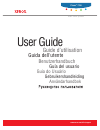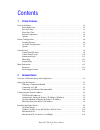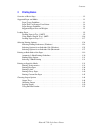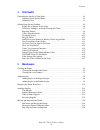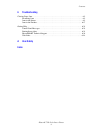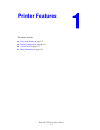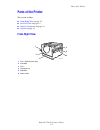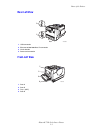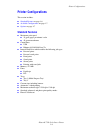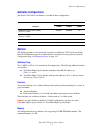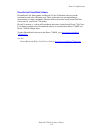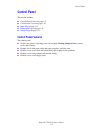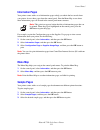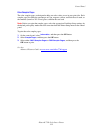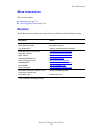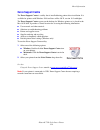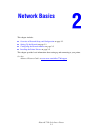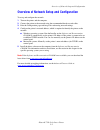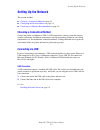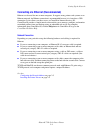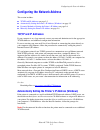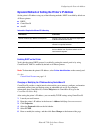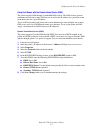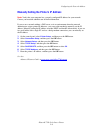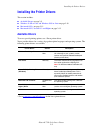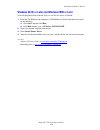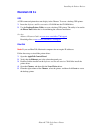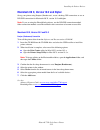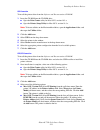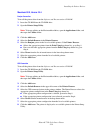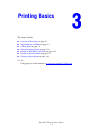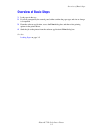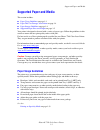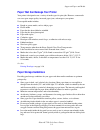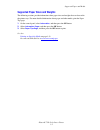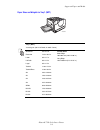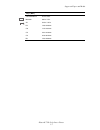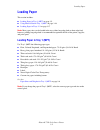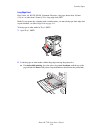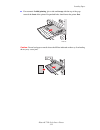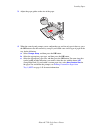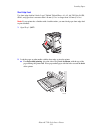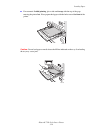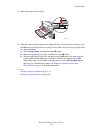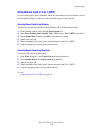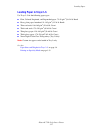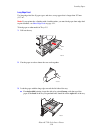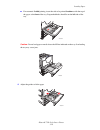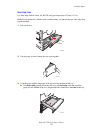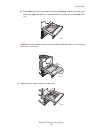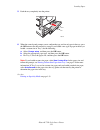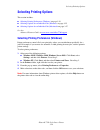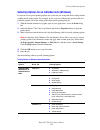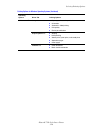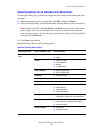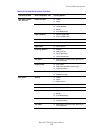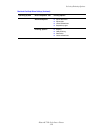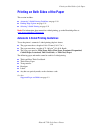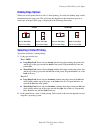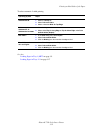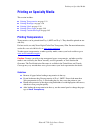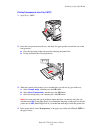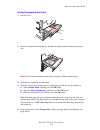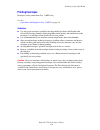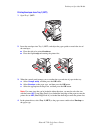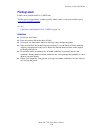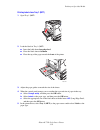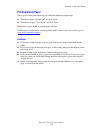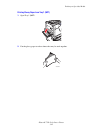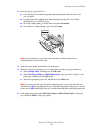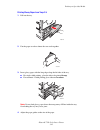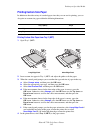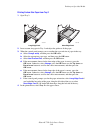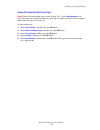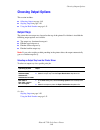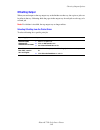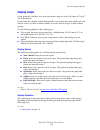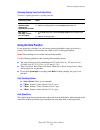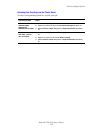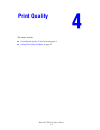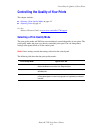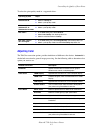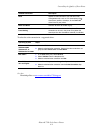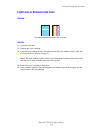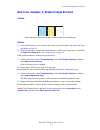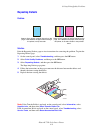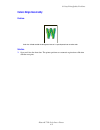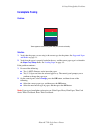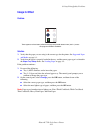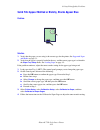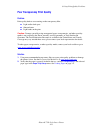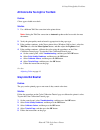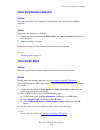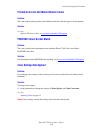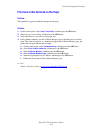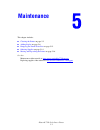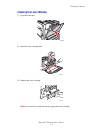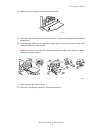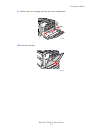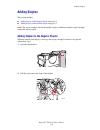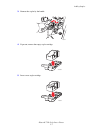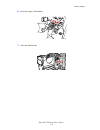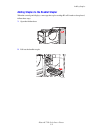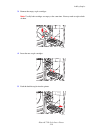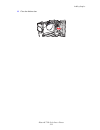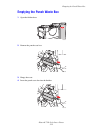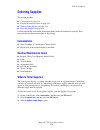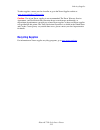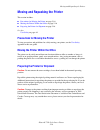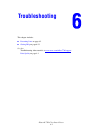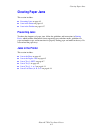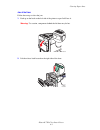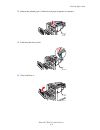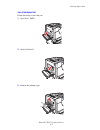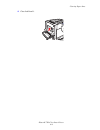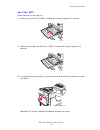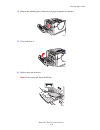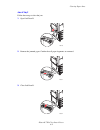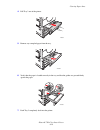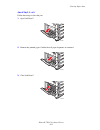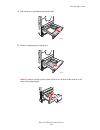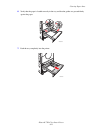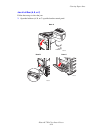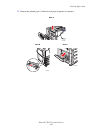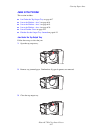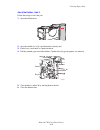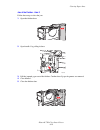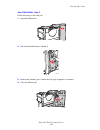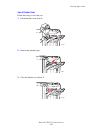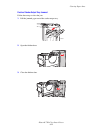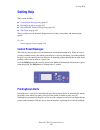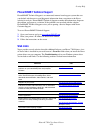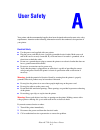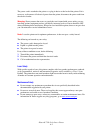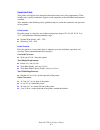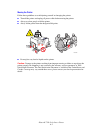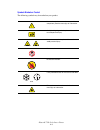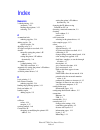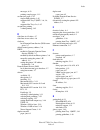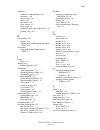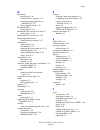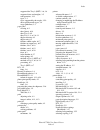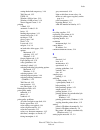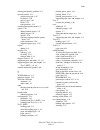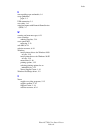Xerox 7760DN - Phaser Color Laser Printer User Manual
Summary of 7760DN - Phaser Color Laser Printer
Page 1
Användarhandbok gebruikershandleiding guia do usuário guía del usuario benutzerhandbuch guida dell'utente guide d’utilisation c o l o r l a s e r p r i n t e r user guide www.Xerox.Com/office/support phaser ® 7760
Page 2
Copyright © 2006 xerox corporation. All rights reserved. Unpublished rights reserved under the copyright laws of the united states. Contents of this publication may not be reproduced in any form without permission of xerox corporation. Copyright protection claimed includes all forms of matters of co...
Page 3
Phaser® 7760 color laser printer i contents 1 printer features parts of the printer . . . . . . . . . . . . . . . . . . . . . . . . . . . . . . . . . . . . . . . . . . . . . . . . . . . . . . . . . 1-2 front-right view . . . . . . . . . . . . . . . . . . . . . . . . . . . . . . . . . . . . . . . . ....
Page 4
Contents phaser® 7760 color laser printer ii 3 printing basics overview of basic steps . . . . . . . . . . . . . . . . . . . . . . . . . . . . . . . . . . . . . . . . . . . . . . . . . . . . 3-2 supported paper and media. . . . . . . . . . . . . . . . . . . . . . . . . . . . . . . . . . . . . . . . ...
Page 5
Contents phaser® 7760 color laser printer iii 4 print quality controlling the quality of your prints . . . . . . . . . . . . . . . . . . . . . . . . . . . . . . . . . . . . . . . . . 4-2 selecting a print-quality mode. . . . . . . . . . . . . . . . . . . . . . . . . . . . . . . . . . . . . . . . . ....
Page 6
Contents phaser® 7760 color laser printer iv 6 troubleshooting clearing paper jams . . . . . . . . . . . . . . . . . . . . . . . . . . . . . . . . . . . . . . . . . . . . . . . . . . . . . . . 6-2 preventing jams . . . . . . . . . . . . . . . . . . . . . . . . . . . . . . . . . . . . . . . . . . . ....
Page 7: Printer Features
Phaser® 7760 color laser printer 1-1 this chapter includes: ■ parts of the printer on page 1-2 ■ printer configurations on page 1-6 ■ control panel on page 1-9 ■ more information on page 1-13 printer features.
Page 8: Parts of The Printer
Parts of the printer phaser® 7760 color laser printer 1-2 parts of the printer this section includes: ■ front-right view on page 1-2 ■ rear-left view on page 1-3 ■ internal components on page 1-4 ■ options on page 1-5 front-right view 1. Tray 1 (multi-purpose tray) 2. Front door 3. Tray 2 4. Top out...
Page 9: Rear-Left View
Parts of the printer phaser® 7760 color laser printer 1-3 rear-left view front-left view 1. Usb connection 2. Ethernet 10/100/1000 base-tx connection 3. Circuit breaker 4. Power cord connection 1. Door a 2. Door d 3. Tray 1 (mpt) 4. Door b 7760-099 1 2 4 3 7760-155 1 4 2 3.
Page 10: Internal Components
Parts of the printer phaser® 7760 color laser printer 1-4 internal components 1. Transfer roller 2. Fuser 3. Accumulator belt cleaner 4. Imaging units 5. Waste cartridge 6. Toner cartridges 7. Accumulator belt 7760-100 6 7 5 1 2 4 3.
Page 11: Options
Parts of the printer phaser® 7760 color laser printer 1-5 options 1. Trays 3-5, (2500-sheet high-capacity feeder) 2. Finisher door (finisher with booklet maker) 3. Finisher upper output tray 4. Finisher stacker output tray 5. Cover 5 (finisher door 5) 6. Finisher booklet output tray 7. Door b 8. Doo...
Page 12: Printer Configurations
Printer configurations phaser® 7760 color laser printer 1-6 printer configurations this section includes: ■ standard features on page 1-6 ■ available configurations on page 1-7 ■ options on page 1-7 standard features ■ maximum print speed: ■ 35 ppm (pages per minute) color ■ 45 ppm monochrome ■ conn...
Page 13: Available Configurations
Printer configurations phaser® 7760 color laser printer 1-7 available configurations the phaser 7760 color laser printer is available in three configurations. Options the following options can be purchased separately for the phaser 7760 color laser printer. Print the configuration page to see which ...
Page 14
Printer configurations phaser® 7760 color laser printer 1-8 phasercal and phasermatch software phasermatch color management and phasercal color calibration software provide instrument-based color calibration tools. These applications use spectrophotometer measurements to achieve optimum calibration ...
Page 15: Control Panel
Control panel phaser® 7760 color laser printer 1-9 control panel this section includes: ■ control panel features on page 1-9 ■ control panel layout on page 1-10 ■ menu map on page 1-11 ■ information pages on page 1-11 ■ sample pages on page 1-11 control panel features the control panel: ■ displays t...
Page 16: Control Panel Layout
Control panel phaser® 7760 color laser printer 1-10 control panel layout 1. Status indicator led: green: printer is ready to print. Orange: warning condition, printer continues to print. Red: startup sequence or error condition. Blinking: printer is busy or warming up. 2. Graphic display indicates s...
Page 17: Information Pages
Control panel phaser® 7760 color laser printer 1-11 information pages your printer comes with a set of information pages to help you obtain the best results from your printer. Access these pages from the control panel. Print the menu map to see where these information pages are located in the contro...
Page 18
Control panel phaser® 7760 color laser printer 1-12 color sampler pages the color sampler pages are designed to help you select colors to use in your print jobs. Each sampler page lists either the percentages of cyan, magenta, yellow, and black that are used, or the amounts (from 0 to 255) of red, g...
Page 19: More Information
More information phaser® 7760 color laser printer 1-13 more information this section includes: ■ resources on page 1-13 ■ xerox support centre on page 1-14 resources obtain information regarding your printer and its capabilities from the following sources. Information source setup guide* quick refer...
Page 20: Xerox Support Centre
More information phaser® 7760 color laser printer 1-14 xerox support centre the xerox support centre is a utility that is installed during printer driver installation. It is available for printers with windows 2000 and later or mac os x, version 10.2 and higher. The xerox support centre appears on t...
Page 21: Network Basics
Phaser® 7760 color laser printer 2-1 this chapter includes: ■ overview of network setup and configuration on page 2-2 ■ setting up the network on page 2-3 ■ configuring the network address on page 2-5 ■ installing the printer drivers on page 2-9 this chapter provides basic information about setting ...
Page 22
Overview of network setup and configuration phaser® 7760 color laser printer 2-2 overview of network setup and configuration to set up and configure the network: 1. Turn on the printer and the computer. 2. Connect the printer to the network using the recommended hardware and cables. 3. Print the con...
Page 23: Setting Up The Network
Setting up the network phaser® 7760 color laser printer 2-3 setting up the network this section includes: ■ choosing a connection method on page 2-3 ■ configuring the network address on page 2-5 ■ connecting via ethernet (recommended) on page 2-4 choosing a connection method connect the printer via ...
Page 24
Setting up the network phaser® 7760 color laser printer 2-4 connecting via ethernet (recommended) ethernet can be used for one or more computers. It supports many printers and systems on an ethernet network. An ethernet connection is recommended because it is faster than a usb connection. It also al...
Page 25: Tcp/ip and Ip Addresses
Configuring the network address phaser® 7760 color laser printer 2-5 configuring the network address this section includes: ■ tcp/ip and ip addresses on page 2-5 ■ automatically setting the printer’s ip address (windows) on page 2-5 ■ dynamic methods of setting the printer’s ip address on page 2-6 ■...
Page 26
Configuring the network address phaser® 7760 color laser printer 2-6 dynamic methods of setting the printer’s ip address set the printer’s ip address using any of the following methods. Dhcp is enabled by default on all phaser printers. ■ dhcp ■ centreware is ■ autoip enabling dhcp on the printer ve...
Page 27
Configuring the network address phaser® 7760 color laser printer 2-7 using host names with the domain name service (dns) the printer supports dns through an embedded dns resolver. The dns resolver protocol communicates with one or more dns servers to resolve the ip address for a given host name or t...
Page 28
Configuring the network address phaser® 7760 color laser printer 2-8 manually setting the printer’s ip address note: verify that your computer has a properly configured ip address for your network. Contact your network administrator for more information. If you are on a network without a dns server,...
Page 29: Available Drivers
Installing the printer drivers phaser® 7760 color laser printer 2-9 installing the printer drivers this section includes: ■ available drivers on page 2-9 ■ windows 98 se or later and windows 2000 or later on page 2-10 ■ macintosh os 9.X on page 2-11 ■ macintosh os x, version 10.2 and higher on page ...
Page 30
Installing the printer drivers phaser® 7760 color laser printer 2-10 windows 98 se or later and windows 2000 or later to install the printer driver from the software and documentation cd-rom: 1. Insert the cd-rom into the computer’s cd-rom drive. If the installer does not launch, do the following: a...
Page 31: Macintosh Os 9.X
Installing the printer drivers phaser® 7760 color laser printer 2-11 macintosh os 9.X usb a usb-connected printer does not display in the chooser. To create a desktop usb printer: 1. Insert the software and documentation cd-rom into the cd-rom drive. 2. Use the desktop printer utility to create a de...
Page 32
Installing the printer drivers phaser® 7760 color laser printer 2-12 macintosh os x, version 10.2 and higher set up your printer using bonjour (rendezvous), create a desktop usb connection, or use an lpd/lpr connection for macintosh os x, version 10.2 and higher. Note: if you are using the phasermat...
Page 33
Installing the printer drivers phaser® 7760 color laser printer 2-13 usb connection to install the printer driver from the software and documentation cd-rom: 1. Insert the cd-rom into the cd-rom drive. ■ open the print center utility for mac os x, version 10.2.X. ■ open the printer setup utility for...
Page 34
Installing the printer drivers phaser® 7760 color laser printer 2-14 macintosh os x, version 10.4 bonjour connection to install the printer driver from the software and documentation cd-rom: 1. Insert the cd-rom into the cd-rom drive. 2. Open the printer setup utility. Note: to locate utilities on t...
Page 35
Installing the printer drivers phaser® 7760 color laser printer 2-15 lpd connection to install the printer driver from the software and documentation cd-rom: 1. Insert the cd-rom into the cd-rom drive and select the vise installer to install the printer software. 2. Once installation is complete, op...
Page 36: Printing Basics
Phaser® 7760 color laser printer 3-1 this chapter includes: ■ overview of basic steps on page 3-2 ■ supported paper and media on page 3-3 ■ loading paper on page 3-9 ■ selecting printing options on page 3-24 ■ printing on both sides of the paper on page 3-30 ■ printing on specialty media on page 3-3...
Page 37: Overview of Basic Steps
Overview of basic steps phaser® 7760 color laser printer 3-2 overview of basic steps 1. Load paper in the tray. 2. If you are prompted by the control panel, either confirm the paper type and size or change it as required. 3. From the software application, access the print dialog box, and then select...
Page 38: Supported Paper and Media
Supported paper and media phaser® 7760 color laser printer 3-3 supported paper and media this section includes: ■ paper usage guidelines on page 3-3 ■ paper that can damage your printer on page 3-4 ■ paper storage guidelines on page 3-4 ■ supported paper sizes and weights on page 3-5 your printer is...
Page 39: Paper Storage Guidelines
Supported paper and media phaser® 7760 color laser printer 3-4 paper that can damage your printer your printer is designed to use a variety of media types for print jobs. However, some media can cause poor output quality, increased paper jams, or damage to your printer. Unacceptable media includes: ...
Page 40
Supported paper and media phaser® 7760 color laser printer 3-5 supported paper sizes and weights the following sections provide information about paper sizes and weights that can be used in the printer trays. For more detailed information about paper and other media, print the paper tips page: 1. On...
Page 41
Supported paper and media phaser® 7760 color laser printer 3-6 paper sizes and weights for tray 1 (mpt) tray 1 (mpt) 75–255 g/m 2 (20–72 lb. Bond, 22–90 lb. Cover) statement 5.5 x 8.5 in. Custom sizes short edge: 100 – 305 mm (3.95 – 12.00 in.) long edge: 140 – 1200 mm (5.5 – 47.25 in.) executive 7....
Page 42
Supported paper and media phaser® 7760 color laser printer 3-7 #10 commercial 4.12 x 9.5 in. Monarch 3.87 x 7.5 in. A7 5.25 x 7.25 in. Dl 110 x 220 mm c6 114 x 162 mm c5 162 x 229 mm c4 229 x 324 mm b5 176 x 250 mm tray 1 (mpt).
Page 43
Supported paper and media phaser® 7760 color laser printer 3-8 paper sizes and weights for trays 2–5 note: only letter-, a4-, and b5-size paper can be loaded in trays 4 and 5 on the 2500-sheet high-capacity feeder. Trays 2–5 75–216 g/m 2 (18–57 lb. Bond, 22–80 lb. Cover) statement 5.5 x 8.5 in. Cust...
Page 44: Loading Paper
Loading paper phaser® 7760 color laser printer 3-9 loading paper this section includes: ■ loading paper in tray 1 (mpt) on page 3-9 ■ using manual feed in tray 1 (mpt) on page 3-16 ■ loading paper in trays 2–5 on page 3-17 note: most paper sizes can be loaded in the trays either long-edge feed or sh...
Page 45
Loading paper phaser® 7760 color laser printer 3-10 long-edge feed place letter, a4, b5 jis, iso b5, statement, executive, and paper shorter than 305 mm (12.0 in.) or wider than 140 mm (5.5 in.) long-edge feed (lef). Note: if your printer has a finisher with a booklet maker, you must load paper shor...
Page 46
Loading paper phaser® 7760 color laser printer 3-11 ■ for automatic 2-sided printing, place side one faceup, with the top of the page towards the front of the printer. Prepunched holes should enter the printer first. Caution: do not load paper or media above the fill line indicated on the tray. Over...
Page 47
Loading paper phaser® 7760 color laser printer 3-12 3. Adjust the paper guides to the size of the paper. 4. When the control panel prompts you to confirm the type and size of paper in the tray, press the ok button to use the current tray setup. If you loaded a new size or type of paper in the tray, ...
Page 48
Loading paper phaser® 7760 color laser printer 3-13 short-edge feed use short-edge feed for labels, legal, tabloid, tabloid extra, a3, a5, a6, us folio, b4 jis, sra3, and paper that is narrower than 140 mm (5.5 in.) or longer than 305 mm (12.0 in.). Note: if your printer has a finisher with a bookle...
Page 49
Loading paper phaser® 7760 color laser printer 3-14 ■ for automatic 2-sided printing, place side one faceup, with the top of the page entering the printer last. Place prepunched paper with the holes toward the front of the printer. Caution: do not load paper or media above the fill line indicated on...
Page 50
Loading paper phaser® 7760 color laser printer 3-15 3. Adjust the guides to fit the paper. 4. When the control panel prompts you to confirm the type and size of paper in the tray, press the ok button to use the current tray setup. If you loaded a new size or type of paper in the tray, do the followi...
Page 51
Loading paper phaser® 7760 color laser printer 3-16 using manual feed in tray 1 (mpt) if you are using paper, such as letterhead, and do not want others to use it by mistake, you can have the printer prompt you when it is time to load the paper for your print job. Selecting manual feed using windows...
Page 52
Loading paper phaser® 7760 color laser printer 3-17 loading paper in trays 2–5 use trays 2–5 for the following paper types: ■ plain, colored, preprinted, and prepunched paper: 75–90 g/m 2 (20–24 lb. Bond) ■ heavy plain paper, letterhead: 91–105 g/m 2 (25–28 lb. Bond) ■ thin card stock: 106–169 g/m 2...
Page 53
Loading paper phaser® 7760 color laser printer 3-18 long-edge feed use long-edge feed for all paper types and sizes, except paper that is longer than 297 mm (11.7 in.). Note: if your printer has a finisher with a booklet maker, you must load paper short-edge feed to print booklets; see short-edge fe...
Page 54
Loading paper phaser® 7760 color laser printer 3-19 ■ for automatic 2-sided printing, insert the side to be printed facedown, with the top of the paper at the front of the tray. Prepunched holes should be on the left side of the tray. Caution: do not load paper or media above the fill line indicated...
Page 55
Loading paper phaser® 7760 color laser printer 3-20 5. Push the tray completely into the printer. 6. When the control panel prompts you to confirm the type and size of paper in the tray, press the ok button to use the current tray setup. If you loaded a new type of paper in the tray or loaded a cust...
Page 56
Loading paper phaser® 7760 color laser printer 3-21 short-edge feed use short-edge feed for letter, a4, b5 jis, and paper longer than 297 mm (11.7 in.). Note: if your printer has a finisher with a booklet maker, you must load paper short-edge feed to print booklets. 1. Pull out the tray. 2. Fan the ...
Page 57
Loading paper phaser® 7760 color laser printer 3-22 ■ for 2-sided printing, insert the side to be printed facedown, with the top of the paper towards the right side of the tray. Prepunched holes should be towards the front of the tray. Caution: do not load paper or media above the fill line indicate...
Page 58
Loading paper phaser® 7760 color laser printer 3-23 5. Push the tray completely into the printer. 6. When the control panel prompts you to confirm the type and size of paper in the tray, press the ok button to use the current tray setup. If you loaded a new type of paper in the tray or loaded a cust...
Page 59: Selecting Printing Options
Selecting printing options phaser® 7760 color laser printer 3-24 selecting printing options this section includes: ■ selecting printing preferences (windows) on page 3-24 ■ selecting options for an individual job (windows) on page 3-25 ■ selecting options for an individual job (macintosh) on page 3-...
Page 60
Selecting printing options phaser® 7760 color laser printer 3-25 selecting options for an individual job (windows) if you want to use special printing options for a particular job, change the driver settings before sending the job to the printer. For example, if you want to use photo print-quality m...
Page 61
Selecting printing options phaser® 7760 color laser printer 3-26 windows 98 se setup tab ■ paper type, size, and tray selection ■ orientation ■ automatic 2-sided printing ■ print quality ■ end of job notification output options tab ■ stapling ■ hole punching ■ secure prints, proof prints, and saved ...
Page 62
Selecting printing options phaser® 7760 color laser printer 3-27 selecting options for an individual job (macintosh) to select print settings for a particular job, change the driver settings before sending the job to the printer. 1. With the document open in your application, click file, and then cl...
Page 63
Selecting printing options phaser® 7760 color laser printer 3-28 mac os x, version 10.2 and 10.3 copies & pages ■ copies ■ pages layout ■ pages per sheet ■ layout direction ■ border ■ two-sided printing paper handling ■ reverse page order ■ print (all, odd, even) colorsync ■ color conversion cover p...
Page 64
Selecting printing options phaser® 7760 color laser printer 3-29 advanced options ■ paper destination ■ paper types ■ offset collated sets ■ separation pages finishing options ■ stapling ■ hole punching ■ destination ■ offset collated sets macintosh postscript driver settings (continued) operating s...
Page 65
Printing on both sides of the paper phaser® 7760 color laser printer 3-30 printing on both sides of the paper this section includes: ■ automatic 2-sided printing guidelines on page 3-30 ■ binding edge options on page 3-31 ■ selecting 2-sided printing on page 3-31 note: for information about manual t...
Page 66: Binding Edge Options
Printing on both sides of the paper phaser® 7760 color laser printer 3-31 binding edge options when you use the printer driver to select 2-sided printing, also select the binding edge, which determines how the pages turn. The actual outcome depends on the orientation (portrait or landscape) of image...
Page 67
Printing on both sides of the paper phaser® 7760 color laser printer 3-32 to select automatic 2-sided printing: see also: loading paper in tray 1 (mpt) on page 3-9 loading paper in trays 2–5 on page 3-17 operating system steps windows 98 se 1. Select the setup tab. 2. Select print on 2 sides. 3. Sel...
Page 68: Printing On Specialty Media
Printing on specialty media phaser® 7760 color laser printer 3-33 printing on specialty media this section includes: ■ printing transparencies on page 3-33 ■ printing envelopes on page 3-36 ■ printing labels on page 3-38 ■ printing glossy paper on page 3-40 ■ printing custom size paper on page 3-45 ...
Page 69
Printing on specialty media phaser® 7760 color laser printer 3-34 printing transparencies from tray 1 (mpt) 1. Open tray 1 (mpt). 2. Insert the transparencies into the tray and adjust the paper guides to match the size of the transparencies. ■ place the long edge of the transparencies entering the p...
Page 70
Printing on specialty media phaser® 7760 color laser printer 3-35 printing transparencies from tray 2 1. Pull out tray 2. 2. Insert the transparencies into the tray and adjust the paper guides to fit the transparency size. Note: do not load transparencies above the transparency fill line inside the ...
Page 71: Printing Envelopes
Printing on specialty media phaser® 7760 color laser printer 3-36 printing envelopes envelopes can be printed from tray 1 (mpt) only. See also: paper sizes and weights for tray 1 (mpt) on page 3-6 guidelines ■ use only paper envelopes specified in the supported paper sizes and weights table. Success...
Page 72
Printing on specialty media phaser® 7760 color laser printer 3-37 printing envelopes from tray 1 (mpt) 1. Open tray 1 (mpt). 2. Insert the envelopes into tray 1 (mpt), and adjust the paper guides to match the size of the envelopes. ■ place the side to be printed facedown. ■ place the flap faceup and...
Page 73: Printing Labels
Printing on specialty media phaser® 7760 color laser printer 3-38 printing labels labels can be printed from tray 1 (mpt) only. To order paper, transparencies, or other specialty media, contact your local reseller or go to www.Xerox.Com/office/supplies . See also: paper sizes and weights for tray 1 ...
Page 74
Printing on specialty media phaser® 7760 color laser printer 3-39 printing labels from tray 1 (mpt) 1. Open tray 1 (mpt). 2. Load the labels in tray 1 (mpt). ■ insert the label sheets long-edge feed. ■ place the labels sheets facedown. ■ place the top of the page towards the front of the printer. 3....
Page 75: Printing Glossy Paper
Printing on specialty media phaser® 7760 color laser printer 3-40 printing glossy paper glossy paper can be printed from any tray within the following weight range: ■ thin glossy paper: 120–169 g/m 2 (50–60 lb. Cover) ■ thick glossy paper: 170–220 g/m 2 (65–80 lb. Cover) note: glossy paper should be...
Page 76
Printing on specialty media phaser® 7760 color laser printer 3-41 printing glossy paper from tray 1 (mpt) 1. Open tray 1 (mpt). 2. Fan the glossy paper to release sheets that may be stuck together. 7760-027 7760-106.
Page 77
Printing on specialty media phaser® 7760 color laser printer 3-42 3. Insert the glossy paper into tray 1. ■ use long-edge feed (with the long edge entering the printer first) for letter- and a4- size paper. ■ use short-edge feed (with the short edge entering the printer first) for tabloid, tabloid e...
Page 78
Printing on specialty media phaser® 7760 color laser printer 3-43 printing glossy paper from trays 2-5 1. Pull out the tray. 2. Fan the paper to release sheets that are stuck together. 3. Insert glossy paper with the long edge along the left side of the tray. ■ for single-sided printing, place the s...
Page 79
Printing on specialty media phaser® 7760 color laser printer 3-44 5. Push the tray all the way back into the printer. 6. When the control panel prompts you to confirm the type and size of paper in the tray: a. Select change setup , and then press the ok button. B. Select thin glossy paper or thick g...
Page 80: Printing Custom Size Paper
Printing on specialty media phaser® 7760 color laser printer 3-45 printing custom size paper in addition to the wide variety of standard paper sizes that you can use for printing, you can also print on custom size paper within the following dimensions. Printing custom size paper from tray 1 (mpt) 1....
Page 81
Printing on specialty media phaser® 7760 color laser printer 3-46 printing custom size paper from tray 2 1. Open tray 2. 2. Insert custom size paper in tray 2 and adjust the guides to fit the paper. 3. When the control panel prompts you to confirm the type and size of paper in the tray: a. Select ch...
Page 82
Printing on specialty media phaser® 7760 color laser printer 3-47 turning off custom size printing for tray 2 note: when you have finished using custom paper in tray 2, select auto-sensed as the paper size when you load the standard-size paper. The tray guides are then used by the printer to determi...
Page 83: Choosing Output Options
Choosing output options phaser® 7760 color laser printer 3-48 choosing output options this section includes: ■ offsetting output on page 3-49 ■ stapling output on page 3-50 ■ using the hole puncher on page 3-51 output trays the printer has one output tray located on the top of the printer. If a fini...
Page 84: Offsetting Output
Choosing output options phaser® 7760 color laser printer 3-49 offsetting output when you send output to the top output tray or the finisher stacker tray, the copies or jobs can be offset in the tray. Offsetting shifts the pages in the output tray for each job or each copy of a collated job. Note: if...
Page 85: Stapling Output
Choosing output options phaser® 7760 color laser printer 3-50 stapling output if your printer has a finisher, you can have the printer staple sets of up to 50 sheets of 75 g/m 2 (20 lb. Bond paper). If your printer has a finisher with the booklet maker, you can have the printer saddle staple and fol...
Page 86: Using The Hole Puncher
Choosing output options phaser® 7760 color laser printer 3-51 selecting stapling from the printer driver to select a stapling option for a specific print job: using the hole puncher if your printer has a finisher, you can have the printer punch holes in the paper after it is printed. Your finisher w...
Page 87
Choosing output options phaser® 7760 color laser printer 3-52 selecting hole punching from the printer driver to select a hole punching option for a specific print job: operating system steps windows 98 se, windows 2000, windows xp, windows server 2003 1. Select the output options tab. 2. Select the...
Page 88: Print Quality
Phaser® 7760 color laser printer 4-1 . This chapter includes: ■ controlling the quality of your prints on page 4-2 ■ solving print-quality problems on page 4-5 print quality.
Page 89
Controlling the quality of your prints phaser® 7760 color laser printer 4-2 controlling the quality of your prints this chapter includes: ■ selecting a print-quality mode on page 4-2 ■ adjusting color on page 4-3 see also: advanced features guide at www.Xerox.Com/office/7760support selecting a print...
Page 90: Adjusting Color
Controlling the quality of your prints phaser® 7760 color laser printer 4-3 to select the print-quality mode in a supported driver: adjusting color the tekcolor correction options provide simulations of different color devices. Automatic is the default correction for general image processing. See th...
Page 91
Controlling the quality of your prints phaser® 7760 color laser printer 4-4 to select the color correction in a supported driver: see also: knowledge base at www.Xerox.Com/office/7760support none applies no color correction. Use with other color management tools, such as icc (international color con...
Page 92
Solving print-quality problems phaser® 7760 color laser printer 4-5 solving print-quality problems this section includes: ■ light lines or streaks in one color on page 4-6 ■ dark lines, smudges, or streaks through all colors on page 4-7 ■ repeating defects on page 4-8 ■ colors align incorrectly on p...
Page 93
Solving print-quality problems phaser® 7760 color laser printer 4-6 light lines or streaks in one color problem solution 1. Open the front door. 2. Remove the waste cartridge. 3. Clean the laser window for the color affected with the laser window cleaner wand. See cleaning the laser window on page 5...
Page 94
Solving print-quality problems phaser® 7760 color laser printer 4-7 dark lines, smudges, or streaks through all colors problem solution 1. Verify that the paper you are using is the correct type for the printer. See supported paper and media on page 3-3. 2. Verify that the paper is properly loaded i...
Page 95: Repeating Defects
Solving print-quality problems phaser® 7760 color laser printer 4-8 repeating defects problem solution print the repeating defects page to view instructions for correcting the problem. To print the repeating defects page: 1. On the control panel, select troubleshooting , and then press the ok button...
Page 96: Colors Align Incorrectly
Solving print-quality problems phaser® 7760 color laser printer 4-9 colors align incorrectly problem solution 1. Open and close the front door. The printer performs an automatic registration calibration with the next print. Color has shifted outside the designated area or is superimposed over anothe...
Page 97: Incomplete Fusing
Solving print-quality problems phaser® 7760 color laser printer 4-10 incomplete fusing problem solution 1. Verify that the paper you are using is the correct type for the printer. See supported paper and media on page 3-3. 2. Verify that the paper is properly loaded in the tray, and the correct pape...
Page 98: Image Is Offset
Solving print-quality problems phaser® 7760 color laser printer 4-11 image is offset problem solution 1. Verify that the paper you are using is the correct type for the printer. See supported paper and media on page 3-3. 2. Verify that the paper is properly loaded in the tray, and the correct paper ...
Page 99
Solving print-quality problems phaser® 7760 color laser printer 4-12 solid fills appear mottled or blotchy, blacks appear blue problem solution 1. Verify that the paper you are using is the correct type for the printer. See supported paper and media on page 3-3. 2. Verify that the paper is properly ...
Page 100
Solving print-quality problems phaser® 7760 color laser printer 4-13 poor transparency print quality problem print-quality defects are occurring on the transparency film: ■ light and/or dark spots. ■ smeared toner ■ light bands on the print caution: damage caused by using unsupported paper, transpar...
Page 101: Grays Are Not Neutral
Solving print-quality problems phaser® 7760 color laser printer 4-14 all colors are too light or too dark problem colors appear faded or too dark. Solution 1. Use a different tekcolor correction in the printer driver. Note: setting the tekcolor correction to automatic produces the best results for m...
Page 102: Colors Do Not Match
Solving print-quality problems phaser® 7760 color laser printer 4-15 colors vary between computers problem the colors printed from one computer do not match the colors printed from a different computer. Solution to prevent color differences in print jobs: 1. Confirm that the driver settings for prin...
Page 103: Pantone Colors Do Not Match
Solving print-quality problems phaser® 7760 color laser printer 4-16 printed colors do not match monitor colors problem the color produced by the printer looks different from the color that appears on the monitor. Solution see also: advanced features guide at www.Xerox.Com/office/7760support pantone...
Page 104
Solving print-quality problems phaser® 7760 color laser printer 4-17 print area is not centered on the paper problem the printed area appears outside the margins on the page. Solution 1. On the control panel, select paper tray setup , and then press the ok button. 2. Select the tray you are using, a...
Page 105: Maintenance
Phaser® 7760 color laser printer 5-1 . This chapter includes: ■ cleaning the printer on page 5-2 ■ adding staples on page 5-6 ■ emptying the punch waste box on page 5-12 ■ ordering supplies on page 5-14 ■ moving and repacking the printer on page 5-16 see also: maintenance video tutorials at www.Xero...
Page 106: Cleaning The Printer
Cleaning the printer phaser® 7760 color laser printer 5-2 cleaning the printer ■ cleaning the outside of the printer on page 5-2 ■ cleaning the laser window on page 5-3 for safety information, see user safety on page a-1. Cleaning the outside of the printer to remove stains, clean the outside of the...
Page 107: Cleaning The Laser Window
Cleaning the printer phaser® 7760 color laser printer 5-3 cleaning the laser window 1. Open the front door. 2. Open the waste cartridge door. 3. Remove the waste cartridge. Note: be careful not to spill the toner by tipping the waste cartridge. 7760-008 7760-024 7760-158.
Page 108
Cleaning the printer phaser® 7760 color laser printer 5-4 4. Remove the laser cleaning wand from the front door. 5. Insert the laser cleaning wand into the slot, there is a slot for each imaging unit labeled one through four. 6. Push the wand all the way into the printer until you hear a click or th...
Page 109
Cleaning the printer phaser® 7760 color laser printer 5-5 9. Reinsert the waste cartridge and close the waste cartridge door. 10. Close the front door. 7760-026 7760-008.
Page 110: Adding Staples
Adding staples phaser® 7760 color laser printer 5-6 adding staples this section includes: ■ adding staples to the regular stapler on page 5-6 ■ adding staples to the booklet stapler on page 5-9 note: the staple cartridges used in the booklet stapler are different from the staple cartridges used in t...
Page 111
Adding staples phaser® 7760 color laser printer 5-7 3. Remove the stapler by the handle. 4. If present, remove the empty staple cartridge. 5. Insert a new staple cartridge. 2c 3 r4 xe r1 7760-077 7760-080 7760-081.
Page 112
Adding staples phaser® 7760 color laser printer 5-8 6. Insert the stapler in the finisher. 7. Close the finisher door. 7760-078 2c 3 r4 xe r1 7760-003.
Page 113
Adding staples phaser® 7760 color laser printer 5-9 adding staples to the booklet stapler when the control panel displays a message that staple cartridge r2 or r3 needs to be replaced, follow these steps. 1. Open the finisher door. 2. Pull out the booklet stapler. 7760-075 7760-094.
Page 114
Adding staples phaser® 7760 color laser printer 5-10 3. Remove the empty staple cartridges. Note: usually both cartridges are empty at the same time. You may need to replace both of them. 4. Insert the new staple cartridges. 5. Push the booklet stapler into the printer. 7760-095 7760-140 7760-141.
Page 115
Adding staples phaser® 7760 color laser printer 5-11 6. Close the finisher door 7760-003.
Page 116: Emptying The Punch Waste Box
Emptying the punch waste box phaser® 7760 color laser printer 5-12 emptying the punch waste box 1. Open the finisher door. 2. Remove the punch waste box. 3. Empty the waste. 4. Insert the punch waste box into the finisher. 7760-075 7760-084 7760-085.
Page 117
Emptying the punch waste box phaser® 7760 color laser printer 5-13 5. Close the finisher door. 7760-003.
Page 118: Ordering Supplies
Ordering supplies phaser® 7760 color laser printer 5-14 ordering supplies this section includes: ■ consumables on page 5-14 ■ routine maintenance items on page 5-14 ■ when to order supplies on page 5-14 ■ recycling supplies on page 5-15 certain consumables and routine maintenance items need to be or...
Page 119: Recycling Supplies
Ordering supplies phaser® 7760 color laser printer 5-15 to order supplies, contact your local reseller or go to the xerox supplies website at www.Xerox.Com/office/7760supplies . Caution: use of non-xerox supplies is not recommended. The xerox warranty, service agreements, and total satisfaction guar...
Page 120
Moving and repacking the printer phaser® 7760 color laser printer 5-16 moving and repacking the printer this section includes: ■ precautions for moving the printer on page 5-16 ■ moving the printer within the office on page 5-16 ■ preparing the printer for shipment on page 5-16 see also: user safety...
Page 121: Troubleshooting
Phaser® 7760 color laser printer 6-1 this chapter includes: ■ preventing jams on page 6-2 ■ getting help on page 6-23 see also: troubleshooting video tutorials at www.Xerox.Com/office/7760support print quality on page 4-1 troubleshooting.
Page 122: Clearing Paper Jams
Clearing paper jams phaser® 7760 color laser printer 6-2 clearing paper jams this section includes: ■ preventing jams on page 6-2 ■ jams in the printer on page 6-2 ■ jams in the finisher on page 6-17 preventing jams to reduce the frequency of paper jams, follow the guidelines and instructions in pri...
Page 123
Clearing paper jams phaser® 7760 color laser printer 6-3 jam at the fuser follow these steps to clear the jam. 1. Push up on the latch on the left side of the printer to open left door a. Warning: use caution, components behind the left door may be hot. 2. Lift the release latch located on the right...
Page 124
Clearing paper jams phaser® 7760 color laser printer 6-4 3. Remove the jammed paper. Confirm that all paper fragments are removed. 4. Push down the release latch. 5. Close left door a. 7760-041 7760-042 7760-015.
Page 125
Clearing paper jams phaser® 7760 color laser printer 6-5 jam at the duplex unit follow these steps to clear the jam. 1. Open tray 1 (mpt). 2. Open left door d. 3. Remove the jammed paper. 7760-027 7760-028 7760-029.
Page 126
Clearing paper jams phaser® 7760 color laser printer 6-6 4. Close left door d. 7760-030
Page 127
Clearing paper jams phaser® 7760 color laser printer 6-7 jam at tray 1 (mpt) follow these steps to clear the jam. 1. Remove paper from tray 1 (mpt). Confirm that all paper fragments are removed. 2. Remove the jammed paper from tray 1 (mpt). Confirm that all paper fragments are removed. 3. If you did...
Page 128
Clearing paper jams phaser® 7760 color laser printer 6-8 4. Remove the jammed paper. Confirm that all paper fragments are removed. 5. Close left door a. 6. Replace the paper in the tray. Note: do not load paper above the fill line. 7760-048 7760-015 max 7760-068.
Page 129
Clearing paper jams phaser® 7760 color laser printer 6-9 jam at tray 2 follow these steps to clear the jam. 1. Open left door b. 2. Remove the jammed paper. Confirm that all paper fragments are removed. 3. Close left door b. 7760-050 7760-051 7760-052.
Page 130
Clearing paper jams phaser® 7760 color laser printer 6-10 4. Pull tray 2 out of the printer. 5. Remove any crumpled paper from the tray. 6. Verify that the paper is loaded correctly in the tray and that the guides are pressed firmly against the paper. 7. Push tray 2 completely back into the printer....
Page 131
Clearing paper jams phaser® 7760 color laser printer 6-11 jam at tray 3, 4, or 5 follow these steps to clear the jam. 1. Open left door c. 2. Remove the jammed paper. Confirm that all paper fragments are removed. 3. Close left door c. 7760-043 7760-044 7760-045.
Page 132
Clearing paper jams phaser® 7760 color laser printer 6-12 4. Pull out the tray specified on the control panel. 5. Remove crumpled paper from the tray. Note: if you have a high-capacity feeder, lift the cover on the left side of the tray and remove the jammed paper. 7760-133 7760-134 7760-135.
Page 133
Clearing paper jams phaser® 7760 color laser printer 6-13 6. Verify that the paper is loaded correctly in the tray and that the guides are pressed firmly against the paper. 7. Push the tray completely into the printer. 7760-136 7760-137.
Page 134
Clearing paper jams phaser® 7760 color laser printer 6-14 jam at left door (a, b, or c) follow these steps to clear the jam. 1. Open the left door (a, b, or c) specified on the control panel. Door a door b door c 7760-010 7760-050 7760-043.
Page 135
Clearing paper jams phaser® 7760 color laser printer 6-15 2. Remove the jammed paper. Confirm that all paper fragments are removed. Door a door b door c 7760-041 7760-051 7760-044.
Page 136
Clearing paper jams phaser® 7760 color laser printer 6-16 3. Close the left door. Door a door b door c 7760-015 7760-052 7760-045.
Page 137: Jams In The Finisher
Clearing paper jams phaser® 7760 color laser printer 6-17 jams in the finisher this section includes: ■ jam under the top output tray on page 6-17 ■ jam at the finisher - area 2 on page 6-18 ■ jam at the finisher - area 3 on page 6-19 ■ jam at the finisher - area 4 on page 6-20 ■ jam at finisher cov...
Page 138
Clearing paper jams phaser® 7760 color laser printer 6-18 jam at the finisher - area 2 follow these steps to clear the jam. 1. Open the finisher door. 2. Open the handle (2a or 2b) specified on the control panel. 3. If necessary, rotate knob 2c counterclockwise. 4. Pull the jammed paper out of the f...
Page 139
Clearing paper jams phaser® 7760 color laser printer 6-19 jam at the finisher - area 3 follow these steps to clear the jam. 1. Open the finisher door. 2. Open handle 3 by pulling it down. 3. Pull the jammed paper out of the finisher. Confirm that all paper fragments are removed. 4. Close handle 3. 5...
Page 140
Clearing paper jams phaser® 7760 color laser printer 6-20 jam at the finisher - area 4 follow these steps to clear the jam. 1. Open the finisher door. 2. Pull out the booklet drawer (labeled 4). 3. Remove the jammed paper. Confirm that all paper fragments are removed. 4. Close the finisher door. 776...
Page 141
Clearing paper jams phaser® 7760 color laser printer 6-21 jam at finisher cover follow these steps to clear the jam. 1. Lift the finisher cover (door 5). 2. Remove the jammed paper. 3. Close the finisher cover (door 5). 7760-031 5 7760-032 7760-033.
Page 142
Clearing paper jams phaser® 7760 color laser printer 6-22 finisher stacker output tray jammed follow these steps to clear the jam. 1. Pull the jammed paper out of the stacker output tray. 2. Open the finisher door. 3. Close the finisher door. 7760-032 7760-075 7760-003.
Page 143: Getting Help
Getting help phaser® 7760 color laser printer 6-23 getting help this section includes: ■ control panel messages on page 6-23 ■ printingscout alerts on page 6-23 ■ phasersmart technical support on page 6-24 ■ web links on page 6-24 xerox provides several automatic diagnostic tools to help you produce...
Page 144: Web Links
Getting help phaser® 7760 color laser printer 6-24 phasersmart technical support phasersmart technical support is an automated, internet-based support system that uses your default web browser to send diagnostic information from your printer to the xerox website for analysis. Phasersmart technical s...
Page 145: User Safety
Phaser® 7760 color laser printer a-1 your printer and the recommended supplies have been designed and tested to meet strict safety requirements. Attention to the following information ensures the continued safe operation of your printer. Electrical safety ■ use the power cord supplied with your prin...
Page 146
Phaser® 7760 color laser printer a-2 the power cord is attached to the printer as a plug-in device at the back of the printer. If it is necessary to disconnect all electrical power from the printer, disconnect the power cord from the electrical outlet. Warning: do not remove the covers or guards tha...
Page 147
Phaser® 7760 color laser printer a-3 operational safety your printer and supplies were designed and tested to meet strict safety requirements. These include safety agency examination, approval, and compliance with established environmental standards. Your attention to the following safety guidelines...
Page 148
Phaser® 7760 color laser printer a-4 operational guidelines ■ do not block or cover the slots and openings on the printer. The printer may overheat without adequate ventilation. ■ for optimum performance, use the printer at elevations below 2,000 m (6,562 ft.). ■ do not place the printer near a heat...
Page 149
Phaser® 7760 color laser printer a-5 moving the printer follow these guidelines to avoid injuring yourself or damaging the printer: ■ turn off the printer and unplug all power cables before moving the printer. ■ always use four people to lift the printer. ■ alway lift the printer from the designated...
Page 150
Phaser® 7760 color laser printer a-6 symbols marked on product the following symbols may be marked on your product. Use caution (or draws attention to a particular component). See the manual(s) for information. Avoid pinching fingers in the printer. Use caution to avoid personal injury. Hot surface ...
Page 151
Phaer® 7760 color laser printer index-1 index numerics 2-sided printing, 3-30 automatic, 3-30 binding edge options, 3-31 selecting, 3-31 a accumulator belt ordering supplies, 5-14 adding staples, 5-6 regular stapler, 5-6 adjusting color, 4-3 all colors too light or too dark, 4-14 autoip manually set...
Page 152
Index phaer® 7760 color laser printer index-2 messages, 6-23 printing sample pages, 1-11 custom size paper, 3-45 single-sided printing, 3-45 supported for tray 1 (mpt), 3-6, 3-8, 3-45 supported for trays 2-n, 3-45 custom size printing 2-sided printing, 3-45 d dark lines in all colors, 4-7 dark lines...
Page 153
Index phaer® 7760 color laser printer index-3 guidelines automatic 2-sided printing, 3-30 envelopes, 3-36 glossy paper, 3-40 labels, 3-38 operational, a-4 paper storage, 3-4 paper usage, 3-3 printing on both sides of the paper, 3-30 printing safety, a-4 h hole puncher, 3-51 options, 3-51 selecting h...
Page 154
Index phaer® 7760 color laser printer index-4 m macintosh manual feed, 3-16 postscript driver settings, 3-27 selecting printing options for an individual job, 3-27 xerox support centre, 1-14 macintosh os 9.X printer drivers, 2-11 macintosh os x version 10.2 and 10.3 printer drivers, 2-12 macintosh o...
Page 155
Index phaer® 7760 color laser printer index-5 supported for tray 1 (mpt), 3-6, 3-8 supported sizes and weights, 3-5 transparencies, 3-33 types, 3-3 types supported by the stapler, 3-50 unacceptable media types, 3-4 usage guidelines, 3-3 paper jams clearing, 6-2 door (letter), 6-14 door tray 2, 6-9 d...
Page 156
Index phaer® 7760 color laser printer index-6 setting the default output tray, 3-48 tekcolor tab, 3-25 unix, 2-9 windows 2000 or later, 2-10 windows 98 se or later, 2-10 xerox support centre, 1-14 printing 2-sided, 3-31 automatic 2-sided, 3-30 basics, 3-2 binding edge options, 3-31 custom size paper...
Page 157
Index phaer® 7760 color laser printer index-7 solving print-quality problems, 4-5 specialty media, 3-33 custom size paper, 3-45 envelopes, 3-36 glossy paper, 3-40 labels, 3-38 transparencies, 3-33 standard print-quality mode, 4-2 stapler, 3-50 adding booklet staples, 5-9 adding staples, 5-6 options,...
Page 158
Index phaer® 7760 color laser printer index-8 u unacceptable paper and media, 3-4 usage guidelines paper, 3-3 usb connection, 2-3 user safety, a-1 using host names with domain name service (dns), 2-7 w warning and error messages, 6-23 waste cartridge ordering supplies, 5-14 waste punch box emptying,...