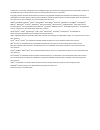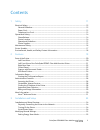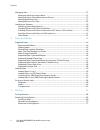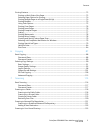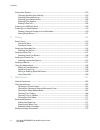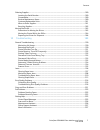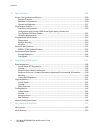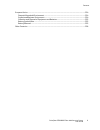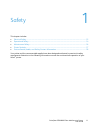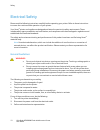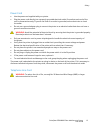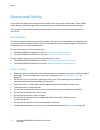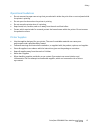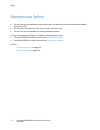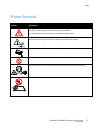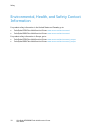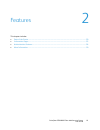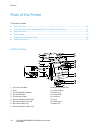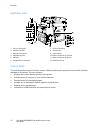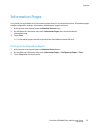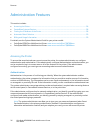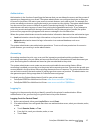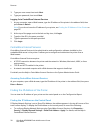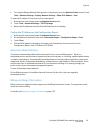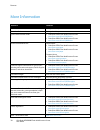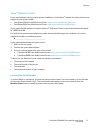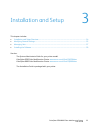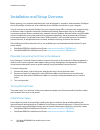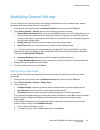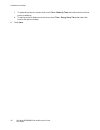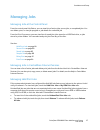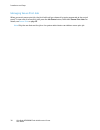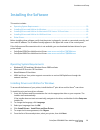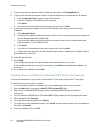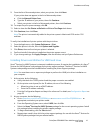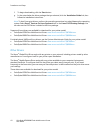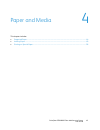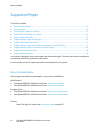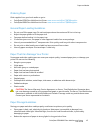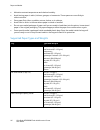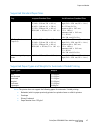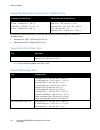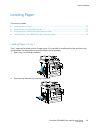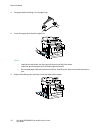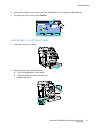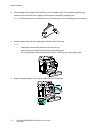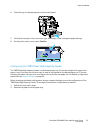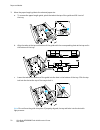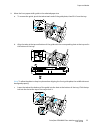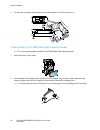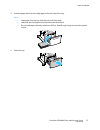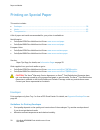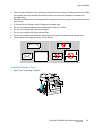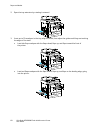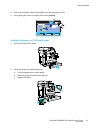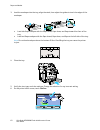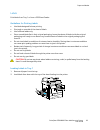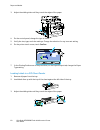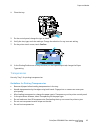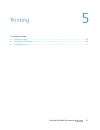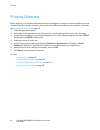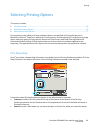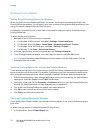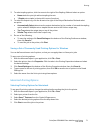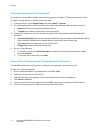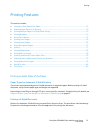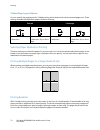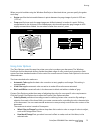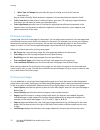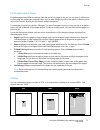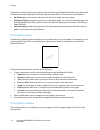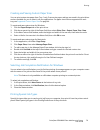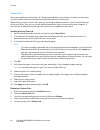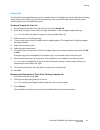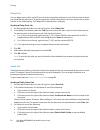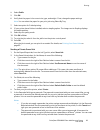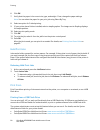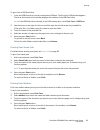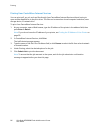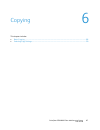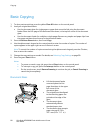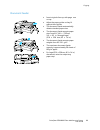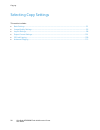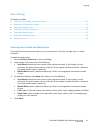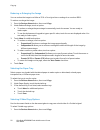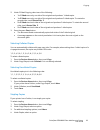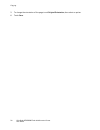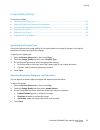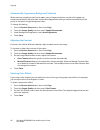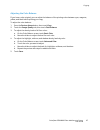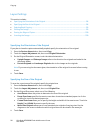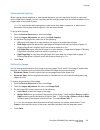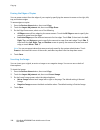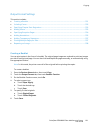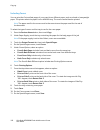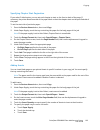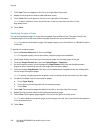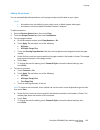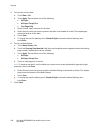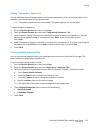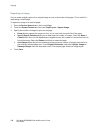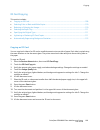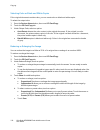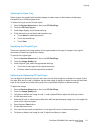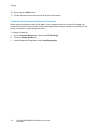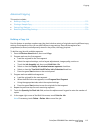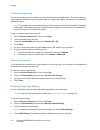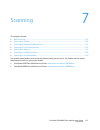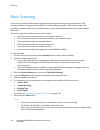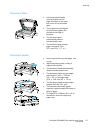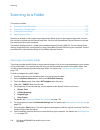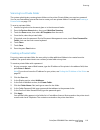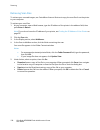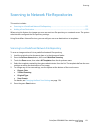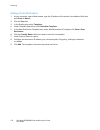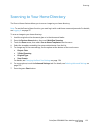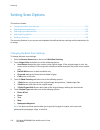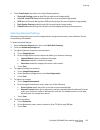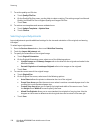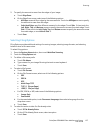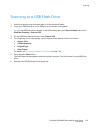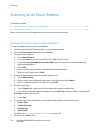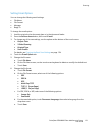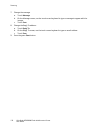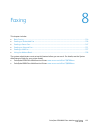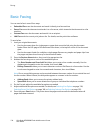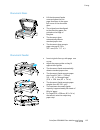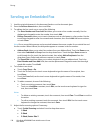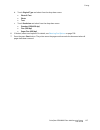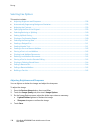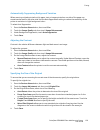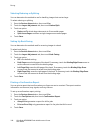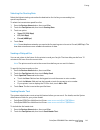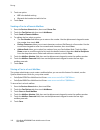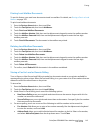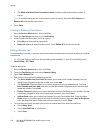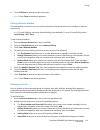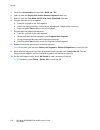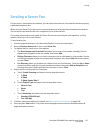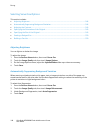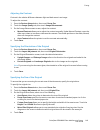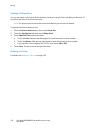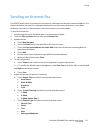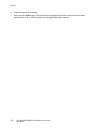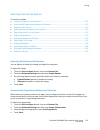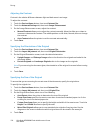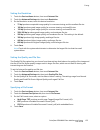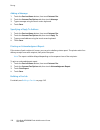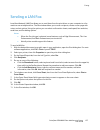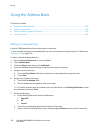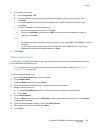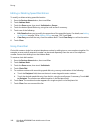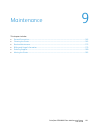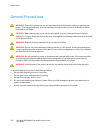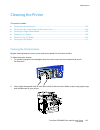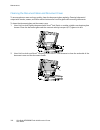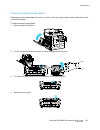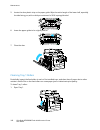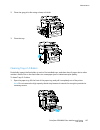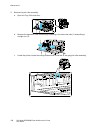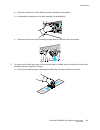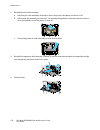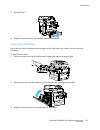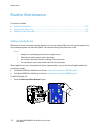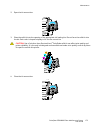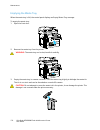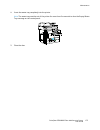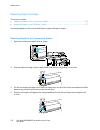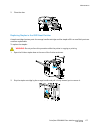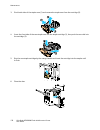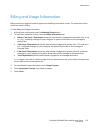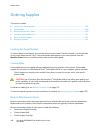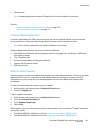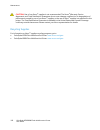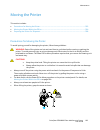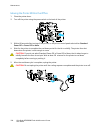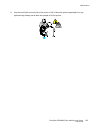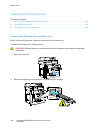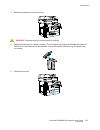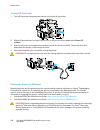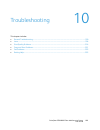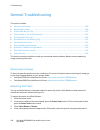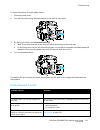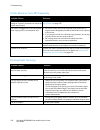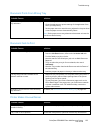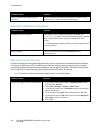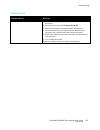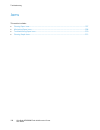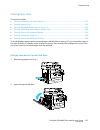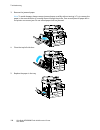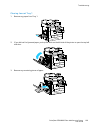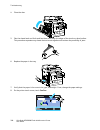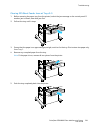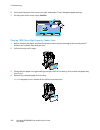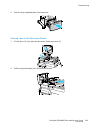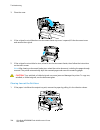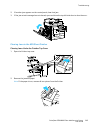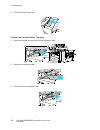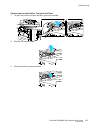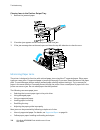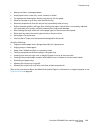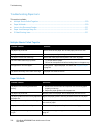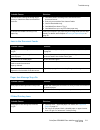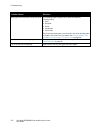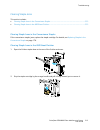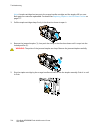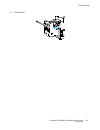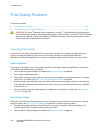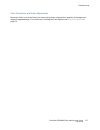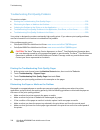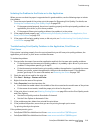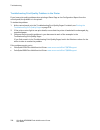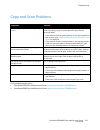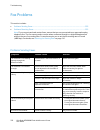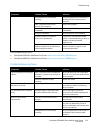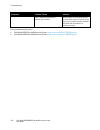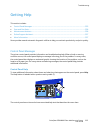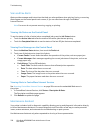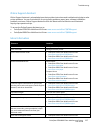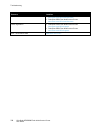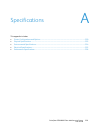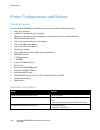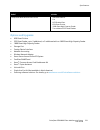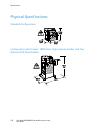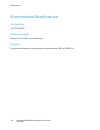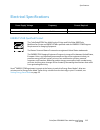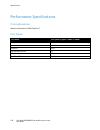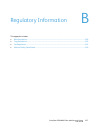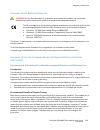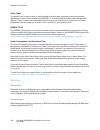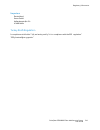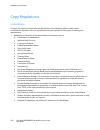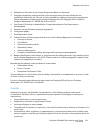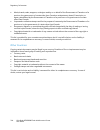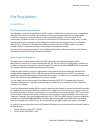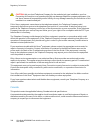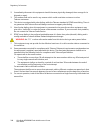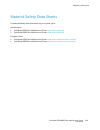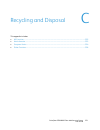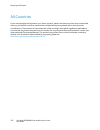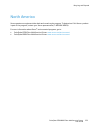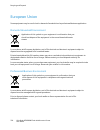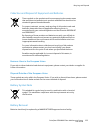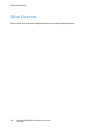- DL manuals
- Xerox
- All in One Printer
- ColorQube 8700
- User Manual
Xerox ColorQube 8700 User Manual
Xerox ColorQube 8700 / 8900
Color Multifunction Printer
Imprimante multifonction couleur
Xerox
®
ColorQube
®
8700 / 8900
User Guide
Guide d'utilisation
Italiano
Guida per l’utente
Deutsch
Benutzerhandbuch
Español
Guía del usuario
Português
Guia do usuário
Nederlands
Gebruikershandleiding
Svenska
Användarhandbok
Dansk
Betjeningsvejledning
Norsk
Brukerhåndbok
Suomi
Käyttöopas
Čeština
Uživatelská příručka
Polski
Przewodnik użytkownika
Magyar
Felhasználói útmutató
Русский
Руководство пользователя
Türkçe
Kullanıcı Kılavuzu
Ελληνικά
Εγχειρίδιο χρήστη
Summary of ColorQube 8700
Page 1
Xerox colorqube 8700 / 8900 color multifunction printer imprimante multifonction couleur xerox ® colorqube ® 8700 / 8900 user guide guide d'utilisation italiano guida per l’utente deutsch benutzerhandbuch español guía del usuario português guia do usuário nederlands gebruikershandleiding svenska anv...
Page 2
© 2012 xerox corporation. All rights reserved. Unpublished rights reserved under the copyright laws of the united states. Contents of this publication may not be reproduced in any form without permission of xerox corporation. Copyright protection claimed includes all forms of matters of copyrightabl...
Page 3
Colorqube 8700/8900 color multifunction printer 3 user guide contents 1 safety 11 electrical safety ............................................................................................................................................................. 12 general guidelines........................
Page 4
Contents 4 colorqube 8700/8900 color multifunction printer user guide managing jobs .............................................................................................................................................................. 37 managing jobs at the control panel ......................
Page 5
Contents colorqube 8700/8900 color multifunction printer 5 user guide printing features ........................................................................................................................................................... 73 printing on both sides of the paper ....................
Page 6
Contents 6 colorqube 8700/8900 color multifunction printer user guide setting scan options ................................................................................................................................................. 124 changing the basic scan settings .............................
Page 7
Contents colorqube 8700/8900 color multifunction printer 7 user guide ordering supplies ........................................................................................................................................................ 180 locating the serial number ...............................
Page 8
Contents 8 colorqube 8700/8900 color multifunction printer user guide a specifications 229 printer configurations and options ..................................................................................................................... 230 standard features .....................................
Page 9
Contents colorqube 8700/8900 color multifunction printer 9 user guide european union ........................................................................................................................................................... 254 domestic/household environment ...........................
Page 11
Colorqube 8700/8900 color multifunction printer 11 user guide this chapter includes: electrical safety ................................................................................................................................................................ 12 operational safety .................
Page 12
Safety 12 colorqube 8700/8900 color multifunction printer user guide electrical safety please read the following instructions carefully before operating your printer. Refer to these instructions to ensure the continued safe operation of your printer. Your xerox ® printer and supplies are designed an...
Page 13
Safety colorqube 8700/8900 color multifunction printer 13 user guide power cord use the power cord supplied with your printer. Plug the power cord directly into a properly grounded electrical outlet. Ensure that each end of the cord is connected securely. If you do not know if an outlet is grounded,...
Page 14
Safety 14 colorqube 8700/8900 color multifunction printer user guide operational safety your printer and supplies were designed and tested to meet strict safety requirements. These include safety agency examination, approval, and compliance with established environmental standards. Your attention to...
Page 15
Safety colorqube 8700/8900 color multifunction printer 15 user guide operational guidelines do not remove the paper source tray that you selected in either the print driver or control panel while the printer is printing. Do not open the doors when the printer is printing. Do not move the printer whe...
Page 16
Safety 16 colorqube 8700/8900 color multifunction printer user guide maintenance safety do not attempt any maintenance procedure that is not described in the documentation supplied with your printer. Do not use aerosol cleaners. Clean with a dry lint-free cloth only. Do not burn any consumables or r...
Page 17
Safety colorqube 8700/8900 color multifunction printer 17 user guide printer symbols symbol description warning or caution: ignoring this warning could cause serious injury or even death. Ignoring this caution could cause injury or damage to the property. Oil from the cleaning kit can stain clothing...
Page 18
Safety 18 colorqube 8700/8900 color multifunction printer user guide environmental, health, and safety contact information for product safety information in the united states and canada, go to: colorqube 8700 color multifunction printer: www.Xerox.Com/environment colorqube 8900 color multifunction p...
Page 19
Colorqube 8700/8900 color multifunction printer 19 user guide this chapter includes: parts of the printer ........................................................................................................................................................... 20 information pages ....................
Page 20
Features 20 colorqube 8700/8900 color multifunction printer user guide parts of the printer this section includes: left front view .................................................................................................................................................................. 20 lef...
Page 21
Features colorqube 8700/8900 color multifunction printer 21 user guide left front view of the colorqube 8700xf color multifunction printer 1. 1800-sheet high-capacity feeder 2. Left side doors 3. Tray 1 4. Top left side door release 5. Top left side door 6. Convenience stapler 7. Scanner with docume...
Page 22
Features 22 colorqube 8700/8900 color multifunction printer user guide right rear view 1. Fax line connector 2. Feature card slot 3. Ethernet connection 4. Usb memory port 5. Usb port 6. Foreign device interface 7. Finisher interface 8. Scanner port 9. Power switch 10. Power connector for finisher 1...
Page 23
Features colorqube 8700/8900 color multifunction printer 23 user guide 1. Machine status displays printer status information on the touch screen. 2. Job status displays lists of the active or completed jobs on the touch screen. 3. Services provides access to the options for the selected copy, scan, ...
Page 24
Features 24 colorqube 8700/8900 color multifunction printer user guide scanner with document feeder 1. Document feeder top cover 2. Document feeder width guides 3. Document feeder tray 4. Document feeder output tray 5. Output tray paper stop 6. Constant velocity transport (cvt) glass 7. Document cov...
Page 25
Features colorqube 8700/8900 color multifunction printer 25 user guide information pages your printer has a printable set of information pages stored on its internal hard drive. Information pages include configuration and font information, demonstration pages, and more. 1. At the printer control pan...
Page 26
Features 26 colorqube 8700/8900 color multifunction printer user guide administration features this section includes: accessing the printer....................................................................................................................................................... 26 centre...
Page 27
Features colorqube 8700/8900 color multifunction printer 27 user guide authorization authorization is the function of specifying the features that you are allowed to access, and the process of approving or disapproving your access. The system administrator can configure the printer to allow you to a...
Page 28
Features 28 colorqube 8700/8900 color multifunction printer user guide 3. Type your user name, then touch next. 4. Type your password, then touch next. Logging in to centreware internet services 1. At your computer, open a web browser, type the ip address of the printer in the address field, then pr...
Page 29
Features colorqube 8700/8900 color multifunction printer 29 user guide to configure display network settings at the control panel, press the machine status button. Touch tools > network settings > display network settings > show ipv4 address > save. To view the ip address of the printer on the contr...
Page 30
Features 30 colorqube 8700/8900 color multifunction printer user guide more information resource location installation guide packaged with the printer. Quick use guide packaged with the printer. System administrator guide colorqube 8700 color multifunction printer: www.Xerox.Com/office/cq8700docs co...
Page 31
Features colorqube 8700/8900 color multifunction printer 31 user guide xerox ® welcome center if you need assistance during or after printer installation, visit the xerox ® website for online solutions and support for your printer model: colorqube 8700 color multifunction printer: www.Xerox.Com/offi...
Page 33
Colorqube 8700/8900 color multifunction printer 33 user guide this chapter includes: installation and setup overview ................................................................................................................................ 34 modifying general settings ...........................
Page 34
Installation and setup 34 colorqube 8700/8900 color multifunction printer user guide installation and setup overview before printing, your computer and the printer must be plugged in, turned on, and connected. Configure the initial settings of the printer, then install the driver software and utilit...
Page 35
Installation and setup colorqube 8700/8900 color multifunction printer 35 user guide modifying general settings you can modify printer settings such as the language, date and time, units of measurement, display brightness, and startup page from the control panel. 1. At the printer control panel, pre...
Page 36
Installation and setup 36 colorqube 8700/8900 color multifunction printer user guide c. To wake the printer at a certain time, touch time > wake up time, then select the time for the printer to wake up. D. To set the printer to sleep at a certain time, touch time > energy saver time, then select the...
Page 37
Installation and setup colorqube 8700/8900 color multifunction printer 37 user guide managing jobs managing jobs at the control panel from the control panel job status, you can view lists of active jobs, secure jobs, or completed jobs. You can delete, print, or view job progress or job details for a...
Page 38
Installation and setup 38 colorqube 8700/8900 color multifunction printer user guide managing secure print jobs when you send a secure print job, the job is held until you release it by typing a passcode at the control panel. To view a list of secure print jobs, press the job status button, then tou...
Page 39
Installation and setup colorqube 8700/8900 color multifunction printer 39 user guide installing the software this section includes: operating system requirements ............................................................................................................................... 39 install...
Page 40
Installation and setup 40 colorqube 8700/8900 color multifunction printer user guide 7. If your printer does not appear in the list of discovered printers, click extended search. 8. If your printer still does not appear in the list of discovered printers, and you know the ip address: a. Click the ne...
Page 41
Installation and setup colorqube 8700/8900 color multifunction printer 41 user guide 9. From the list of discovered printers, select your printer, then click next. If your printer does not appear in the list of discovered printers: a. Click the network printer icon. B. Type the ip address of your pr...
Page 42
Installation and setup 42 colorqube 8700/8900 color multifunction printer user guide f. To begin downloading, click the start button. G. In the notes below the driver package that you selected, click the installation guide link, then follow the installation instructions. Note: to load linux print dr...
Page 43
Colorqube 8700/8900 color multifunction printer 43 user guide this chapter includes: supported paper ............................................................................................................................................................... 44 loading paper .........................
Page 44
Paper and media 44 colorqube 8700/8900 color multifunction printer user guide supported paper this section includes: recommended media .................................................................................................................................................... 44 ordering pape...
Page 45
Paper and media colorqube 8700/8900 color multifunction printer 45 user guide ordering paper order supplies from your local reseller or go to: colorqube 8700 color multifunction printer: www.Xerox.Com/office/cq8700supplies colorqube 8900 color multifunction printer: www.Xerox.Com/office/cq8900suppli...
Page 46
Paper and media 46 colorqube 8700/8900 color multifunction printer user guide maintain constant temperatures and relative humidity. Avoid storing paper in attics, kitchens, garages, or basements. These spaces are more likely to collect moisture. Store paper flat, either on pallets, cartons, shelves,...
Page 47
Paper and media colorqube 8700/8900 color multifunction printer 47 user guide supported standard paper sizes tray european standard sizes north american standard sizes tray 1 a4 (210 x 297 mm, 8.3 x 11.7 in.) a5 (148 x 210 mm, 5.8 x 8.3 in.) a6 (105 x 148 mm, 4.1 x 5.8 in.) b5 (176 x 250 mm, 6.9 x 9...
Page 48
Paper and media 48 colorqube 8700/8900 color multifunction printer user guide supported paper sizes for automatic 2-sided printing european standard sizes north american standard sizes a4 (210 x 297 mm, 8.3 x 11.7 in.) a5 (148 x 210 mm, 8.3 x 5.8 in.) jis b5 (182 x 257 mm, 7.2 x 10.1 in.) b5 (176 x ...
Page 49
Paper and media colorqube 8700/8900 color multifunction printer 49 user guide loading paper this section includes: loading paper in tray 1................................................................................................................................................. 49 loading paper...
Page 50
Paper and media 50 colorqube 8700/8900 color multifunction printer user guide 3. Fan paper before loading it in the paper tray. 4. Insert the paper with the short edge first. Notes: load the printed sheet into the tray with the printed side face down. Load hole punched paper with the holes toward th...
Page 51
Paper and media colorqube 8700/8900 color multifunction printer 51 user guide 6. Verify that the paper is the correct size, type, and weight. If not, change the paper settings. 7. On the printer touch screen, touch confirm. Loading paper in a 525-sheet feeder 1. Pull out the tray until it stops. 2. ...
Page 52
Paper and media 52 colorqube 8700/8900 color multifunction printer user guide 3. Fan the edges of the paper before loading it into the paper trays. This procedure separates any sheets of paper that are stuck together and reduces the possibility of paper jams. Note: to avoid paper jams and misfeeds, ...
Page 53
Paper and media colorqube 8700/8900 color multifunction printer 53 user guide 6. Close the tray. A message appears on the control panel. 7. Verify that the paper is the correct size, type, and weight. If not, change the paper settings. 8. On the printer touch screen, touch confirm. Configuring the 1...
Page 54
Paper and media 54 colorqube 8700/8900 color multifunction printer user guide 3. Move the paper length guide to the selected paper size. A. To remove the paper length guide, pinch the tab at the top of the guide and lift it out of the tray. B. Align the tabs at the top and bottom of the guide with t...
Page 55
Paper and media colorqube 8700/8900 color multifunction printer 55 user guide 4. Move the front paper width guide to the selected paper size. A. To remove the guide, pinch the tabs at each end of the guide plate, then lift it from the tray. B. Align the tabs at the top and bottom of the guide with t...
Page 56
Paper and media 56 colorqube 8700/8900 color multifunction printer user guide 5. To move the rear paper width guide to the selected paper size, follow steps 4a–c. Loading paper in the 1800-sheet high-capacity feeder note: do not use glossy paper or labels in the 1800-sheet high-capacity feeder. 1. P...
Page 57
Paper and media colorqube 8700/8900 color multifunction printer 57 user guide 3. Load the paper with the short edge against the left side of the tray. Notes: load paper into the tray with the print side face down. Load hole punched paper with the holes toward the back. Do not load paper above the ma...
Page 58
Paper and media 58 colorqube 8700/8900 color multifunction printer user guide printing on special paper this section includes: envelopes ......................................................................................................................................................................
Page 59
Paper and media colorqube 8700/8900 color multifunction printer 59 user guide store unused envelopes in their packaging to avoid the excess moisture and dryness which can affect print quality and cause wrinkling. Excessive moisture can cause the envelopes to seal before or during printing. Remove ai...
Page 60
Paper and media 60 colorqube 8700/8900 color multifunction printer user guide 2. Open the tray extension by rotating it outward. 3. Insert up to 10 envelopes in the tray, align the stack, then adjust the guides until they are touching the edges of the stack. Load side flap envelopes with the flaps c...
Page 61
Paper and media colorqube 8700/8900 color multifunction printer 61 user guide 4. At the control panel, select the envelope size from the paper size list. 5. Verify that type is set to envelope, then touch confirm. Loading envelopes in a 525-sheet feeder 1. Pull out the tray until it stops. 2. Move t...
Page 62
Paper and media 62 colorqube 8700/8900 color multifunction printer user guide 3. Load the envelopes into the tray, align the stack, then adjust the guides to touch the edges of the envelopes. Load side flap envelopes with the flaps closed, flaps down, and flaps toward the front of the tray. Load end...
Page 63
Paper and media colorqube 8700/8900 color multifunction printer 63 user guide labels print labels from tray 1 or from a 525-sheet feeder. Guidelines for printing labels use labels designed for laser printing. Print only on one side of the sheet of labels. Use full sheet labels only. Store unused lab...
Page 64
Paper and media 64 colorqube 8700/8900 color multifunction printer user guide 3. Adjust the width guides until they touch the edges of the paper. 4. On the control panel, change the type to label. 5. Verify the size, type, and color settings. Change the selection for any incorrect setting. 6. On the...
Page 65
Paper and media colorqube 8700/8900 color multifunction printer 65 user guide 4. Close the tray. 5. On the control panel, change the type to label. 6. Verify the size, type, and color settings. Change the selection for any incorrect setting. 7. On the printer touch screen, touch confirm. 8. In the p...
Page 67
Colorqube 8700/8900 color multifunction printer 67 user guide this chapter includes: printing overview ............................................................................................................................................................. 68 selecting printing options ............
Page 68
Printing 68 colorqube 8700/8900 color multifunction printer user guide printing overview before printing, your computer and the printer must be plugged in, turned on, and connected to an active network. Make sure that you have the correct print driver software installed on your computer. For details...
Page 69
Printing colorqube 8700/8900 color multifunction printer 69 user guide selecting printing options this section includes: print driver help................................................................................................................................................................ 6...
Page 70
Printing 70 colorqube 8700/8900 color multifunction printer user guide windows printing options setting default printing options for windows when you print from any software application, the printer uses the print job settings specified in the printing preferences window. You can specify your most c...
Page 71
Printing colorqube 8700/8900 color multifunction printer 71 user guide 2. To select stapling options, click the arrow to the right of the stapling field and select an option: none stacks the print job without stapling the sets. 1 staple puts a staple in the top left corner of each set. 3. To select ...
Page 72
Printing 72 colorqube 8700/8900 color multifunction printer user guide selecting finishing options for macintosh if your printer has a finisher installed, select finishing options in the xerox ® features of the print driver. To select finishing options in the macintosh print driver: 1. In the print ...
Page 73
Printing colorqube 8700/8900 color multifunction printer 73 user guide printing features this section includes: printing on both sides of the paper .......................................................................................................................... 73 selecting paper options fo...
Page 74
Printing 74 colorqube 8700/8900 color multifunction printer user guide 2-sided page layout options you can specify the page layout for 2-sided printing, which determines how the printed pages turn. These settings override the application page orientation settings. Portrait landscape portrait 2-sided...
Page 75
Printing colorqube 8700/8900 color multifunction printer 75 user guide when you print booklets using the windows postscript or macintosh driver, you can specify the gutter and creep. Gutter specifies the horizontal distance in points between the page images. A point is 0.35 mm (1/72 in.). Creep spec...
Page 76
Printing 76 colorqube 8700/8900 color multifunction printer user guide what type of change? Lets you select the type of change, such as vivid, from the drop-down list. As you create a color by words sentence, it appears in the window below the selection fields. Color correction provides a list of co...
Page 77
Printing colorqube 8700/8900 color multifunction printer 77 user guide printing exception pages exception pages have different settings from the rest of the pages in the job. You can specify differences such as page size, page type, and page color. You can also change the side of the paper on which ...
Page 78
Printing 78 colorqube 8700/8900 color multifunction printer user guide in windows, the scale options are located in the print driver on the paper/output tab in the paper field. Click the arrow at the right side of the paper field and select other size to access the scale options: no scaling does not...
Page 79
Printing colorqube 8700/8900 color multifunction printer 79 user guide creating and saving custom paper sizes you can print custom-size paper from tray 1 only. Custom-size paper settings are saved in the print driver and are available for you to select in all your applications. For paper sizes that ...
Page 80
Printing 80 colorqube 8700/8900 color multifunction printer user guide secure print secure print allows you to associate a 4–10 digit passcode with a print job when sending it to the printer. The job is held at the printer until you enter the passcode at the control panel. When printing a series of ...
Page 81
Printing colorqube 8700/8900 color multifunction printer 81 user guide sample set the sample set job type allows you to print a sample copy of a multiple-copy job and hold the remaining copies at the printer. After you review the sample copy, you can select the job name from the printer control pane...
Page 82
Printing 82 colorqube 8700/8900 color multifunction printer user guide delay print you can delay a print job for up to 24 hours from the original job submission time. Enter the time at which you would like the job to print. If the time you enter is earlier than the time that you submit the print job...
Page 83
Printing colorqube 8700/8900 color multifunction printer 83 user guide 4. Select public. 5. Click ok. 6. Verify that the paper is the correct size, type, and weight. If not, change the paper settings. Note: you can select the paper for your print job using select by tray. 7. Select an option for 2-s...
Page 84
Printing 84 colorqube 8700/8900 color multifunction printer user guide 6. Click ok. 7. Verify that the paper is the correct size, type, and weight. If not, change the paper settings. Note: you can select the paper for your print job using select by tray. 8. Select an option for 2-sided printing. 9. ...
Page 85
Printing colorqube 8700/8900 color multifunction printer 85 user guide to print from a usb flash drive: 1. Insert the usb flash drive into the control panel usb port. The print from usb window appears. The list at the bottom of the window displays the contents of the usb flash drive. Note: if the us...
Page 86
Printing 86 colorqube 8700/8900 color multifunction printer user guide printing from centreware internet services you can print .Pdf, .Ps, .Pcl, and .Xps files directly from centreware internet services without having to open another application or the print driver. The files can be stored on a loca...
Page 87
Colorqube 8700/8900 color multifunction printer 87 user guide this chapter includes: basic copying .................................................................................................................................................................... 88 selecting copy settings ............
Page 88
Copying 88 colorqube 8700/8900 color multifunction printer user guide basic copying 1. To clear previous settings, press the yellow clear all button on the control panel. 2. Load your original documents: use the document glass for single pages or paper that cannot be fed using the document feeder. P...
Page 89
Copying colorqube 8700/8900 color multifunction printer 89 user guide document feeder insert originals face up, with page one on top. Adjust the paper guides so they fit against the originals. The document feeder automatically detects standard paper sizes. The document feeder accepts paper sizes fro...
Page 90
Copying 90 colorqube 8700/8900 color multifunction printer user guide selecting copy settings this section includes: basic settings .................................................................................................................................................................... 91 ...
Page 91
Copying colorqube 8700/8900 color multifunction printer 91 user guide basic settings this section includes: selecting color or black and white copies ............................................................................................................. 91 reducing or enlarging the image ........
Page 92
Copying 92 colorqube 8700/8900 color multifunction printer user guide reducing or enlarging the image you can reduce the image to as little as 25% of its original size or enlarge it as much as 400%. To reduce or enlarge the image: 1. Press the services home button, then touch copy. 2. Under reduce/e...
Page 93
Copying colorqube 8700/8900 color multifunction printer 93 user guide 2. Under 2-sided copying, select one of the following: 1->1 sided scans only one side of the originals and produces 1-sided copies. 1->2 sided scans only one side of the originals and produces 2-sided copies. To rotate the second ...
Page 94
Copying 94 colorqube 8700/8900 color multifunction printer user guide 5. To change the orientation of the page, touch original orientation, then select an option. 6. Touch save..
Page 95
Copying colorqube 8700/8900 color multifunction printer 95 user guide image-quality settings this section includes: specifying the original type ....................................................................................................................................... 95 adjusting bright...
Page 96
Copying 96 colorqube 8700/8900 color multifunction printer user guide automatically suppressing background variation when scanning originals printed on thin paper, text or images printed on one side of the paper can sometimes be seen on the other side. Use the auto suppression setting to reduce the ...
Page 97
Copying colorqube 8700/8900 color multifunction printer 97 user guide adjusting the color balance if you have a color original, you can adjust the balance of the printing colors between cyan, magenta, yellow, and black before printing your copy. To adjust the color balance: 1. Press the services hom...
Page 98
Copying 98 colorqube 8700/8900 color multifunction printer user guide layout settings this section includes: specifying the orientation of the original ............................................................................................................. 98 specifying the size of the original...
Page 99
Copying colorqube 8700/8900 color multifunction printer 99 user guide selecting book copying when copying a book, magazine, or other bound document, you can copy either the left or right page onto a single sheet of paper. You can copy both the left and right pages onto two sheets of paper, or as a s...
Page 100
Copying 100 colorqube 8700/8900 color multifunction printer user guide erasing the edges of copies you can erase content from the edges of your copies by specifying the amount to erase on the right, left, top, and bottom edges. To erase edges on copies: 1. Press the services home button, then touch ...
Page 101
Copying colorqube 8700/8900 color multifunction printer 101 user guide output format settings this section includes: creating a booklet ......................................................................................................................................................... 101 includ...
Page 102
Copying 102 colorqube 8700/8900 color multifunction printer user guide including covers you can print the first and last pages of your copy job on different paper, such as colored or heavyweight paper. The printer selects the paper from a different tray. The covers can be blank or printed. Note: the...
Page 103
Copying colorqube 8700/8900 color multifunction printer 103 user guide specifying chapter start pagination if you select 2-sided copies, you can set each chapter to start on the front or back of the page. If necessary, the printer leaves one side of the paper blank so that the chapter starts on the ...
Page 104
Copying 104 colorqube 8700/8900 color multifunction printer user guide 7. Touch add. The insert appears in the list on the right side of the screen. 8. Repeat the three previous steps to add additional inserts. 9. Touch close. The inserts appear in the list on the right side of the screen. Note: to ...
Page 105
Copying colorqube 8700/8900 color multifunction printer 105 user guide adding annotations you can automatically add annotations such as page numbers and the date to your copies. Notes: annotations are not added to covers, tabs, inserts, or blank chapter start pages. Annotations cannot be added if bo...
Page 106
Copying 106 colorqube 8700/8900 color multifunction printer user guide 5. To insert the current date: a. Touch date > on. B. Touch apply to, and select one of the following: all pages all pages except first first page only c. Under format, select a format for the date. D. Under position, touch an ar...
Page 107
Copying colorqube 8700/8900 color multifunction printer 107 user guide adding transparency separators you can add blank sheets of paper between each printed transparency. The size and orientation of the separators must be the same as the transparencies. Note: transparency separators cannot be added ...
Page 108
Copying 108 colorqube 8700/8900 color multifunction printer user guide repeating an image you can make multiple copies of an original image on one or both sides of the paper. This is useful for duplicating a small image. To repeat an image on a sheet of paper: 1. Press the services home button, then...
Page 109
Copying colorqube 8700/8900 color multifunction printer 109 user guide id card copying this section includes: copying an id card ....................................................................................................................................................... 109 selecting color...
Page 110
Copying 110 colorqube 8700/8900 color multifunction printer user guide selecting color or black and white copies if the original document contains color, you can create color or black and white copies. To select the output color: 1. Press the services home button, then touch id card copy. 2. Touch t...
Page 111
Copying colorqube 8700/8900 color multifunction printer 111 user guide selecting the paper tray select a paper tray loaded with the desired paper to make copies on letterhead, colored paper, transparencies, or different paper sizes. To select the tray to use for id card copies: 1. Press the services...
Page 112
Copying 112 colorqube 8700/8900 color multifunction printer user guide 10. Press the green start button. 11. Lift the document cover and remove the id card or document. Automatically suppressing background variation when scanning originals printed on thin paper, text or images printed on one side of...
Page 113
Copying colorqube 8700/8900 color multifunction printer 113 user guide advanced copying this section includes: building a copy job ....................................................................................................................................................... 113 printing a sa...
Page 114
Copying 114 colorqube 8700/8900 color multifunction printer user guide printing a sample copy you can print a test copy of a complex copy job, before printing multiple copies. This feature prints a single copy and holds the remaining copies. After you inspect the sample, you can print or cancel the ...
Page 115
Colorqube 8700/8900 color multifunction printer 115 user guide this chapter includes: basic scanning ................................................................................................................................................................ 116 scanning to a folder ................
Page 116
Scanning 116 colorqube 8700/8900 color multifunction printer user guide basic scanning the scanning feature provides several methods for scanning and storing an original document. The scanning procedure using your printer differs from that of desktop scanners. The printer is connected typically to a...
Page 117
Scanning colorqube 8700/8900 color multifunction printer 117 user guide document glass lift the document feeder cover and place the first page face down in the upper left corner of the document glass. The original must be aligned to the matching paper size printed on the edge of the glass. The docum...
Page 118
Scanning 118 colorqube 8700/8900 color multifunction printer user guide scanning to a folder this section includes: scanning to the public folder .................................................................................................................................... 118 scanning to a pri...
Page 119
Scanning colorqube 8700/8900 color multifunction printer 119 user guide scanning to a private folder the system administrator creates private folders on the printer. Private folders can require a password. You can use centreware internet services to create your own private folders. For details, see ...
Page 120
Scanning 120 colorqube 8700/8900 color multifunction printer user guide retrieving scan files to retrieve your scanned images, use centreware internet services to copy the scan files from the printer to your computer. To retrieve your scan files: 1. At your computer, open a web browser, type the ip ...
Page 121
Scanning colorqube 8700/8900 color multifunction printer 121 user guide scanning to network file repositories this section includes: scanning to a predefined network file repository ........................................................................................... 121 adding a scan destinat...
Page 122
Scanning 122 colorqube 8700/8900 color multifunction printer user guide adding a scan destination 1. At your computer, open a web browser, type the ip address of the printer in the address field, then press enter or return. 2. Click the scan tab. 3. In the display area, select templates. 4. Under te...
Page 123
Scanning colorqube 8700/8900 color multifunction printer 123 user guide scanning to your home directory the scan to home feature allows you to scan an image to your home directory. Note: to use the scan to home function, you must log in with a valid user name and passcode. For details, see logging i...
Page 124
Scanning 124 colorqube 8700/8900 color multifunction printer user guide setting scan options this section includes: changing the basic scan settings ........................................................................................................................... 124 selecting advanced sett...
Page 125
Scanning colorqube 8700/8900 color multifunction printer 125 user guide 5. Touch scan presets and select one of the following options: sharing & printing produces small file size and normal image quality. Archival - small file size produces smallest file size and normal image quality. Ocr optical ch...
Page 126
Scanning 126 colorqube 8700/8900 color multifunction printer user guide 7. To set the quality and file size: a. Touch quality/file size. B. On the quality/file size screen, use the slider to select a setting. The settings range from normal quality and small file size to highest quality and largest f...
Page 127
Scanning colorqube 8700/8900 color multifunction printer 127 user guide 5. To specify the amount to erase from the edges of your image: a. Touch edge erase. B. On the edge erase screen, select one of the following options: all edges erases all four edges by the same amount. Touch the all edges arrow...
Page 128
Scanning 128 colorqube 8700/8900 color multifunction printer user guide 6. To define additional network locations as destinations for scanned documents: a. Touch add file destinations. B. On the add file destinations screen, touch the desired destinations. C. Touch save. Note: document management an...
Page 129
Scanning colorqube 8700/8900 color multifunction printer 129 user guide scanning to a usb flash drive 1. Load the original on the document glass or in the document feeder. 2. Insert your usb flash drive in the usb port on the printer control panel. Note: if the usb flash drive is already in the usb ...
Page 130
Scanning 130 colorqube 8700/8900 color multifunction printer user guide scanning to an email address this section includes: sending a scanned image to an email address ................................................................................................ 130 setting email options ............
Page 131
Scanning colorqube 8700/8900 color multifunction printer 131 user guide setting email options you can change the following email settings: file name file format message reply to to change the email options: 1. Load the original on the document glass or in the document feeder. 2. Press the services h...
Page 132
Scanning 132 colorqube 8700/8900 color multifunction printer user guide 7. Change the message: a. Touch message. B. On the message screen, use the touch screen keyboard to type a message to appear with the images. C. Touch save. 8. Change the reply to address: a. Touch reply to. B. On the reply to s...
Page 133
Colorqube 8700/8900 color multifunction printer 133 user guide this chapter includes: basic faxing ..................................................................................................................................................................... 134 sending an embedded fax ..........
Page 134
Faxing 134 colorqube 8700/8900 color multifunction printer user guide basic faxing you can send a fax in one of four ways: embedded fax scans the document and sends it directly to a fax machine. Server fax scans the document and sends it to a fax server, which transmits the document to a fax machine...
Page 135
Faxing colorqube 8700/8900 color multifunction printer 135 user guide document glass lift the document feeder cover and place the first page face down in the upper left corner of the document glass. The original must be aligned to the matching paper size printed on the edge of the glass. The documen...
Page 136
Faxing 136 colorqube 8700/8900 color multifunction printer user guide sending an embedded fax 1. Load the original document in the document feeder or on the document glass. 2. Press the services home button, then touch fax. 3. To address the fax, touch one or more of the following: the enter number ...
Page 137
Faxing colorqube 8700/8900 color multifunction printer 137 user guide b. Touch original type and select from the drop-down menu: photo & text photo text c. Touch resolution and select from the drop-down menu: standard (200x100 dpi) fine (200 dpi) super fine (600 dpi) 6. If desired, select more optio...
Page 138
Faxing 138 colorqube 8700/8900 color multifunction printer user guide selecting fax options this section includes: adjusting brightness and sharpness ...................................................................................................................... 138 automatically suppressing b...
Page 139
Faxing colorqube 8700/8900 color multifunction printer 139 user guide automatically suppressing background variation when scanning originals printed on thin paper, text or images printed on one side of the paper can sometimes be seen on the other side. Use the auto suppression setting to reduce the ...
Page 140
Faxing 140 colorqube 8700/8900 color multifunction printer user guide selecting reducing or splitting you can determine the method to use for handling images that are too large. To select reducing or splitting: 1. Press the services home button, then touch fax. 2. Touch the layout adjustment tab, th...
Page 141
Faxing colorqube 8700/8900 color multifunction printer 141 user guide selecting the starting rate select the highest starting rate unless the destination for the fax you are sending has special requirements. To select the transmission speed for a fax: 1. Press the services home button, then touch fa...
Page 142
Faxing 142 colorqube 8700/8900 color multifunction printer user guide 3. Touch an option: off is the default setting. On sends the header text with the fax. 4. Touch save. Sending a fax to a remote mailbox 1. Press the services home button, then touch server fax. 2. Touch the fax options tab, then t...
Page 143
Faxing colorqube 8700/8900 color multifunction printer 143 user guide printing local mailbox documents to use this feature, you must have documents stored in a mailbox. For details, see storing a fax in a local mailbox on page 142. To print local mailbox documents: 1. Press the services home button,...
Page 144
Faxing 144 colorqube 8700/8900 color multifunction printer user guide the allow all address book fax numbers access check box adds all stored fax numbers to the list. Note: to modify existing entries in the access list, touch the entry, then select edit, remove, or remove all from the drop-down menu...
Page 145
Faxing colorqube 8700/8900 color multifunction printer 145 user guide 6. Touch poll now to retrieve and print the faxes. Note: touch close to cancel the operation. Polling a remote mailbox if remote polling is turned on, you can retrieve documents that are stored in a fax mailbox on another fax mach...
Page 146
Faxing 146 colorqube 8700/8900 color multifunction printer user guide 3. Touch the job assembly tab, then touch build job > on. 4. Select or clear the display this window between segments check box. 5. Select or clear the turn build job off after job is submitted check box. 6. Program and scan the f...
Page 147
Faxing colorqube 8700/8900 color multifunction printer 147 user guide sending a server fax if a fax server is connected to the network, you can send a document to a fax machine without requiring a dedicated telephone line. When using the server fax, a document is scanned and sent to a fax repository...
Page 148
Faxing 148 colorqube 8700/8900 color multifunction printer user guide selecting server fax options this section includes: adjusting brightness ..................................................................................................................................................... 148 aut...
Page 149
Faxing colorqube 8700/8900 color multifunction printer 149 user guide adjusting the contrast contrast is the relative difference between light and dark areas in an image. To adjust the contrast: 1. Press the services home button, then touch server fax. 2. Touch the image quality tab, then touch imag...
Page 150
Faxing 150 colorqube 8700/8900 color multifunction printer user guide sending a delayed fax you can set a time in the future for the printer to send your fax job. The time delay can be from 15 minutes to 24 hours from the current time. Note: the printer must be set to the current time before you can...
Page 151
Faxing colorqube 8700/8900 color multifunction printer 151 user guide sending an internet fax if an smtp (email) server is connected to the network, a document can be sent to an email address. This feature eliminates the need for a dedicated telephone line and the associated service costs. When send...
Page 152
Faxing 152 colorqube 8700/8900 color multifunction printer user guide 6. Adjust fax options if necessary. 7. Press the green start button. The printer scans the pages and sends the document as an email attachment in .Pdf or .Tiff file format, when all pages have been scanned..
Page 153
Faxing colorqube 8700/8900 color multifunction printer 153 user guide selecting internet fax options this section includes: adjusting brightness and sharpness ...................................................................................................................... 153 automatically supp...
Page 154
Faxing 154 colorqube 8700/8900 color multifunction printer user guide adjusting the contrast contrast is the relative difference between light and dark areas in an image. To adjust the contrast: 1. Touch the services home button, then touch internet fax. 2. Touch the advanced settings tab, then touc...
Page 155
Faxing colorqube 8700/8900 color multifunction printer 155 user guide setting the resolution 1. Touch the services home button, then touch internet fax. 2. Touch the advanced settings tab, then touch resolution. 3. On the resolution screen, touch the desired resolution. 72 dpi produces acceptable im...
Page 156
Faxing 156 colorqube 8700/8900 color multifunction printer user guide adding a message 1. Touch the services home button, then touch internet fax. 2. Touch the internet fax options tab, then touch message. 3. Type a message using the touch screen keyboard. 4. Touch save. Specifying a reply to addres...
Page 157
Faxing colorqube 8700/8900 color multifunction printer 157 user guide sending a lan fax local area network (lan) fax allows you to send faxes from the print driver on your computer to a fax machine over a telephone line. The fax window allows you to enter recipients, create a cover page with notes, ...
Page 158
Faxing 158 colorqube 8700/8900 color multifunction printer user guide using the address book this section includes: adding an individual entry ........................................................................................................................................ 158 adding a group e...
Page 159
Faxing colorqube 8700/8900 color multifunction printer 159 user guide 8. To include a cover sheet: a. Touch cover sheet > on. B. Touch the to field, use the touch screen keyboard to type the name of the recipient, then touch save. C. Touch the from field, use the touch screen keyboard to type the na...
Page 160
Faxing 160 colorqube 8700/8900 color multifunction printer user guide editing or deleting speed dial entries to modify or delete existing speed dial entries: 1. Press the services home button, then touch fax. 2. Touch address book. 3. Touch the down arrow, then touch individuals or groups. 4. Touch ...
Page 161
Colorqube 8700/8900 color multifunction printer 161 user guide this chapter includes: general precautions ...................................................................................................................................................... 162 cleaning the printer .....................
Page 162
Maintenance 162 colorqube 8700/8900 color multifunction printer user guide general precautions warning: parts of the printer are hot and need time to cool down before moving or packing the printer. To avoid personal injury or printer damage, wait 30 minutes for the ink to solidify and the printhead ...
Page 163
Maintenance colorqube 8700/8900 color multifunction printer 163 user guide cleaning the printer this section includes: cleaning the printer exterior ...................................................................................................................................... 163 cleaning the...
Page 164
Maintenance 164 colorqube 8700/8900 color multifunction printer user guide cleaning the document glass and document cover to ensure optimum scan and copy quality, clean the document glass regularly. Cleaning helps avoid output with streaks, smears, and other marks that transfer from the glass while ...
Page 165
Maintenance colorqube 8700/8900 color multifunction printer 165 user guide cleaning the paper release blade cleaning the paper release blade removes ink residue, which can cause streaks, smears, and other marks on the printed page. To clean the paper release blade: 1. Open the top left side door. 2....
Page 166
Maintenance 166 colorqube 8700/8900 color multifunction printer user guide 5. Locate the clear plastic strip on the paper guide. Wipe the entire length of the lower half, especially the side facing you, with a cloth pre-moistened in 90% isopropyl alcohol. 6. Lower the paper guide to its original pos...
Page 167
Maintenance colorqube 8700/8900 color multifunction printer 167 user guide 2. Clean the gray pick roller using a clean, soft cloth. 3. Close the tray. Cleaning trays 2–5 rollers periodically inspect the feed rollers in each of the installed trays, and clean them if paper dust or other residue is vis...
Page 168
Maintenance 168 colorqube 8700/8900 color multifunction printer user guide 2. Remove the pick roller assembly. A. Open the tray 2 left side door. B. Remove the separator roller assembly by squeezing in the two outer tabs (1) and pulling it straight out (2). C. Inside the printer, locate the orange r...
Page 169
Maintenance colorqube 8700/8900 color multifunction printer 169 user guide d. Raise the release lever, which allows the roller assembly to swing down. Note: remember the position of the roller assembly for reinstallation. E. Grasp and pull the pick roller assembly straight down to remove it from the...
Page 170
Maintenance 170 colorqube 8700/8900 color multifunction printer user guide 4. Reinstall the pick roller assembly. A. Hold the pick roller assembly vertically so that it aligns with the spaces into which it fits. B. Gently snap the assembly into the slots. The assembly hangs down in the same position...
Page 171
Maintenance colorqube 8700/8900 color multifunction printer 171 user guide 7. Reinstall tray 2. 8. Repeat this procedure for any installed optional paper trays. Cleaning the exit rollers ink on the exit rollers can leave marks on pages. When roller marks are visible on prints, clean the exit rollers...
Page 172
Maintenance 172 colorqube 8700/8900 color multifunction printer user guide routine maintenance this section includes: adding colorqube ink .................................................................................................................................................. 172 emptying t...
Page 173
Maintenance colorqube 8700/8900 color multifunction printer 173 user guide 2. Open the ink access door. 3. Place the solid ink into the opening of the appropriate ink loading bin. Do not force the solid ink into the bin. Each color is shaped uniquely to fit into the correct bin. Caution: use of ink ...
Page 174
Maintenance 174 colorqube 8700/8900 color multifunction printer user guide emptying the waste tray when the waste tray is full, the control panel displays an empty waste tray message. To empty the waste tray: 1. Open the front door. 2. Remove the waste tray from the printer. Warning: the waste tray ...
Page 175
Maintenance colorqube 8700/8900 color multifunction printer 175 user guide 4. Insert the waste tray completely into the printer. Note: the waste tray must be out of the printer for more than five seconds to clear the empty waste tray message on the control panel. 5. Close the door..
Page 176
Maintenance 176 colorqube 8700/8900 color multifunction printer user guide replacing staple cartridges this section includes: replacing staples in the convenience stapler .................................................................................................... 176 replacing staples in the...
Page 177
Maintenance colorqube 8700/8900 color multifunction printer 177 user guide 5. Close the door. Replacing staples in the 650-sheet finisher a staple cartridge has two parts: the orange handle cartridge and the staple refill in a case. Both parts are customer replaceable. To replace the staples: warnin...
Page 178
Maintenance 178 colorqube 8700/8900 color multifunction printer user guide 3. Pinch both sides of the staple case (1) and remove the staple case from the cartridge (2). 4. Insert the front side of the new staple case into the staple cartridge (1), then push the rear side into the cartridge (2). 5. G...
Page 179
Maintenance colorqube 8700/8900 color multifunction printer 179 user guide billing and usage information billing and printer usage information appears on the billing information screen. The impression counts shown are used for billing. To view billing and usage information: 1. At the printer control...
Page 180
Maintenance 180 colorqube 8700/8900 color multifunction printer user guide ordering supplies this section includes: locating the serial number ....................................................................................................................................... 180 consumables ........
Page 181
Maintenance colorqube 8700/8900 color multifunction printer 181 user guide cleaning unit note: standard and extended-capacity cleaning units include installation instructions. See also: replacing staples in the convenience stapler on page 176 replacing staples in the finisher on page 177 customer re...
Page 182
Maintenance 182 colorqube 8700/8900 color multifunction printer user guide caution: use of non-xerox ® supplies is not recommended. The xerox ® warranty, service agreement, and total satisfaction guarantee do not cover damage, malfunction, or degradation of performance caused by use of non-xerox ® s...
Page 183
Maintenance colorqube 8700/8900 color multifunction printer 183 user guide moving the printer this section includes: precautions for moving the printer ......................................................................................................................... 183 moving the printer wit...
Page 184
Maintenance 184 colorqube 8700/8900 color multifunction printer user guide moving the printer within the office 1. Close the printer doors. 2. Turn off the printer using the power switch on the back of the printer. 3. Within 60 seconds after turning off the printer, on the printer control panel sele...
Page 185
Maintenance colorqube 8700/8900 color multifunction printer 185 user guide 6. Use the hand holds on each side of the printer to lift it. Move the printer separately from any optional trays. Always use at least two people to lift the printer..
Page 186
Maintenance 186 colorqube 8700/8900 color multifunction printer user guide preparing the printer for shipment this section includes: removing the cleaning unit and waste tray .................................................................................................... 186 turning off the prin...
Page 187
Maintenance colorqube 8700/8900 color multifunction printer 187 user guide 3. Remove the waste tray from the printer. Warning: the waste tray can be hot; handle it carefully. 4. Empty the waste tray in a waste container. Twist the waste tray slightly to dislodge the waste ink. The ink is non-toxic a...
Page 188
Maintenance 188 colorqube 8700/8900 color multifunction printer user guide turning off the printer 1. Turn off the printer using the power switch on the back of the printer. 2. Within 60 seconds after turning off the printer, on the printer control panel select power off to move. 3. Wait for the pri...
Page 189
Colorqube 8700/8900 color multifunction printer 189 user guide this chapter includes: general troubleshooting............................................................................................................................................. 190 jams ...........................................
Page 190
Troubleshooting 190 colorqube 8700/8900 color multifunction printer user guide general troubleshooting this section includes: minimizing ink usage................................................................................................................................................... 190 re...
Page 191
Troubleshooting colorqube 8700/8900 color multifunction printer 191 user guide to restart the printer using the power switch: 1. Close the printer doors. 2. Turn off the printer using the power switch on the back of the printer. 3. On the touch screen, touch standard power off. Wait 30 seconds after...
Page 192
Troubleshooting 192 colorqube 8700/8900 color multifunction printer user guide printer resets or turns off frequently probable causes solutions the printer is connected to an outlet with a voltage or frequency that does not match the printer specifications. Use a power source with the specifications...
Page 193
Troubleshooting colorqube 8700/8900 color multifunction printer 193 user guide document prints from wrong tray probable causes solutions application and print driver have conflicting tray selections. 1. Check the tray selected in the print driver. 2. Go to the page setup or printer settings of the a...
Page 194
Troubleshooting 194 colorqube 8700/8900 color multifunction printer user guide probable causes solutions there is an obstruction or debris inside the printer. Turn off the printer and remove the obstruction or debris. If you cannot remove it, contact your xerox representative. Automatic 2-sided prin...
Page 195
Troubleshooting colorqube 8700/8900 color multifunction printer 195 user guide scanner errors probable causes solutions scanner is not communicating. 1. Turn off the printer using the power switch on the back of the printer. 2. On the touch screen, touch standard power off. 3. Wait for the printer t...
Page 196
Troubleshooting 196 colorqube 8700/8900 color multifunction printer user guide jams this section includes: clearing paper jams...................................................................................................................................................... 197 minimizing paper ja...
Page 197
Troubleshooting colorqube 8700/8900 color multifunction printer 197 user guide clearing paper jams this section includes: clearing jams at the top left side door .............................................................................................................. 197 clearing jams at tray 1...
Page 198
Troubleshooting 198 colorqube 8700/8900 color multifunction printer user guide 3. Remove the jammed paper. Note: to avoid damage, always remove jammed paper carefully without tearing it. Try to remove the paper in the same direction it normally moves through the printer. Even a small piece of paper ...
Page 199
Troubleshooting colorqube 8700/8900 color multifunction printer 199 user guide clearing jams at tray 1 1. Remove any paper from tray 1. 2. If you did not find jammed paper, push up the latch on the left side of the printer to open the top left side door. 3. Remove any remaining pieces of paper..
Page 200
Troubleshooting 200 colorqube 8700/8900 color multifunction printer user guide 4. Close the door. 5. Flex the sheets back and forth and fan them, then align the edges of the stack on a level surface. This procedure separates any sheets that are stuck together and reduces the possibility of jams. 6. ...
Page 201
Troubleshooting colorqube 8700/8900 color multifunction printer 201 user guide clearing 525-sheet feeder jams at trays 2–5 1. Before removing the paper tray from the printer, look at the jam message on the control panel. If another jam is shown, clear that jam first. 2. Pull out the tray until it st...
Page 202
Troubleshooting 202 colorqube 8700/8900 color multifunction printer user guide 6. Verify that the paper is the correct size, type, and weight. If not, change the paper settings. 7. On the printer touch screen, touch confirm. Clearing 1800-sheet high-capacity feeder jams 1. Before removing the paper ...
Page 203
Troubleshooting colorqube 8700/8900 color multifunction printer 203 user guide 5. Push the tray completely back into the printer. Clearing jams in the document feeder 1. Lift the lever (1), then open the document feeder top cover (2). 2. Pull the original straight out in the direction shown..
Page 204
Troubleshooting 204 colorqube 8700/8900 color multifunction printer user guide 3. Close the cover. 4. If the original is not visible when the document feeder top cover is opened, lift the document cover and remove the original. 5. If the original is not wrinkled or torn, reload it into the document ...
Page 205
Troubleshooting colorqube 8700/8900 color multifunction printer 205 user guide 2. If another jam appears on the control panel, clear that jam. 3. If the jam at exit message has not cleared, open and close the top left side door to clear the error. Clearing jams in the 650-sheet finisher clearing jam...
Page 206
Troubleshooting 206 colorqube 8700/8900 color multifunction printer user guide 3. Close the finisher top cover. Clearing jams in the finisher transport 1. Grasp the handle and open the finisher transport cover. 2. Remove the jammed paper. 3. Close the finisher transport cover..
Page 207
Troubleshooting colorqube 8700/8900 color multifunction printer 207 user guide clearing jams in the finisher transport left door 1. To open the finisher transport left door, pull out the handle. 2. Remove the jammed paper. 3. Close the finisher transport left door..
Page 208
Troubleshooting 208 colorqube 8700/8900 color multifunction printer user guide clearing jams in the finisher output tray 1. Remove the jammed paper. 2. If another jam appears on the control panel, clear that jam. 3. If the jam message has not cleared, open and close the top left side door to clear t...
Page 209
Troubleshooting colorqube 8700/8900 color multifunction printer 209 user guide always use clean, undamaged paper. Avoid paper that is curled, torn, moist, creased, or folded. To separate the sheets before loading into the tray, fan the paper. Observe the paper tray fill line; never overfill the tray...
Page 210
Troubleshooting 210 colorqube 8700/8900 color multifunction printer user guide troubleshooting paper jams this section includes: multiple sheets pulled together .............................................................................................................................. 210 paper mi...
Page 211
Troubleshooting colorqube 8700/8900 color multifunction printer 211 user guide probable causes solutions the label sheet is facing the wrong way in the tray or labels have been removed from the sheet. Load label sheets according to the instructions from the manufacturer. Print only on one side of th...
Page 212
Troubleshooting 212 colorqube 8700/8900 color multifunction printer user guide probable causes solutions paper type is set incorrectly in the print driver. The following types of paper can be used for automatic 2-sided printing: plain recycled bond letterhead pre-printed ensure that the paper type i...
Page 213
Troubleshooting colorqube 8700/8900 color multifunction printer 213 user guide clearing staple jams this section includes: clearing staple jams in the convenience stapler ............................................................................................. 213 clearing staple jams in the 650...
Page 214
Troubleshooting 214 colorqube 8700/8900 color multifunction printer user guide note: a staple cartridge has two parts: the orange handle cartridge and the staple refill in a case. Both parts are customer replaceable. For details see replacing staples in the 650-sheet finisher on page 177. 3. Pull th...
Page 215
Troubleshooting colorqube 8700/8900 color multifunction printer 215 user guide 6. Close the door..
Page 216
Troubleshooting 216 colorqube 8700/8900 color multifunction printer user guide print-quality problems this section includes: controlling print quality .............................................................................................................................................. 216 tr...
Page 217
Troubleshooting colorqube 8700/8900 color multifunction printer 217 user guide color corrections and color adjustments automatic color is set at the factory for best printing results of mixed text, graphics, and images on a range of supported paper. For instructions on setting the color options, see...
Page 218
Troubleshooting 218 colorqube 8700/8900 color multifunction printer user guide troubleshooting print-quality problems this section includes: printing the troubleshooting print-quality pages ............................................................................................. 218 eliminating ...
Page 219
Troubleshooting colorqube 8700/8900 color multifunction printer 219 user guide isolating the problem to the printer or to the application when you are sure that the paper is supported and in good condition, use the following steps to isolate the problem: 1. From the control panel of the printer, pri...
Page 220
Troubleshooting 220 colorqube 8700/8900 color multifunction printer user guide troubleshooting print-quality problems in the printer if you have print-quality problems when printing a demo page or the configuration report from the control panel, the problem is in the printer. To isolate the problem:...
Page 221
Troubleshooting colorqube 8700/8900 color multifunction printer 221 user guide copy and scan problems symptoms solutions print-quality problems when making a copy or scan. Determine if the problem is the document glass, cvt glass, or the printer, by making a copy using the document glass and the doc...
Page 222
Troubleshooting 222 colorqube 8700/8900 color multifunction printer user guide fax problems this section includes: problems sending faxes .............................................................................................................................................. 222 problems receiv...
Page 223
Troubleshooting colorqube 8700/8900 color multifunction printer 223 user guide symptoms probable causes solutions the telephone line is connected incorrectly. Verify the telephone line connection. If the telephone line is disconnected, connect it. There is a problem with the fax machine of the recip...
Page 224
Troubleshooting 224 colorqube 8700/8900 color multifunction printer user guide symptoms probable causes solutions there is a problem with the fax machine of the sender. Make a copy to verify that the printer can make clean copies and prints. If the copy prints correctly, have the recipient verify th...
Page 225
Troubleshooting colorqube 8700/8900 color multifunction printer 225 user guide getting help this section includes: control panel messages .............................................................................................................................................. 225 scan and fax al...
Page 226
Troubleshooting 226 colorqube 8700/8900 color multifunction printer user guide scan and fax alerts alerts provide messages and instructions that help you solve problems when printing, faxing, or scanning. Alerts appear on the control panel touch screen, or you can view them through centreware intern...
Page 227
Troubleshooting colorqube 8700/8900 color multifunction printer 227 user guide online support assistant online support assistant is a knowledge base that provides instructions and troubleshooting help to solve printer problems. You can find solutions for print-quality problems, paper jams, software ...
Page 228
Troubleshooting 228 colorqube 8700/8900 color multifunction printer user guide resource location www.Xerox.Com/office/worldcontacts colorqube 8900 color multifunction printer: www.Xerox.Com/office/worldcontacts printer registration colorqube 8700 color multifunction printer: www.Xerox.Com/office/reg...
Page 229
Colorqube 8700/8900 color multifunction printer 229 user guide this appendix includes: printer configurations and options ........................................................................................................................ 230 physical specifications ................................
Page 230
Specifications 230 colorqube 8700/8900 color multifunction printer user guide printer configurations and options standard features the colorqube 8700/8900 color multifunction printer provides the following features: copy, print, and scan automatic 2-sided printing and copying maximum copy speed of u...
Page 231
Specifications colorqube 8700/8900 color multifunction printer 231 user guide model includes colorqube 8700xf multifunction printer standard features fax ocr enabled scan 650-sheet finisher 1800-sheet high-capacity feeder two additional 525-sheet feeders options and upgrades 650-sheet finisher 525-s...
Page 232
Specifications 232 colorqube 8700/8900 color multifunction printer user guide physical specifications standard configurations configuration with finisher, 1800-sheet high-capacity feeder, and two optional 525-sheet feeders.
Page 233
Specifications colorqube 8700/8900 color multifunction printer 233 user guide clearance requirements standard configurations configuration with finisher, 1800-sheet high-capacity feeder, and two optional 525-sheet feeders.
Page 234
Specifications 234 colorqube 8700/8900 color multifunction printer user guide environmental specifications temperature 10–32°c (50–90°f) relative humidity operating: 15% to 85% (non-condensing) elevation for optimum performance, use the printer at elevations below 3200 m (10,500 ft.)..
Page 235
Specifications colorqube 8700/8900 color multifunction printer 235 user guide electrical specifications power supply voltage frequency current required 90–140 vac 47–63 hz 12 a 180–264 vac 47–63 hz 6 a energy star qualified product the colorqube 8700 color multifunction printer and colorqube 8900 co...
Page 236
Specifications 236 colorqube 8700/8900 color multifunction printer user guide performance specifications printing resolution maximum resolution: 2400 finepoint™ print speed print mode print speed in ppm (1-sided / 2-sided) fast color 44/31 standard 30/25 enhanced 19/18 high resolution/photo 6/6 pcl ...
Page 237
Colorqube 8700/8900 color multifunction printer 237 user guide this appendix includes: basic regulations ........................................................................................................................................................... 238 copy regulations .....................
Page 238
Regulatory information 238 colorqube 8700/8900 color multifunction printer user guide basic regulations xerox has tested this printer to electromagnetic emission and immunity standards. These standards are designed to mitigate interference caused or received by this printer in a typical office envir...
Page 239
Regulatory information colorqube 8700/8900 color multifunction printer 239 user guide european union radio interference caution: this is a class a product. In a domestic environment, this product can cause radio interference in which case the user could be required to take adequate measures. The ce ...
Page 240
Regulatory information 240 colorqube 8700/8900 color multifunction printer user guide paper types this product can be used to print on both recycled and virgin paper, approved to an environmental stewardship scheme, which complies with en12281 or a similar quality standard. Lighter weight paper (60 ...
Page 241
Regulatory information colorqube 8700/8900 color multifunction printer 241 user guide importeur deutschland xerox gmbh hellersbergstraße 2-4 41460 neuss turkey rohs regulation in compliance with article 7 (d), we hereby certify “it is in compliance with the eee regulation.” “eee yönetmeliğine uygund...
Page 242
Regulatory information 242 colorqube 8700/8900 color multifunction printer user guide copy regulations united states congress, by statute, has forbidden the reproduction of the following subjects under certain circumstances. Penalties of fine or imprisonment may be imposed on those guilty of making ...
Page 243
Regulatory information colorqube 8700/8900 color multifunction printer 243 user guide 2. Obligations or securities of any foreign government, bank, or corporation. 3. Copyrighted materials, unless permission of the copyright owner has been obtained or the reproduction falls within the “fair use” or ...
Page 244
Regulatory information 244 colorqube 8700/8900 color multifunction printer user guide marks, brands, seals, wrappers, or designs used by or on behalf of the government of canada or of a province, the government of a state other than canada or a department, board, commission, or agency established by...
Page 245
Regulatory information colorqube 8700/8900 color multifunction printer 245 user guide fax regulations united states fax send header requirements the telephone consumer protection act of 1991 makes it unlawful for any person to use a computer or other electronic device, including a fax machine, to se...
Page 246
Regulatory information 246 colorqube 8700/8900 color multifunction printer user guide caution: ask your local telephone company for the modular jack type installed on your line. Connecting this machine to an unauthorized jack can damage telephone company equipment. You, not xerox, assume all respons...
Page 247
Regulatory information colorqube 8700/8900 color multifunction printer 247 user guide for user protection, make sure that the printer is properly grounded. The electrical ground connections of the power utility, telephone lines, and internal metallic water pipe systems, if present, must be connected...
Page 248
Regulatory information 248 colorqube 8700/8900 color multifunction printer user guide 2. Immediately disconnect this equipment should it become physically damaged, then arrange for its disposal or repair. 3. This modem shall not be used in any manner which could constitute a nuisance to other teleco...
Page 249
Regulatory information colorqube 8700/8900 color multifunction printer 249 user guide material safety data sheets for material safety data information for your printer, go to: north america colorqube 8700 color multifunction printer: www.Xerox.Com/msds colorqube 8900 color multifunction printer: www...
Page 251
Colorqube 8700/8900 color multifunction printer 251 user guide this appendix includes: all countries ..................................................................................................................................................................... 252 north america ..................
Page 252
Recycling and disposal 252 colorqube 8700/8900 color multifunction printer user guide all countries if you are managing the disposal of your xerox ® product, please note that the printer may contain lead, mercury, perchlorate, and other materials whose disposal may be regulated due to environmental ...
Page 253
Recycling and disposal colorqube 8700/8900 color multifunction printer 253 user guide north america xerox operates an equipment take-back and reuse/recycle program. To determine if this xerox ® product is part of the program, contact your xerox representative (1-800-ask-xerox). For more information ...
Page 254
Recycling and disposal 254 colorqube 8700/8900 color multifunction printer user guide european union some equipment may be used in both a domestic/household and a professional/business application. Domestic/household environment application of this symbol on your equipment is confirmation that you s...
Page 255
Recycling and disposal colorqube 8700/8900 color multifunction printer 255 user guide collection and disposal of equipment and batteries these symbols on the products and/or accompanying documents mean that used electrical and electronic products and batteries should not be mixed with general househ...
Page 256
Recycling and disposal 256 colorqube 8700/8900 color multifunction printer user guide other countries please contact your local waste management authority to request disposal guidance..