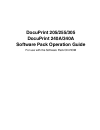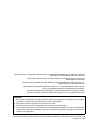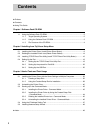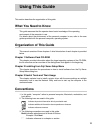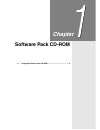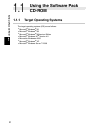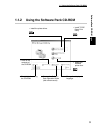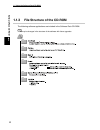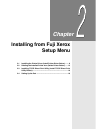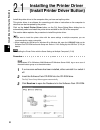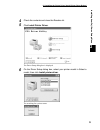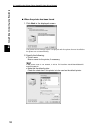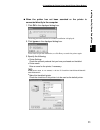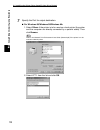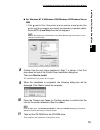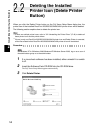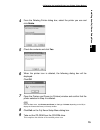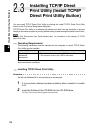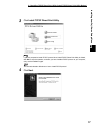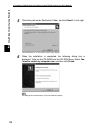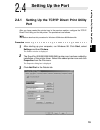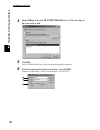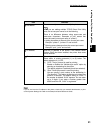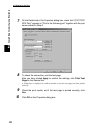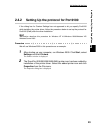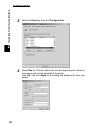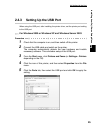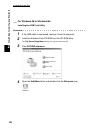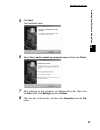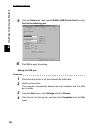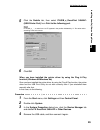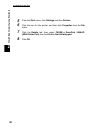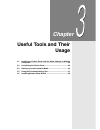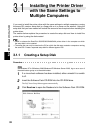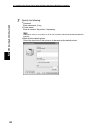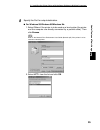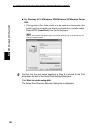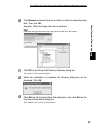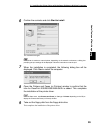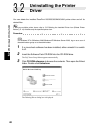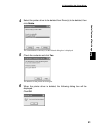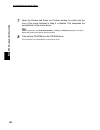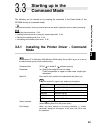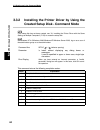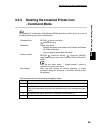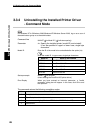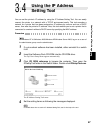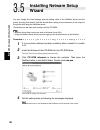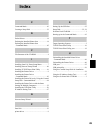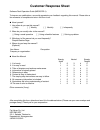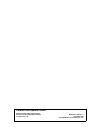- DL manuals
- Xerox
- Printer
- DocuPrint 205
- Operation Manual
Xerox DocuPrint 205 Operation Manual
Summary of DocuPrint 205
Page 1
Docuprint 205/255/305 docuprint 240a/340a software pack operation guide for use with the software pack cd-rom.
Page 2
Microsoft, windows, windows nt, windows server are either registered trademarks or trademarks of microsoft corporation in the united states and/or other countries. Adobe, adobe type connection, acrobat, postscript, the postscript logo are trademarks of adobe systems incorporated. Macintosh, apple, a...
Page 3: Preface
I thank you for choosing this printer. This manual describes how to use and install this printer software pack cd-rom (referred to as software pack cd-rom hereafter) bundled with this printer, on windows ® 95, windows ® 98, windows ® me, windows nt ® 4.0, windows ® xp, windows ® 2000 and windows ser...
Page 4: Contents
Ii ◆ preface ◆ contents ◆ using this guide chapter 1 software pack cd-rom 1.1 using the software pack cd-rom .................................................................................. 2 1.1.1 target operating systems...............................................................................
Page 5: What You Need to Know
Iii this section describes the organization of this guide. What you need to know this guide assumes that the operator has a basic knowledge of the operating environment of the computer in use. For details about the environment of the personal computer in use, refer to the user guides provided with t...
Page 7: Chapter
Chapter 1 software pack cd-rom 1.1 using the software pack cd-rom ............................................... 2.
Page 8: Using The Software Pack
Software pack cd-rom 2 1 1.1 using the software pack cd-rom 1.1.1 target operating systems the target operating systems (os) are as follows: ● microsoft ® windows ® 95 ● microsoft ® windows ® 98 ● microsoft ® windows ® millennium edition ● microsoft ® windows nt ® version 4.0 ● microsoft ® windows ®...
Page 9: 1.1.2
1.1 using the software pack cd-rom 3 software pack cd-rom 1 1.1.2 using the software pack cd-rom • install the printer driver. P.8 • delete the installed printer icon. P.14 • refer to the contents of the cd-rom. • read this before using the cd-rom. • start up the software pack operation guide (this ...
Page 10: 1.1.3
1.1 using the software pack cd-rom 4 software pack cd-rom 1 1.1.3 file structure of the cd-rom the following software applications are included in the software pack cd-rom: there may be changes in the structure of the software with future upgrades..
Page 11
1.1 using the software pack cd-rom 5 software pack cd-rom 1.
Page 13: Chapter
Chapter 2 installing from fuji xerox setup menu 2.1 installing the printer driver (install printer driver button) ........ 8 2.2 deleting the installed printer icon (delete printer button) ...... 14 2.3 installing tcp/ip direct print utility (install tcp/ip direct print utility button) ................
Page 14
8 installing from fuji xerox setup menu 2 2.1 installing the printer driver (install printer driver button) install the printer driver to the computer after you have set up the printer. This printer driver is a software for converting print data or instruction on the computer to data that can be int...
Page 15
2.1 installing the printer driver (install printer driver button) 9 installing from fuji xerox setup menu 2 4 check the contents and close the readme.Txt. 5 click install printer driver. The driver setup dialog box is displayed. 6 on the driver setup dialog box, select your printer model in select a...
Page 16
2.1 installing the printer driver (install printer driver button) 10 installing from fuji xerox setup menu 2 ■ when the printer has been found 1. Click next in the displayed screen. The printer driver settings screen is displayed and the options that are installed to the printer are set automaticall...
Page 17
2.1 installing the printer driver (install printer driver button) 11 installing from fuji xerox setup menu 2 ■ when the printer has not been searched or the printer is connected directly to the computer 1. Click ok in the displayed dialog box. The dialog box that confirms to continue installation is...
Page 18
2.1 installing the printer driver (install printer driver button) 12 installing from fuji xerox setup menu 2 7 specify the port for output destination. ■ for windows 95/windows 98/windows me 1. Select others if the printer is to be used as a local printer (the printer and the computer are directly c...
Page 19
2.1 installing the printer driver (install printer driver button) 13 installing from fuji xerox setup menu 2 ■ for windows nt 4.0/windows 2000/windows xp/windows server 2003 1. Click next to port if the printer is to be used as a local printer (the printer and the computer are directly connected by ...
Page 20: Deleting The Installed
14 installing from fuji xerox setup menu 2 2.2 deleting the installed printer icon (delete printer button) when you click the delete printer button on the fuji xerox setup menu dialog box, the printer icon of the installed docuprint 205/255/305/240a/340a printer driver will be deleted. The following...
Page 21
2.2 deleting the installed printer icon (delete printer button) 15 installing from fuji xerox setup menu 2 4 from the deleting printer dialog box, select the printer you use and click delete. 5 check the contents and click yes. 6 when the printer icon is deleted, the following dialog box will be dis...
Page 22: Installing Tcp/ip Direct
16 installing from fuji xerox setup menu 2 2.3 installing tcp/ip direct print utility (install tcp/ip direct print utility button) you can install tcp/ip direct print utility by clicking the install tcp/ip direct print utility button on the fuji xerox setup menu dialog box. Tcp/ip direct print utili...
Page 23
2.3 installing tcp/ip direct print utility (install tcp/ip direct print utility button) 17 installing from fuji xerox setup menu 2 3 click install tcp/ip direct print utility. If you are prompted to install tcp/ip protocol when install tcp/ip direct print utility is clicked, click ok to stop the ope...
Page 24
2.3 installing tcp/ip direct print utility (install tcp/ip direct print utility button) 18 installing from fuji xerox setup menu 2 5 check the path under destination folder, and click next if it is all right. The installation of tcp/ip direct print utility begins. 6 when the installation is complete...
Page 25: Setting Up The Port
19 installing from fuji xerox setup menu 2 2.4 setting up the port 2.4.1 setting up the tcp/ip direct print utility port after you have created the printer icon in the previous section, configure the tcp/ip direct print utility port for the printer. The procedure is as follows: this section describe...
Page 26
2.4 setting up the port 20 installing from fuji xerox setup menu 2 4 select other, and click fx tcp/ip dpu port from “click the type of port you want to add”. 5 click ok. The fx tcp/ip direct print utility port setup dialog box is displayed. 6 enter the appropriate value for each item, and click ok....
Page 27
2.4 setting up the port 21 installing from fuji xerox setup menu 2 if you do not know the ip address of the printer, check with your network administrator, or print out the system settings list. Refer to the setup and quick reference guide. Item remarks port name enter a name of your choice to ident...
Page 28
2.4 setting up the port 22 installing from fuji xerox setup menu 2 7 on the details tab of the properties dialog box, check that “(fx tcp/ip dpu port)” appears in “print to the following port” together with the port name entered in step 6. 8 to check the connection, print the test page. After you ha...
Page 29: 2.4.2
2.4 setting up the port 23 installing from fuji xerox setup menu 2 2.4.2 setting up the protocol for port9100 if the dialog box for custom settings has not appeared to let you specify port9100 while installing the printer driver, follow the procedure below to set up the protocol for port9100 (raw) a...
Page 30
2.4 setting up the port 24 installing from fuji xerox setup menu 2 3 select the ports tab, then click configure port. 4 select raw for protocol. Make sure that the displayed port number is the same as the number specified at the printer. Click ok, and then apply on the dialog box displayed to save y...
Page 31: 2.4.3
2.4 setting up the port 25 installing from fuji xerox setup menu 2 2.4.3 setting up the usb port when using the usb port, after installing the printer driver, set the printer port setting to the usb port. For windows 2000 or windows xp and windows server 2003 procedure 1 check that the computer is o...
Page 32
2.4 setting up the port 26 installing from fuji xerox setup menu 2 for windows 98 or windows me installing the usb print utility procedure 1 if the usb cable is connected, remove it from the computer. 2 insert the software pack cd-rom into the cd-rom drive. The fuji xerox setup menu dialog box appea...
Page 33
2.4 setting up the port 27 installing from fuji xerox setup menu 2 5 click next. The installation starts. 6 select yes, i want to restart my computer now and then click finish. 7 after restarting up your computer, run windows 98 or me. Then, from the start menu, click settings and then printers. 8 c...
Page 34
2.4 setting up the port 28 installing from fuji xerox setup menu 2 9 click the details tab, then select fxusb: (usb printer port) from the print to the following port. 10 click ok to apply the setting. Setting the usb port procedure 1 check that the printer is off, and connect the usb cable. 2 switc...
Page 35
2.4 setting up the port 29 installing from fuji xerox setup menu 2 5 click the details tab, then select fxusb_x_docuprint 340aap: (usb printer port) from print to the following port. In fxusb_x_ …, a value from 0 to ff appears in the position indicated by “x”. The value varies according to the envir...
Page 36
2.4 setting up the port 30 installing from fuji xerox setup menu 2 5 from the start menu, click settings and then printers. 6 click the icon for this printer, and then click properties from the file menu. 7 click the details tab, then select fxusb_x_docuprint 340aap: (usb printer port) from the prin...
Page 37: Chapter
Chapter 3 useful tools and their usage 3.1 installing the printer driver with the same settings to multiple computers.................................................................................... 32 3.2 uninstalling the printer driver.................................................... 40 3.3 ...
Page 38: With The Same Settings to
Useful tools and their usage 3 32 3.1 installing the printer driver with the same settings to multiple computers if you want to install the printer driver with the same settings to multiple computers running the same os, create a setup disk in a floppy disk or in a server on the network. Using the s...
Page 39
3.1 installing the printer driver with the same settings to multiple computers 33 useful tools and their usage 3 4 check the contents and close the readme.Txt. 5 click cd rom reference to browse the contents. Then open the ezinst folder. Double-click makedisk.Exe. The creating setup disk dialog box ...
Page 40
3.1 installing the printer driver with the same settings to multiple computers 34 useful tools and their usage 3 7 specify the following: ● comment enter comments, if any. ● printer name enter a name for the printer, if necessary. If the printer name is not entered, it will be fx docuprint 205-ap/25...
Page 41
3.1 installing the printer driver with the same settings to multiple computers 35 useful tools and their usage 3 8 specify the port for output destination. ■ for windows 95/windows 98/windows me 1. Select others if the printer is to be used as a local printer (the printer and the computer are direct...
Page 42
3.1 installing the printer driver with the same settings to multiple computers 36 useful tools and their usage 3 ■ for windows nt 4.0/windows 2000/windows xp/windows server 2003 1. Click next to port if the printer is to be used as a local printer (the printer and the computer are directly connected...
Page 43
3.1 installing the printer driver with the same settings to multiple computers 37 useful tools and their usage 3 10 click browse and select the drive or folder on which to create the setup disk. Then click ok. Example: when the floppy disk drive is selected if you select the floppy disk drive, inser...
Page 44: 3.1.2
3.1 installing the printer driver with the same settings to multiple computers 38 useful tools and their usage 3 3.1.2 using the created setup disk for installation use the setup disk created in “3.1.1 creating a setup disk” and install the printer driver to a computer. Here, we will use the setup d...
Page 45
3.1 installing the printer driver with the same settings to multiple computers 39 useful tools and their usage 3 6 confirm the contents and click start to install. The installation begins. If the printer is used as a network printer, depending on the network environment, a dialog box prompting the p...
Page 46: Uninstalling The Printer
40 useful tools and their usage 3 3.2 uninstalling the printer driver you can delete the installed docuprint 205/255/305/240a/340a printer driver and all its related files. If there are multiple printer icons, refer to “2.2 deleting the installed printer icon (delete printer button)” (p. 14) to dele...
Page 47
3.2 uninstalling the printer driver 41 useful tools and their usage 3 4 select the printer driver to be deleted from driver(s) to be deleted, then click delete. The confirmation of driver(s) to be deleted dialog box is displayed. 5 check the contents and click yes. The deletion of the printer driver...
Page 48
3.2 uninstalling the printer driver 42 useful tools and their usage 3 7 open the printers and faxes (or printers) window to confirm that the icon of the printer selected in step 4 is deleted. This completes the uninstallation of the printer driver. From the start menu, click printers and faxes (or s...
Page 49: Starting Up In The
43 useful tools and their usage 3 3.3 starting up in the command mode the following can be started up by entering the command in the ezlnst folder of the cd-rom directly (in command mode). The command mode is a start up method and can be used in operations such as batch processing. ● installing the ...
Page 50: 3.3.2
3.3 starting up in the command mode 44 useful tools and their usage 3 3.3.2 installing the printer driver by using the created setup disk - command mode if the setup disk has not been created, see “3.1 installing the printer driver with the same settings to multiple computers” (p. 32) to create the ...
Page 51: 3.3.3
3.3 starting up in the command mode 45 useful tools and their usage 3 3.3.3 deleting the installed printer icon - command mode for windows nt 4.0/windows 2000/windows xp/windows server 2003, log on as a user of the administrator group or as the administrator. This command returns the following compl...
Page 52: 3.3.4
3.3 starting up in the command mode 46 useful tools and their usage 3 3.3.4 uninstalling the installed printer driver - command mode for windows nt 4.0/windows 2000/windows xp/windows server 2003, log on as a user of the administrator group or as the administrator. The command returns the following ...
Page 53: Using The Ip Address
47 useful tools and their usage 3 3.4 using the ip address setting tool you can set the printer's ip address by using the ip address setting tool. You can easily connect the printer to a network with a tcp/ip environment easily. This tool searches a network for a printer that has been assigned an ip...
Page 54: Installing Netware Setup
48 useful tools and their usage 3 3.5 installing netware setup wizard you can change the initial settings and the setting value of the netware server and the printer by using this wizard. Use this wizard when setting the environment of the output to the printer with using the netware server. This wi...
Page 55: Index
49 index index c command mode ...............................................43 creating a setup disk ......................................32 d delete printer ...................................................14 deleting the installed printer icon ...................14 deleting the installed print...
Page 57: Customer Response Sheet
Customer response sheet software pack operation guide (me3237e2-1) to improve our publications, we would appreciate your feedback regarding this manual. Please take a few moments to complete and return this form to us. ● about yourself 1. How often do you use this manual? 2. When do you usually refe...
Page 59
Software pack operation guide human interface design development document products & supply company me3237e2-1 (edition 1) fuji xerox co., ltd. December 2003 copyright© 2003 by fuji xerox co., ltd..