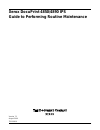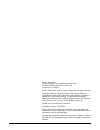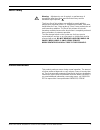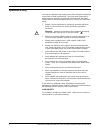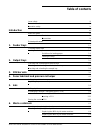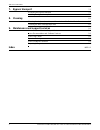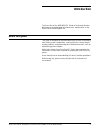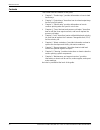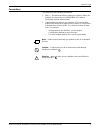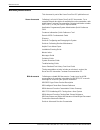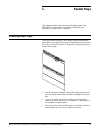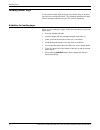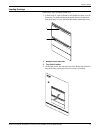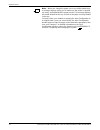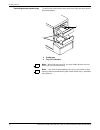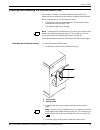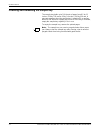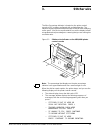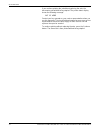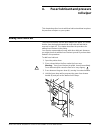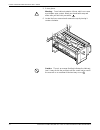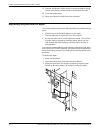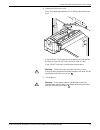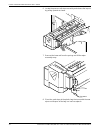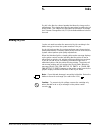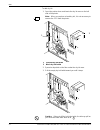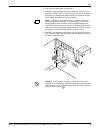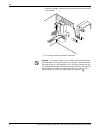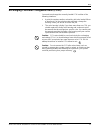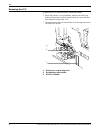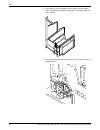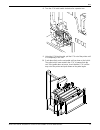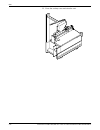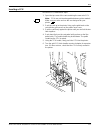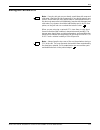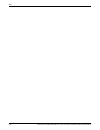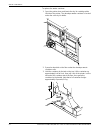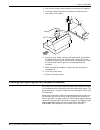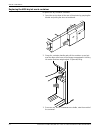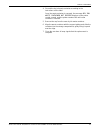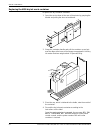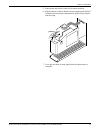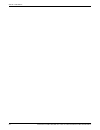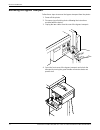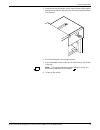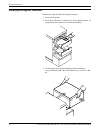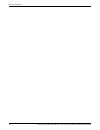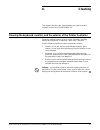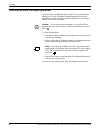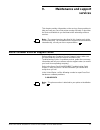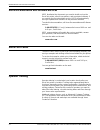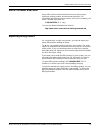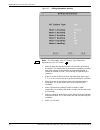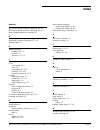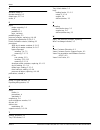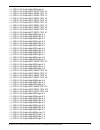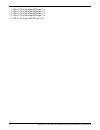- DL manuals
- Xerox
- Printer
- DocuPrint 4850 IPS
- Maintenance Manual
Xerox DocuPrint 4850 IPS Maintenance Manual
Summary of DocuPrint 4850 IPS
Page 1
Xerox docuprint 4850/4890 ips guide to performing routine maintenance version 7.1 august 2000 721p89110
Page 2
Xerox corporation printing systems documentation and education 701 south aviation boulevard, esm1-058 el segundo, ca 90245 ©1997, 1998, 1999, 2000 by xerox corporation. All rights reserved. Copyright protection claimed includes all forms and matters of copyrightable material and information now allo...
Page 3
Xerox docuprint 4850/4890 ips guide to performing routine maintenance iii laser safety ! Warning: adjustments, use of controls, or performance of procedures other than those specified herein may result in hazardous light exposure. The xerox docuprint printers are certified to comply with the perform...
Page 4
Iv xerox docuprint 4850/4890 ips guide to performing routine maintenance operation safety your xerox equipment and supplies have been designed and tested to meet strict safety requirements. They have been approved by safety agencies, and they comply with environmental standards. Please observe the f...
Page 5: Table Of Contents
Xerox docuprint 4850/4890 ips guide to performing routine maintenance v table of contents laser safety iii ozone information iii operation safety iv introduction vii about this guide vii contents viii conventions ix related publications x 1. Feeder trays 1-1 checking feeder trays 1-1 loading feeder ...
Page 6
Table of contents vi xerox docuprint 4850/4890 ips guide to performing routine maintenance 7. Bypass transport 7-1 removing the bypass transport 7-2 installing the bypass transport 7-4 8. Cleaning 8-1 cleaning the keyboard, monitor, and the exterior of the printer controller 8-1 cleaning the 4mm car...
Page 7: Introduction
Xerox docuprint 4850/4890 ips guide to performing routine maintenance vii introduction the xerox docuprint 4850/4890 ips guide to performing routine maintenance describes how to perform basic maintenance on the xerox docuprint 4850/4890 ips. About this guide this guide is designed for operators whos...
Page 8
Introduction viii xerox docuprint 4850/4890 ips guide to performing routine maintenance contents this section lists the contents of this guide. • chapter 1, “feeder trays,” provides information on how to load feeder trays. • chapter 2, “output trays,” describes how to unload output trays for the doc...
Page 9
Introduction xerox docuprint 4850/4890 ips guide to performing routine maintenance ix conventions this guide uses the following conventions: • italics — document and library names are shown in italics (for example, the xerox docuprint 4850/4890 ips guide to performing routine maintenance). • capital...
Page 10
Introduction x xerox docuprint 4850/4890 ips guide to performing routine maintenance related publications this document is part of the xerox docuprint ips publication set. Xerox documents following is a list of all xerox docuprint ips documents. For a complete list and description of available xerox...
Page 11: Feeder Trays
Xerox docuprint 4850/4890 ips guide to performing routine maintenance 1-1 1. 1 feeder trays this chapter describes the processes for loading paper in the 4850/4890 ips feeder trays, and explains what actions are necessary if a paper stock is changed. Checking feeder trays check the amount of paper i...
Page 12
Feeder trays 1-2 xerox docuprint 4850/4890 ips guide to performing routine maintenance loading feeder trays it is important to load paper properly in the feeder trays to prevent jams and loss of production time. The following guidelines will help ensure maximum efficiency of your ips printer’s opera...
Page 13
Feeder trays xerox docuprint 4850/4890 ips guide to performing routine maintenance 1-3 loading the trays follow these steps to load a feeder tray: 1. If the ready to open indicator on the feeder tray door is not lit, press the tray unlock button and wait for the tray to descend and the ready to open...
Page 14
Feeder trays 1-4 xerox docuprint 4850/4890 ips guide to performing routine maintenance 3. Press the green lever down to unlatch the paper feeder assembly. Caution: attempting to move the lever in any other direction can break it. 4. Pull out any partially fed paper from the feeder assembly and disca...
Page 15
Feeder trays xerox docuprint 4850/4890 ips guide to performing routine maintenance 1-5 7. Load paper, following the instructions at the front of the feeder tray and carefully positioning the paper in the right-front corner of the tray. 8. Pull the length guide forward to touch the back of the paper ...
Page 16
Feeder trays 1-6 xerox docuprint 4850/4890 ips guide to performing routine maintenance note: when you change the paper size in one of the feeder trays, a message displays asking you to make sure the printer is warmed up, ready, and loaded with the proper media. The message displays the media defined...
Page 17: Output Trays
Xerox docuprint 4850/4890 ips guide to performing routine maintenance 2-1 2. 2 output trays your print jobs are sent to printer output trays, which you must unload. You can unload each of the output trays while the system is printing. How you do so, however, depends on the type of tray. This chapter...
Page 18
Output trays 2-2 xerox docuprint 4850/4890 ips guide to performing routine maintenance unloading the dual stacker trays to unload each dual stacker tray, raise the scuffer arm and remove the printed pages. 1 scuffer arm 2 tray full indicators note: when both trays are full, you must empty at least o...
Page 19
Output trays xerox docuprint 4850/4890 ips guide to performing routine maintenance 2-3 checking and unloading the stitcher/stacker tray an electronic counter in the stitcher/stacker keeps track of the number of sheets printed and the number of stapled sets produced. When a stacker tray is full, the ...
Page 20
Output trays 2-4 xerox docuprint 4850/4890 ips guide to performing routine maintenance checking and unloading the sample tray the sample tray holds up to 100 sheets of paper from 8.5 by 11 inches / 216 by 279 mm to 8.5 by 14 inches / 216 by 356 mm. A message appears when the sample tray is about to ...
Page 21: Stitcher Wire
Xerox docuprint 4850/4890 ips guide to performing routine maintenance 3-1 3. 3 stitcher wire the wire percentage indicator is located on the printer control console of ips systems configured with a stitcher/stacker. The indicator displays approximate percentage of stitcher wire remaining on the spoo...
Page 22
Stitcher wire 3-2 xerox docuprint 4850/4890 ips guide to performing routine maintenance if you continue printing the job without replacing the wire, the documents print without being stapled. The printer status display shows the following message: out of wire contact your key operator or your servic...
Page 23: Roll Wiper
Xerox docuprint 4850/4890 ips guide to performing routine maintenance 4-1 4. 4 fuser lubricant and pressure roll wiper this chapter describes how to add fuser lubricant and how to replace the pressure roll wiper on your system. Adding fuser lubricant the fuser uses heat to fuse the print image to th...
Page 24
Fuser lubricant and pressure roll wiper 4-2 xerox docuprint 4850/4890 ips guide to performing routine maintenance 5. Put on gloves. ! Warning: fuser lubricant contains silicone, which can cause eye irritation upon contact. Wash your hands with soap and water after you finish this procedure. 6. Locat...
Page 25
Fuser lubricant and pressure roll wiper xerox docuprint 4850/4890 ips guide to performing routine maintenance 4-3 7. Open a tube of fuser lubricant and cut the pointed spout diagonally. Carefully squeeze the lubricant into the reservoir until the orange float reaches the top (c), or until you see th...
Page 26
Fuser lubricant and pressure roll wiper 4-4 xerox docuprint 4850/4890 ips guide to performing routine maintenance 11. Remove and dispose of the gloves in a trash receptacle, being careful not to let any residue come in contact with your skin. 12. Close the printer doors. 13. Wash your hands to remov...
Page 27
Fuser lubricant and pressure roll wiper xerox docuprint 4850/4890 ips guide to performing routine maintenance 4-5 4. Determine if the fuser is cool. Place your hand approximately 1 inch (25mm) above the fuser area. If you feel heat, stop, leave the fuser drawer out, and wait for the fuser to cool. D...
Page 28
Fuser lubricant and pressure roll wiper 4-6 xerox docuprint 4850/4890 ips guide to performing routine maintenance 6. Locate the pressure roll wiper assembly and release the top rod by pulling upward as shown. 7. Remove the lower rod from the springs and lift the wiper assembly away. 8. Place the use...
Page 29
Fuser lubricant and pressure roll wiper xerox docuprint 4850/4890 ips guide to performing routine maintenance 4-7 9. Rotate the pressure roll while wiping the dirt off with a clean cloth. Discard the cloth in the trash receptacle when you are finished. 10. Insert the short rod in the upper loop of t...
Page 30
Fuser lubricant and pressure roll wiper 4-8 xerox docuprint 4850/4890 ips guide to performing routine maintenance 13. Center the wiper on the pressure roll. Pull up the wiper and place the upper rod onto the brackets on both ends of the pressure roll, as shown. 14. Remove and dispose of the gloves i...
Page 31: Inks
Xerox docuprint 4850/4890 ips guide to performing routine maintenance 5-1 5. 5 inks dry ink is the black or colored powder that forms the image on the printed page. This chapter describes the procedure for adding dry ink to the printer. This chapter also describes the procedure to change the custome...
Page 32
Inks 5-2 xerox docuprint 4850/4890 ips guide to performing routine maintenance to add dry ink: 1. Open the printer doors and locate the dry ink area on the left side of the printer. Note: when you replace colored dry ink, it is not necessary to remove the ccu from the printer. 1 colored dry ink bott...
Page 33
Inks xerox docuprint 4850/4890 ips guide to performing routine maintenance 5-3 4. Remove the empty bottle and discard it. 5. Shake the new ink bottle at least ten rotations, taking care to support the bottle cap. It is important that you mix the contents thoroughly by allowing the material inside th...
Page 34
Inks 5-4 xerox docuprint 4850/4890 ips guide to performing routine maintenance 7. Hold the cartridge in place and pull the paper seal off the mouth of the bottle. 8. Discard the seal along with the dropcloth. Caution: if any dry ink gets on your hands, wash them with soap and cold water. If any dry ...
Page 35
Inks xerox docuprint 4850/4890 ips guide to performing routine maintenance 5-5 exchanging customer changeable units (ccus) you need to exchange the currently loaded ccu in either of the following situations: • a print job requires another colored dry ink to be loaded. When a document is in the color...
Page 36
Inks 5-6 xerox docuprint 4850/4890 ips guide to performing routine maintenance removing the ccu to remove the ccu from the printer, follow these steps. 1. When the printer is not cycled down, always press the stop button on the printer control console before you open the door and attempt to remove t...
Page 37
Inks xerox docuprint 4850/4890 ips guide to performing routine maintenance 5-7 3. Open the top cover of an empty cart. 1 gold alignment knob 2 top cover 3 pedal 4 pallet 4. Push the cart up to the printer, lining up the gold knob on the cart with the gold recess on the printer inner cover. 5. Push t...
Page 38
Inks 5-8 xerox docuprint 4850/4890 ips guide to performing routine maintenance 6. Push firmly on the cart pedal until you hear or feel the pedal catch. The pedal should stay locked down. The pallet within the cart is raised. 7. Turn the backup roller handle clockwise for a quarter turn to an upright...
Page 39
Inks xerox docuprint 4850/4890 ips guide to performing routine maintenance 5-9 8. Turn the ccu latch handle clockwise for a quarter turn. 9. Using the ccu latch handle, pull the ccu out of the printer until it is completely in the cart. 10. Push down firmly on the cart pedal until you hear or feel a...
Page 40
Inks 5-10 xerox docuprint 4850/4890 ips guide to performing routine maintenance 11. Close the cart top cover and store the cart..
Page 41
Inks xerox docuprint 4850/4890 ips guide to performing routine maintenance 5-11 inserting a ccu to insert a ccu, follow these steps. 1. Open the top cover of the cart containing the new color ccu. Note: ccus are not interchangeable between printer models. Make sure you order and use the one designed...
Page 42
Inks 5-12 xerox docuprint 4850/4890 ips guide to performing routine maintenance 7. Turn the backup roller handle counterclockwise for a quarter turn. 8. Push down firmly on the cart pedal until you hear or feel a click. If the pallet does not drop, check that the ccu is all the way in the printer an...
Page 43
Inks xerox docuprint 4850/4890 ips guide to performing routine maintenance 5-13 storing the cart and ccu note: if any dry ink gets on your hands, wash them with soap and cold water. Heat sets the ink permanently. If any dry ink gets on your clothes, brush them with a dry paper towel or a stiff-brist...
Page 44
Inks 5-14 xerox docuprint 4850/4890 ips guide to performing routine maintenance.
Page 45: Waste Containers
Xerox docuprint 4850/4890 ips guide to performing routine maintenance 6-1 6. 6 waste containers the waste container in the docuprint 4850/4890 ips collects dry ink and developer after it has been used by the printer. When the container becomes full, it must be replaced, or the printer eventually sto...
Page 46
Waste containers 6-2 xerox docuprint 4850/4890 ips guide to performing routine maintenance to replace the waste container: 1. Open the printer doors and locate the dry ink cartridge at the left side of the printer. The developer waste container is located under the color dry ink bottle. 2. Spread a ...
Page 47
Waste containers xerox docuprint 4850/4890 ips guide to performing routine maintenance 6-3 4. Use the cap from the new container to recap the old container. 5. Discard the waste material and container according to the instructions on the label. 6. Grasp the new, empty container with both hands, one ...
Page 48
Waste containers 6-4 xerox docuprint 4850/4890 ips guide to performing routine maintenance replacing the 4850 dry ink waste container to replace the dry ink waste container: 1. Open the service door at the rear of the printer by grasping the handle and pulling the door out and down. 2. Grasp the con...
Page 49
Waste containers xerox docuprint 4850/4890 ips guide to performing routine maintenance 6-5 4. Discard the dry ink waste container according to the instructions on the label. Once the waste container is removed, the message dry ink waste container not present displays on the printer control console, ...
Page 50
Waste containers 6-6 xerox docuprint 4850/4890 ips guide to performing routine maintenance replacing the 4890 dry ink waste container to replace the dry ink waste container: 1. Open the service door at the rear of the printer by grasping the handle and pulling the door out and down. 2. Grasp the con...
Page 51
Waste containers xerox docuprint 4850/4890 ips guide to performing routine maintenance 6-7 5. Remove the cap from the new dry ink waste container. 6. Align the waste container with the support guides and slide the container into the storage compartment, gently lifting it up and over the ridge. 7. Cl...
Page 52
Waste containers 6-8 xerox docuprint 4850/4890 ips guide to performing routine maintenance.
Page 53: Bypass Transport
Xerox docuprint 4850/4890 ips guide to performing routine maintenance 7-1 7. 7 bypass transport the bypass transport is installed in tray 1 of the dual stacker on the docuprint 4890 ips. This chapter describes how to remove and install the bypass transport. Figure 7-1. Docuprint 4890 ips with bypass...
Page 54
Bypass transport 7-2 xerox docuprint 4850/4890 ips guide to performing routine maintenance removing the bypass transport follow these steps to remove the bypass transport from the printer: 1. Power off the printer. 2. Disconnect your finishing device following the instructions provided with the devi...
Page 55
Bypass transport xerox docuprint 4850/4890 ips guide to performing routine maintenance 7-3 5. Grasp the recessed handles on the front and rear of the bypass transport and slide the transport out of the tray toward the front of the printer. 6. Place the transport in its storage location. 7. Press dow...
Page 56
Bypass transport 7-4 xerox docuprint 4850/4890 ips guide to performing routine maintenance installing the bypass transport follow these steps to install the bypass transport: 1. Power off the printer. 2. Raise the scuffer arm in stacker tray 1 to its highest position. (a spring holds the scuffer arm...
Page 57
Bypass transport xerox docuprint 4850/4890 ips guide to performing routine maintenance 7-5 4. Open the front cover of the bypass transport and lock the transport by turning the green handle clockwise one quarter turn. (you will feel some resistance.) 5. From the rear of the dual stacker module, plug...
Page 58
Bypass transport 7-6 xerox docuprint 4850/4890 ips guide to performing routine maintenance.
Page 59: Cleaning
Xerox docuprint 4850/4890 ips guide to performing routine maintenance 8-1 8. 8 cleaning this chapter describes the cleaning tasks you need to perform regularly on the docuprint 4850/4890 ips. Cleaning the keyboard, monitor, and the exterior of the printer controller clean the exterior surfaces of yo...
Page 60
Cleaning 8-2 xerox docuprint 4850/4890 ips guide to performing routine maintenance cleaning the 4mm cartridge tape drive clean the 4mm cartridge tape drive every 25 hours of actual tape operation. Use only a cleaning cartridge designed for the 4mm cartridge tape drive. No fluids or other preparation...
Page 61: Maintenance And Support
Xerox docuprint 4850/4890 ips guide to performing routine maintenance 9-1 9. 9 maintenance and support services this chapter provides information on the services xerox provides to help you keep your docuprint printer running efficiently. It describes the services available to you and how to take adv...
Page 62
Maintenance and support services 9-2 xerox docuprint 4850/4890 ips guide to performing routine maintenance xerox documentation and software services xdss distributes the documents you need to install and use the docuprint printer, other xerox printers, and associated software. If you register for si...
Page 63
Maintenance and support services xerox docuprint 4850/4890 ips guide to performing routine maintenance 9-3 xerox customer education xerox offers classes and tutorial documents on various topics relating to printing systems and document production. For information about xerox training courses, or to ...
Page 64
Maintenance and support services 9-4 xerox docuprint 4850/4890 ips guide to performing routine maintenance figure 9-1. Billing information window note: the information in the iot engine type field varies, depending on your ips model. • meter a gives the total impressions successfully delivered by th...
Page 65: Index
Xerox docuprint 4850/4890 ips guide to performing routine maintenance index-1 index numerics 4850 dry ink waste container, replacing, 6-3–6-5 4890 dry ink waste container, replacing, 6-6–6-7 4mm cartridge tape drive, cleaning, 8-2 a advanced customer training (act), 9-2 attention light, 5-1 b bypass...
Page 66
Index index-2 xerox docuprint 4850/4890 ips guide to performing routine maintenance o operation safety, iv operator training, 9-2 output trays, 2-1–2-4 ozone, iii p paper feeder assembly, 1-5 loading, 1-2 predrilled, 1-2 trays, see trays predrilled paper, 1-2 pressure roll wiper, replacing, 4-4–4-8 ...
Page 67
Double-click on this text from any master page and edit the definition -1 ../../../ips & lps graphics/dpc0010a.Cgm iii ../../../ips & lps graphics/dpc0017a.Cgm 1-1 ../../../ips & lps graphics/dpc0018a.Cgm 1-3 ../../../ips & lps graphics/dpc0019a.Cgm 1-3 ../../../ips & lps graphics/dpc0020a.Cgm 1-4 ....
Page 68
-2 double-click on this text from any master page and edit the definition ../../../ips & lps graphics/dpc0073a.Cgm 7-4 ../../../ips & lps graphics/dpc0074a.Cgm 7-4 ../../../ips & lps graphics/dpc0075a.Cgm 7-5 ../../../ips & lps graphics/dpc0076a.Cgm 7-5 ../../../ips & lps graphics/bill180.Wmf 9-4.